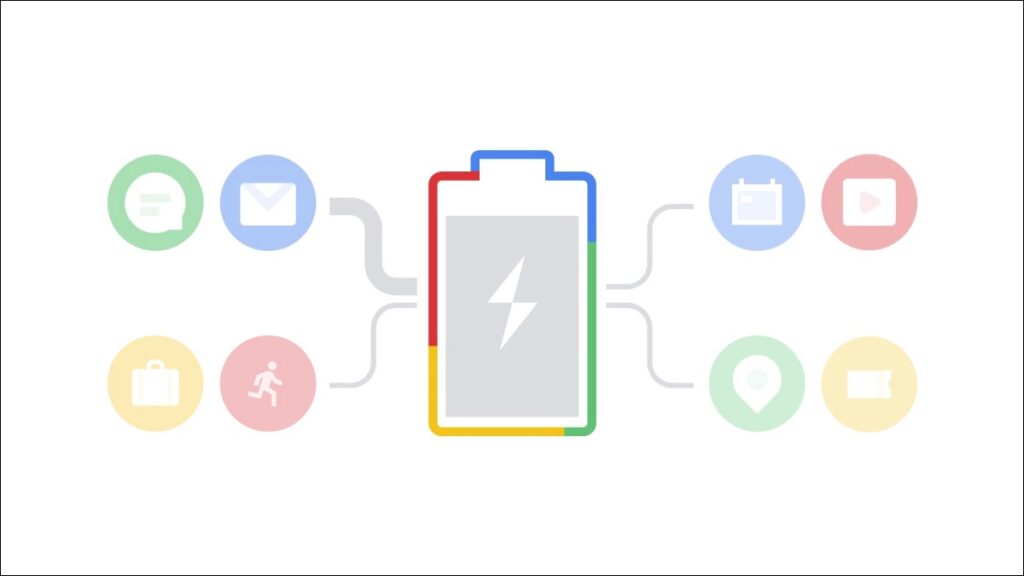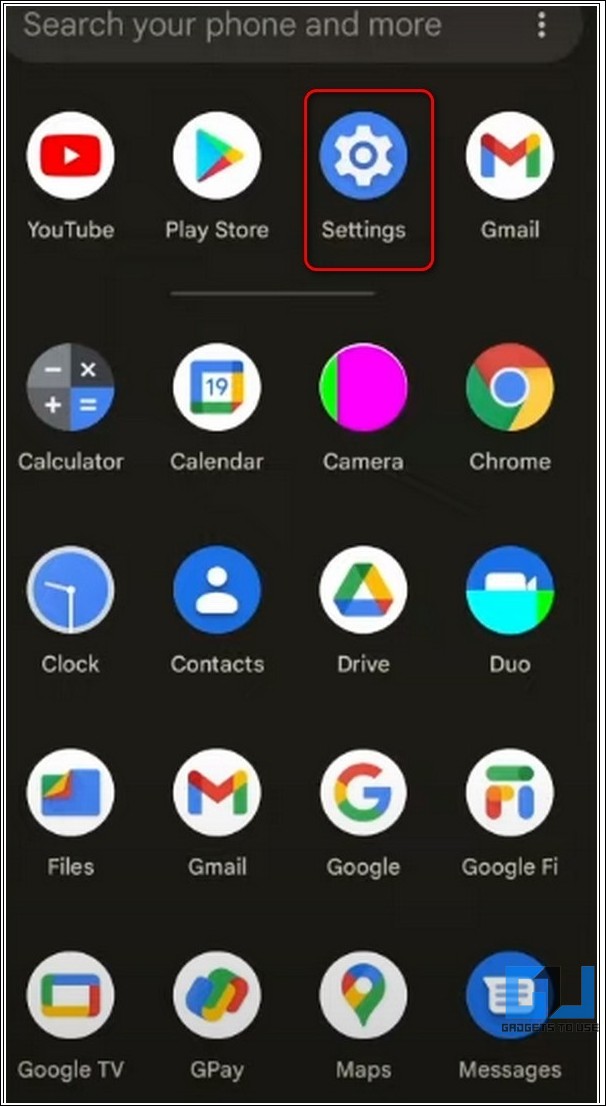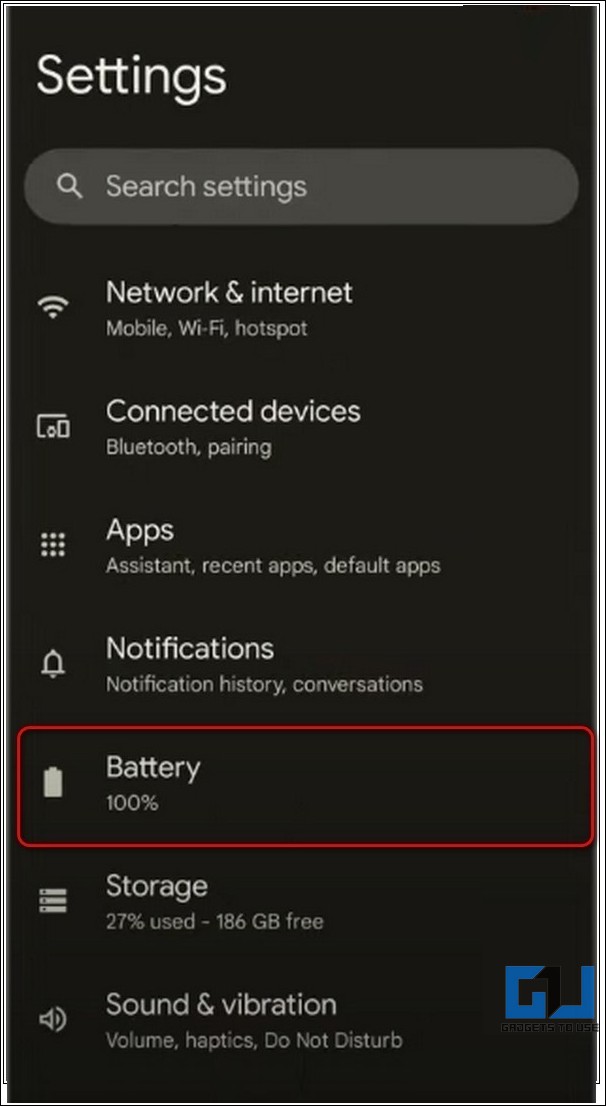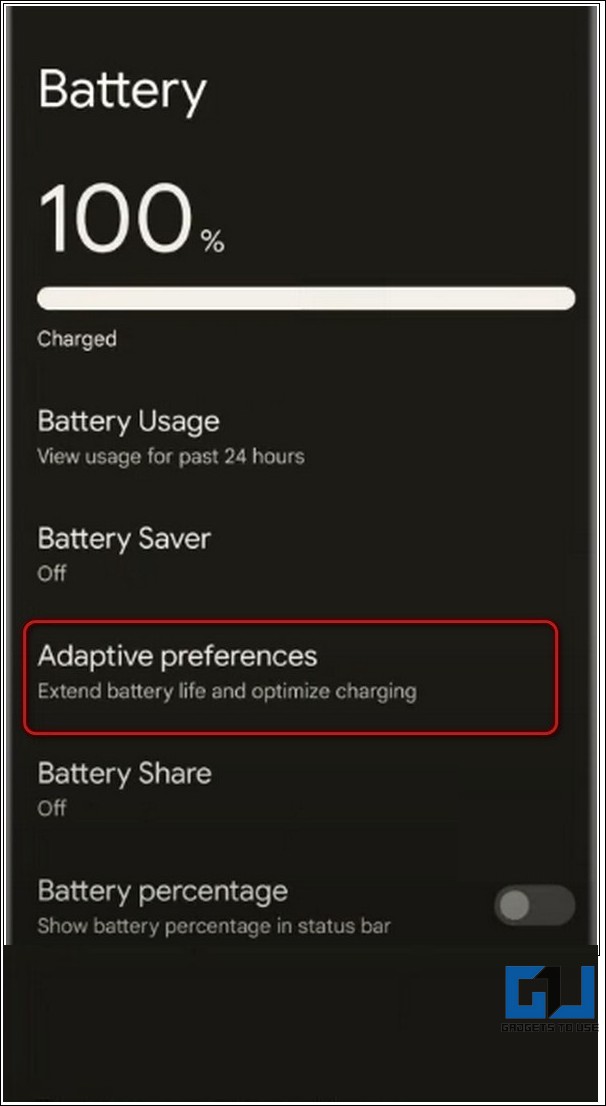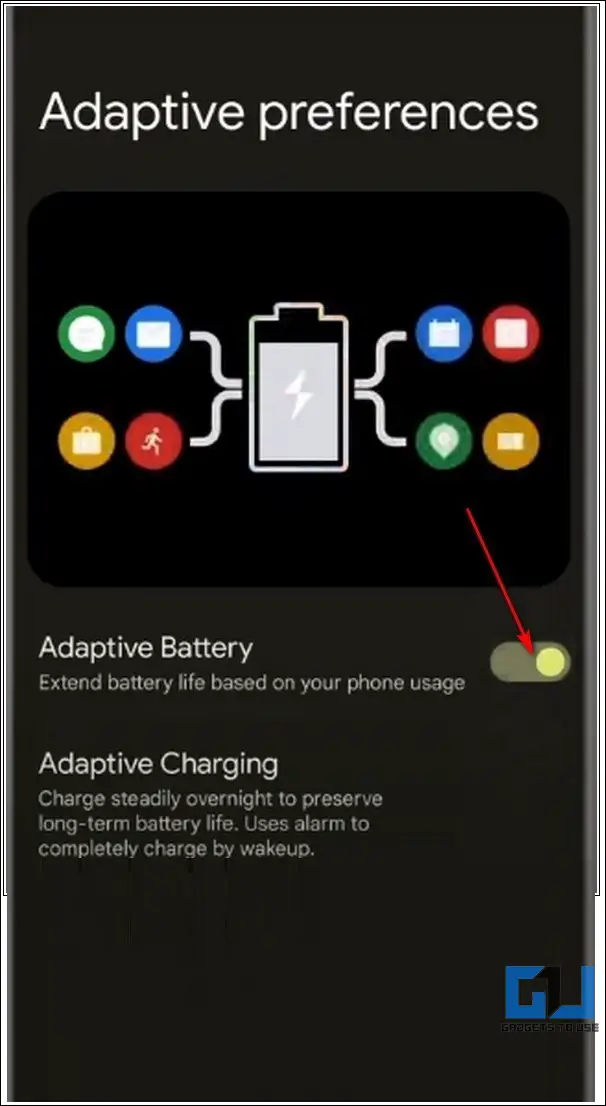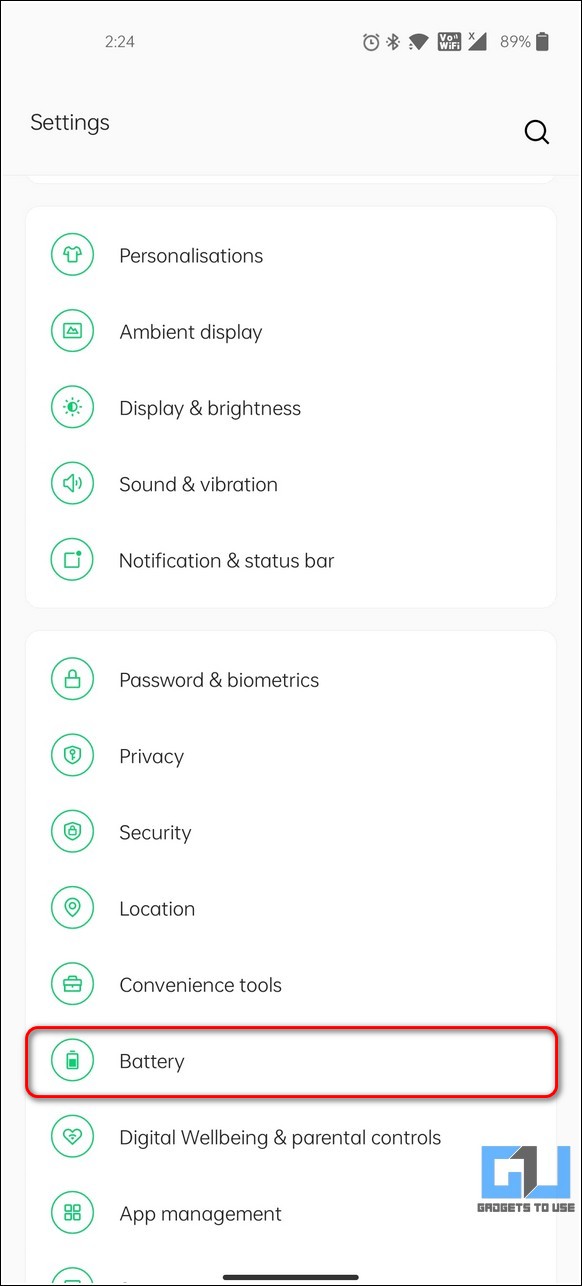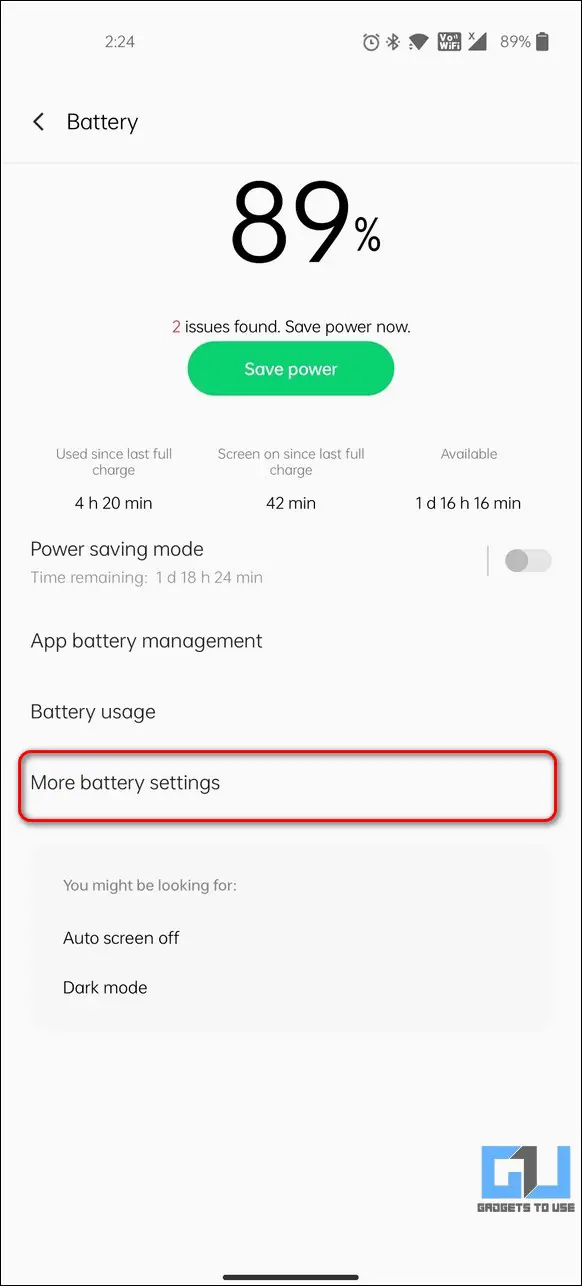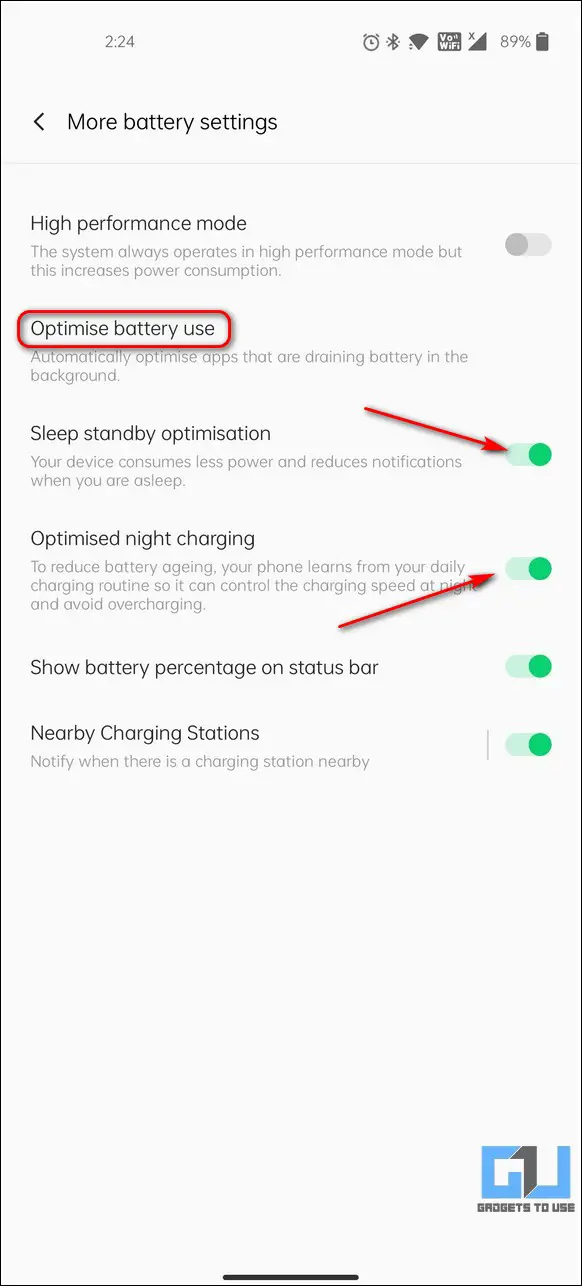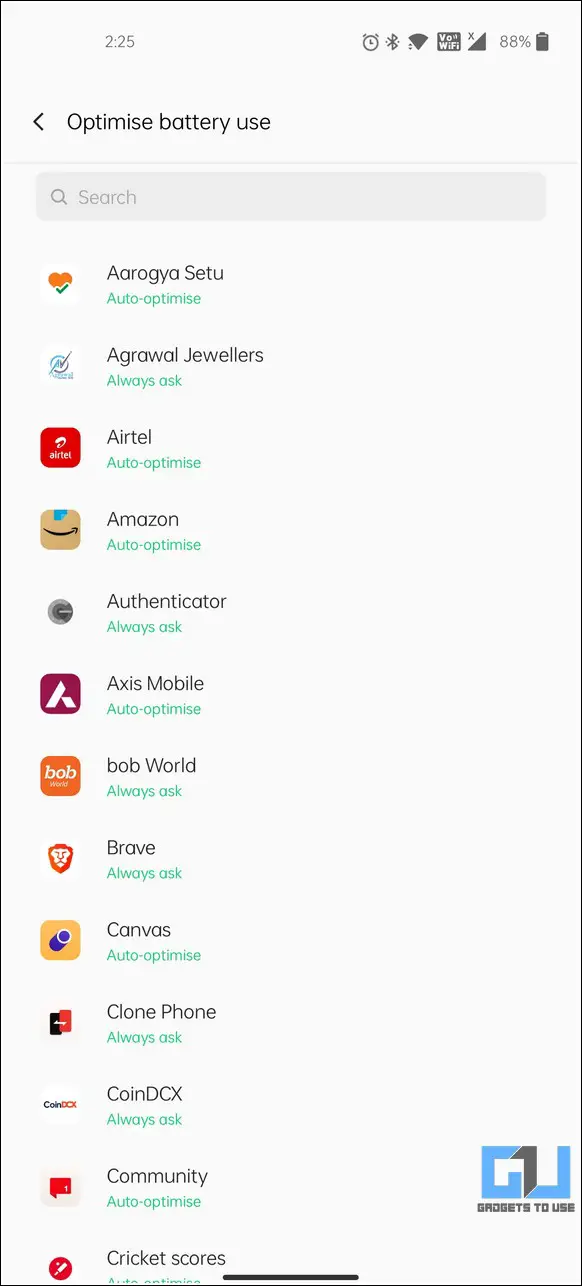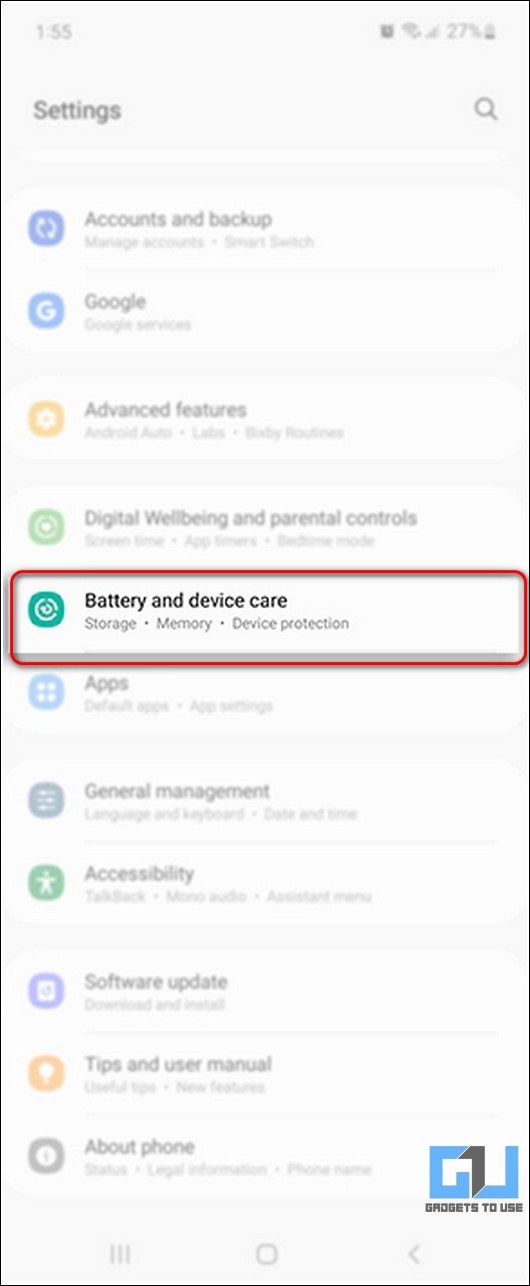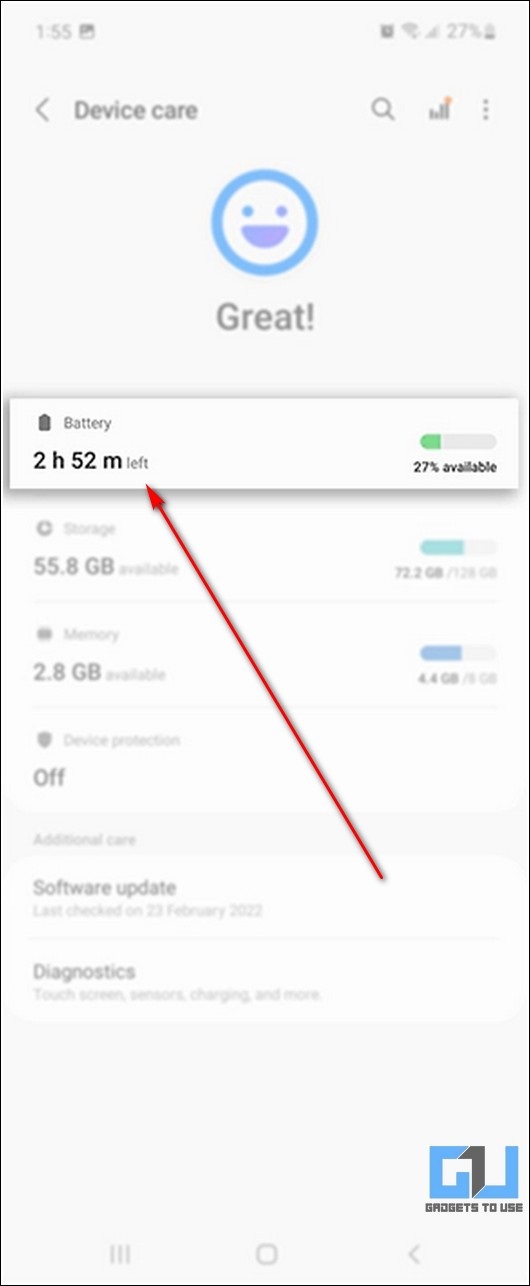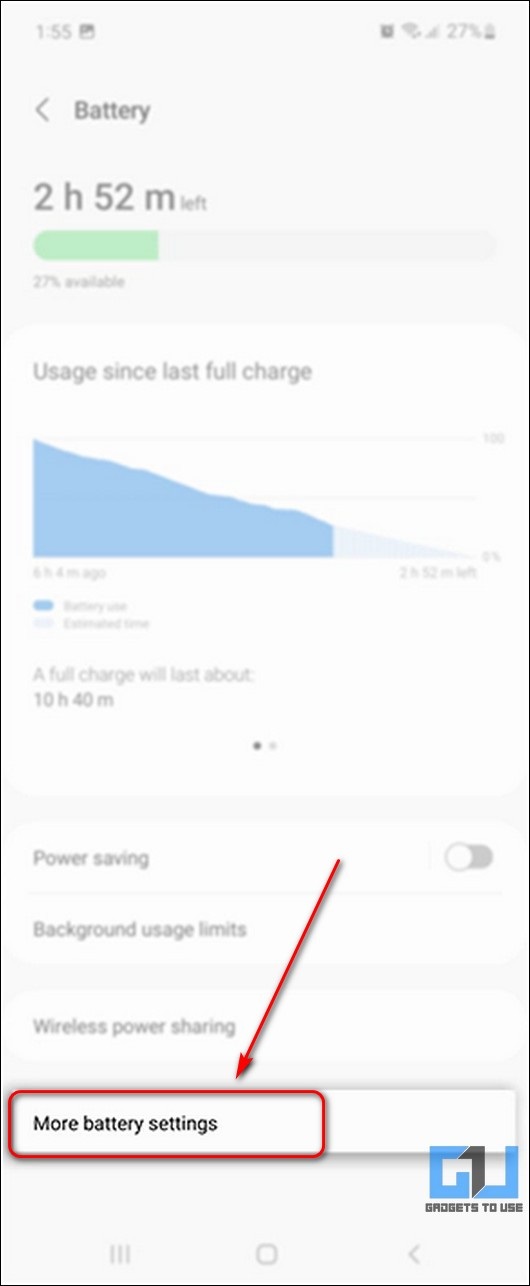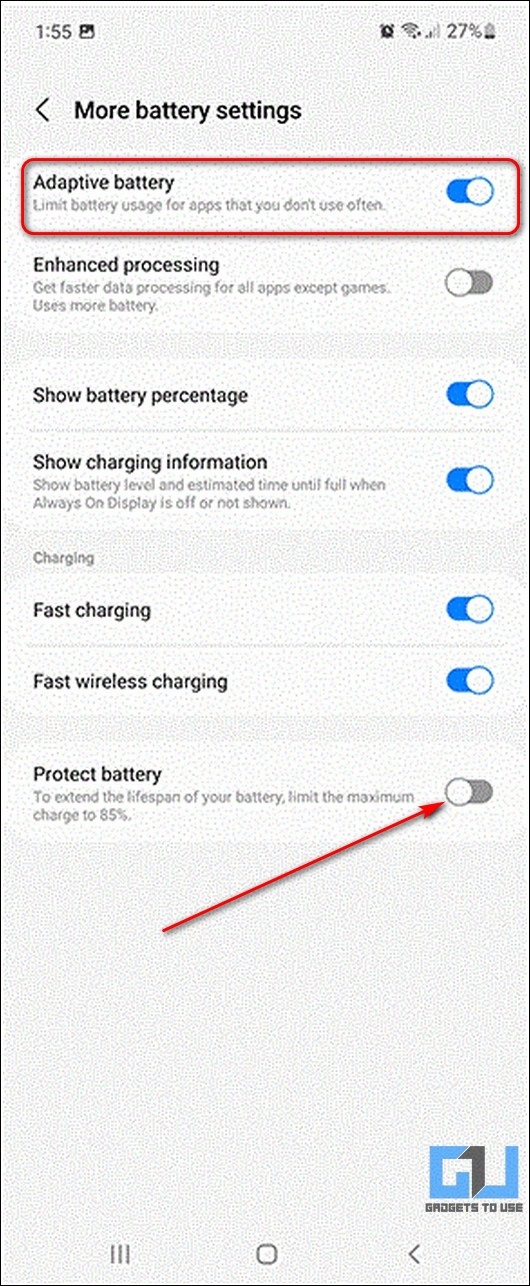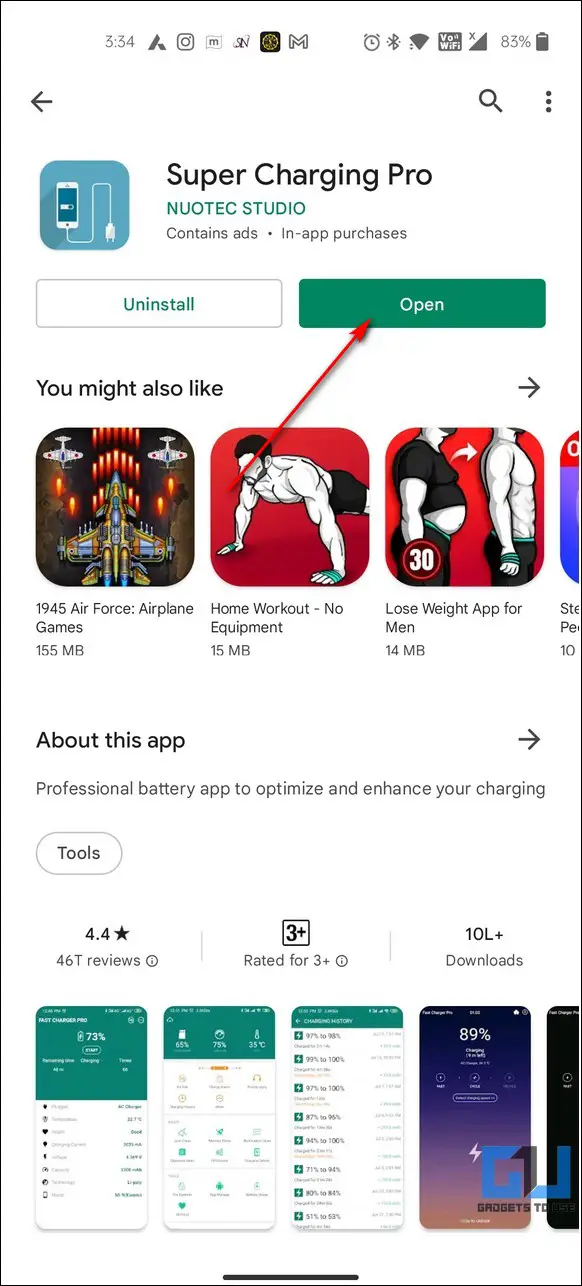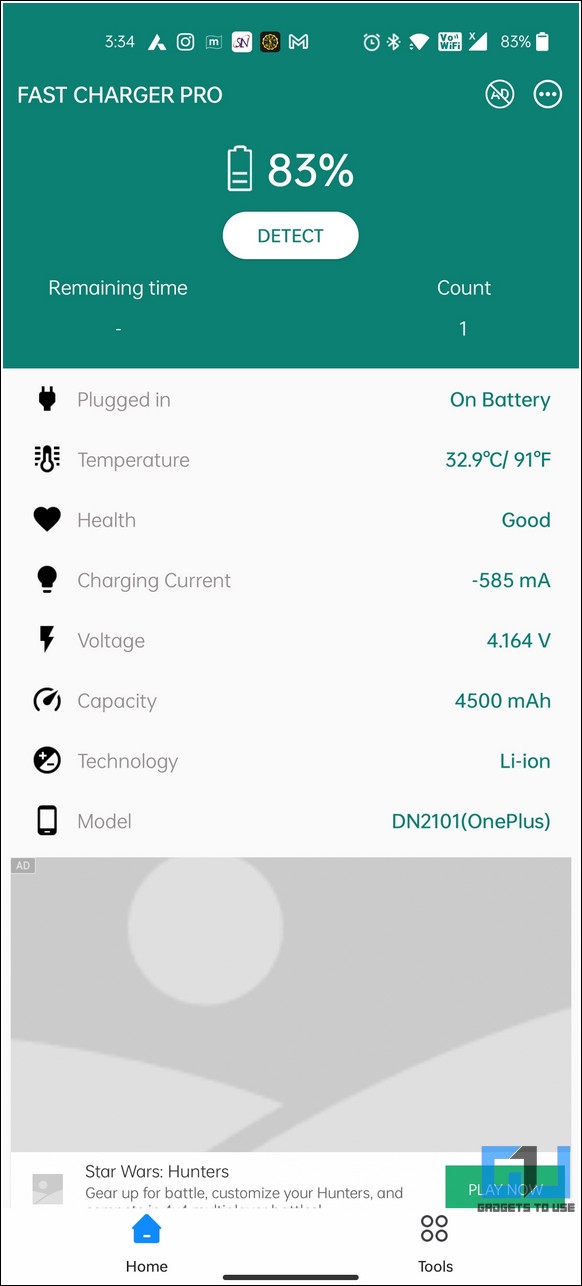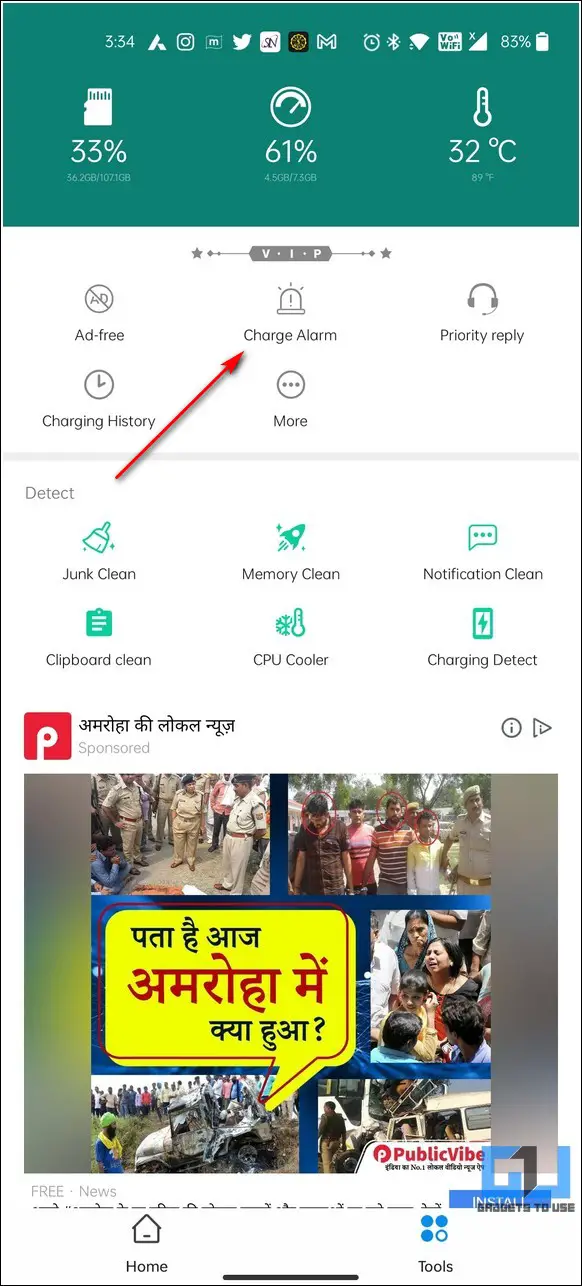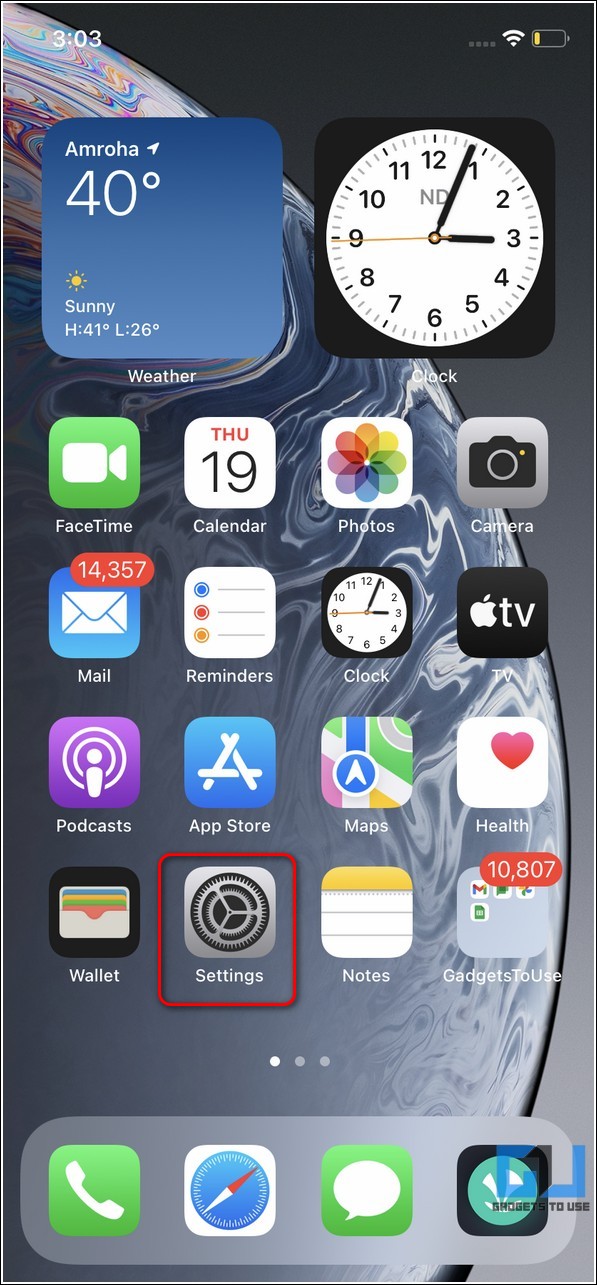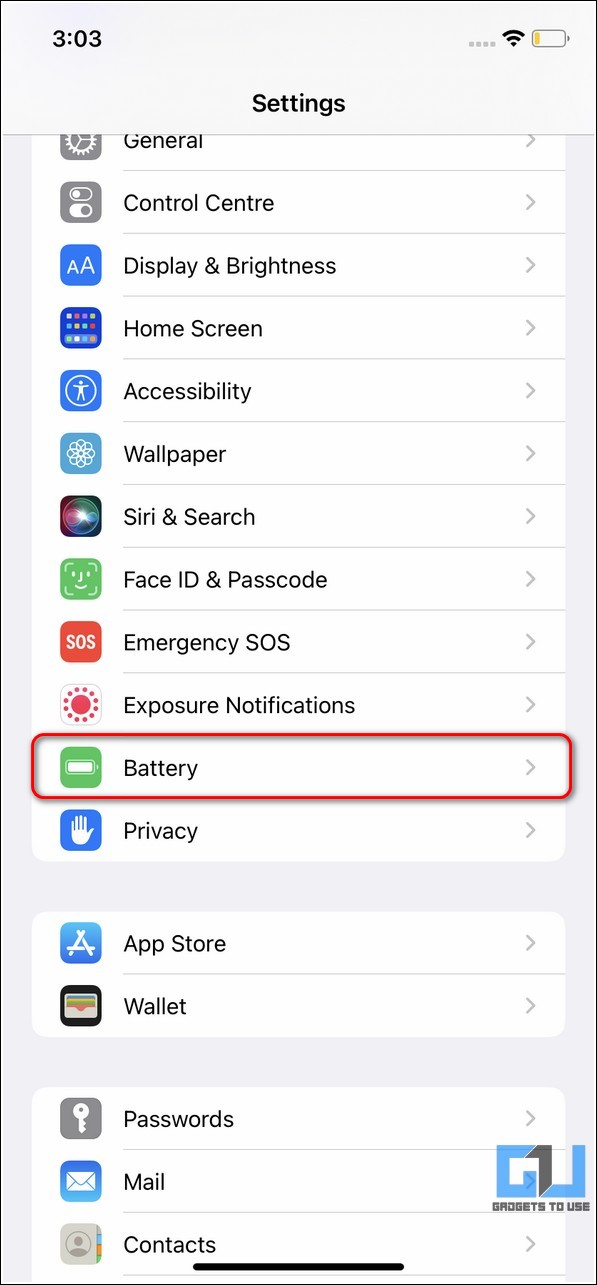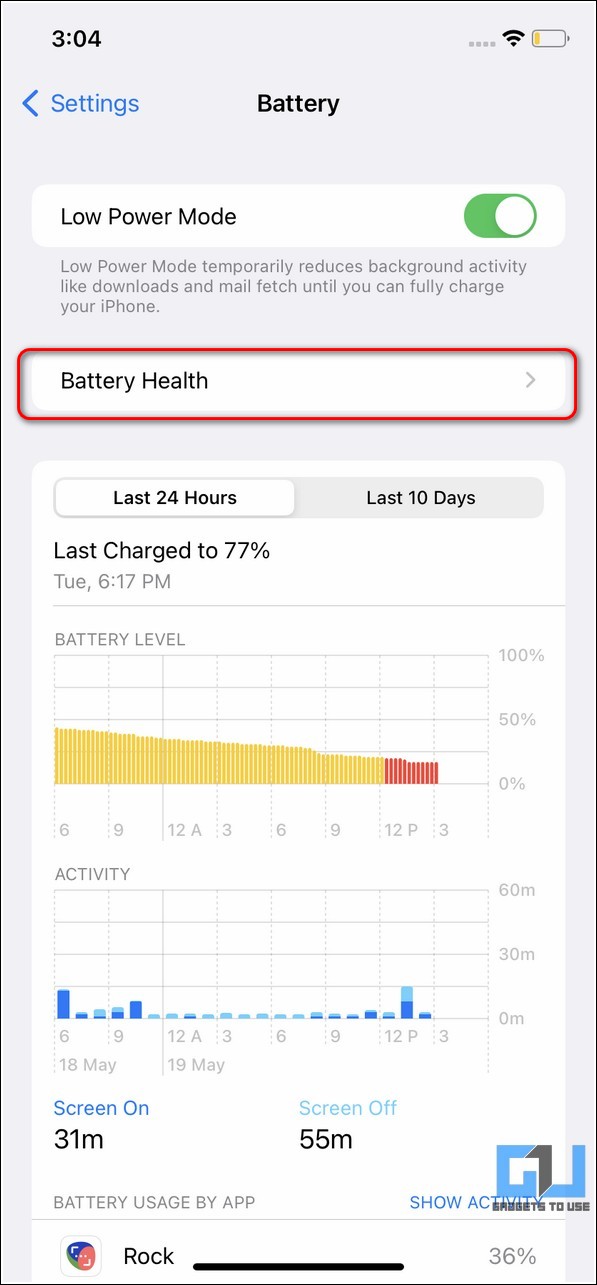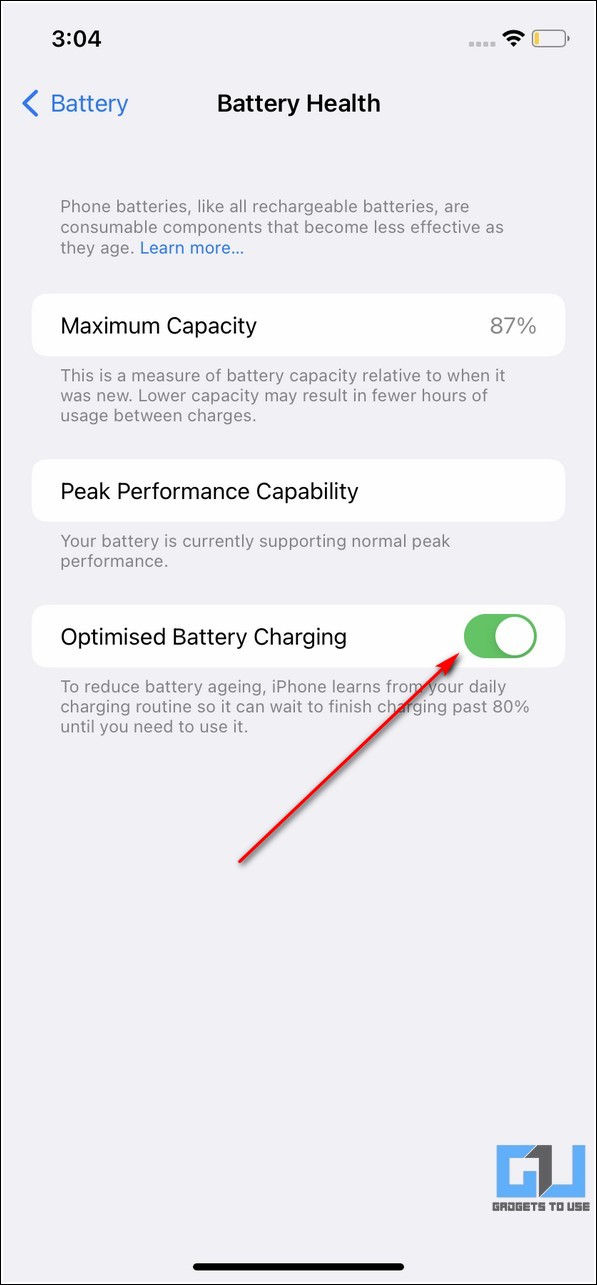Quick Answer
- If your phone doesn’t have a native adaptive mode feature, you can try similar apps from Google Play Store to monitor charging speeds and notify you when your device charging completes.
- In addition to adaptive charging, you can also cap your battery charge to 85% on Samsung devices to save battery health.
- In this read, we have demonstrated the importance and ways to enable adaptive charging on your smartphone to save its battery health.
If you wish to extend the battery life of your smartphone beyond the normal time frame, adaptive charging is all you need. In this read, we have demonstrated the importance and ways to enable adaptive charging on your smartphone to save its battery health.
Also, Read | Check your Android Phone’s Battery Health and Tips to prevent its Degradation
What is Adaptive Charging?
The adaptive or optimized charging feature has been designed to control the charging speed of your smartphone to preserve its battery health from degradation. Naturally, the battery health degrades with time after crossing a certain charging cycle threshold.
To slow down this process, adaptive charging intelligently controls the charging cycles (especially during overnight charging) to extend the overall battery performance. Most smartphones, including Android and iPhone, come pre-equipped with this feature to protect their battery life.
Also, Read | 5 Ways to Stop Android Phone From Charging Above 80%
How can Adaptive Charging Save your Battery Health?
The adaptive charging feature can help you save your battery life in the following ways:
1. Controls charging speeds, especially during overnight charging.
2. Reduces unnecessary battery degradation by limiting charging cycles above 80% charge.
3. Intelligently monitors and learns your charging pattern to determine the best time for charging the phone entirely.
4. Avoids recurring charge cycle between 99-100% during an overnight charge and calibrates your phone’s battery.
Enable Adaptive / Optimized Charging
Now that you have learned about the key features of adaptive/optimized charging let’s look at the steps involved in enabling it on various devices.
On Pixel Devices
Google recently rolled out this feature for their Pixel device segment to charge them steadily overnight. As per Pixel device users, the feature comes into action when they plug in their phone for charging after ‘9 PM’ and set the alarm between ‘5 and 10 AM’. Follow these easy steps to enable adaptive charging on your Pixel device.
1. Open the Settings app and scroll down to press the Battery option.
2. Next, tap on Adaptive Battery to configure it.
3. Further, turn on the toggle for Adaptive Battery and Adaptive Charging. Adaptive Battery further adds up to battery life by monitoring and controlling all the apps you use on your Pixel device.
On OnePlus Devices
OnePlus also offers a similar feature on their devices in optimized night charging. In addition, you can optimize the sleep standby time and individual apps to save battery health.
1. Open the Settings app and scroll down to tap on the Battery option.
2. Next, tap on More Battery settings.
3. Turn on the toggle for Optimised Night Charging and Sleep Standby Optimization. You can also tap on optimize battery use to control battery consumption associated with different installed apps.
On Samsung Phones
In addition to adaptive charging, you can also cap your battery charge to 85% on Samsung devices to save battery health. Follow these steps to turn on adaptive charging on Samsung phones.
1. Open the Settings app and scroll down to press the Battery and Device Care option.
2. Next, tap on Battery.
3. Configure existing settings by tapping on the More Battery Settings option.
4. Further, toggle on Adaptive Battery and Protect Battery to activate it on your device.
On Other Android Devices
If your phone doesn’t have a native adaptive mode feature, you can try similar apps from Google Play Store to monitor charging speeds and notify you when your device charging completes.
1. Open Google Play Store and install the Super Charging Pro app on your Android device.
2. Next, open the installed app and connect your phone to your charger to start measuring charging speeds.
3. You can also set a complete charge alarm using this app to notify you when your Android device charges completely. Tap on the Charge Alarm option to set the same.
On iPhones
Similar to Android devices, iPhones also offer the feature of optimized battery charging to reduce the battery aging process. The IPhones learn from your daily charging routines when enabled and waits to finish charging past 80% until you need to use it. Here’s how you can turn it on.
1. Open the Settings app on your iPhone and tap on Battery to configure it.
2. Next, tap on Battery Health and turn on the toggle for Optimised Battery Charging.
Bonus Tip: Use Smart Plugs to Control Phone Charging
In addition to the adaptive charging feature, you can also make use of smart plugs to intelligently charge your smartphone. Using these plugs, you can easily set a timer to auto-cut the power supply after a set amount of time.
This can help you to prevent overcharging your phone in situations such as overnight charging. Additionally, you can configure and control this smart plug through your device’s assistant such as Siri or Google Assistant.
Related | 9 Ways to Improve and Maintain iPhone Battery Health
Final Words: Extend Battery Life
We hope you’ve now learned and understood the importance and ways to enable the adaptive charging feature on your device. If you’ve learned something new through this read, then hit the Like button and share it among your friends to help them extend the battery life of their smartphones. Stay tuned for more interesting walkthroughs.
You can also follow us for instant tech news at Google News or for tips and tricks, smartphones & gadgets reviews, join GadgetsToUse Telegram Group, or for the latest review videos, subscribe GadgetsToUse YouTube Channel.