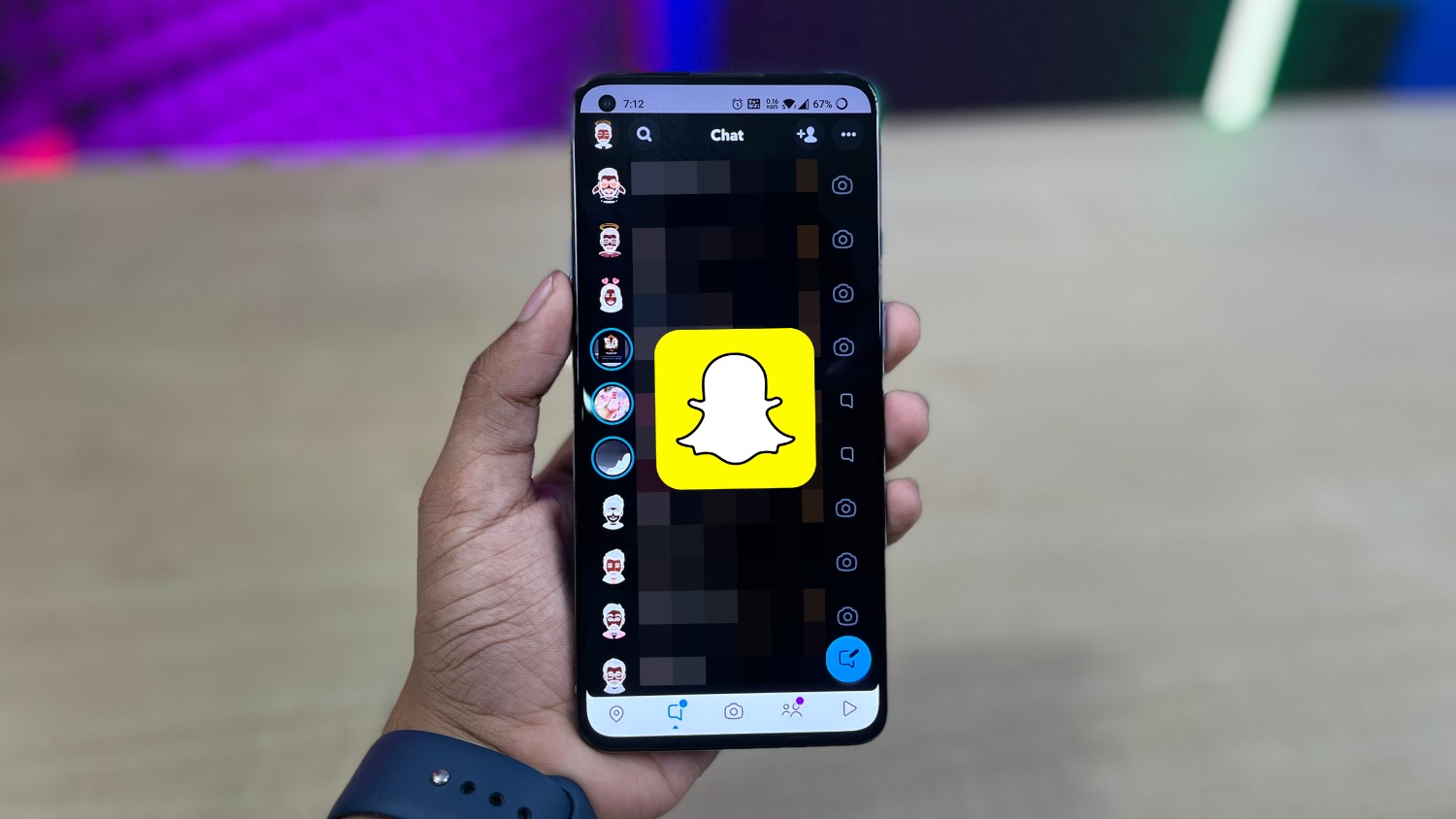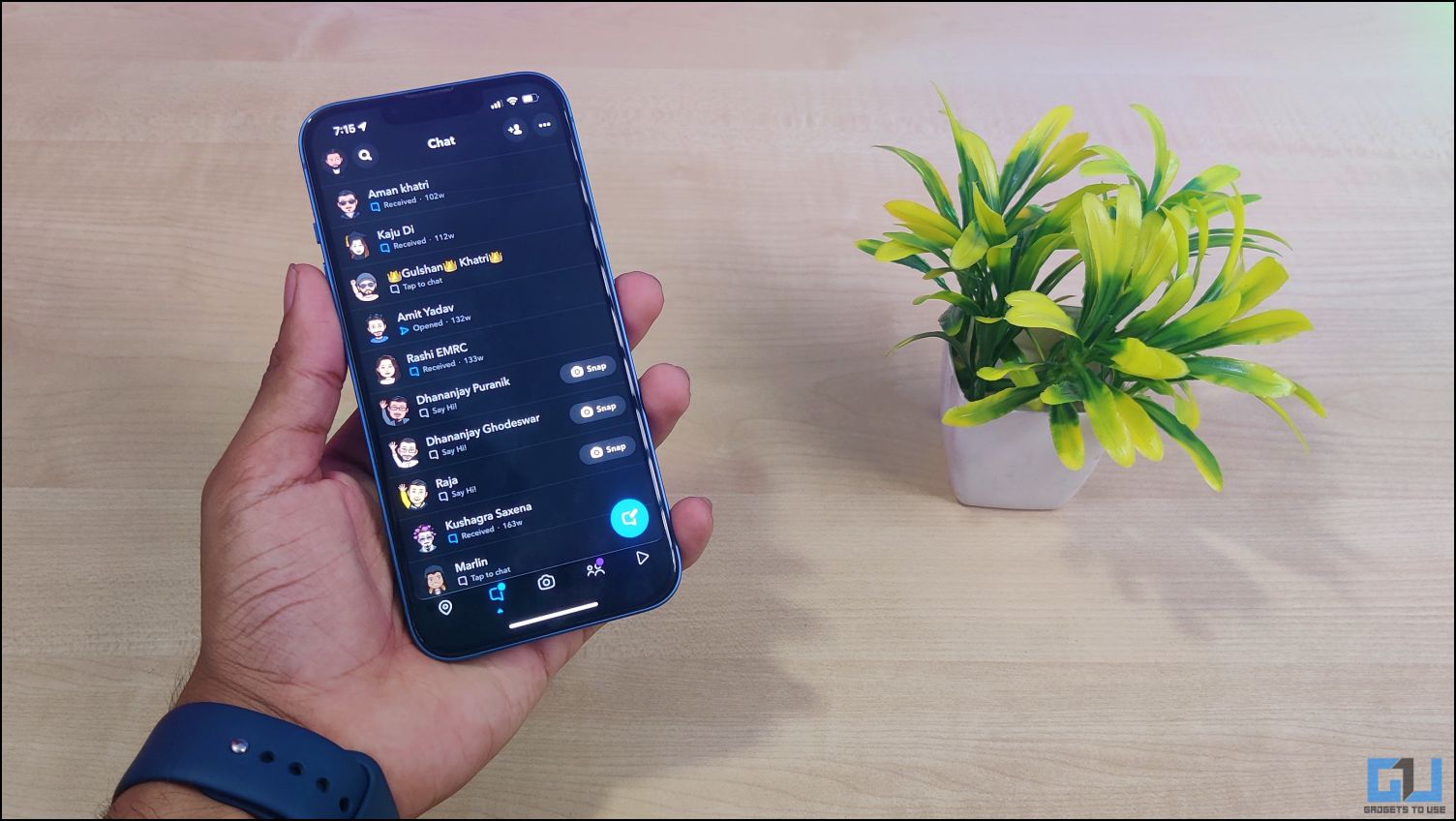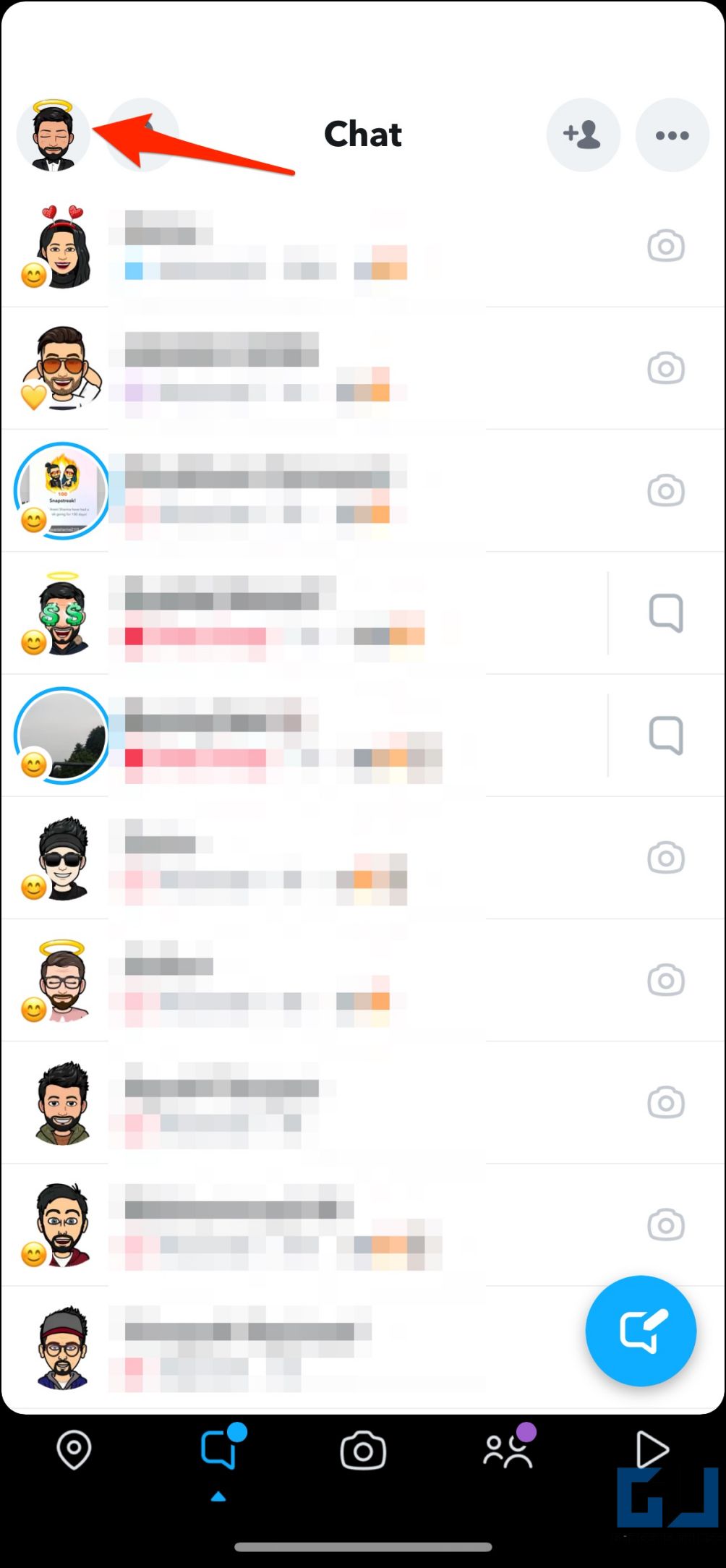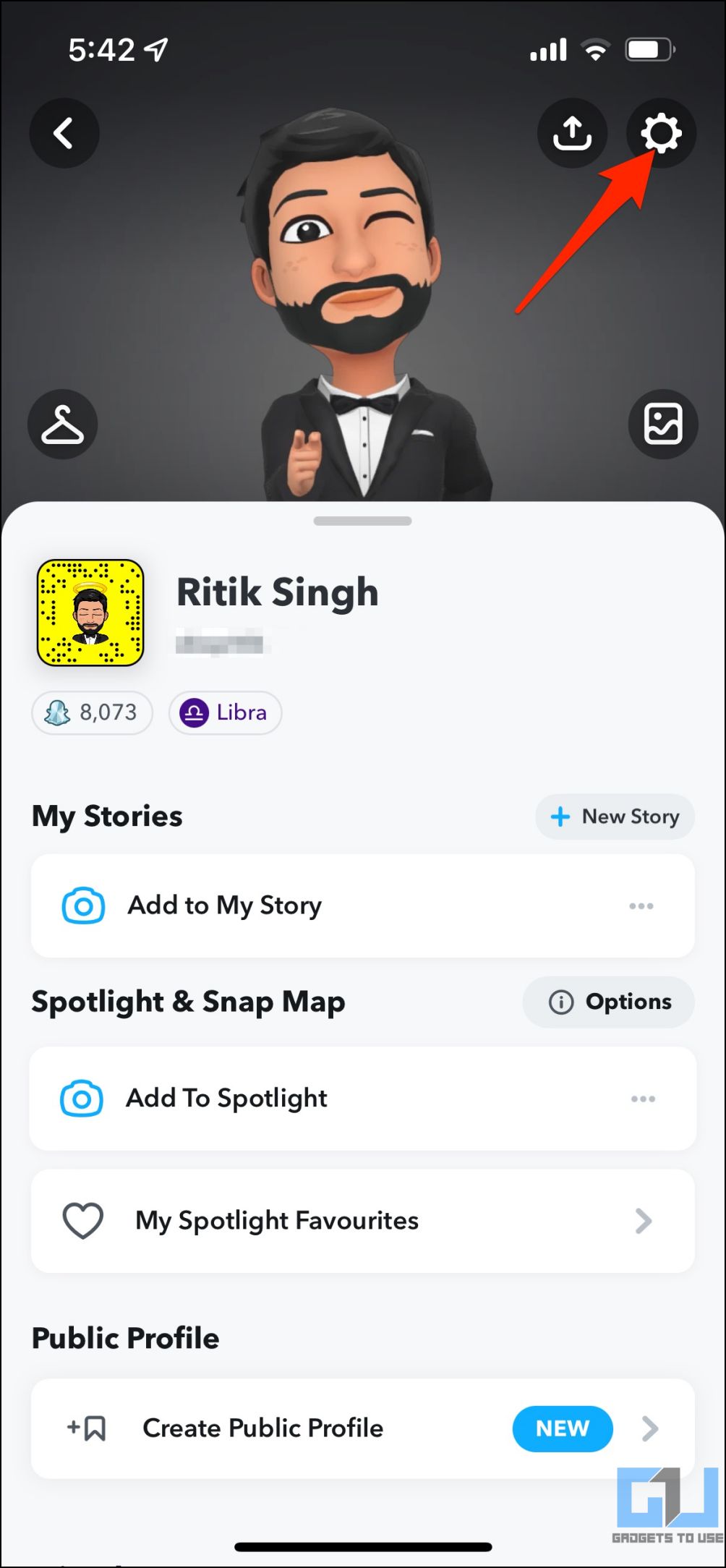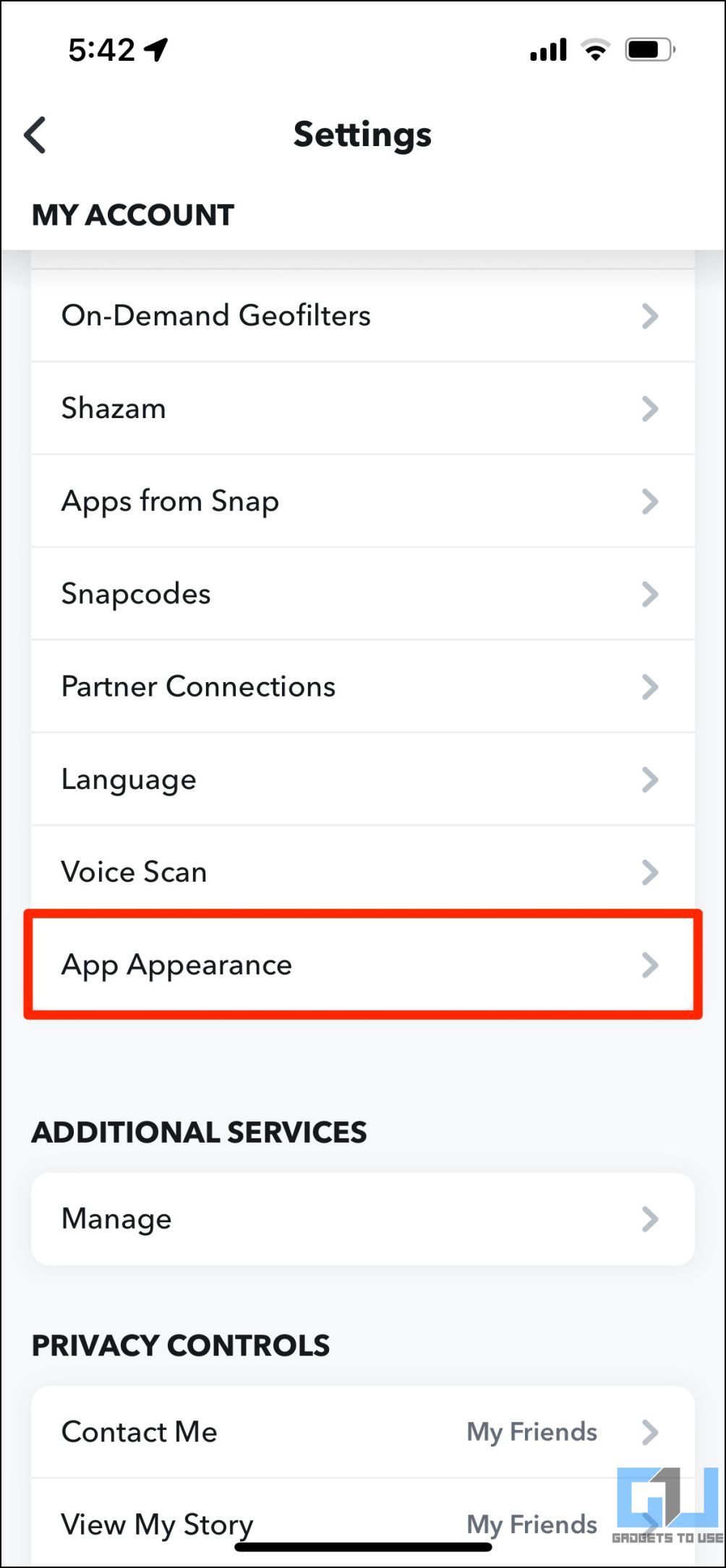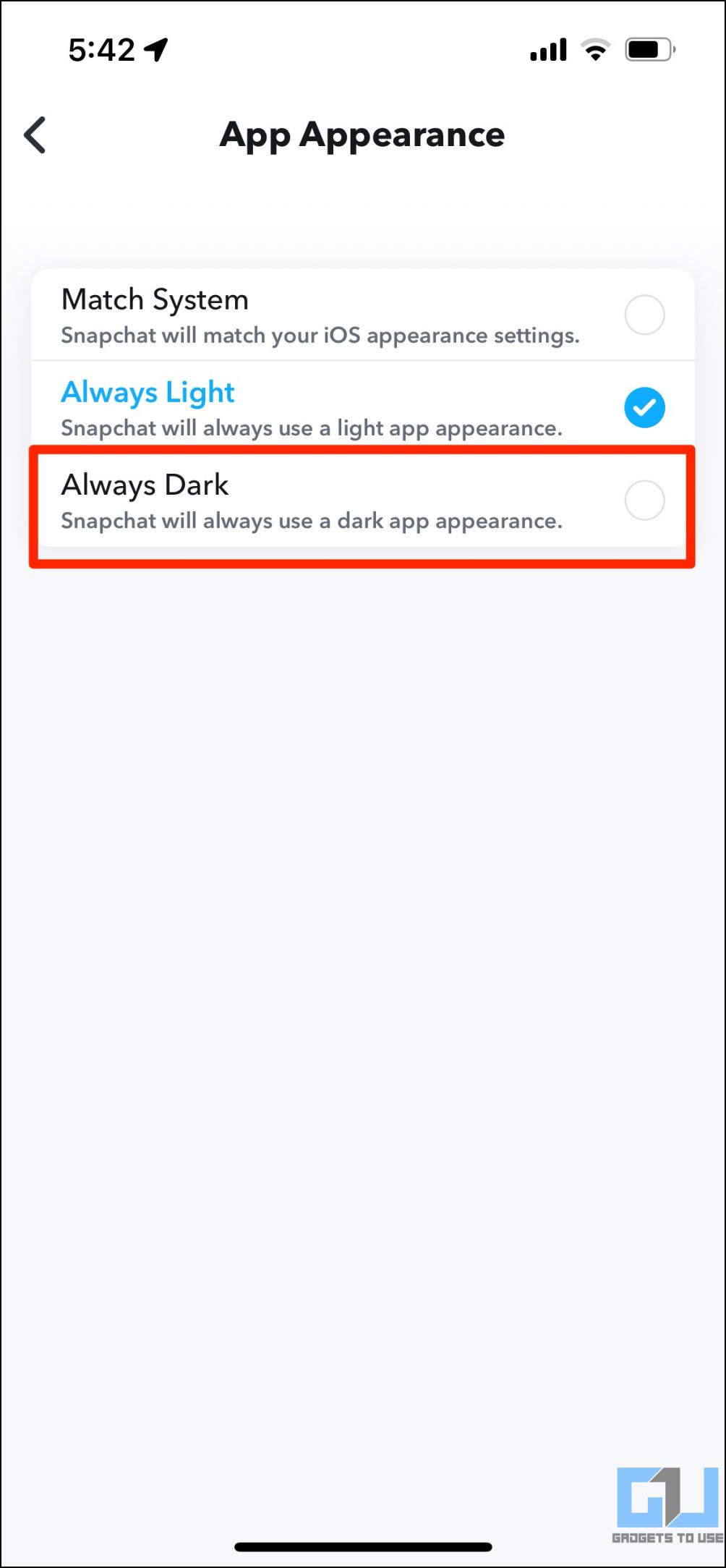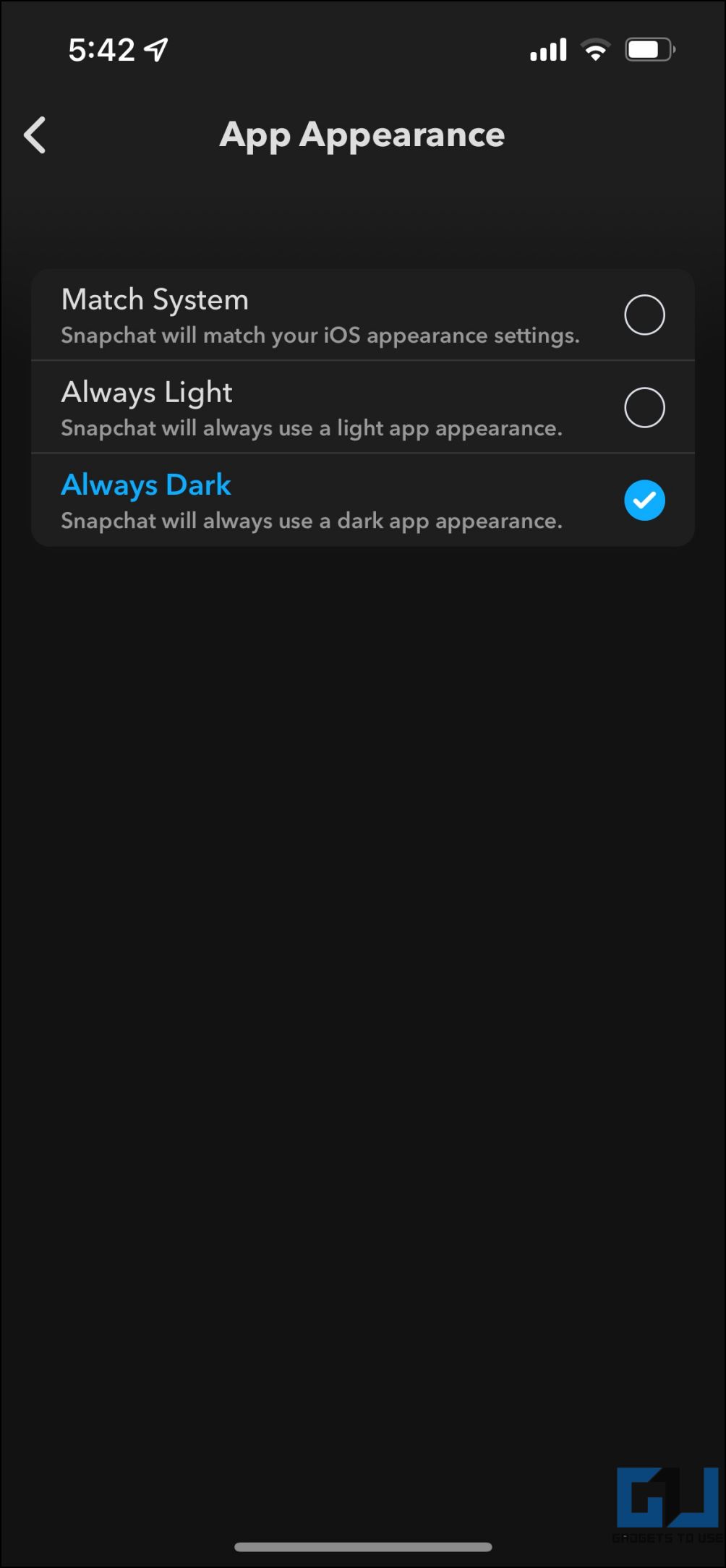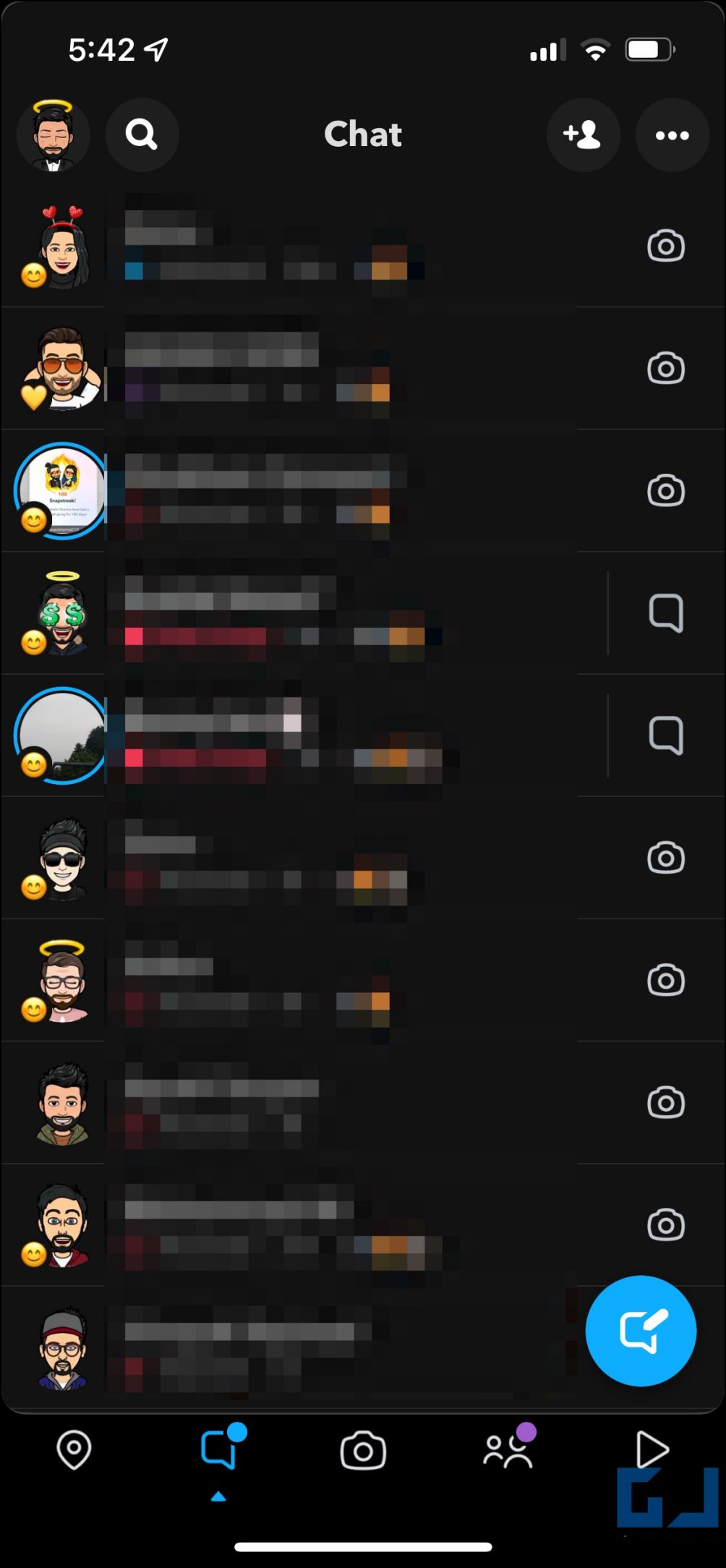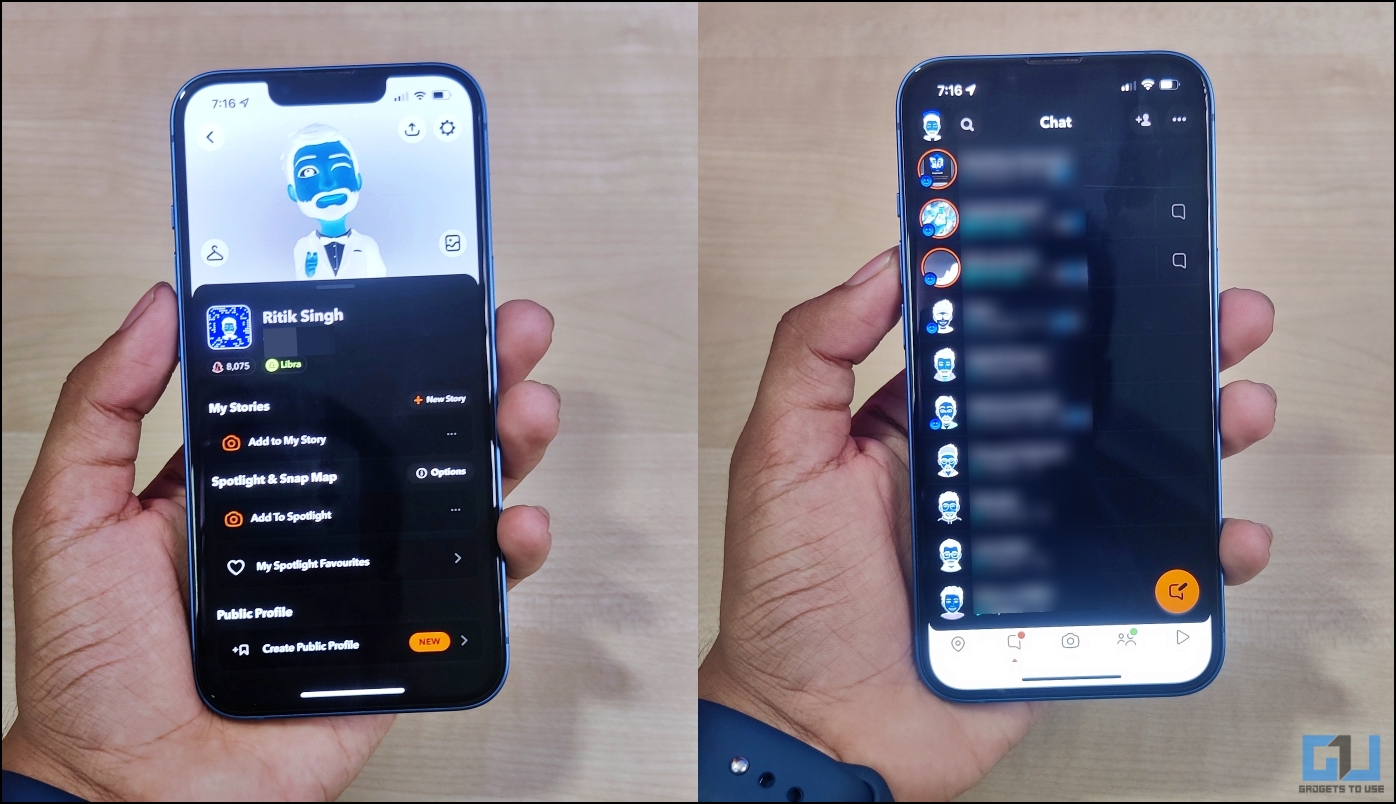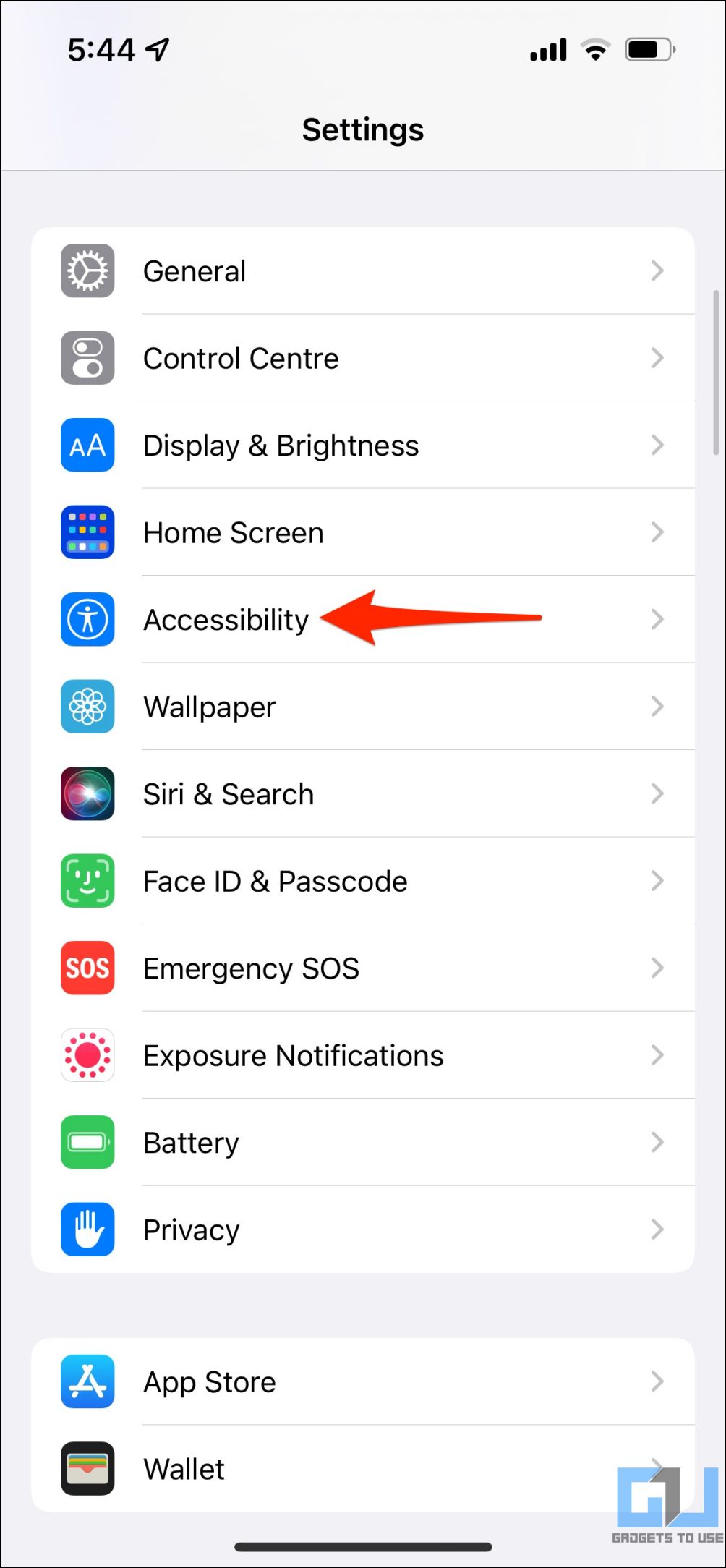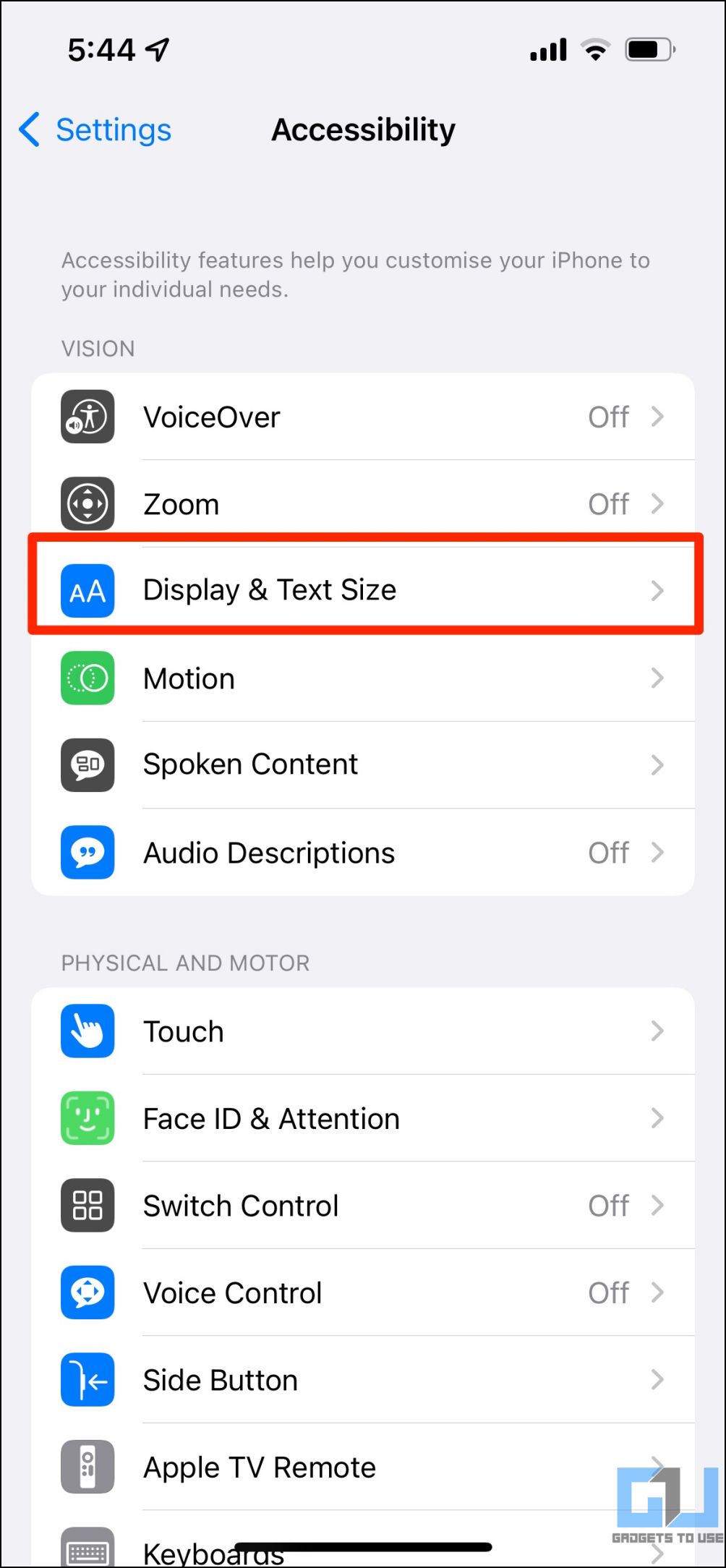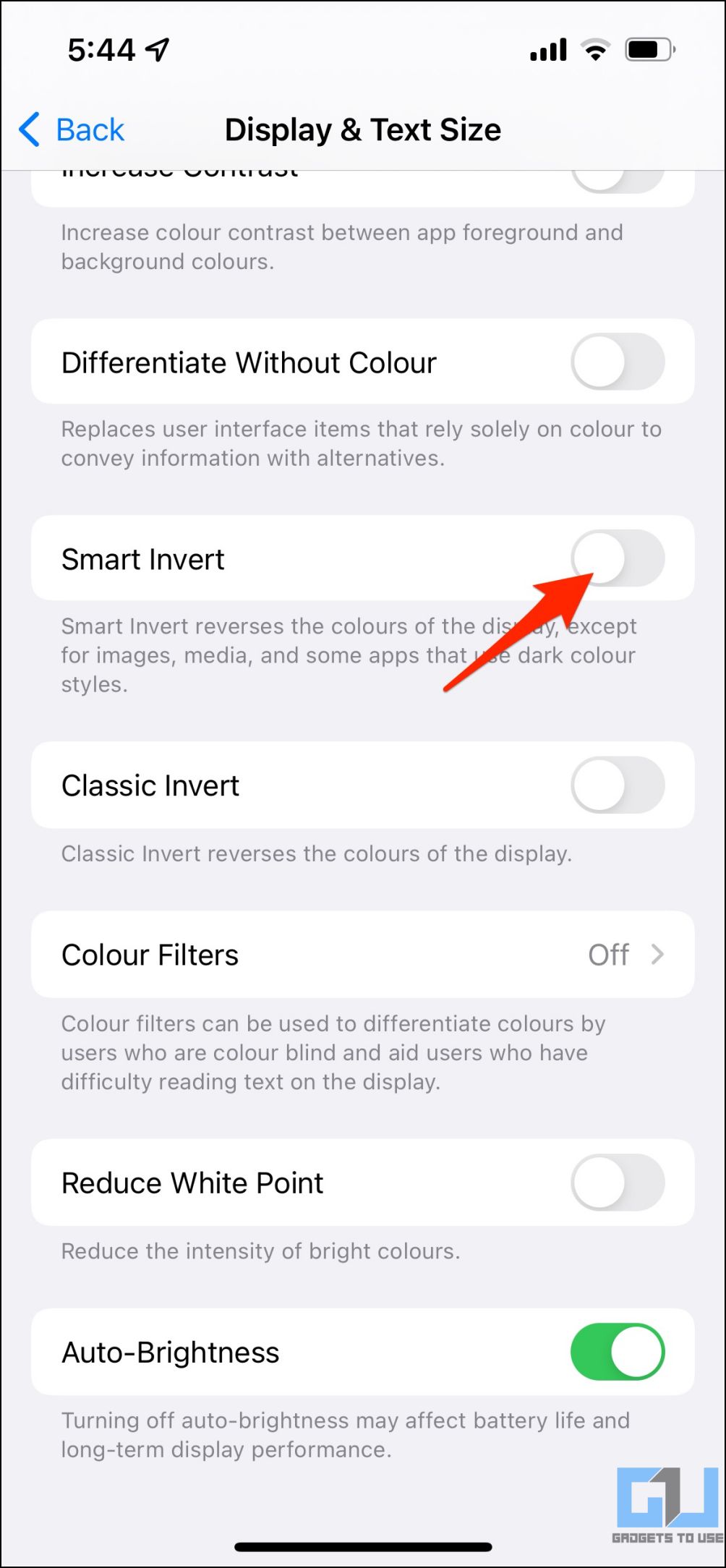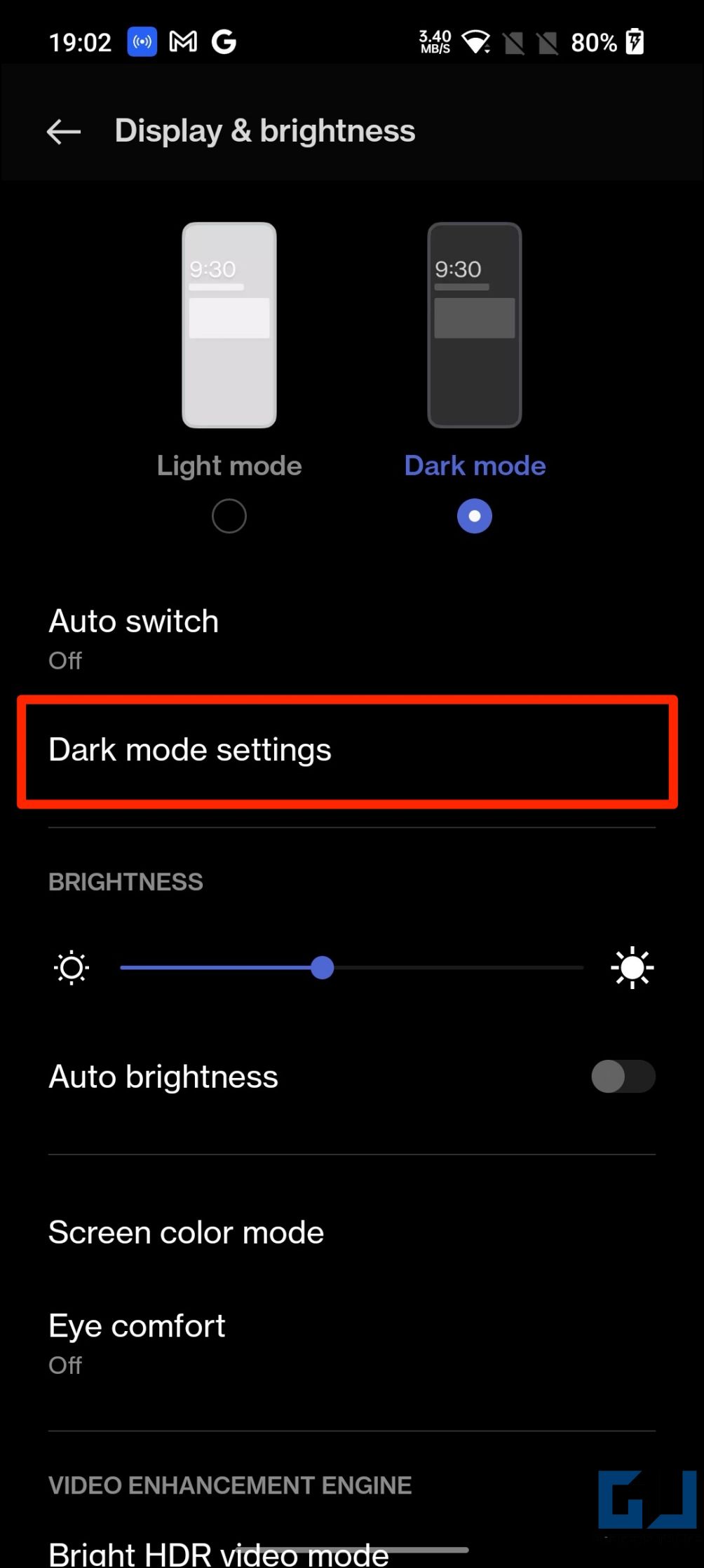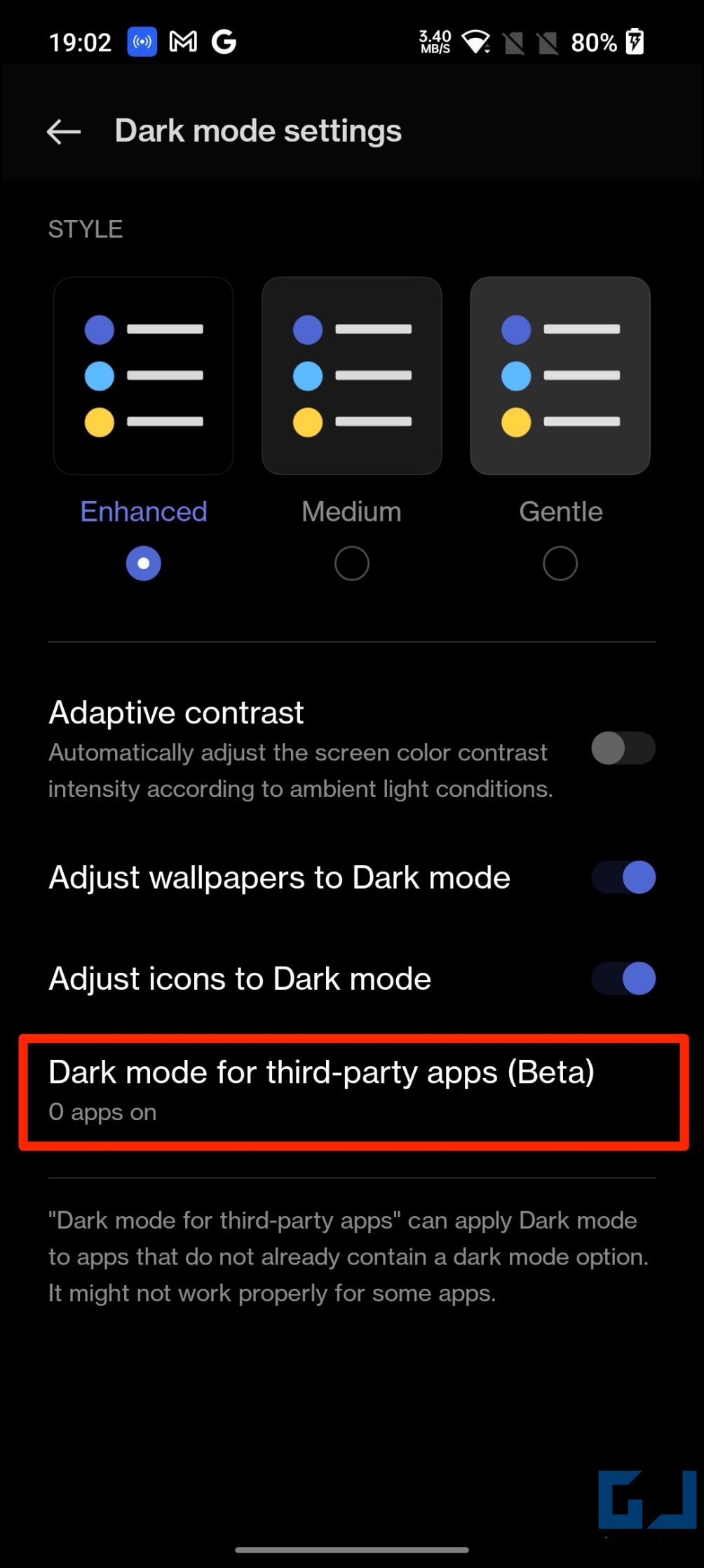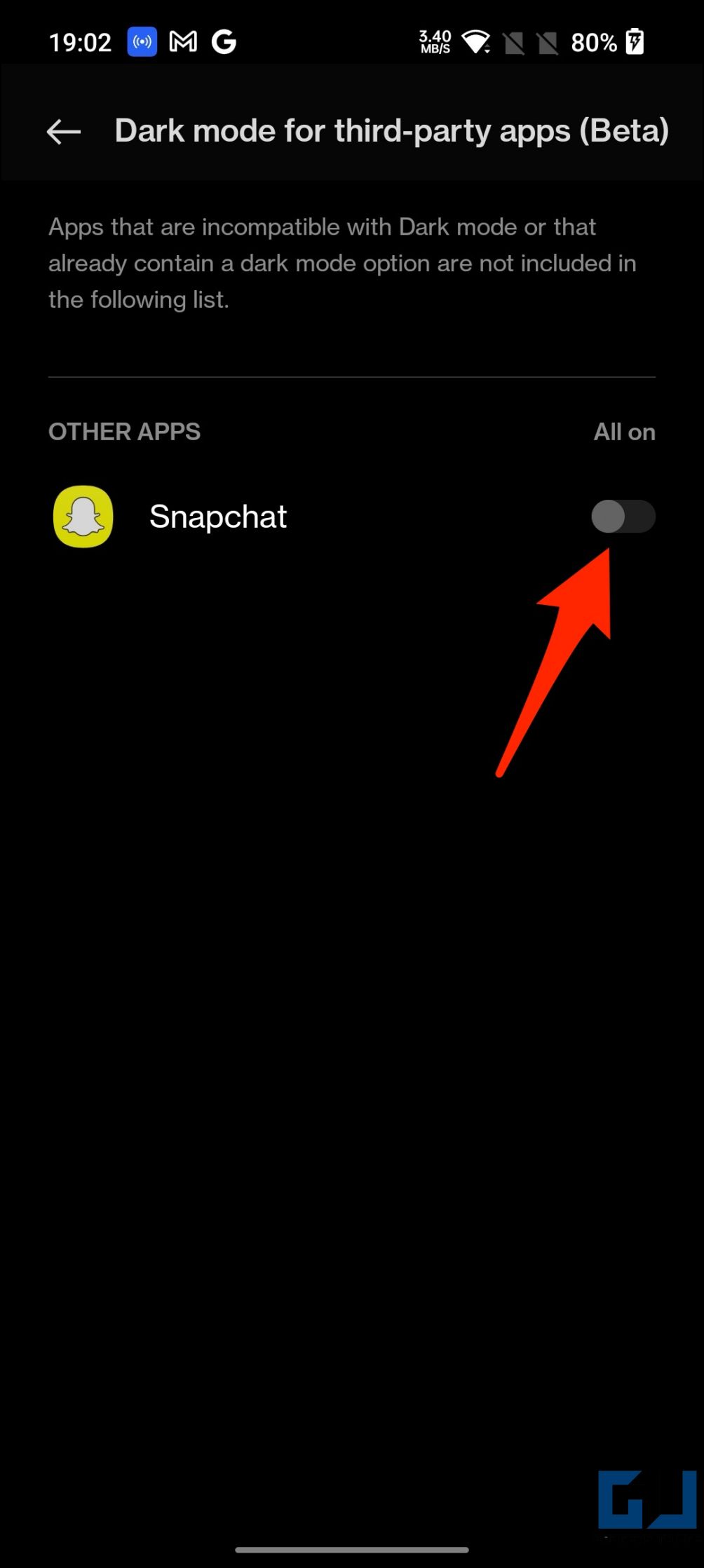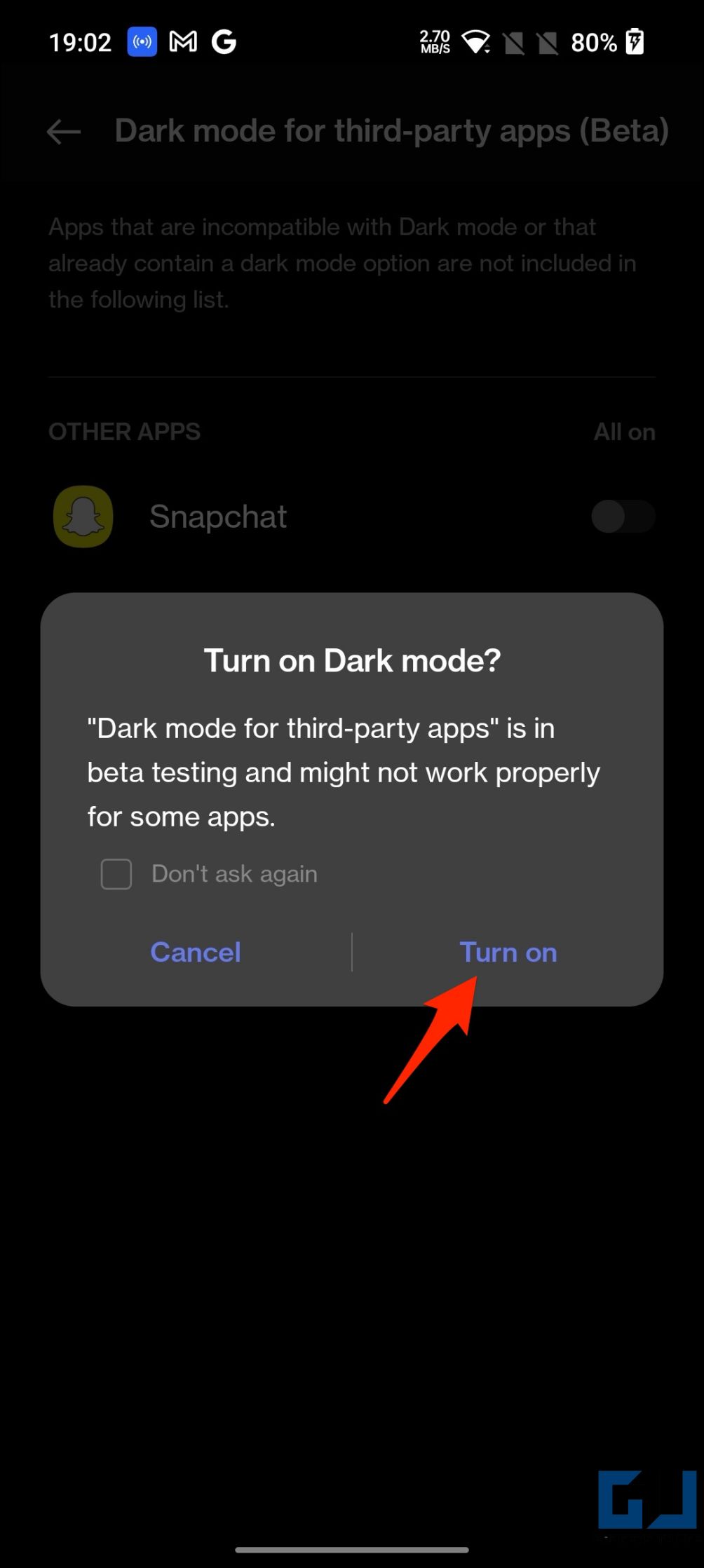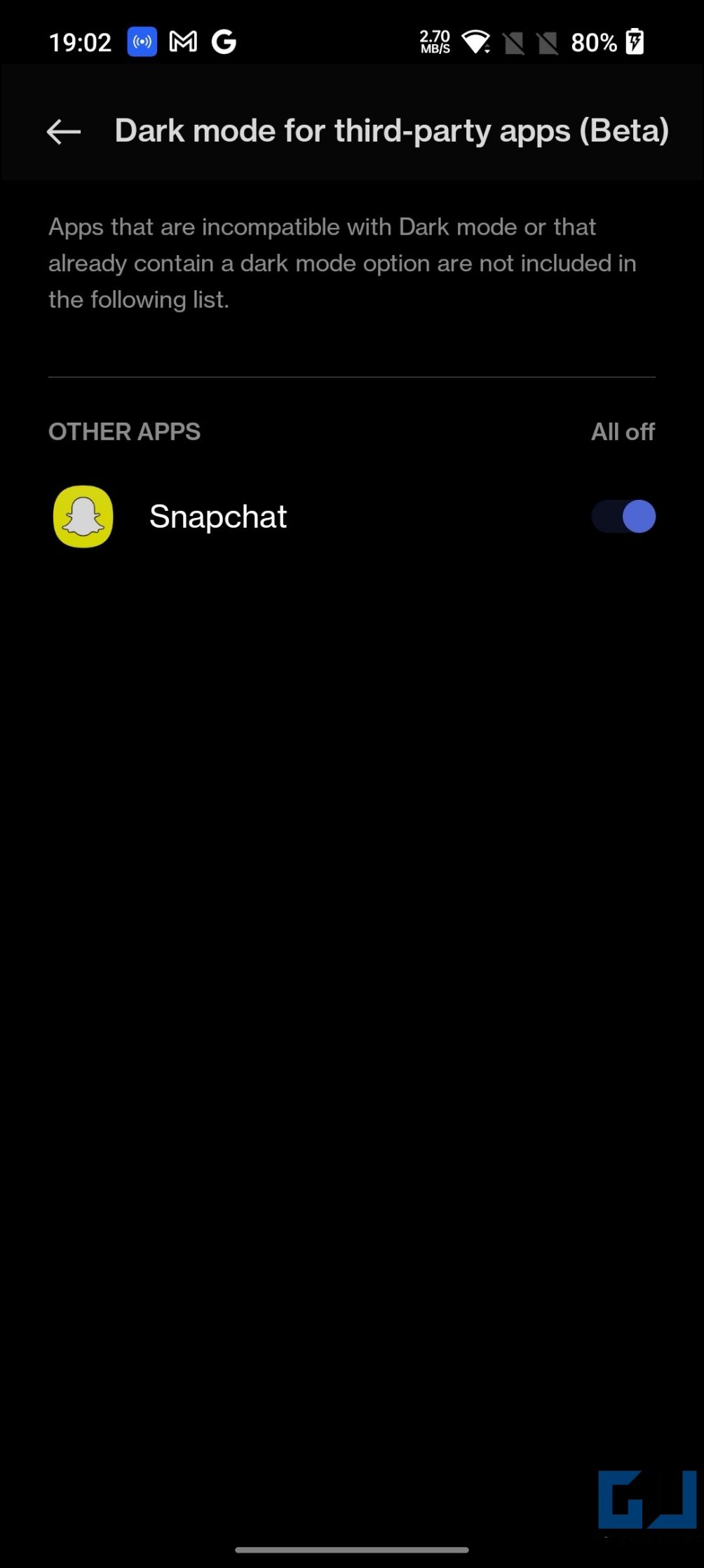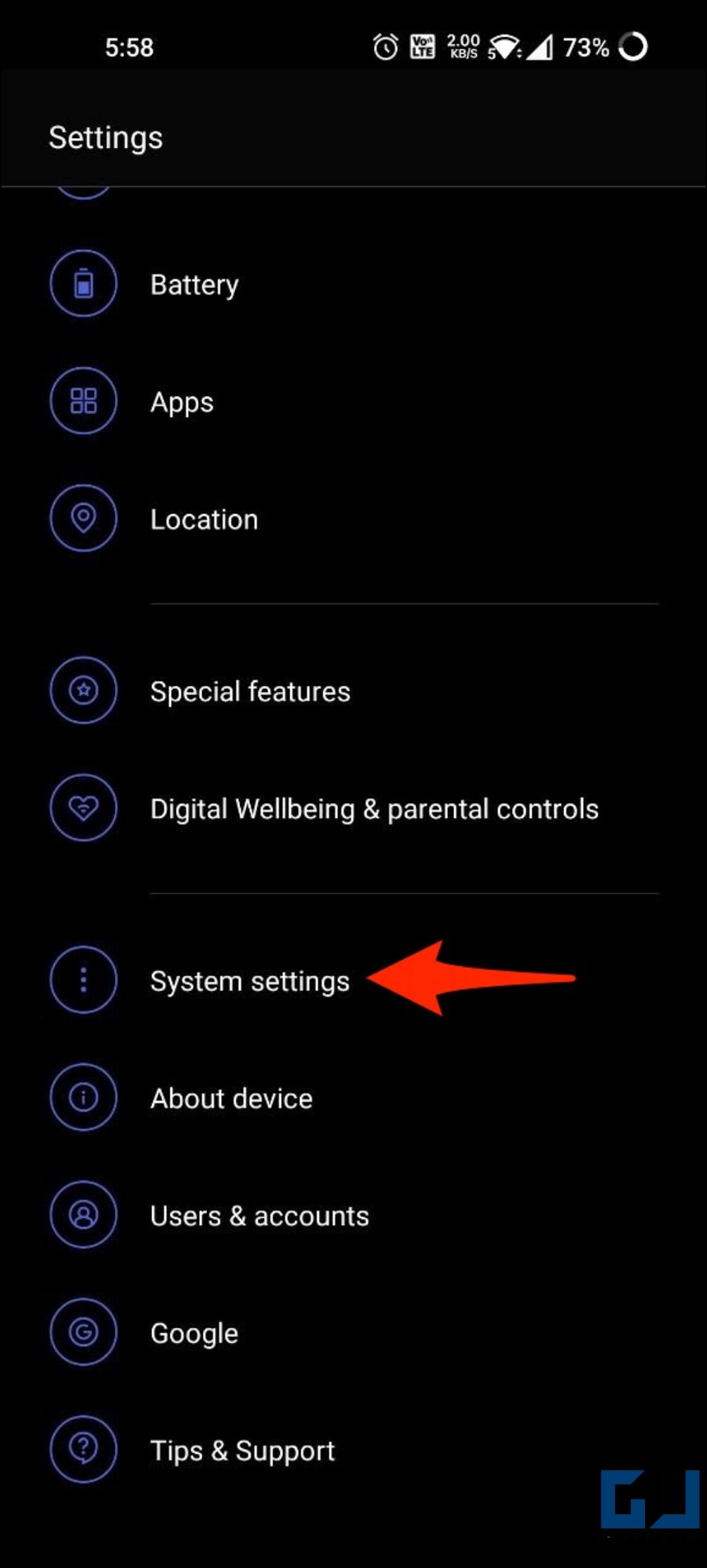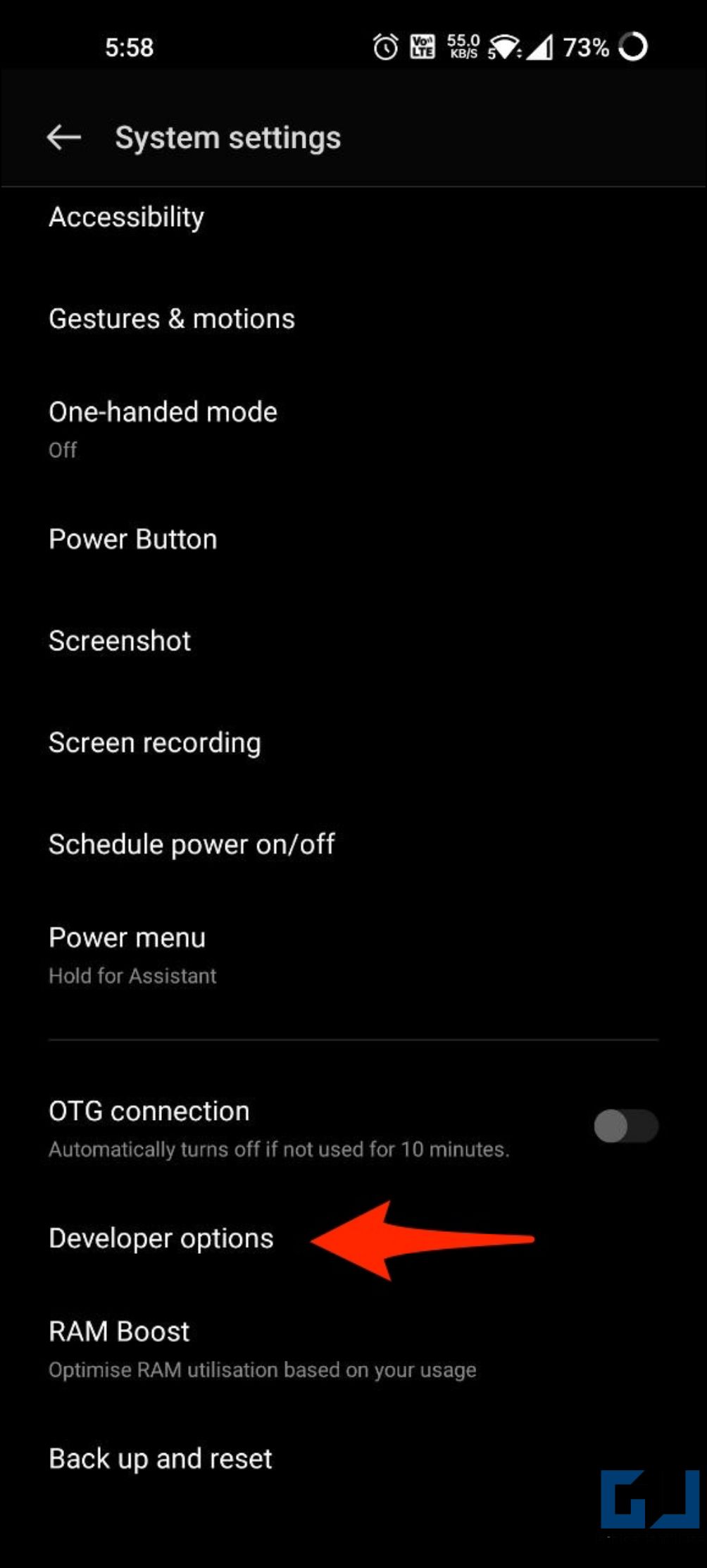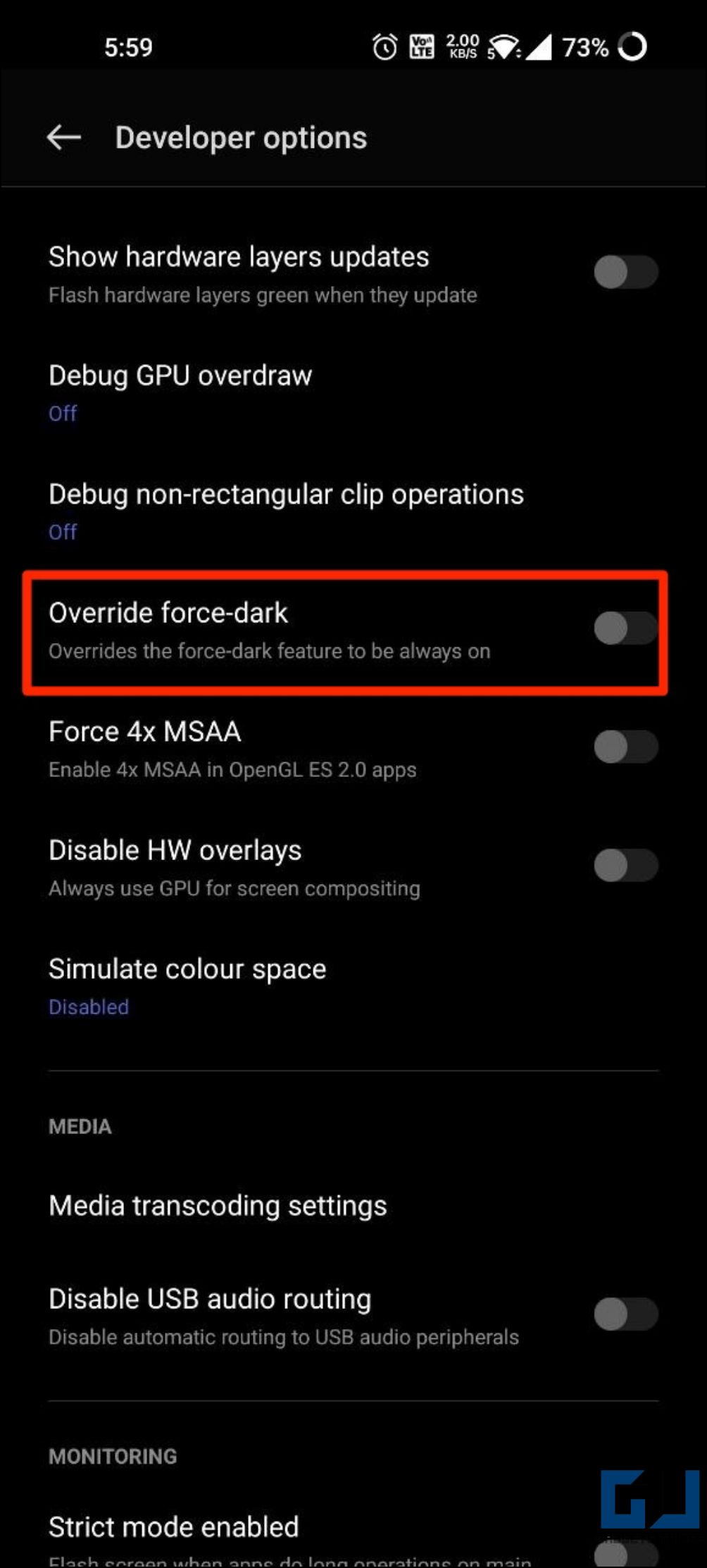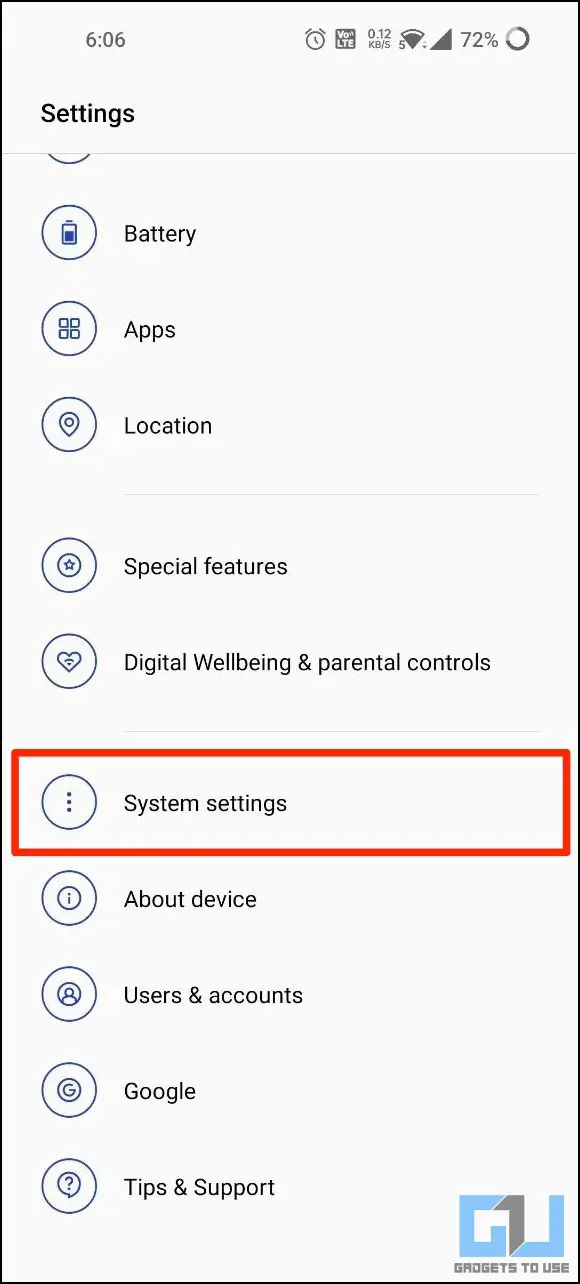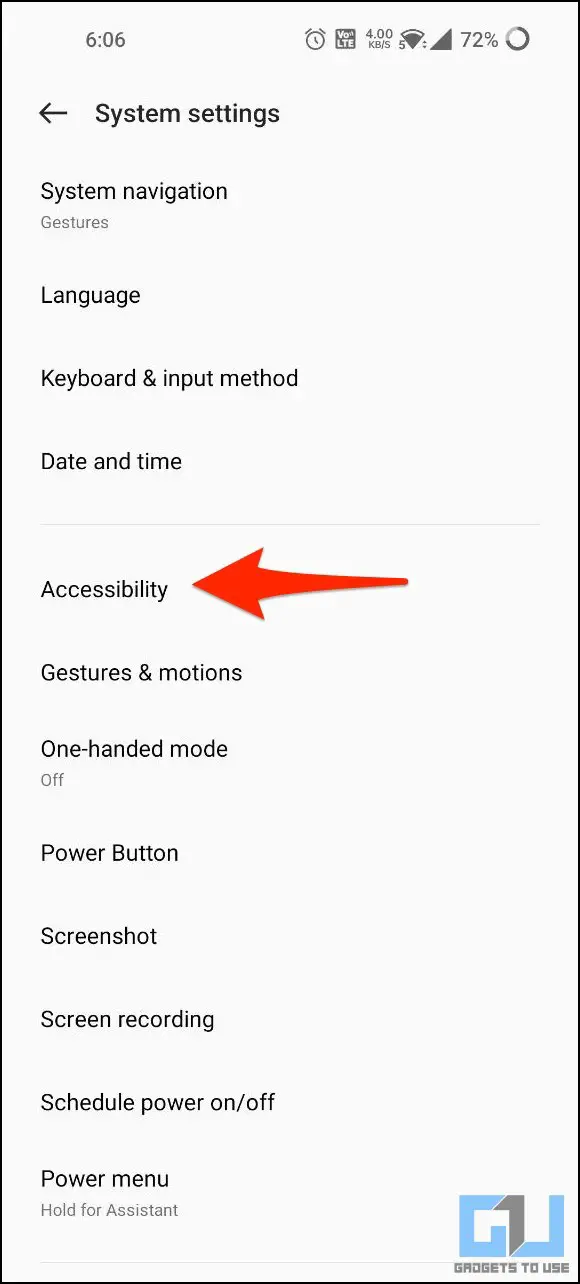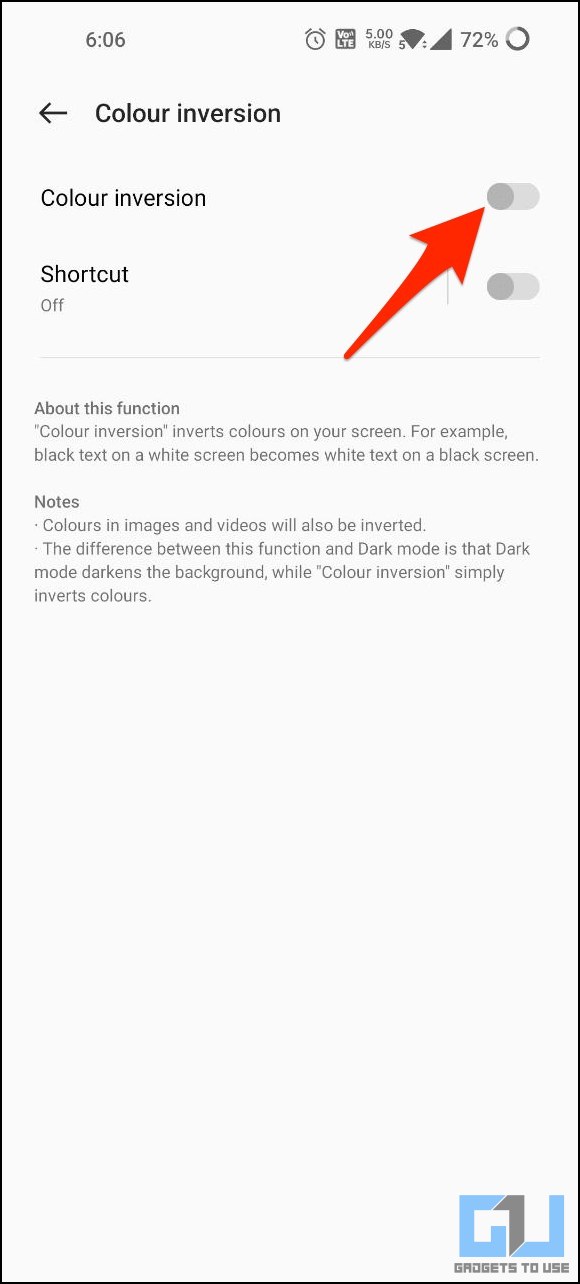Quick Answer
- If the above method doesn’t work on your phone, you can force dark mode via developer options (particularly on older phones running Android 11) to get a dark black theme on your Snapchat app.
- Whenever you want to use the Snapchat app in a low-light environment, invert the colors, and you’re good to go.
- This article looks at different ways to enable or get dark mode in Snapchat on Android and iOS.
Almost every social media app now features built-in dark mode, and Snapchat is no exception. The dark theme not only helps save battery but also makes it easier to use Snapchat at night. However, some of you may have trouble accessing the dark theme, especially on Android phones. This article looks at different ways to enable or get dark mode in Snapchat on Android and iOS.
Related | How to Create, Edit, and Delete Public Profile on Snapchat
How to Turn On Dark Mode in Snapchat on iOS (iPhone, iPad)
Method 1- From Snapchat Settings
By default, Snapchat for iOS is set to match the system theme. You can switch to the dark appearance from within the Snapchat app, as shown below:
1. Open Snapchat on your iPhone or iPad.
2. Tap your Bitmoji icon at the top left corner.
3. Click the Settings icon at the top right.
4. Scroll down and tap App Appearance.
5. Here, select Always Dark.
6. Or, if you want the Snapchat app to switch automatically between dark or light themes based on iOS appearance settings, choose Match System.
Also, Read | 3 Ways to Stop a Person Is on Snapchat Notification on Android and iOS
Method 2- Using Smart Invert
Apart from the built-in method, you can also turn Snapchat UI into dark using Smart Invert mode on iOS. When enabled, Smart Invert inverts the colors on your screen intelligently, keeping images and videos as exceptions. Here’s how to turn it on:
1. Open Settings on your iPhone.
2. Scroll down and select Accessibility.
3. Go to Display & Text Size.
4. Turn on the toggle for Smart Invert.
Doing so will invert the screen colors (negative) in Snapchat and all other apps. Photos, videos, and apps already in dark mode won’t be affected.
How to Turn On Dark Mode in Snapchat on Android
Unfortunately, there’s no built-in option to change Snapchat appearance to dark on Android. However, we have some workarounds to get the dark interface on the Android app. Read on.
Method 1- Force Dark Mode for Snapchat App
Many Android phones let you force dark mode for apps installed on the device, especially if the app does not have it built-in. We found the feature on OnePlus (OxygenOS 12 based on ColorOS), Oppo, Realme, and Vivo smartphones. Here’s how you can use it to force enable dark theme in the Snapchat app for Android.
1. Open Settings on your Android phone.
2. Click on Display & Brightness.
3. Here, click on Dark Mode settings.
4. Tap Dark Mode for third-party apps (beta).
5. Find and enable the toggle for Snapchat.
6. Tap Turn On when prompted to enable dark mode in Snapchat.
Method 2- Force Dark Mode in Snapchat via Android Dev Options
If the above method doesn’t work on your phone, you can force dark mode via developer options (particularly on older phones running Android 11) to get a dark black theme on your Snapchat app. Here’s how to do it:
1. Open Settings on your Android phone.
2. Head to System Settings > Developer Options.
3. Turn it on. Scroll down and enable the toggle for Override force dark.
4. Open the Snapchat app to see if it has turned dark yet.
To enable Developer Options: Head to Settings > About Device. Next, tap the Build no. seven times to enable Developer Options.
Forced Dark Mode Not Working on Snapchat?
The newer versions of the Snapchat app don’t react to the override force-dark setting. For it to work, you will have to install the older Snapchat 10.72.0.0 from APKMirror or any other trusted website you prefer. Install the APK like any other app and check if it works.
Method 3- Invert Colors to Browse Snapchat At Night
Like iPhone, you can invert colors on your Android phone screen to enjoy Snapchat in dark theme at night. Whenever you want to use the Snapchat app in a low-light environment, invert the colors, and you’re good to go.
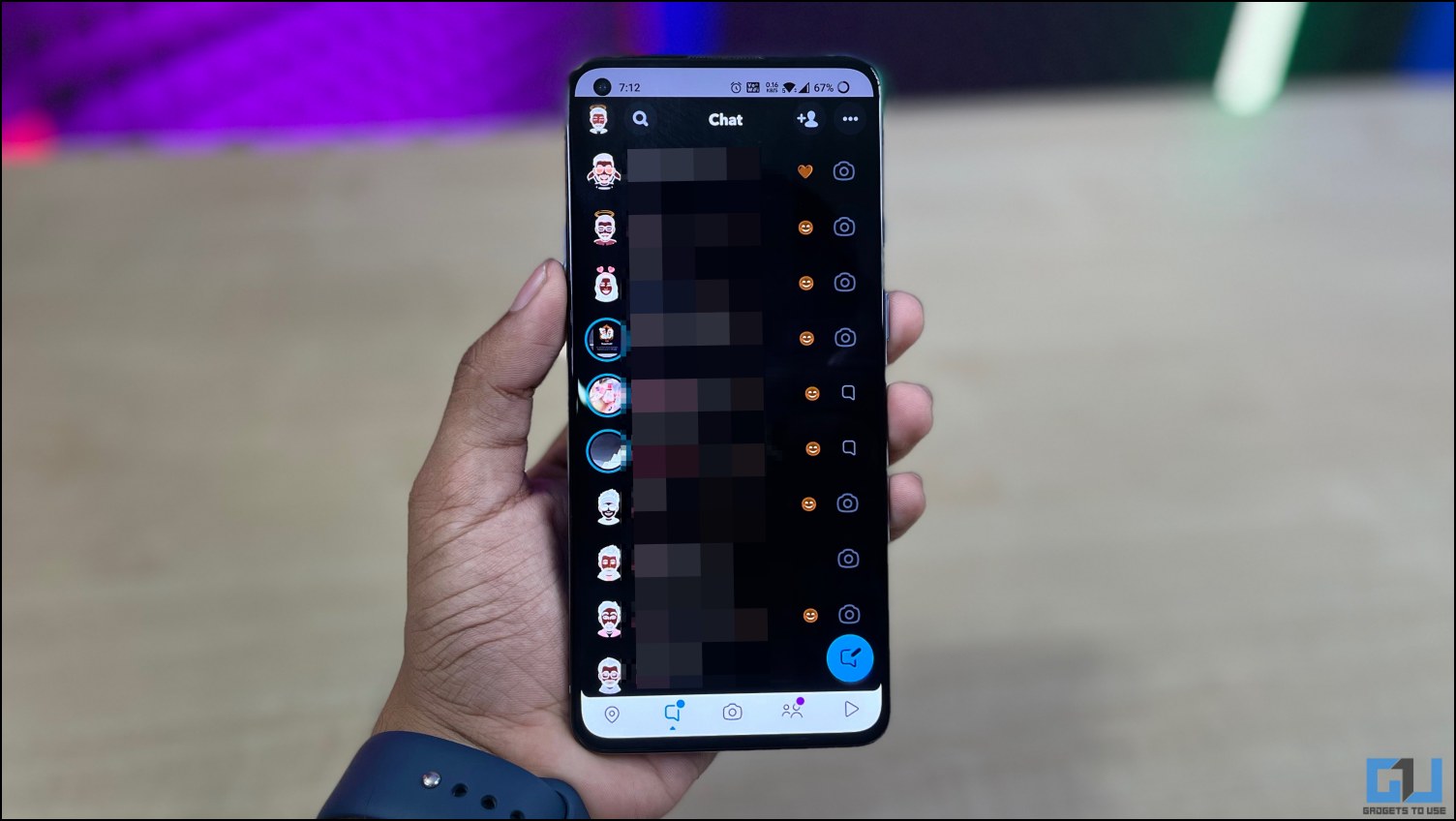
Most Android phones give a quick shortcut to Invert Colors in the quick settings tile. If you can’t find it, tap the Edit button to see if it’s available. If not, follow the steps below.
1. Open Settings on your phone.
2. Go to System Settings > Accessibility.
3. Select Color Inversion. Turn on the toggle.
Furthermore, enable the shortcut toggle to quickly bring color inversion toggle through the on-screen floating button or volume keys. Whenever using Snapchat or any app that doesn’t support built-in dark mode, enable inversion, and you’re good to go.
However, there’s a downside– the images and videos will also be converted with the colors. You’ll see negatives and not the original colors. We advise using this method only when you want to chat on Snapchat in the dark, not while sending or viewing snaps.
Method 4- Using Substratum (Root Required)
Another option to use dark mode in any app, including Snapchat, is Substratum on Android. However, it requires the device to be rooted. Install the Substratum Theme Engine on your phone and then the Swift Black theme to enable system-wide dark mode.
Android Oreo users can try Andromeda. It is an add-on for Substratum that works without root on Android 8.0. Root your phone only if you’re aware of software bricking and warranty terms from the manufacturer.
When Will Snapchat Officially Get Dark Mode for Android?
Thanks for reaching out! Certain features roll out at different times. Please keep an eye on your device's app store for new updates
— Snapchat Support (@snapchatsupport) April 2, 2022
Snapchat started rolling out the dark mode feature in May 2021 for iOS users. It’s been over a year, yet Android users haven’t received the dark theme. And unfortunately, there’s no official statement from Snapchat regarding when it will arrive.
Currently, you can use the above methods or contact the developers to prioritize the feature’s release on Android. We will update the article once Snapchat releases dark mode in its Android build.
Also, Read | 6 Ways to Enable Dark Mode on Facebook (Phone and PC)
Wrapping Up
These were some working ways to enable and use dark mode in Snapchat on Android and iOS. While it’s easy to toggle the dark theme on iOS, you’ll have to follow workarounds to get the same on Android. We hope Snapchat releases the dark option soon for Android.
You can also follow us for instant tech news at Google News or for tips and tricks, smartphones & gadgets reviews, join GadgetsToUse Telegram Group or for the latest review videos subscribe GadgetsToUse Youtube Channel.