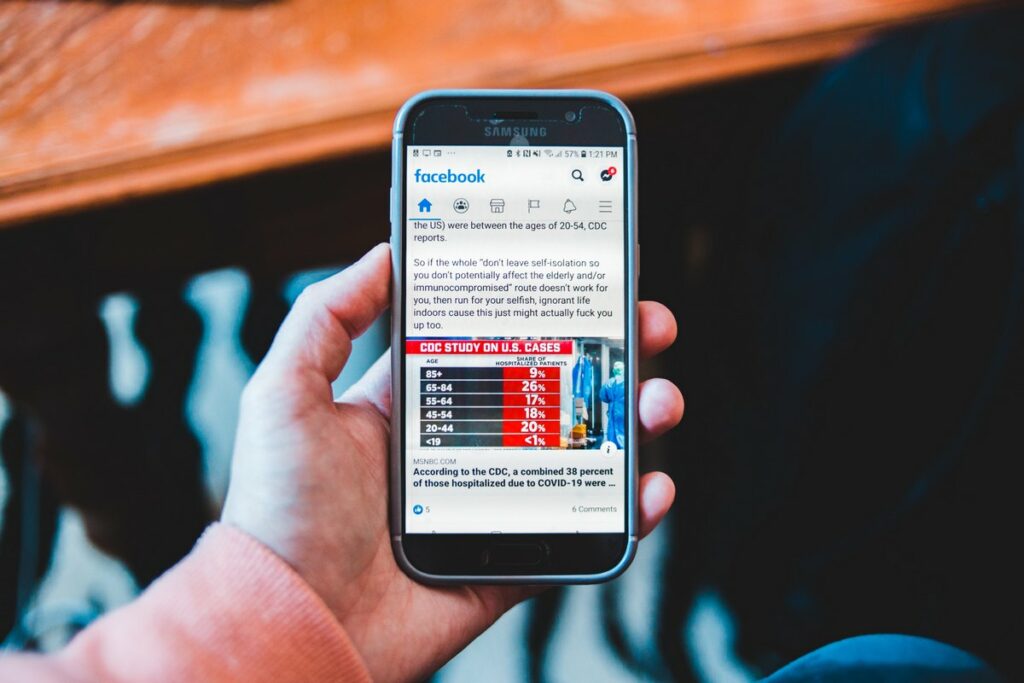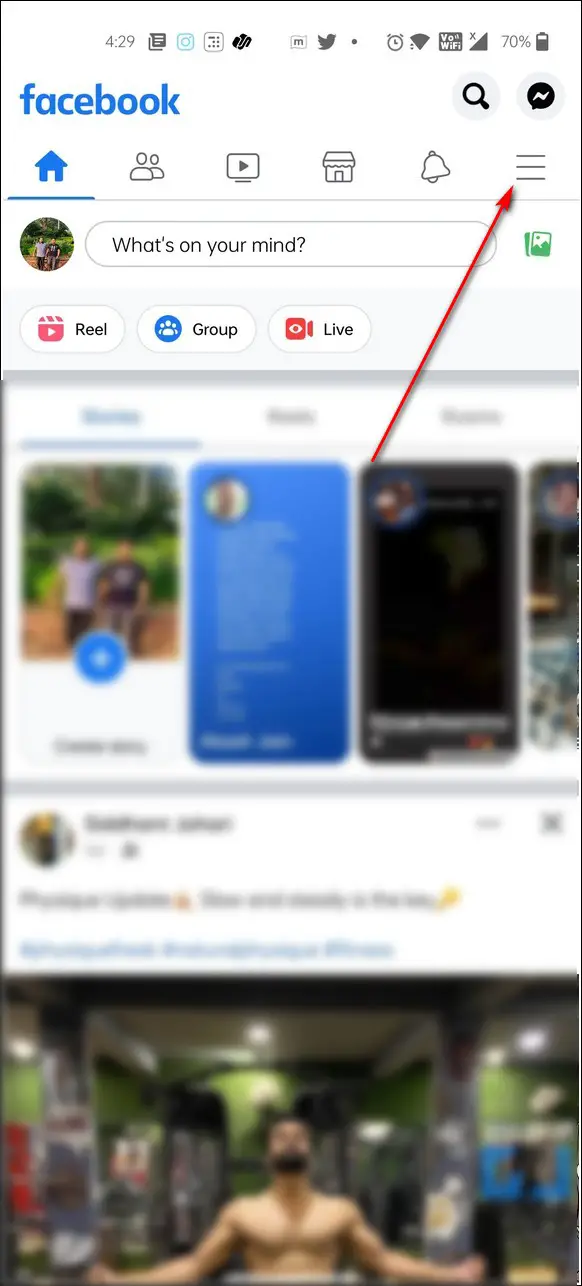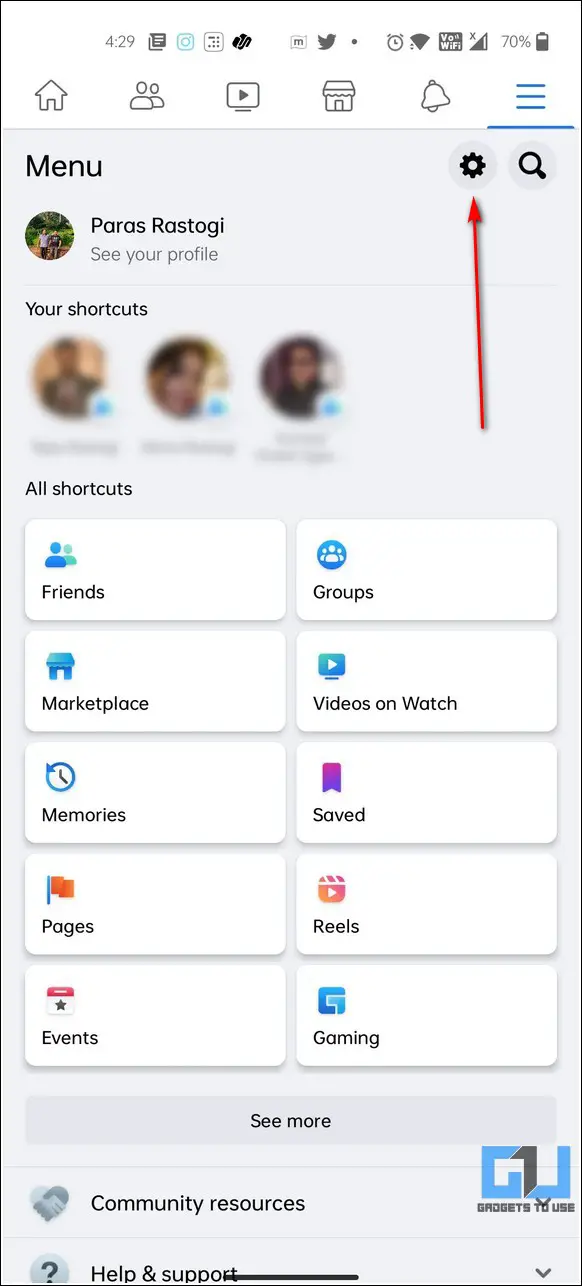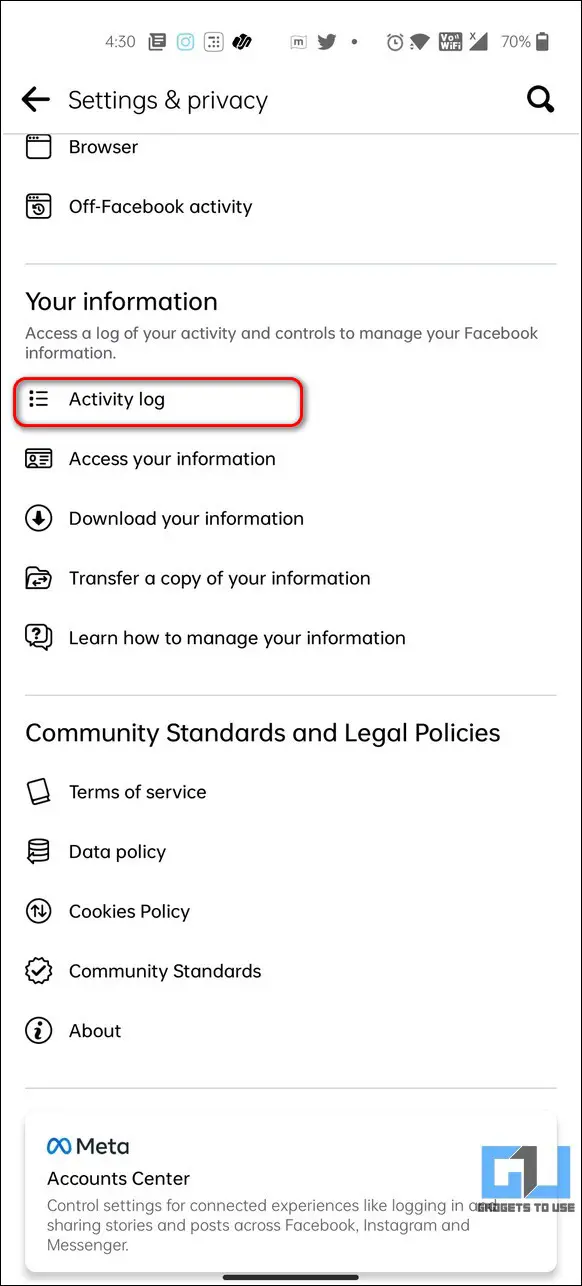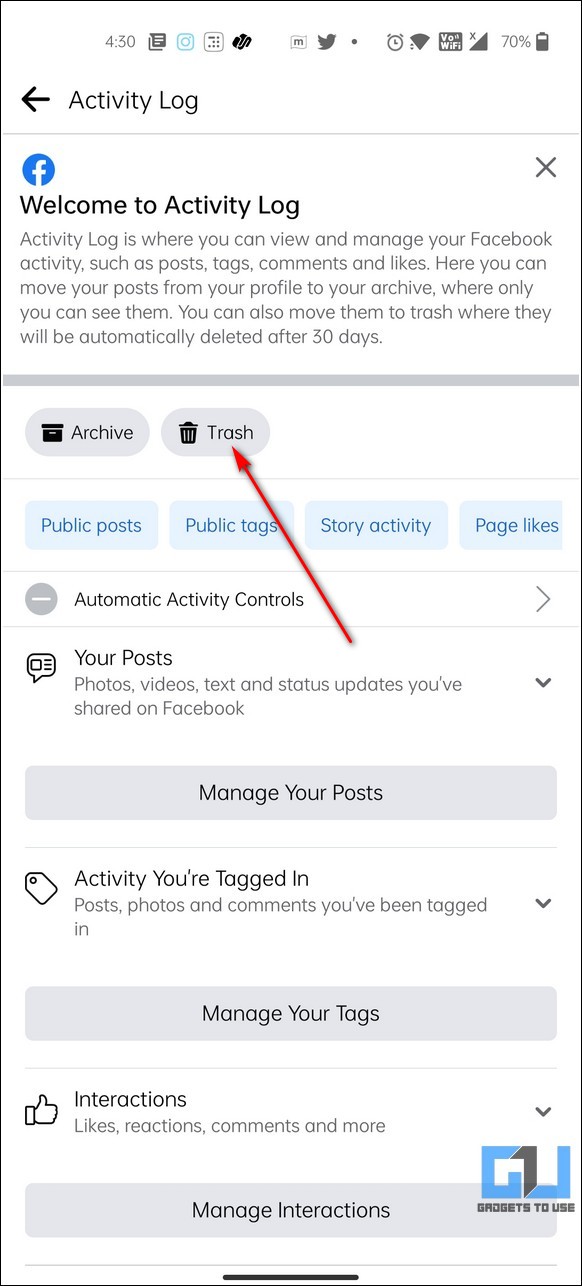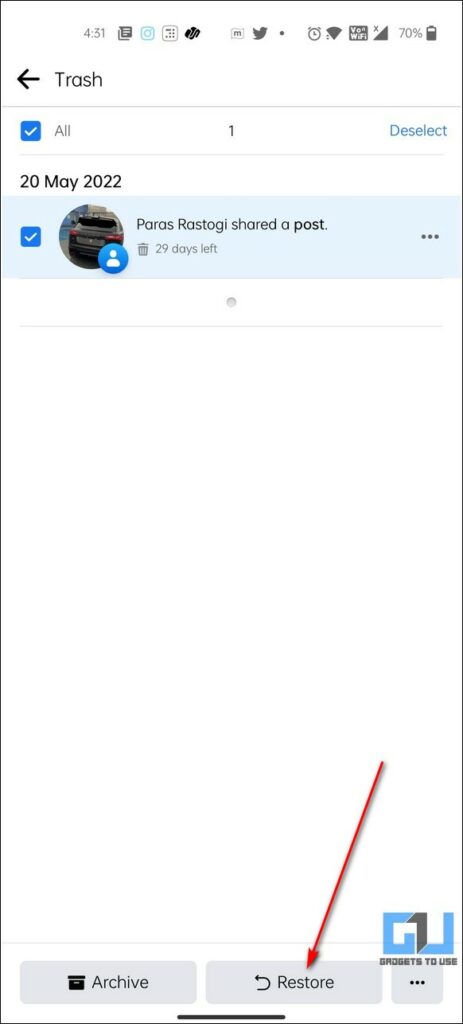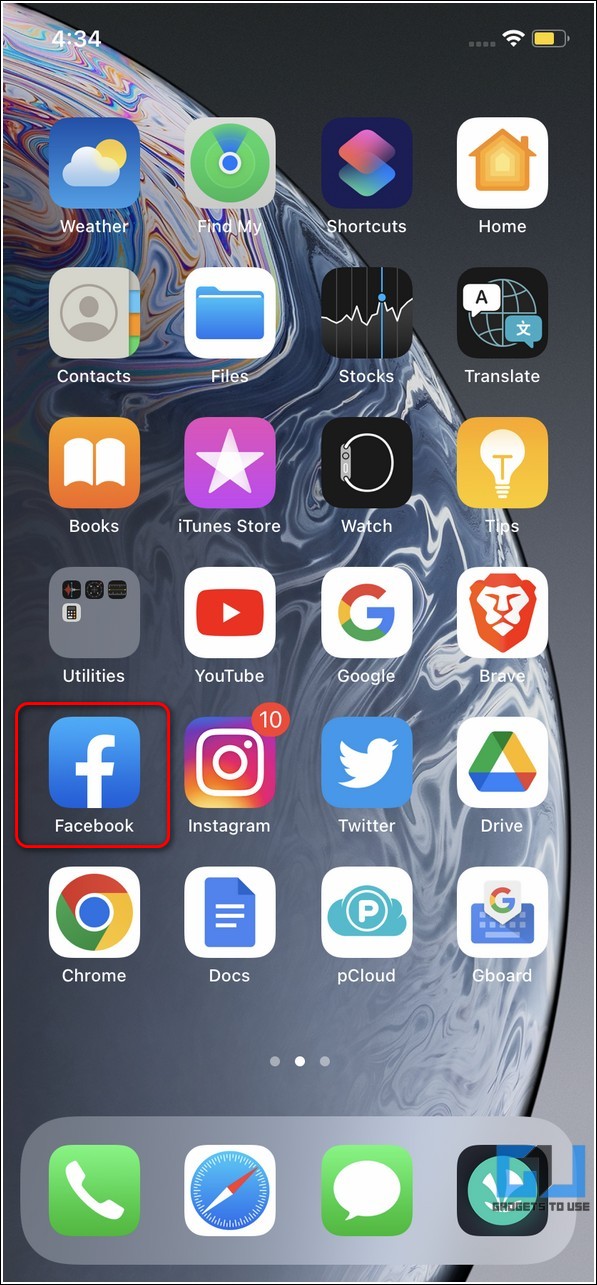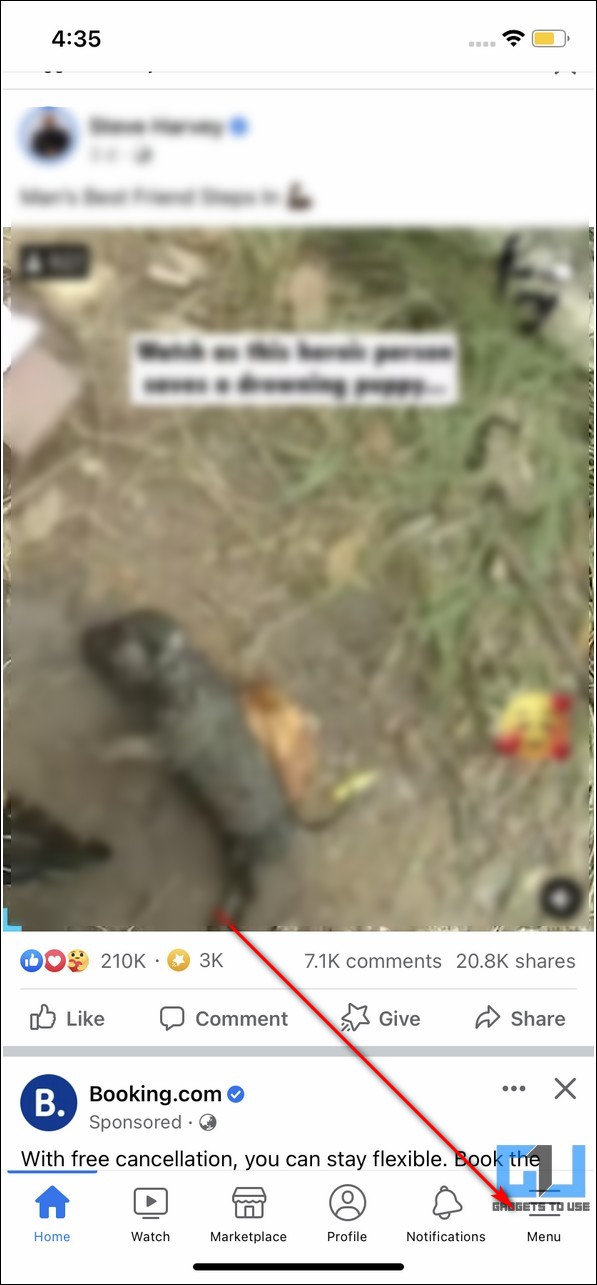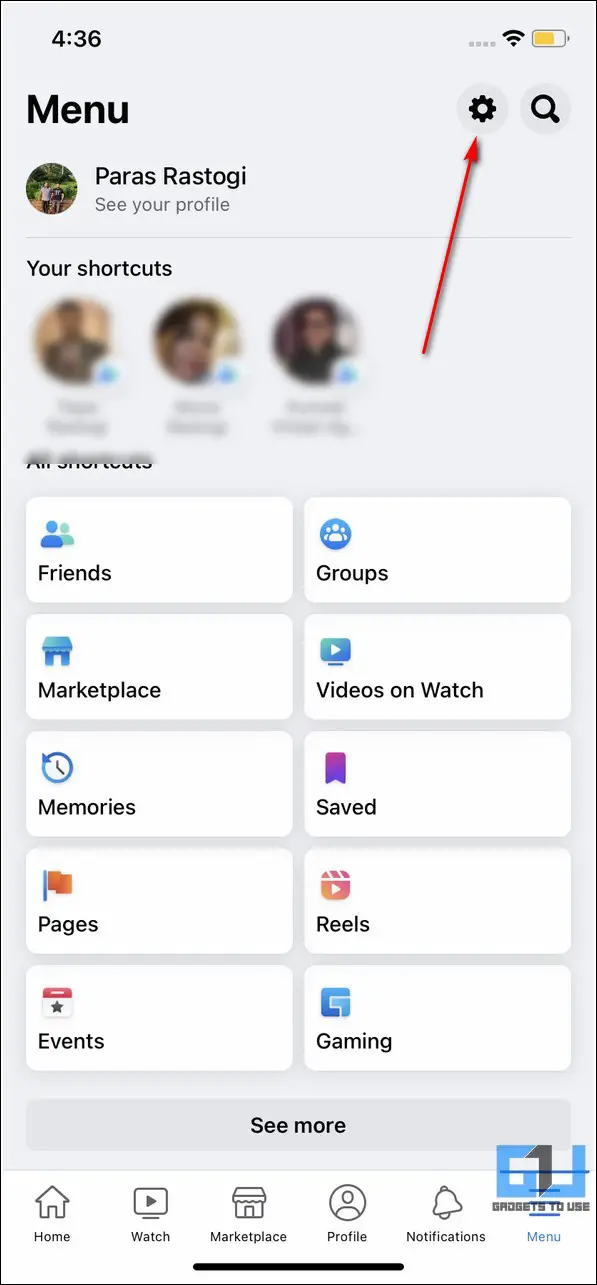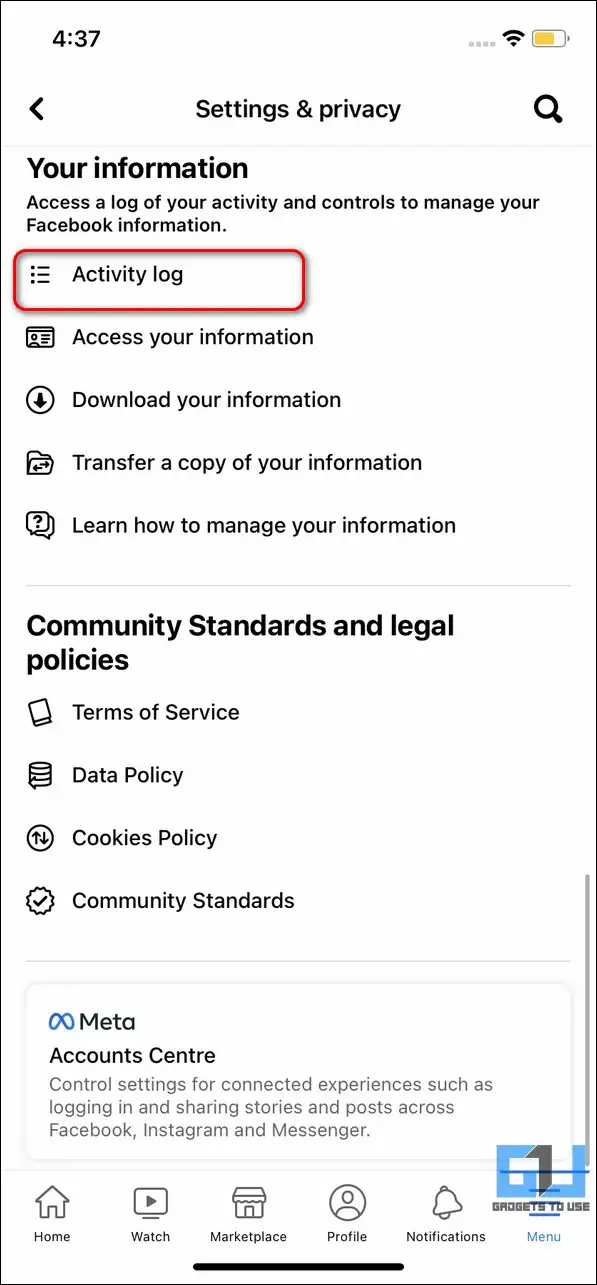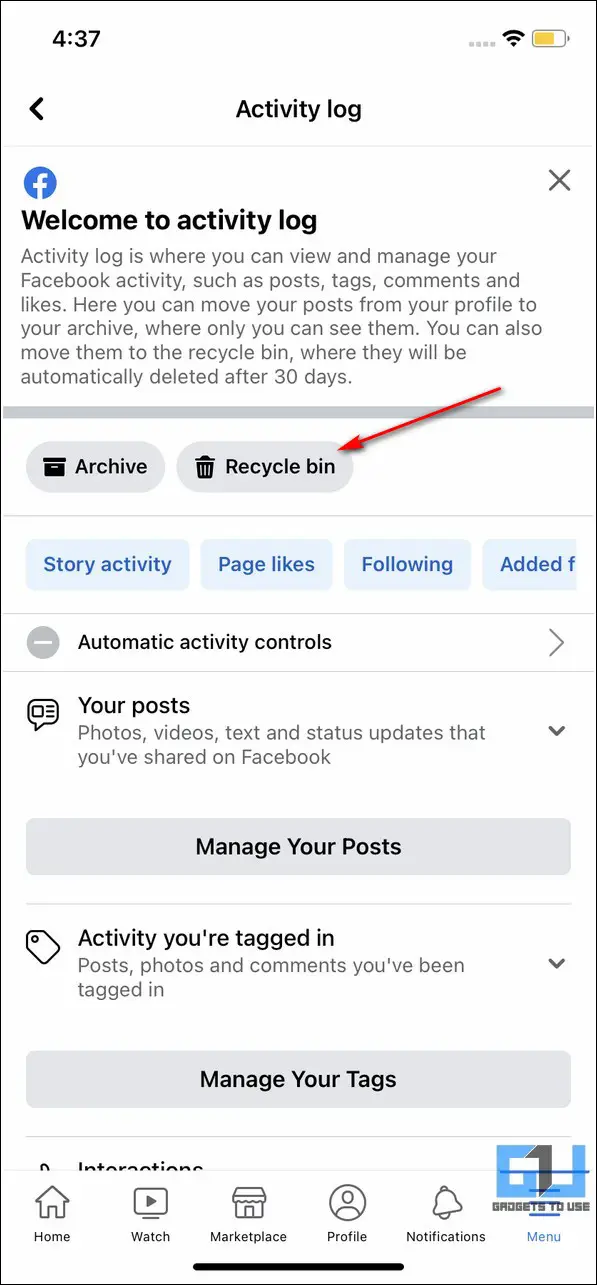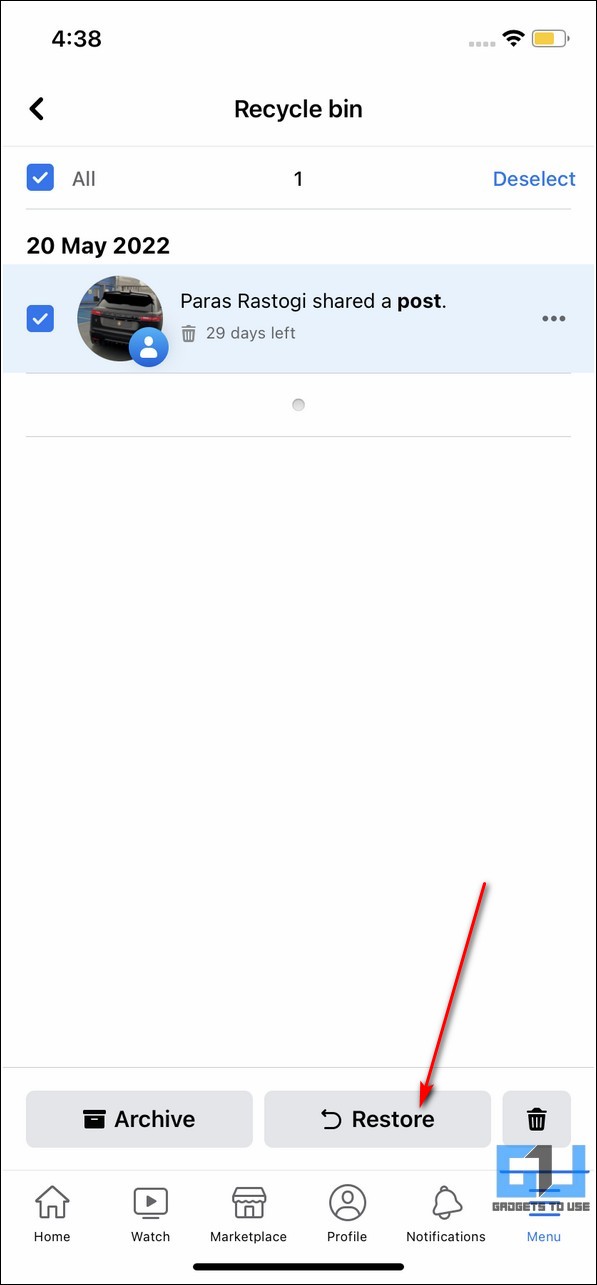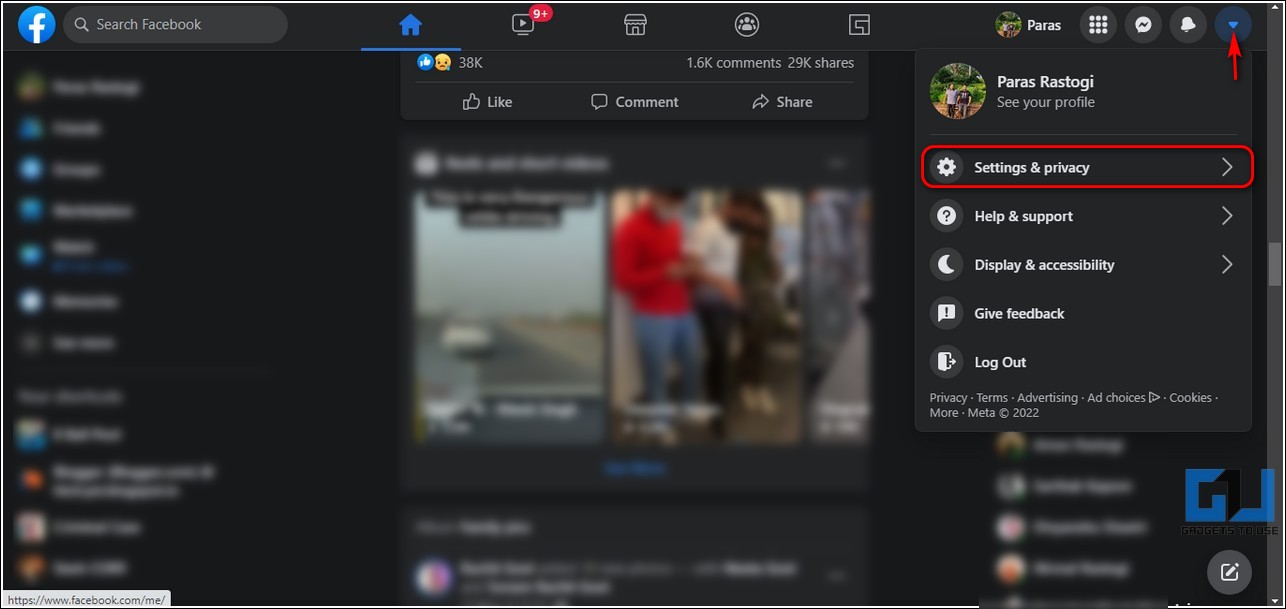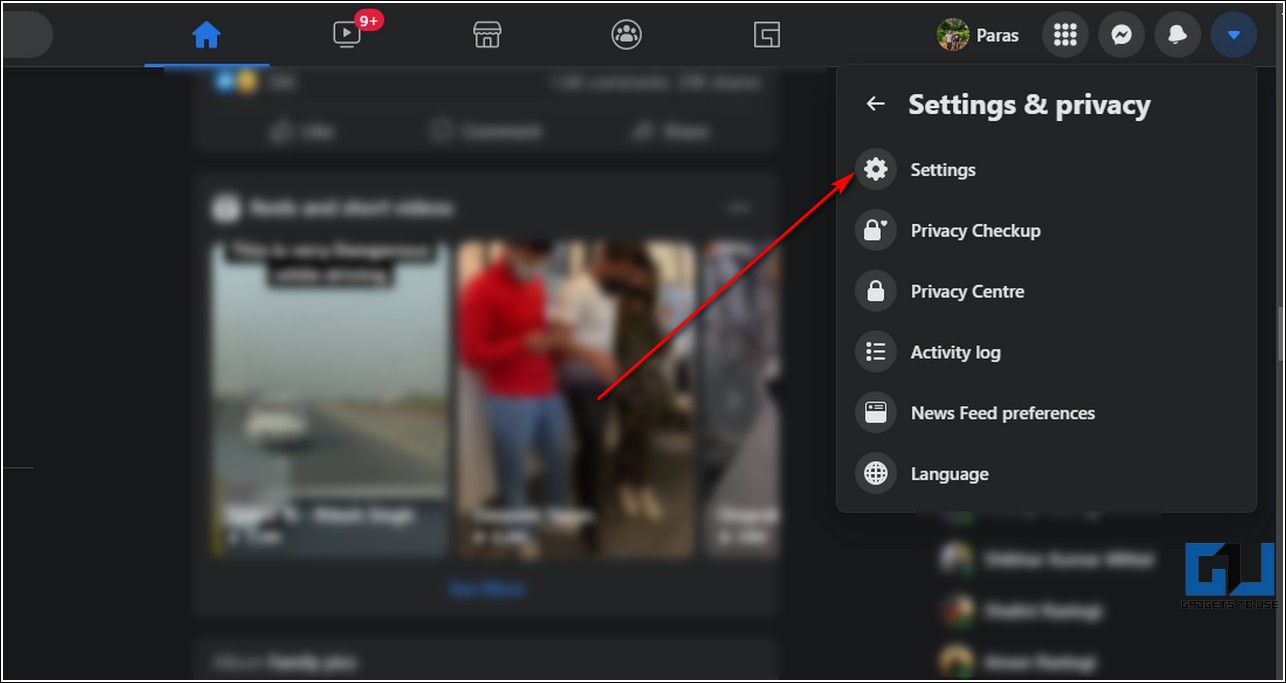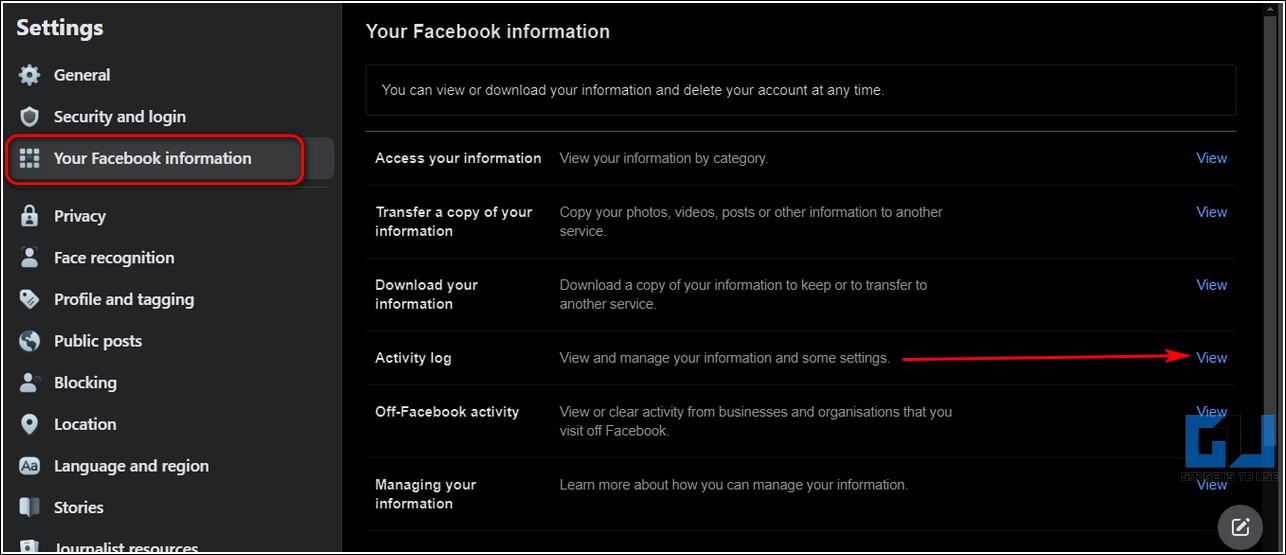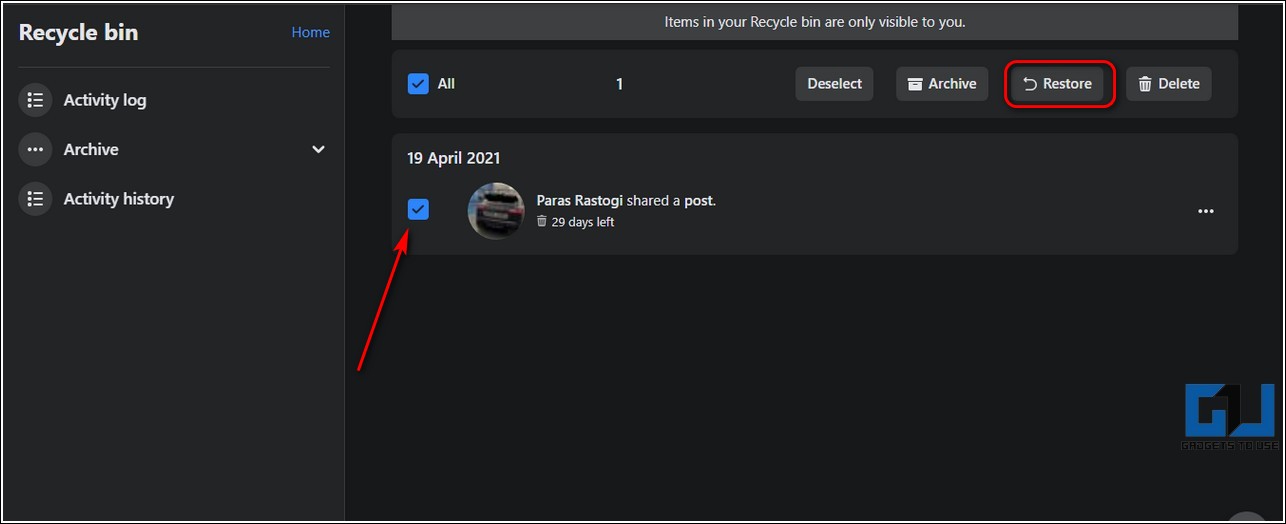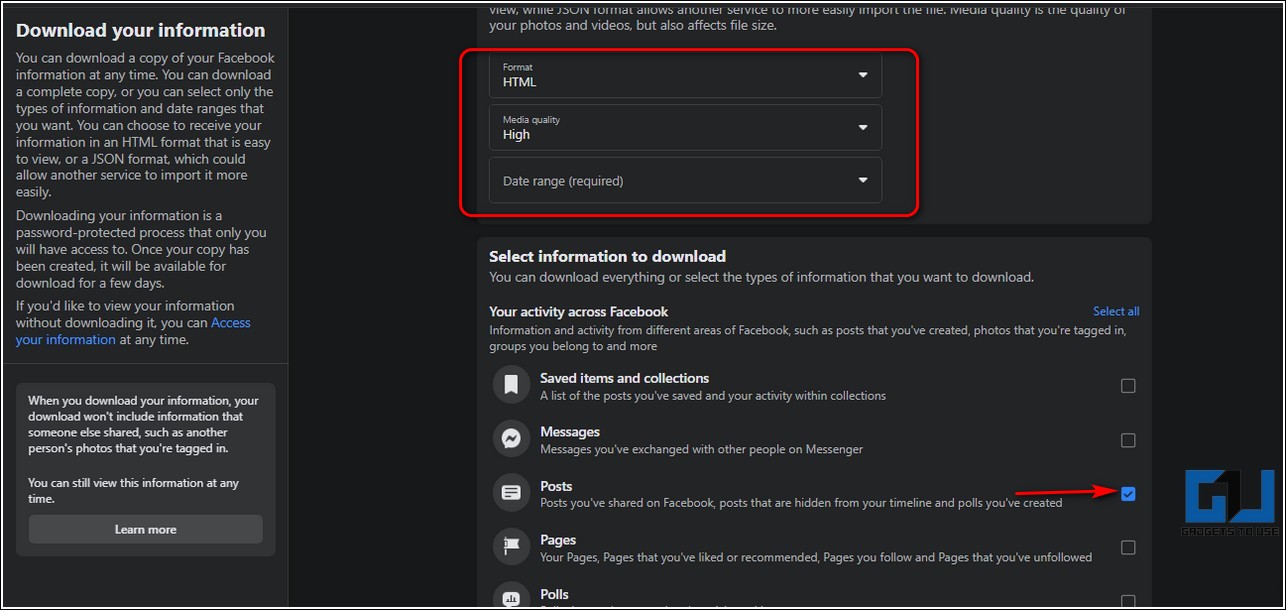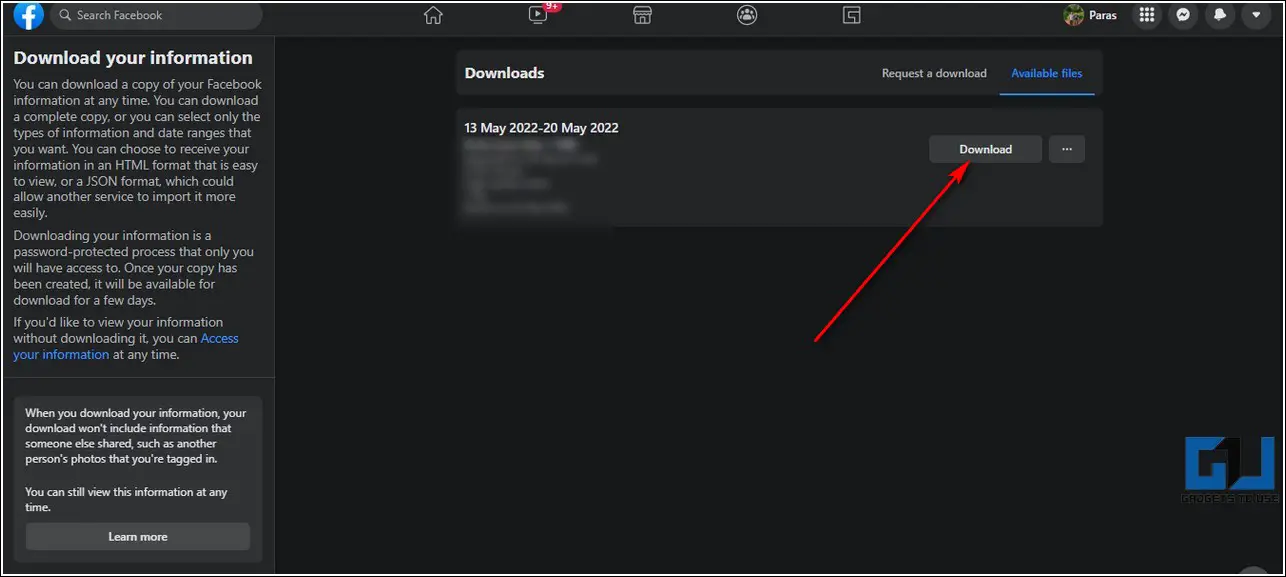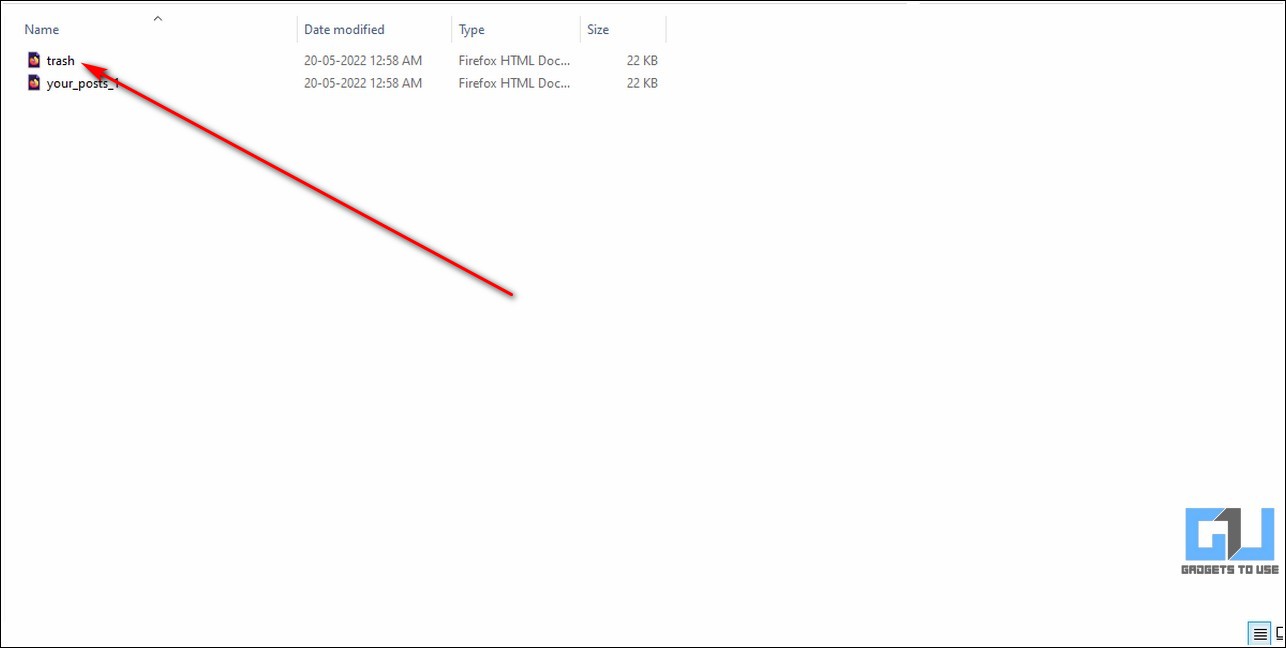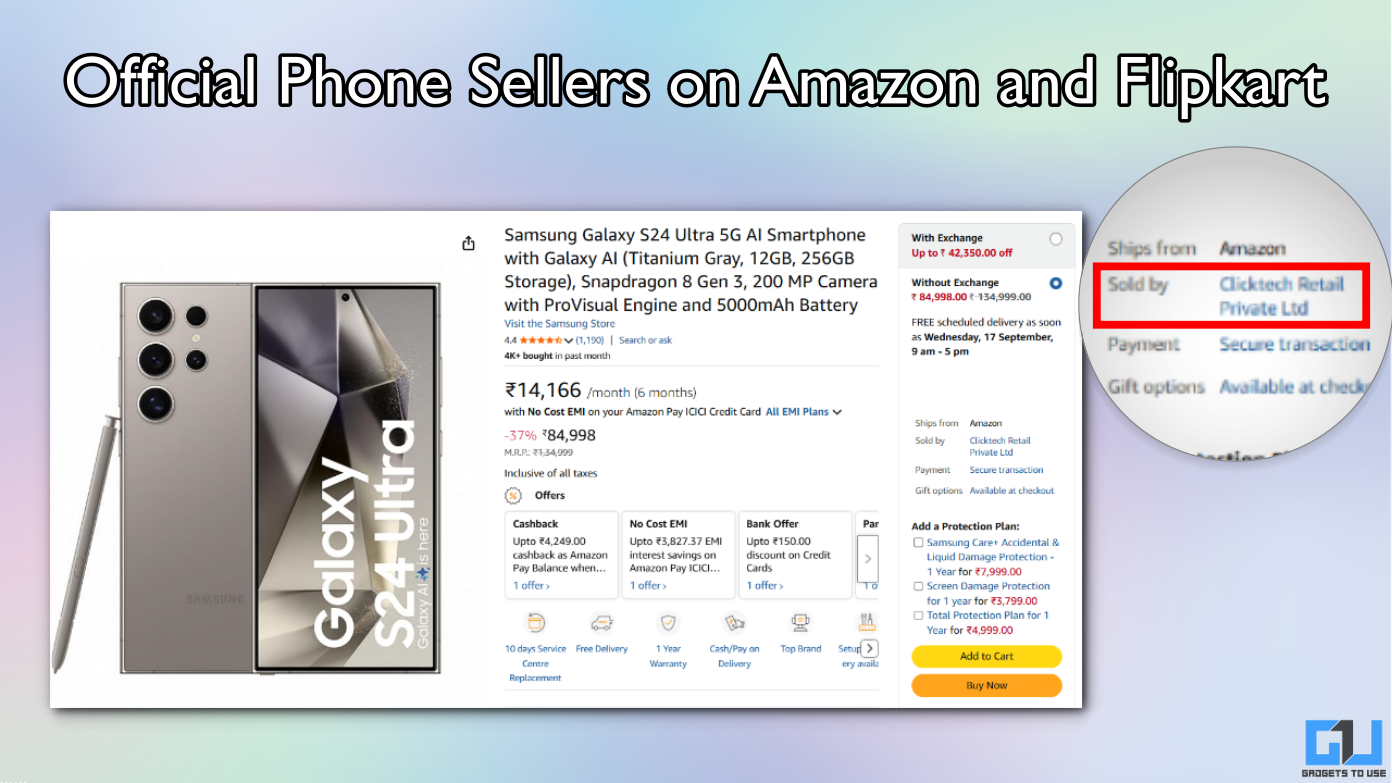Quick Answer
- Choose your desired deleted post and tap on the Restore button at the bottom to recover it back to your Facebook profile.
- If you are browsing Facebook on your desktop or laptop, you can use the web version of Facebook to recover your deleted Facebook content.
- You can use the Facebook app on your Android phone to recover a deleted post from your Facebook profile.
Do you wish to recover an accidentally deleted Facebook post or message? We heard you. In this read, we have demonstrated five effective methods to recover a deleted Facebook post or a message easily. You can also learn how to download any video from Facebook.
Also, Read | 5 Ways to Hide Facebook Junk, Sponsored Posts, Game Spams, and Suggested Pages
Facebook allows you to recover your deleted Facebook profile posts and messages, but ‘there is a catch.’ You can only recover posts that are up to 30 days old. Anything older than that is permanently deleted and can not be restored.
That said, let’s have a detailed look at the steps involved in recovering the same.
Ways to Recover Deleted Facebook Posts, Messages
Recover Deleted Posts in Facebook Android App
You can use the Facebook app on your Android phone to recover a deleted post from your Facebook profile. Follow these steps for an easy fix.
1. Open the Facebook app and tap on the three-bar icon at the top-right corner below the messenger icon.
2. Next, tap on the Gear icon to access the profile settings.
3. Scroll down to the bottom to locate the Activity Log option under the Your Information section and tap on it to configure it. The activity log contains the record of all your activities performed on Facebook.
4. Tap on the Trash button to view all the deleted Facebook posts.
5. Find your desired post and tap on it to restore it by pressing the Restore button at the bottom.
Use Facebook iOS App to Restore Deleted Profile Posts
Like Android, you can use the Facebook app for iOS devices to restore and recover deleted Facebook profile posts. Here’s how you can achieve the same.
1. Open the Facebook app on your iOS device.
2. Next, tap on the menu icon at the bottom-right corner of the app.
3. Press the Gear icon at the top-right corner to access profile settings.
4. Scroll down to the bottom and press the Activity Log option to configure it.
5. Tap on Recycle Bin to view the list of all the deleted Facebook posts.
6. Choose your desired deleted post and tap on the Restore button at the bottom to recover it back to your Facebook profile.
Access Facebook Web to Recover Deleted Facebook Content
If you are browsing Facebook on your desktop or laptop, you can use the web version of Facebook to recover your deleted Facebook content. Follow these steps to achieve the same.
1. Access Facebook in a new tab on your web browser and sign in with your preferred account.
2. Click on the down arrow in the top-right corner and press the Settings & Privacy option to configure it.
3. Next, click on Settings to open your Facebook profile settings.
4. In the left sidebar, expand the ‘Your Facebook Information’ option and click on the View button in front of the Activity Log.
5. Click on the Recycle Bin option at the bottom of the left sidebar.
6. You can now view the list of deleted posts in the right section of the page. Check your desired deleted post and click the Restore button to restore it.
Download a Copy of All Deleted Facebook Posts
If your deleted Facebook post is older than 30 days, then Facebook doesn’t allow you to recover it as it has been deleted permanently. However, you can view the details of all the deleted posts by downloading a copy of your entire activity log. Here’s how you can download an activity log of your Facebook posts.
1. Open your Facebook profile settings and expand the Your Facebook Information tab in the left sidebar.
2. Click on the View button in front of the Download Your Information option.
3. Choose your desired format, media quality, and date range to gather the post data. Scroll down the page and uncheck all the options except for Posts.
4. Click on the Request a Download button to download the Facebook report containing all the details of your Facebook posts.
5. Wait a few minutes to let Facebook prepare a downloadable report of the requested content. Click the Download button in the available files section to download the file to your system.
6. Next, extract the downloaded zip file and open the posts folder to find the trash file. This file contains all the deleted Facebook posts in your selected time span.
Bonus Tip: Recover Deleted Facebook Messages
Once you have deleted a message on Facebook Messenger, it can’t be recovered on your side. However, you can request the other message participants to email the entire conversation or provide a screenshot of the same, as the messages thread will exist on their side on the Facebook Messenger unless deleted.
Related | Top 5 Ways to Turn off Comments on Facebook Posts
Final Words: Recovering Deleted Facebook Content
So, that’s a wrap for the top 5 ways to recover deleted Facebook posts and messages. If you find this detailed walkthrough helpful, hit the like button and subscribe to GadgetsToUse for more informative reads.
You can also follow us for instant tech news at Google News or for tips and tricks, smartphones & gadgets reviews, join GadgetsToUse Telegram Group, or for the latest review videos, subscribe GadgetsToUse YouTube Channel.