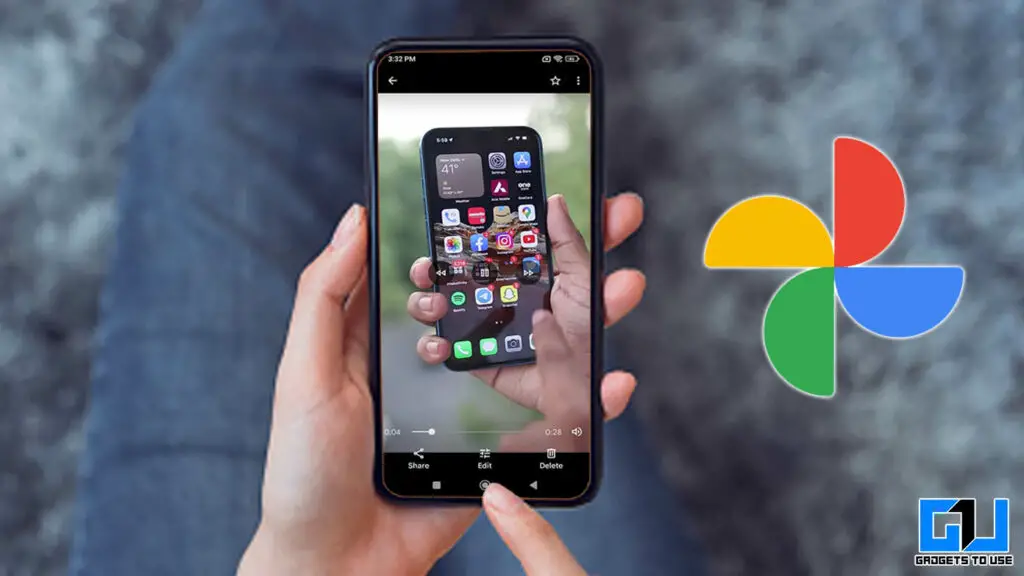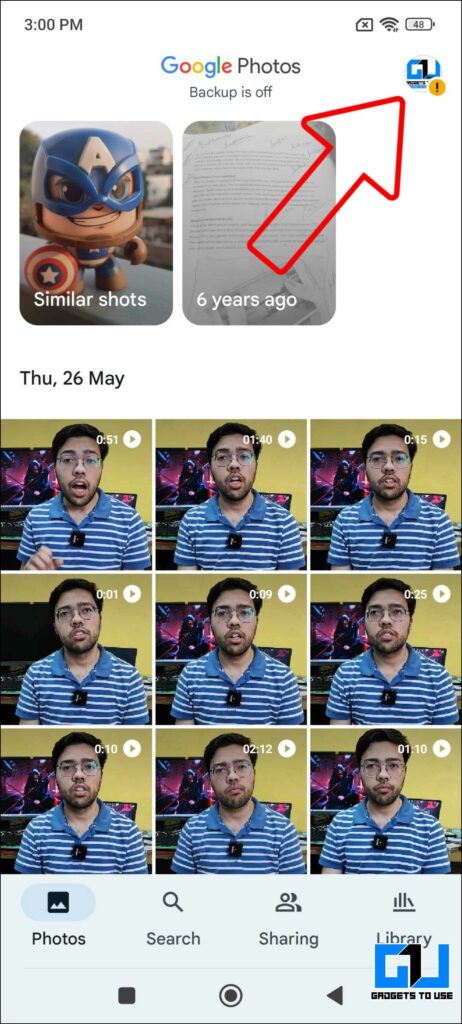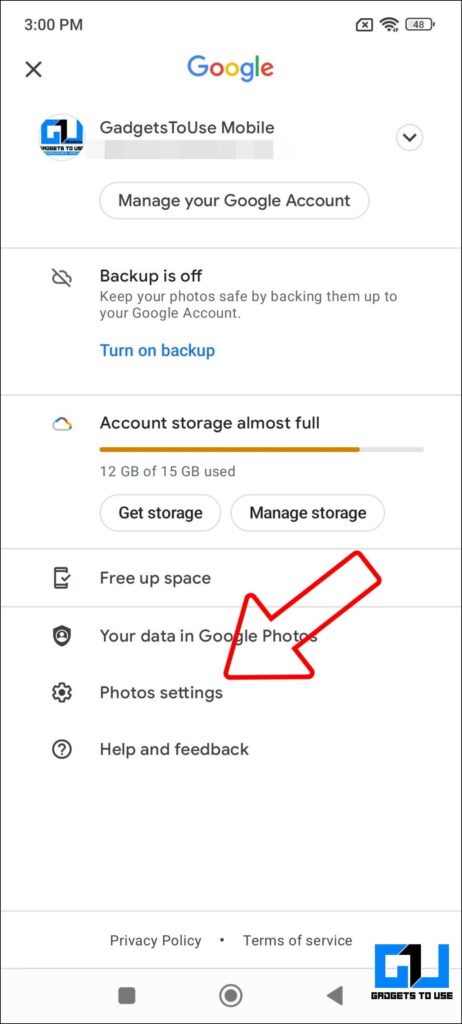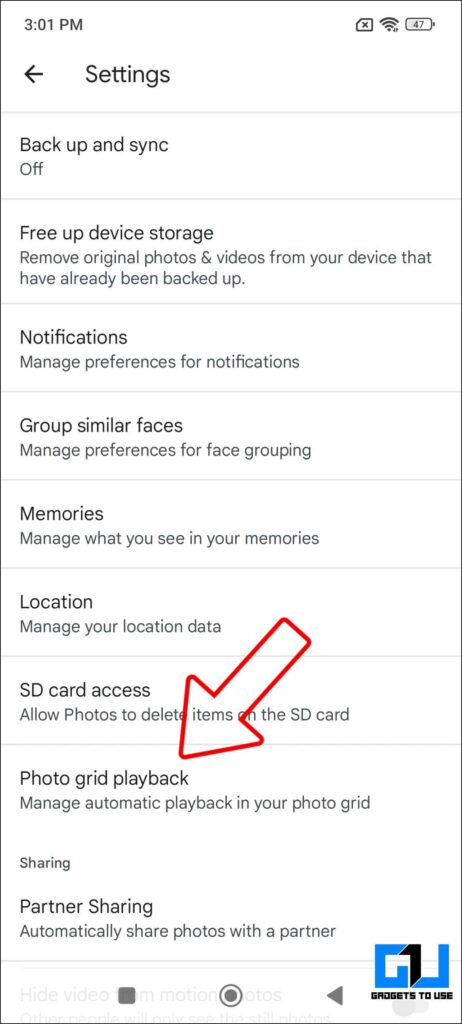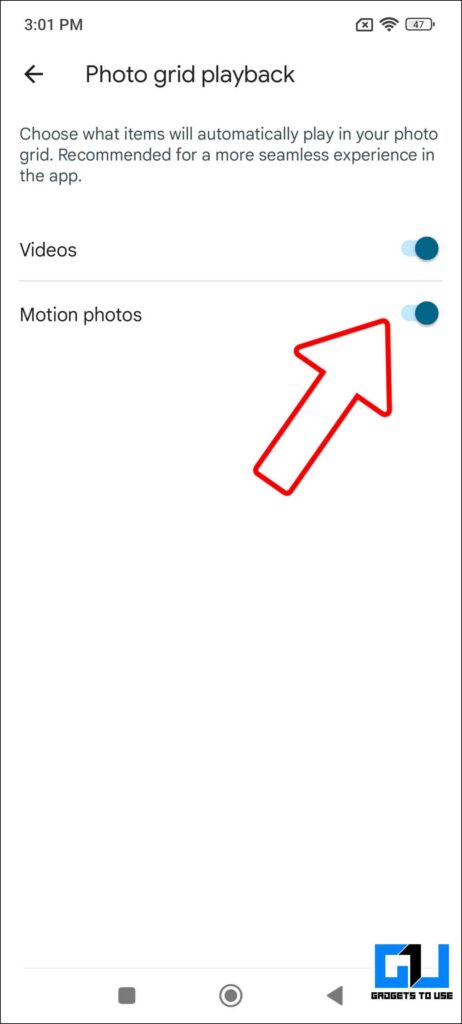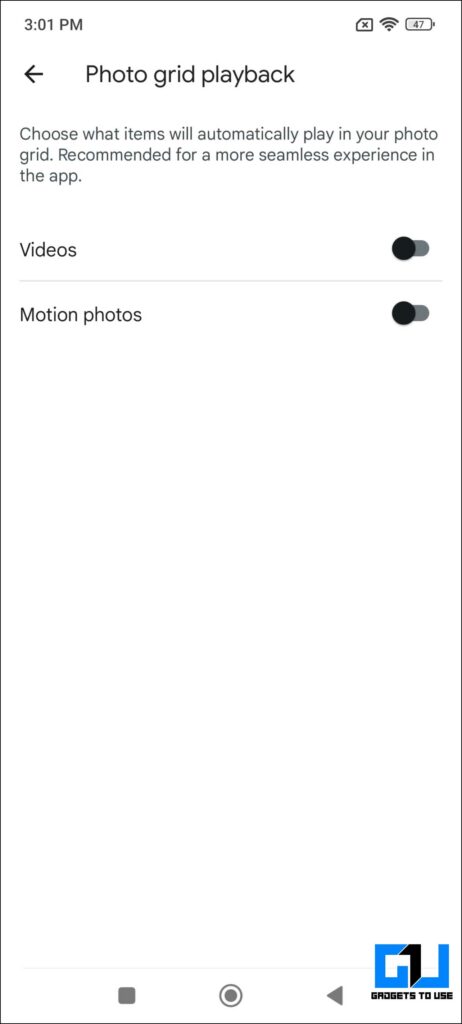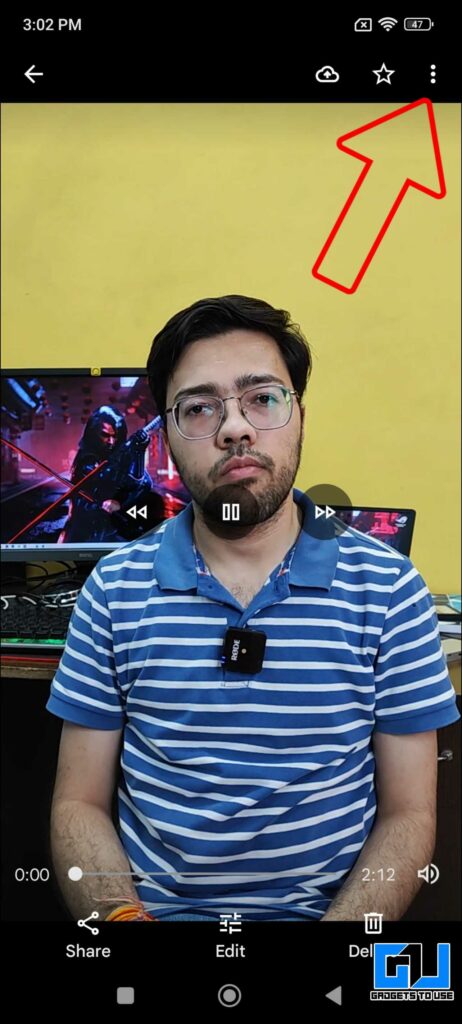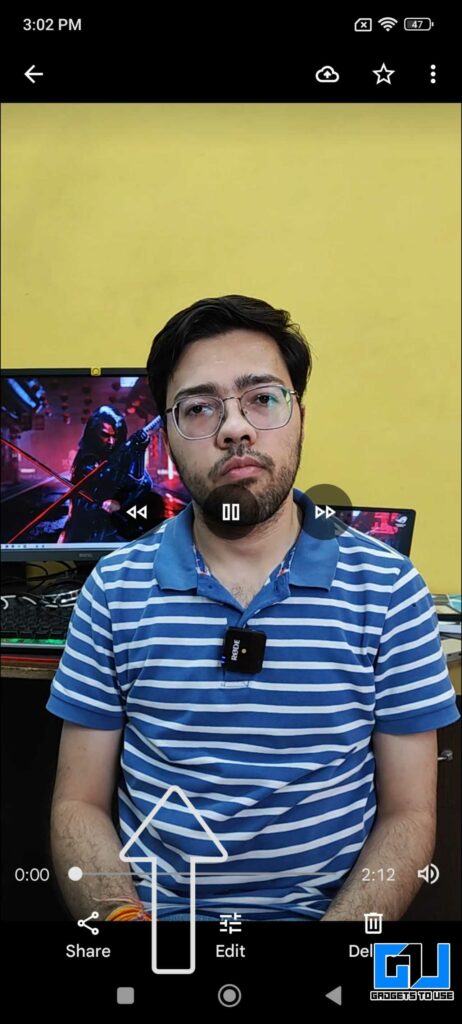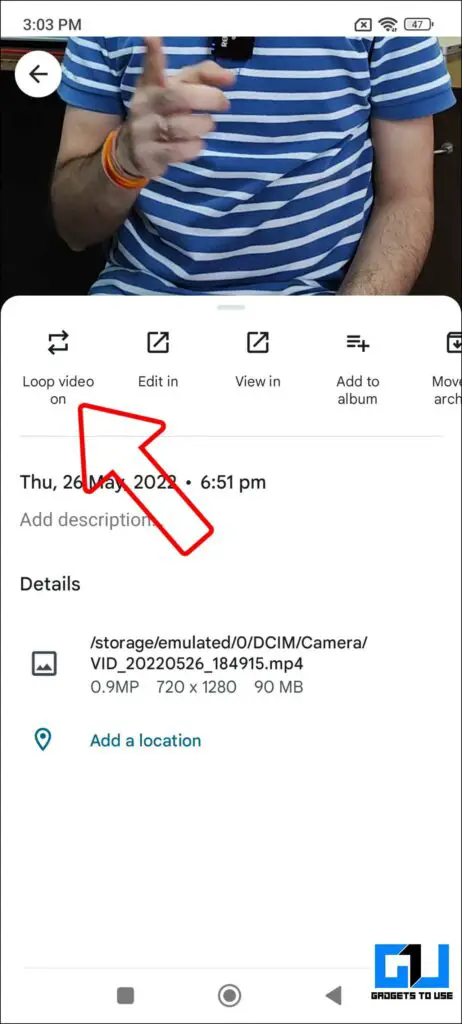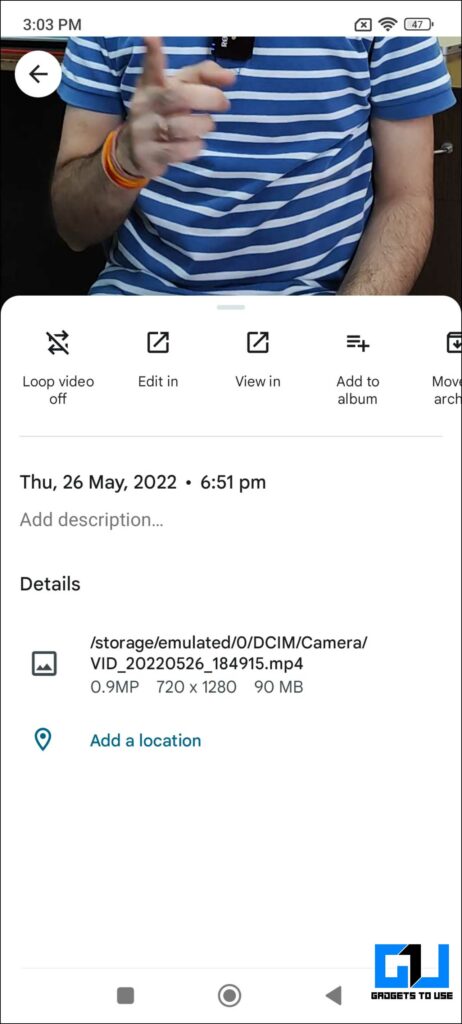Quick Answer
- The auto video playback in Google photos tab, surely help to filter out and easily notice a video among the pile of thousands of photos and memories.
- Additionally, you can turn off the continuous loop playback of any video in Google Photos app, which will again help you save data if the video is uploaded to Google Cloud.
- Google Photos is the default gallery app on almost a quarter of android phones globally, with estimates at around 750 million phones (based on the active number of android users announced in Google I/O 2021).
Google Photos is the default gallery app on almost a quarter of android phones globally, with estimates at around 750 million phones (based on the active number of android users announced in Google I/O 2021). Recently, a minor feature silently pushed into Google Photos and affected millions of users and that is “live previews of videos”. Some users liked it, while some didn’t. Today we will be discussing how you can disable or stop the auto playback of videos in Google Photos.
Stop the Auto playback of Videos in Google Photos
The auto video playback in Google photos tab, surely help to filter out and easily notice a video among the pile of thousands of photos and memories. But that cost you the data used to fetch that video from Google’s servers, and give you a playback. If you don’t want your videos to auto play in the Google Photos app then we will guide you through the process.
Stop Auto Playback of Videos and Motion Photos
You can disable the auto playback of videos and even motion photos in, stored or uploaded in Google Photos app on your phone. Here’s how you can do it:
1. Launch Google photos app on your Phone.
2. Go to Setting by clicking on your account picture at top right
3. Scroll down, and tap on Photo Grid Playback.
4. Here, disable the toggle for videos. Also, if you like to turn of playback for motion photos, you can do that too.
Note: This will turn off the auto playback of all videos in the grid across the Google Photos app, be it the uploaded photos tab, search tab, or even library tab.
Bonus: Stop the Loop Playback of Any Video in Google Photos
Additionally, you can turn off the continuous loop playback of any video in Google Photos app, which will again help you save data if the video is uploaded to Google Cloud.
Here’s how to do it:
1. Launch the Google Photos app on your Phone.
2. Go to the video you want to stop loop playback of.
3. Click on the three dots menu (or swipe up) to access more options.
4. Now, tap on the Loop Video option to disable the continuous loop playback of the video.
Wrapping Up
So this is how you can disable the auto playback of videos and even motion photos in Google photos. I hope you found this article useful, if you did make sure like and share, also do check out other tips and tricks linked below. Stay tuned for more such tech tips and tricks.
Related:
- How to Stop YouTube Videos From Auto-Playing While Scrolling on phone
- 3 Ways to Stop Autoplay Videos On Facebook, Twitter, Instagram, and Chrome
- 5 Ways to Hide Photos, Videos in Google Photos on Mobile and web
- 7 Best Tips and Tricks to Edit Videos in Google Photos on Mobile
You can also follow us for instant tech news at Google News or for tips and tricks, smartphones & gadgets reviews, join GadgetsToUse Telegram Group or for the latest review videos subscribe GadgetsToUse YouTube Channel.