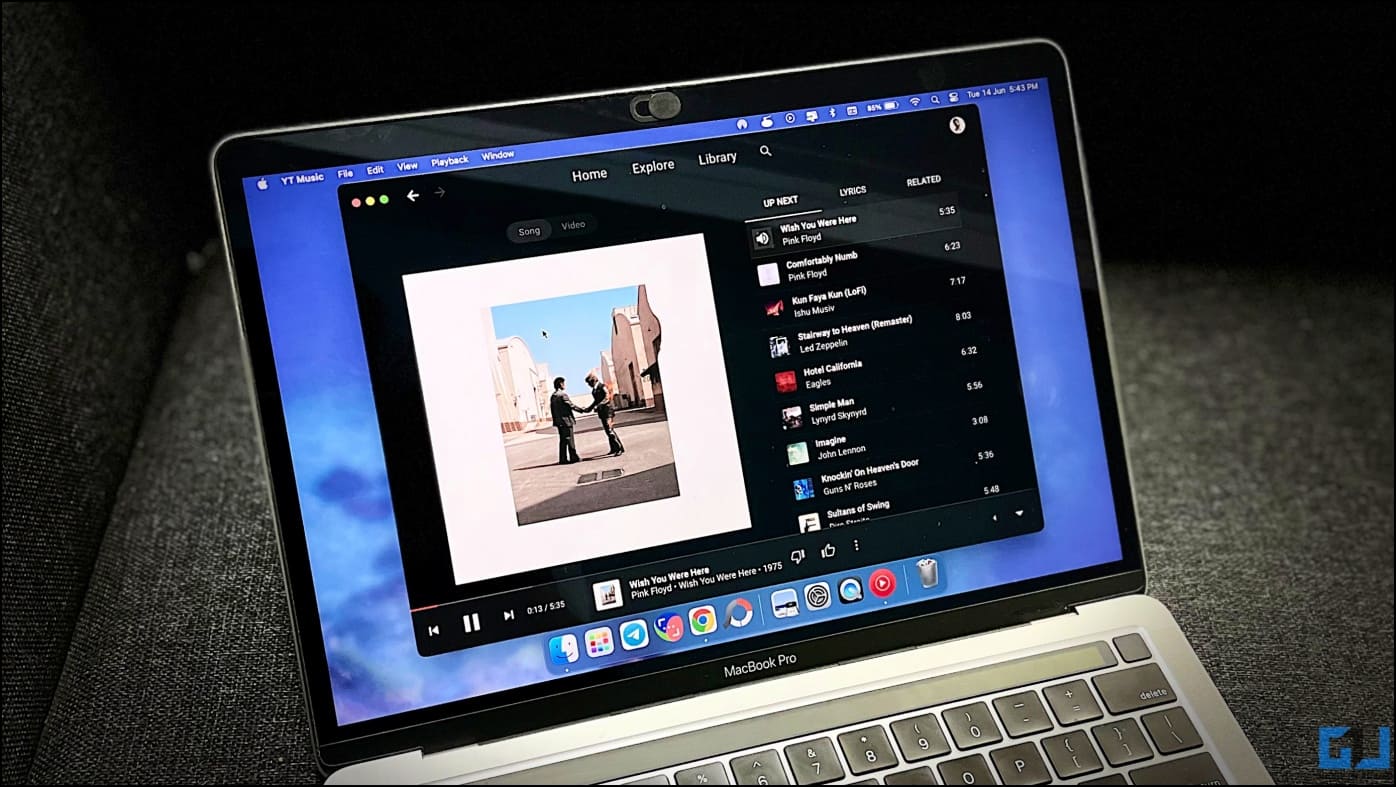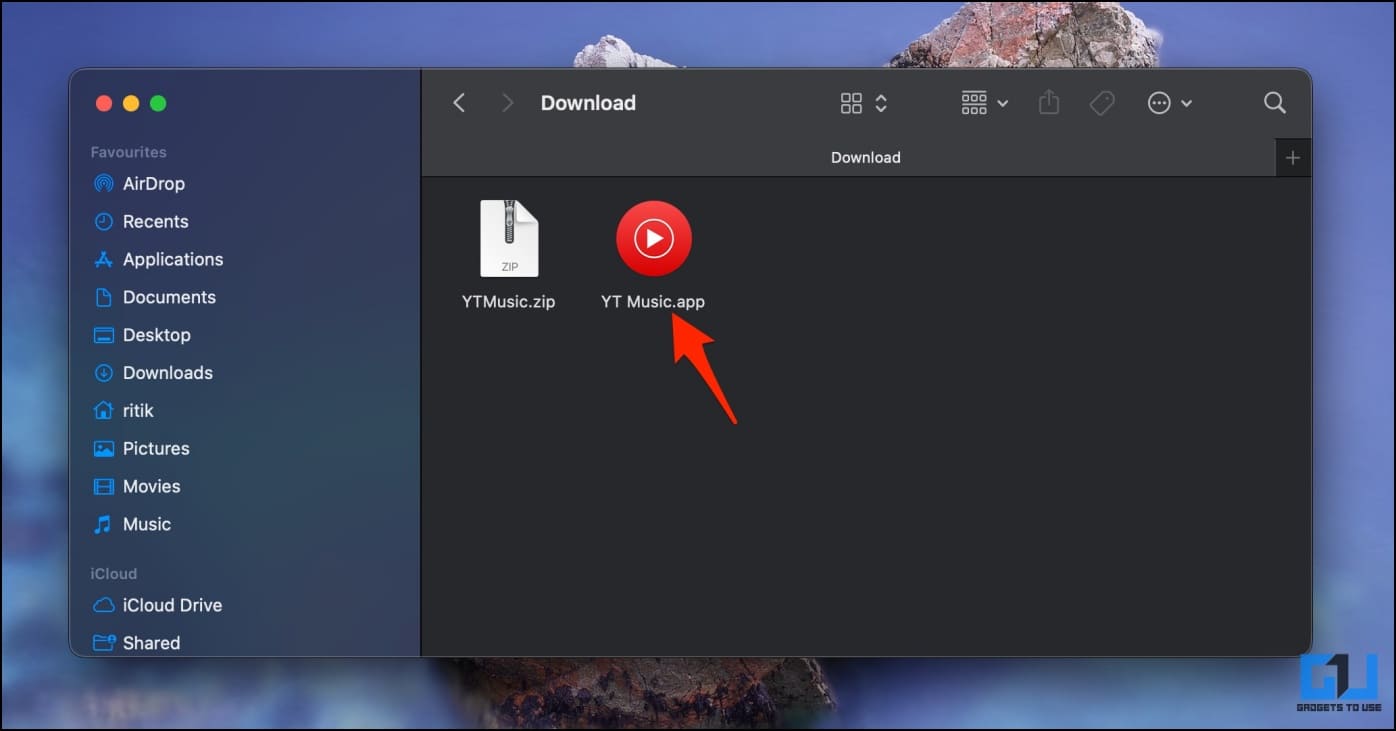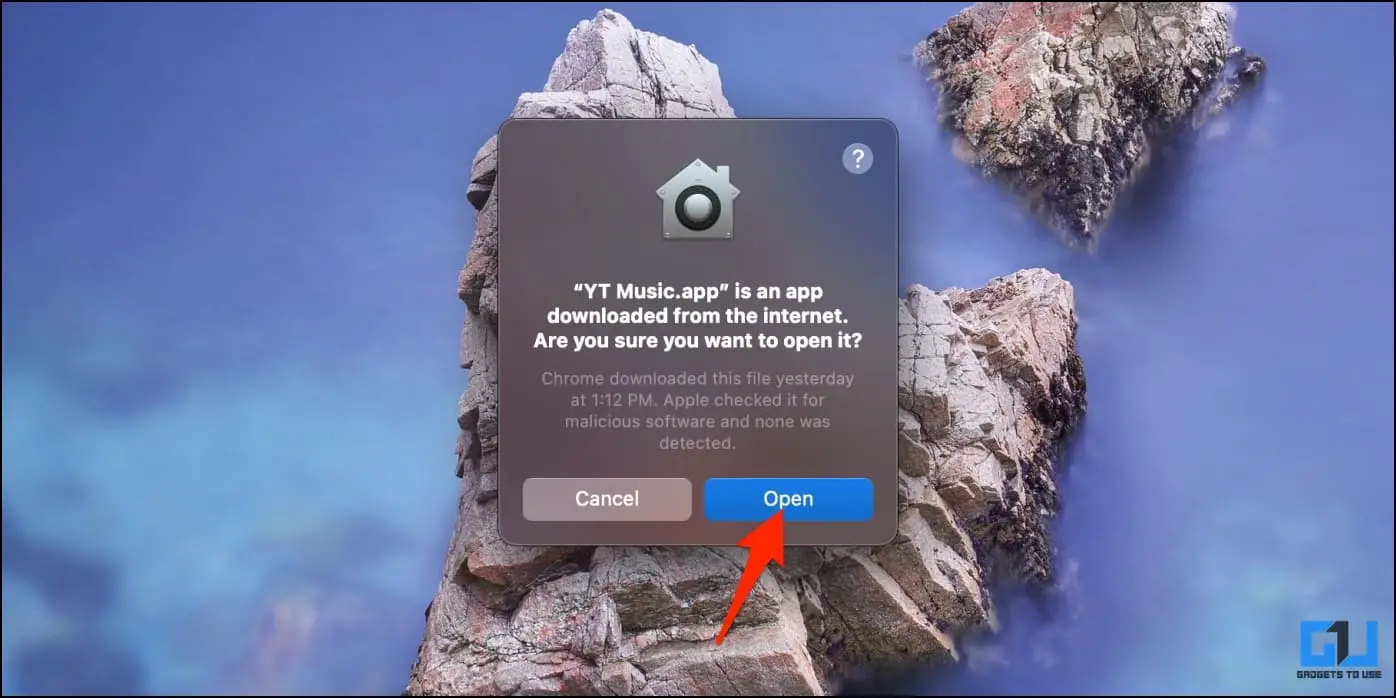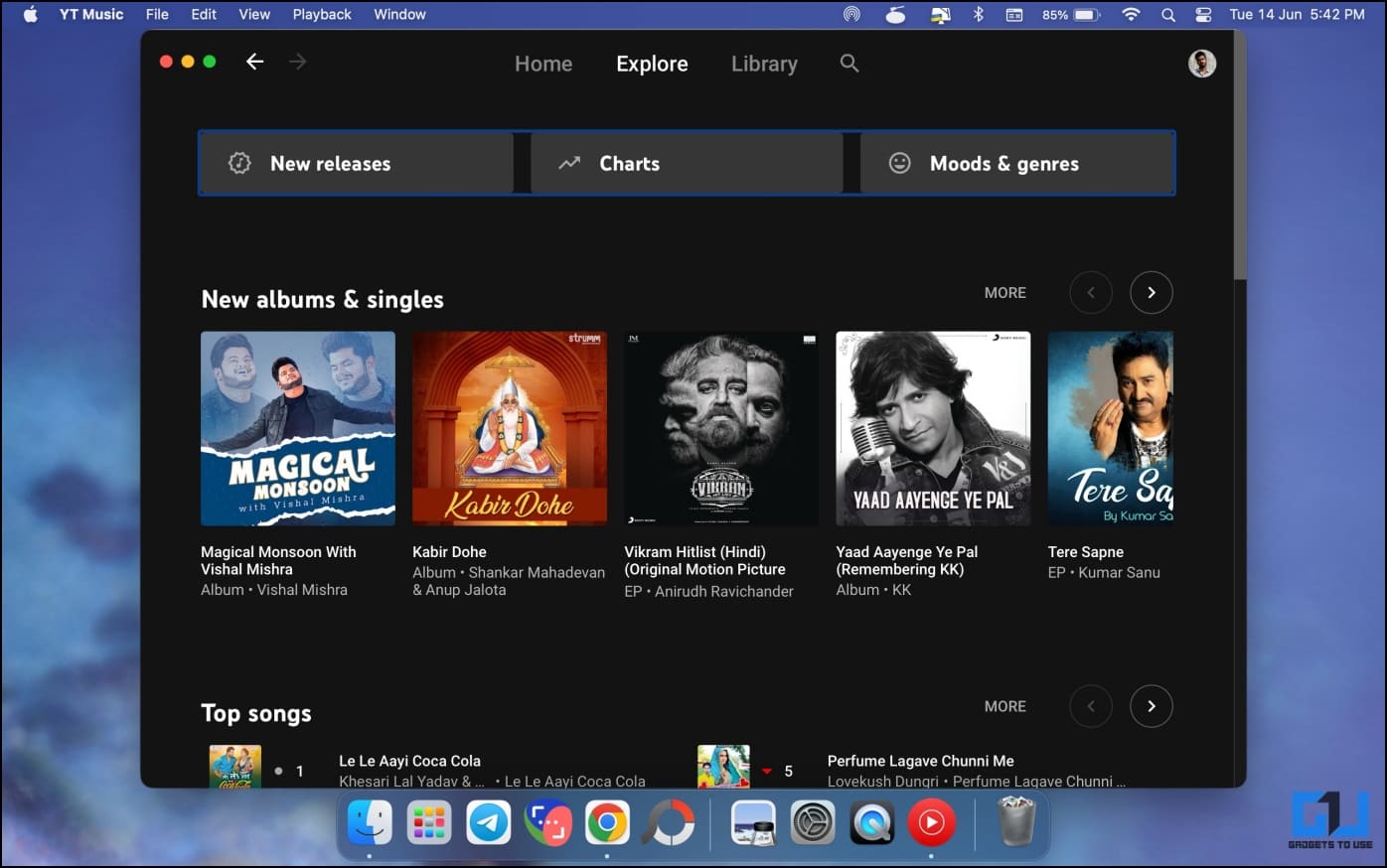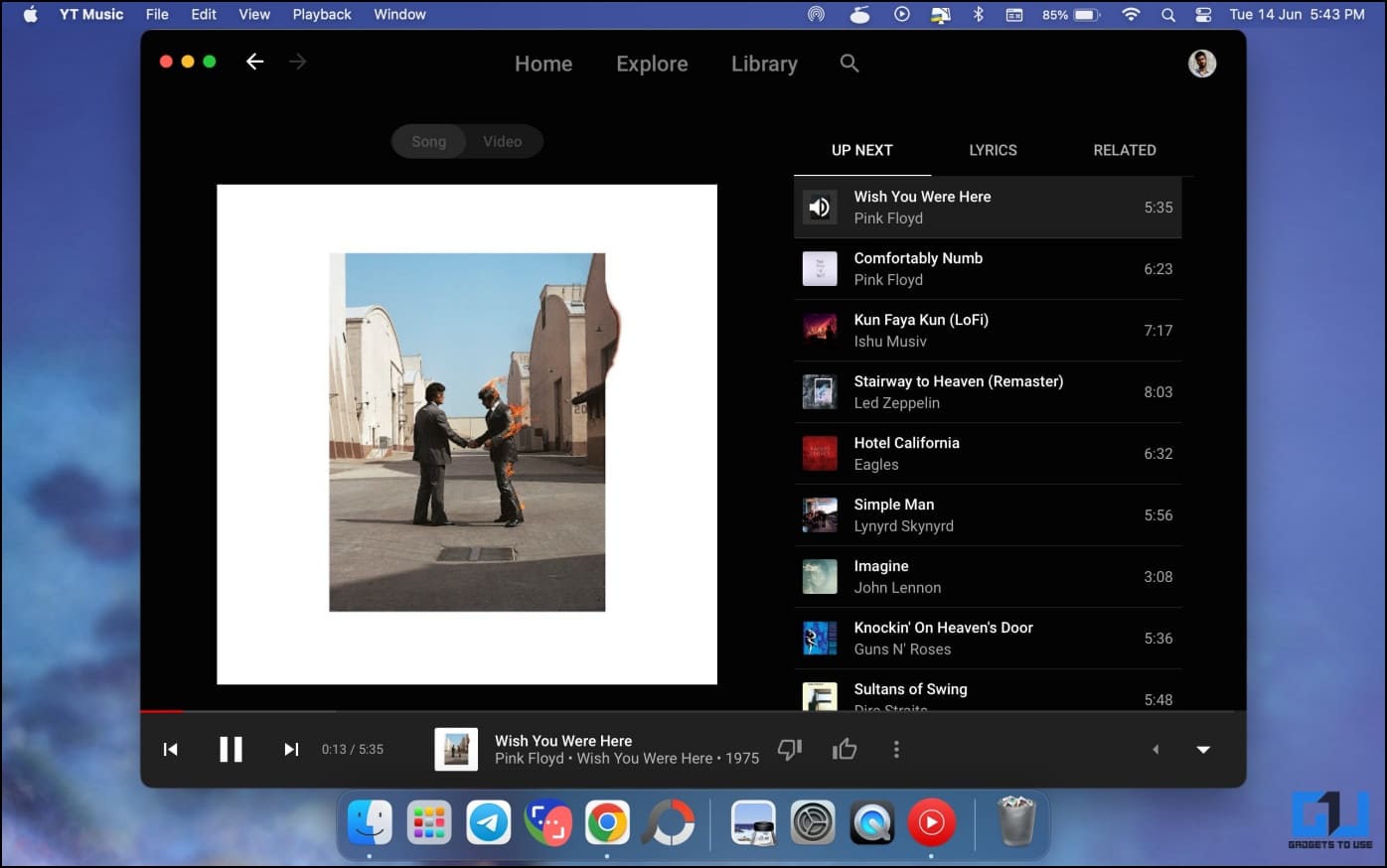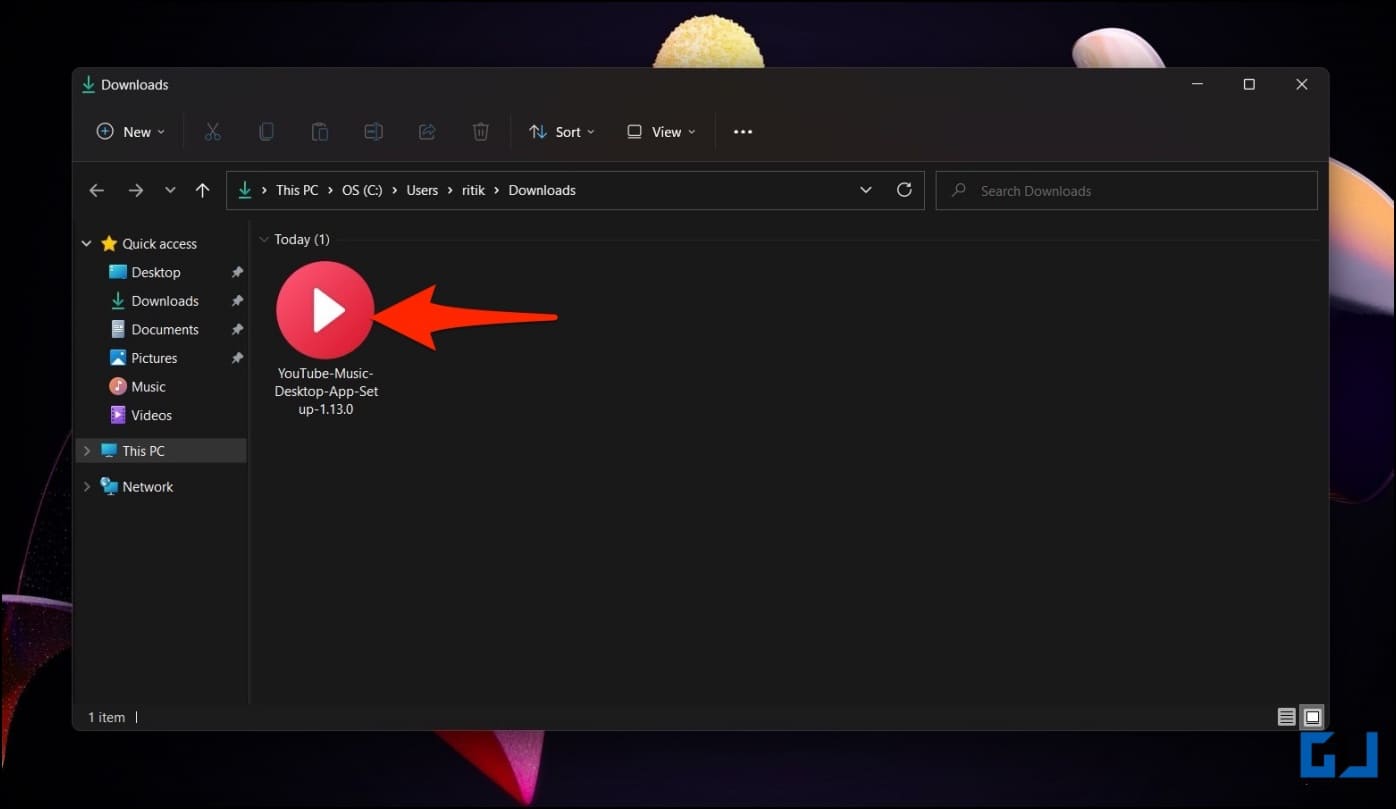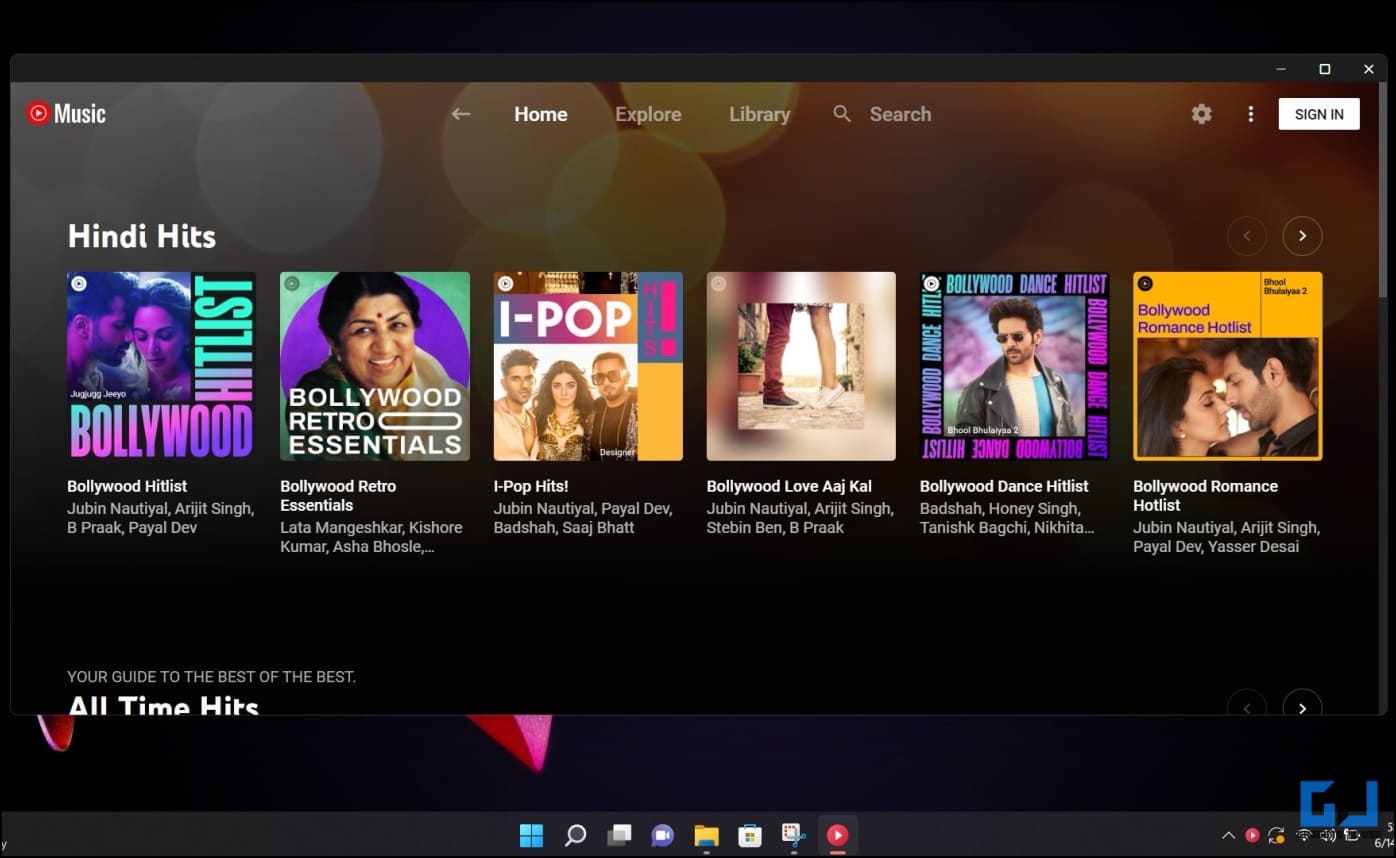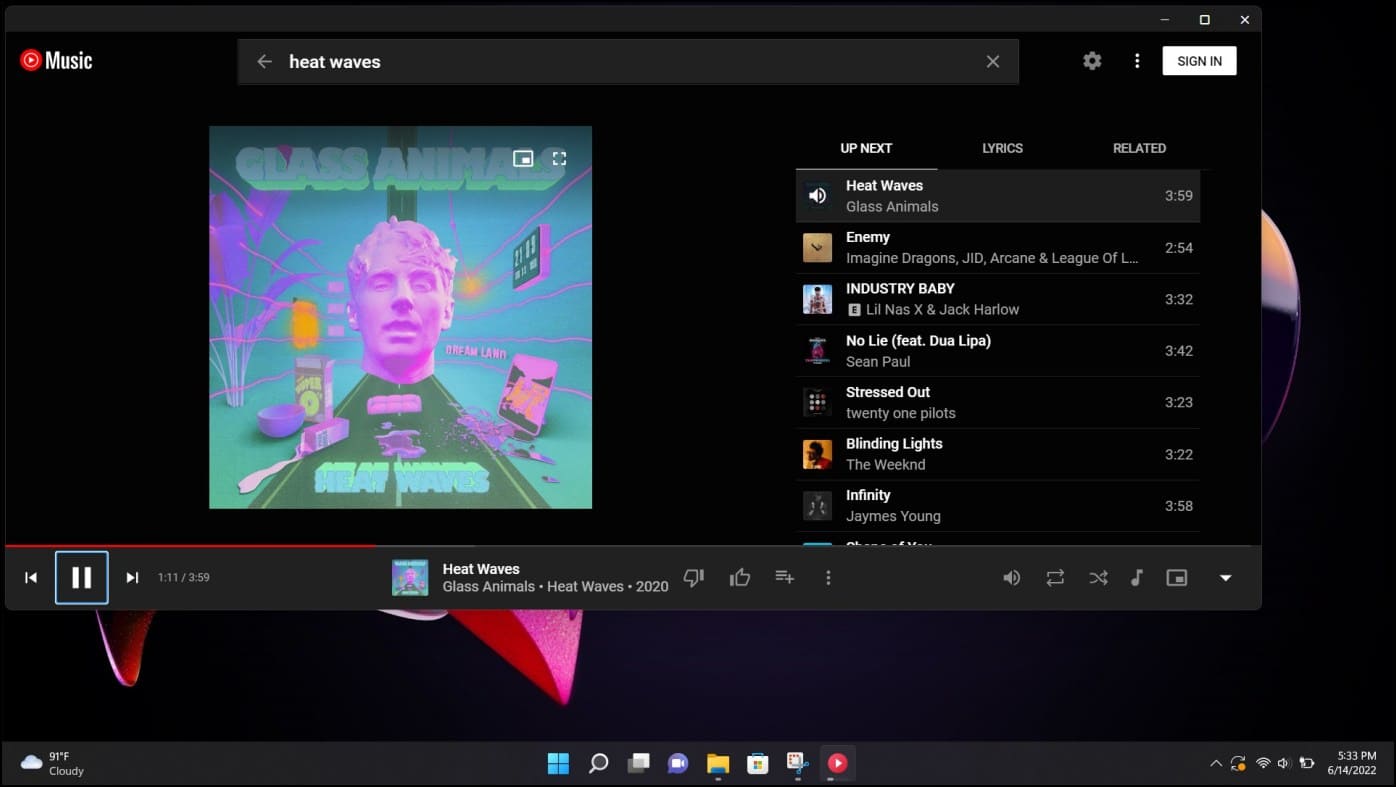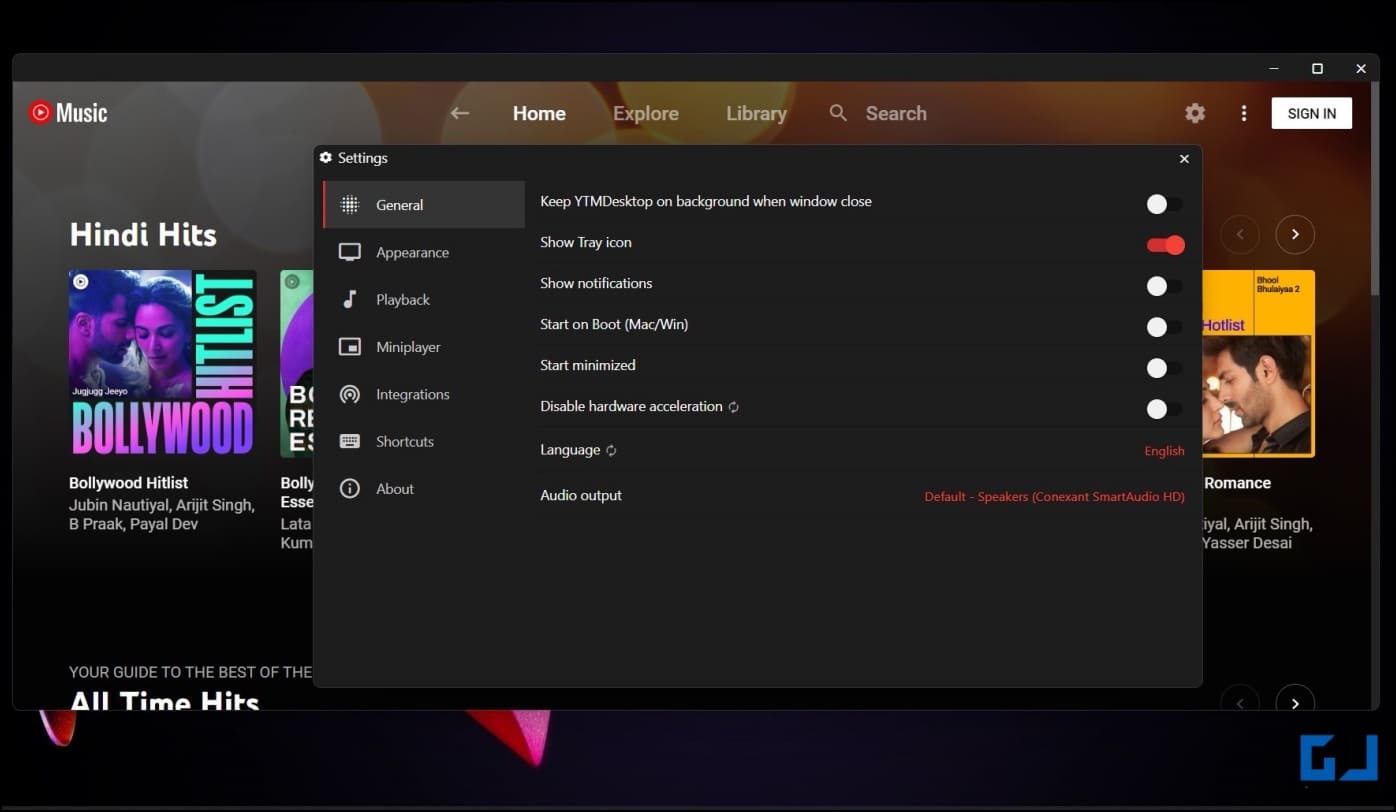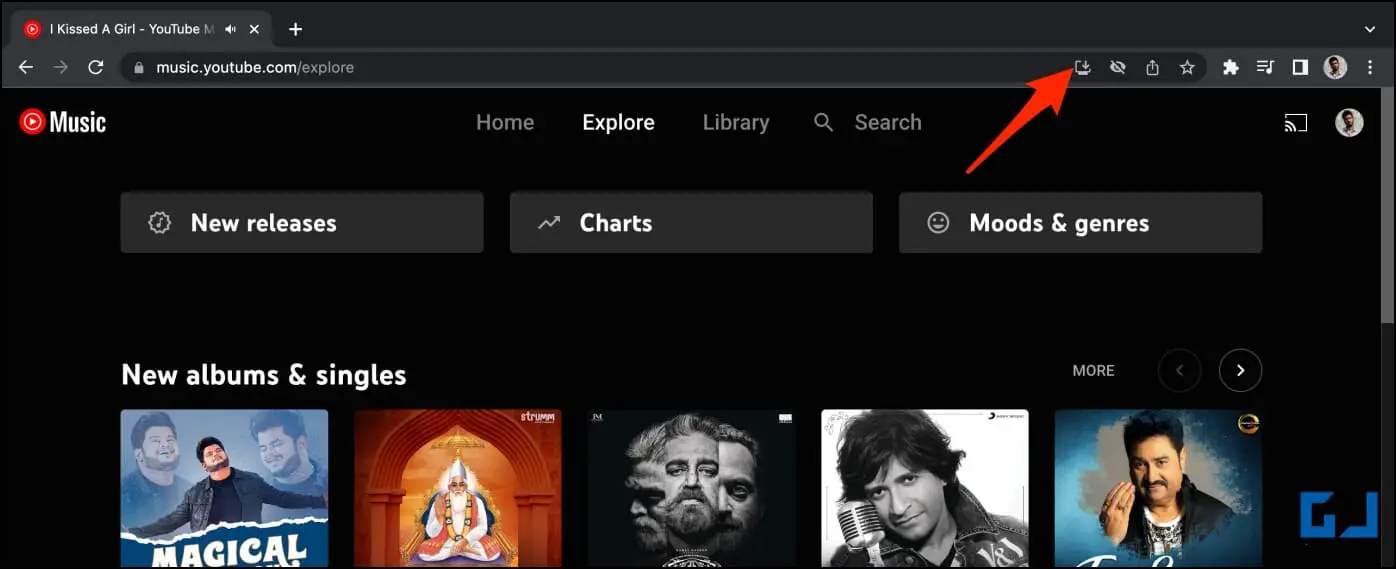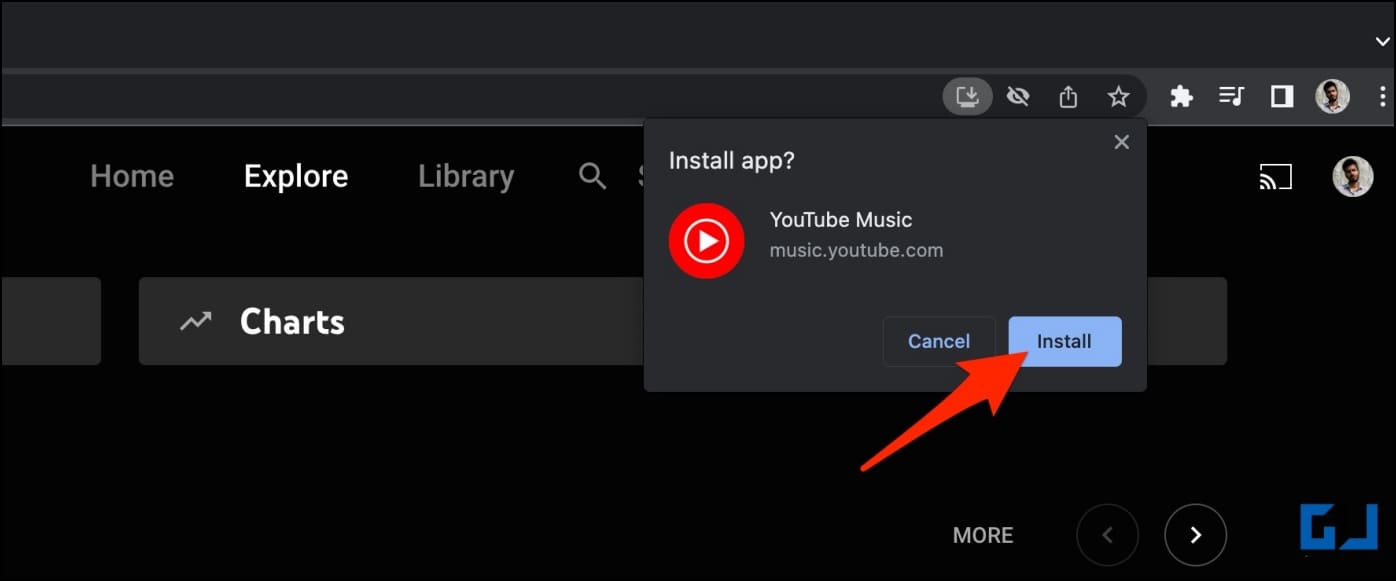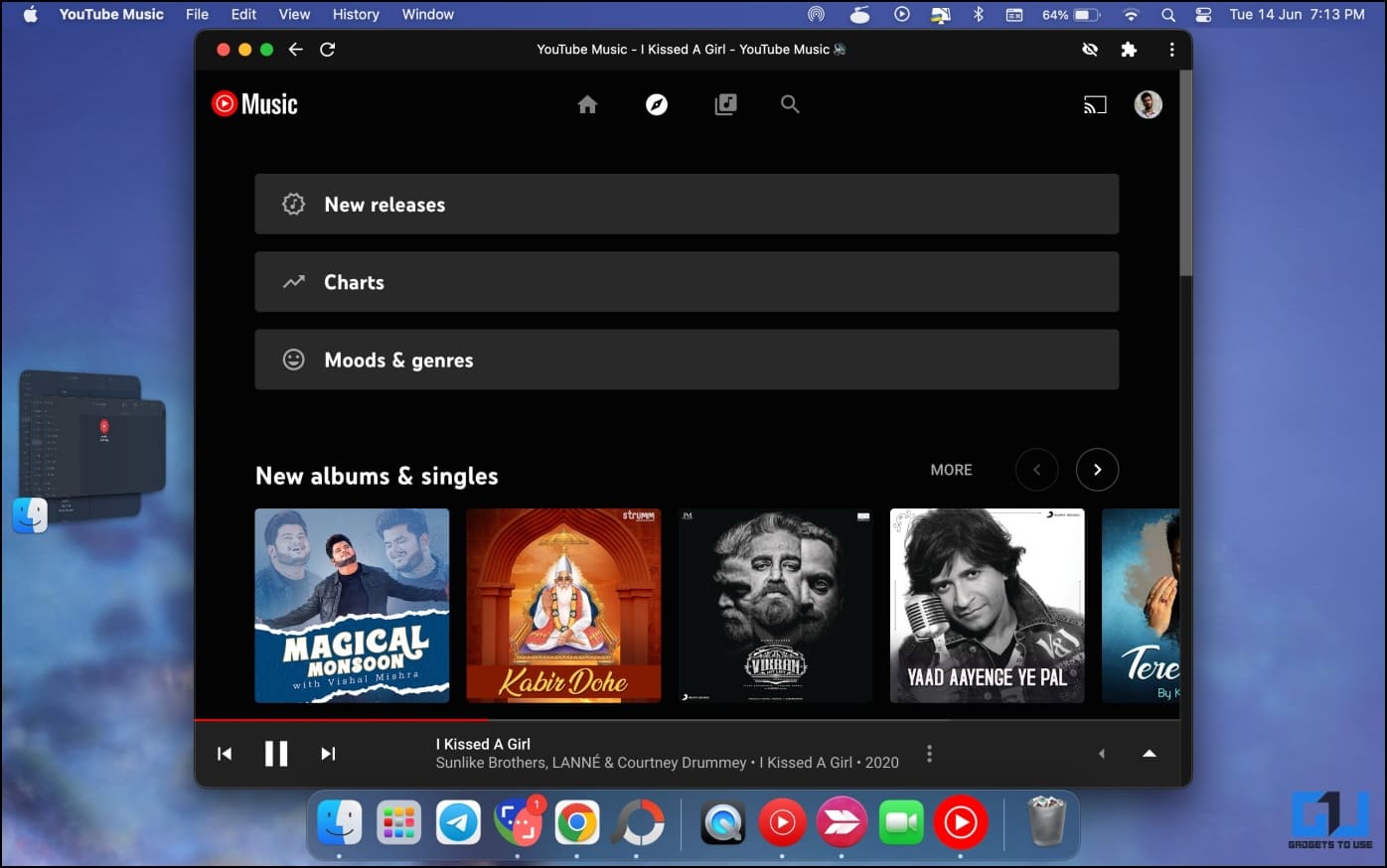Quick Answer
- But since Chrome and Edge allow installing websites as web apps, you can install YouTube Music PWA on your Windows or Mac and use it as an independent app without your browser.
- Besides, you can also use the YouTube Music web to listen to music on your computer, as shown below.
- But that shouldn’t be a problem, as we have different workarounds to use YouTube Music on Mac and Windows PC.
With YouTube offering Music, Premium, and YouTube TV bundled together under one umbrella, many users are migrating to the giant’s music platform. However, unlike Spotify, YouTube Music does not have a Mac or Windows app. But that shouldn’t be a problem, as we have different workarounds to use YouTube Music on Mac and Windows PC. Read on.
Play YouTube Music on Mac & Windows Computer
While there’s no official YouTube Music application for Mac or Windows, you can still enjoy it on your desktop using unofficial apps. Besides, you can also use the YouTube Music web to listen to music on your computer, as shown below.
Method 1- Install Unofficial YouTube Music App on Mac
YT Music is an unofficial but open-source YouTube Music app for Mac that allows controlling playback via Mac’s Media keys, keyboard shortcuts, and Touchbar. It also supports the now playing “Today” widget.
Using the steps below, you can install YT Music on your Mac running macOS (10.11 or newer).
1. Download the YT Music app on your Mac.
2. Extract the downloaded Zip file.
3. Next, tap and open the YT Music.app. Tap Open when you get a warning popup.
4. Tap Sign in at the top right corner and log in with your Google account.
You can also use the app without logging into your account. But it’s better to sign in if you have saved playlists or a YouTube Premium account. We tested it on macOS Ventura and it worked without any problems.
By default, MacBook goes to sleep and stops the music when you close the lid. Read this guide to keep music playing when MacBook is closed.
Method 2- Install Unofficial YouTube Music App on Windows
YTM Desktop is an unofficial YouTube Music client for Windows and Mac. It supports desktop notifications, taskbar media controls, and background music playback. It also shows lyrics and comes with a mini-player.
Here’s how to install YouTube Music Desktop on your PC running Windows 11 or 11:
1. Download YouTube Music aka YTM Desktop app on your Windows PC.
2. Install it like any other Windows software.
3. Open the app, and you can start listening to music and video songs on YouTube.
4. You can further tweak Settings, including mini-player, remote control, appearance, notifications, shortcuts, and more.
Moreover, the app has a Desktop Remote client to install on your Android phone. Using it, you can control media playback on your PC, check the music queue, and see the lyrics.
Method 3- YouTube Music Web App in Chrome & Edge
You can always use YouTube Web Player in your browser. But since Chrome and Edge allow installing websites as web apps, you can install YouTube Music PWA on your Windows or Mac and use it as an independent app without your browser.
1. Visit music.youtube.com in Google Chrome or Edge.
2. Once the website opens, click the App icon in the toolbar.
3. It will ask whether you want to install the app. Tap Install.
The YouTube Music website will now open as a web app on your computer. Like any other app, you can place it on your desktop or launch it from the Start Menu/ Launchpad.
Whenever you want to remove the app, click the three-dot menu inside the app and tap Uninstall YouTube Music. And in case you’re using Edge, here’s how to remove the web app from Edge.
Wrapping Up
These were different methods to install and use YouTube Music on your Mac or Windows computer. You can install the unofficial desktop clients or use the PWA via Chrome or Edge. YouTube may release a desktop app in the future and we hope it arrives soon.
You can also follow us for instant tech news at Google News or for tips and tricks, smartphones & gadgets reviews, join GadgetsToUse Telegram Group or for the latest review videos subscribe GadgetsToUse Youtube Channel.