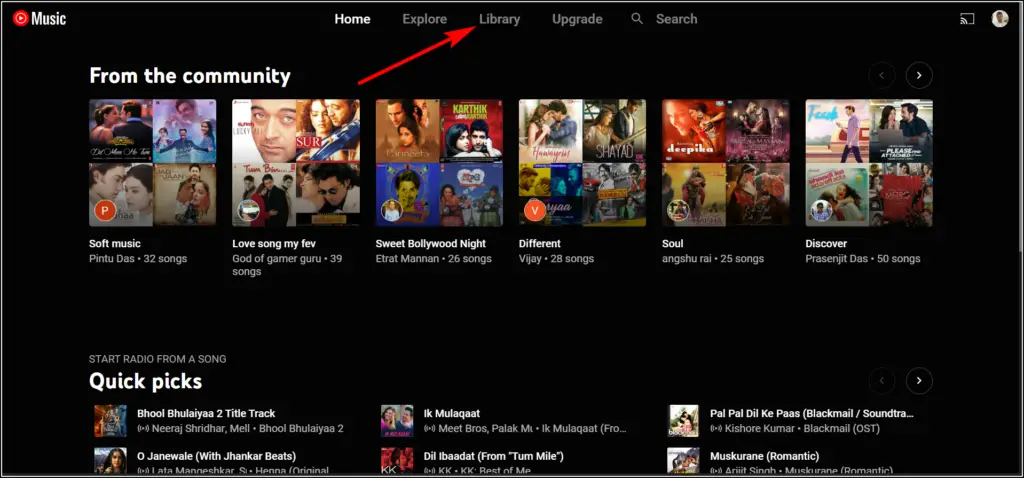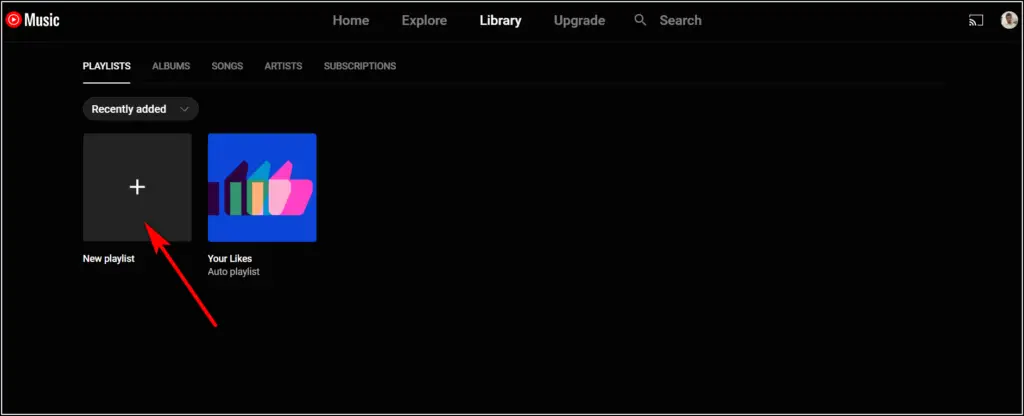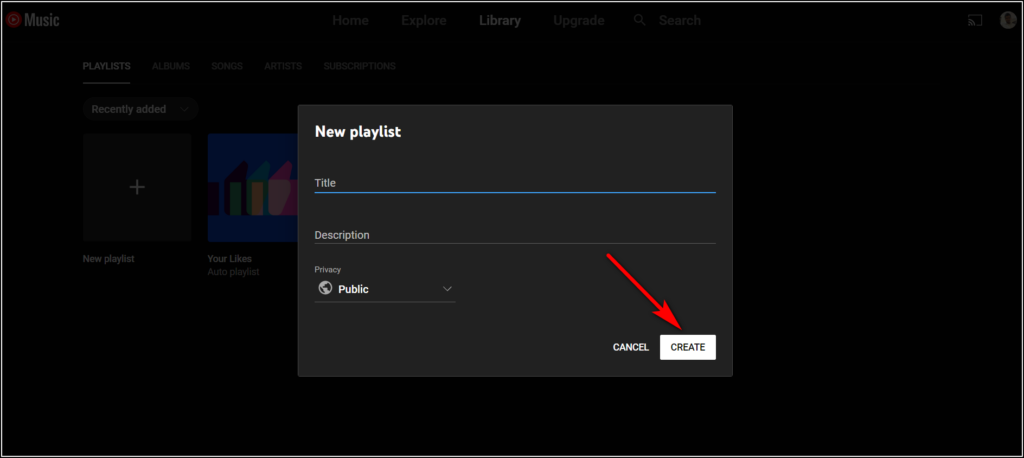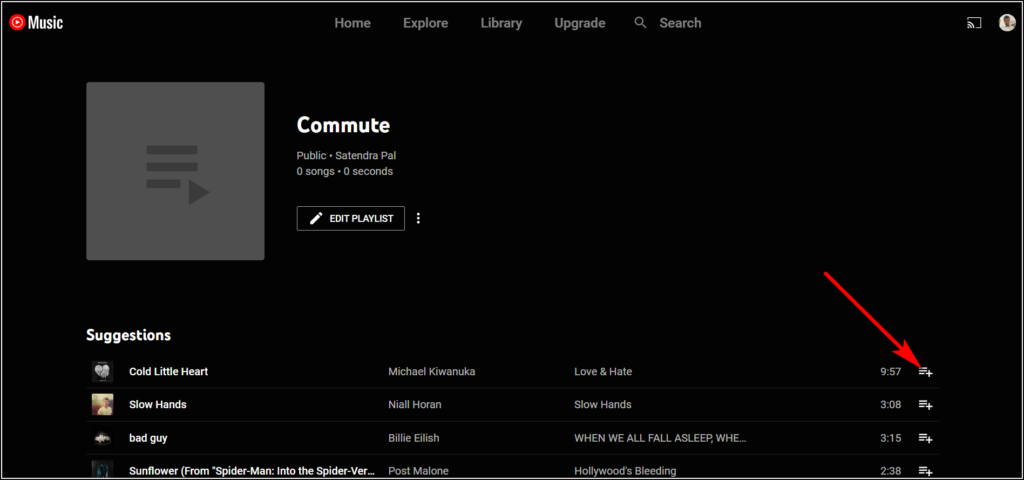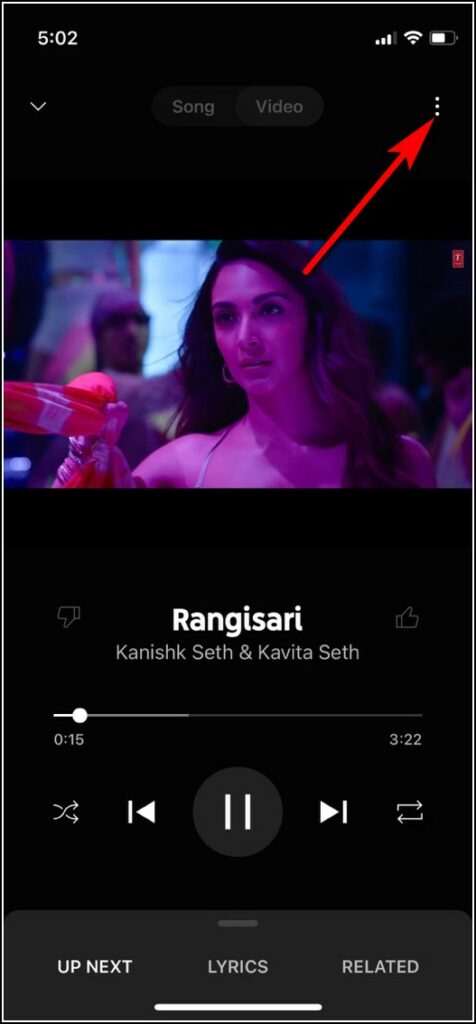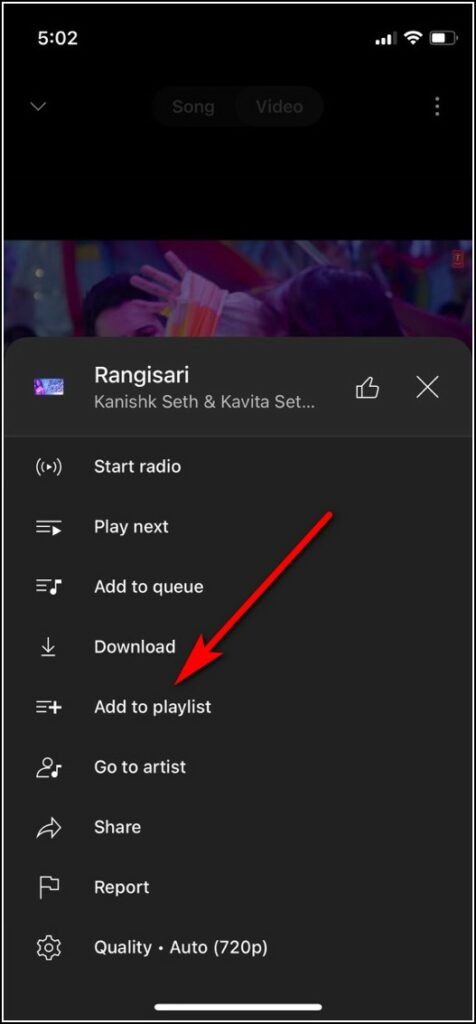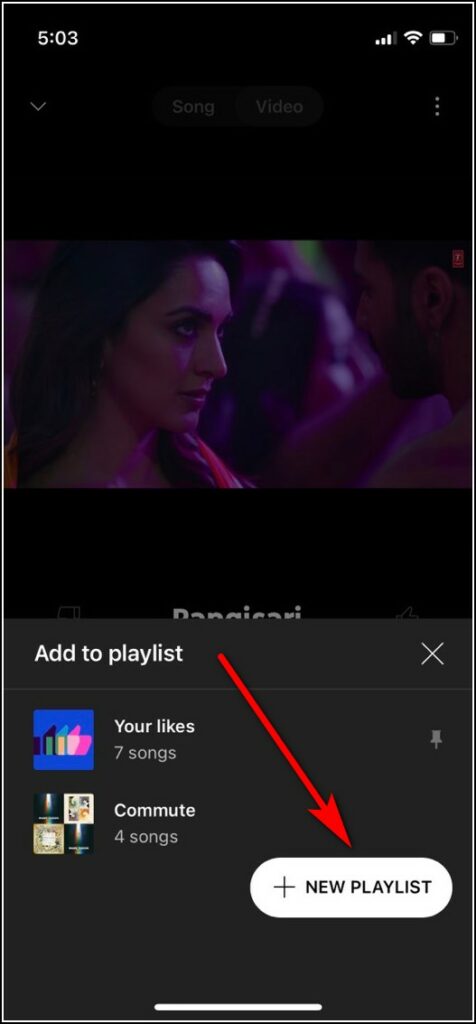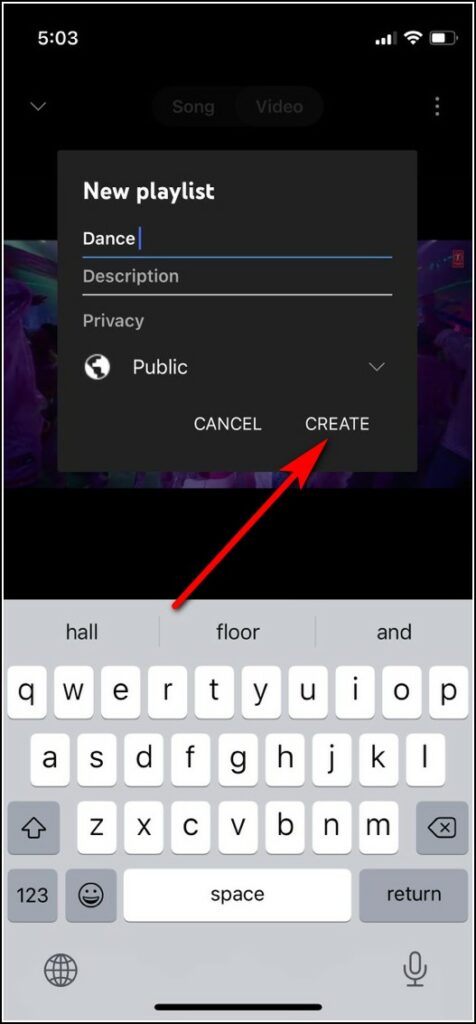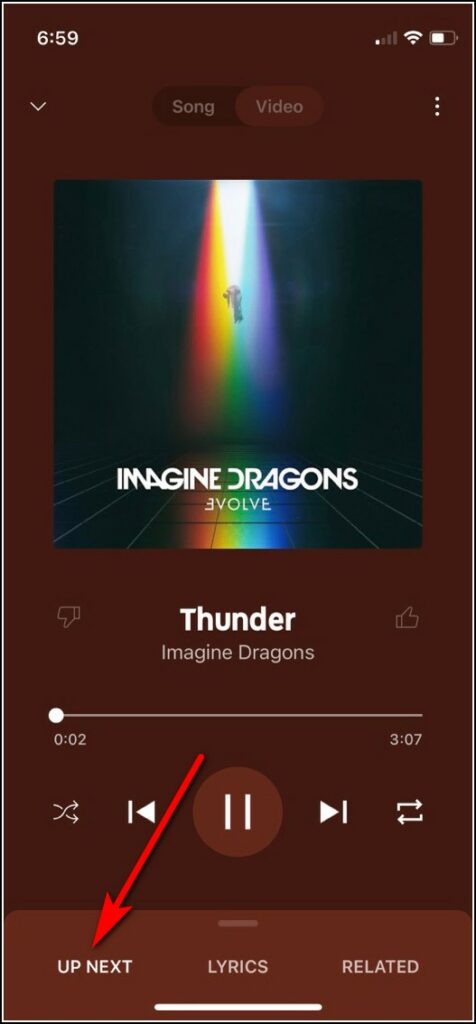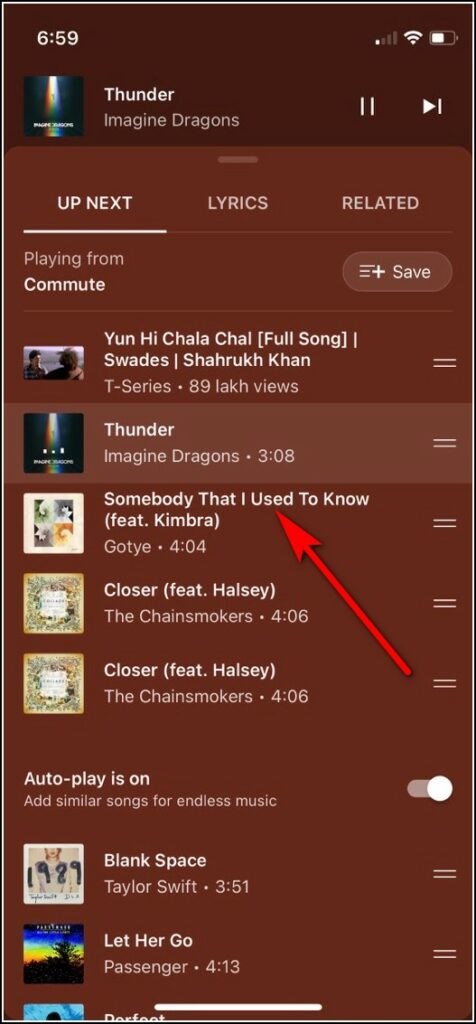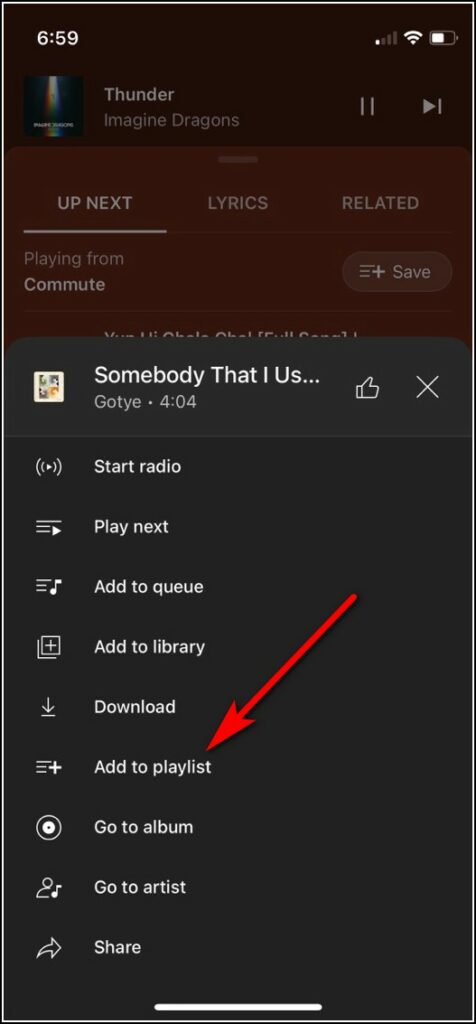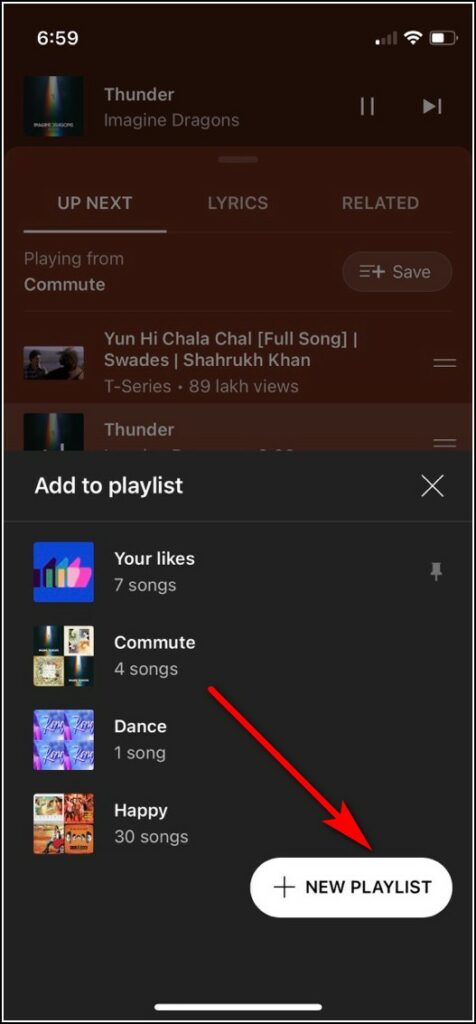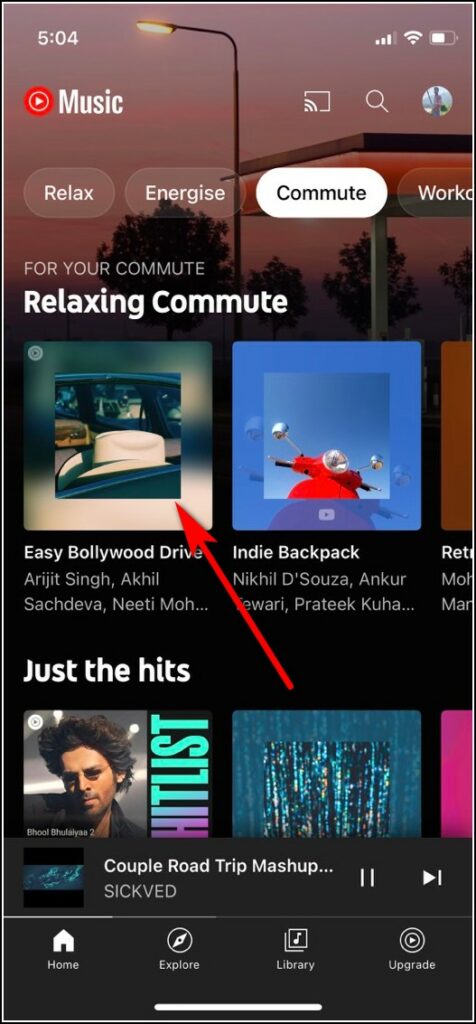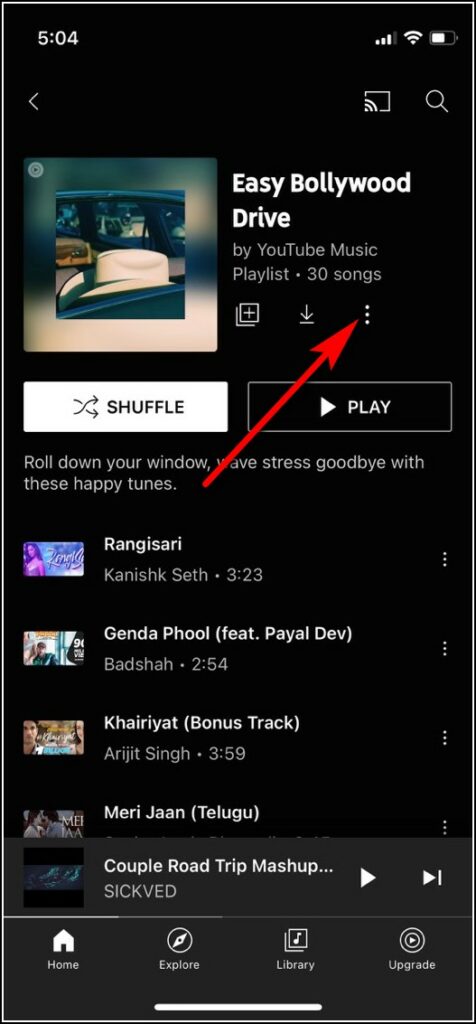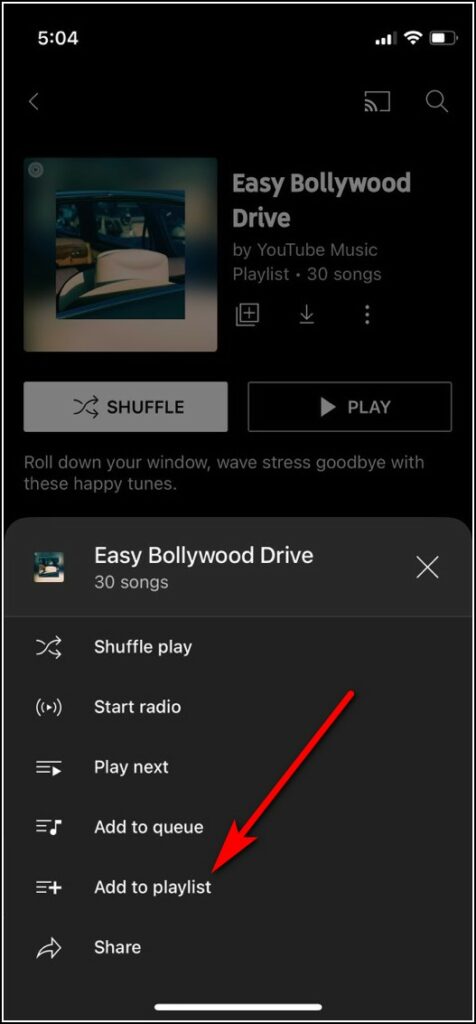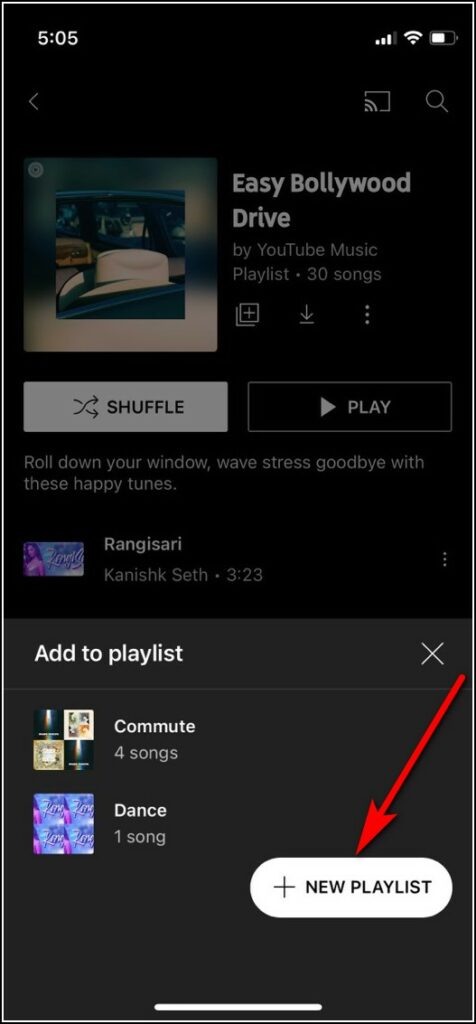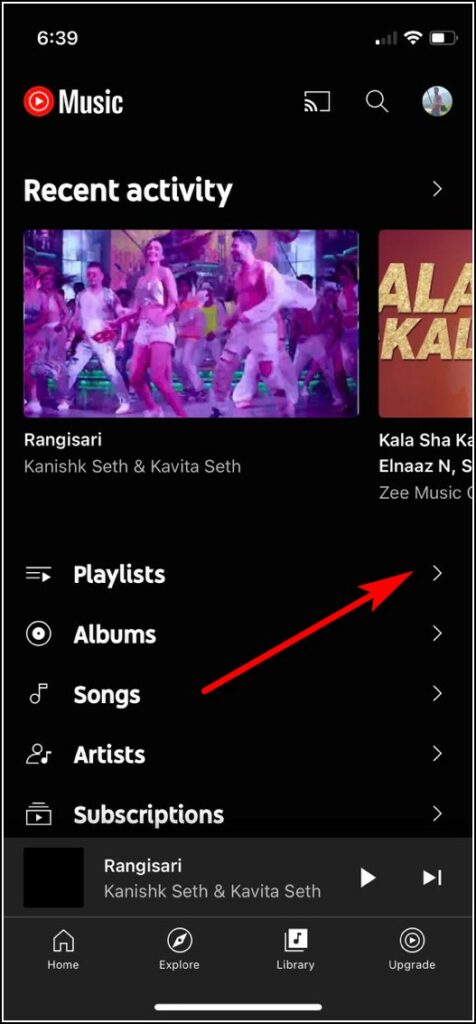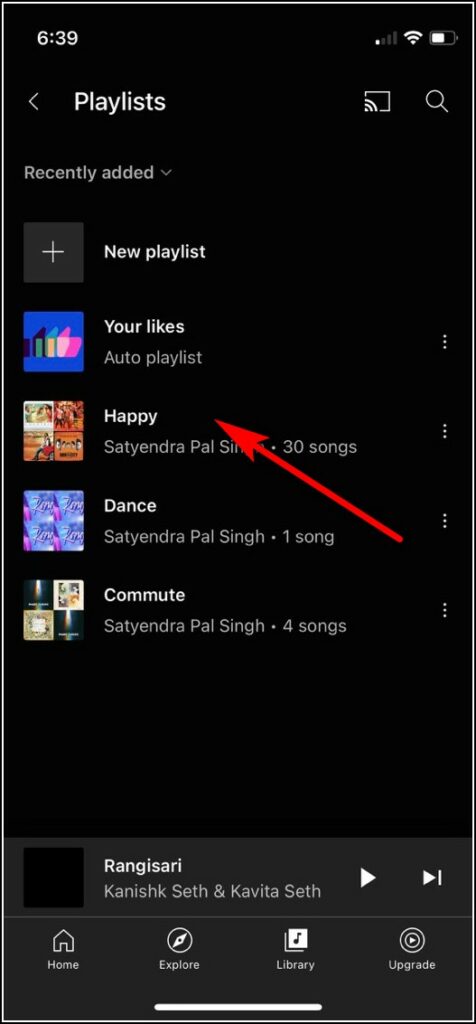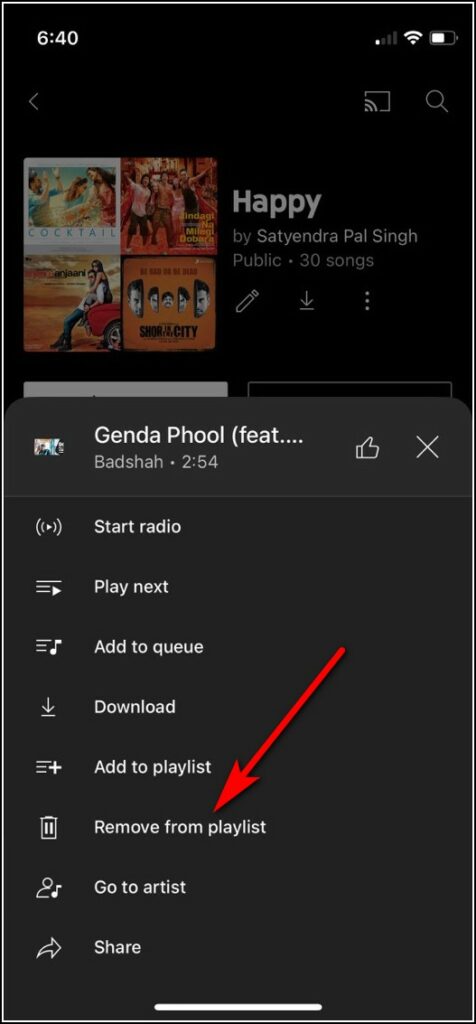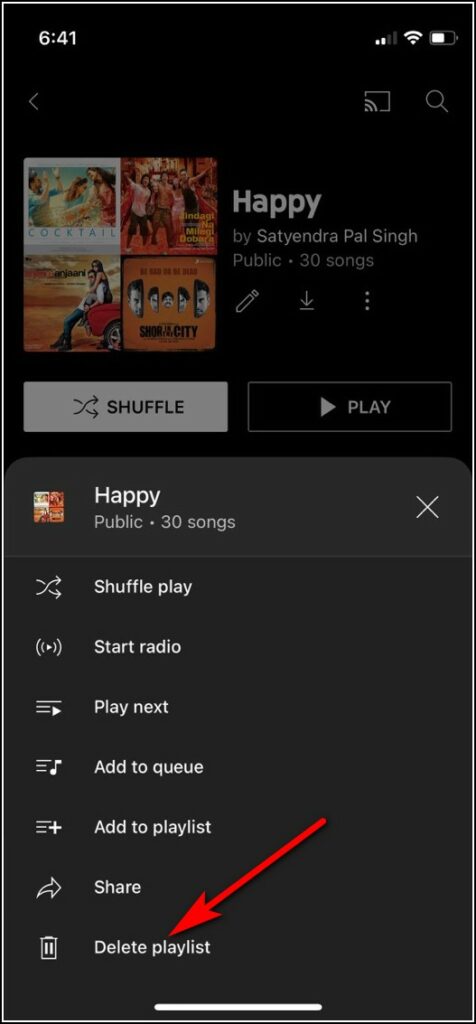Quick Answer
- A playlist is a list of favorite songs that saves you from the hassle of changing songs again and again.
- You can also create a playlist in YouTube music by directly adding the next track to the playlist.
- You can just add an already created playlist on YouTube to your new playlist and later edit it to remove or add songs.
If you are a music lover then you probably know the importance of playlists. A playlist is a list of favorite songs that saves you from the hassle of changing songs again and again. You can make such playlists according to your mood, such as for travel, gym, or for that time of the night when you are struggling to sleep. Now, if you’re wondering how to create one such playlist in YouTube music, here is a quick guide for you. Meanwhile, you can also learn to create Custom YouTube Music Radio Station.
Ways To Create Playlist in YouTube Music
There are multiple ways to create a playlist on YouTube music. You can also create playlists on any device be it mobile or PC, and the methods are also similar everywhere. Read on to know the details.
Create Using Library
You can go to the YouTube music library and create a fresh playlist from there. Follow the steps below:
1. Open YouTube music on your PC’s browser or app on your phone.
2. Now click on “Library” from the above menu.
3. Here. scroll down and select “New playlist”.
4. After that, enter the playlist title and description if you want to and click “Create”.
5. Next, start adding songs to the playlist either from the suggestion or by searching on YouTube.
Create Directly from Songs
You can also create a playlist while playing songs on YouTube music. Here’s how:
1. Open the YouTube Music app and start playing a song.
2. Now tap on three dots at the top right corner.
3. From the menu, select “Add to playlist”.
4. Next, choose either a previously created playlist or tap “New Playlist”.
5. Now enter the playlist title and description and tap on “Create”.
That’s all. You can then start adding songs to that playlist.
Create Using Next Track
You can also create a playlist in YouTube music by directly adding the next track to the playlist. Follow the steps below to select an upcoming song on your list:
1 Open YouTube music and start playing your favorite songs.
2. Tap “Up next” and on the list that appears next, long press on a song.
3. From the menu that appears, select “Add to playlist.”
4. Lastly, select an existing playlist or tap on “New playlist”, enter its name, and create it.
Add an Already Created Playlist
This one can also work for you as you don’t have to add songs by yourself. You can just add an already created playlist on YouTube to your new playlist and later edit it to remove or add songs. Follow the steps mentioned below:
1. Go to YouTube music and select a playlist from home to add to your lists.
2. Now on the playlist details page, tap on three dots next to the download button.
3. From the menu, select “Add to playlist”.
4. Next, choose an existing playlist or tap on “New playlist”.
5. Enter playlist title and all, click “Create” and you’re all set.
Bonus Tip: Edit or Delete a Playlist
If you have already created a playlist and want to edit it for removing songs from it, you can do so easily by going to your playlists. Here’s how:
1. Open the YouTube music app on your phone.
2. Now tap on “Library” from the bottom menu.
3. Next tap on “Playlists” to open your lists.
4. On the next page, tap on the playlist name that you want to edit.
5. Now you can remove songs by tapping on three dots next to them and then selecting “Remove from playlist”.
6. You can also delete the whole playlist by tapping on three dots next to the download icon and selecting “Delete playlist” from the menu.
So this is how you can create a playlist for every mood and with your favorite songs on YouTube music. For more such interesting articles, follow us on social media!
Related:
You can also follow us for instant tech news at Google News or for tips and tricks, smartphones & gadgets reviews, join GadgetsToUse Telegram Group, or for the latest review videos subscribe GadgetsToUse Youtube Channel.