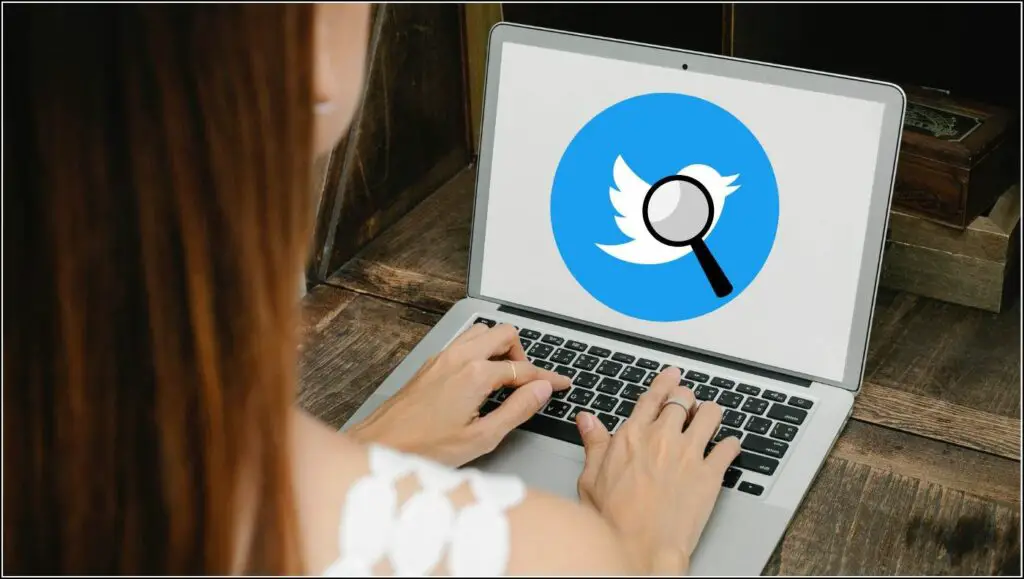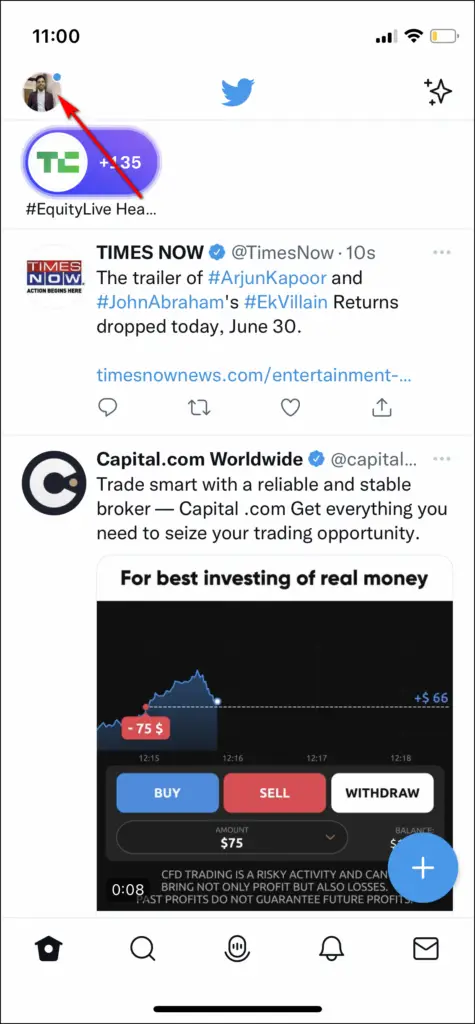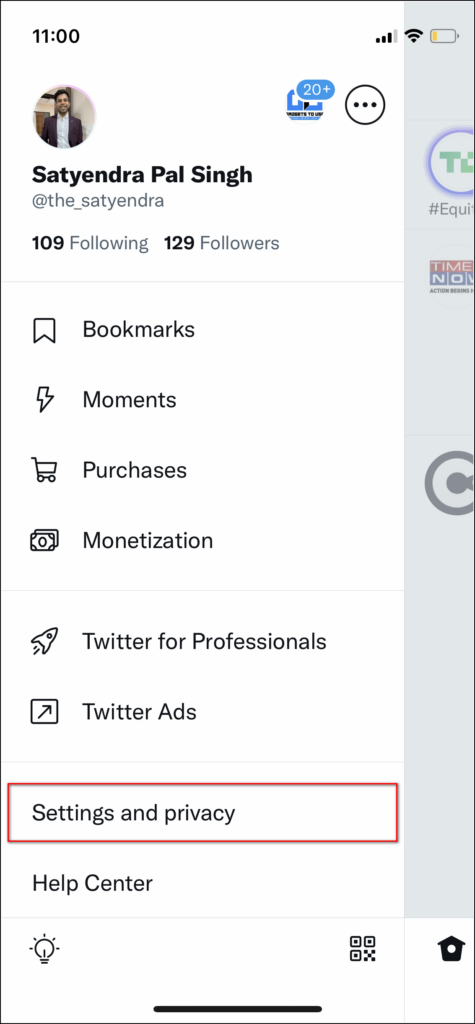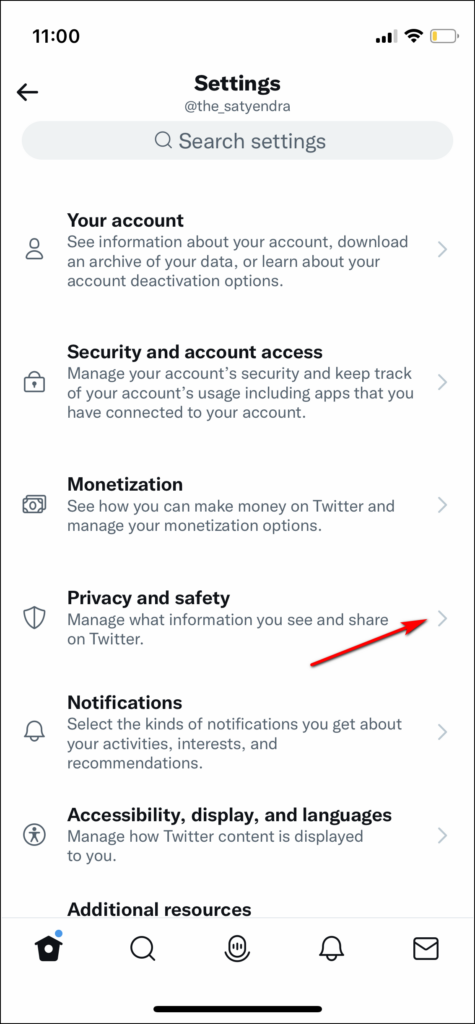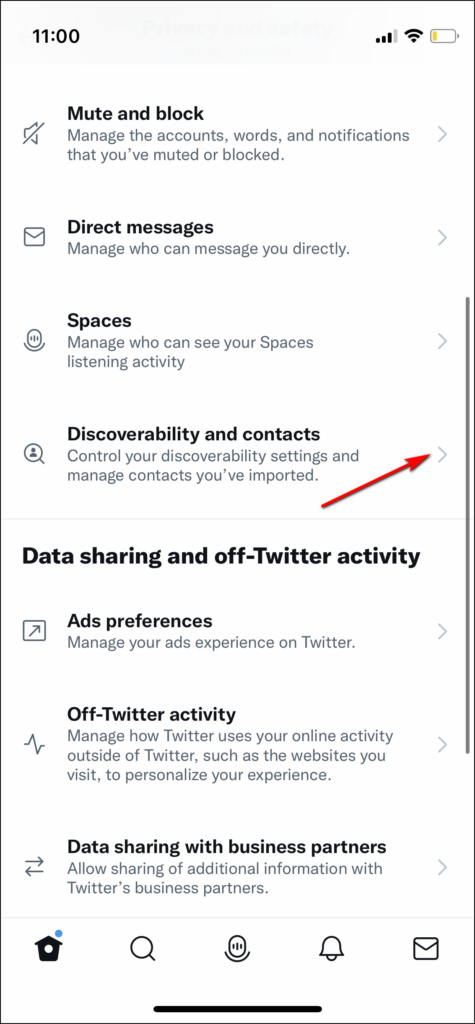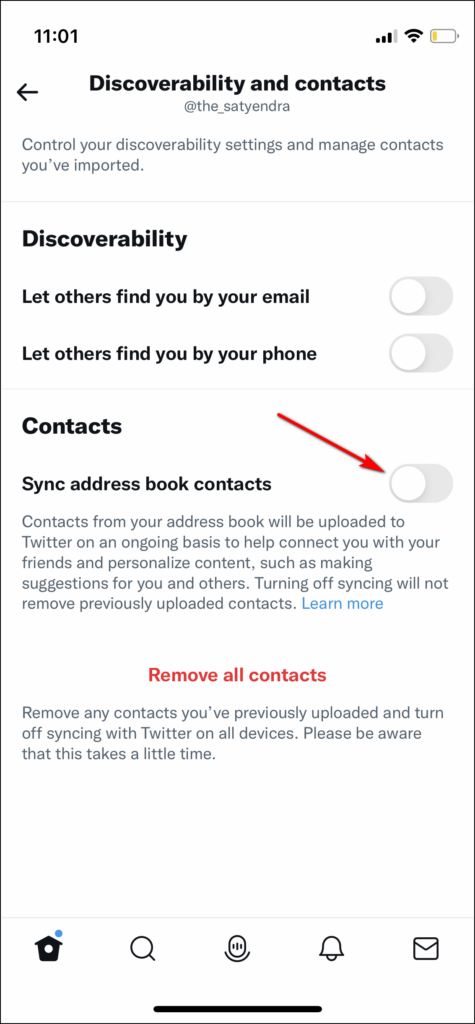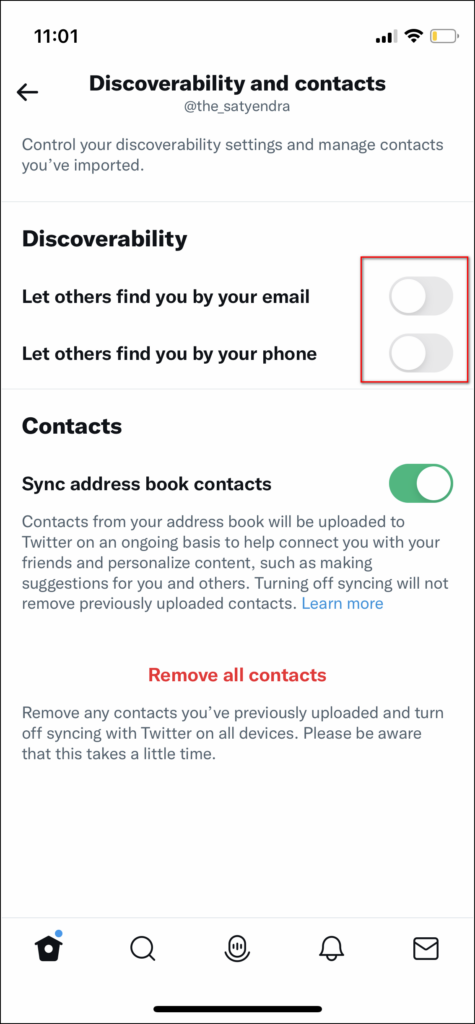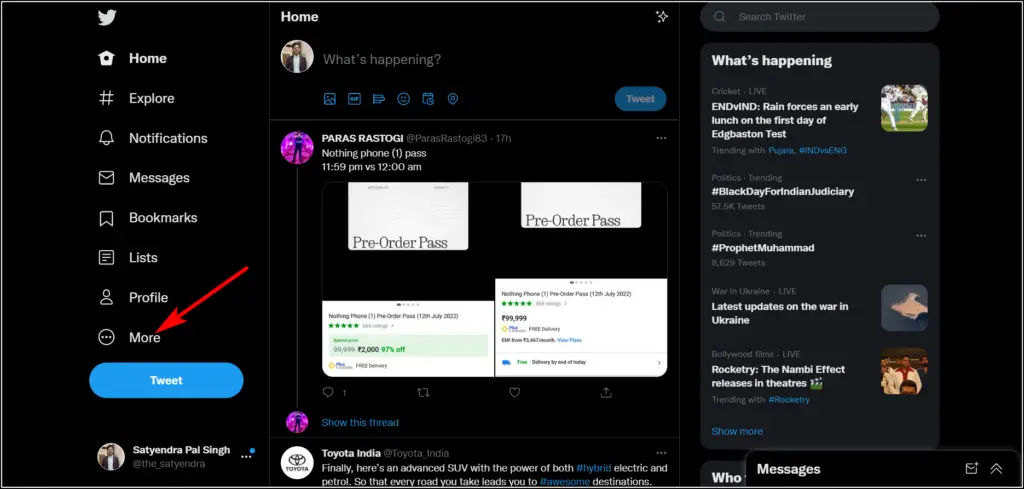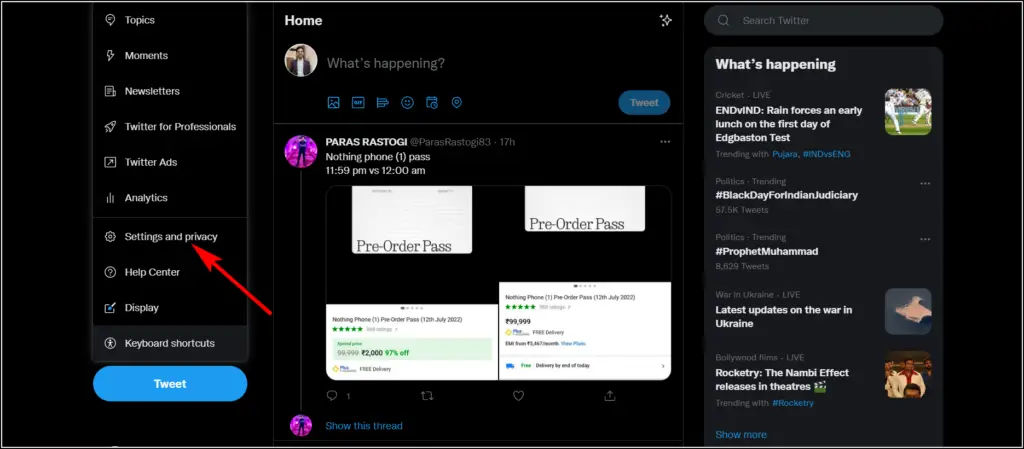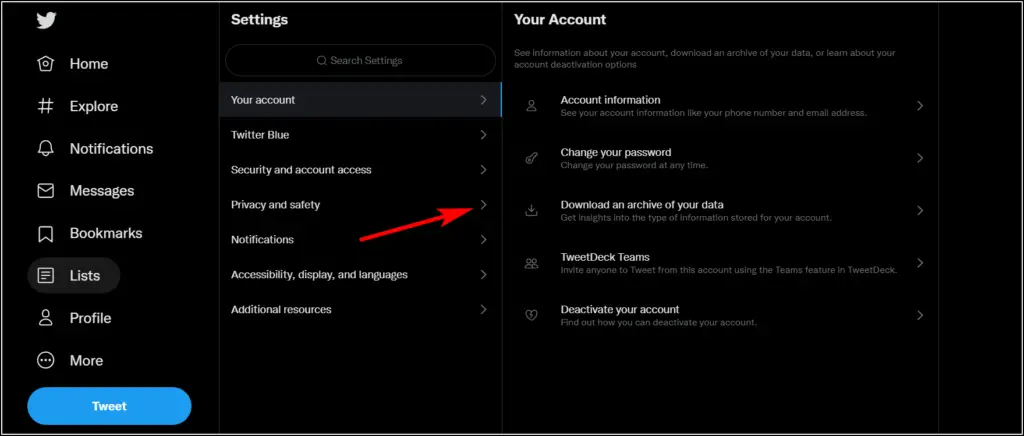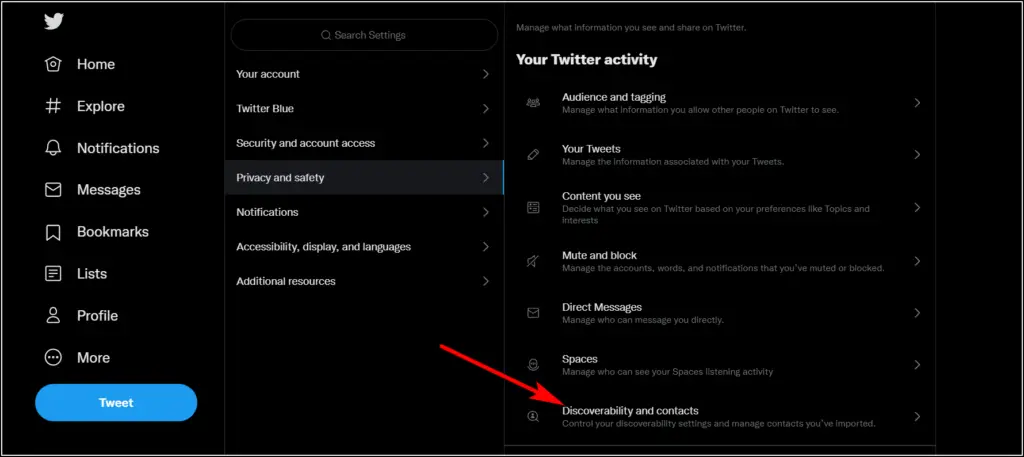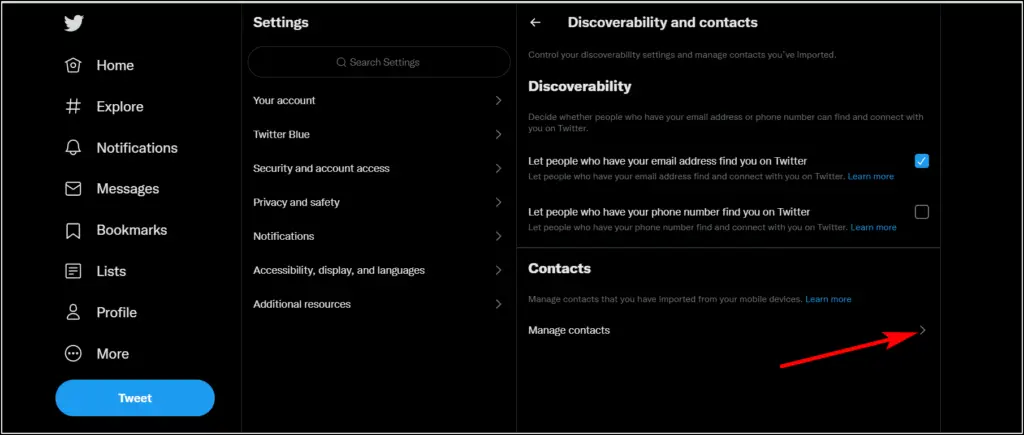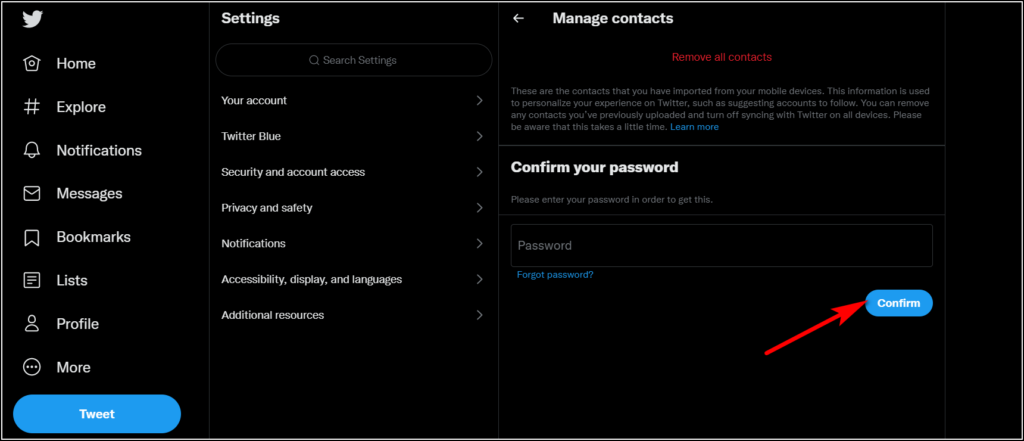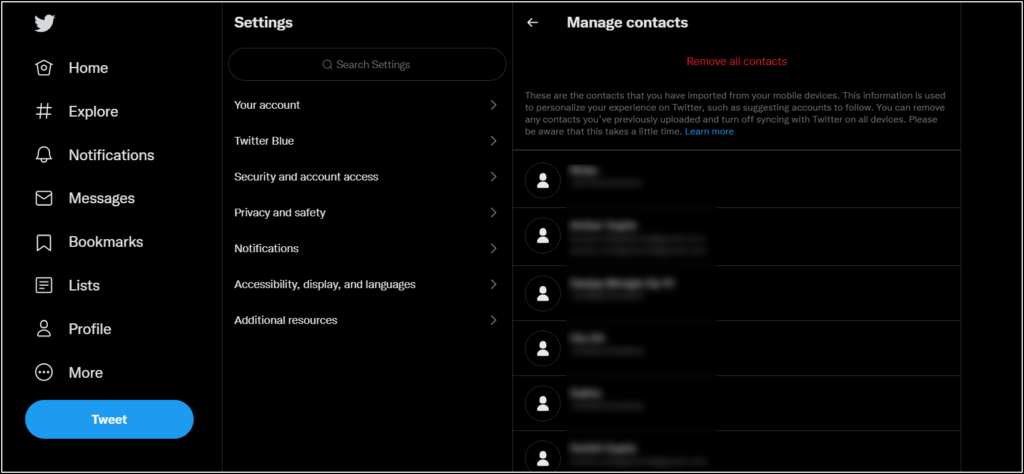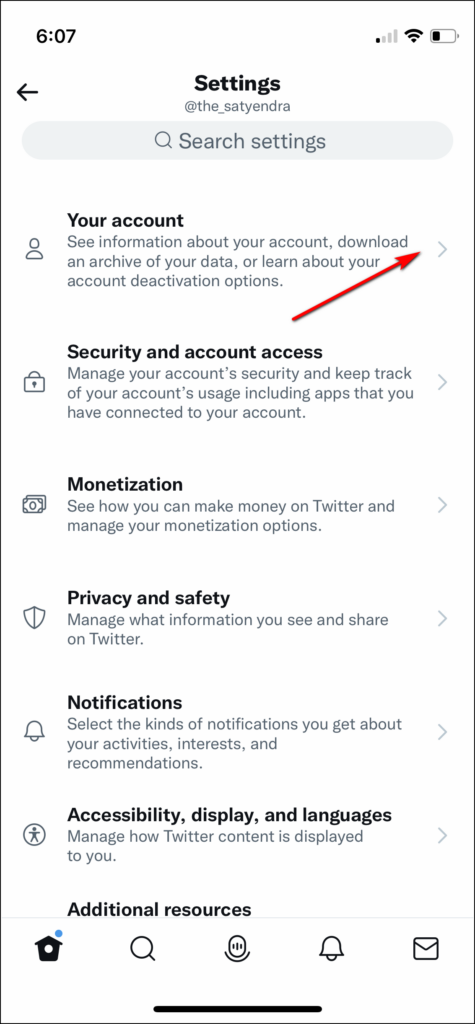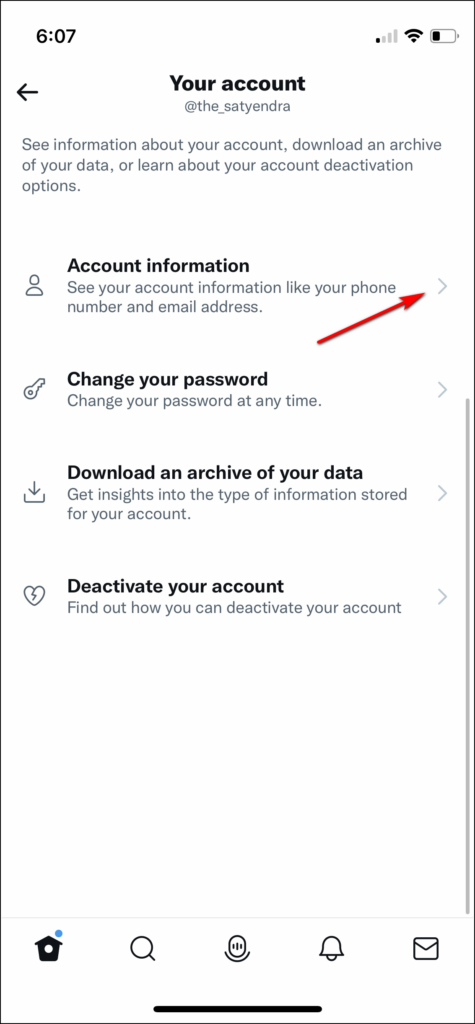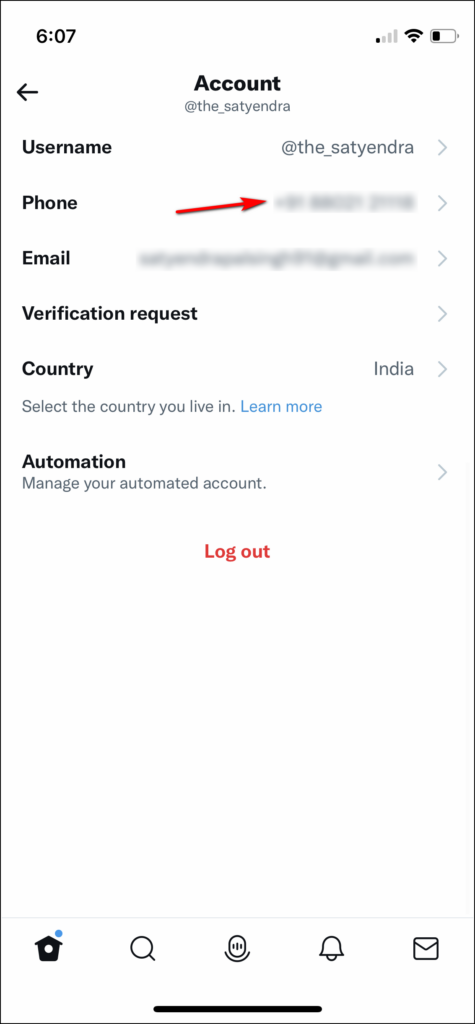Quick Answer
- Well, all these issues eventually come to a common question- how to find a Twitter ID linked to a phone number or email address.
- If you want to know which phone number or the email ID from your contacts is being used as a Twitter ID, you can also do so.
- So searching for anyone is quite a task on Twitter, however, if you have their number or email ID saved in your contacts, you can look for them easily.
Have you created a new account on Twitter and want to follow people that are on your contact list? But the problem is you don’t know their Twitter handle. Also, have you forgotten which mobile number or email ID you used to create your Twitter ID and now just log in with your username and password? Well, all these issues eventually come to a common question- how to find a Twitter ID linked to a phone number or email address? Don’t worry, it is quite easy to find someone on Twitter using their phone number or email, even if you don’t have a Twitter username. Read on to know.
Ways to Find Twitter ID Linked to Email, Phone Number
You can search for anything on Twitter but that doesn’t mean you can find your friends by just typing a name. So searching for anyone is quite a task on Twitter, however, if you have their number or email ID saved in your contacts, you can look for them easily. Read for further details.
Sync Your Contacts on Twitter
When you create a Twitter account, you are asked to add a phone number and email address. Twitter uses it for your account verification and this also helps secure your account if it lands in the wrong hands. Apart from this, Twitter also lets you sync your contacts so you can connect with your friends. If you haven’t already done so, the process is the same for both Android and iOS devices.
Here’s how to do it:
1. Open the Twitter app on your phone.
2. Swipe right or tap on the profile picture to open the menu.
3. Scroll down and select “Settings and privacy”.
4. Next tap on “Privacy and safety” and then on “Discoverability and contacts”.
5. On the next page, turn on “Sync address book contacts” by enabling the toggle. Grant permission to access your contacts if asked.
You can also enable “Let others find you by your email and phone” options if you want the same.
Once you sync your contacts on Twitter, this uploads your contacts on Twitter. The ones who are already using Twitter will then be shown as suggestions for “who to follow” and you can follow them by selecting the “Follow” button next to their usernames.
Use Manage Contacts Setting
If you want to know which phone number or the email ID from your contacts is being used as a Twitter ID, you can also do so. If your contacts have a Twitter account, you can get them using the following steps. Please note this is possible only on the Twitter web.
1. Open Twitter.com on a browser and log in. After that, click on “More” from the left side menu.
2. Now select “Settings and privacy” from the menu that opens.
2. After that, find and click on “Privacy and safety”.
3. Now scroll to find “Discoverability and contacts” and click on it.
4. Lastly, click on “Manage contacts”.
5. You will be asked to enter your password and after that click on “Confirm”.
That’s it. Twitter will now show all the contacts on your screen that have previously been imported from your mobile and other devices.
Note: Only those contacts who have enabled “Let others find you by your phone number or email” will appear here. You will not be able to find the Twitter IDs of others.
Bonus Tip: Find Twitter Account Linked to My Number
Sometimes you may forget your own phone number or email linked to your Twitter account. To find out, follow these simple steps:
1. Open the Twitter app on your mobile and click on the profile sign on the top left side.
2. Scroll down and select “Settings and privacy”.
3. Now tap on “Your account” here.
4. Select the first option, “Account information” on the next page.
That’s it. You’ll find all your account details, like phone number, and email address.
If you want to update or delete your number or email address on Twitter, you can do so by tapping on these. You can also add a new phone number if you want to.
So these were the ways to find Twitter ID linked to phone number and email address. For more such tech tips, stay tuned and follow us on social media.
Also, read:
- 6 Ways to Check If A Twitter Account Is Fake or Real
- 2 Ways to Remove Followers On Twitter Without Blocking Them
- 11 Best Twitter Bots to Follow to Boost Productivity
You can also follow us for instant tech news at Google News or for tips and tricks, smartphones & gadgets reviews, join GadgetsToUse Telegram Group, or for the latest review videos subscribe GadgetsToUse Youtube Channel.