- Let’s explore the quick ways to see all the Youtube comments you have made on the platform from a PC or phone.
- Scroll through all your comments, and if you wish to delete a comment, simply click on the cross (x) button on the top right of each comment.
- Scroll down to the comment section, and you will find your comment on the top as a Highlighted Comment.
If you are a regular viewer on YouTube, you might be familiar with YouTube comments and would’ve likely posted many of them over time. If you wish to go through the list of all those comments, modify them or remove them permanently, YouTube provides an easy way of doing so. Let’s explore the quick ways to see all the Youtube comments you have made on the platform from a PC or phone.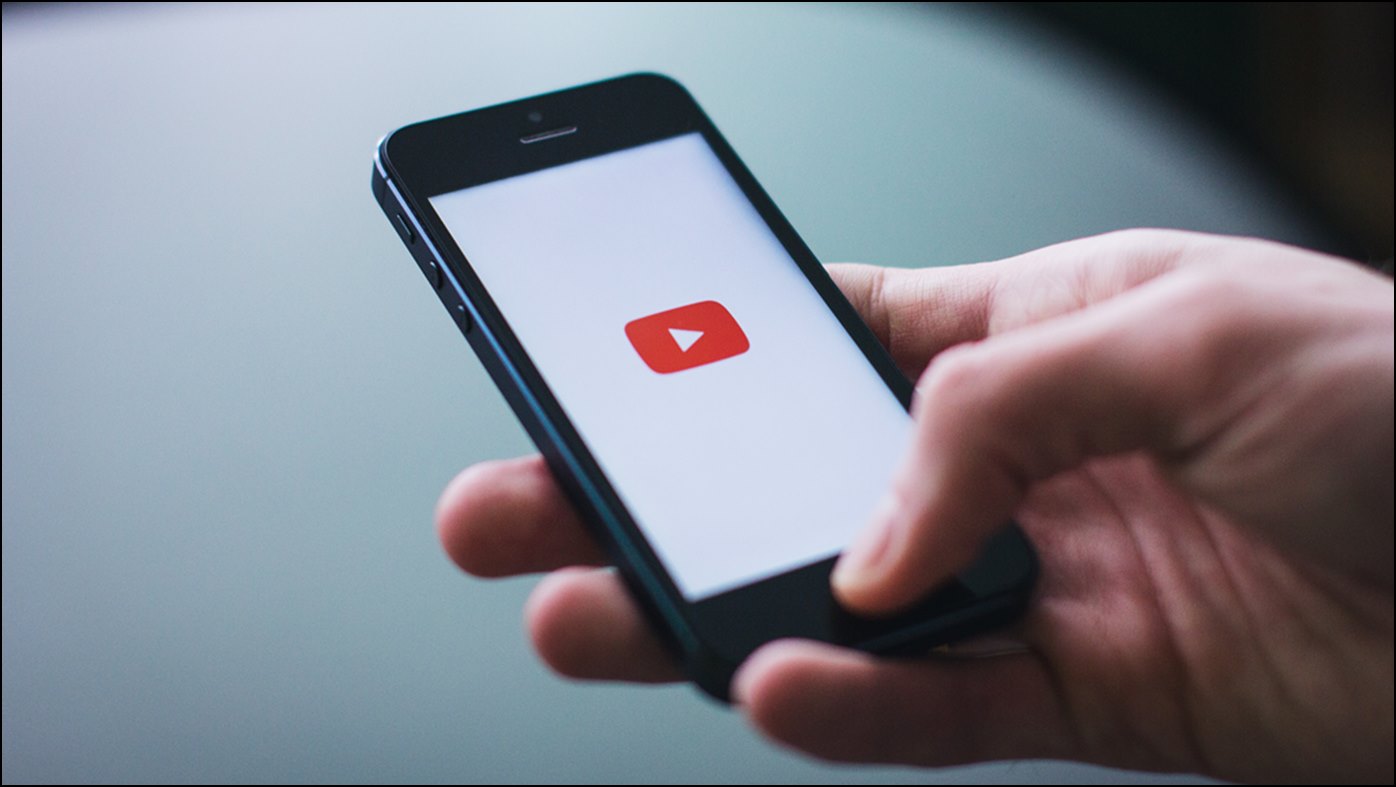
Methods to See Your Old Comments on YouTube
There are two ways to check all of your old YouTube comments ever made on the platform. Let’s discuss them.
Check YouTube Comments Made by You Via PC
Using a PC is the easiest way to view, edit or delete all the YouTub comments you have made in all these years.
1. Visit the YouTube website on a browser.
2. Make sure you are signed into your account.
3. From the left panel, click on History. 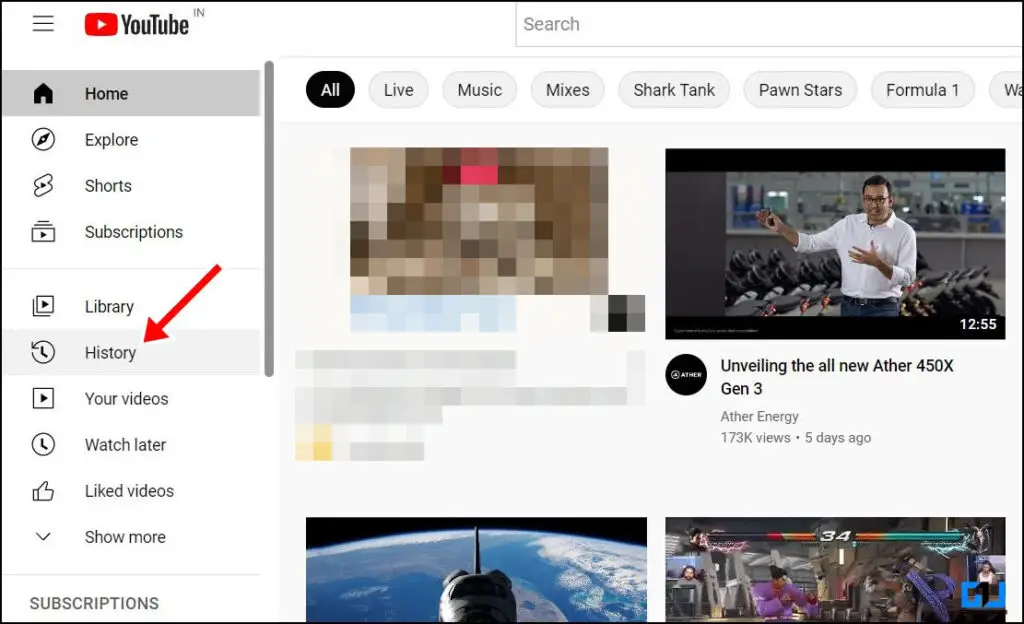
4. On the new pane, click on Comments. 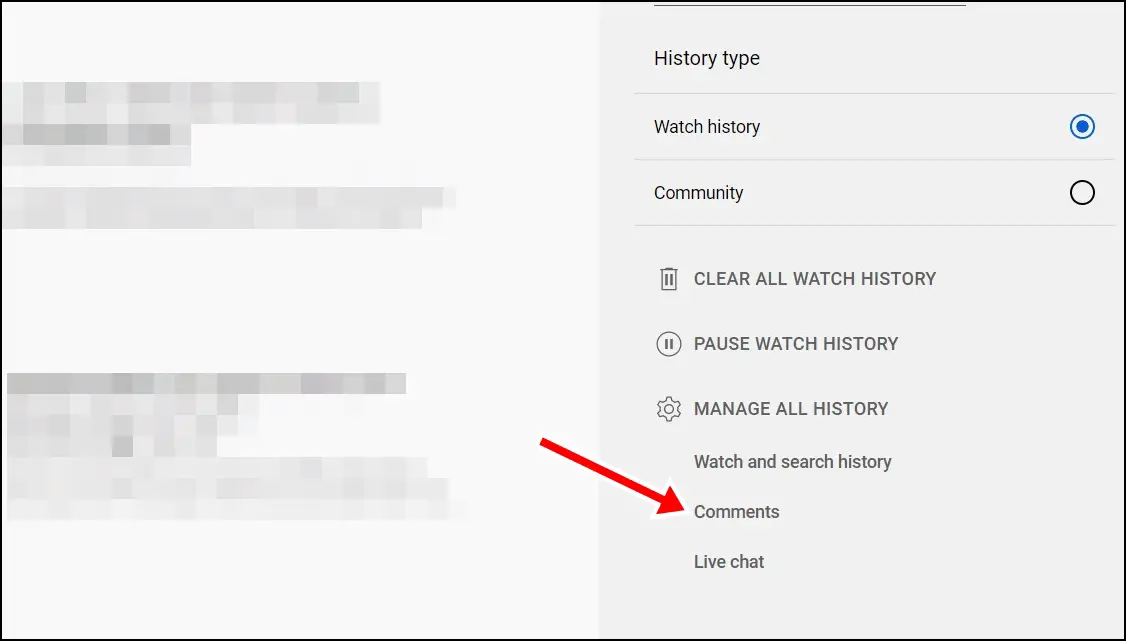
5. Your YouTube Comments will open in a new tab under Google My Activity.
6. Scroll through all your comments, and if you wish to delete a comment, simply click on the cross (x) button on the top right of each comment.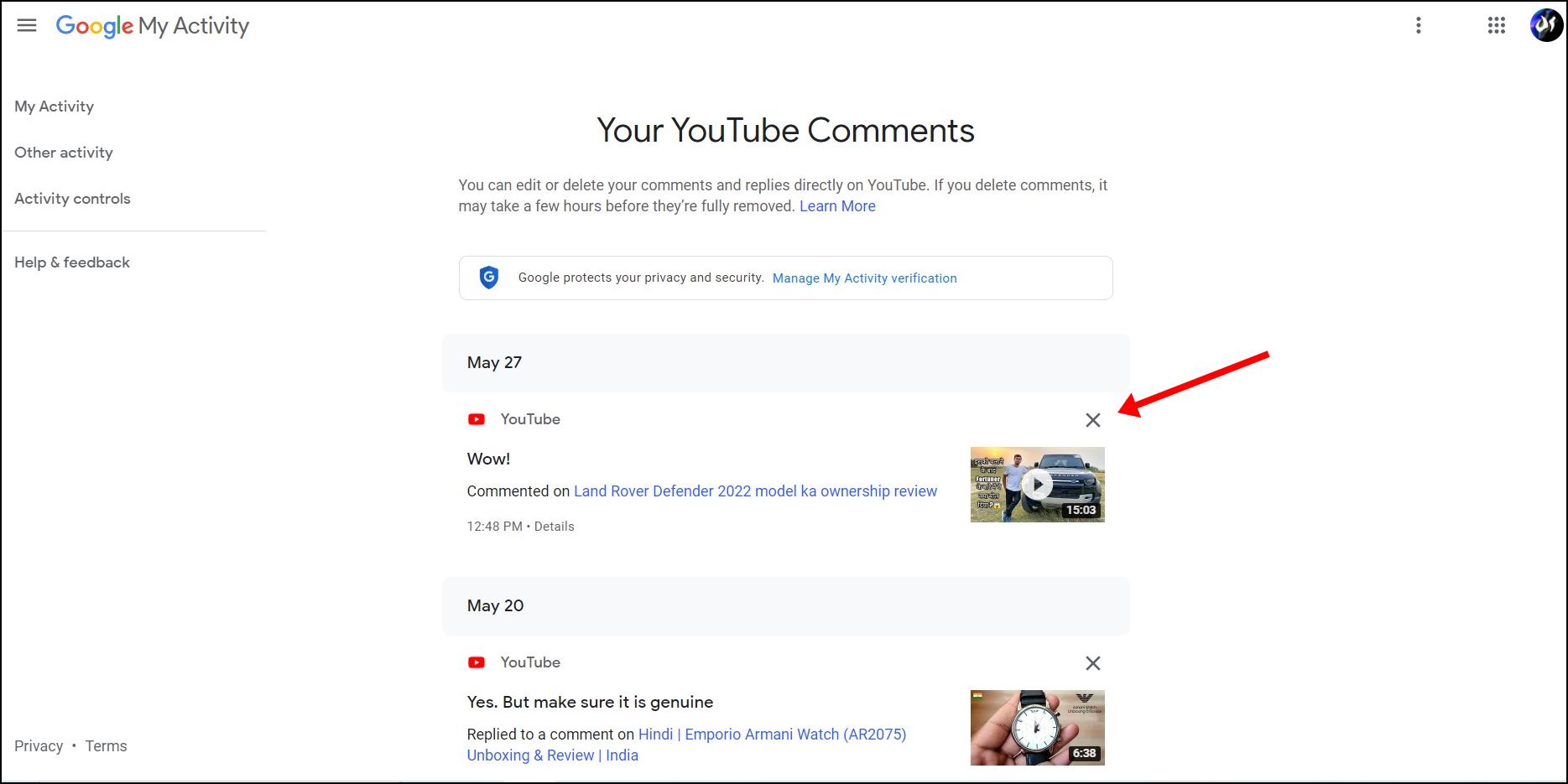
7. If you wish to modify the comment, just click on the video link present below the comment. This will open the video in a new tab.
8. Scroll down to the comment section, and you will find your comment on the top as a Highlighted Comment.
9. Simply click the three dots on the top right of the comment and click on Edit. Now you will be able to modify your comment according to your preference.

Check YouTube Comments Made by You Via Mobile
You can also see all the YouTube comments you have made via your phone simply by following these steps.
1. Visit the YouTube website on your mobile browser.
2. Switch to the Desktop Mode by tapping the three dots from the top right of the screen and choosing Desktop Site.
3. Now, YouTube will open in Desktop mode with a UI similar to what you see on a PC.
4. Repeat the above steps , i.e., click on the hamburger icon on the top left and tap History.
5. From the new pane on the right, choose Comments.
6. Now Google My Activity tab will open up with all your old YouTube comments.
7. You can tap on the (x) cross button present on the top right of each comment or simply scroll down to read all your old comments.
Wrapping Up
These are the two ways to see your own comments on YouTube from a PC or phone. We hope the article helped you achieve the same. If you found this guide helpful, share it with your friends, and check out more tech tips and tricks linked below. Stay tuned for more such tips and tricks, and follow us on social media.
Also, read:
You can also follow us for instant tech news at Google News or for tips and tricks, smartphones & gadgets reviews, join GadgetsToUse Telegram Group, or for the latest review videos subscribe GadgetsToUse Youtube Channel.
Was this article helpful?
YesNo
Rohan Jhajharia
Home » 2 Ways to see All YouTube Comments Made by You from PC or Phone
2 Ways to see All YouTube Comments Made by You from PC or Phone
Quick Answer
If you are a regular viewer on YouTube, you might be familiar with YouTube comments and would’ve likely posted many of them over time. If you wish to go through the list of all those comments, modify them or remove them permanently, YouTube provides an easy way of doing so. Let’s explore the quick ways to see all the Youtube comments you have made on the platform from a PC or phone.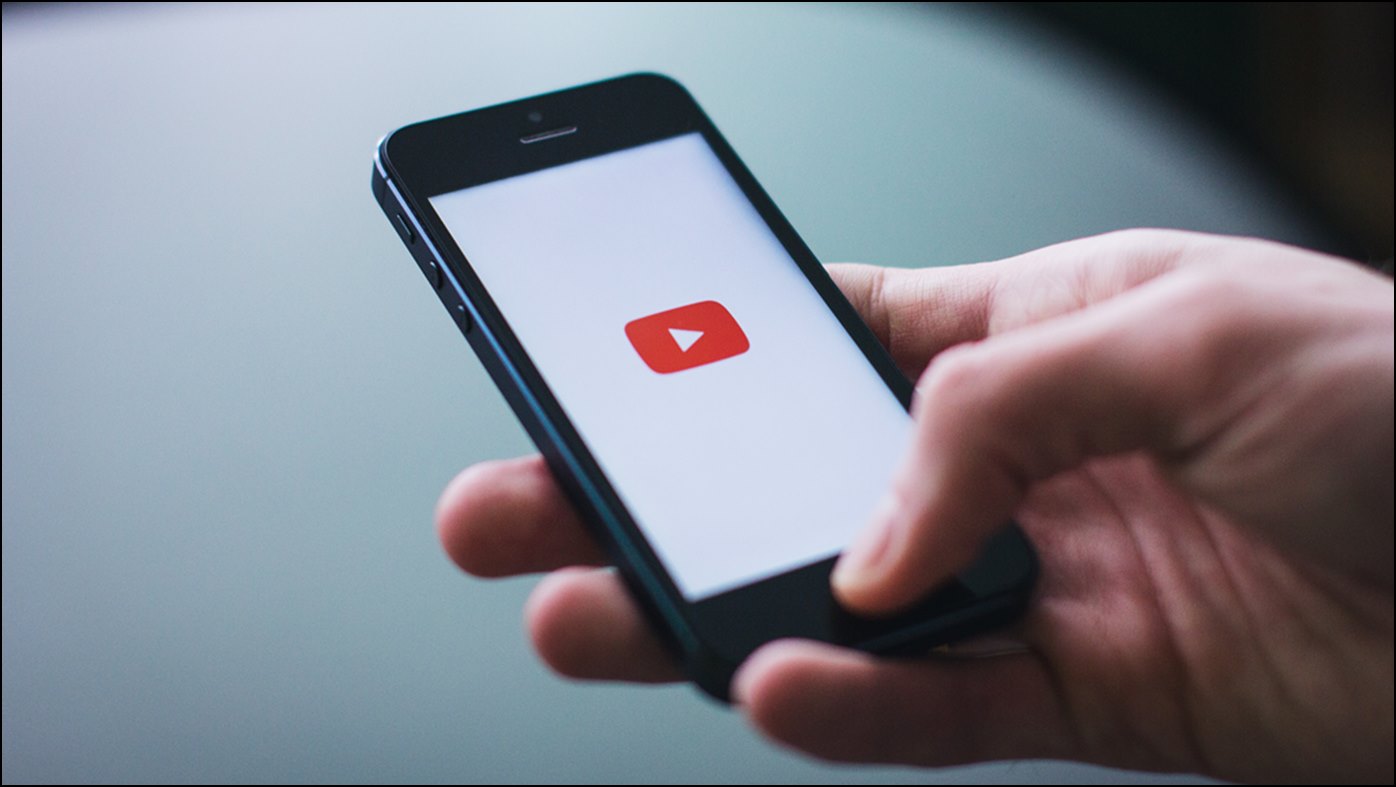
Methods to See Your Old Comments on YouTube
There are two ways to check all of your old YouTube comments ever made on the platform. Let’s discuss them.
Check YouTube Comments Made by You Via PC
Using a PC is the easiest way to view, edit or delete all the YouTub comments you have made in all these years.
1. Visit the YouTube website on a browser.
2. Make sure you are signed into your account.
3. From the left panel, click on History.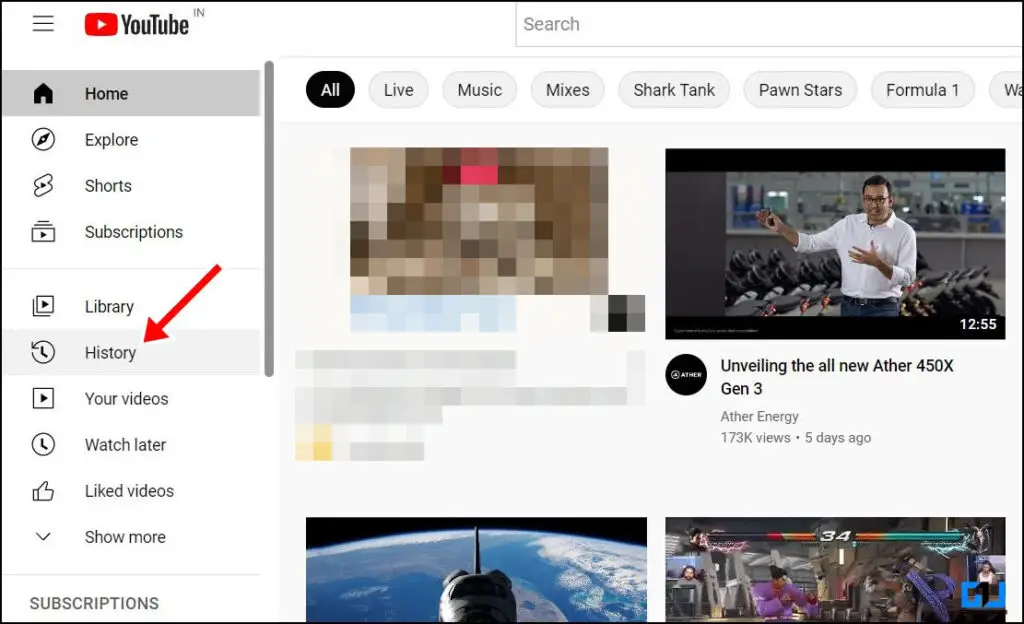
4. On the new pane, click on Comments.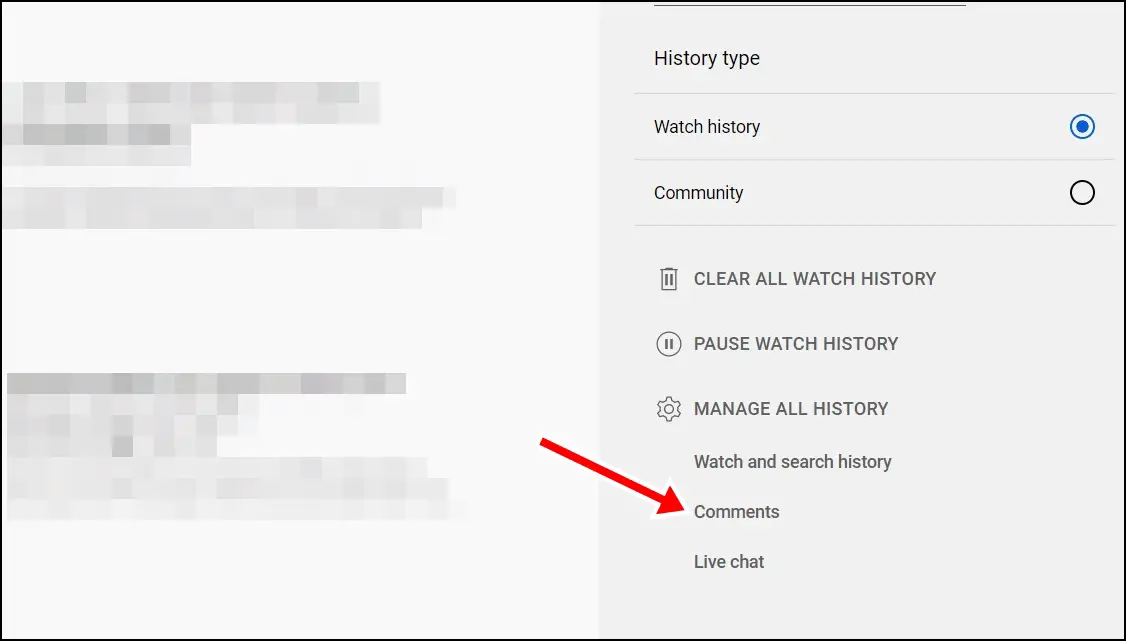
5. Your YouTube Comments will open in a new tab under Google My Activity.
6. Scroll through all your comments, and if you wish to delete a comment, simply click on the cross (x) button on the top right of each comment.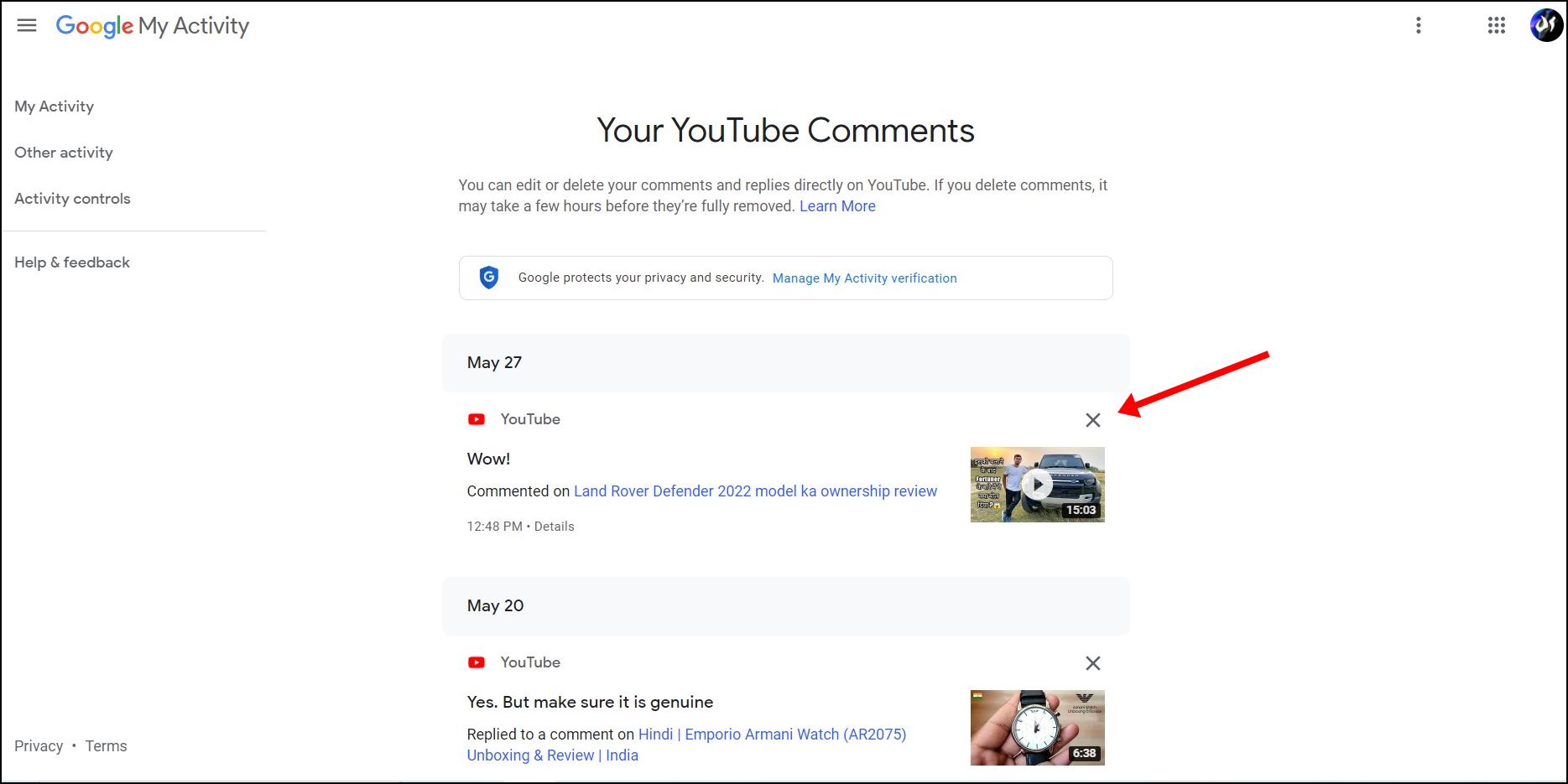
7. If you wish to modify the comment, just click on the video link present below the comment. This will open the video in a new tab.
8. Scroll down to the comment section, and you will find your comment on the top as a Highlighted Comment.
9. Simply click the three dots on the top right of the comment and click on Edit. Now you will be able to modify your comment according to your preference.
Check YouTube Comments Made by You Via Mobile
You can also see all the YouTube comments you have made via your phone simply by following these steps.
1. Visit the YouTube website on your mobile browser.
2. Switch to the Desktop Mode by tapping the three dots from the top right of the screen and choosing Desktop Site.
3. Now, YouTube will open in Desktop mode with a UI similar to what you see on a PC.
4. Repeat the above steps , i.e., click on the hamburger icon on the top left and tap History.
5. From the new pane on the right, choose Comments.
6. Now Google My Activity tab will open up with all your old YouTube comments.
7. You can tap on the (x) cross button present on the top right of each comment or simply scroll down to read all your old comments.
Wrapping Up
These are the two ways to see your own comments on YouTube from a PC or phone. We hope the article helped you achieve the same. If you found this guide helpful, share it with your friends, and check out more tech tips and tricks linked below. Stay tuned for more such tips and tricks, and follow us on social media.
Also, read:
3 Ways to Block YouTube Channel From Recommended Videos on PC, Phone
[Working] 5 Ways To Download YouTube Shorts On Android, iPhone, and PC
5 Ways To Create Playlist in YouTube Music on PC, Mobile
2 Ways to View Your Liked Posts, Comments, and Story Replies on Instagram
Share:
Rohan is an engineer by qualification and a techie by heart. He is highly passionate about gadgets and has been covering technology for over half a decade, specializing in smartwatches and audio products. He has a keen interest in mechanical watches & loves to watch Formula 1.
You can reach out to him at [email protected]
GadgetsToUse.com and its youtube channel was founded in year 2012 by Abhishek Bhatnagar.
Abhishek Bhatnagar is a popular technology blogger & Tech YouTuber from India. A Software Engineer by qualification, he works as the Editor-in-Chief at Gadgets To Use. He runs several other technology websites as well.
How to Earn Money Using HeyPiggy By Filling Surveys
How To Disable iOS 26 Liquid Glass Transparent Mode on iPhone, Mac, and iPad
How to Turn Off Meta Horizon Notifications
How To Disable iOS 26 Liquid Glass Transparent Mode on iPhone, Mac, and iPad
How to Turn Off Meta Horizon Notifications
How To Use Veo 3 Video Generator in India For Free
How to Generate Images From Text in DeepSeek
3 Ways to Fix Roblox Error Code 279 / 610
How to Fix All Ads in Ludo King (3 Ways)
Use Google Flow to Create Videos From Images Outside United States
How to Use Google Virtual Try On Outside United States