Quick Answer
- Go to the Amazon website and click on the Amazon Order History Reporter icon at the top right.
- In this post, we will guide you on how you can view and download your complete Amazon order history in one go.
- Once you logged in to your Amazon account, hover your mouse towards your account section, and from the drop-down menu, click on Your Account.
Currently, most of us order products from Amazon, and we see the products we’ve ordered from the My Order section of the app or website. What if you want to view your complete Amazon order history?? In this post, we will guide you on how you can view and download your complete Amazon order history in one go. So, let’s get started.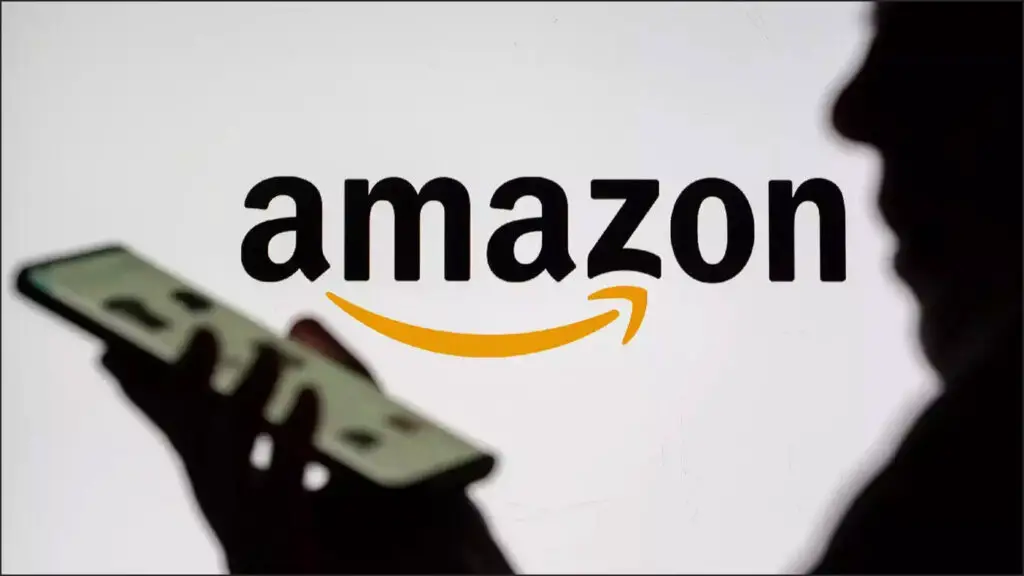
How to download Your Order history from Amazon
Let’s discuss the two methods you can use to view and download your order history.
From Amazon website
1. Go to the Amazon website in your browser and sign into your Amazon account if you haven’t already.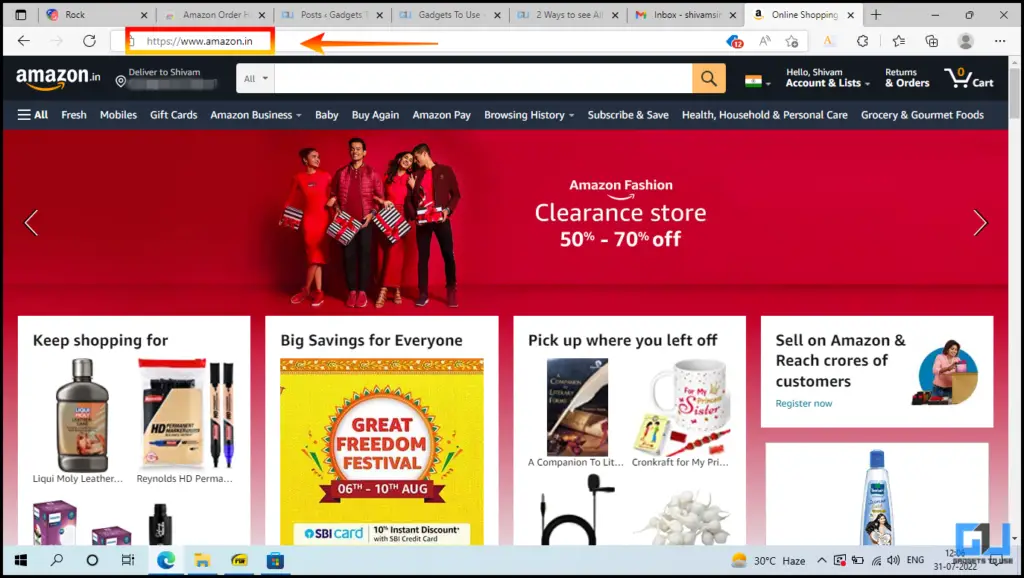
2. Once you logged in to your Amazon account, hover your mouse towards your account section, and from the drop-down menu, click on Your Account.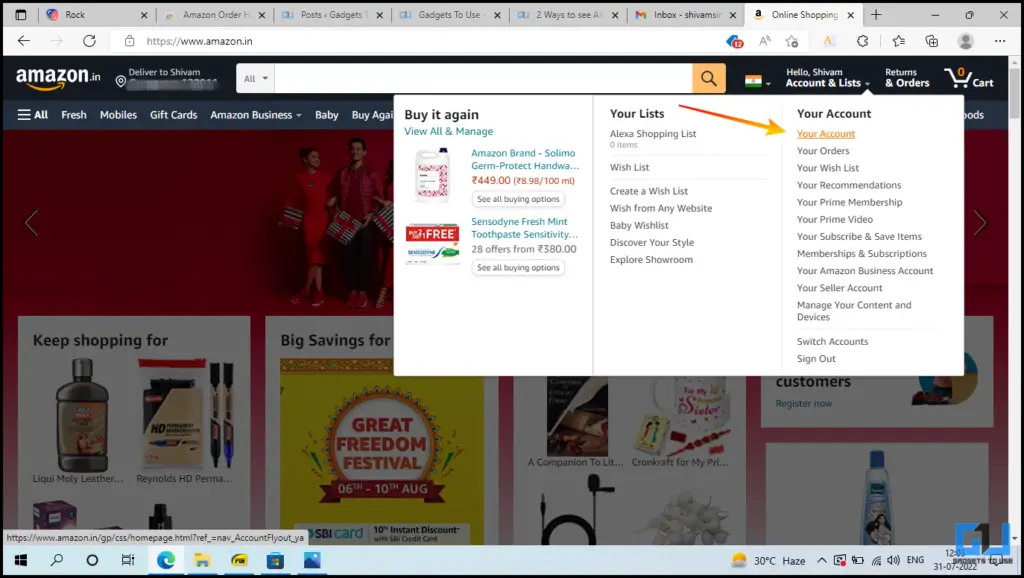
3. Under the Your Account section, scroll down to the bottom of the page and click on Request Your Information under Data and Privacy category.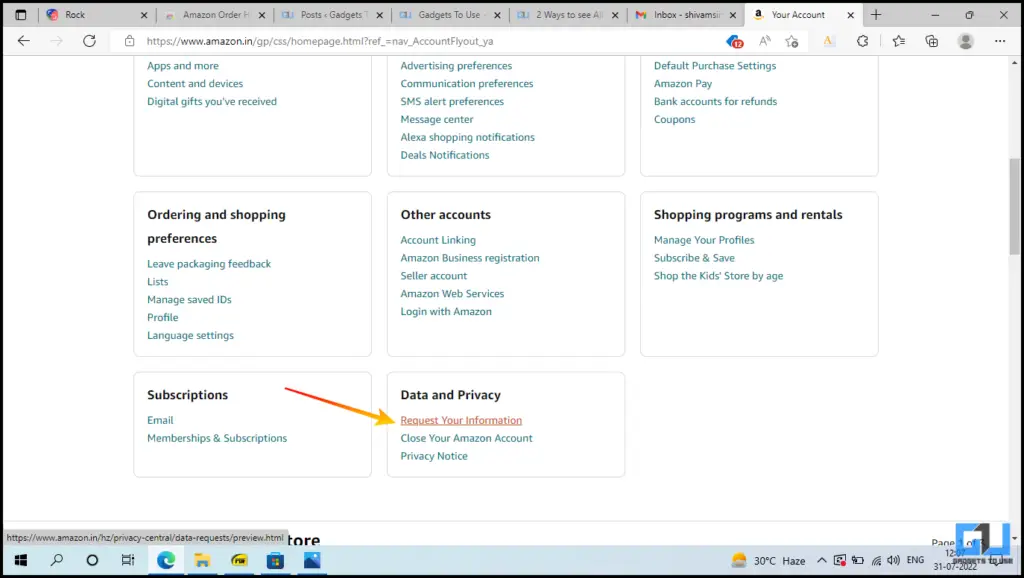
4. Set the category from the drop-down list to Your Orders and click on Submit Request.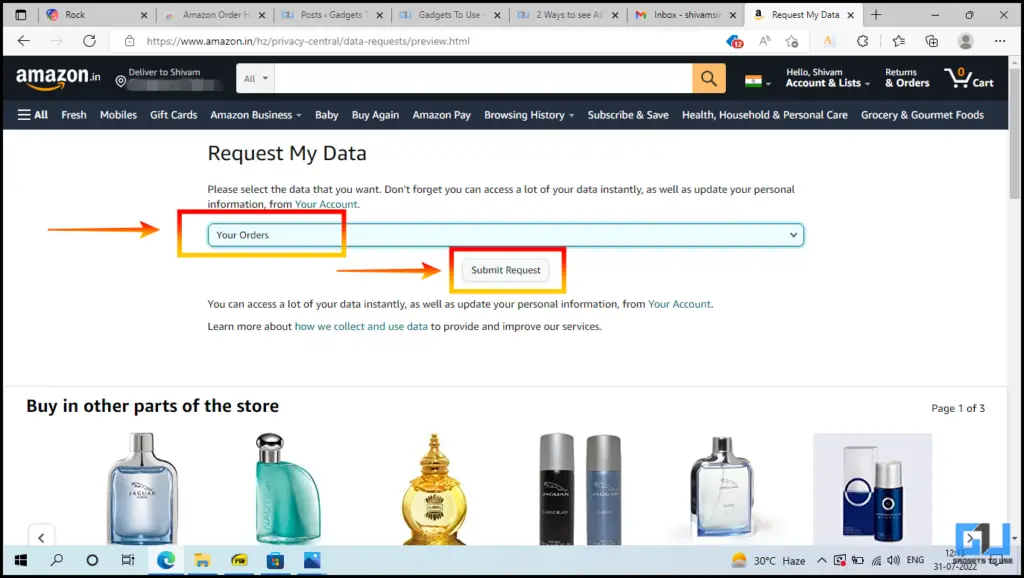
5. Once you’ve done that, you’ll get a Data Request Creation note asking you to confirm it via the registered email.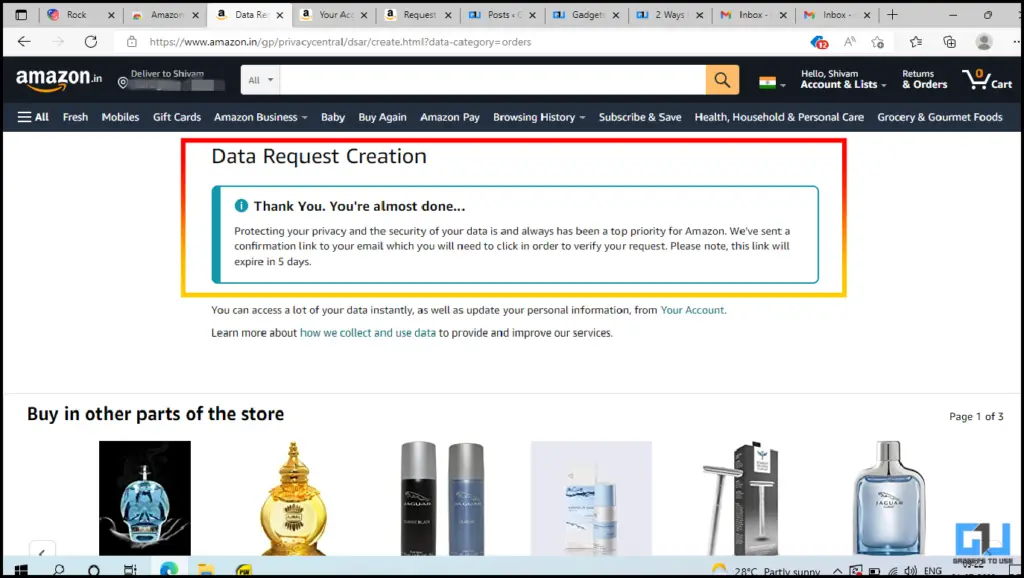
6. Now, open the email from amazon with the subject as Your Data Request Confirmation and confirm the data request.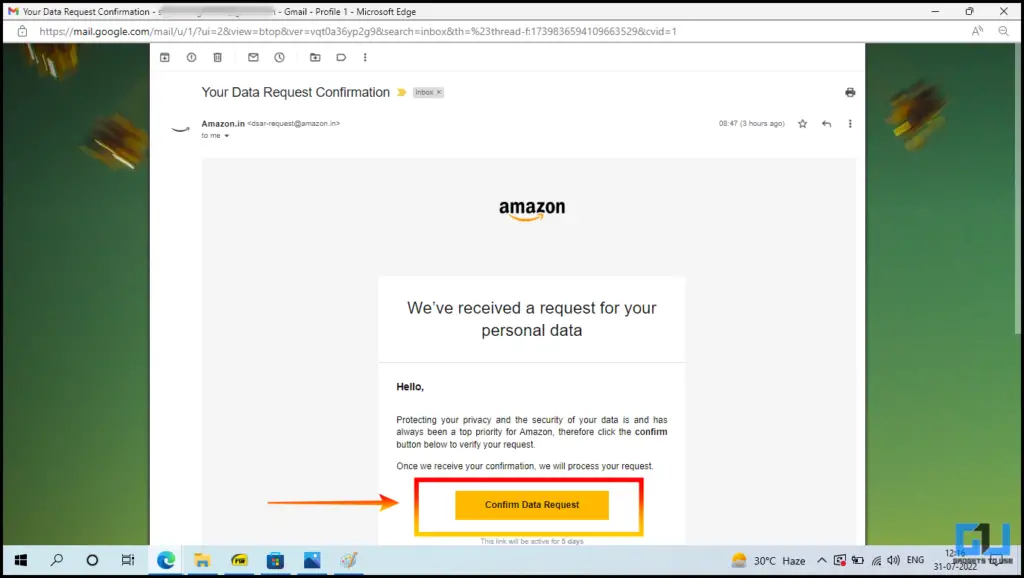
7. Clicking on the Confirm Data Request will redirect to another amazon page for acknowledgment of confirmation.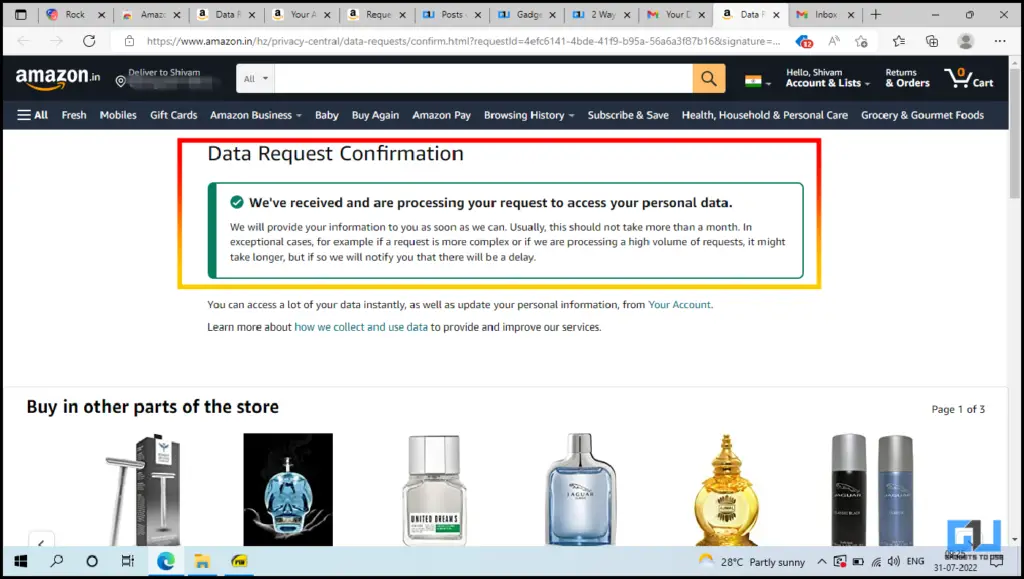
After confirmation, the Amazon team will process your request and send the complete order history to your mail. The expected time is said to be one month. However, it depends on the number of orders placed since the creation of the account. If you don’t like to wait and want to see yearly history instantly, we also have a second method for you.
Using the Amazon Order History Reporter extension
This is another way that helps to view and download the complete Amazon order history. We have elaborated the process to view the complete order history below,
1. Add the Amazon Order History Reporter extension to your browser by clicking the Add to button.
2. Go to the Amazon website and click on the Amazon Order History Reporter icon at the top right. Once you click on the extension icon, it will open a pop-up screen.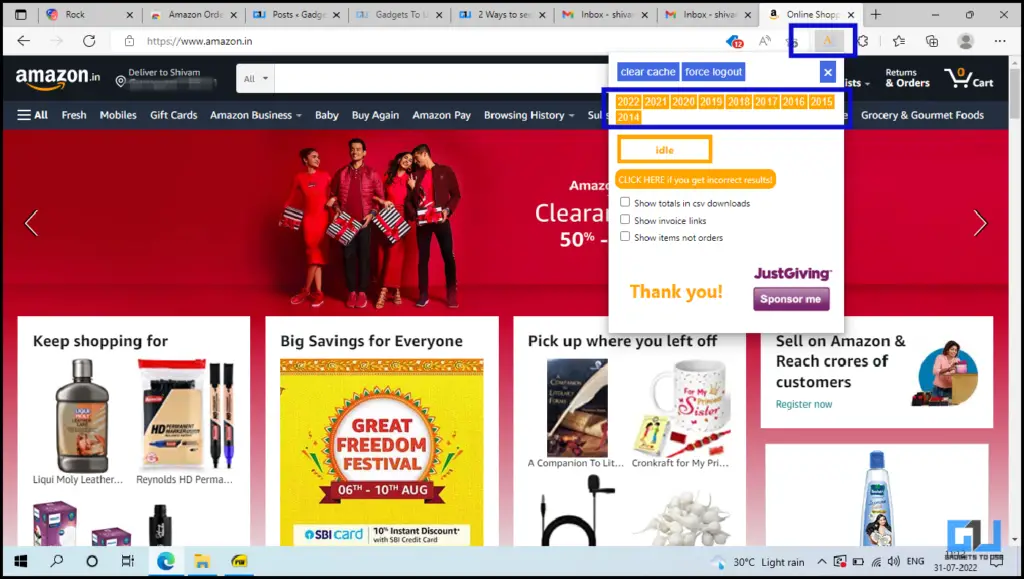
3. Here, select the year to filter, and it will show you the detailed order history of the selected year. You can also download this data in .csv or plain table format.
Wrapping Up
The above article discussed ways to view and download your Amazon Order History with simple methods and tools. If you found this guide helpful, share it with your friends and family. Check out more useful tips below, and stay tuned for more such tech tips and tricks.
Also, Read:
- 4 Ways to Clear Amazon Prime Video Watch and Search History
- 3 Ways to Get Refund If You Get Fake Product From Amazon or Flipkart
- Top 4 Ways to Download Invoice From Amazon On Mobile and PC
- 2 Ways to Return an Item on Amazon Even When Not Picked Up
You can also follow us for instant tech news at Google News or for tips and tricks, smartphones & gadgets reviews, join GadgetsToUse Telegram Group or for the latest review videos subscribe GadgetsToUse YouTube Channel.












