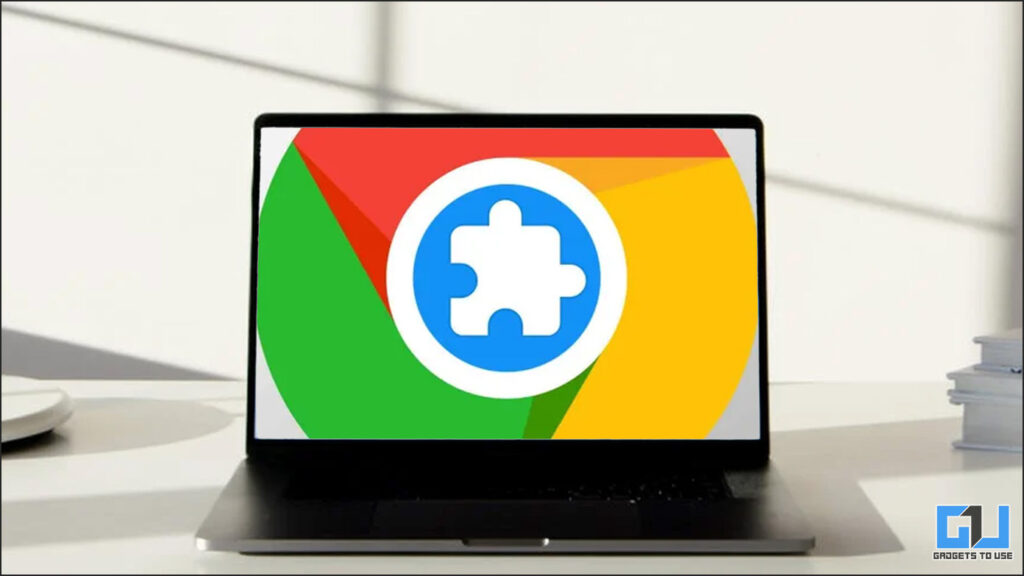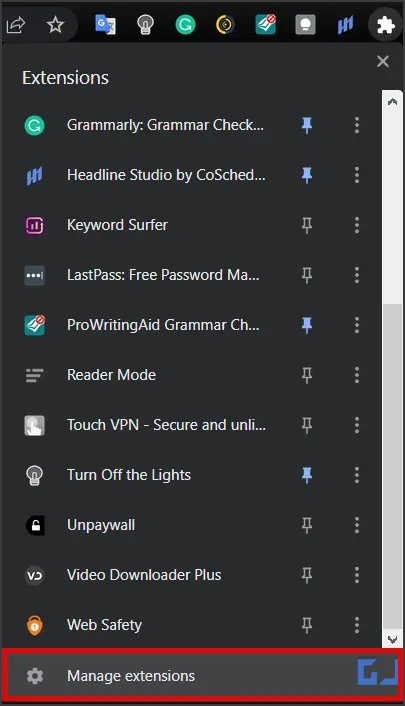Quick Answer
- If you are bothered by an extension and no longer want to see it for the next few days, you can go a step further and disable it from the Extensions Manager in your browser.
- In such cases, you can disable the browser extension, which will not remove it altogether but will transfer it to an inactive stage.
- Find the extension you want to disable from the list of Chrome Extensions.
Google Chrome is the most popular browser used in the world; Statista estimates that the number of Chrome users in 2021 amounted to 3.2 billion because of its features and ease of use. Chrome Extensions holds the potential to add more handy features that aren’t present natively. But there can be times when you feel you are unlikely to use these extensions for the next few days or months. In such cases, you can disable the browser extension, which will not remove it altogether but will transfer it to an inactive stage. Let’s how to disable chrome extensions without uninstalling or removing them.
How to Disable Chrome Extensions without Removing
We will discuss two ways to disable the chrome extension you don’t need right now without removing them from your browser. Let’s have a look at them.
Unpin Extensions
The simplest way to remove an extension from plain eyesight is to unpin it. Here’s how to unpin an extension:
1. Find the extension you want to disable from the list of Chrome Extensions.
2. Right-click on the icon. Click on the ‘Unpin’ option to remove it from the list.
This will hide it from the main screen of your browser, while it can be used whenever required by visiting the extension button near your profile picture.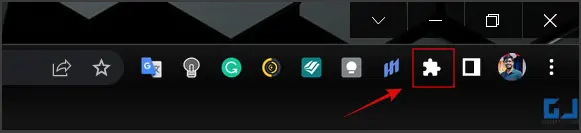
Disable Chrome extensions using the Extensions Manager
If you are bothered by an extension and no longer want to see it for the next few days, you can go a step further and disable it from the Extensions Manager in your browser. Here’s how to do it:
1. Click on the Extensions options at the right corner of the Address bar. A drop-down menu will appear.
2. Now click on the ‘Manage Extensions’ placed at the end of the drop-down menu. It will take you to the Extensions Manager.
3. You will find the list of all the Chrome Extensions downloaded. You can disable any extension you don’t require for some time by disabling the toggle next to it. The extension will no longer be available for use unless you re-activate it.
Wrapping up
So these are the two ways you can hide or disable any Chrome Extension you don’t require. I hope you found this useful; if you did, make sure to like and share it. Check out more useful tips linked below, and stay tuned for more such tech tips and tricks.
Also, read:
- 3 Ways to Identify and Open File With No Extension in Windows 10/11
- 4 Best Price Tracker Chrome Extensions to Get Discount Deals In India
- 10 Best Gmail Add-Ons and Extensions to Boost Your Productivity At Work
- 6 Best Extensions to Speed Up Google Chrome (2022)
You can also follow us for instant tech news at Google News or for tips and tricks, smartphones & gadgets reviews, join GadgetsToUse Telegram Group or for the latest review videos subscribe GadgetsToUse YouTube Channel.