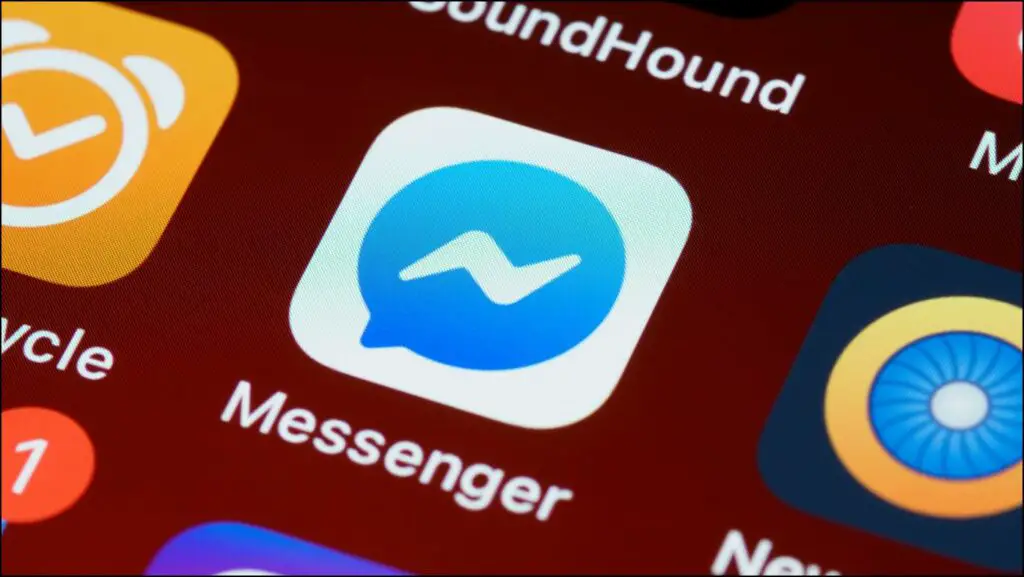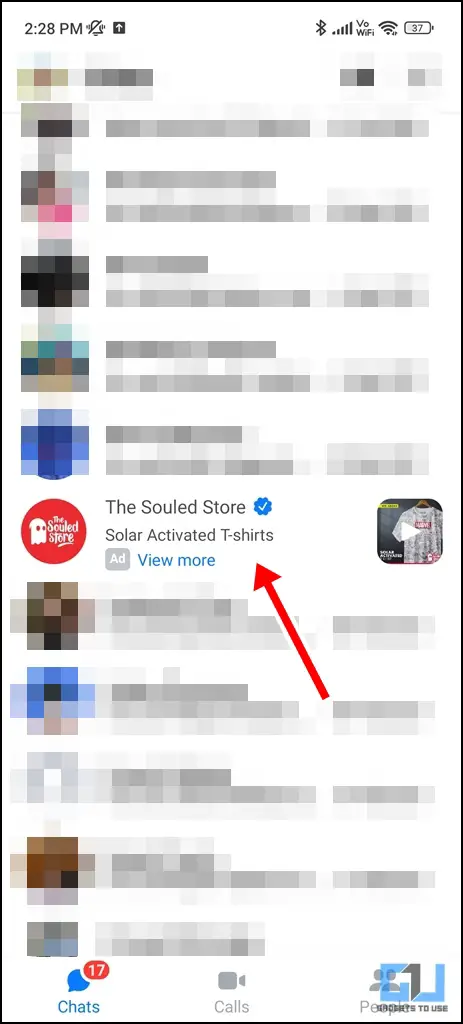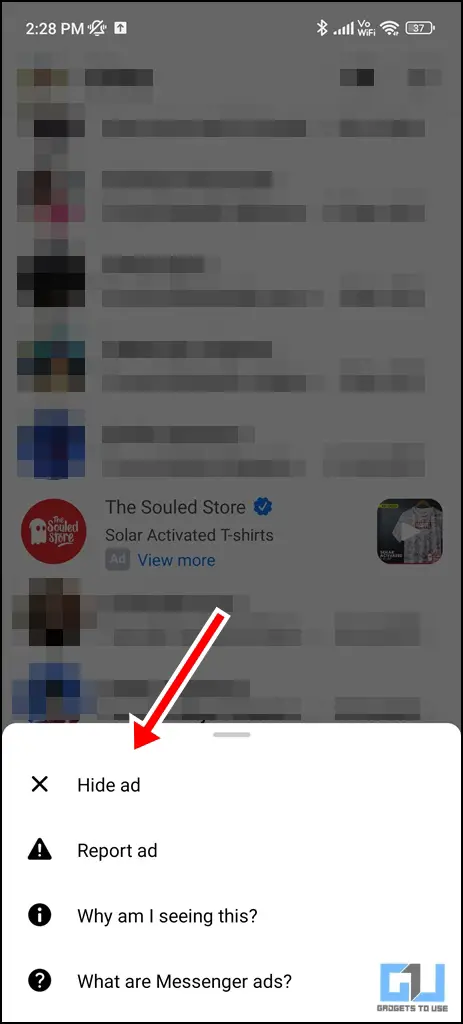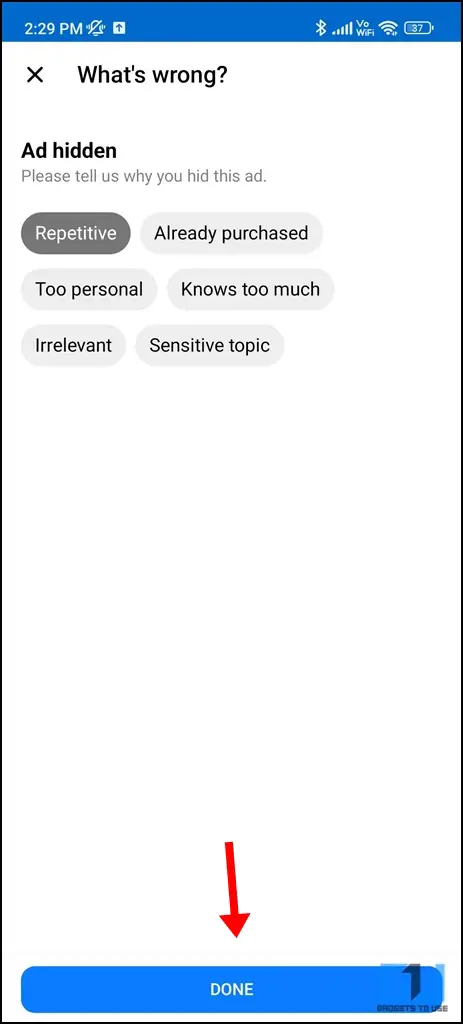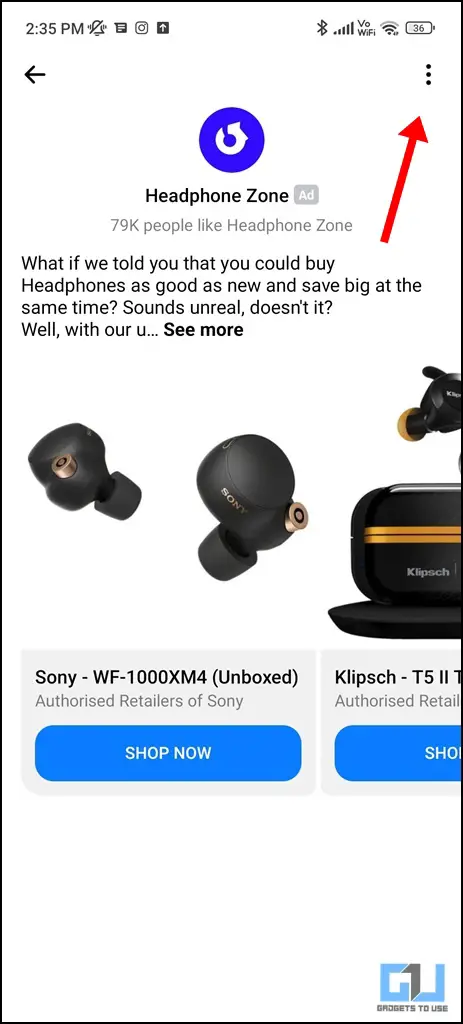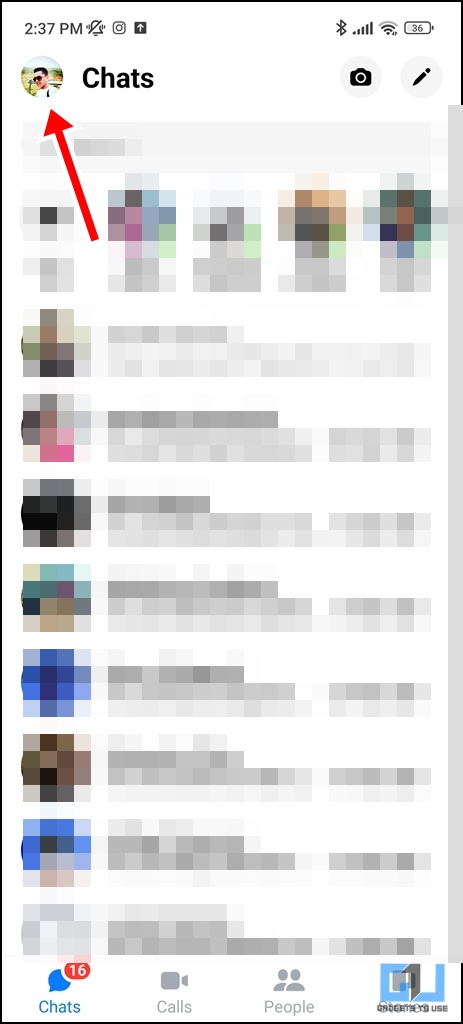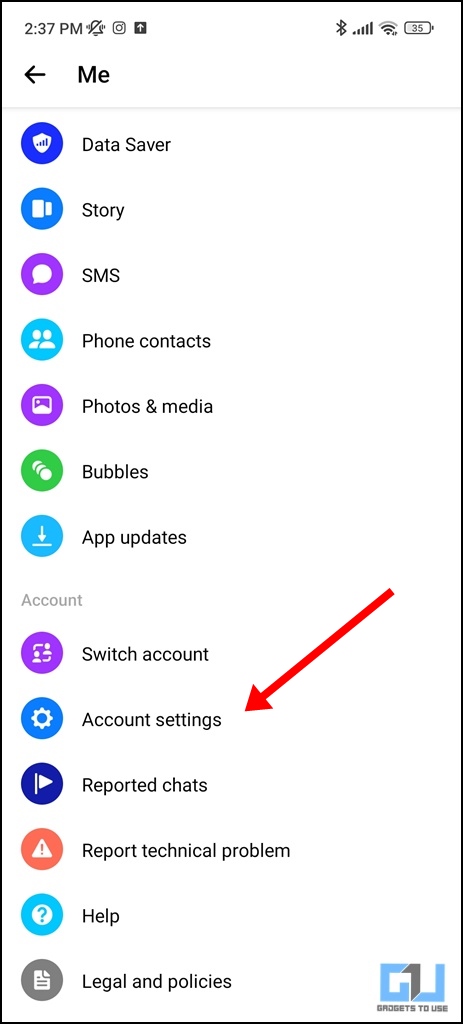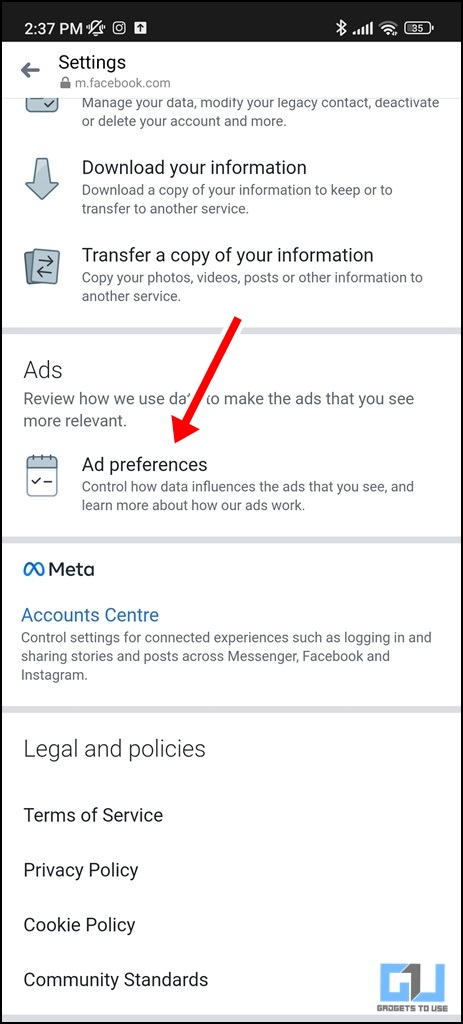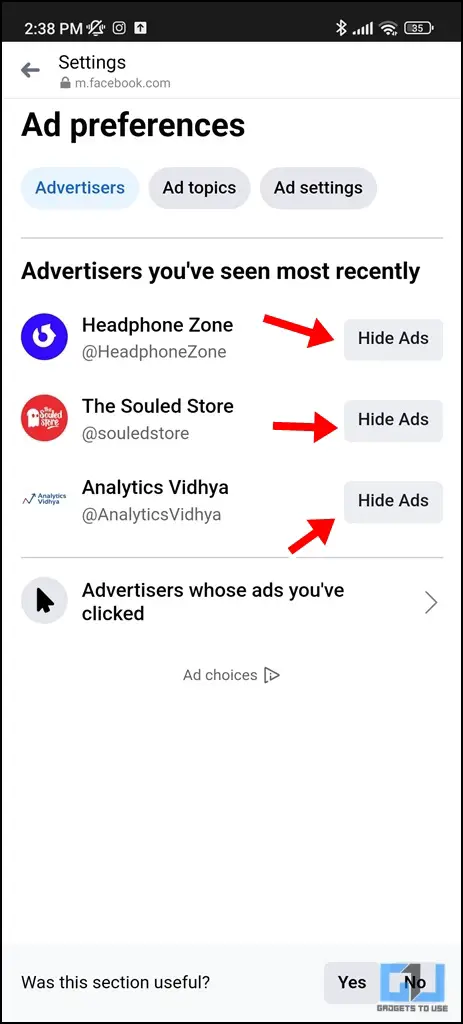Quick Answer
- If you wish to hide a particular ad in messenger that you saw earlier but are not able to find it on the chat page at the moment, you can choose to remove or control it from your Ad Settings.
- Ideally, you don’t often see advertisements on Messenger while using it on a PC, but if you do, you can follow similar steps to hide your ads easily.
- You may choose to inform Messenger why you hid that particular ad to improve your ad experience.
Nobody likes unwanted advertisements. However, with the latest update of Messenger, brands can show you advertisements resembling conversations. This can get quite irritating over time. While there is a way to check your ads activity on Facebook, there’s no solid way to prevent this from happening completely; we have workarounds by which you can hide ads in Facebook Messenger on your PC or smartphone. So let’s have a look at them.
How to Hide Ads In Facebook Messenger?
Here are quick ways by which you can hide the ads your see on Messenger and improve your advertisement experience.
Hide Ads in Messenger Without Viewing/Opening It
1. Tap and hold the advertisement you are wishing to hide.
2. Click on Hide Ad to hide it from your Messenger.
3. You may choose to inform Messenger why you hid that particular ad to improve your ad experience. Now, you will no longer see that advertisement.
Hide Ads In Messenger After Opening It
If you have already opened the ad but no longer wish to see it again, then you can follow these steps:
1. Tap the hamburger icon (three parallel lines) on the advertisement page.
2. Choose Hide Ad. You may again choose to inform Messenger why you hid that particular advertisement from your Messenger screen.
Hide the Advertisement and Choose Preferences From the Settings
If you wish to hide a particular ad in messenger that you saw earlier but are not able to find it on the chat page at the moment, you can choose to remove or control it from your Ad Settings.
1. Tap on your profile picture in the top left corner.
2. Visit Account Settings.
3. Scroll down and tap on Ad preferences. Here, you will see a list of advertisers you have seen ads from recently.
4. You can tap on the Hide Ads button next to their name to remove advertisements from that particular advertiser. You can also further manage your ad settings and preferences from this page.
Ideally, you don’t often see advertisements on Messenger while using it on a PC, but if you do, you can follow similar steps to hide your ads easily.
Wrapping Up
These are the three quick ways to hide ads in Messenger. We hope the article helped you achieve the same. If you found this guide helpful, share it with your friends, and check out more tech tips and tricks linked below. Stay tuned for more such tips and tricks.
Also, read:
- 8 Ways to Fix Facebook Messenger Keeps Crashing on Your Phone
- 8 Reasons Why You See Random Posts on Instagram
- How to Turn Off Business Ads in Google Maps
- 5 Ways to Get Rid of Targeted Ads on Android, iOS, Facebook, Twitter, Instagram
You can also follow us for instant tech news at Google News or for tips and tricks, smartphones & gadgets reviews, join GadgetsToUse Telegram Group or for the latest review videos subscribe GadgetsToUse YouTube Channel.