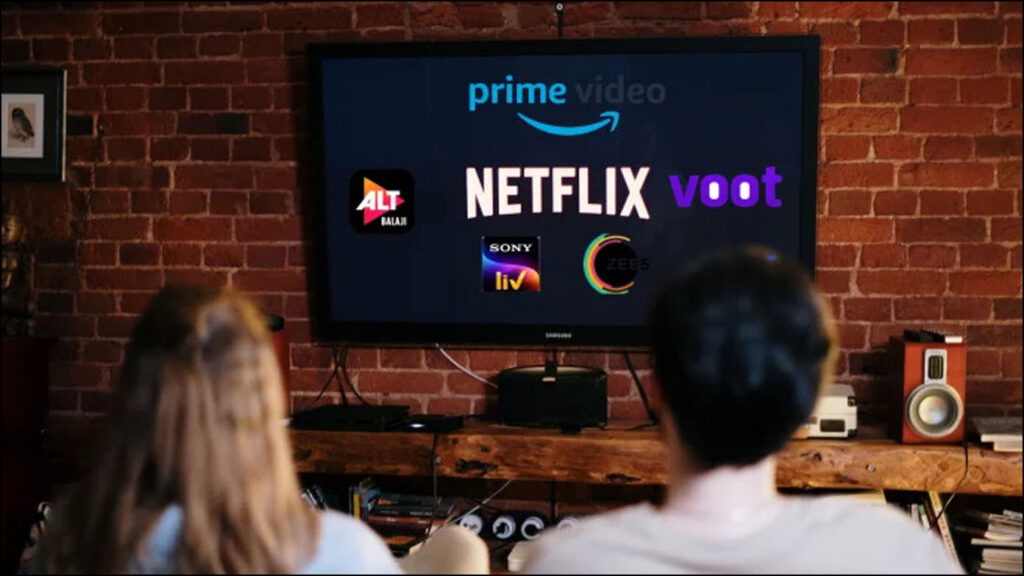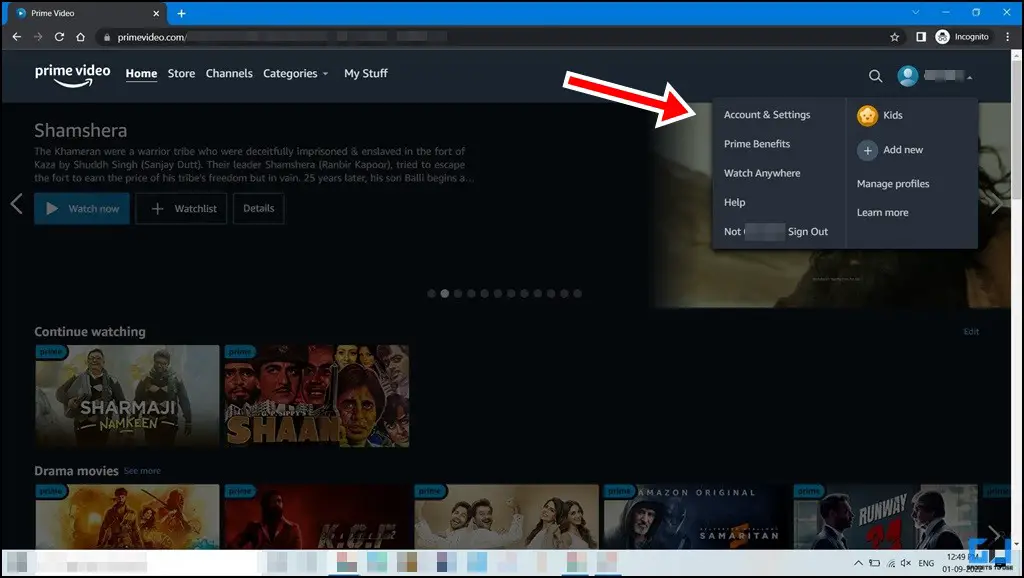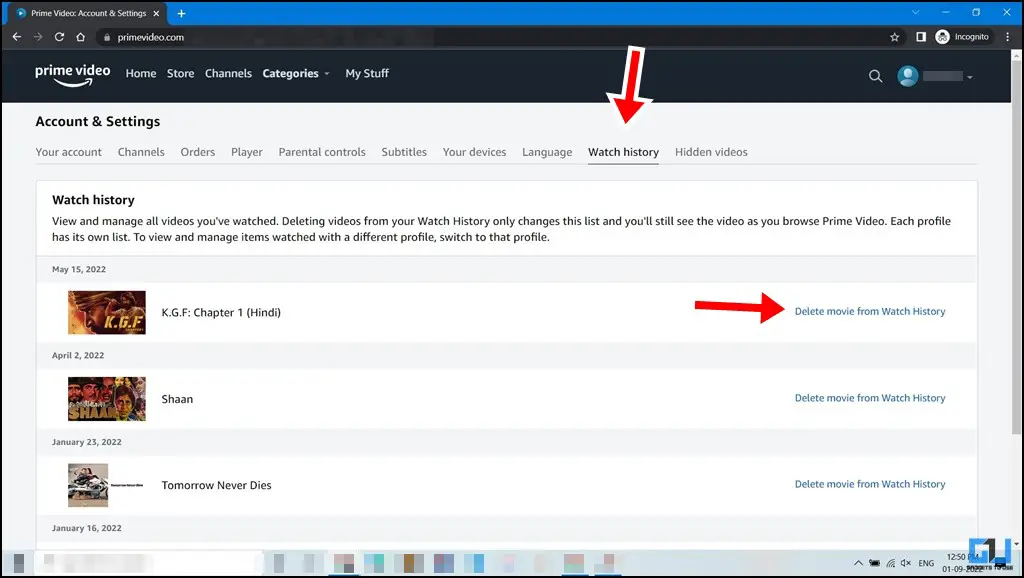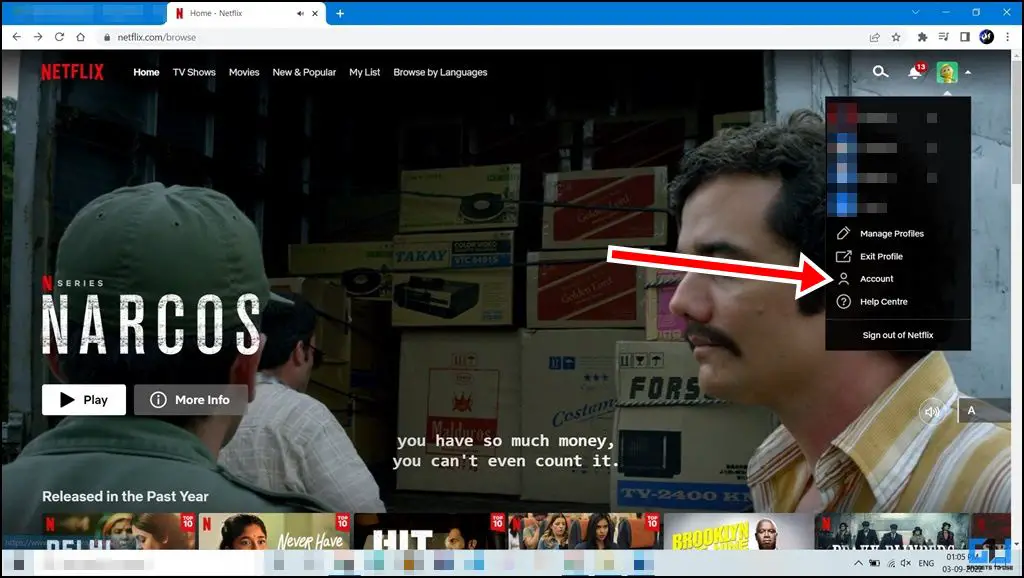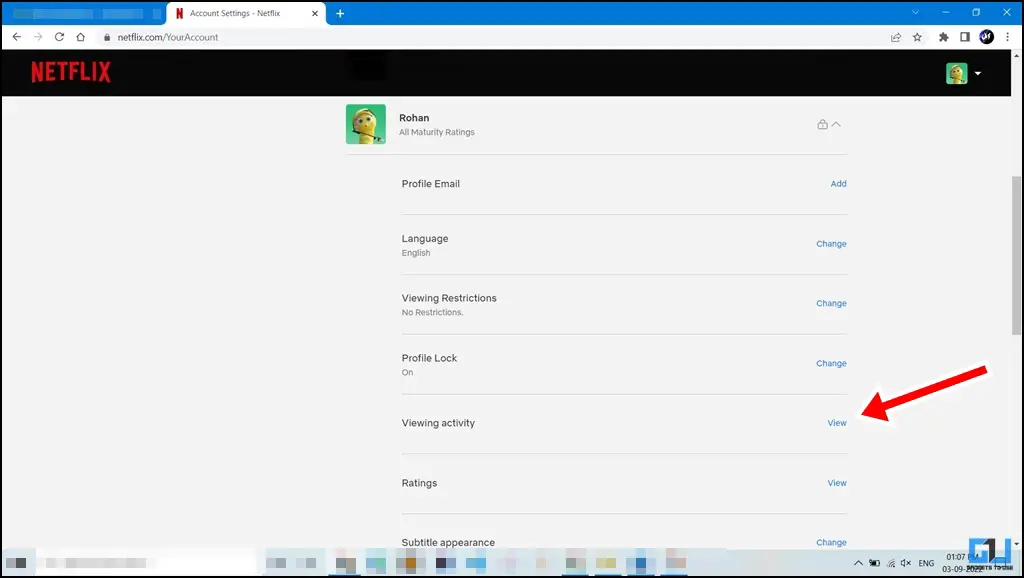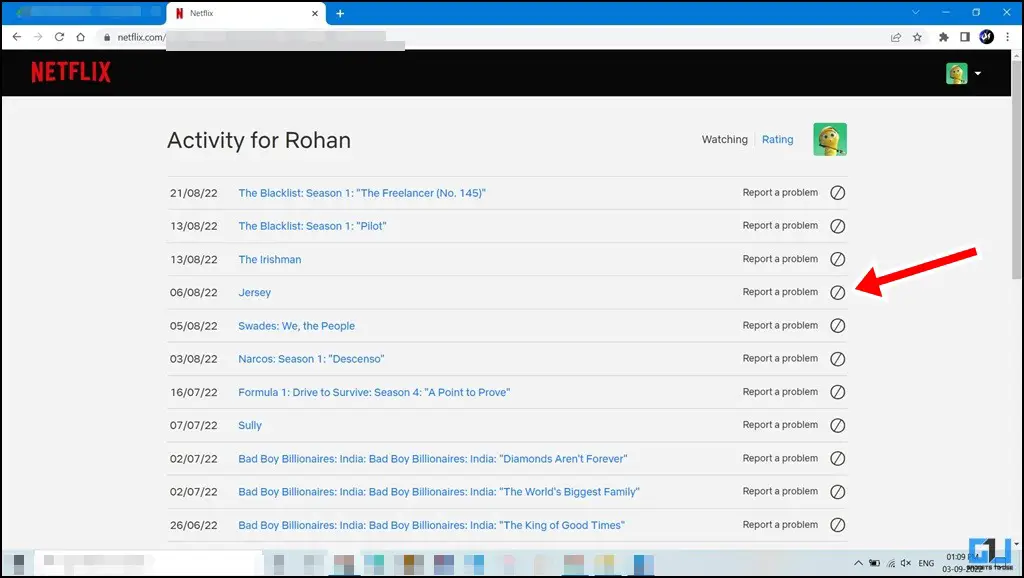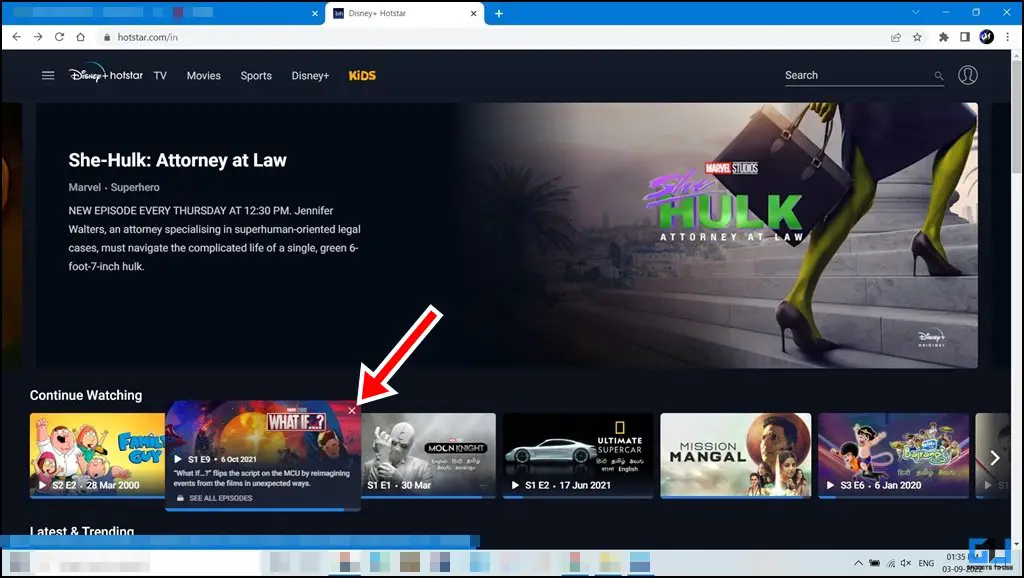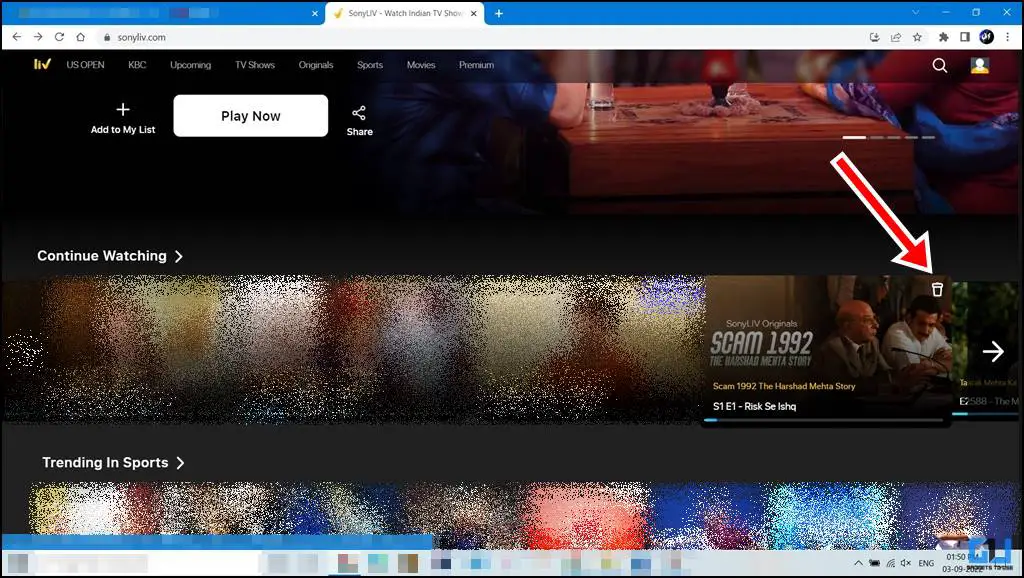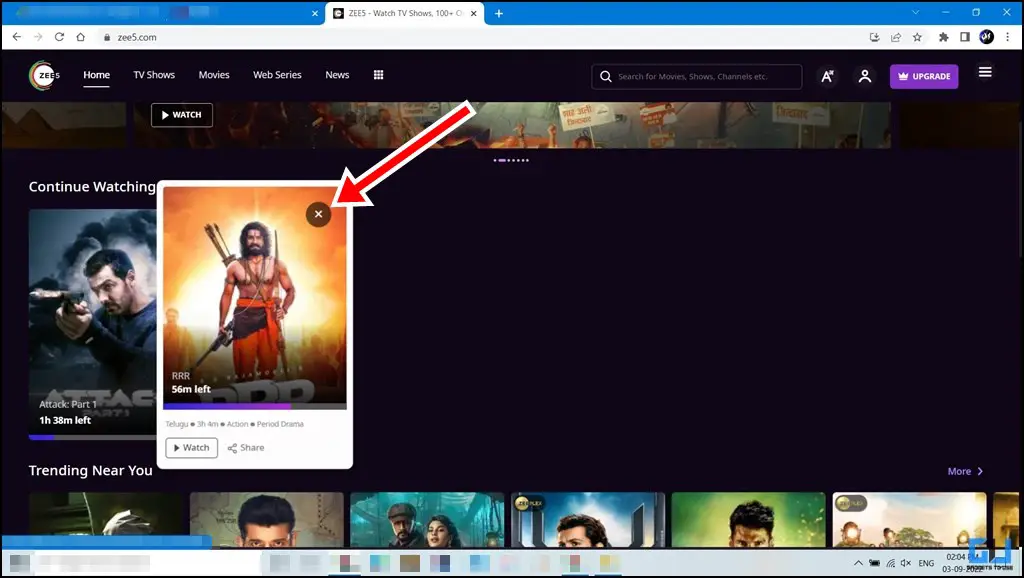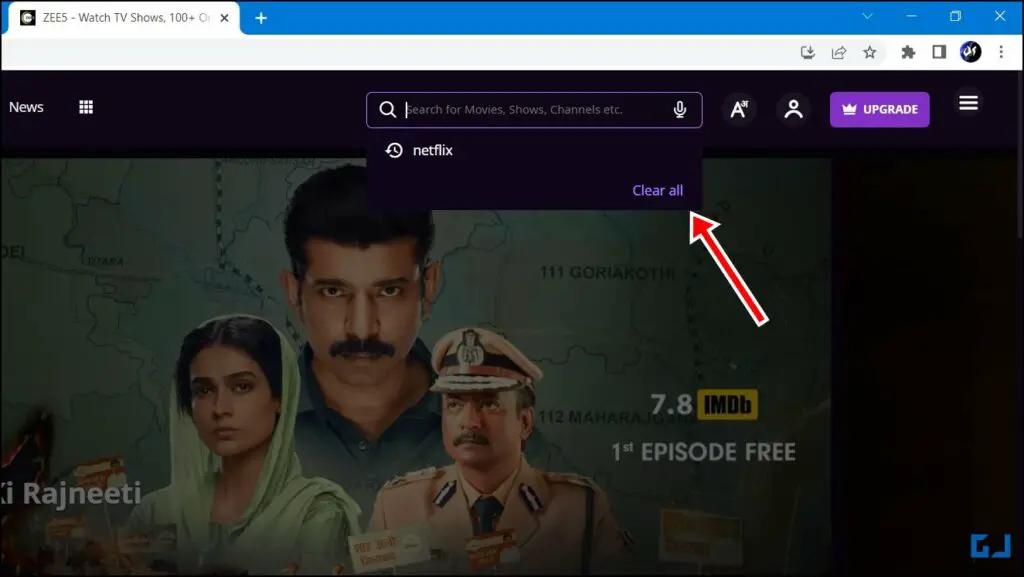Quick Answer
- In such a scenario, you might wish to delete your Watch History to receive fresh suggestions unrelated to previously watched content.
- Similar to Disney Plus Hotstar, there is no way as of now to remove your Watch History from the SonyLiv app.
- Do note that for some of these platforms, you might need to log in via a browser as they don’t support clearing watch history from the mobile app.
Usually, the suggestions you find on OTT platforms like Prime Video, Zee5, Netflix, Disney Hotstar, and more often revolve around the watch history. This gets worse if multiple people are sharing the same profile. In such a scenario, you might wish to delete your Watch History to receive fresh suggestions unrelated to previously watched content. Well, here’s how to delete your watch history on Prime Video, Netflix, Zee5, Hotstar, etc.
Delete Watch History in Prime Video, Netflix, Zee5, Hotstar
Follow the steps listed below to remove your watch history from these popular OTT platforms. Do note that for some of these platforms, you might need to log in via a browser as they don’t support clearing watch history from the mobile app.
Delete History From Amazon Prime Video
You can delete the watch history of Amazon Prime video as follows:
1. Log in to your Amazon Prime Video account.
2. From the top right corner of the page, tap your name, then visit Accounts and Settings.
3. Switch to the Watch History tab.
4. Here, you can individually remove your watch history by clicking on Delete movie from Watch History.
Delete Your Watch History From Netflix
Follow these steps to delete the watch history of Netflix from your account.
1. Log in to your Netflix account.
2. Hover on your profile picture at the top right and click on Account.
3. Go to your Profile and click the drop-down menu. Further, tap the View button next to the Viewing Activity.
4. Here, you will be able to see your Watch History. Click on the remove icon to delete your watch history.
Delete History From Disney Plus Hotstar
Surprisingly, there is no way to remove your watch history from Disney Plus Hotstar. However, you will easily be able to remove movies and shows from the Continue Watching list.
1. Log in to your Display Plus Hotstar website.
2. Hover over the movie/show you wish to remove from the list. Click on the cross button (x).
The movie/show will be removed from the Continue Watching list.
Delete Your Watch History From SonyLiv
Similar to Disney Plus Hotstar, there is no way as of now to remove your Watch History from the SonyLiv app. However, you can remove movies and shows from the Continue Watching list. Here’s how:
1. Log in to the Sony Liv website.
2. Hover over the movie/show you wish to remove from the list. Click the Delete button.
The movie/show will be removed from the Continue Watching list.
Alternatively, you can delete your account as well, but it is not a suggested move unless absolutely necessary since doing so will also remove and cancel your entire subscription.
Delete History From Zee5
Similar to SonyLiv and Hotstar, there’s currently no way to remove your Watch History from Zee5. However, you can remove movies and shows from the Continue Watching list, as shown below:
1. Log in to the Zee5 website.
2. Hover over the movie/show you wish to remove from the list. Click the Cross (x) button.
The movie/show will be removed from the Continue Watching list.
Bonus: Remove Your Search History from Zee5
If you are wishing to remove some recently searched terms from the Zee5 app. Thankfully, that is easily achievable. Here’s how:
1. Click the Search bar.
2. Tap on Clear all.
Doing so will remove all the recently searched items from the search tab.
Wrapping Up
These are the quick ways you can delete your watch history from Prime Video, Netflix, Zee5, etc. We hope the article helped you achieve the same. If you found this guide helpful, like and share it with your friends. Check out other useful tech tips and tricks linked below, and stay tuned for more such tips and tricks.
Also, read:
- 4 Ways to Hide Amazon Prime Video Watch and Search History
- Get Free Sony LIV, ZEE5, Hotstar, ALT Balaji, Eros Now, Netflix, and Prime Video
- 3 Ways to Block Certain Shows and Movies on Netflix Using PC, Mobile
- Steps to Turn Off Profile Transfer on Your Netflix Account
You can also follow us for instant tech news at Google News or for tips and tricks, smartphones & gadgets reviews, join GadgetsToUse Telegram Group or for the latest review videos subscribe GadgetsToUse YouTube Channel.