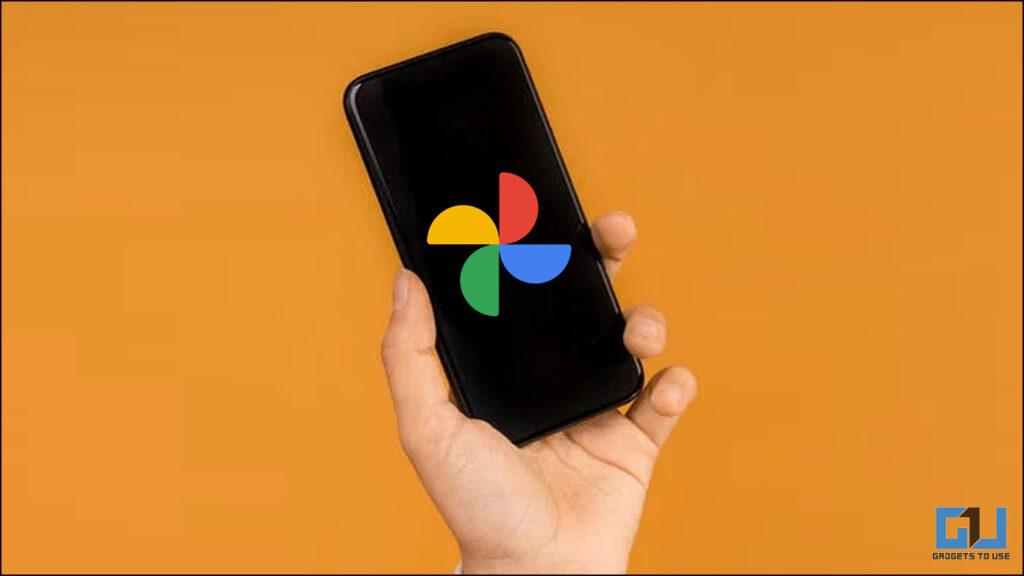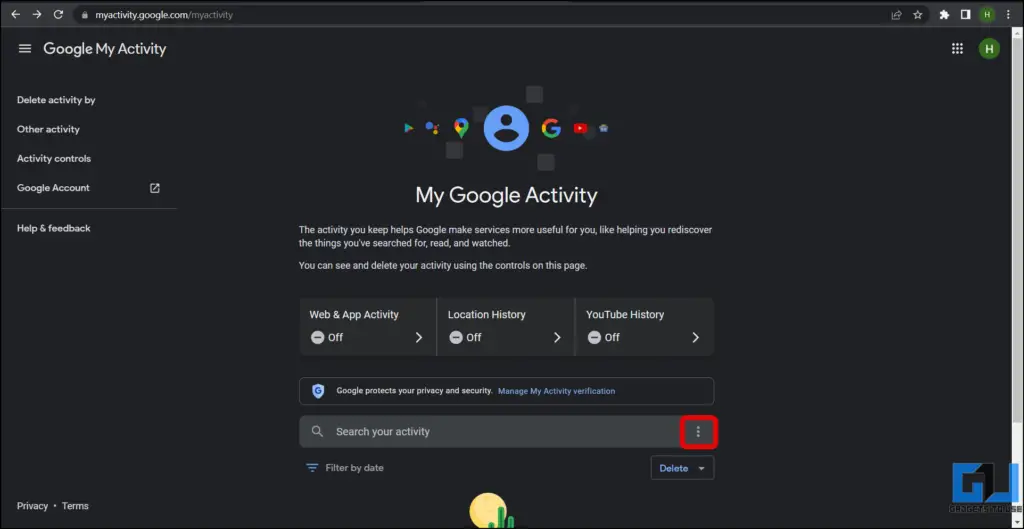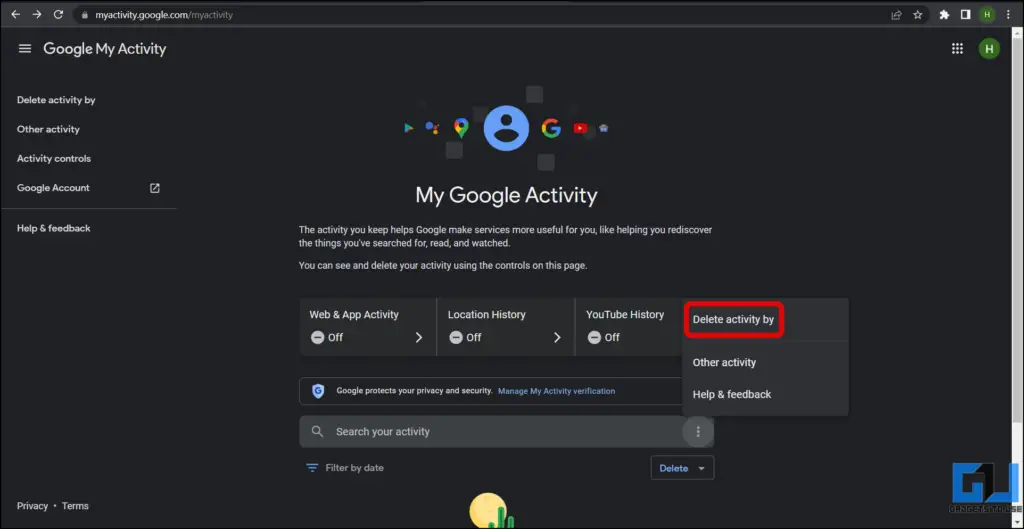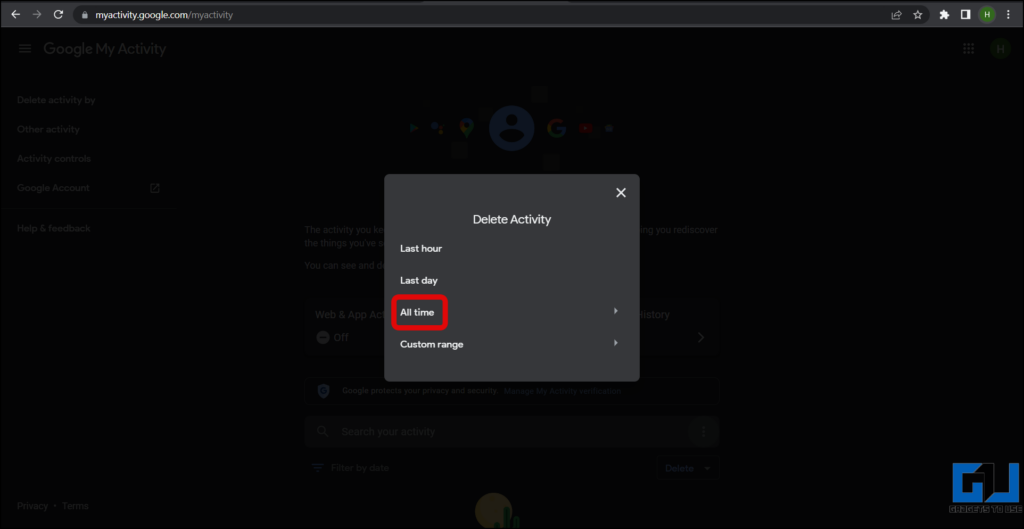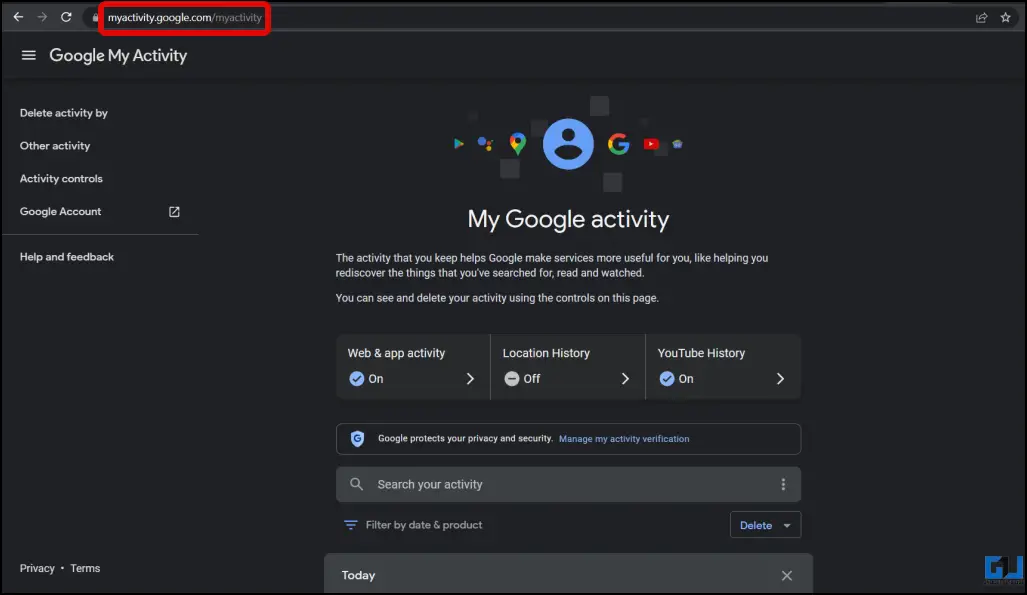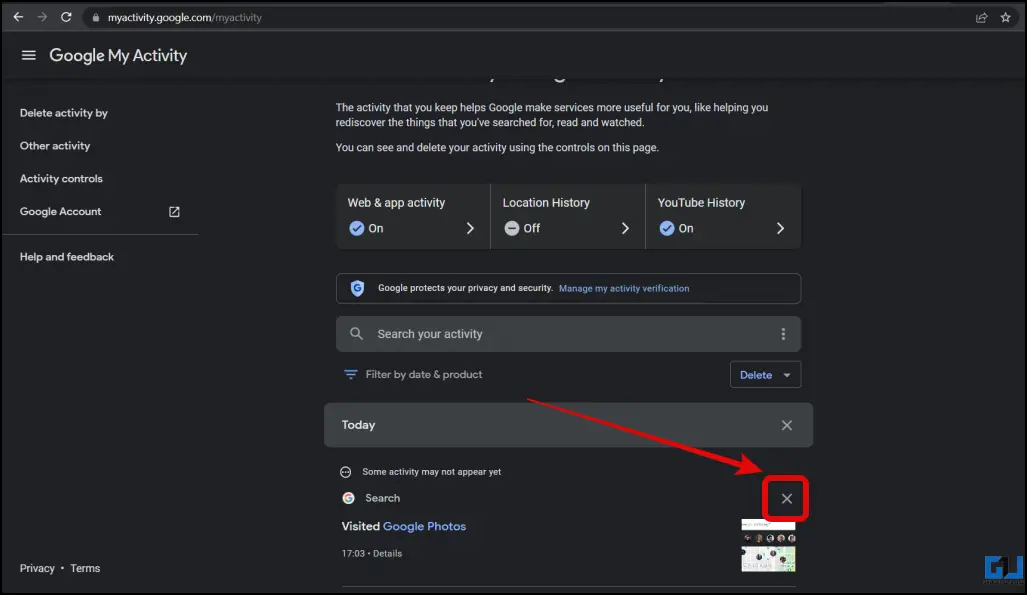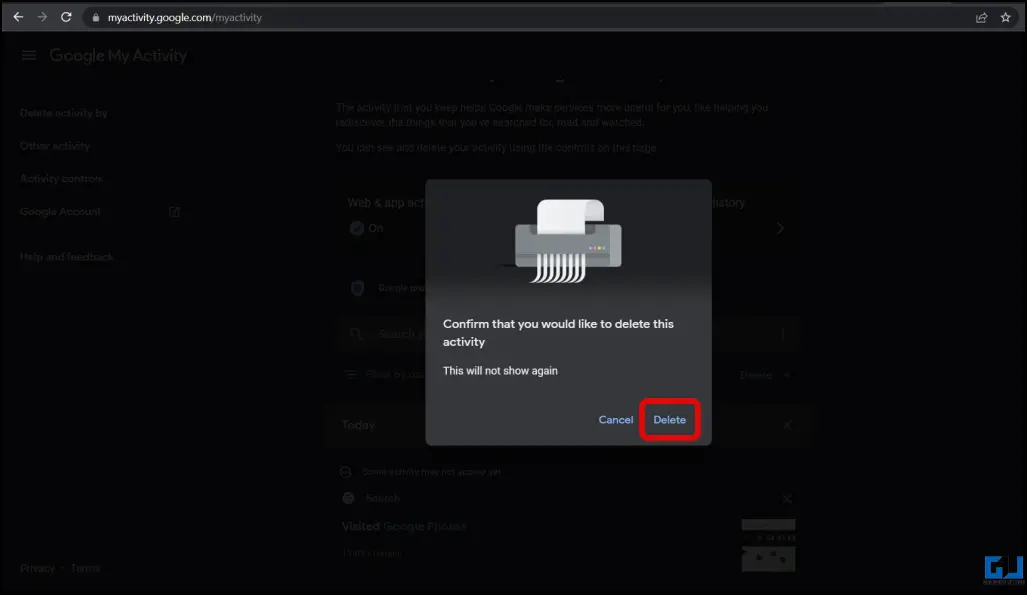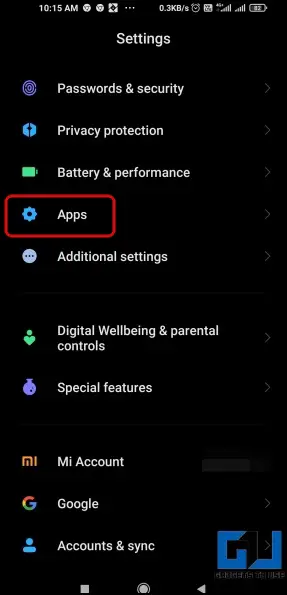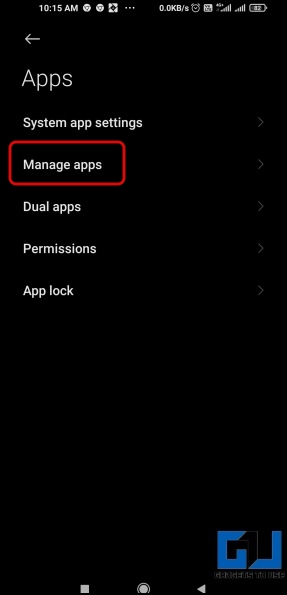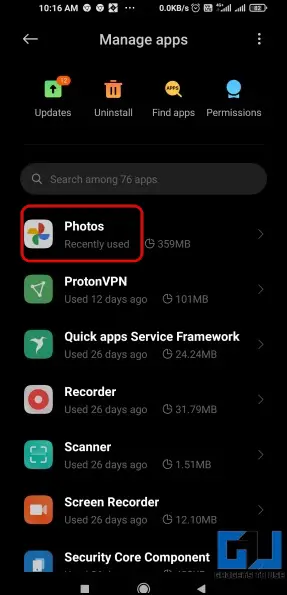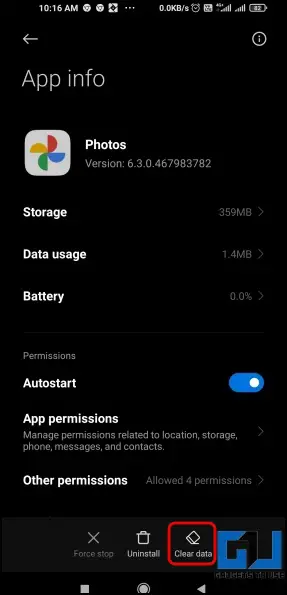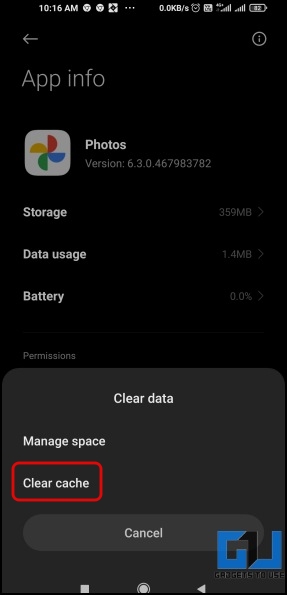Quick Answer
- If you don’t want to delete all Google Activity then you can delete the particular interaction from your activity log, to delete the search history of Google Phoots, but then you have to know the exact moment.
- Select the Time Range of the history you want to delete from the given options, or if you are unsure of the time, tap on All Time.
- So today in this read, we will discuss how you can clear or delete the search history in Google Photos.
One of the popular photo sharing and storage services, Google Photos allows users to search for any image uploaded to the cloud storage. However, when we search for something on it, it gets stored in the search history of the service. So today in this read, we will discuss how you can clear or delete the search history in Google Photos. Meanwhile, you can also learn, how to delete search history for Facebook videos.
How to Delete Search History in Google Photos?
Clearing Google Photos Search History is very easy, it also removes the photos from your Google’s activity log. Here are the three ways to clear the search history in Google Photos.
Delete All Google Activity
Deleting Your Google Account’s Activity also deletes the search history for Google Photos. However, do note it will also remove all your data on Google Maps, YouTube, and other Google products’ activities. Follow the below steps to delete all your Google Activity.
1. Go to Google’s My Activity page on a browser.
2. Click on the three-dots icon next to Search Your Activity.
3. Tap on Delete Activity By from the pop-up menu.
4. Select the Time Range of the history you want to delete from the given options, or if you are unsure of the time, tap on All Time.
5. Confirm it by tapping on Delete.
Delete Individual Google Activity
If you don’t want to delete all Google Activity then you can delete the particular interaction from your activity log, to delete the search history of Google Phoots, but then you have to know the exact moment. Here’s how you can delete the individual activity.
1. Go to the Google My Activity page on a browser.
2. Find or Search Your Activity by entering the specific keyword.
3. It will show all the relevant activities, click on the three-dots or cross (x) icon next to the individual activity.
4. Tap on the Delete button to confirm it.
Bonus: Clear Cache Data to delete Search History of Google Photos
You can also delete the local search history of Google Photos by clearing the cache data of the application. Here’s how you can do it:
1. Go to the Settings app on your phone.
2. Navigate to Apps > Manage Apps or All Apps.
3. Go to Google Photos from the list of installed apps to open the App Info.
4. Now, Tap on Storage & Cache or Clear Data.
5. Then, click on Clear Cache to clear the cached memory.
Wrapping Up: Delete Search History in Google Photos
So this is how you can delete the search history in Google Photos. I hope you found this useful, if you did; then hit the like button and share this with your friends and family members to help them be aware and safe in this digital world. Check out more tips linked below and stay tuned for more such tech tips and tricks.
You might be interested in:
- 5 Ways to Stop Google Photos From Uploading Camera Pictures on Phone
- How to See Google Photos Memories on Chrome New Tab Page on PC
- How to Change Photo Date and Time on Android Using Google Photos
- Understanding Hidden, Locked, and Archived Google Photos
You can also follow us for instant tech news at Google News or for tips and tricks, smartphones & gadgets reviews, join GadgetsToUse Telegram Group or for the latest review videos subscribe GadgetsToUse YouTube Channel.