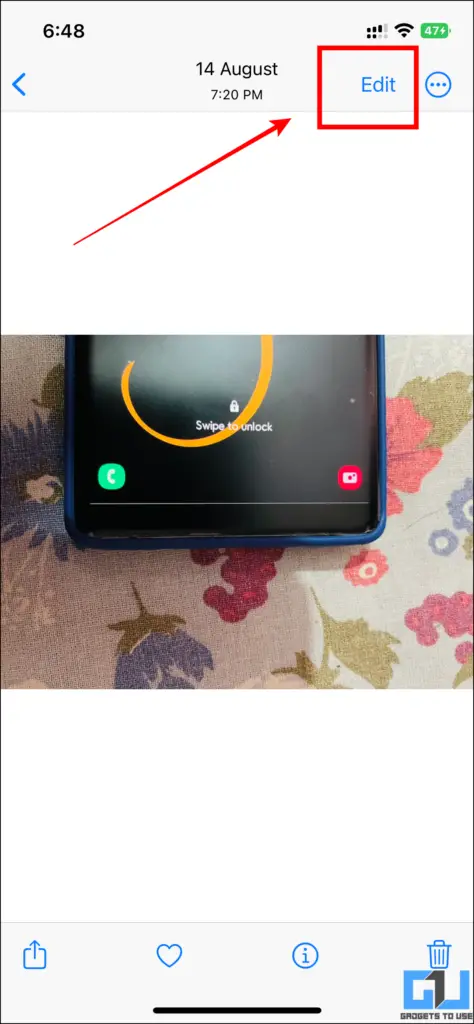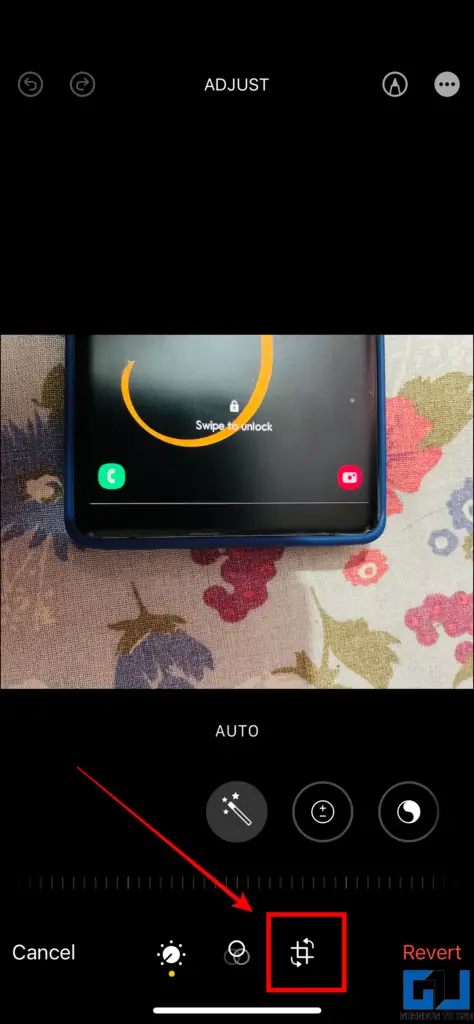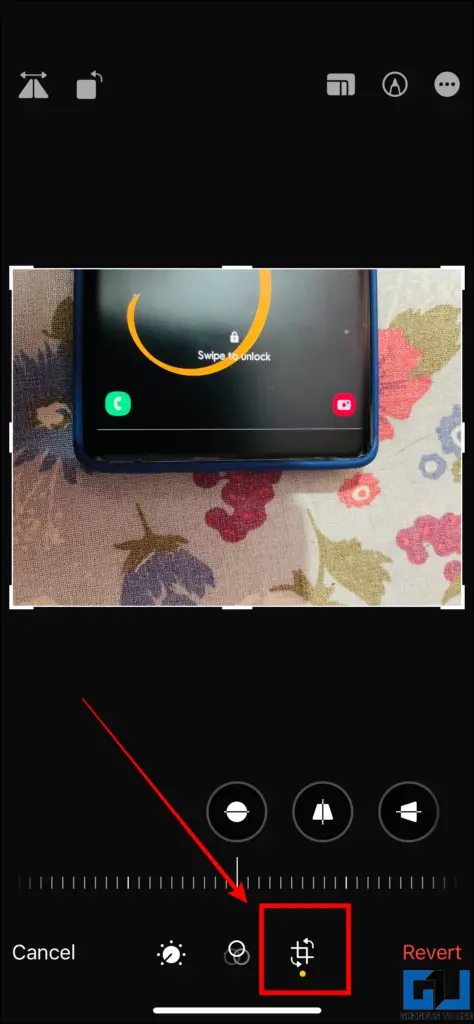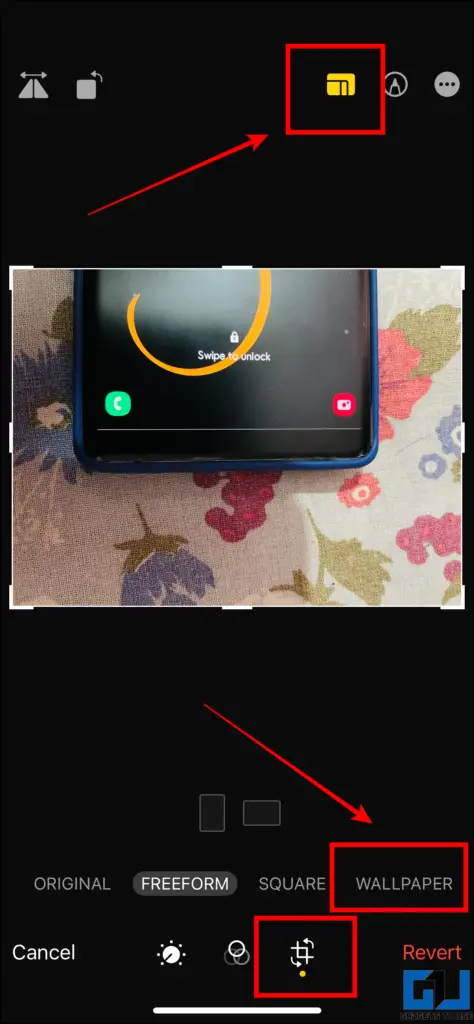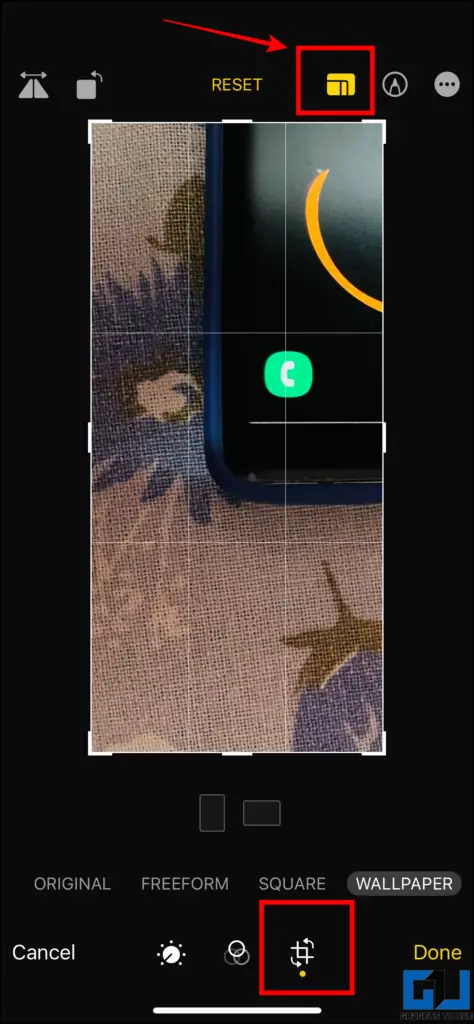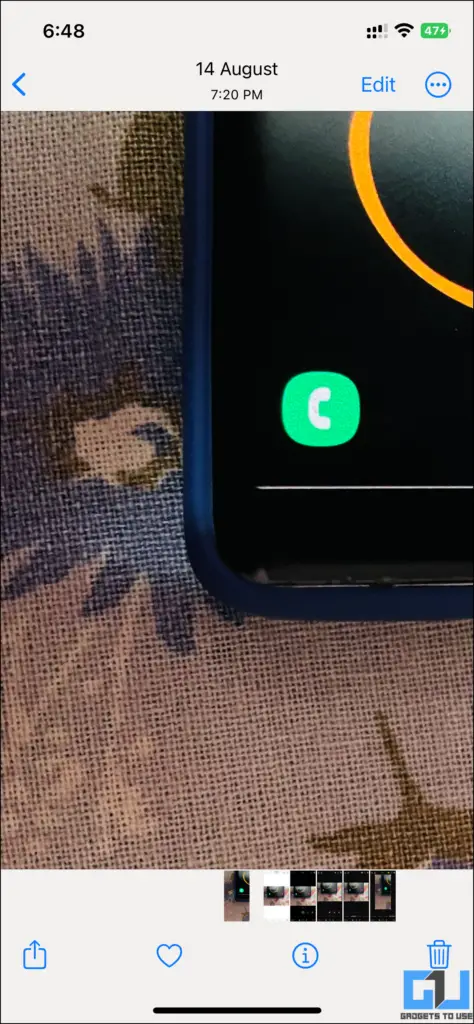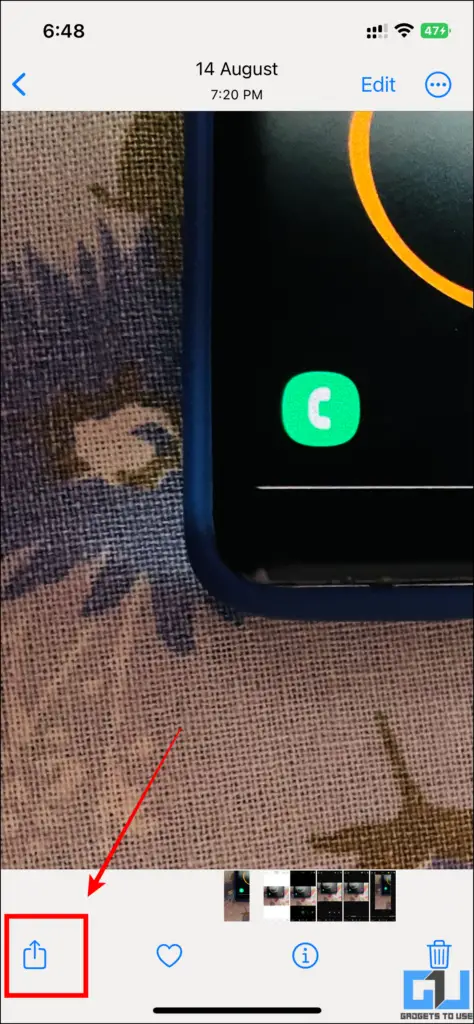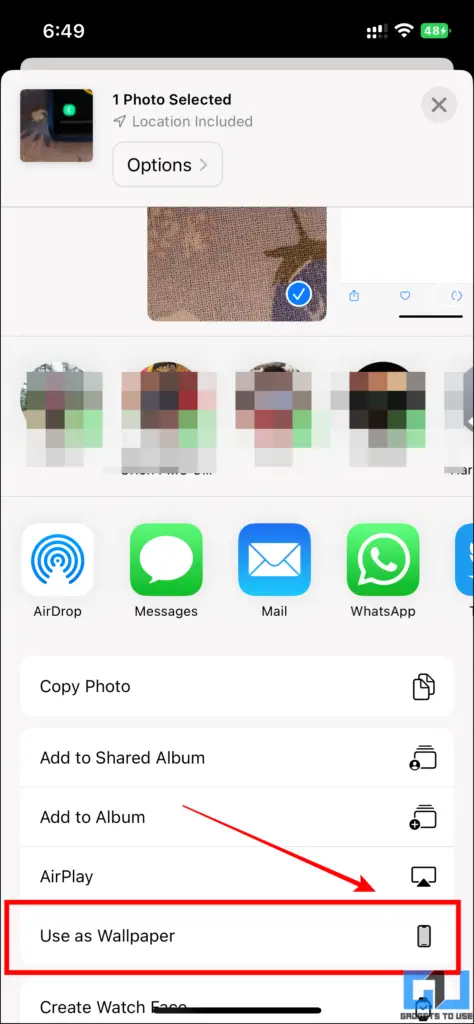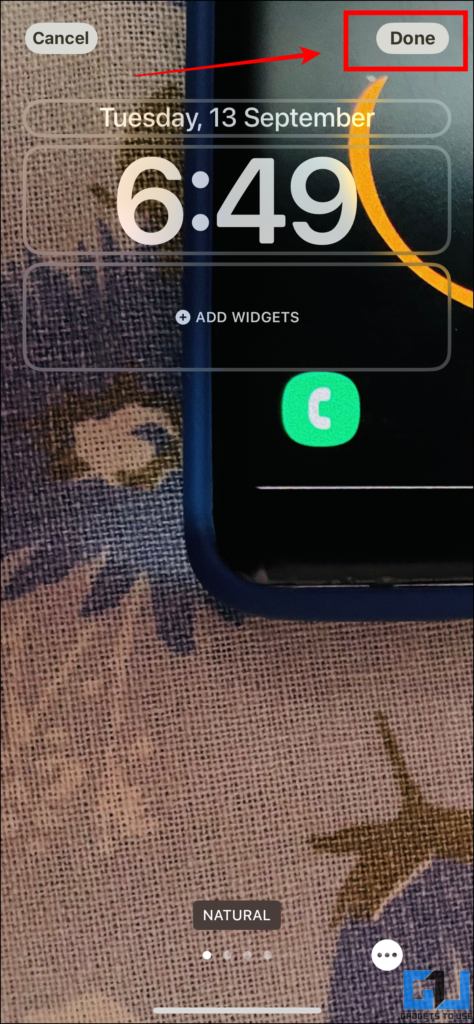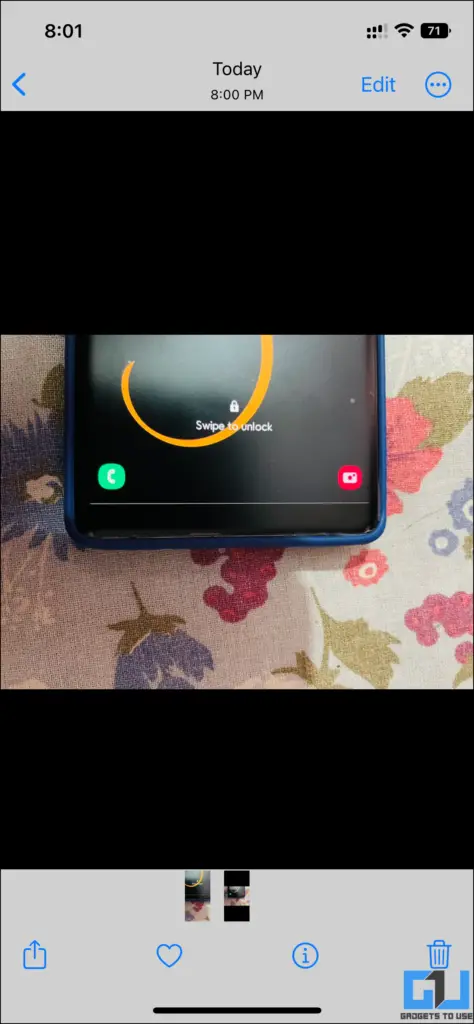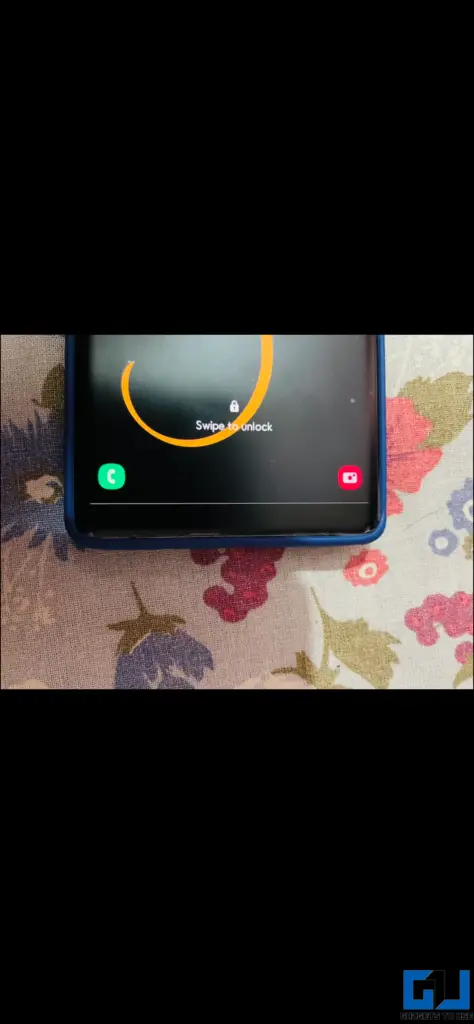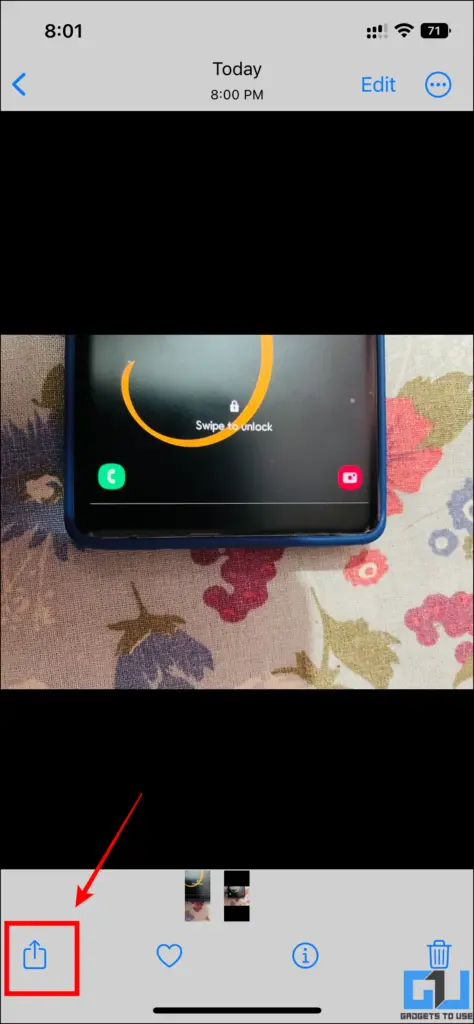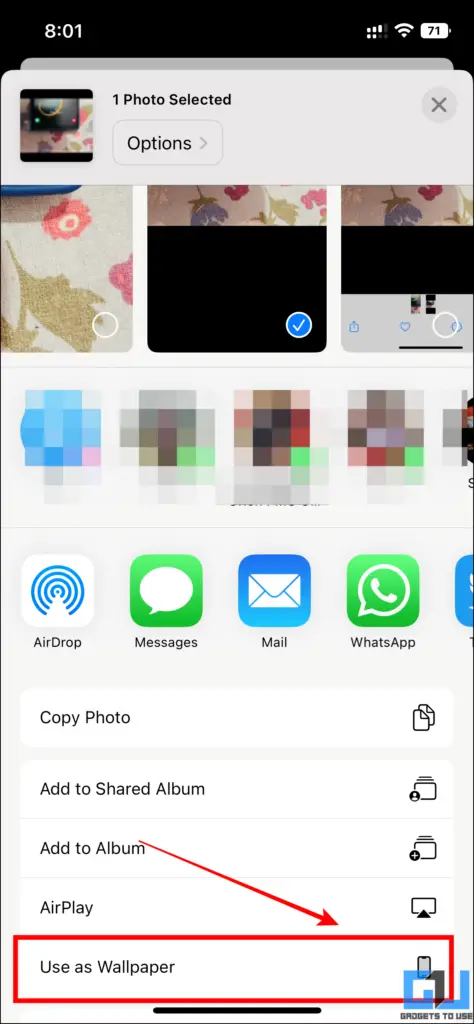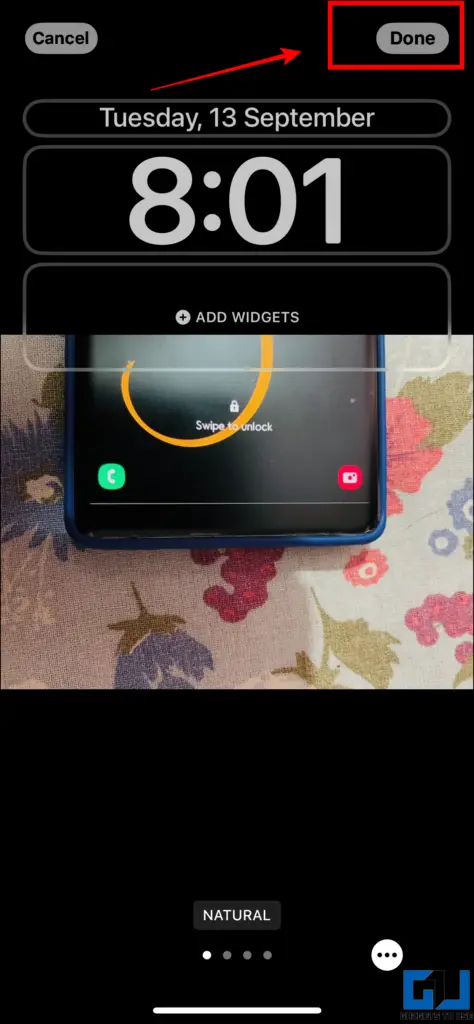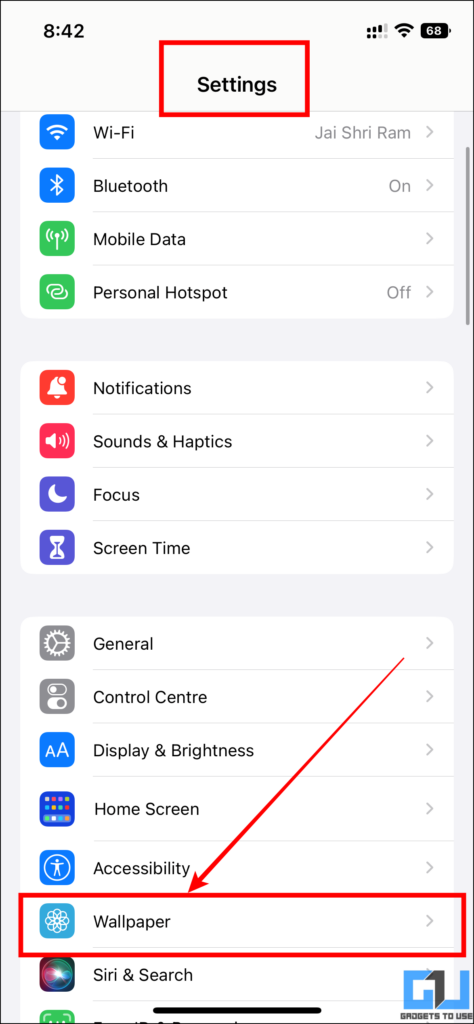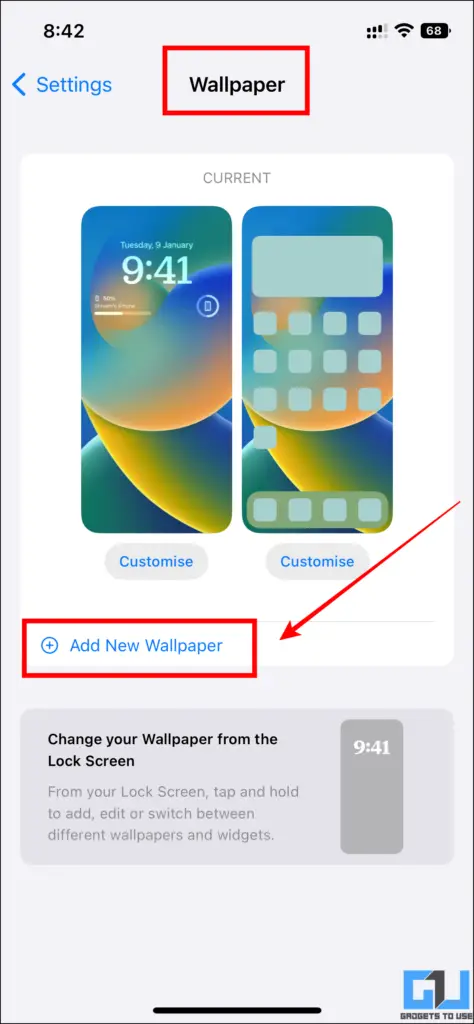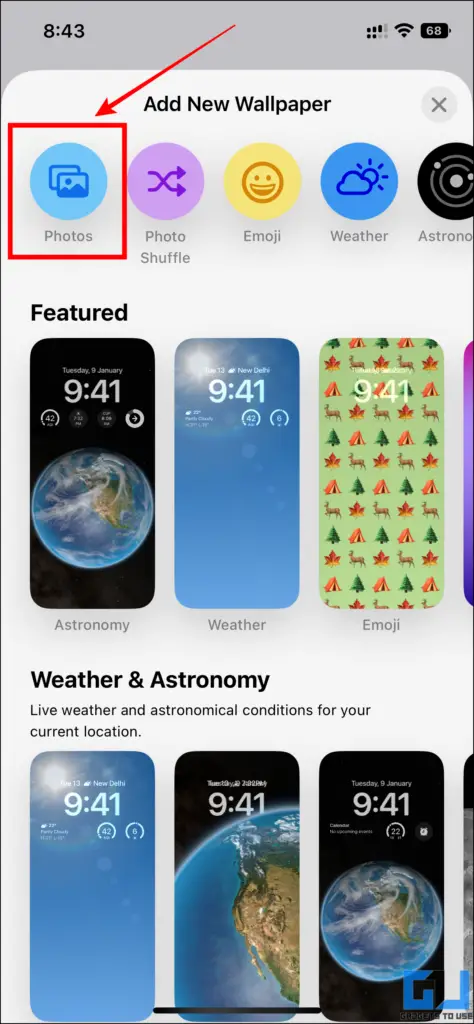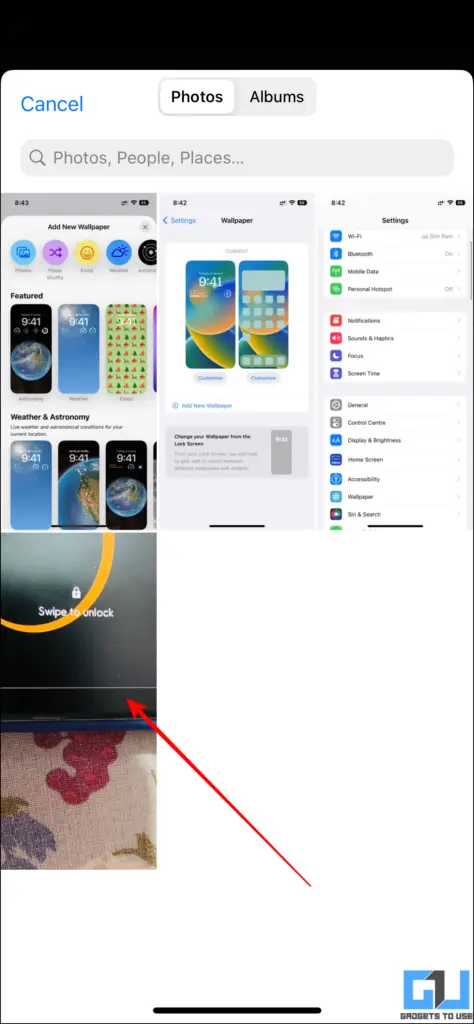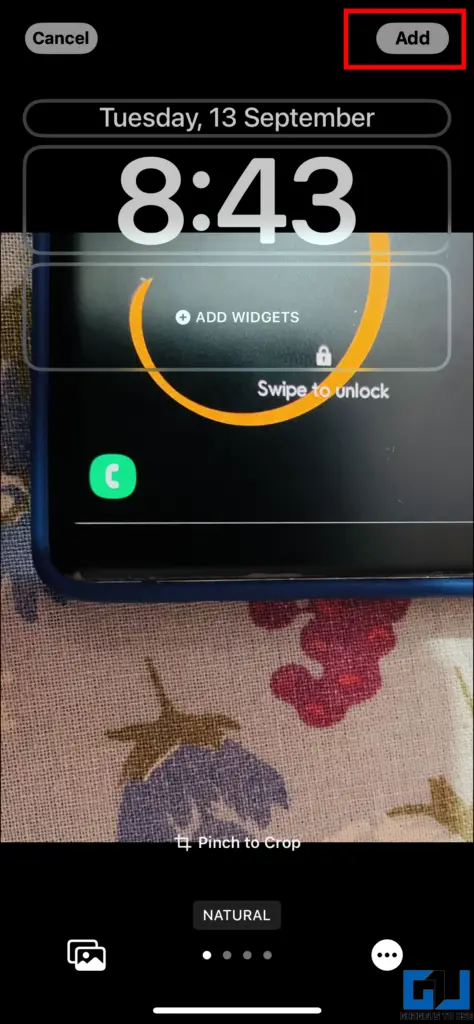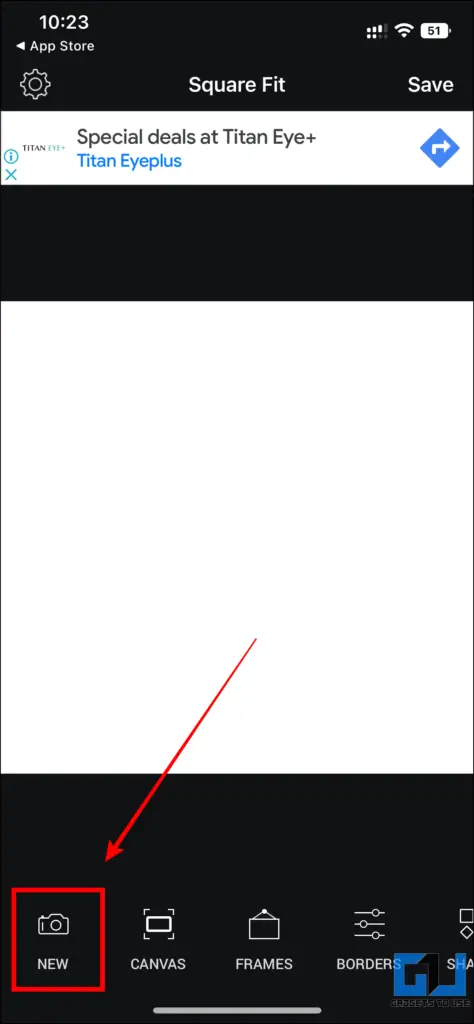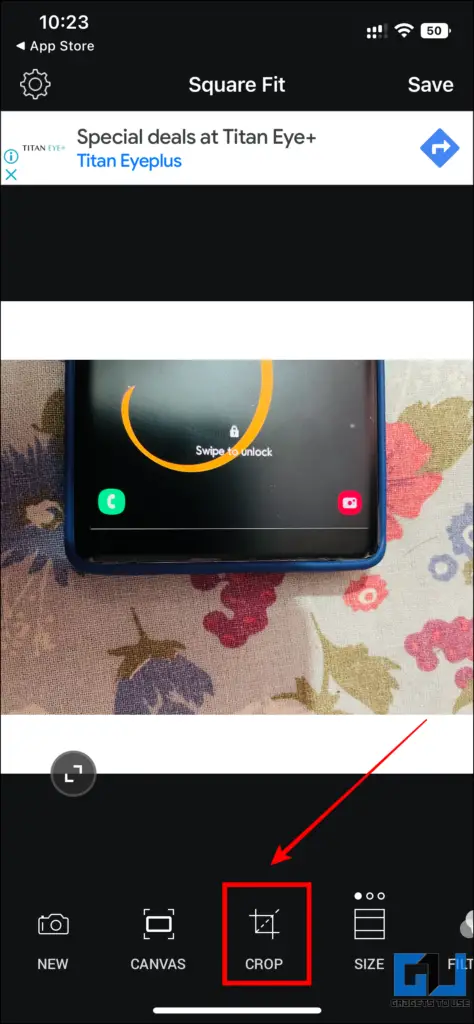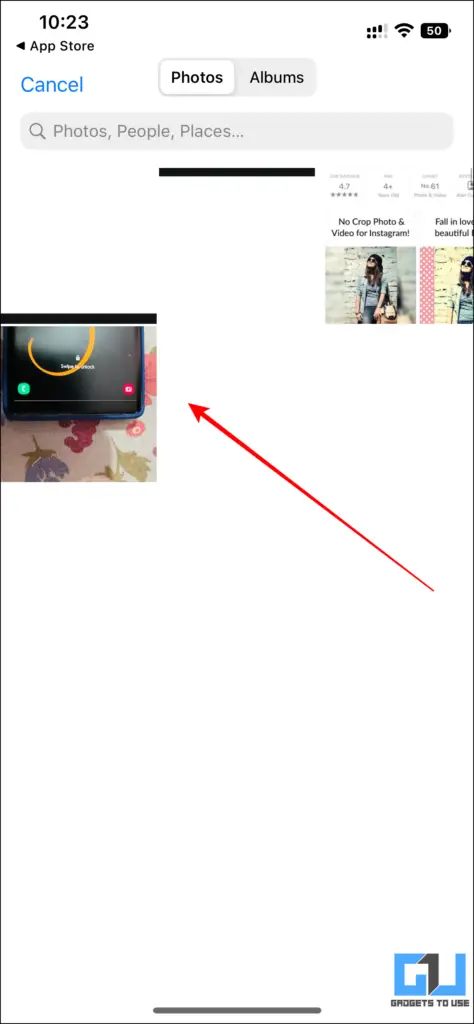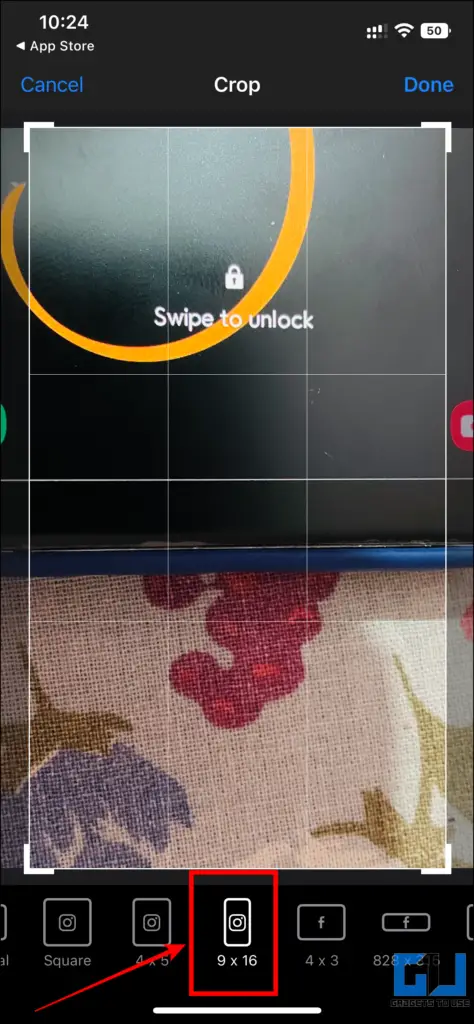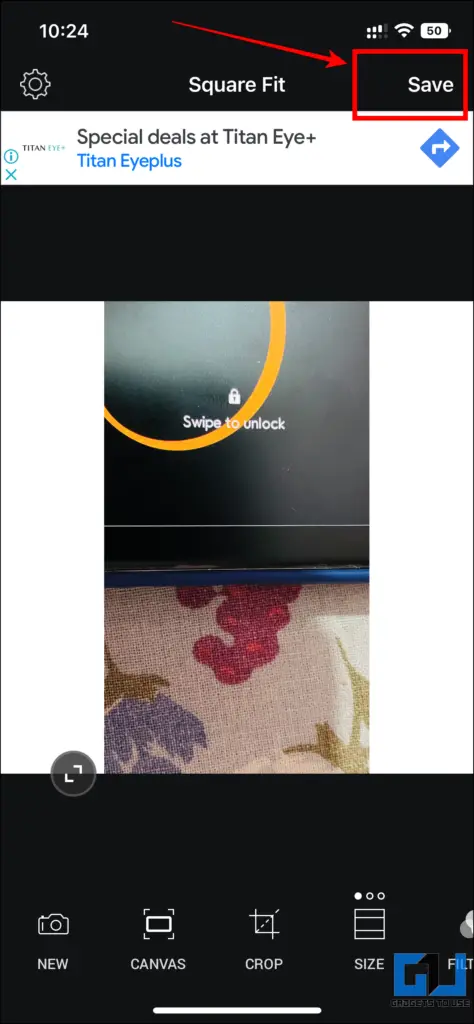Quick Answer
- It will now take you to the lock screen wallpaper page where you can preview the image and tap on Done to set it as lock screen wallpaper.
- Select and open the image in full screen that you wish to use as the lock screen and take a screenshot of it.
- Lastly, you can also use a third-party app on your iPhone to set a picture as the lock screen.
With iOS 16, Apple introduced a customizable lock screen that offers a new layout and different screens based on focus modes. You also can crop an image and make it pop out over the time digits on the lock screen. In this article, let’s see how you can crop and fit any small or square photo on your iPhone lock screen running iOS 16. Additionally, you can learn how to get iOS 16 lockscreen on Android.
How to Fit a Square Photo on iOS 16 Lockscreen
There are several ways to set a square picture as the lock screen on your iPhone running iOS 16. You can crop the photo before applying it as wallpaper, take a screenshot, or alter the image. Read all the methods in detail below.
Method 1- Crop the Photo Into Wallpaper
The first way to set a small image on your iPhone running iOS 16, is to crop the photo, before applying it as wallpaper. Here’s how to do it:
1. Open the Photos app on your iPhone and choose the picture you want to fit as wallpaper.
2. Tap the Edit button at the right top corner.
3. Now, choose the Crop tool from the bottom and then tap on the aspect ratio icon at the top right side.
4. Here, scroll to the right side. Select Wallpaper, and tap Done to save this picture.
5. Tap the Share button and select Use as Wallpaper from the popup menu. It will be set as lock screen wallpaper.
Method 2- Take a Screenshot
Another way to set a small image on your iPhone running iOS 16, is to take a screenshot of it. Here’s how:
1. Select and open the image in full screen that you wish to use as the lock screen and take a screenshot of it.
2. Now, go to the screenshot and tap on the Share button, and choose Use as wallpaper.
3. It will now take you to the lock screen wallpaper page where you can preview the image and tap on Done to set it as lock screen wallpaper.
Method 3- From Wallpaper Settings
You can also set a picture as lock screen wallpaper from the Settings app on your iPhone. Here’s how:
1. Open Settings and navigate to Wallpaper.
2. Here, tap on Add New Wallpaper and choose Photo from the top left corner.
3. Now, select the picture of your choice and tap on Add to use the photo as wallpaper.
You can pinch with your fingers to get your desired frame on the iPhone lock screen.
Method 4- Use the Square Fit Photo App
Lastly, you can also use a third-party app on your iPhone to set a picture as the lock screen.
1. Download the Square Photo Video Editor app from the App Store
2. Click on New > Photo > Select the photo.
3. Now tap on Crop and set the aspect ratio to 9:16 to crop.
4. Now tap Save and the cropped photo will be saved to photos.
Wrapping Up: Set Square Photos on iOS 16 Lock Screen
In the above article, we shared how to crop and fit any small or square photo as your lock screen wallpaper on iPhone. With the introduction of iOS 16, customization has become much easier and improved for which Android users had been taking a jab at iPhone users. We hope you found this useful, if you did make sure to like and share. Check out other useful tips linked below, and stay tuned for more such tips.
Also, read:
- Guide to Customize iOS 16 Lock Screen and Home Screen Wallpaper
- Google bans lock screen ads: Here is how you can report them
- 3 Ways To Remove or Disable Glance Screen Permanently On Any Phone
- Top 5 Useful Lock Screen Apps For Android
You can also follow us for instant tech news at Google News or for tips and tricks, smartphones & gadgets reviews, join GadgetsToUse Telegram Group or for the latest review videos subscribe GadgetsToUse YouTube Channel.