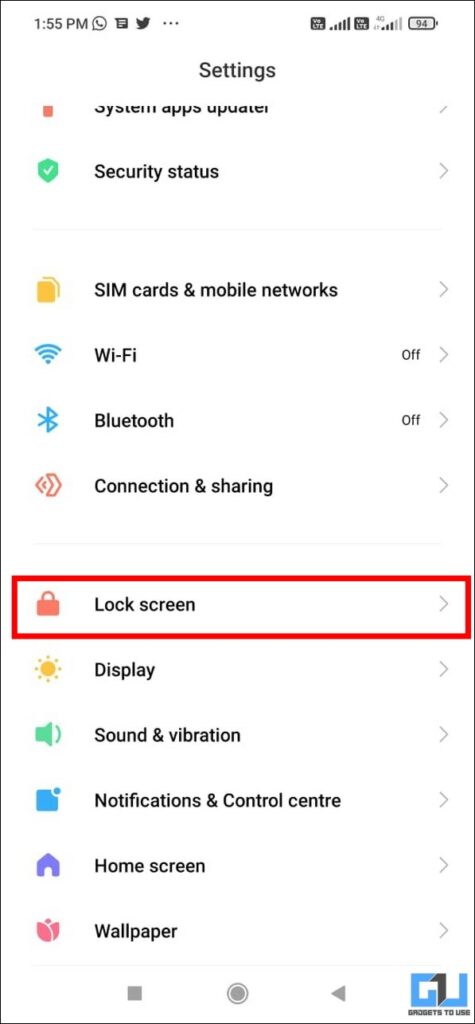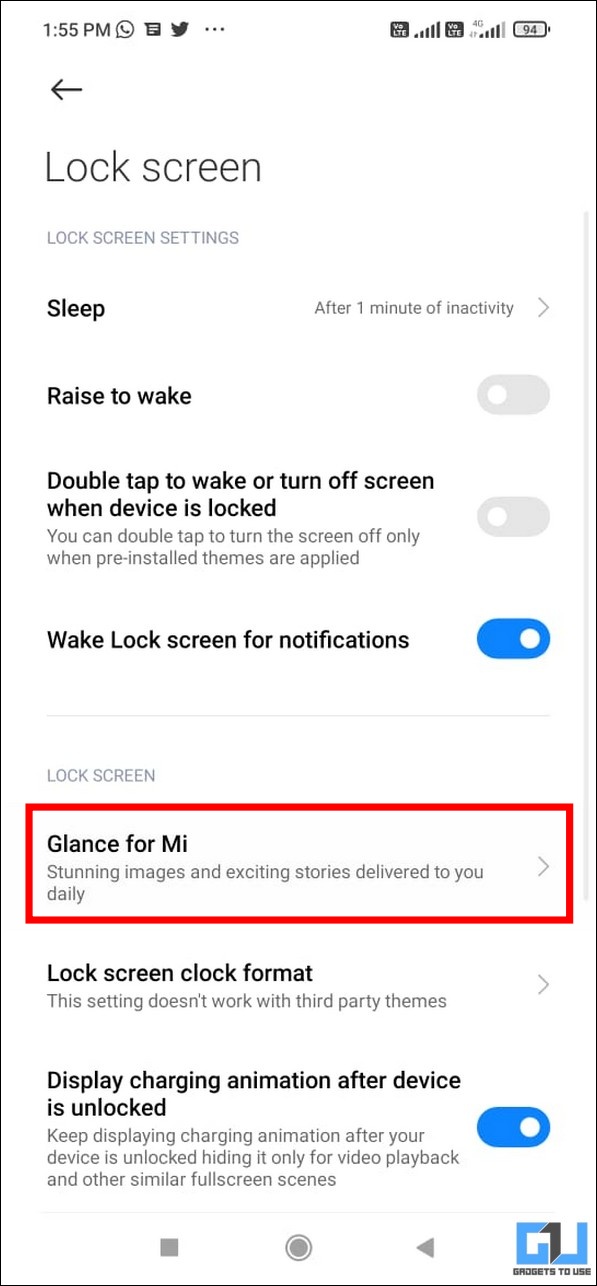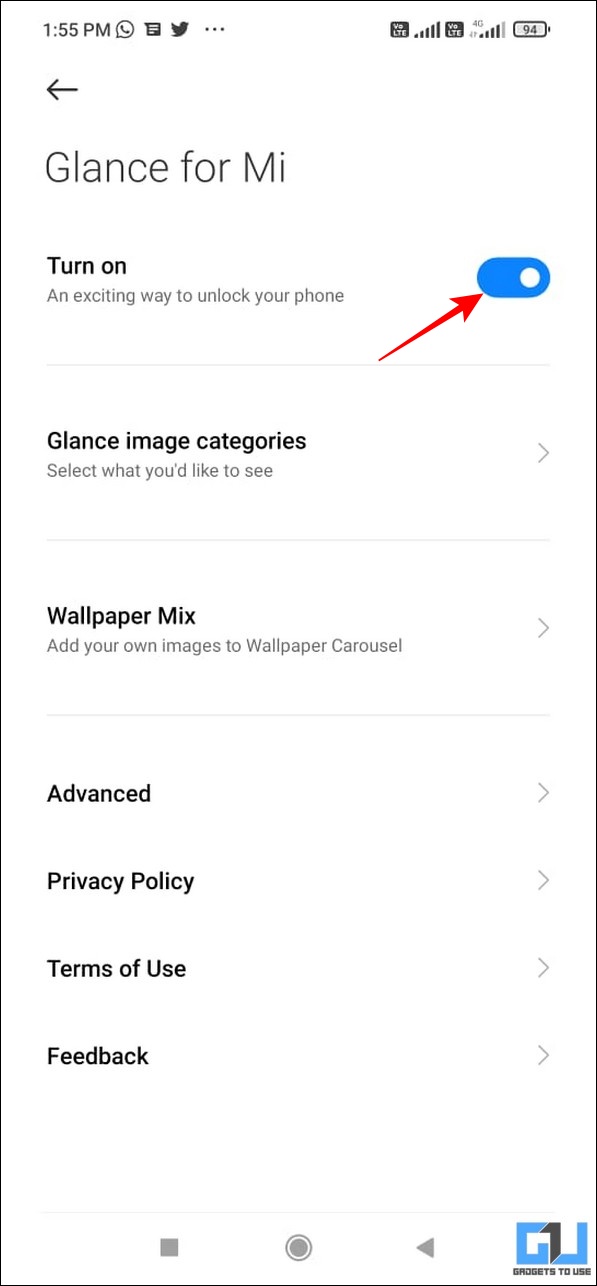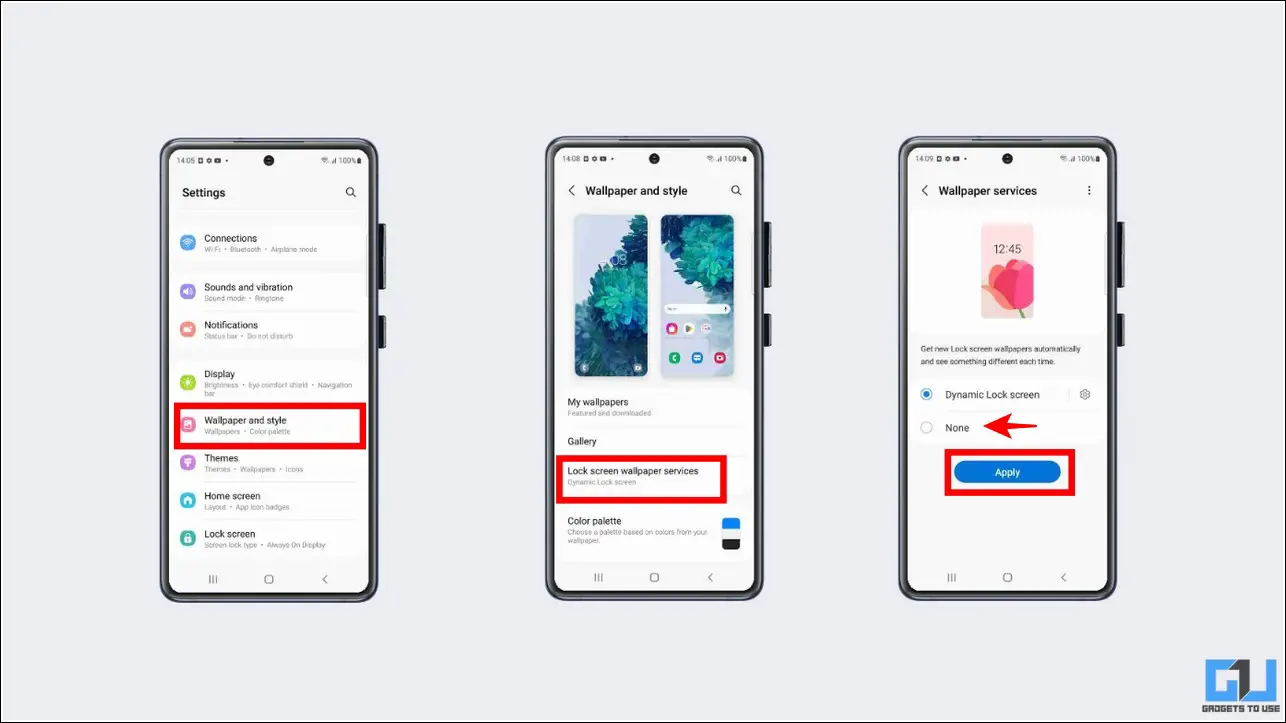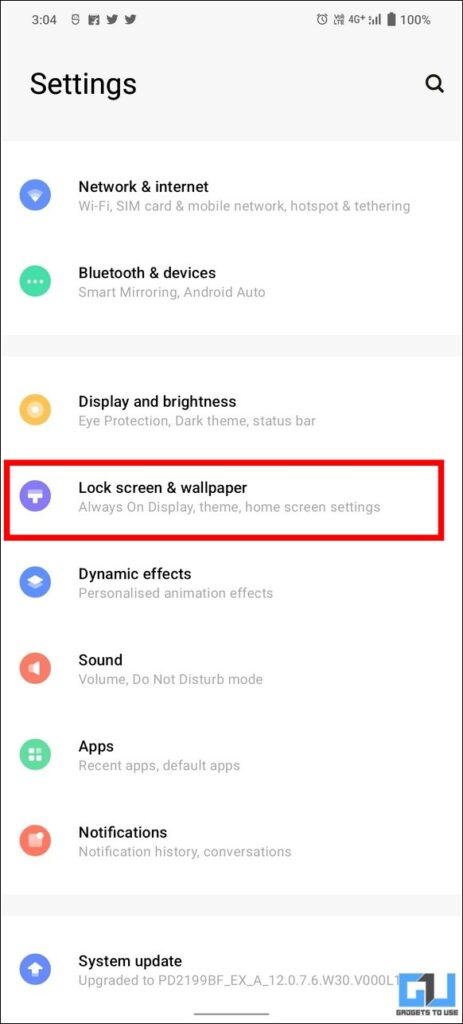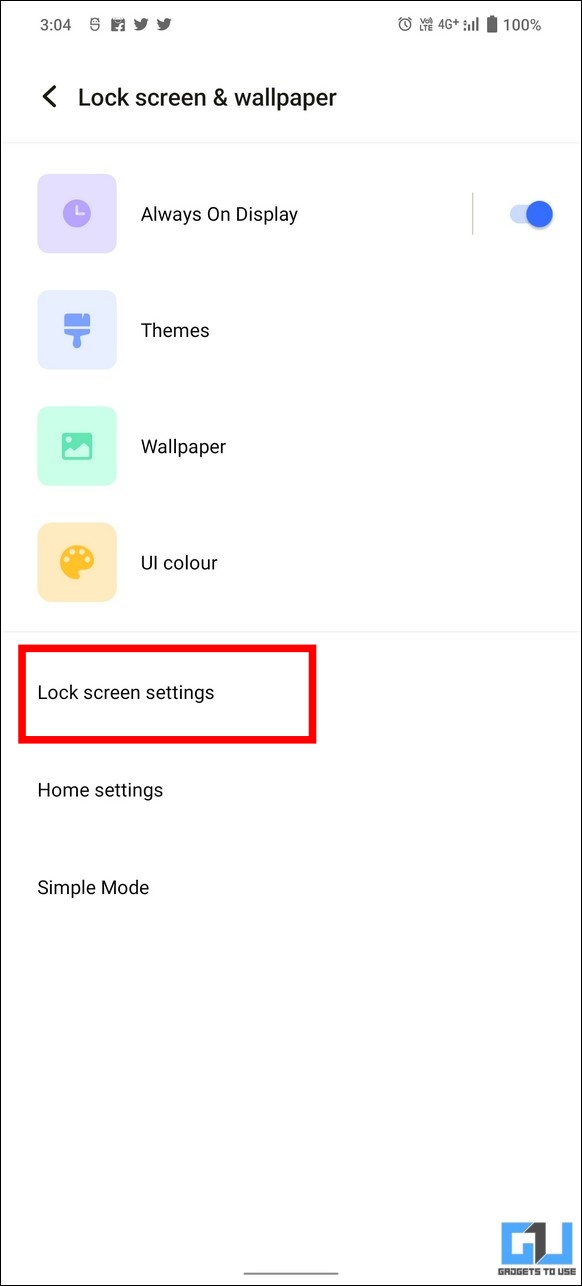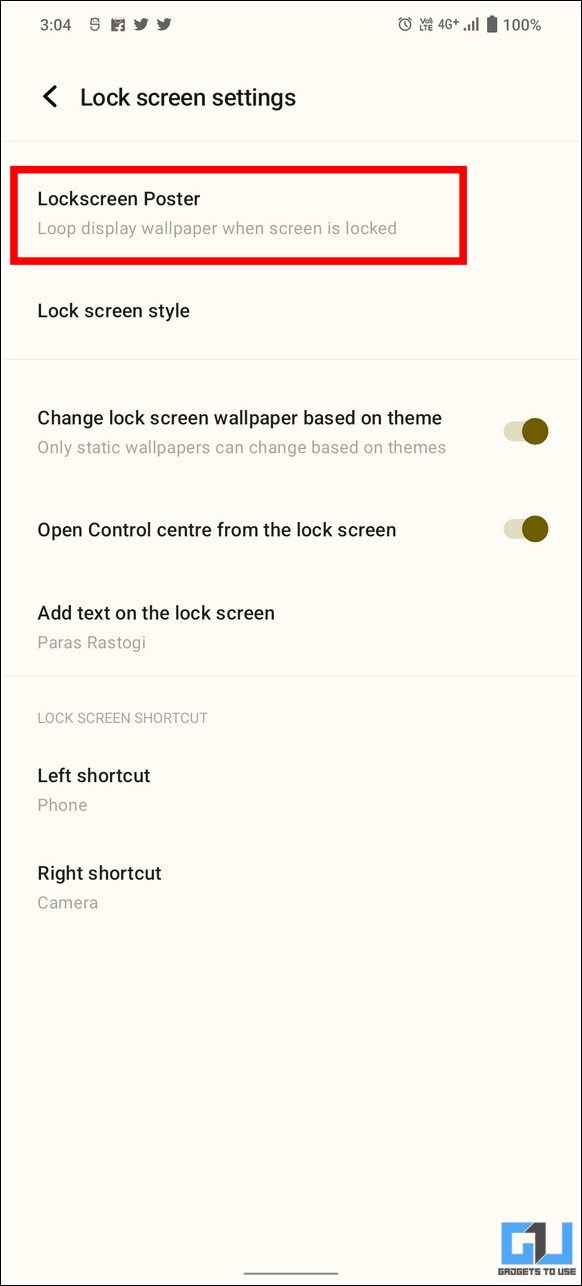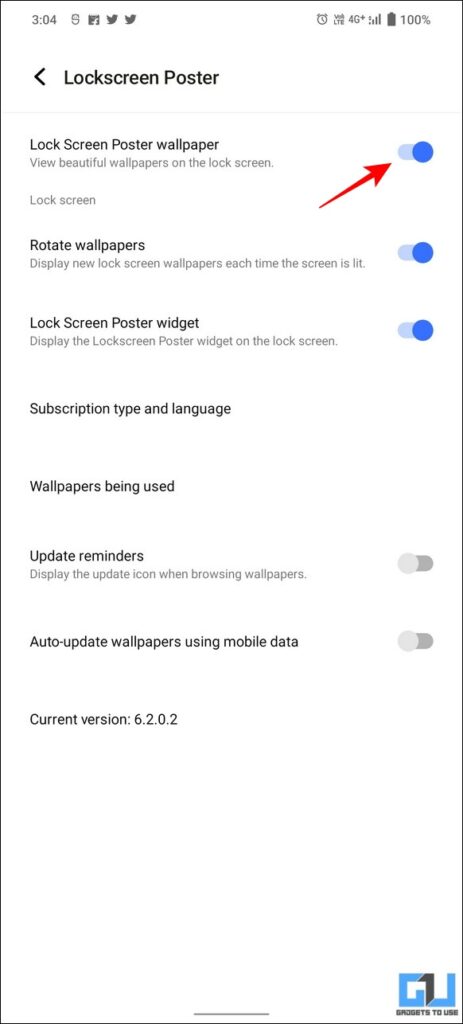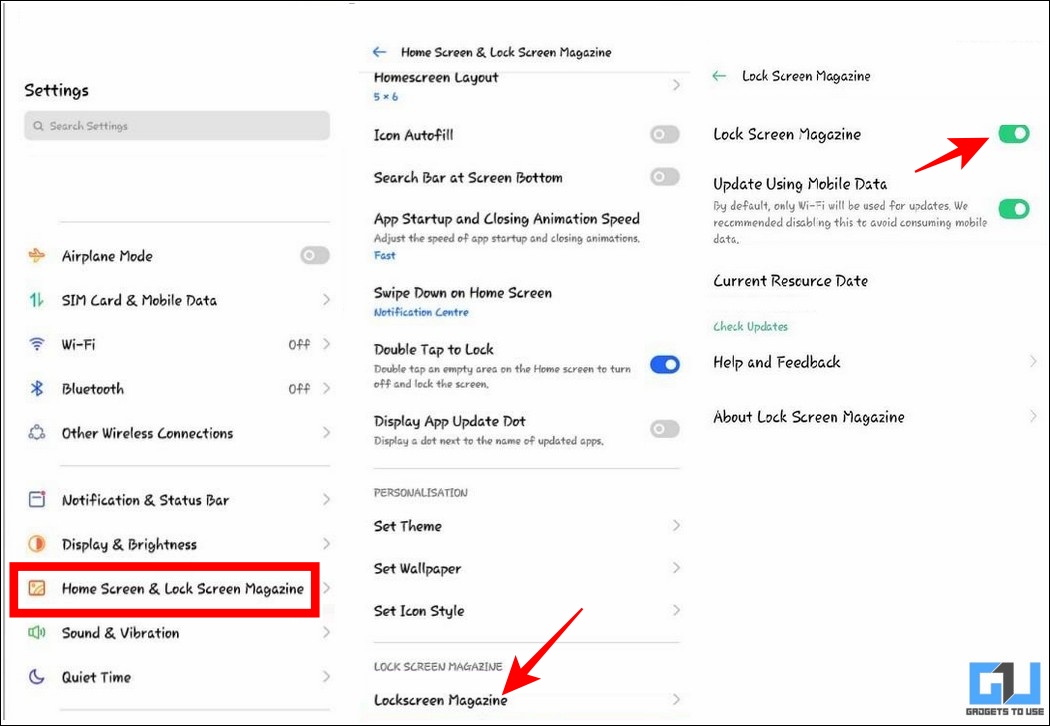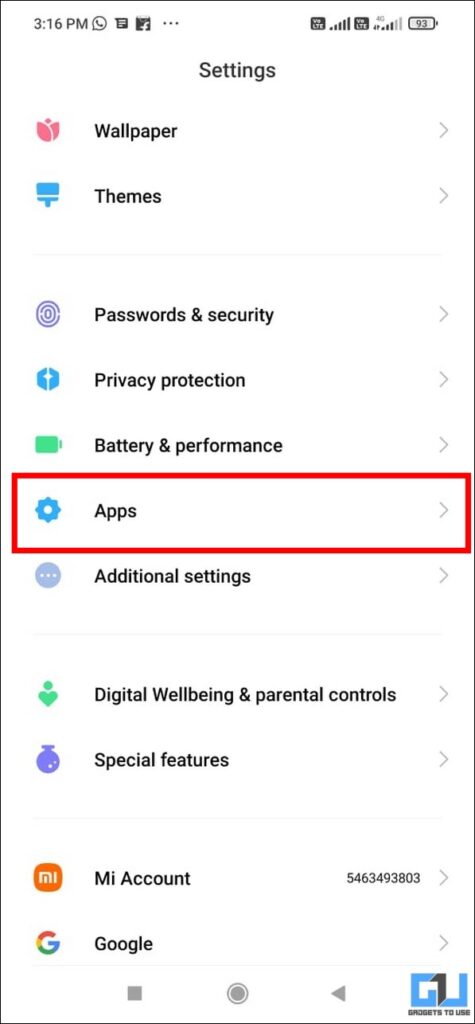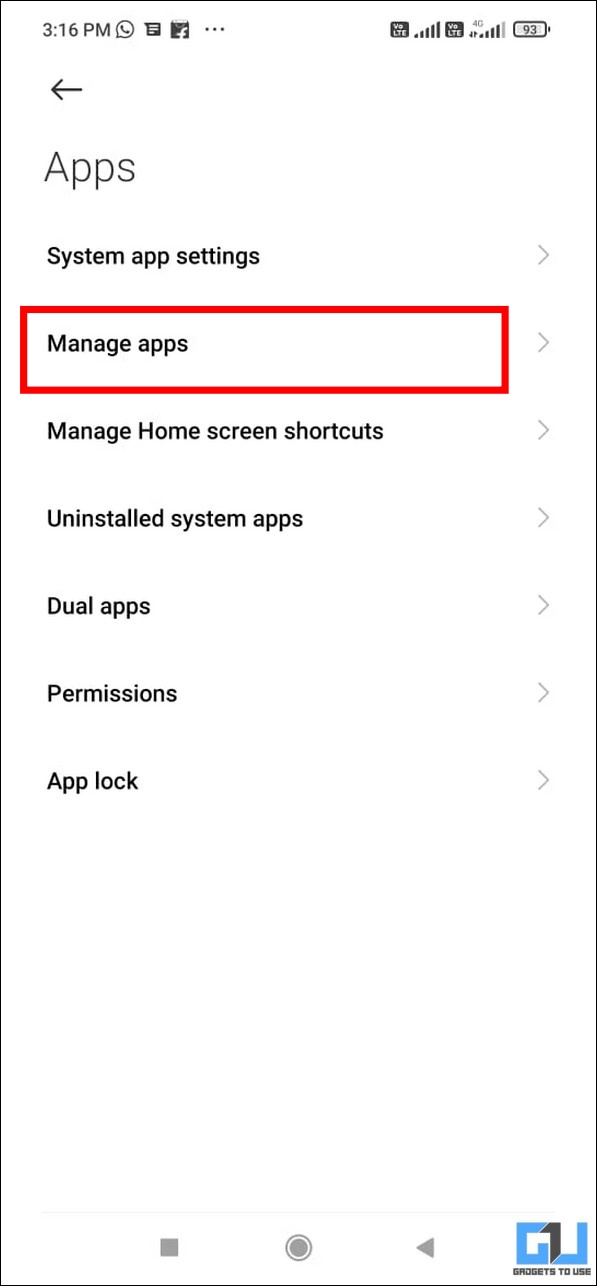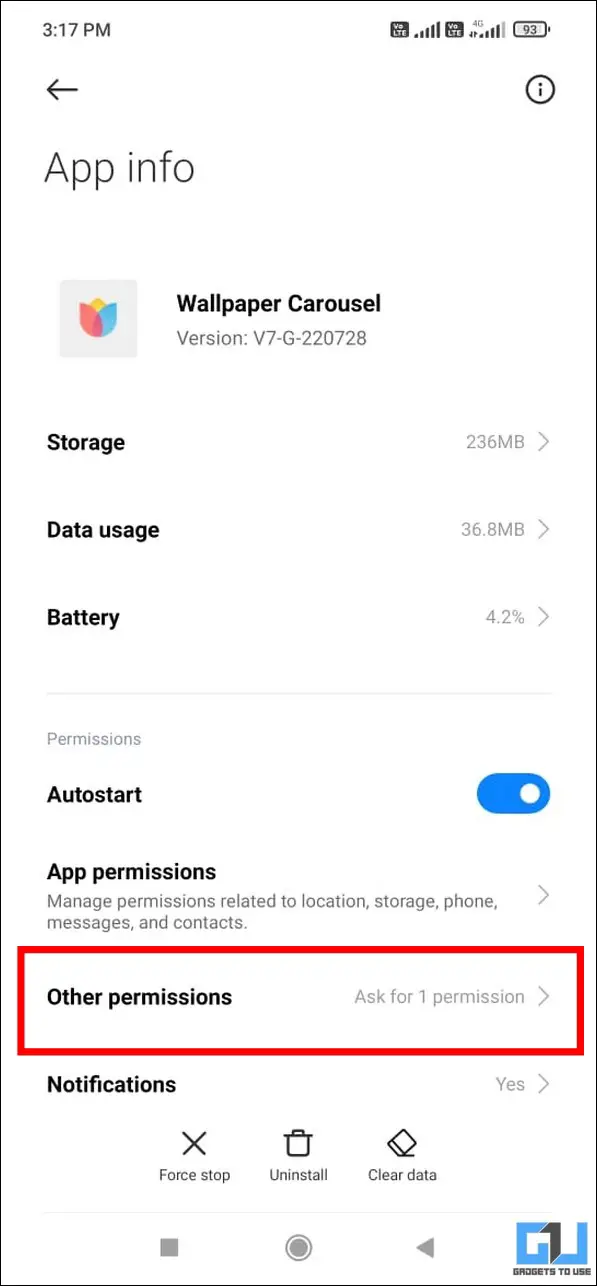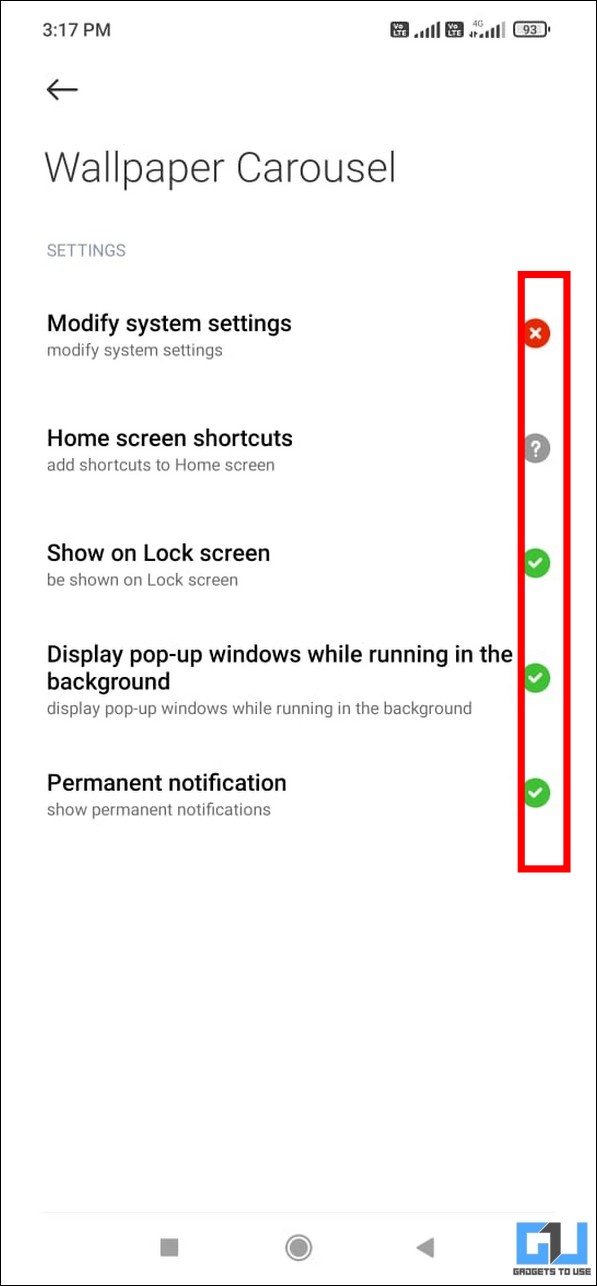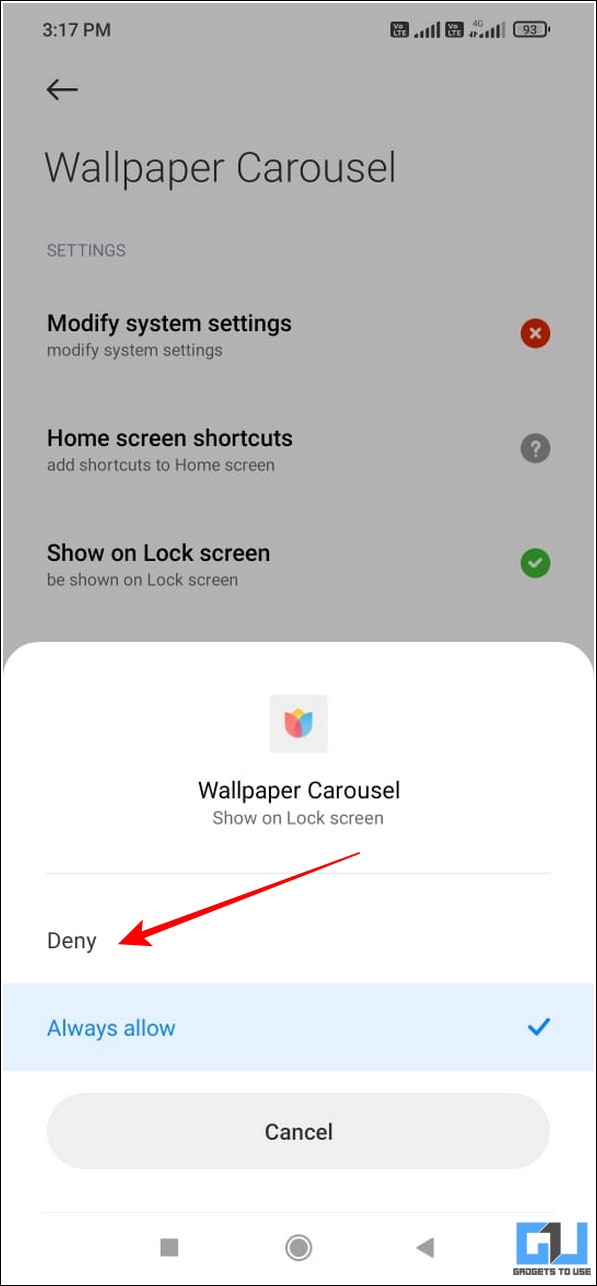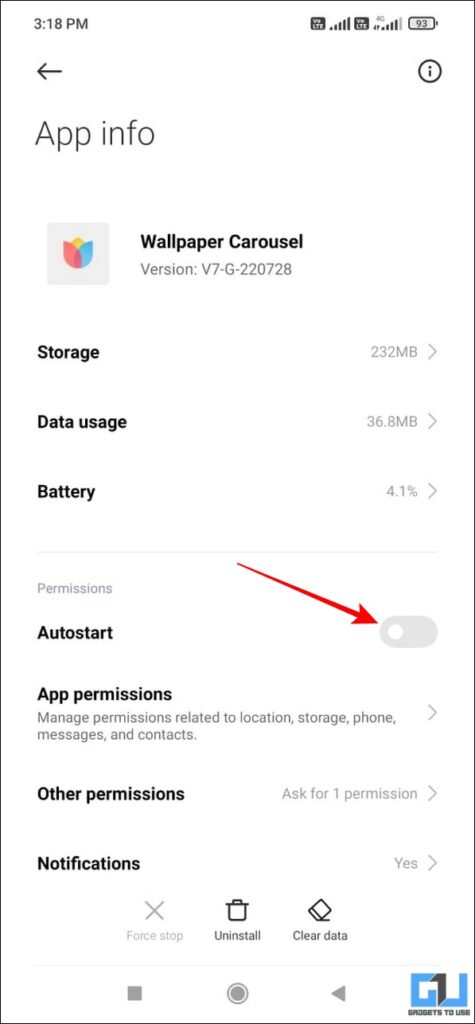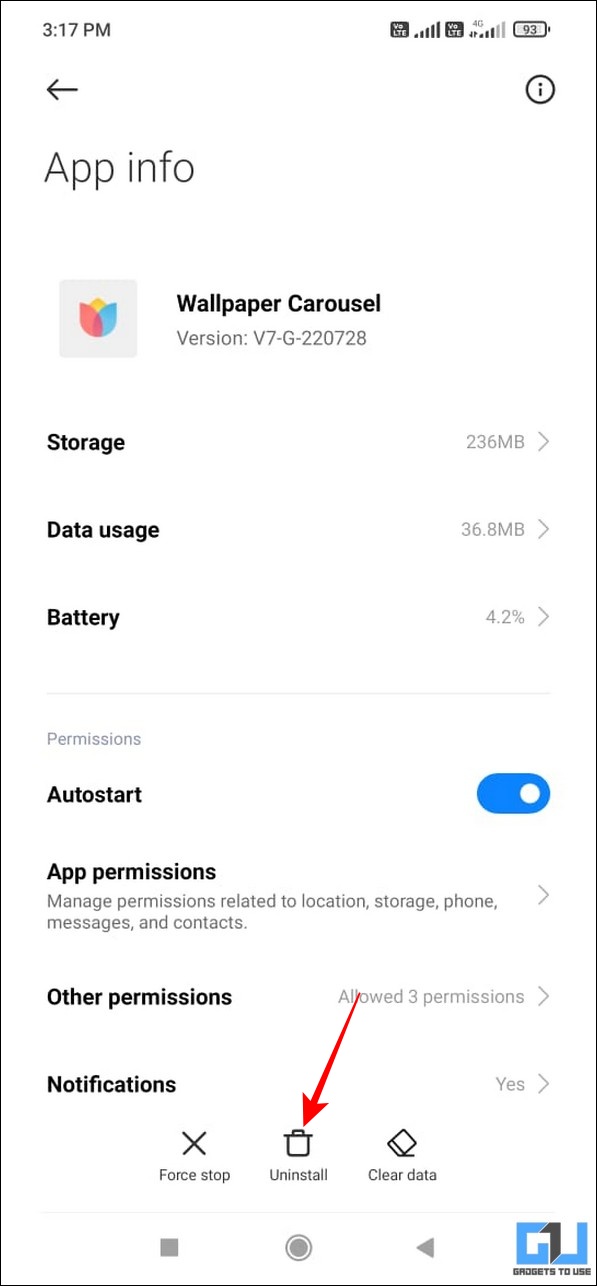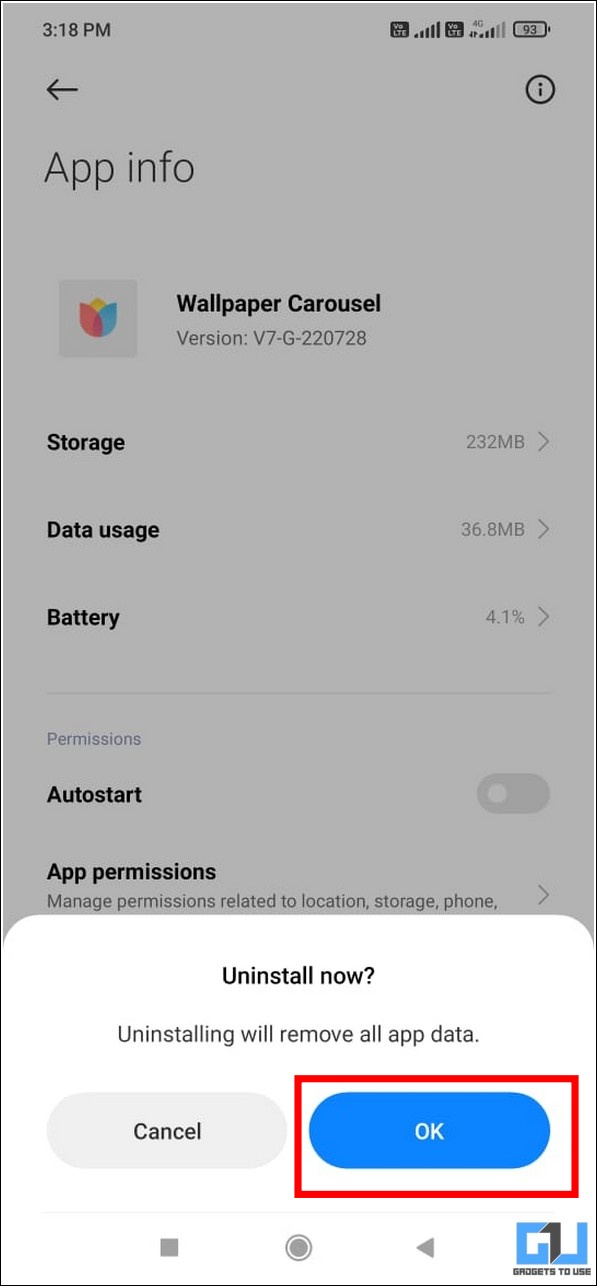Quick Answer
- Now that you’ve learned the downside of using the Glance screen on your Android phone, let’s have a detailed look at three easy methods to disable it permanently on your Android device.
- Another nifty method to easily remove or disable the glance screen permanently is to revoke all the app-associated permissions to change wallpapers on your lock screen.
- Next, tap on the Glance for Mi under the lock screen section and turn off its dedicated toggle to disable it on your Android device.
Be it your favorite wallpaper or a cherishing memory, the glance screen takes all of it away from your lock screen by constantly changing wallpapers filled with advertisements. While some of you might feel fascinated with the automatically changing wallpapers, it might get a little uneasy if you’re running on a limited internet quota. With that being said, let’s look at 3 effective methods to remove or disable Glance Screen permanently on your Android phone in this explainer. Additionally, you can learn to make your own 3D wallpaper on Android.
What is Glance Screen on Android Phones?
Glance Screen on Android phones is an overlay that resides on top of your system’s lock screen offering dynamic wallpapers every time you lock/unlock your device. While this feature might look interesting, most smartphone manufacturers use it to push promotional advertisements straight to your lock screen based on your preference. This feature has been labeled with different names on various smartphones namely,
- Xiaomi/Redmi/POCO devices running MIUI: Glance Screen.
- Samsung devices running OneUI: Glance.
- iQOO/Vivo Devices devices running FunTouchOS: Lockscreen Poster.
- Realme Devices running RealmeUI: Lock Screen Magazine.
Why should you Disable Glance Screen Right now?
At first look, the glance screen feature might look engrossing as it provides a new look to your phone with each device unlock. However, there are certain downsides to it:
- Consumes Data: The constantly changing lock screen wallpapers require significant internet data.
- Cause Lags and Stutters: Glance Screen consumes significant RAM Space often resulting in lags and stutters.
- Offer Irrelevant Content: The ads on these dynamic lock screens might sometimes become annoying and irrelevant.
- Occupies Crucial Device Storage: The constantly changing lock screen wallpapers add up to the device cache files to occupy crucial device storage.
How to Remove or Disable Glance Screen Permanently on Android?
Now that you’ve learned the downside of using the Glance screen on your Android phone, let’s have a detailed look at three easy methods to disable it permanently on your Android device.
Disable Glance Screen from Settings
The easiest method to remove or disable the Glance Screen feature from your Android device is to toggle it off from the Settings app. Here’s how you can achieve the same:
On Xiaomi/Redmi and POCO Devices
1. Open the Settings app and tap on Lockscreen.
2. Next, tap on the Glance for Mi under the lock screen section and turn off its dedicated toggle to disable it on your Android device.
On Samsung Phones
1. Open the Settings app and tap on the Wallpaper and Style option to configure it.
2. Next, tap on the Lockscreen Wallpaper Services option and set it to None on the next page to disable glance on Samsung phones.
With the One UI 5 update the settings has been relocated, read our detailed guide to disable Glance on Samsung Phones (One UI 5).
On Vivo/iQOO Devices
1. Open the Settings app and tap on Lock Screen & Wallpaper.
2. Next, tap on Lock Screen Settings and press the Lockscreen poster option to configure it.
3. Turn off the toggle for Lock Screen Poster Wallpaper to disable the glance screen on your Vivo/iQOO phone.
On Oppo and Realme Devices
1. Open the Settings app and tap on the Home screen and lock screen magazine.
2. Further, tap on the Lockscreen magazine option and turn off its dedicated toggle on the next page.
Revoke Permissions to Disable Glance Screen Permanently
Another nifty method to easily remove or disable the glance screen permanently is to revoke all the app-associated permissions to change wallpapers on your lock screen. Once done, you will not be bothered by any other interactive popups on your lock screen appearing alongside your lock screen wallpaper. Here’s how you can fix the same:
1. Open the Settings app and tap on Apps.
2. Next, tap on the Manage Apps option and search for the Wallpaper Carousel app. Tap on the Other Permissions option.
3. Revoke all the allowed permissions by pressing the Deny button.
4. Additionally, turn off the toggle for Auto-Start to prevent the Wallpaper carousel app from starting automatically.
That’s it! You’ve successfully taken back all the app permissions to display interactive popups on your lock screen under the glance screen feature. Swiping left on your lock screen will not provide you with any interactive popups or video players anymore.
Uninstall the Wallpaper Carousel App to get rid of Glance Screen Updates
Besides revoking app access privileges for the glance screen, you can also completely uninstall the Wallpaper Carousel app from your device to get rid of annoying interactive glance screen popups. Here’s how you can uninstall the same:
1. Open the Settings app and search for the Wallpaper carousel app in the list of installed applications.
2. Next, tap on the Uninstall button at the bottom to remove it from your Android device.
Bonus Tip: Disable GetApps Notification on devices running on MIUI
If you’re tired of receiving unwanted GetApps notifications on your Xiaomi, Redmi, or POCO device running MIUI, you can easily turn it off by altering a few system settings. Follow our detailed guide on ‘3 Ways to Disable GetApps on Xiaomi, Redmi, and POCO Phones running MIUI ‘ to achieve the same.
FAQs
Q: How to Disable Glance Screen on Samsung Devices?
A: You can disable Glance Screen on Samsung devices by turning off the Lockscreen Wallpaper Services. Please refer to the steps mentioned above to achieve the same.
Q: Can I disable the lock screen poster on Vivo smartphones?
A: Yes, you need to head over to the lock screen settings to disable the lock screen poster on Vivo or iQOO smartphones.
Q: How to turn off glance in POCO and Realme devices?
A: POCO devices have a dedicated toggle for Glance Screen while Realme devices offer the feature of lock screen magazine accessible under the lock screen settings to disable it.
Wrapping Up
So, that’s a wrap for the three ways to remove or disable the glance screen permanently on any Android phone. If this detailed explainer has helped you to provide an ad-free lock screen experience on your smartphone, then hit the like button and share this with your loved ones to help them conveniently get rid of this issue. As always, subscribe to GadgetsToUse and stay tuned for more useful guides like this one.
You might be interested in:
- How to Turn Off Business Ads in Google Maps
- How to Install Android 12 Style Lock Screen Clock on Your Phone
- How to remove Audio and Change Video Speed on Xiaomi, Redmi, and POCO phones.
- How to Get Rid of Annoying Notification on Xiaomi / Redmi / Poco Phone?
You can also follow us for instant tech news at Google News or for tips and tricks, smartphones & gadgets reviews, join GadgetsToUse Telegram Group, or for the latest review videos subscribe GadgetsToUse Youtube Channel.