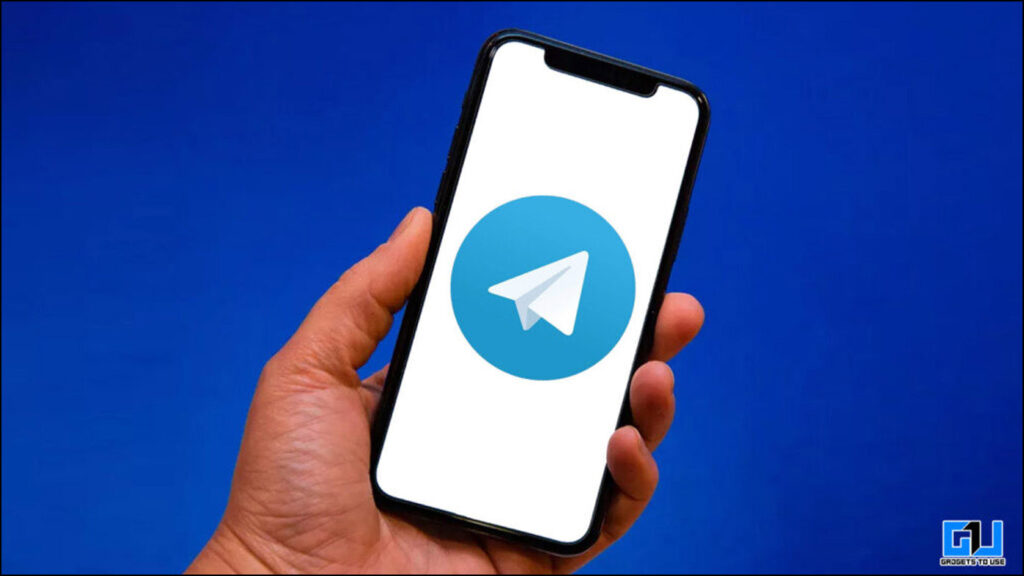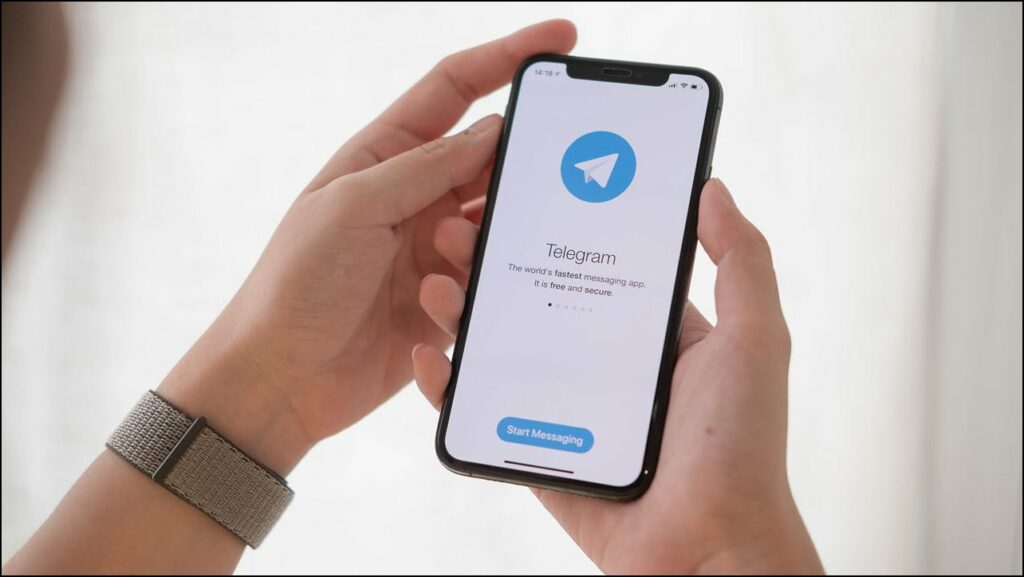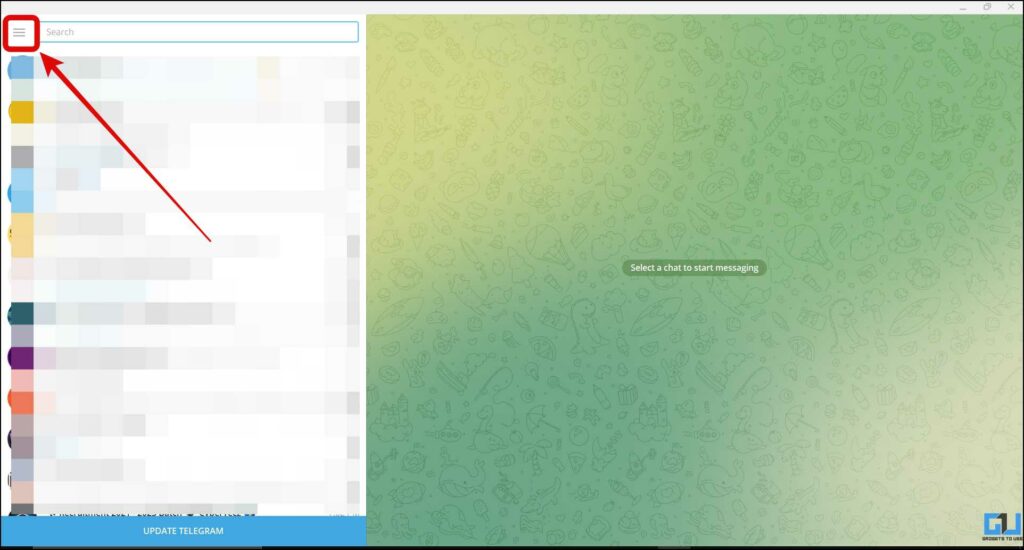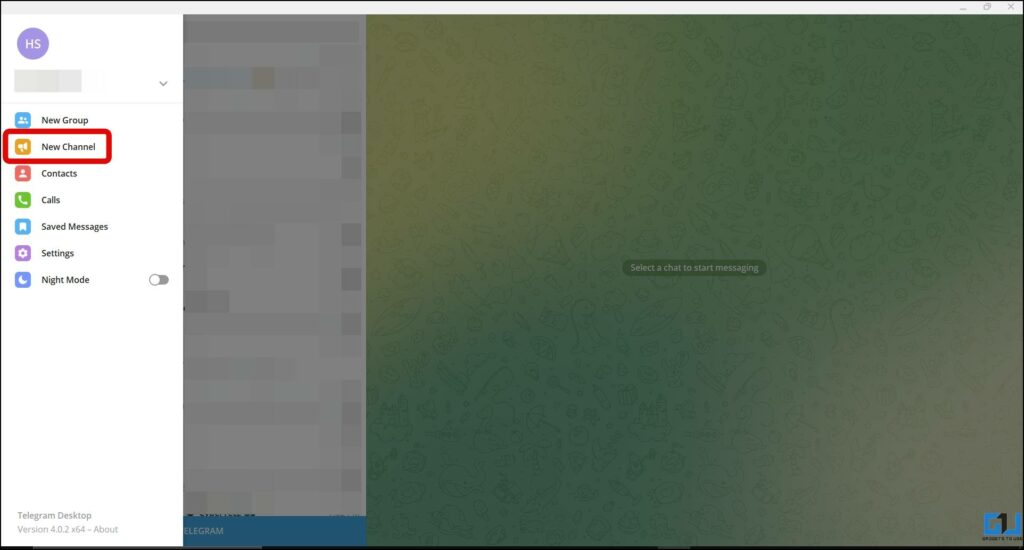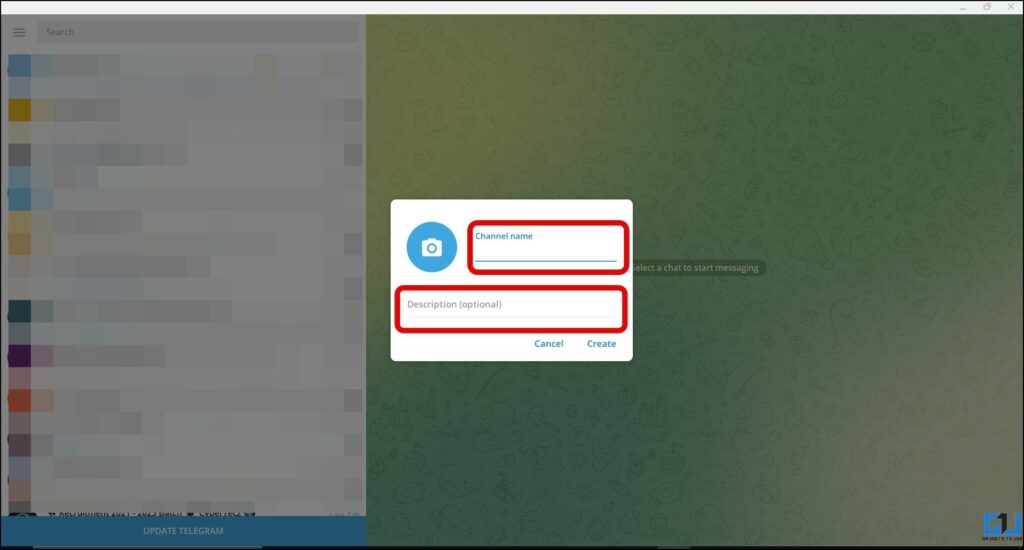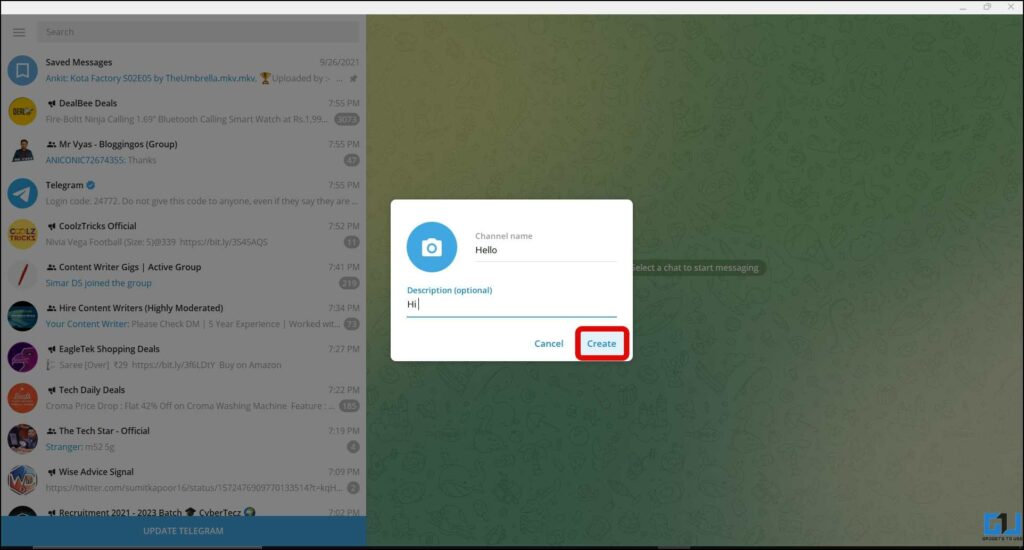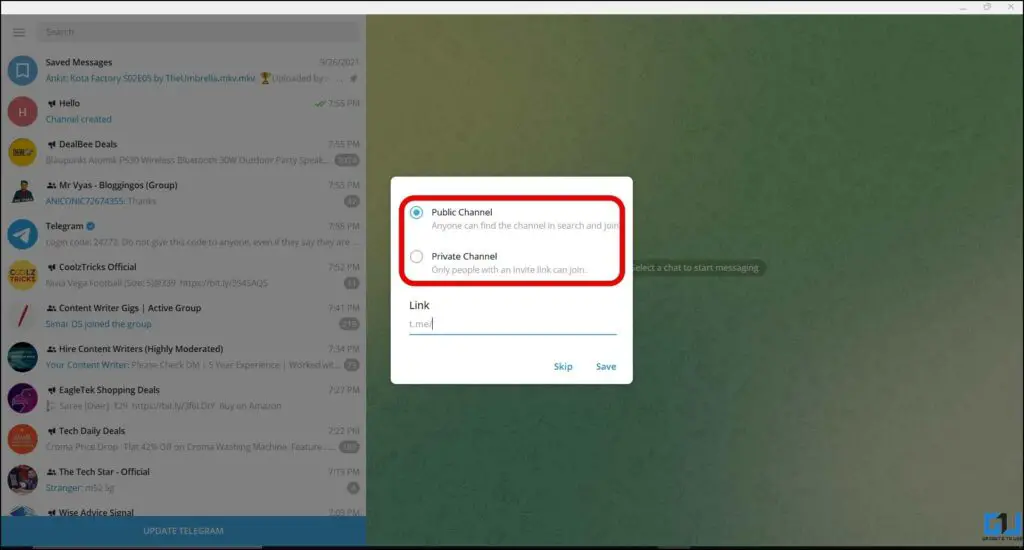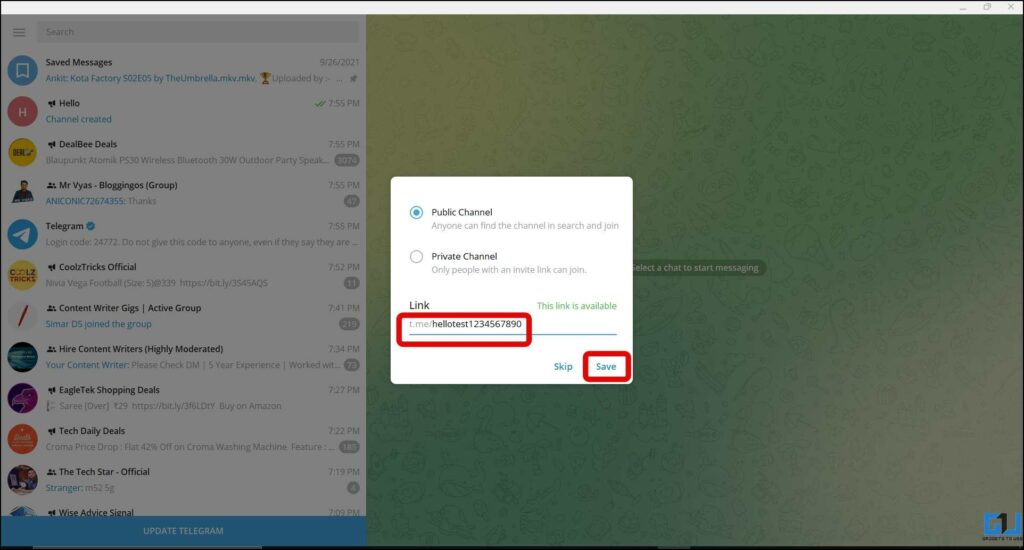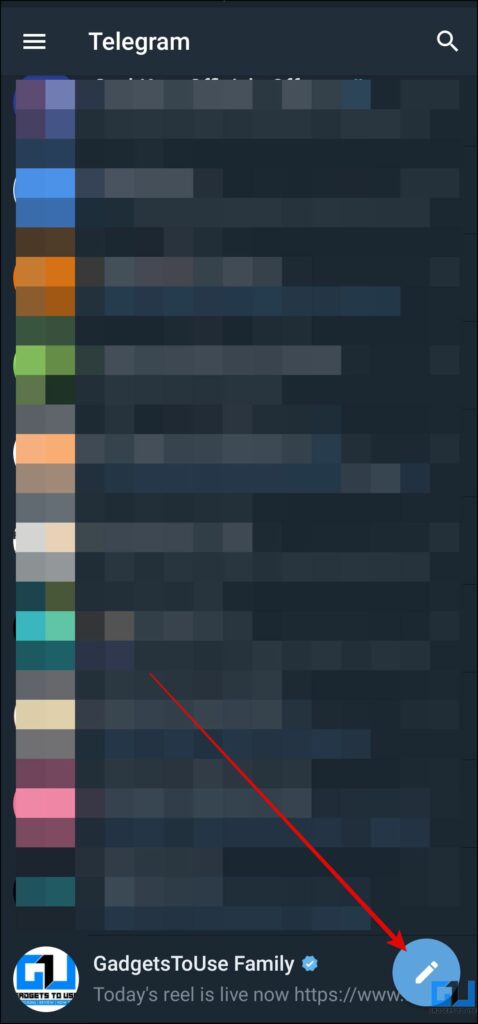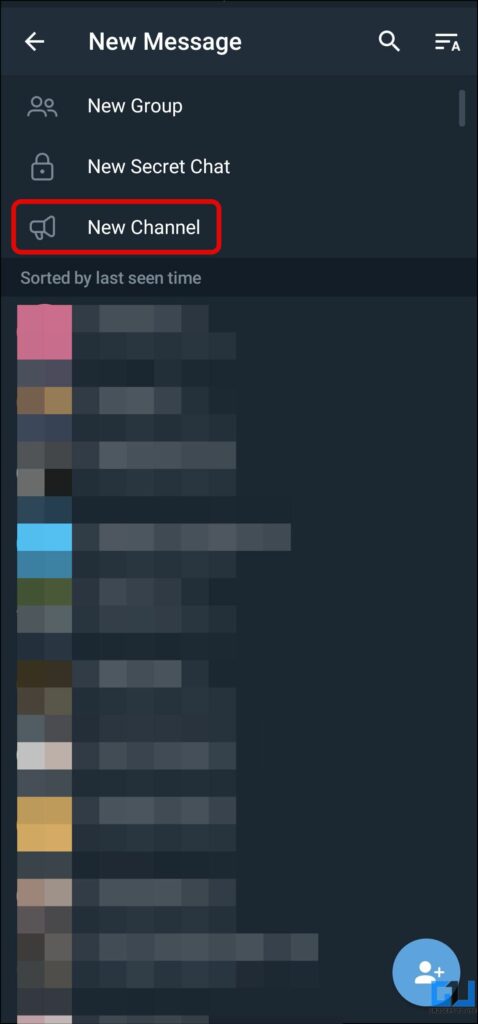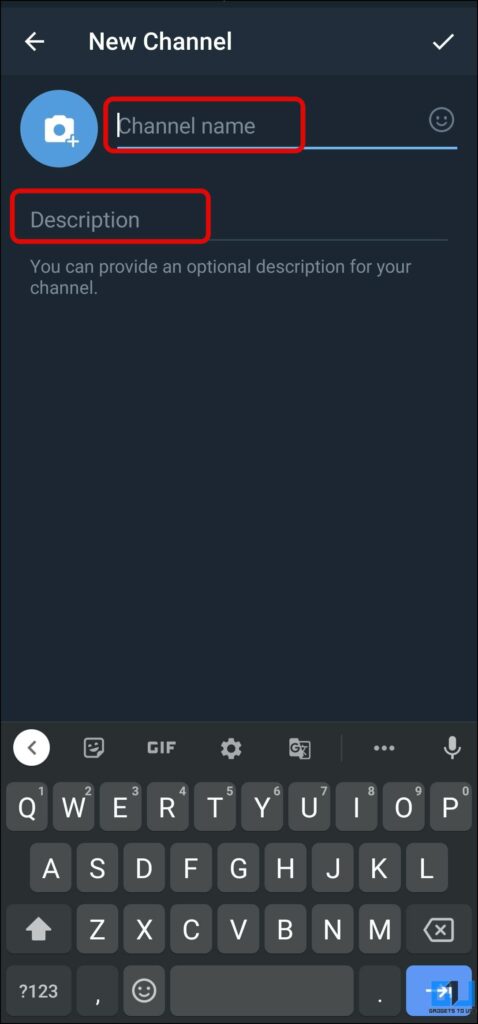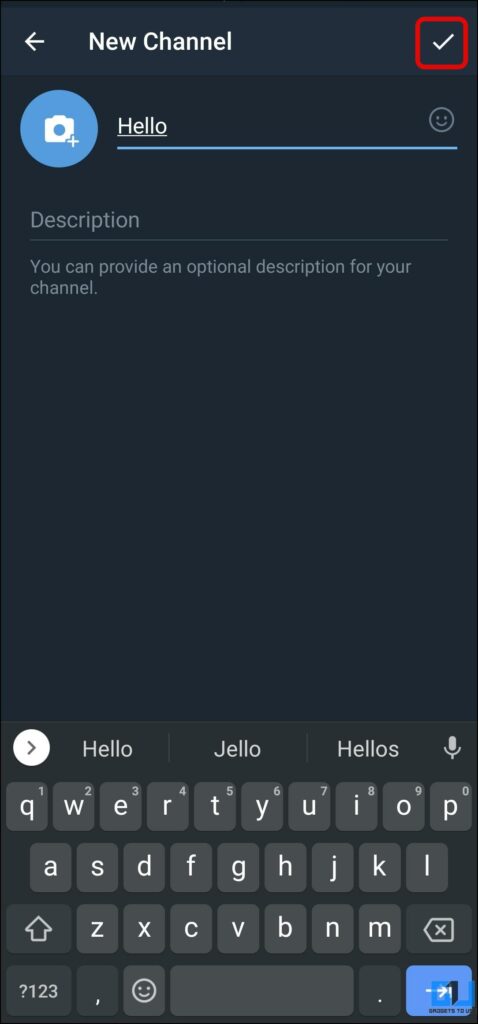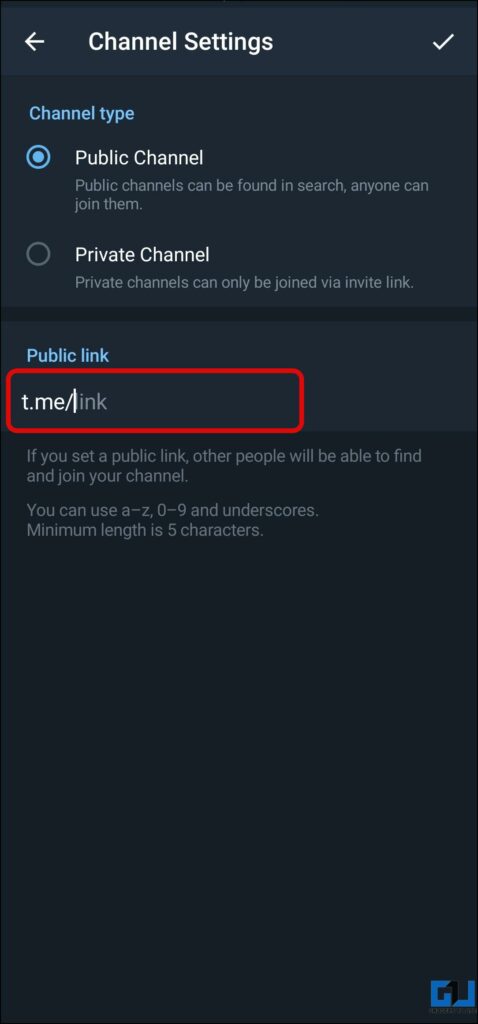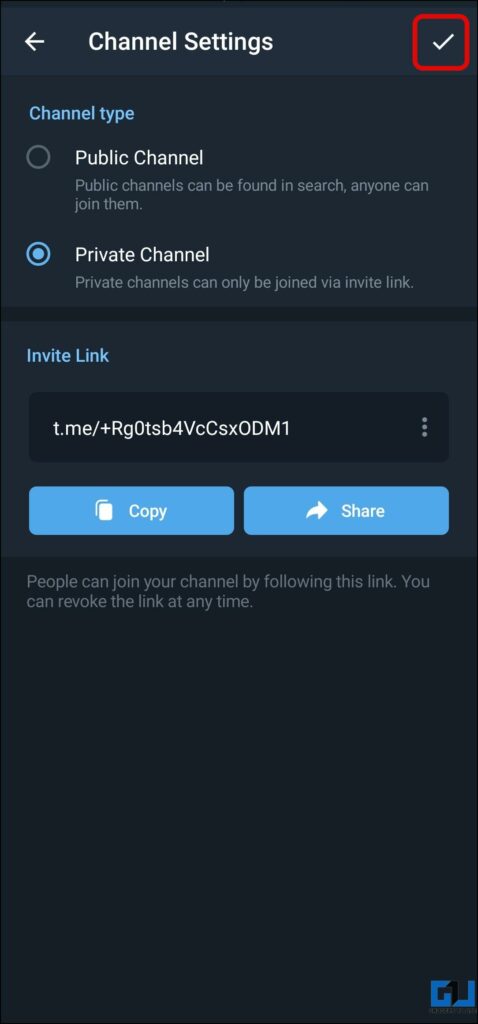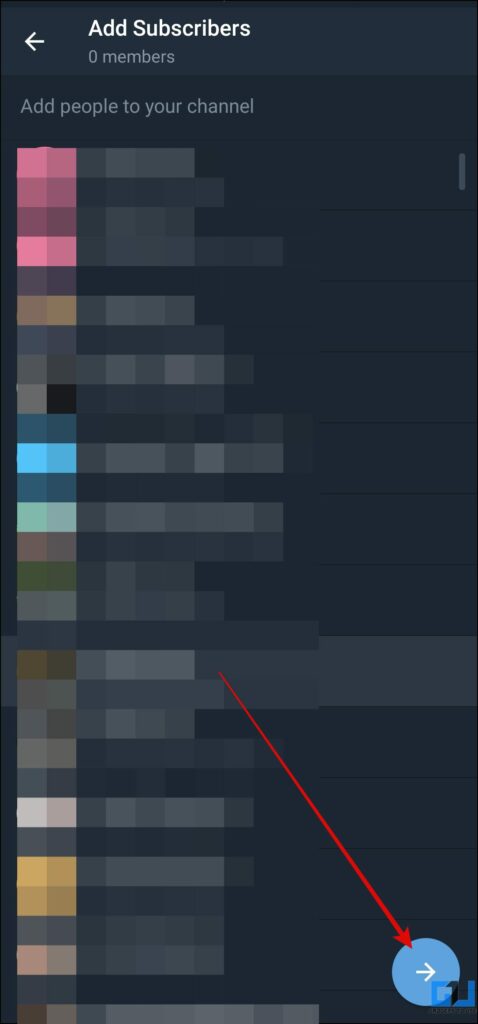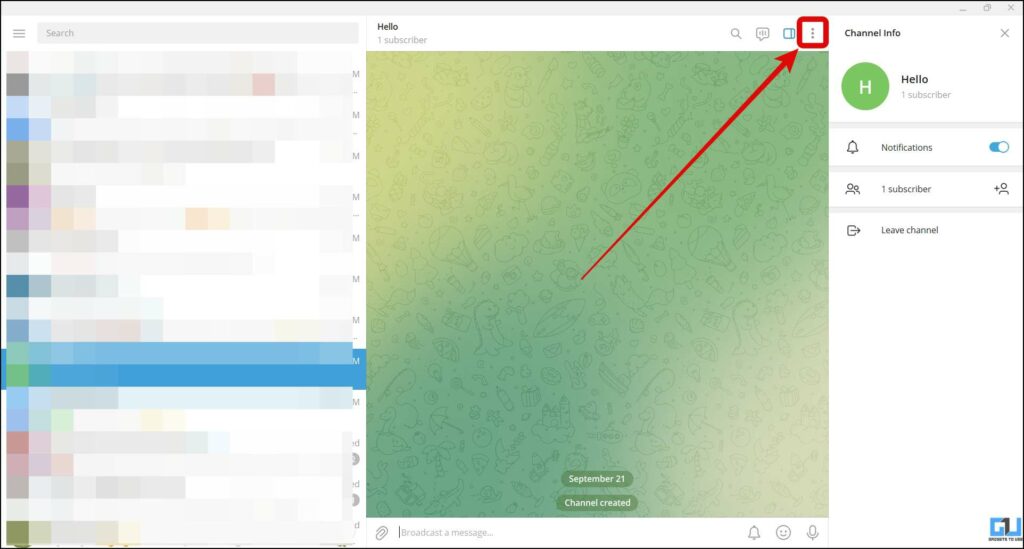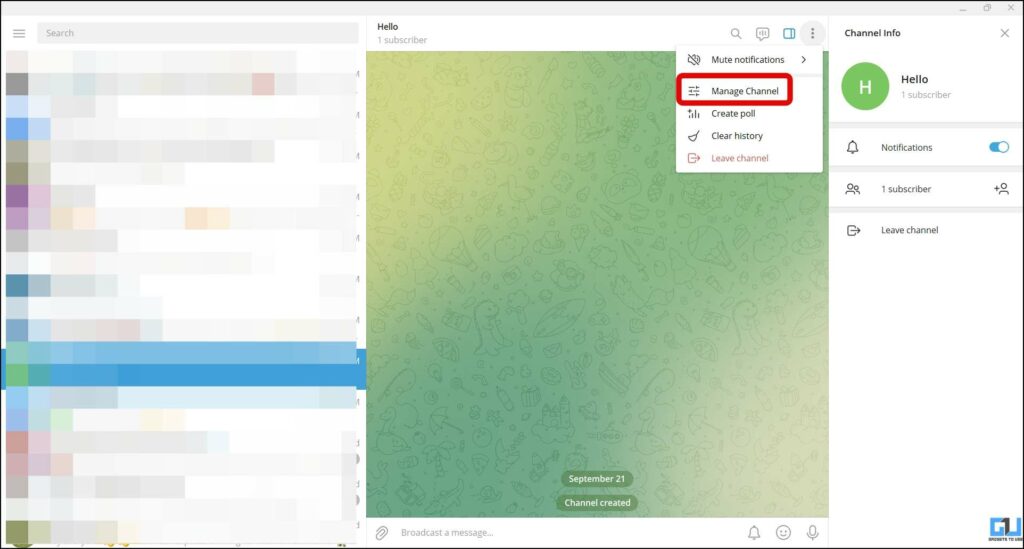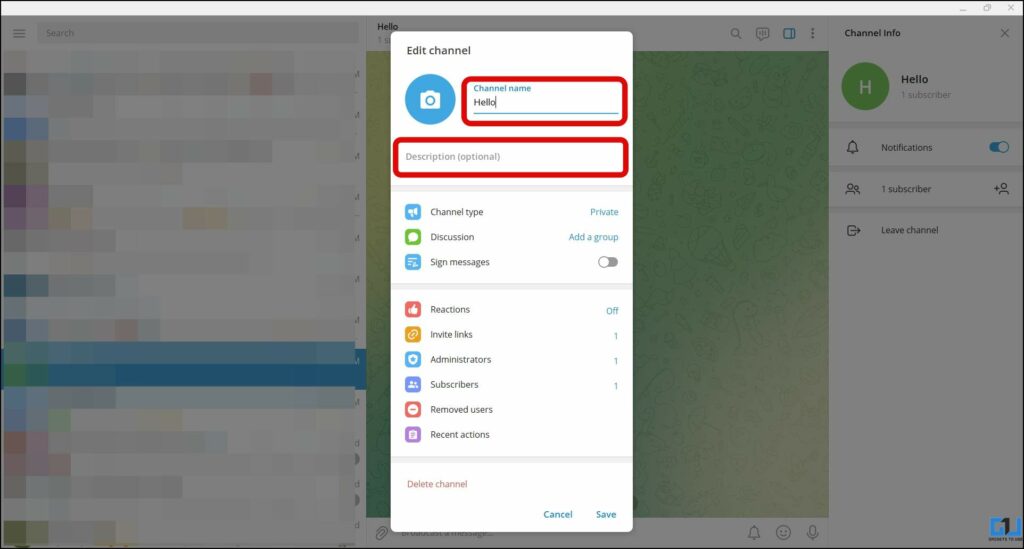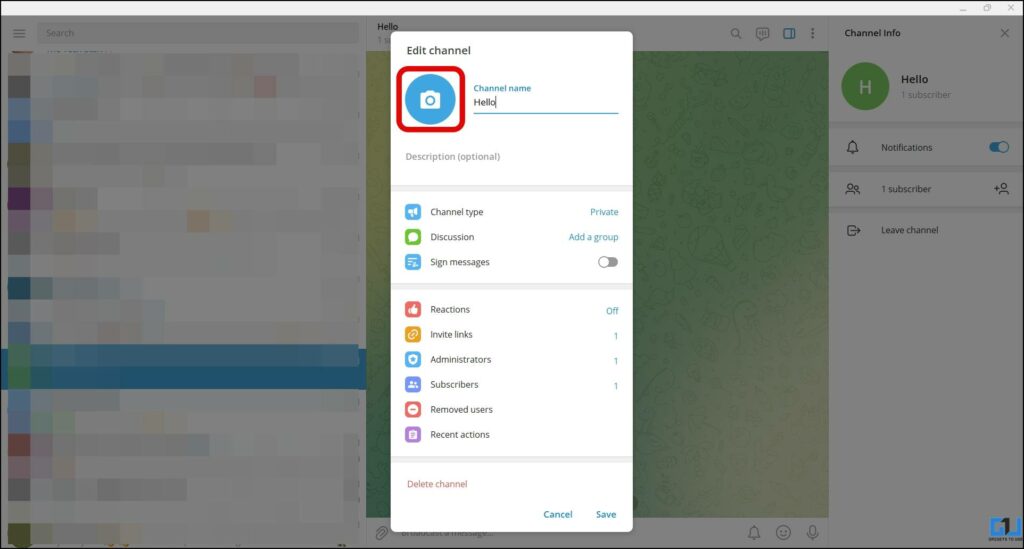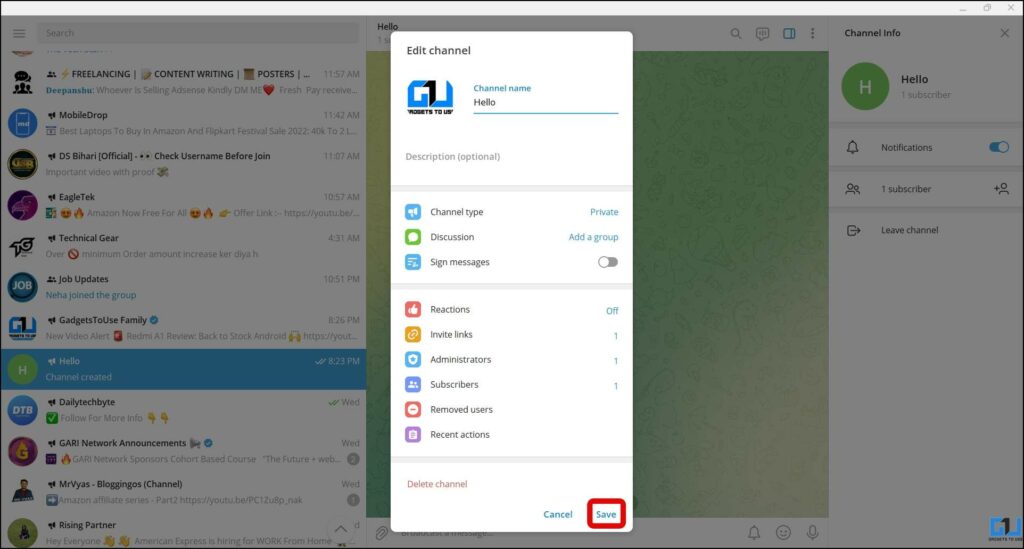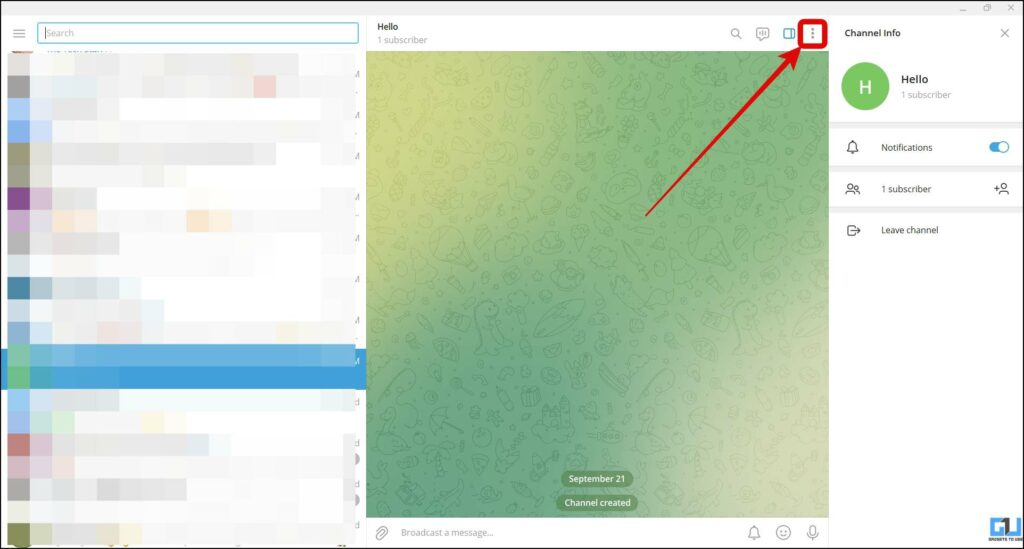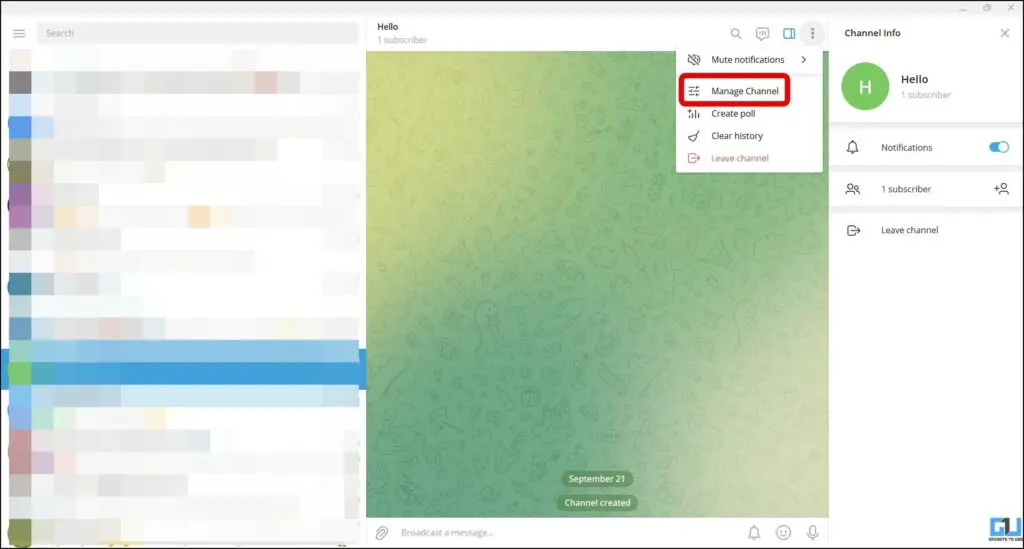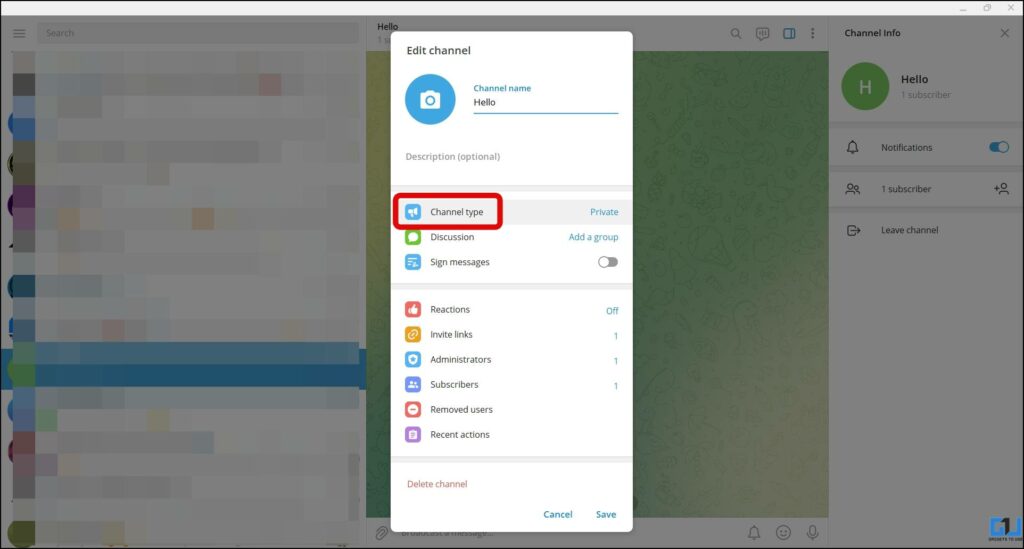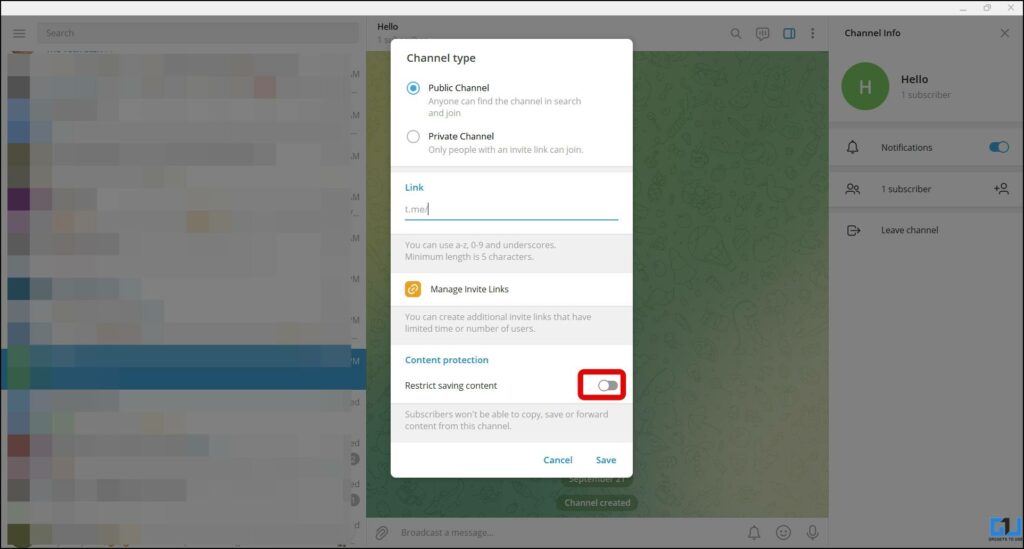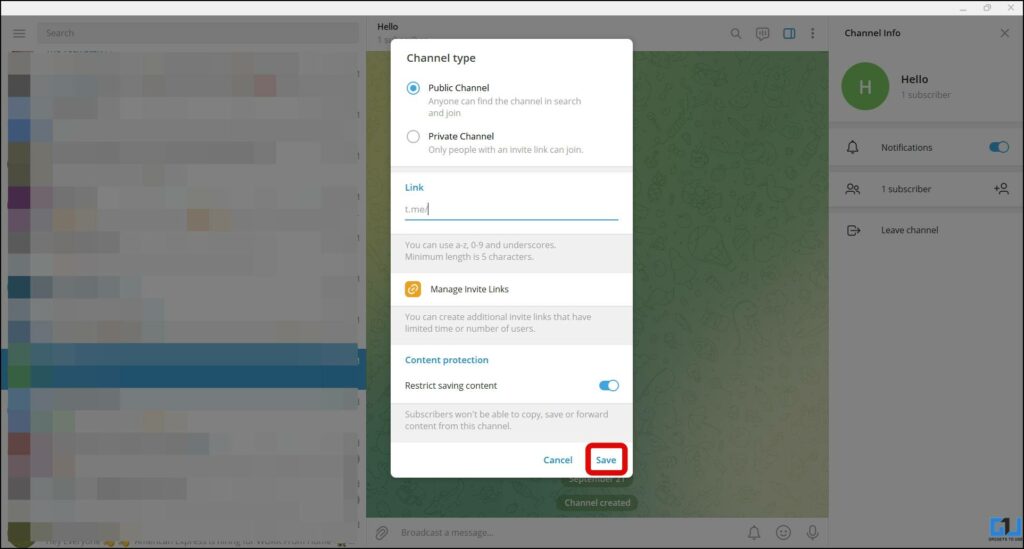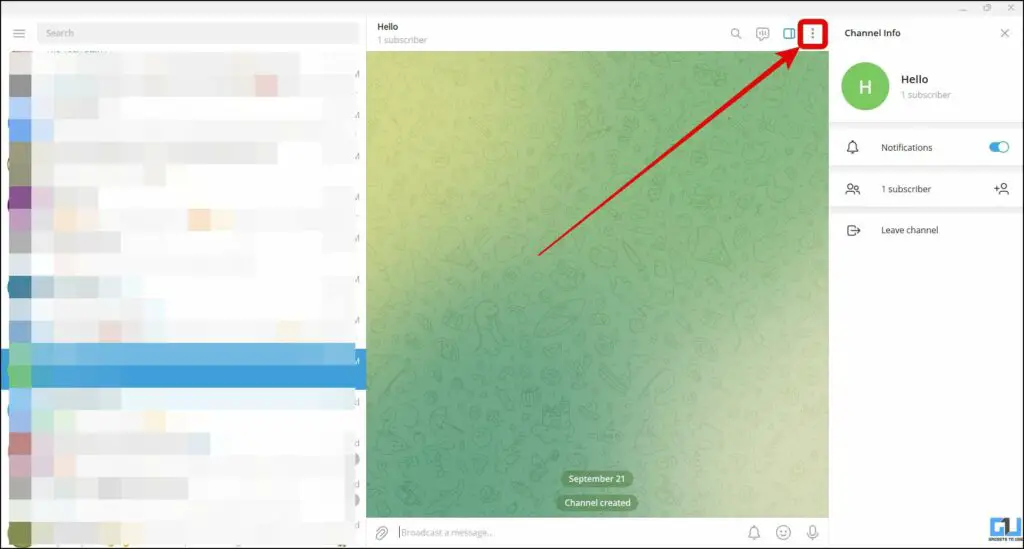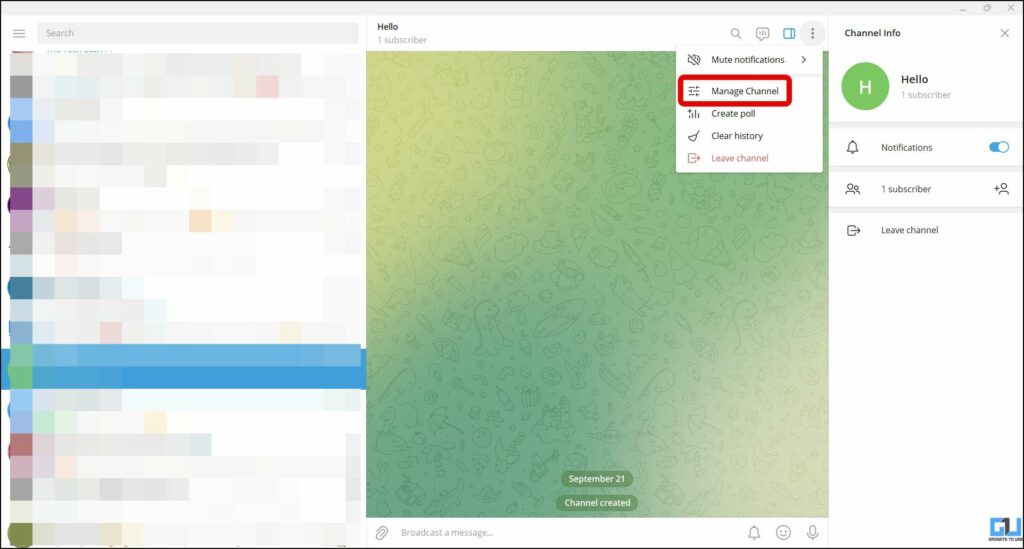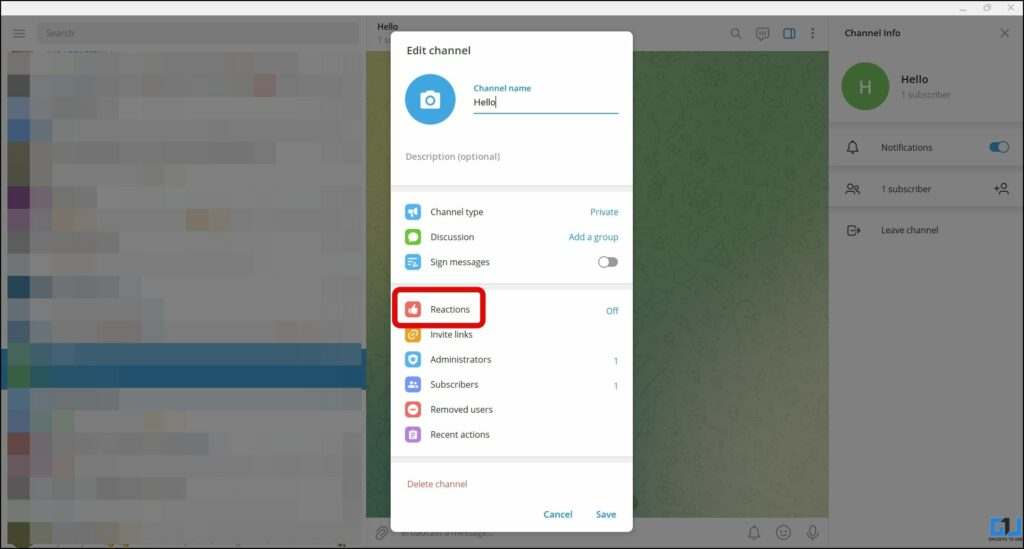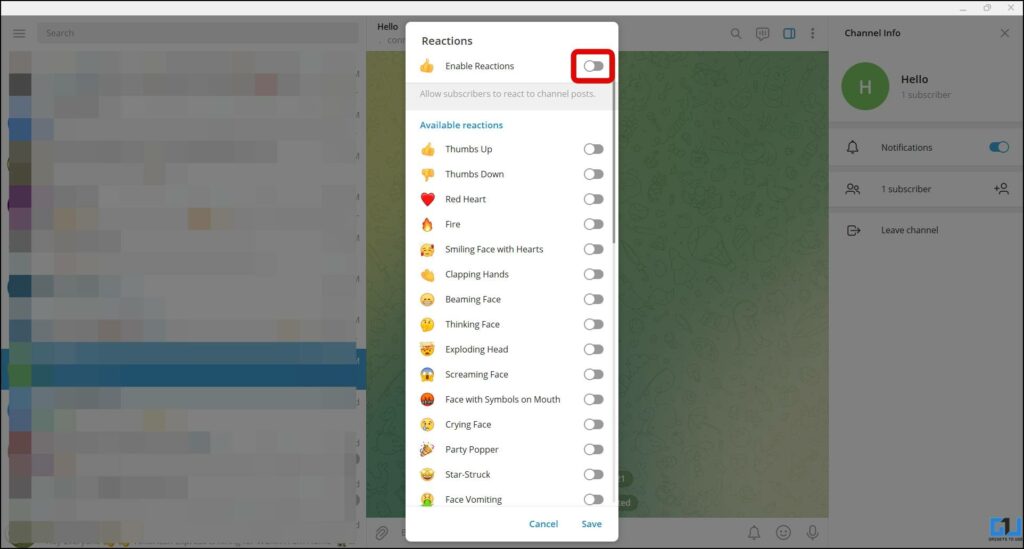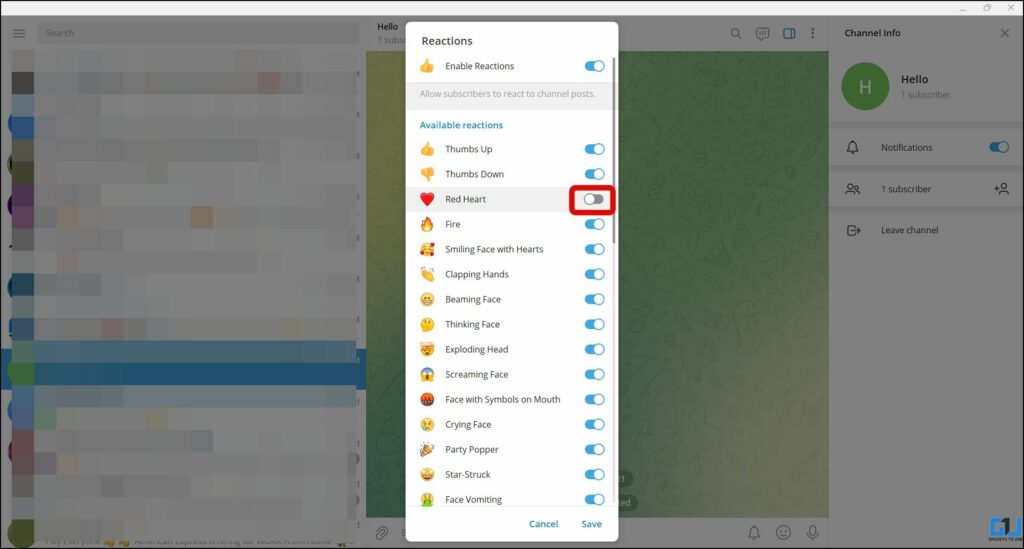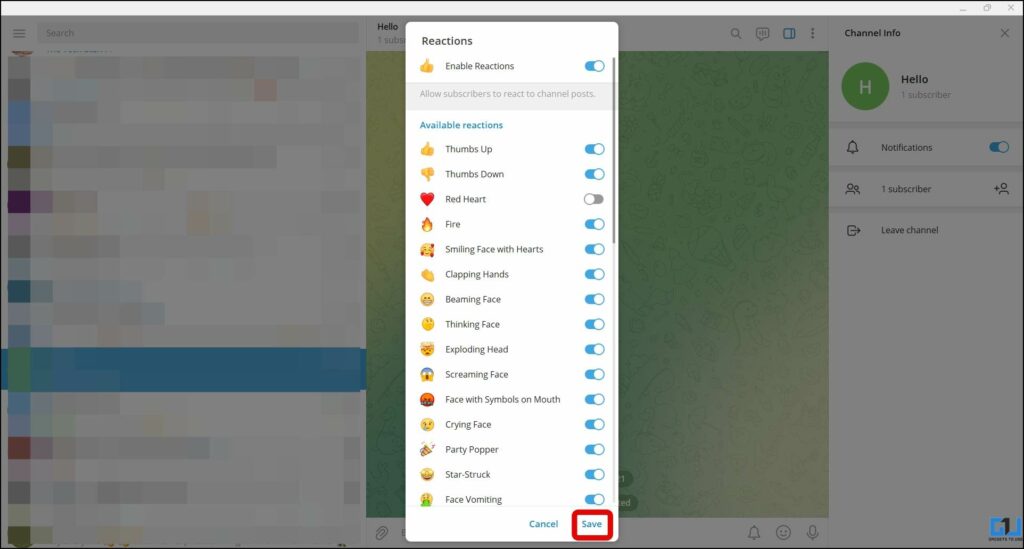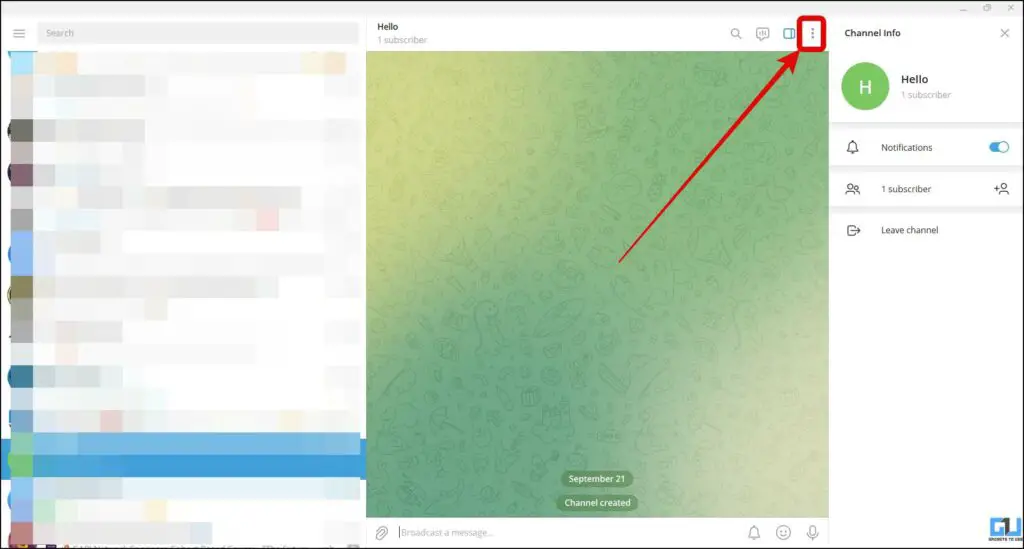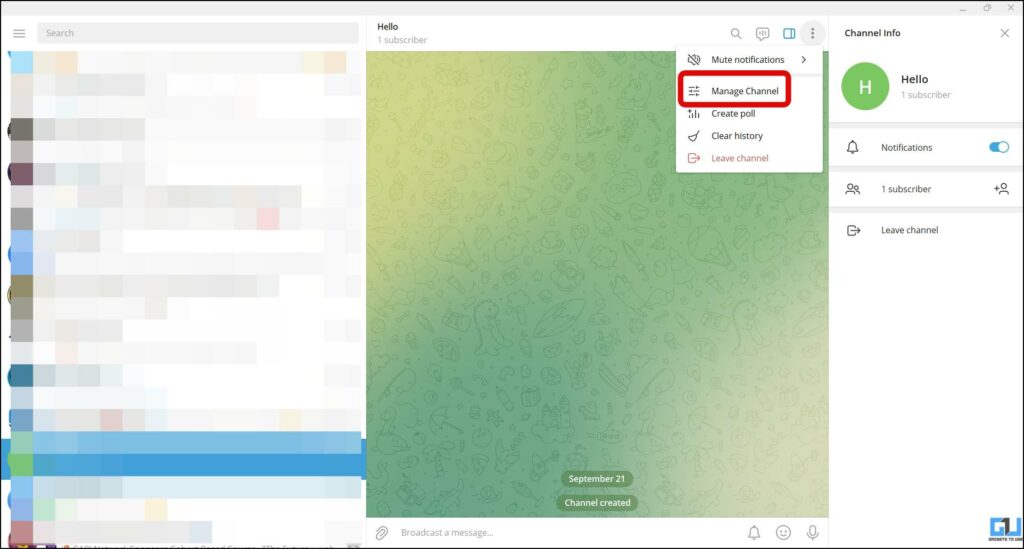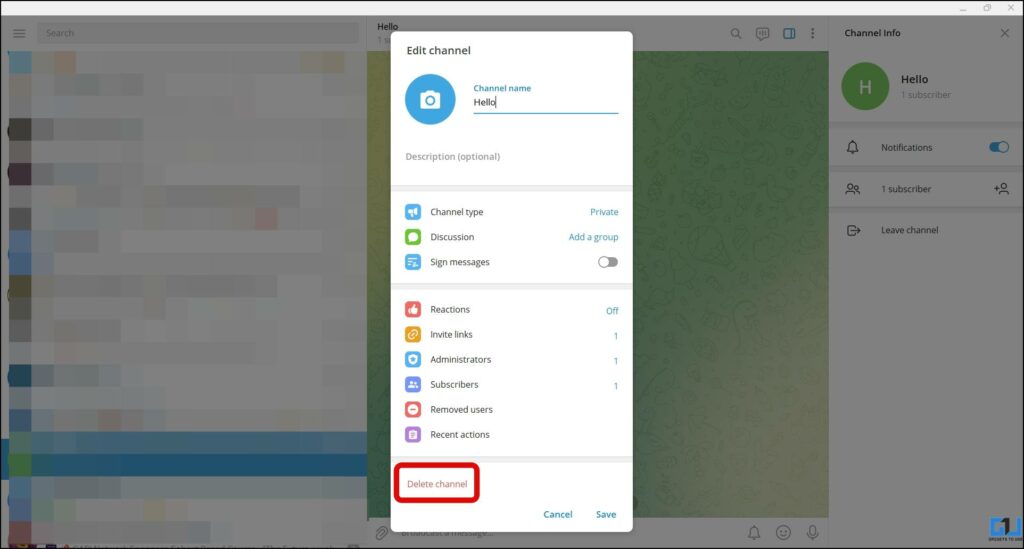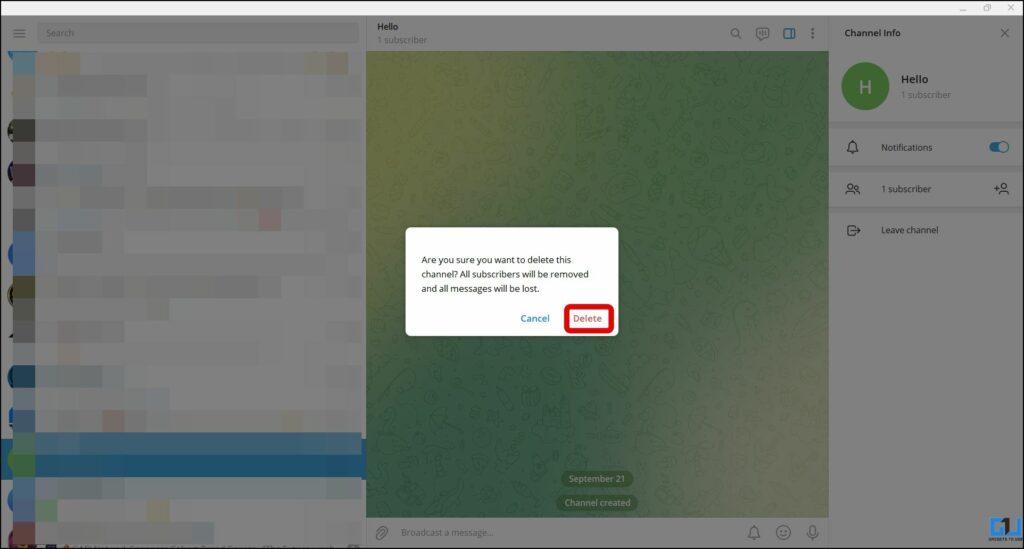Quick Answer
- Overall, we can say that the Telegram Group is a way to interact with your audience while the Telegram Channel is more or less broadcasting where you will not be able to interact with your audience.
- Basically, there is not much difference between Private and Public channels and if a private channel link is available publicly then it works similarly to the public channel.
- The steps to create a Telegram channel on the mobile app are a bit different.
Just like WhatsApp, Telegram users can send messages to individuals, or groups, and the platform also allows the creation of a channel. However, unlike the WhatsApp groups, Telegram offers a larger member limit for both groups and channels. In this guide, we’ll discuss how to create and use Telegram channels, along with the difference between a Telegram group and channels, and more. Additionally, you can learn how to stop people from adding you to Telegram groups.
How are Telegram Channels and Groups Different?
First of all, let’s understand the difference between a Telegram Channel and a Telegram Group.
- A Telegram channel is basically an admin-only WhatsApp-like group, where members (known as subscribers) cannot post anything.
- While a Telegram Group allows all the members to send messages, and be a part of discussions.
- A Telegram Group has a limit of 200,00 users while a Telegram Channel can have unlimited subscribers.
- You will get to know how many people viewed your post on a Telegram Channel while it’s not possible in the Telegram Group.
Overall, we can say that the Telegram Group is a way to interact with your audience while the Telegram Channel is more or less broadcasting where you will not be able to interact with your audience.
How to Create a Telegram Channel?
Telegram offers the option to create a Public or a Private Channel. Before creating one, let’s understand what Private and Public Telegram Channel is.
Public VS Private Telegram Channels
- Public channels have a username and anyone can find them using the Telegram search and join it.
- Whereas, Private channels are closed societies – in which a user needs to be added by the owner or get an invite link to join.
- Basically, there is not much difference between Private and Public channels and if a private channel link is available publicly then it works similarly to the public channel.
Create a Channel on Telegram Web
Now, that when we have learned the difference between Public and Private Telegram channels, let’s see how to create a channel on Telegram Web.
1. Open and log in to your account on Telegram Web.
2. Click on the hamburger menu on the top left side.
3. Select New Channel from the menu.
4. Enter the Channel Name and description.
5. Once done, click on Create button.
6. Choose whether you want to create a public or private channel.
7. If you select a private channel then Telegram will automatically create a link for it. While if you select public, then you need to create the link manually.
8. Once done, click on the Save button to create a channel.
Create a Channel on Mobile
The steps to create a Telegram channel on the mobile app are a bit different. If wish to create a channel from the mobile, below are the steps you need to follow.
1. Open the Telegram app (Android, iOS) on your phone.
2. Click on the Create icon (Pencil) at the bottom right side.
3. Tap on New Channel on the next screen.
4. Enter the Channel Name and Description.
5. Now, click on Done at the top.
6. Choose the channel type from Public or Private, if you select:
- The Private channel then Telegram will automatically create a link for it, or
- In the Public channel, you need to create the link manually.
7. Once selected, tap on Done to proceed.
8. Select the subscribers if you wish to add to the channel, and tap on the Next button.
Admin Controls for Telegram Channels
Telegram gives admins several privileges to control a Channel. This includes changing the channel name and profile picture, enabling or disabling emoji reactions, creating a poll, and much more. Let’s see how it can be done.
Change Name, Description, and Profile Picture
If you want to change the name, description, and profile picture of your Telegram channel. Follow the below steps:
1. Go to the Telegram Channel on the web.
2. Click on the three dots at the top.
3. Select Manage Channel from the menu.
4. Type the new Channel Name and Description.
5. To change your profile picture, click on the Profile icon or camera icon.
6. Choose the photo from your device and tap the Save button.
Restrict Subscribers from Saving and Sharing Content
You can also stop people from copying, forwarding, or saving content from your Telegram channel by enabling the content saving restriction. However, enabling the feature doesn’t stop subscribers from taking screenshots. Follow the below steps to enable it.
1. Open the Telegram Channel on the Web.
2. Tap on the three dots at the top right side.
3. Select Manage Channel from the given options.
4. Click on Channel Type and you will see a Content Protection section.
5. Turn on the toggle next to Restrict Saving Content.
6. Finally, tap on the Save button.
Enable Emoji Reactions
Admins also have the ability to enable or disable Emoji Reactions on their Telegram Channel. The platform also gives admins an option to restrict a few emojis in reactions. Here’s how you can enable or disable it.
1. Go to the Channel on Telegram Web.
2. Tap on the three dots at the top.
3. Select Manage Channel.
4. Click on Reactions on the next screen.
5. Turn on the toggle next to Reactions to enable emoji reactions on your Telegram Channel. If you wish to disable it, just turn the toggle off.
6. You can restrict some specific emojis as well from reactions, just turn off the toggle next to the emoji.
7. Finally, click on the Save button to apply these changes.
Delete Channel with All the Data and Subscribers
If you wish to delete your Telegram channel along with removing all the subscribers and messages, follow the below steps.
1. Go to your Telegram Channel.
2. Tap on the three dots at the top right corner.
3. Select Manage Channel from the menu.
4. Click on Delete Channel at the bottom.
5. Again click on Delete, to delete the Channel with all the subscribers and messages.
Wrapping Up: Everything about Telegram Channels
In this read, we discussed what are Telegram channels, how to create and delete them, along with how it is different from a group. You can also read out the guide for the best telegram bots for a great experience. I hope you found this useful; if you did make sure to like, and share it. Check out other tips linked below, and stay tuned for more such tech tips, tricks, guides, and reviews.
You might be interested in:
- 4 Signs to Check If Someone Blocked You on Telegram
- [Working] 3 Ways to Read Telegram Messages Without Seen
- How to Hide Last Seen in Telegram on Phone and Desktop
- 3 Ways to Hide Your Personal Chats on Telegram
You can also follow us for instant tech news at Google News or for tips and tricks, smartphones & gadgets reviews, join GadgetsToUse Telegram Group or for the latest review videos subscribe GadgetsToUse YouTube Channel.