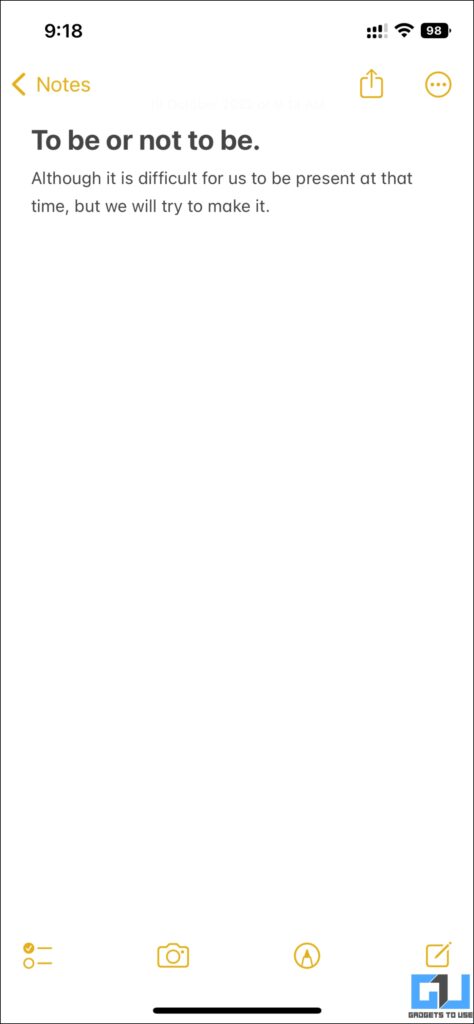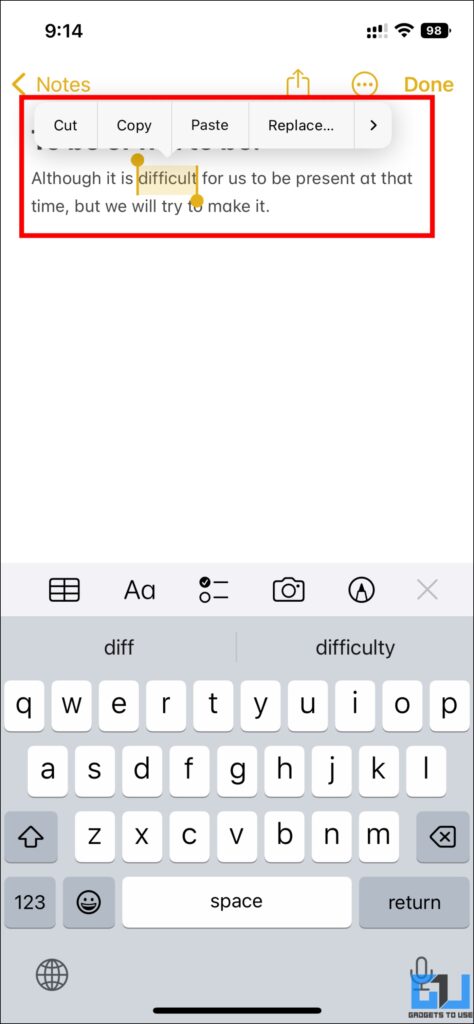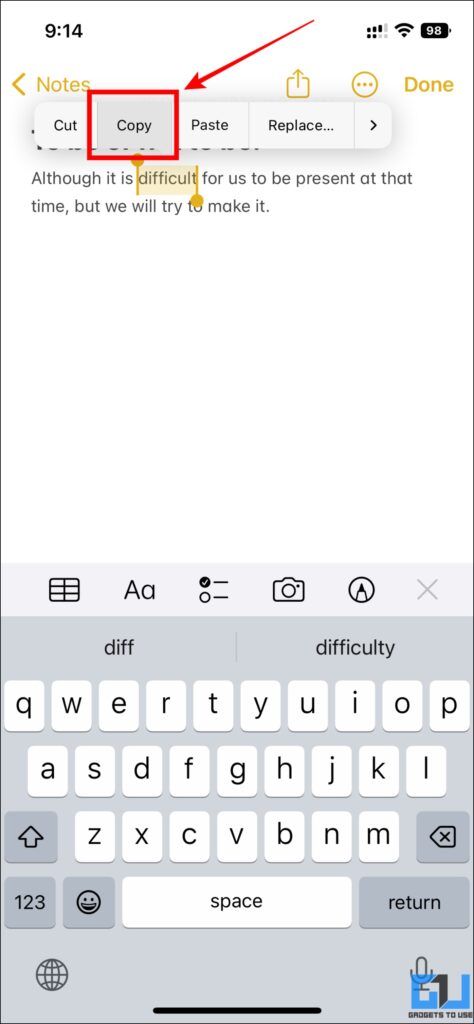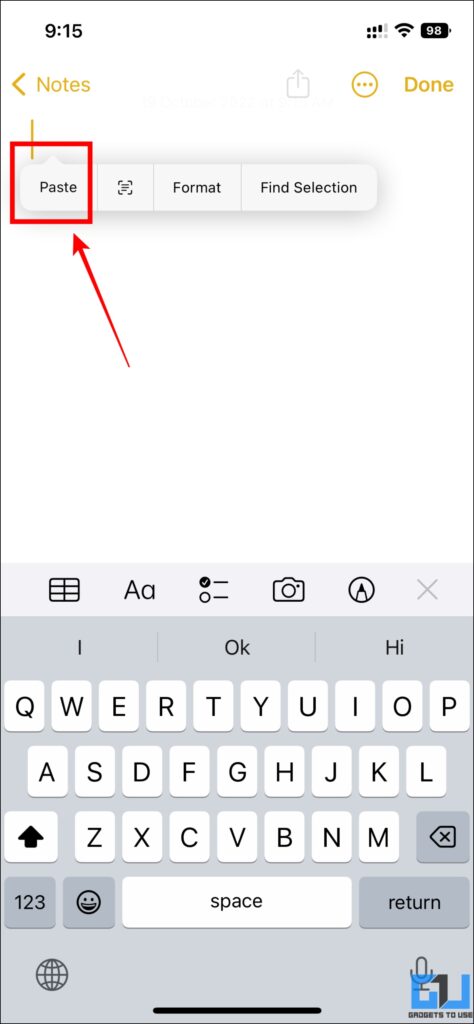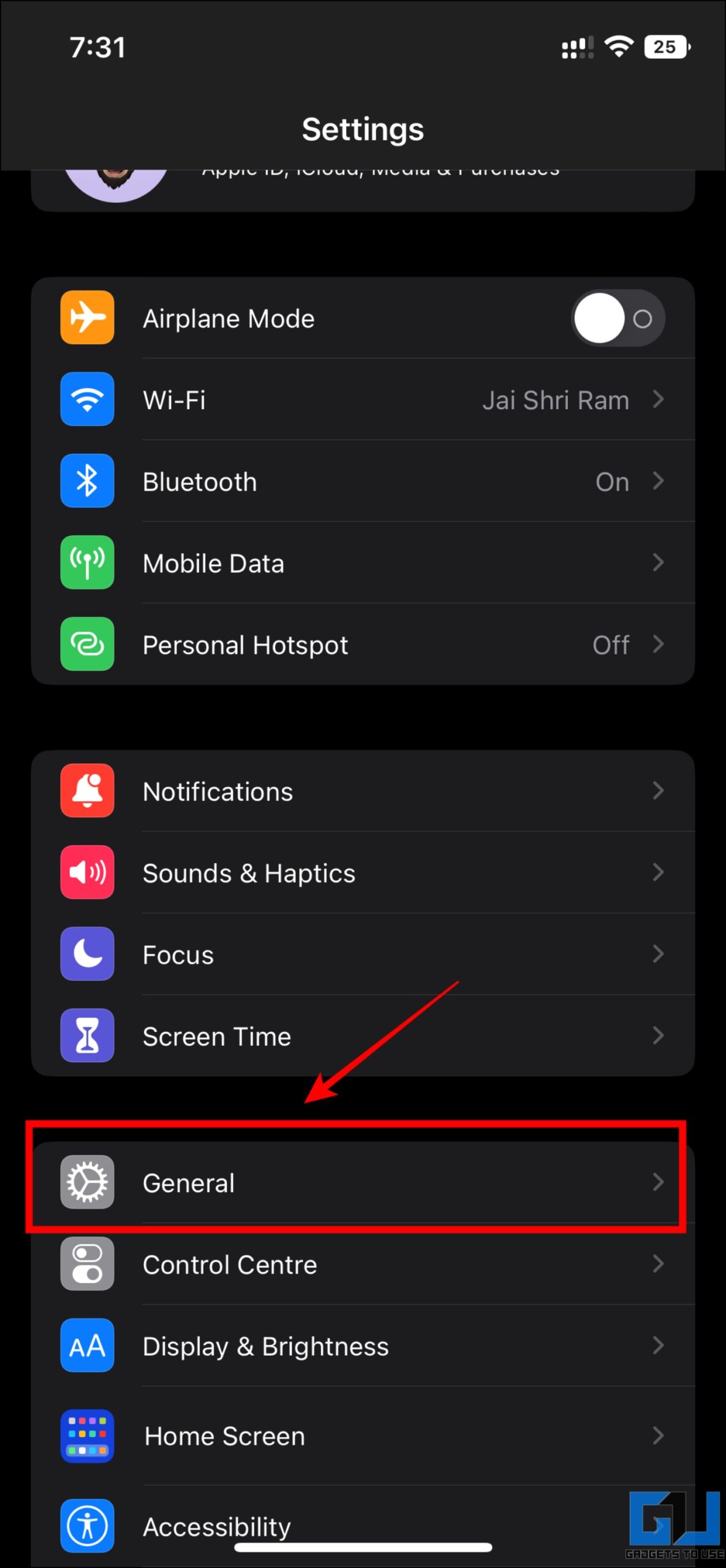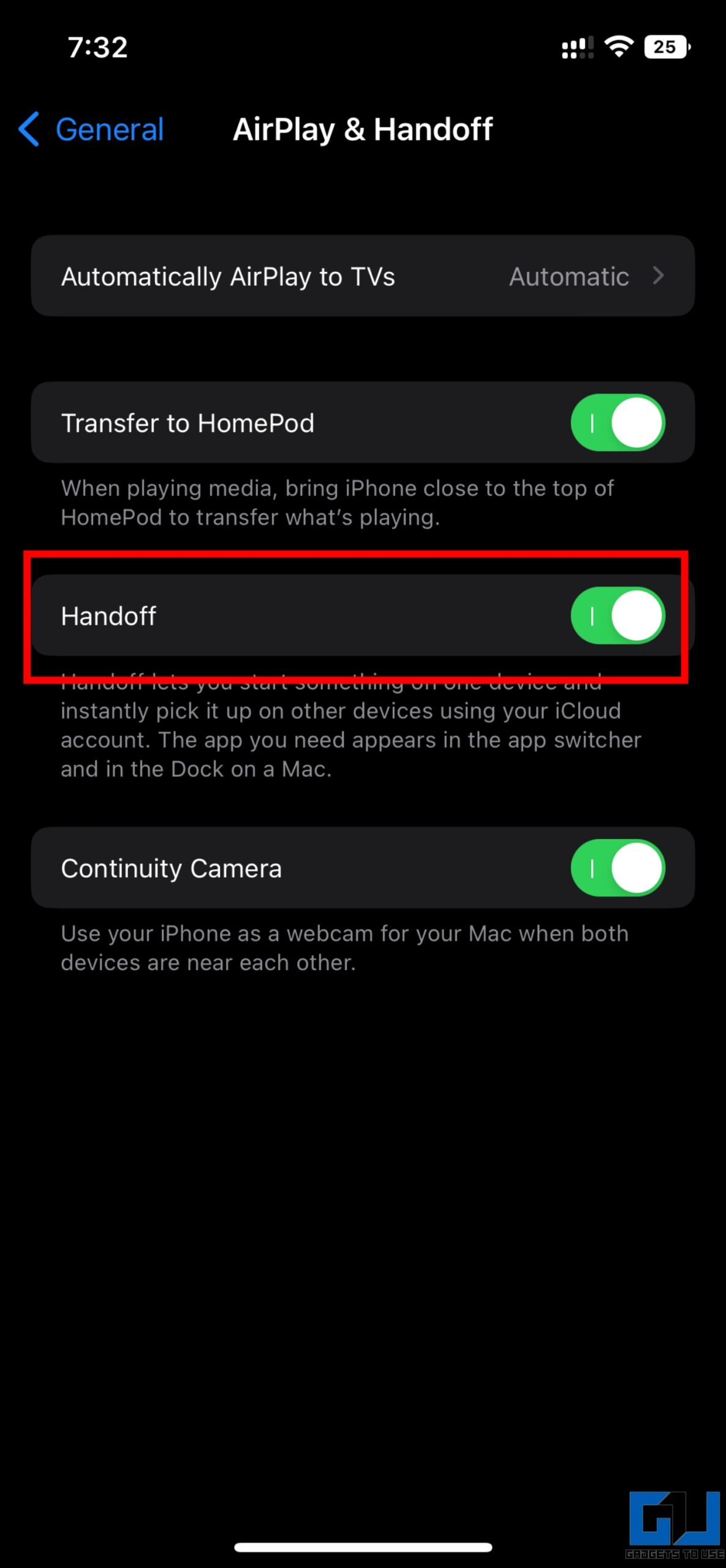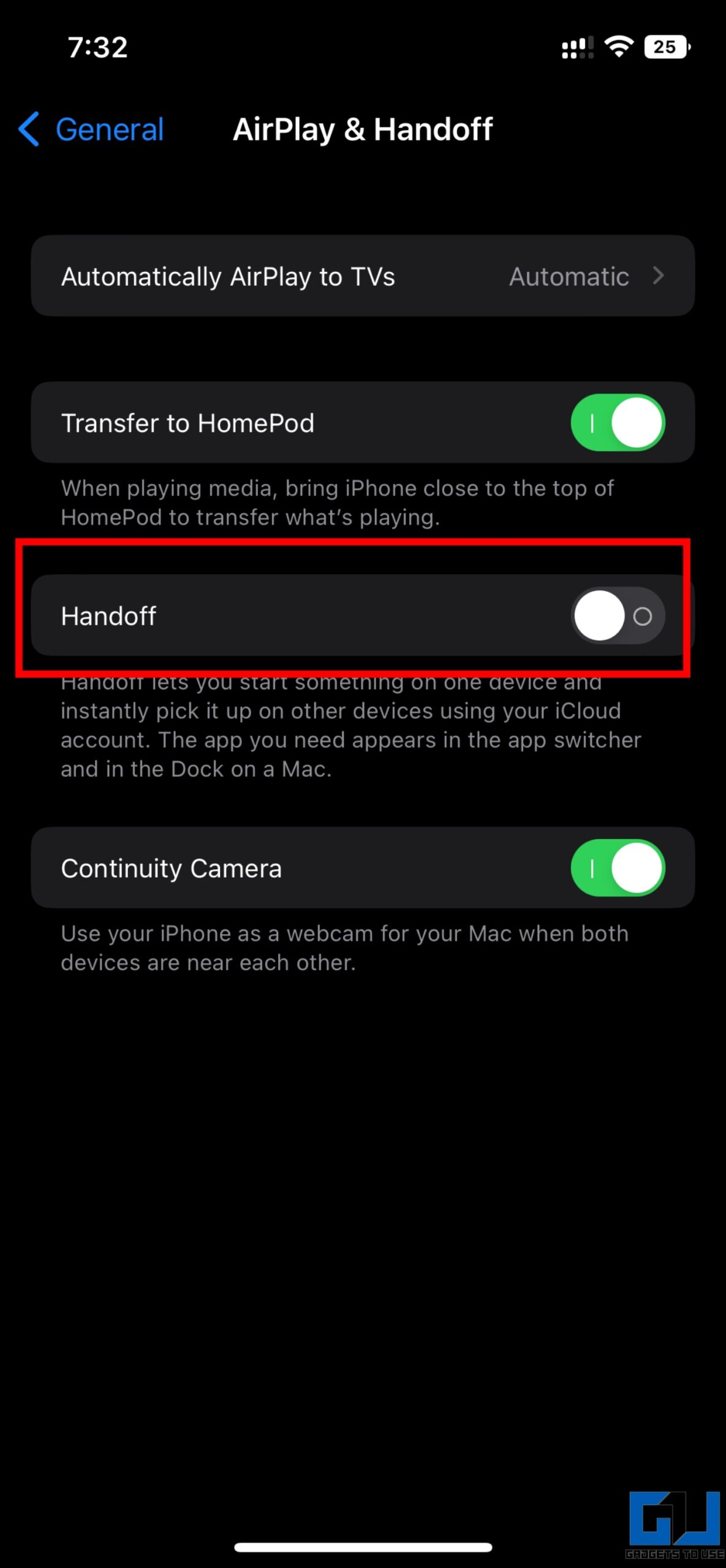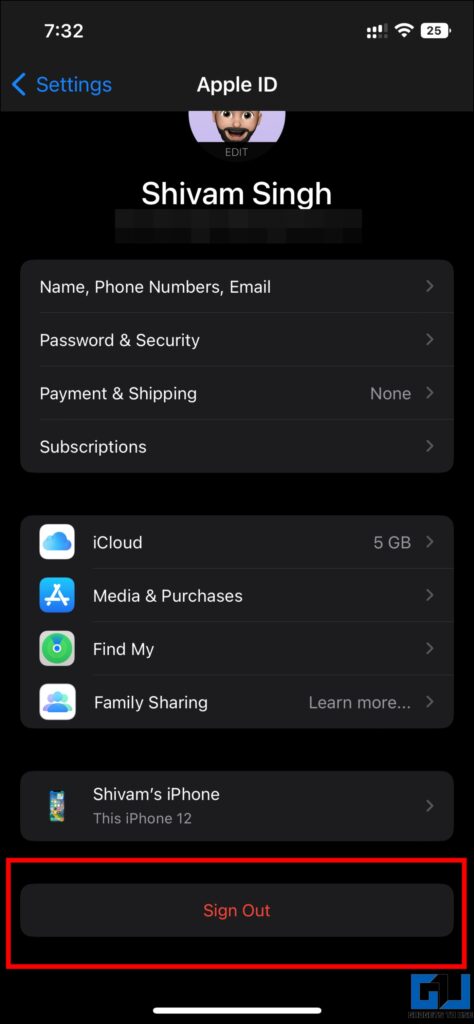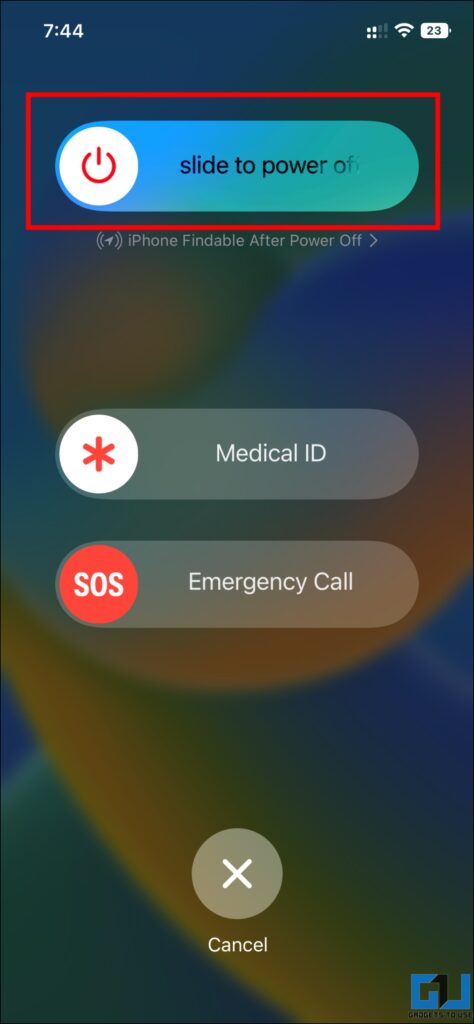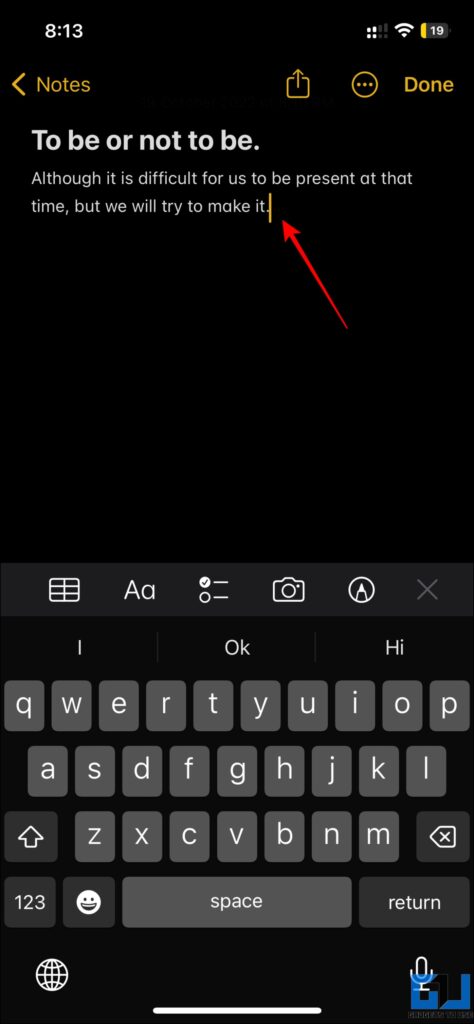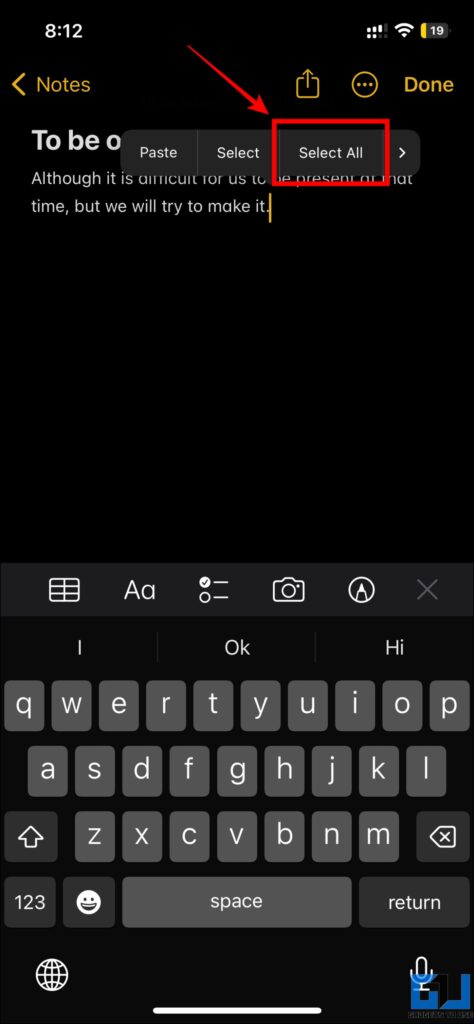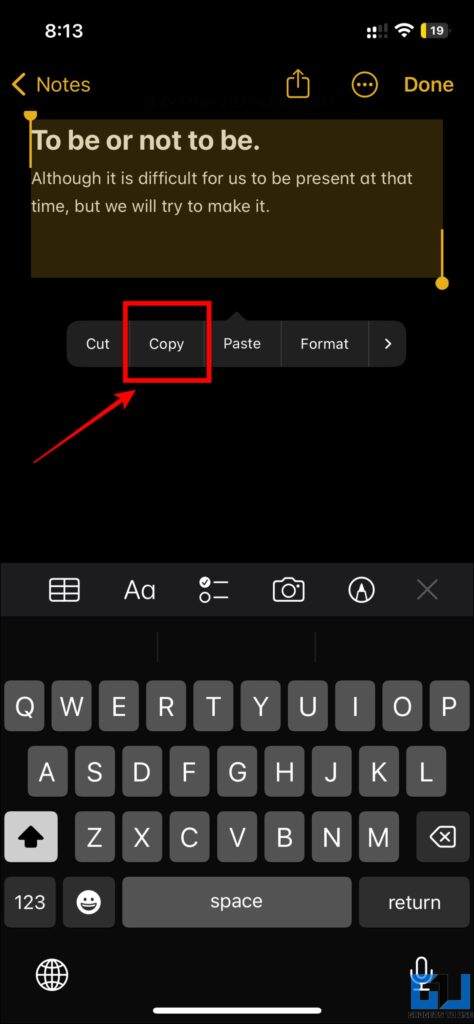Quick Answer
- The next method you can use to solve the copy-paste issue is by placing the cursor at the end of the text.
- Open the Notes app on your iPhone or iPad and select the note you wish to copy text from.
Many users have reported on the Apple forums they facing text copy-paste-related issues after the latest update on their iPhone or iPad. We have come up with some of the easiest and most effective solutions to this. In this article, we will share solutions to fix the text copy-paste issue in iOS or iPad OS. Meanwhile, you can also learn to fix the iPhone screen too dim with auto brightness off.
How To Fix Copy Paste Not Working on iPad or iPhone?
Some users have reported issues with copy-paste on their iPhones, there could many reasons for this. To fix the copy-paste issue on iPhone or iPad follow the methods shared below.
Double-tapping
If you are facing an issue with text copy-paste, we will recommend you try the double tap on any text and it should work as expected. To do this, follow these steps.
1. Open the Notes app on your iPhone or iPad and select the note you wish to copy text from.
2. Now, double-tap on the text you wish to copy, and you will see options like Cut, Copy, Paste and Replace.
3. Out of the above options, select Copy and the selected text will be copied.
4. To paste the copied text, go to the place you want to paste it and double-tap. Now, select Paste from the different options shown there.
Disable Hand-Off
The second method recommended in the Apple forum is to disable the Hand-off feature in iOS and iPadOS. To do this, first, you need to disable the Hand-off feature and then log out from your iCloud account, and then re-login after restarting. Here’s how to do it:
1. On your iPhone/iPad navigate to Settings > General > Airplay & Handoff.
2. Turn off the toggle for the Hand-Off feature.
3. You need to log out from your iCloud account.
4. Now restart your device and re-login to your account. The issue should be fixed now.
Place the cursor at the end
The next method you can use to solve the copy-paste issue is by placing the cursor at the end of the text. To explain this method, I have tried copying text from the Notes app on my iPhone, following the steps mentioned below.
1. Open the Notes app on your iPhone or iPad and select the note you wish to copy text from.
2. Here, place the cursor at the end of the note by tapping at the endpoint.
3. Now, just tap on the cursor and choose Select All from the pop-up menu.
4. Now, all the text written in the note will be selected, tap on Copy to copy the entire text. Now, you can paste it anywhere you would like to.
Wrapping Up: Copy and Paste on iPhone or iPad (Fixed)
In the above read, we discussed the working methods to fix the copy-paste issue in iOS and iPadOS. I hope you liked this article; if you did, press the like button and share it. Check out other useful tips linked below, and stay tuned to GadgetsToUse for more tech tips and tricks.
You might be interested in:
- How to Hide Keyboard, Mic Quick Shortcuts on iPadOS 16?
- How to Fix App Name Shadow on iOS 16 and iPadOS 16 Home Screen
- 4 Ways to Set a Sleep Timer for Music Player on Android and iPhone
- 6 Ways to Revive an iPhone if It’s Not Turning On
You can also follow us for instant tech news at Google News or for tips and tricks, smartphones & gadgets reviews, join GadgetsToUse Telegram Group or for the latest review videos subscribe GadgetsToUse YouTube Channel.