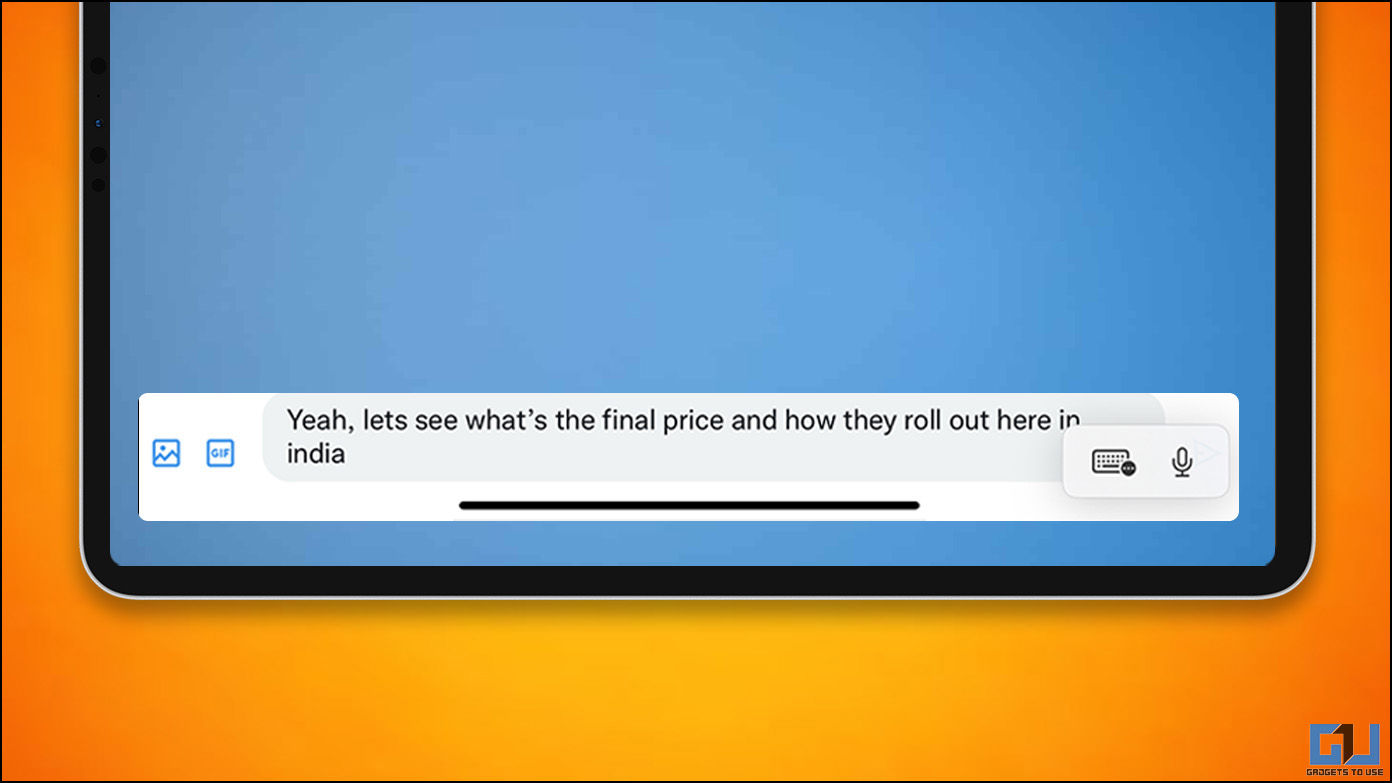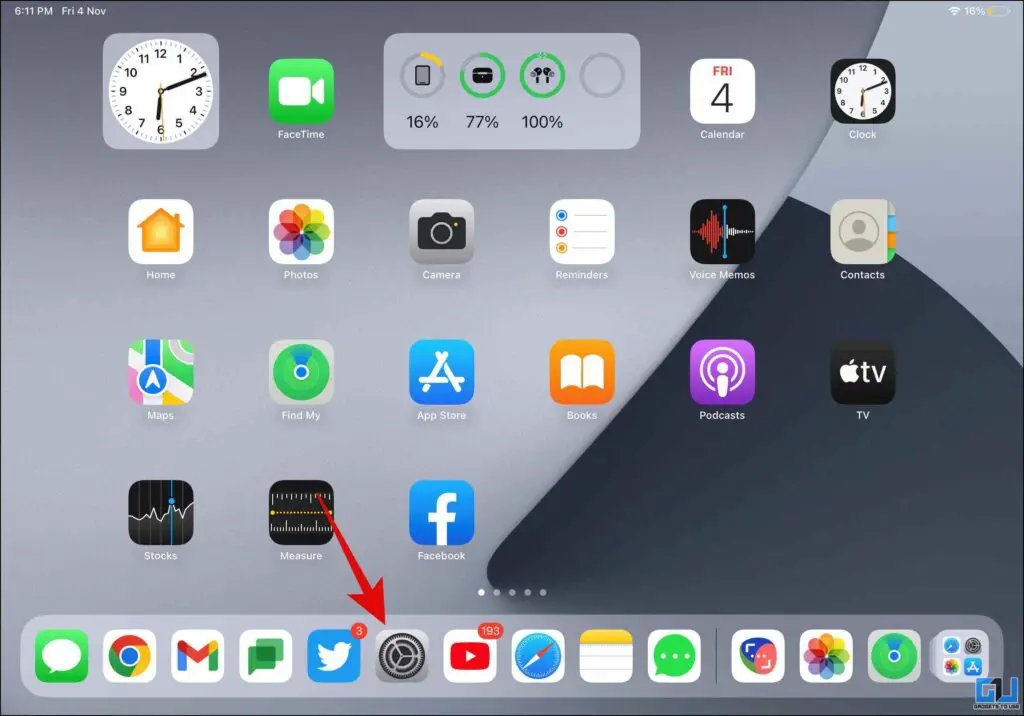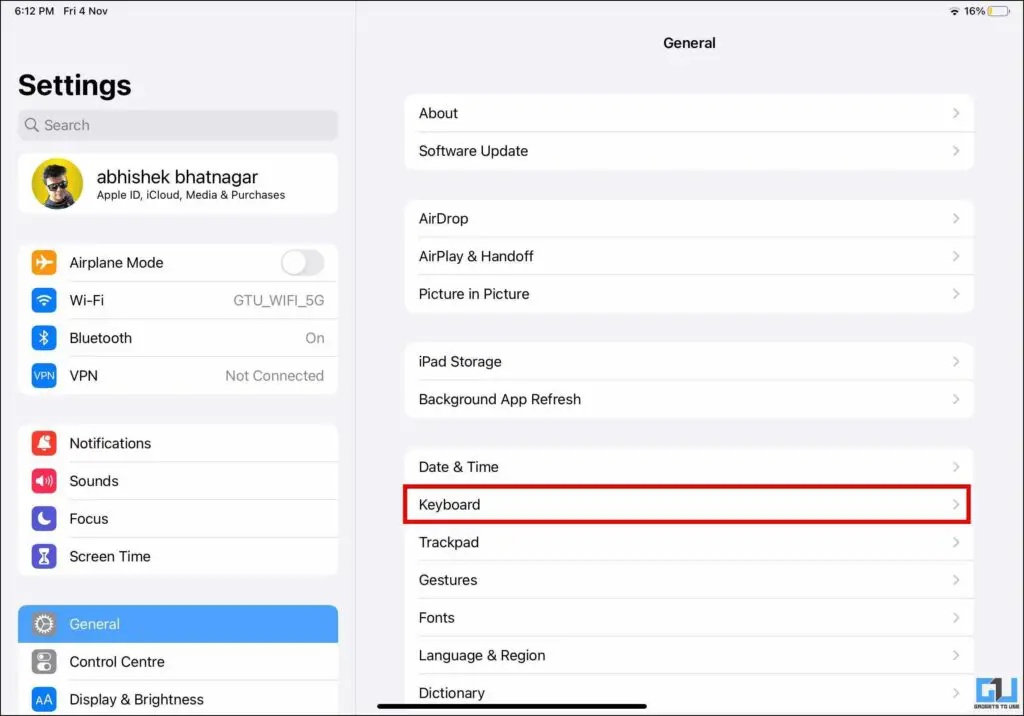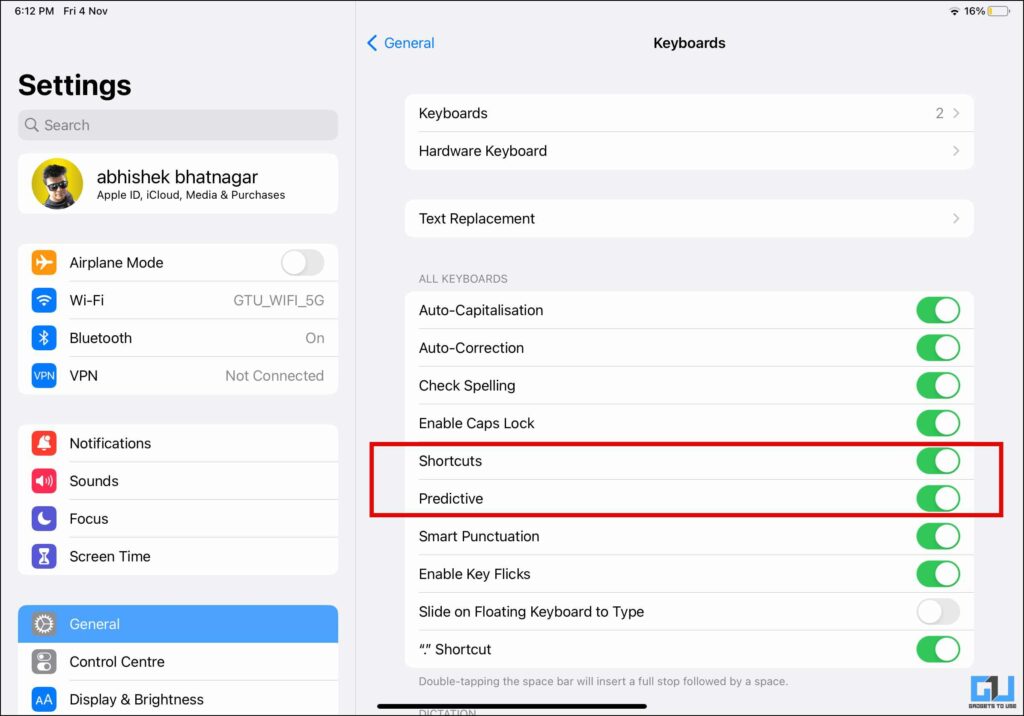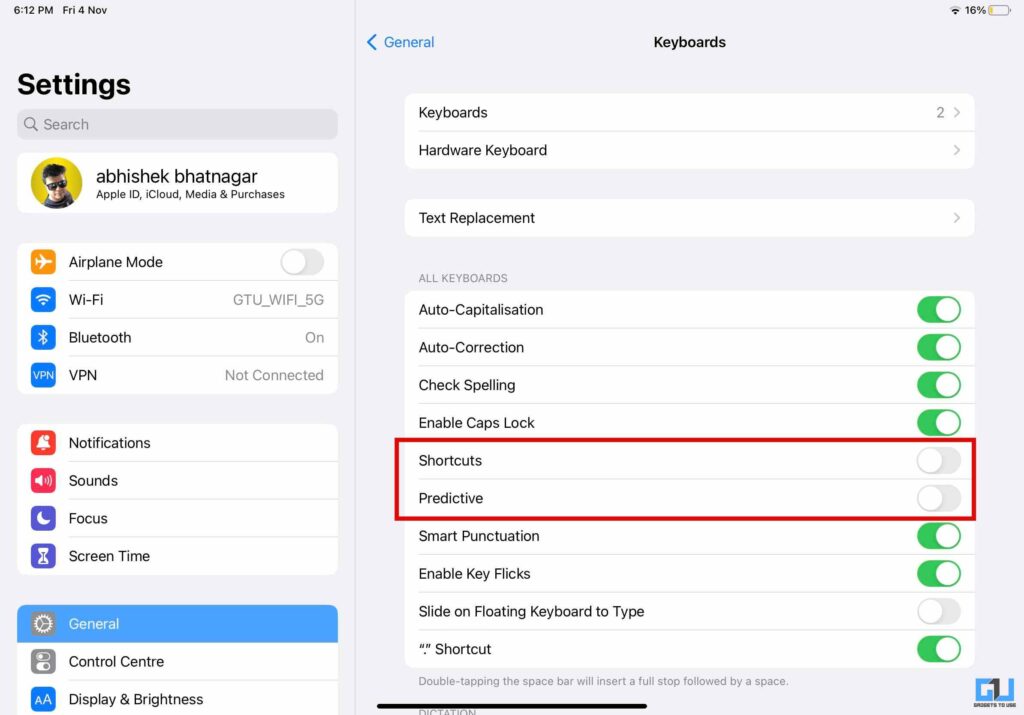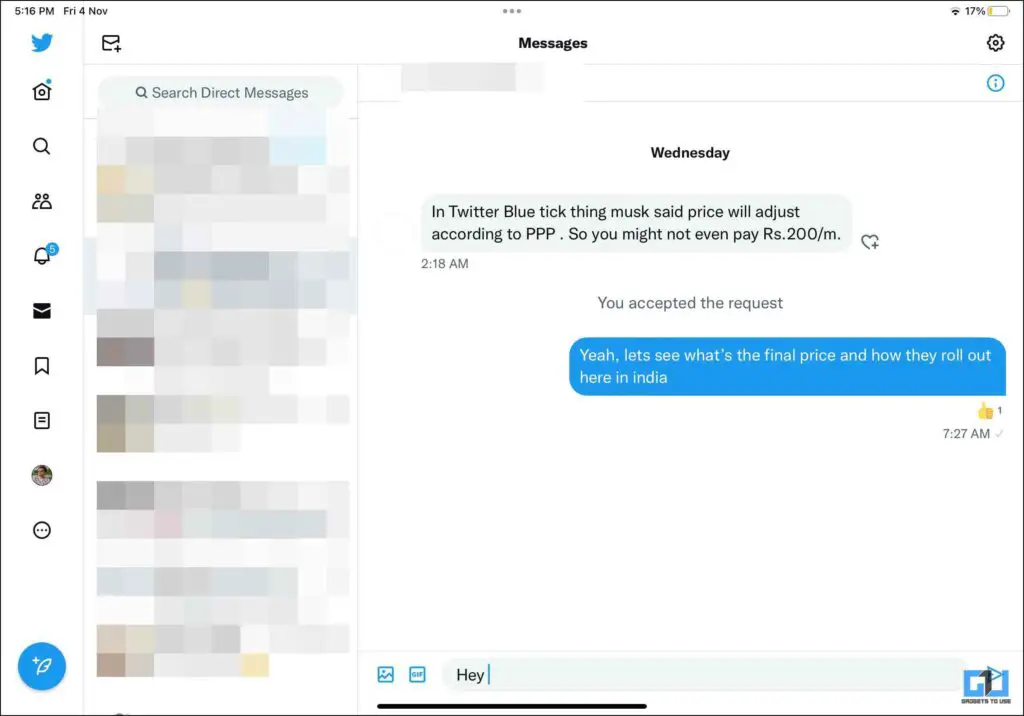Quick Answer
- In order to hide or remove the mic and keyboard on your iPad when using a Bluetooth Keyboard with your iPad follow these steps.
- The said rectangular mic and keyboard symbol can be irritating on iPad, as it blocks or covers the UI elements like send button, and if dragged to another end, it automatically resprings back to the same position.
- Many iPad users have reported a small shortcut for the mic, and keyboard symbol on their screen when using a Bluetooth keyboard with this iPad.
Many iPad users have reported a small shortcut for the mic, and keyboard symbol on their screen when using a Bluetooth keyboard with this iPad. This issue was noticed on iPads running the iPadOS 16. Today we will guide you to hide those toggles from your iPad screen, to get a distraction-free experience. Meanwhile, you can also learn, how to fix Copy Paste Not Working On iPad or iPhone.
Steps to Hide or Remove the Mic and Keyboard Shortcut on iPadOS 16
The said rectangular mic and keyboard symbol can be irritating on iPad, as it blocks or covers the UI elements like send button, and if dragged to another end, it automatically resprings back to the same position. In order to hide or remove the mic and keyboard on your iPad when using a Bluetooth Keyboard with your iPad follow these steps.
1. Go to Settings on your iPad running on iPadOS 16.
2. Now, switch to General Settings and then go to Keyboard options.
3. Here, disable the toggles for Shortcuts and Predictive.
4. Now, you won’t see the little keyboard and mic shortcut whenever you type on your iPad using an attached keyboard.
Bonus: Use One-Handed Mode on iPad
If you don’t want to use a Bluetooth keyboard with your iPad yet still want to improve your typing experience. We have a dedicated guide to enabling One-handed mode on your iPad.
Wrapping Up
In this read, we have discussed how you can get rid of the keyboard and mic quick shortcut symbol on your iPad running on iPadOS 16. This usually arises, when you use the keyboard folio cover or any other external keyboard with your iPad. I hope you found this useful, if you did, give it a like, and share it. Check out other tips linked below, and stay tuned to GadgetsToUse for more such tech tips and tricks.
You might be interested in:
- 4 Ways to Make Keyboard Bigger on iPhone (2022)
- Easy Steps to Get New Gboard UI for Your Tablet
- What Is Low Data Mode on iPad, iPhone and How to Disable It?
- 3 Ways to Stop Typing Period Automatically With Double Space (Mac, iPhone, iPad)
You can also follow us for instant tech news at Google News or for tips and tricks, smartphones & gadgets reviews, join GadgetsToUse Telegram Group or for the latest review videos subscribe GadgetsToUse YouTube Channel.