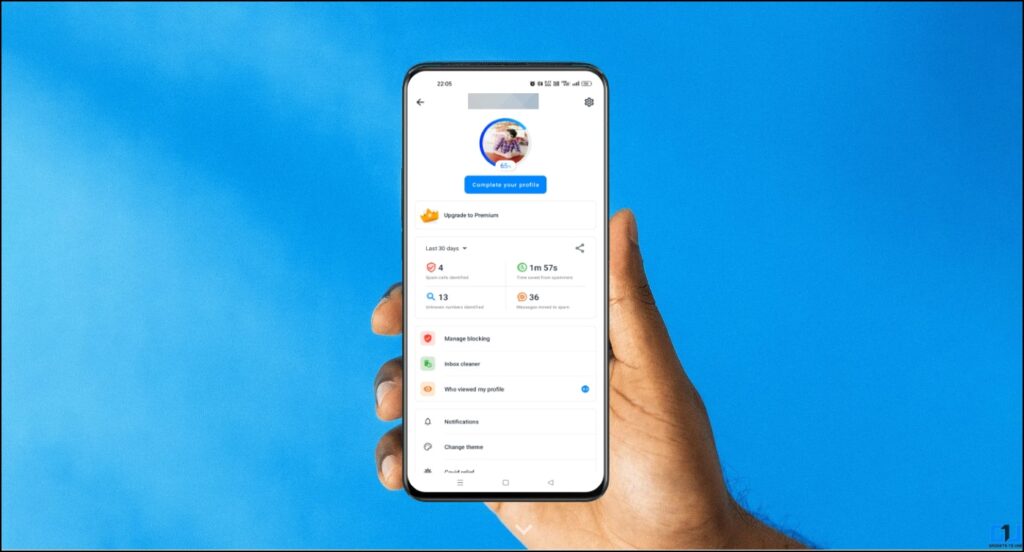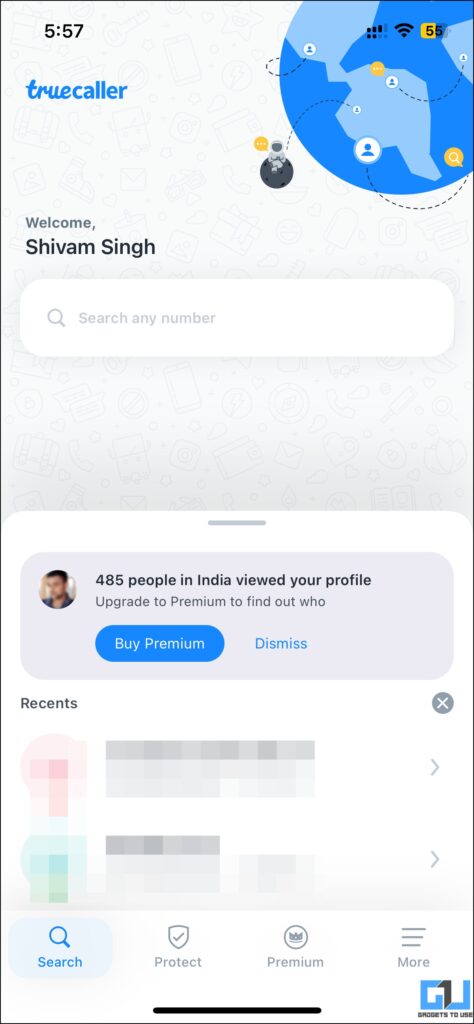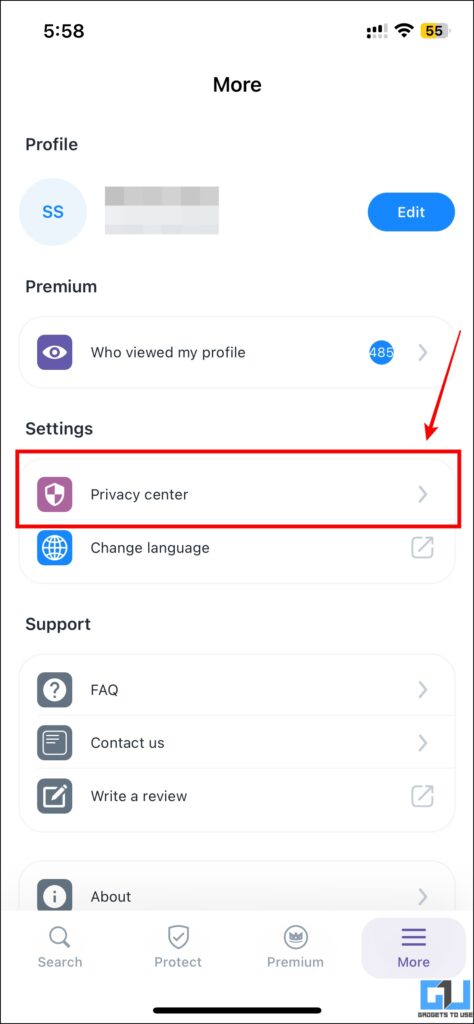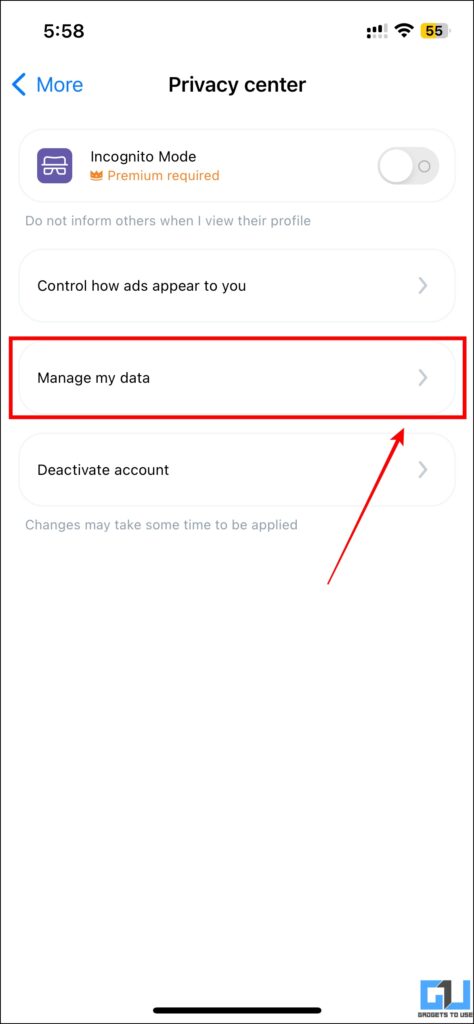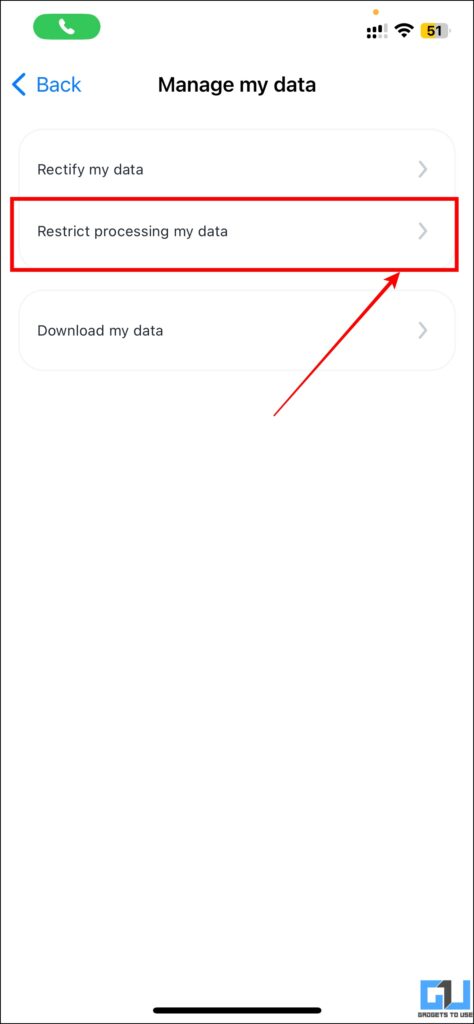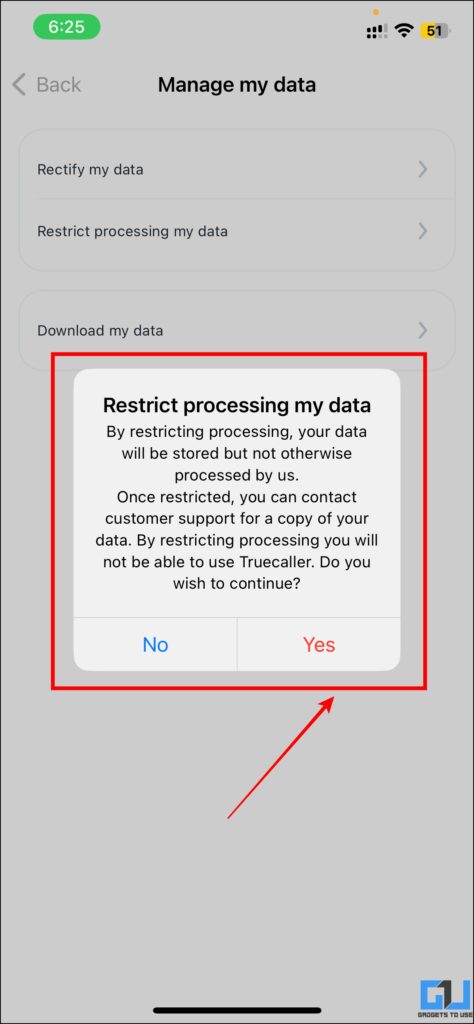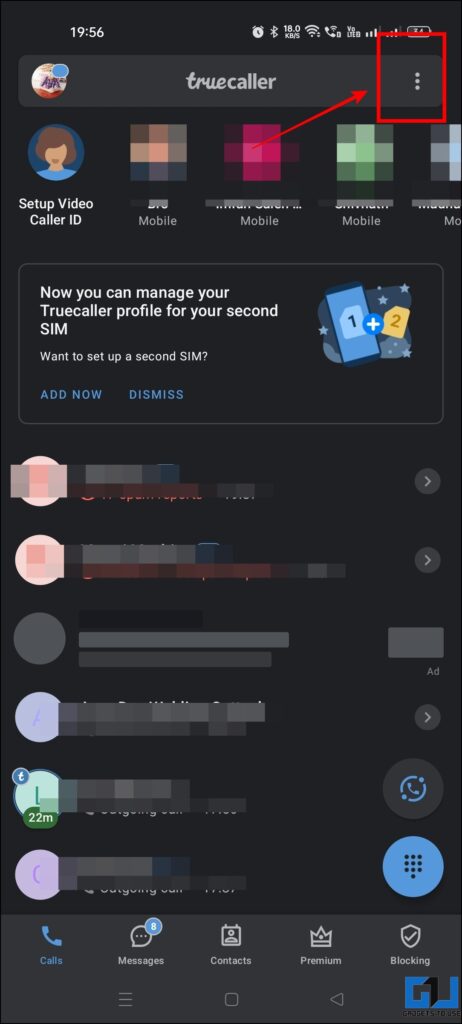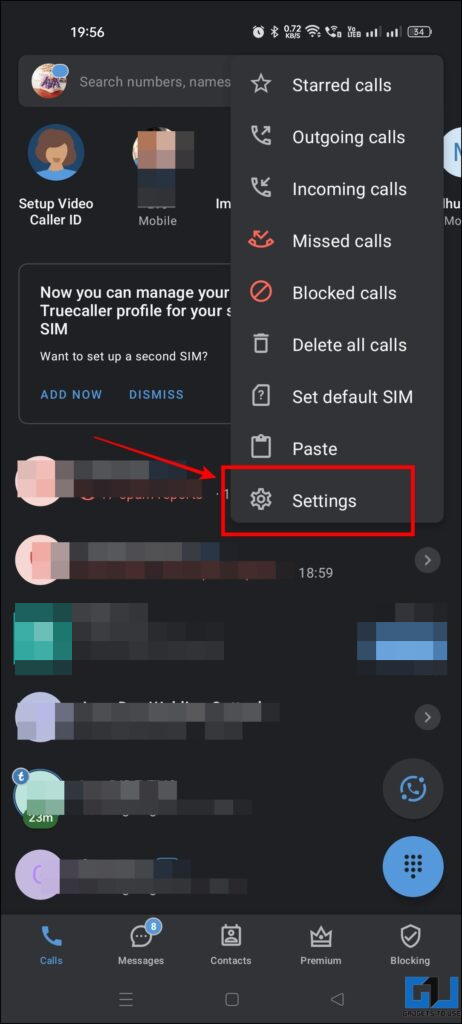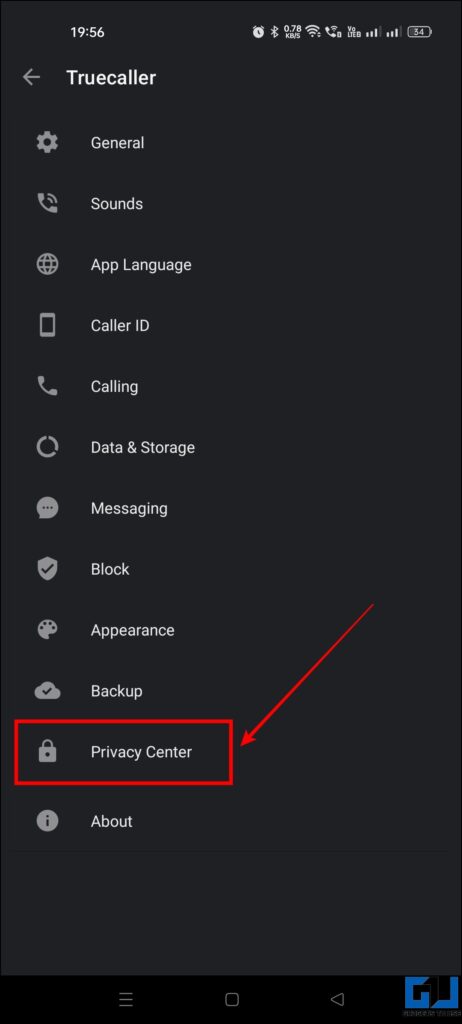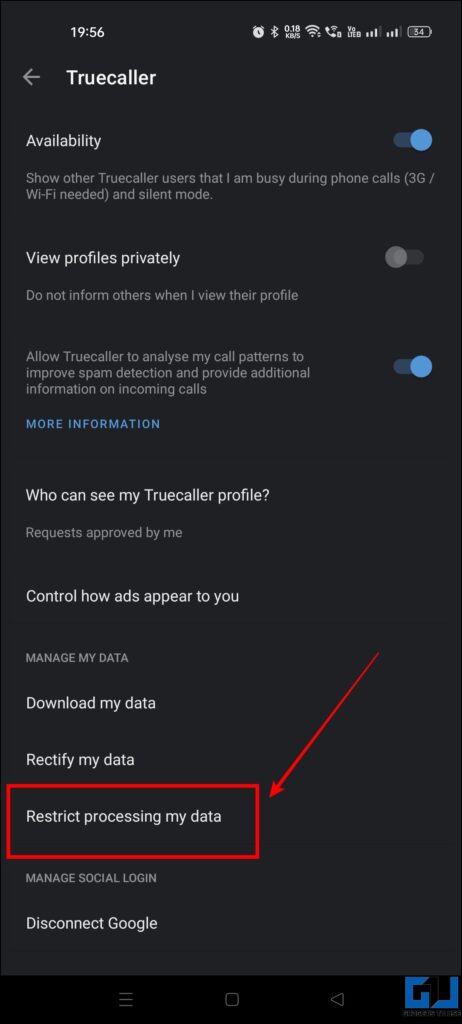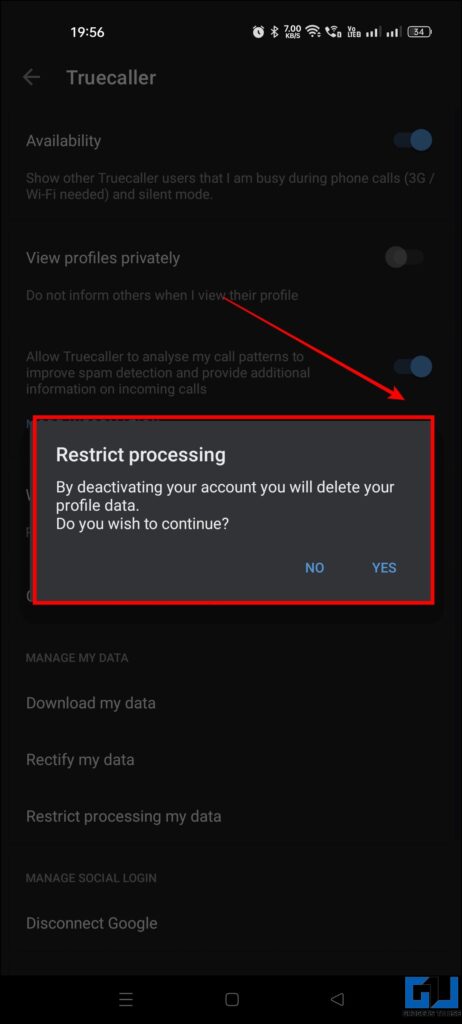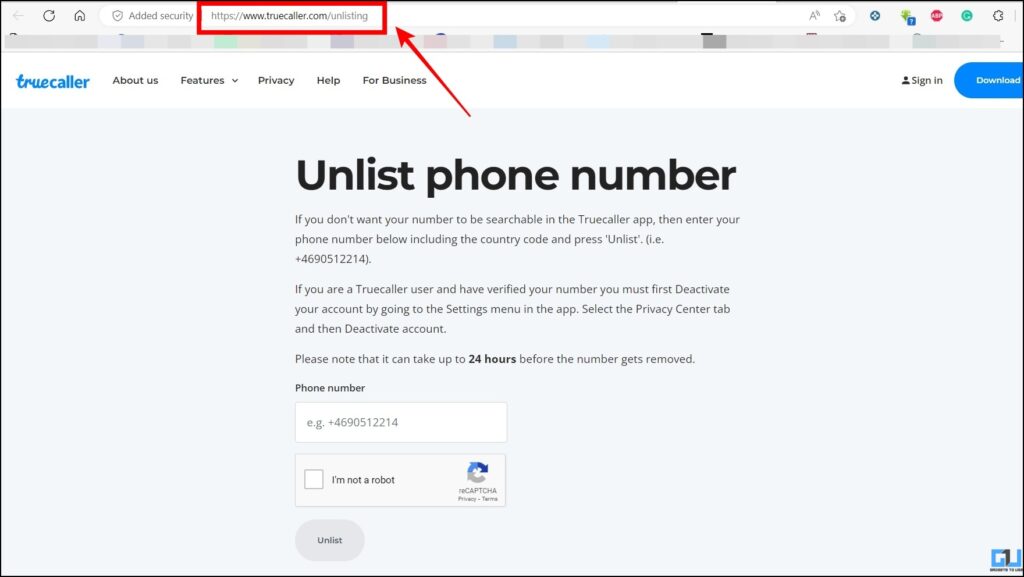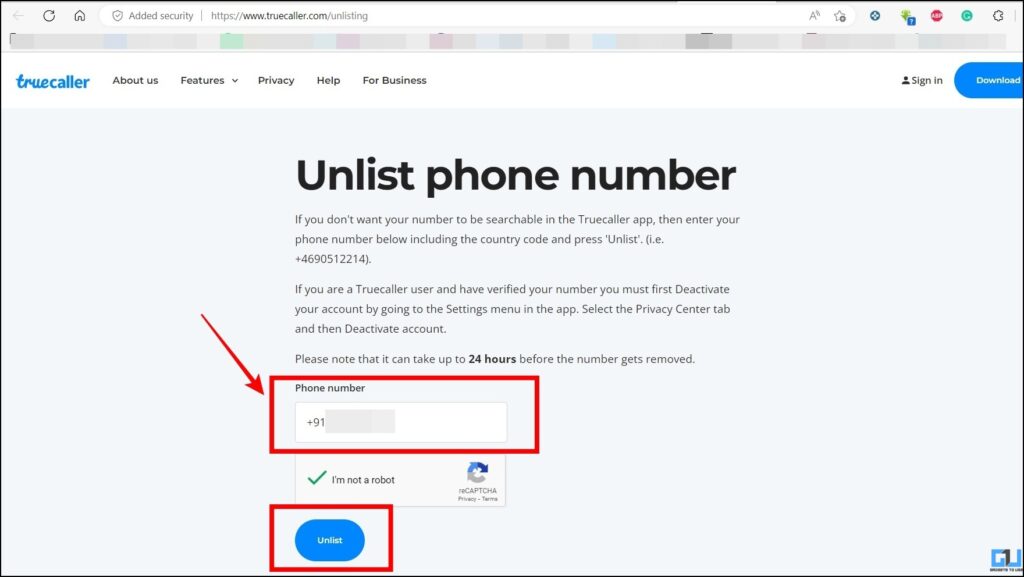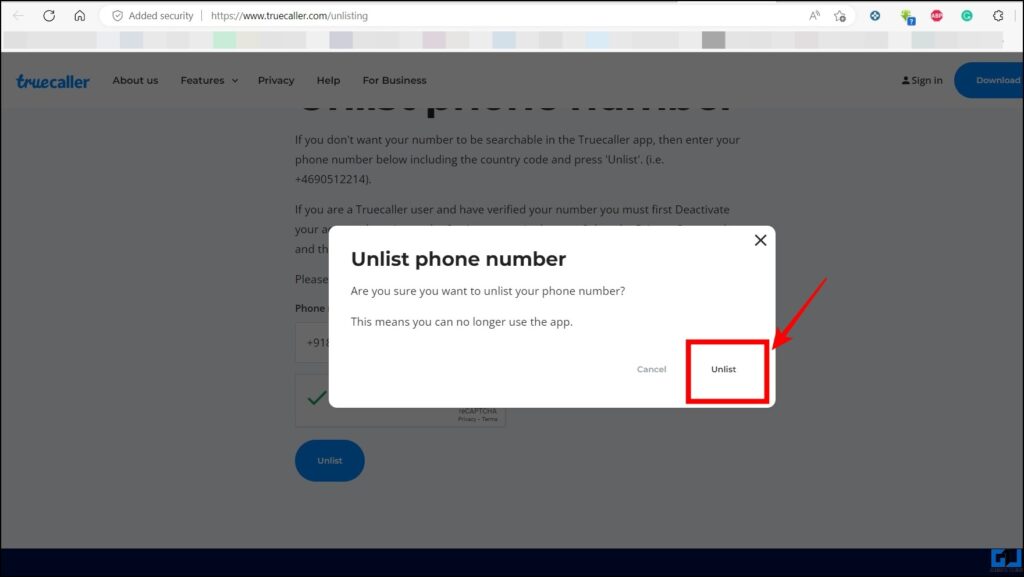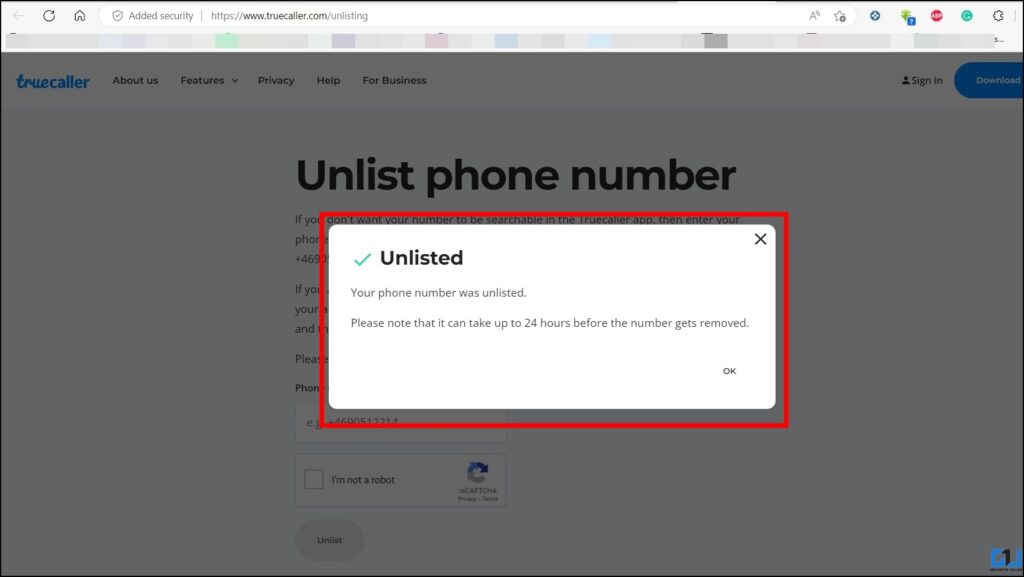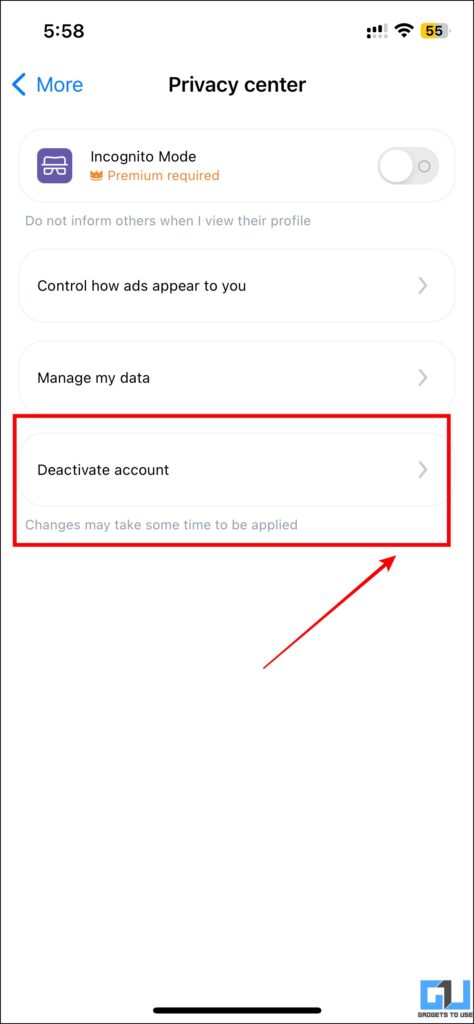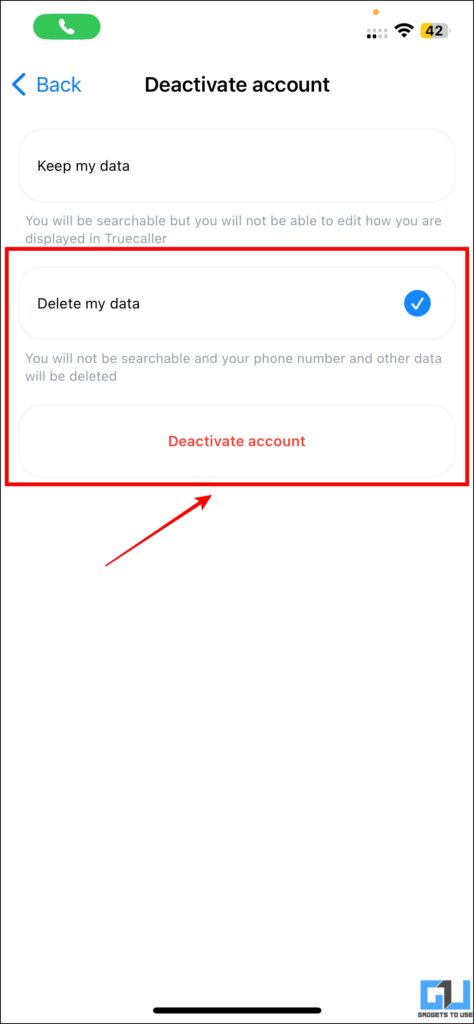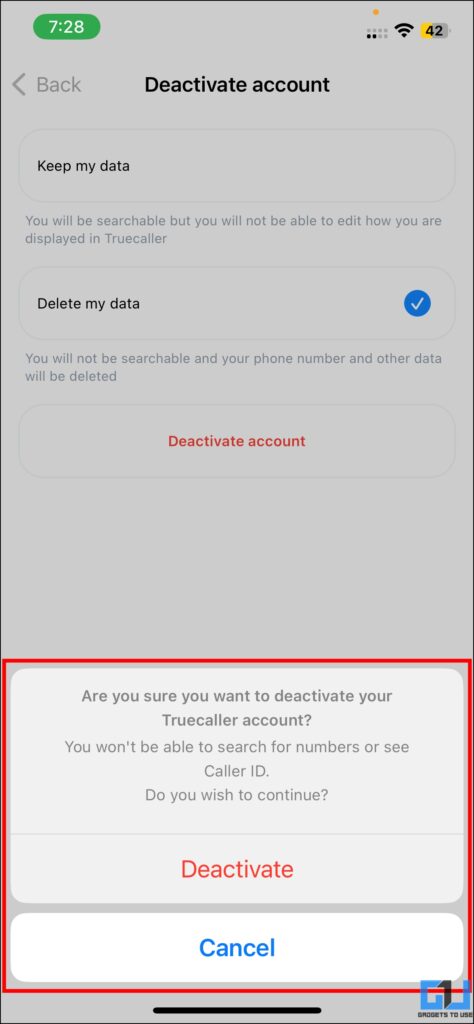Quick Answer
- Lastly, you can deactivate your Truecaller account, this will permanently delete your entire Truecaller data, your number won’t be searchable, and your data will be deleted.
- Truecaller allows to you restrict your data processing, with this Truecaller will not use your data.
- In the above read, we discussed ways to manage, control, and permanently delete data on Truecaller.
Truecaller is the most widely used caller identification and spam detection app. But in recent times, people have started getting concerned about the privacy features of Truecaller. However, Truecaller does offer complete control over your data, today we will discuss how to control or permanently delete your data from Truecaller. Meanwhile, you can learn, to fix Caller ID Disabled Notification on Truecaller.
How to Remove Your Number and Data from Truecaller Permanently?
Turecaller offers multiple data control methods, on your number from Truecaller, and permanently delete it. Let’s see how you can delete your Truecaller data and account.
Restrict Data Processing
Truecaller allows to you restrict your data processing, with this Truecaller will not use your data. Restricting data processing requests could take up to 24 hours to get in into effect and it does not work with spam numbers.
On iOS
To restrict data processing on Truecaller for iPhone, follow the step-by-step guide given below.
1. Launch the Truecaller app on your iPhone.
2. Now, switch to the More tab, and select the Privacy Centre.
3. Under Privacy Center, click on Manage my data.
4. Here, click on the ‘Restrict processing my data‘ option.
5. Tap Yes on the prompt to delete your Truecaller account, and restrict processing.
On Android
Similar to iOS, you can restrict Truecaller data processing on Android. Follow the step-by-step guide in order to do so.
1. Open the Truecaller app on your Android phone.
2. Now tap on the three-dot menu button and go to Settings.
3. On the Settings page, go to Privacy Center.
4. Here, click on the ‘Restrict processing my data‘ option.
5. Now, tap Yes on the prompt to delete your Truecaller account, and restrict processing.
Unlist from Truecaller
Unlisting your number means your number won’t be visible in the Truecaller search. This feature lets you remain anonymous on Truecaller which. Here’s how you can delist your number from Truecaller.
1. Visite the official Trucaller unlisting page.
2. Enter your number with your country code.
3. Now, click the Unlist button and again confirm from the pop-up window.
4. Now, you will receive a confirmation dialogue box, stating the number will be delisted in 24 Hours.
Deactivate/Delete Your Truecaller Account
Lastly, you can deactivate your Truecaller account, this will permanently delete your entire Truecaller data, your number won’t be searchable, and your data will be deleted. Here’s how you can deactivate your Truecaller account.
1. Open the Truecaller app on your phone.
2. Now navigate the Privacy Centre in the app.
3. In the Privacy Centre, we need to select Deactivate account.
4. Now, select the Delete my data option, and tap Deactivate account.
5. On the pop-up tap the Deactivate button to confirm and delete your account.
FAQs
Q: Can I change the Alias in Truecaller?
A: Yes, you can change your Alias and your account name in Truecaller, check out our guide here.
Q: Can we change our Number on Truecaller?
A: Yes, we can change your number on Truecaller, from the profile settings.
Q: Can I use Truecaller without SMS permissions?
A: Yes, we can use the Truecaller app without enabling SMS permission. Enabling SMS permission lets you identify and filter spam SMS.
A: Truecaller stores the majority of the data within India, except for the user data of European users, as per GDPR.
Wrapping Up
In the above read, we discussed ways to manage, control, and permanently delete data on Truecaller. I hope you liked this article; if you did, share it with your friends. Check out other useful tips linked below, and stay tuned to GadgetsToUse for more tech tips and tricks.
You might be interested in:
- 6 Ways to Make Truecaller More Private (Hide Availability, Ads, Tracking, etc.)
- 11 Truecaller Tips and Tricks to Use it Like a Pro (2022)
- 2 Ways to Delete Cough and Snore Data on Pixel 7 and 7 Pro
- What Is Surfshark Incogni? How It Protects Your Data? (Review)
You can also follow us for instant tech news at Google News or for tips and tricks, smartphones & gadgets reviews, join GadgetsToUse Telegram Group or for the latest review videos subscribe GadgetsToUse YouTube Channel.