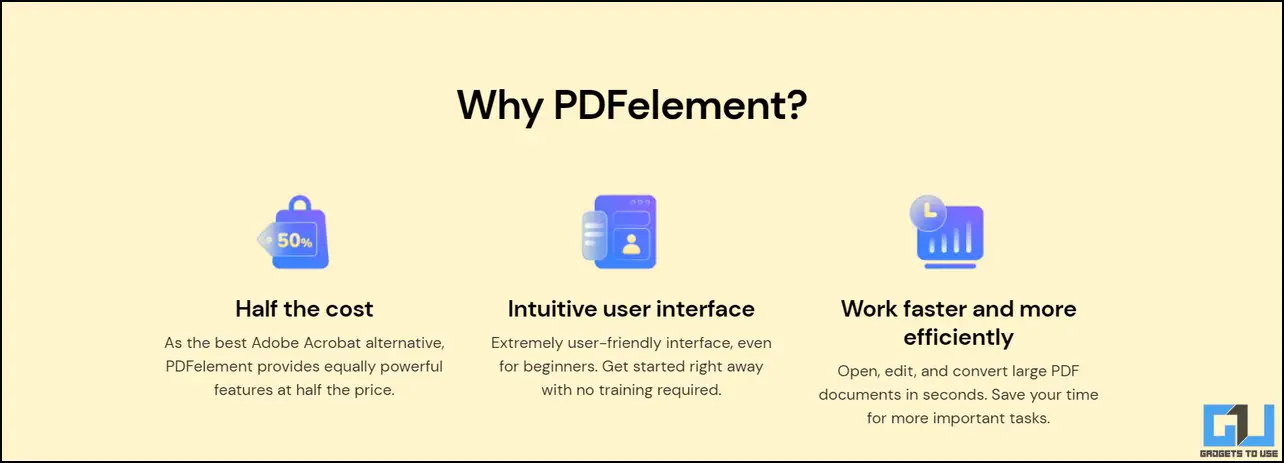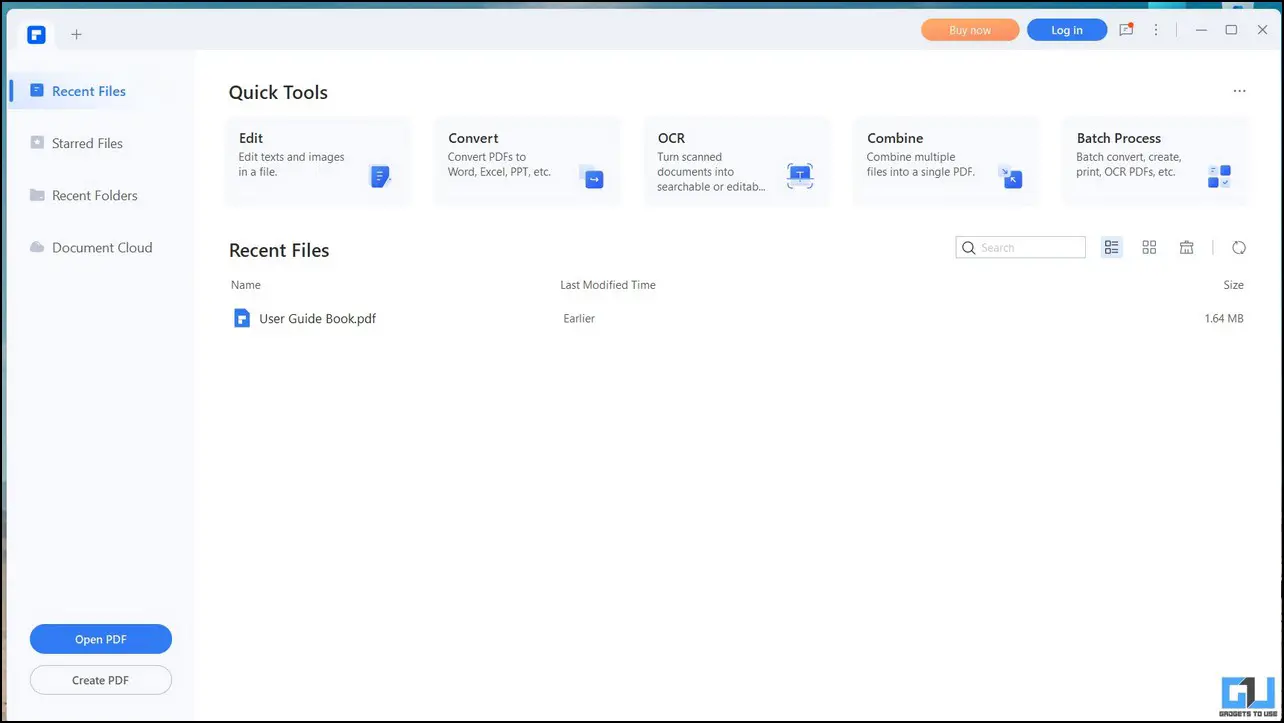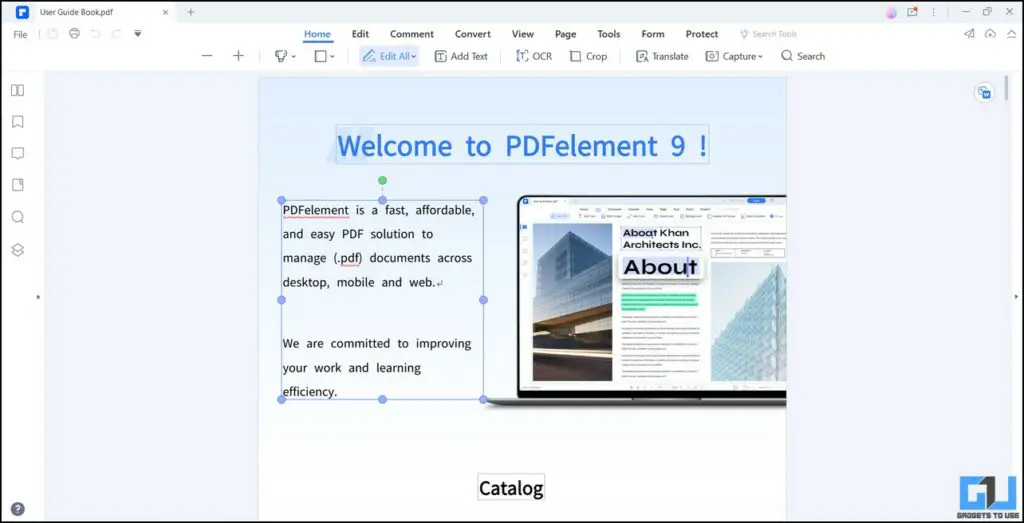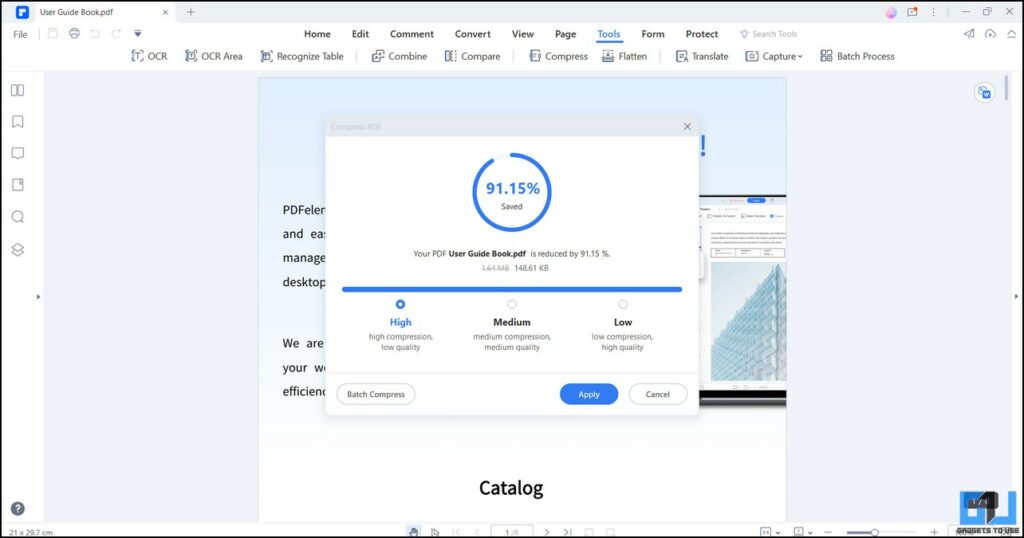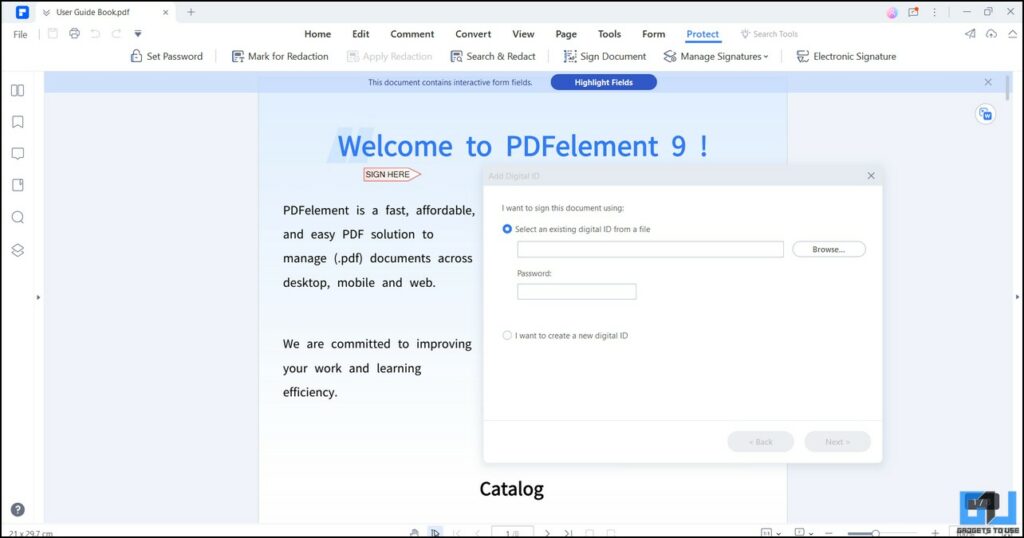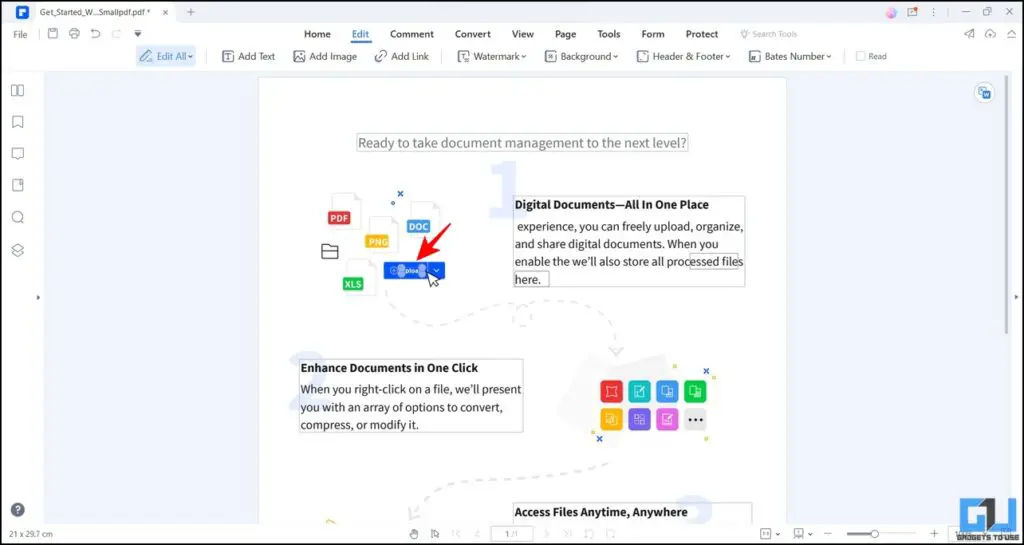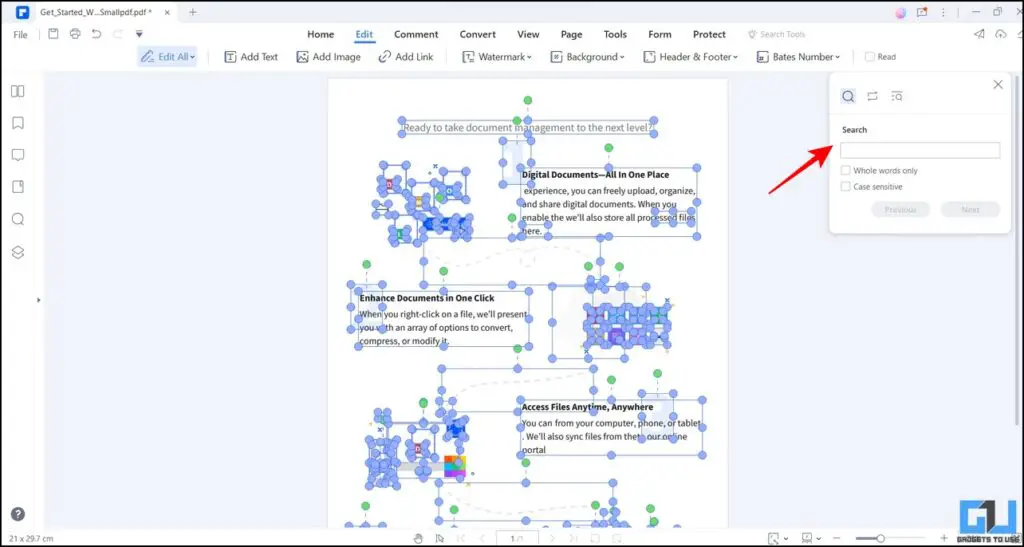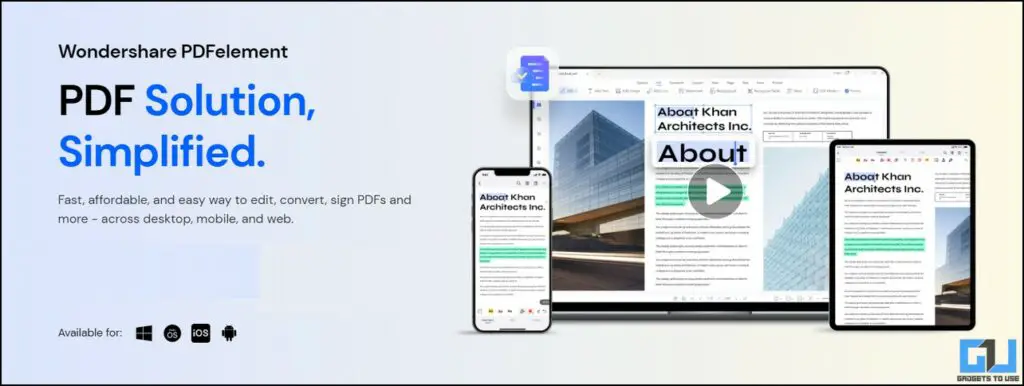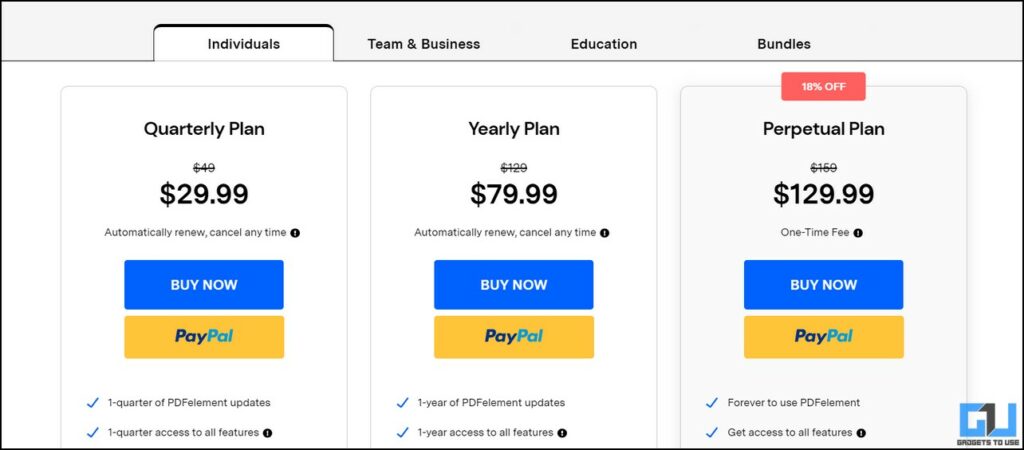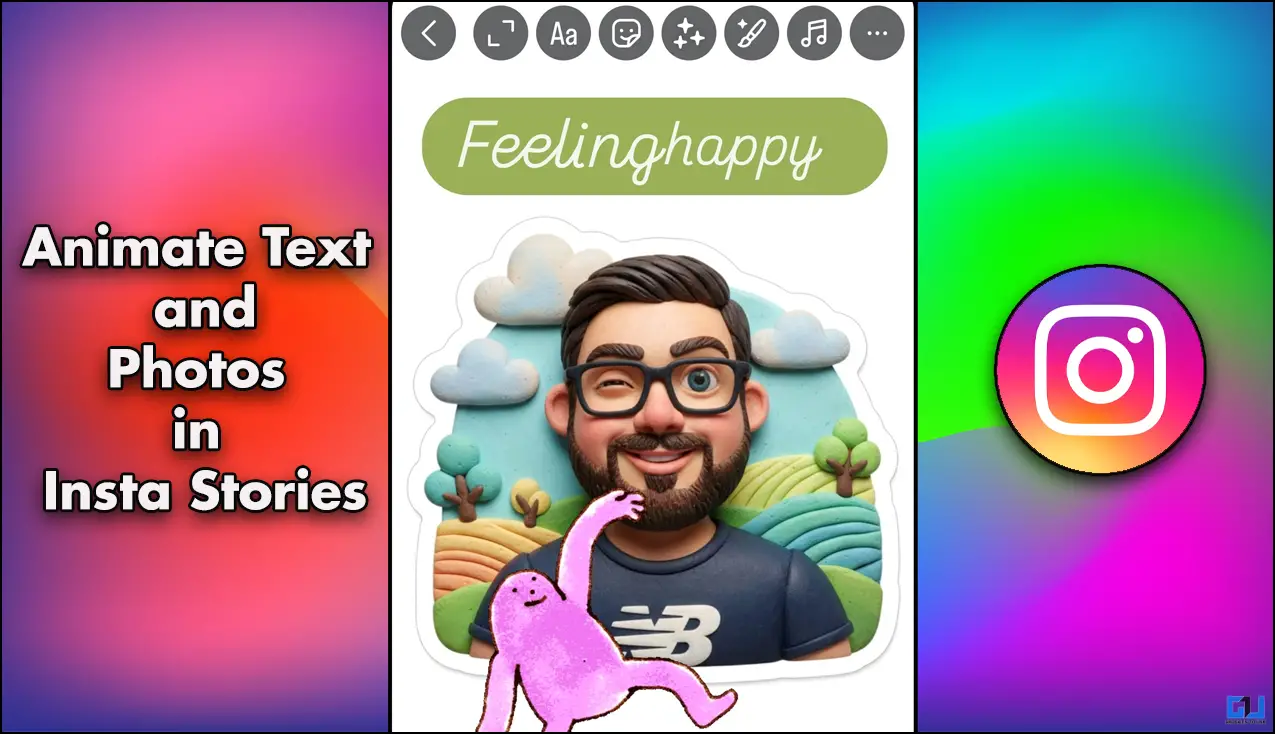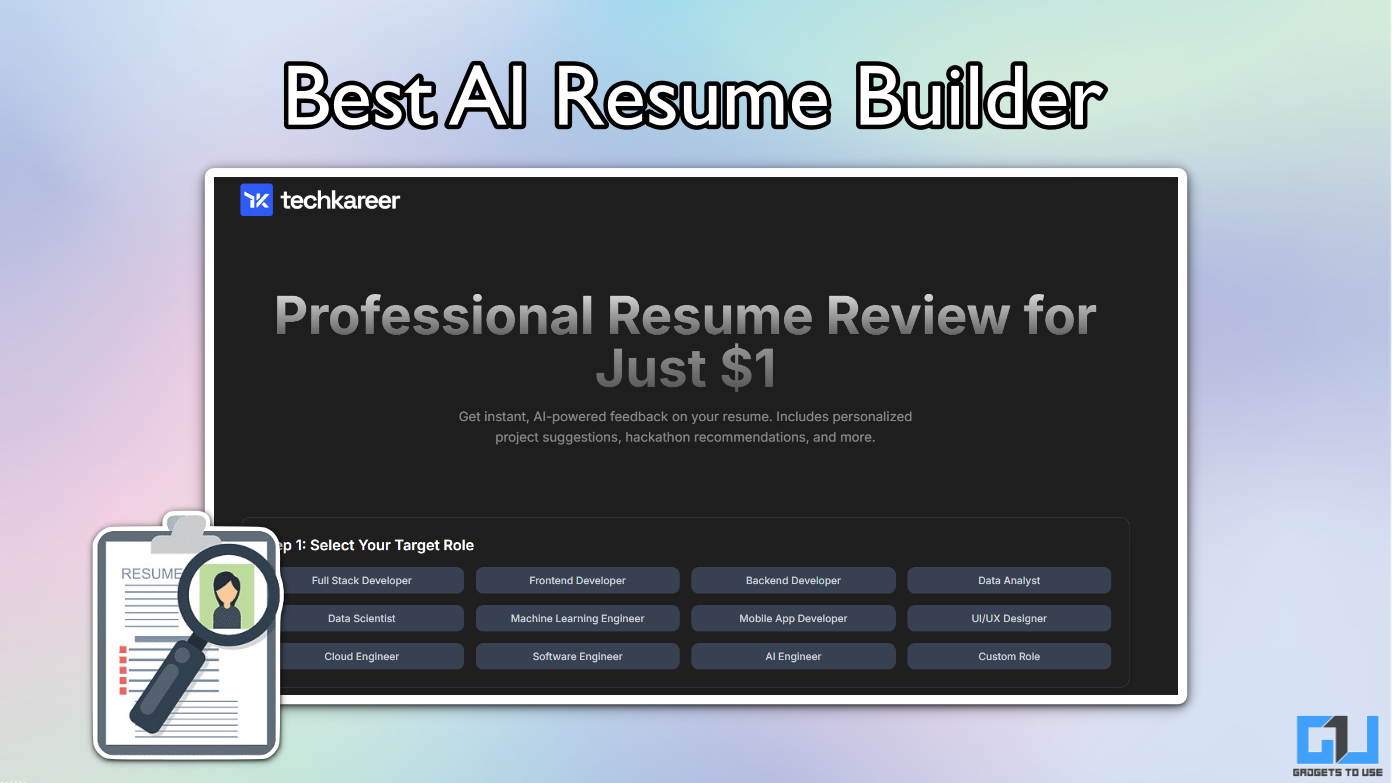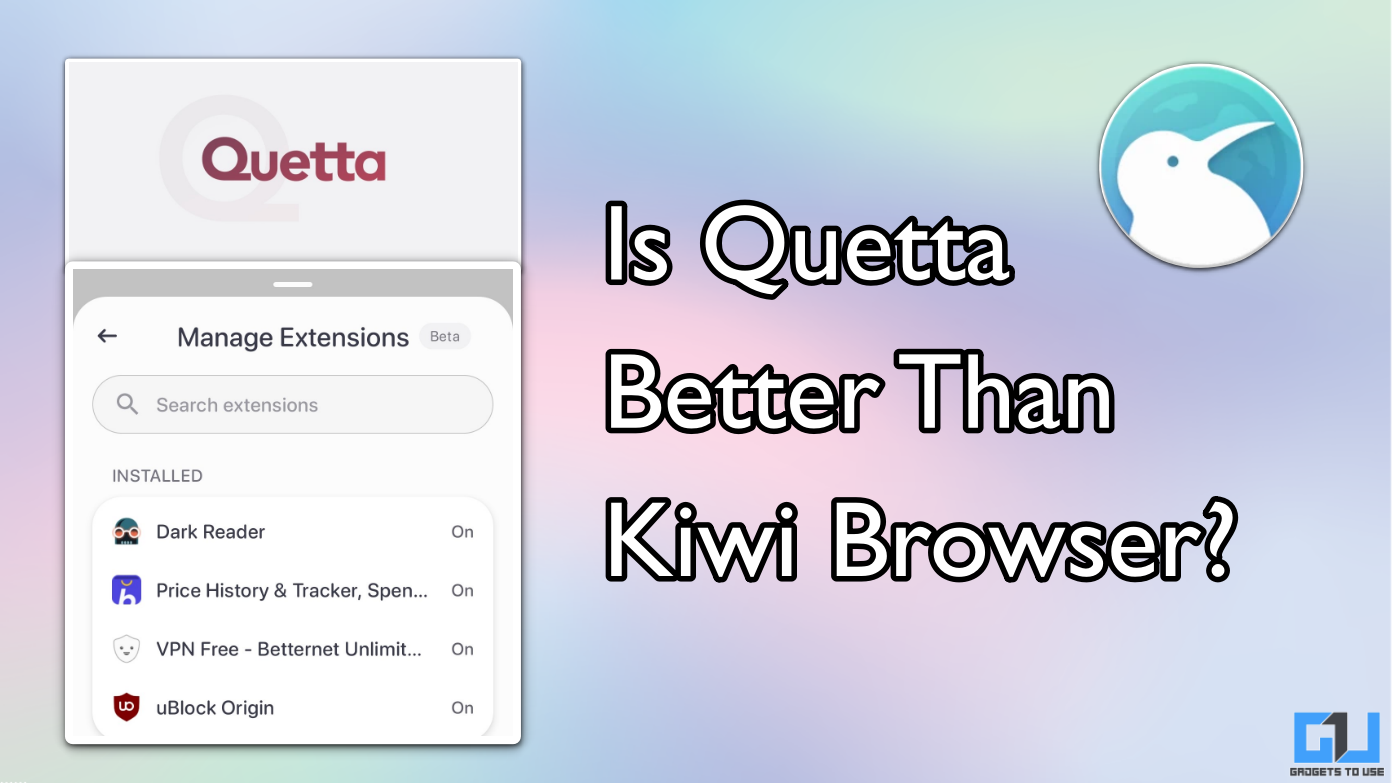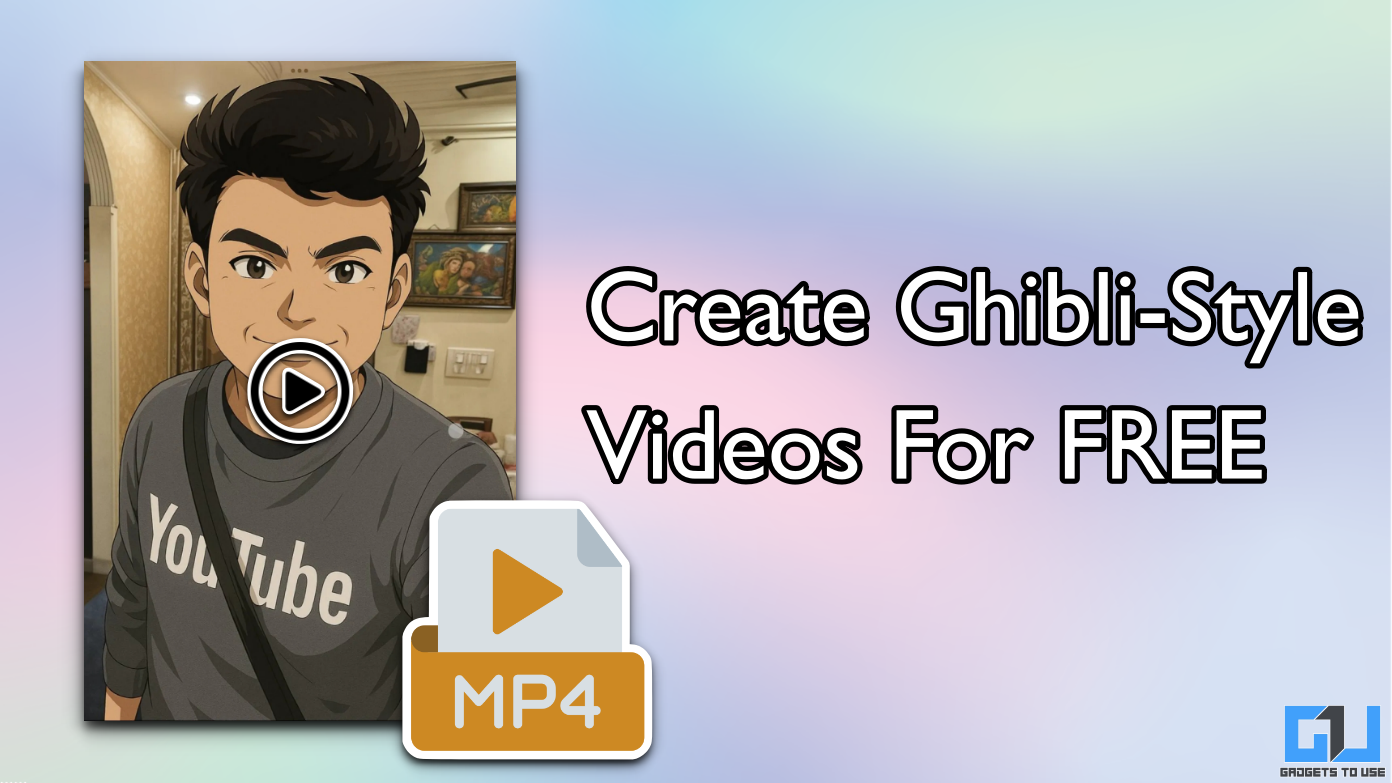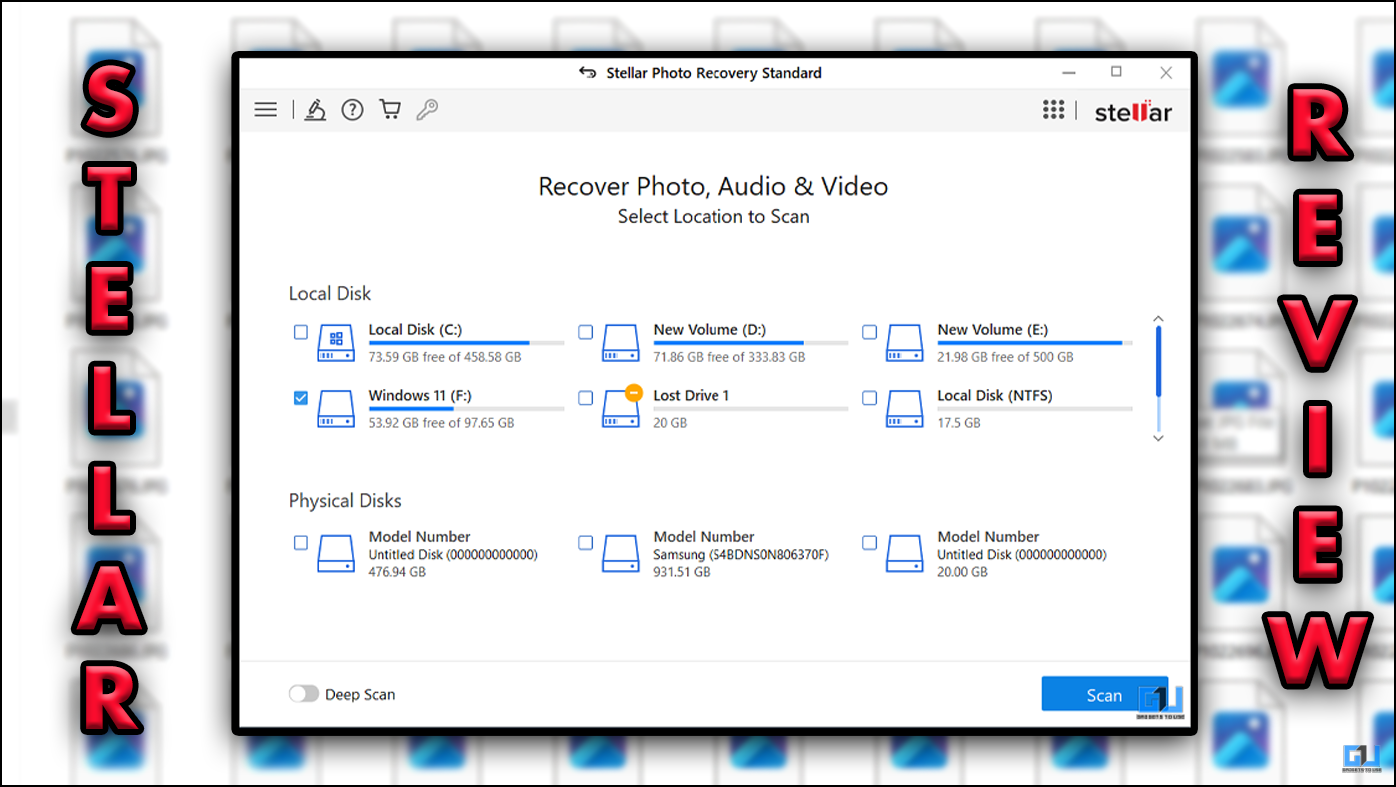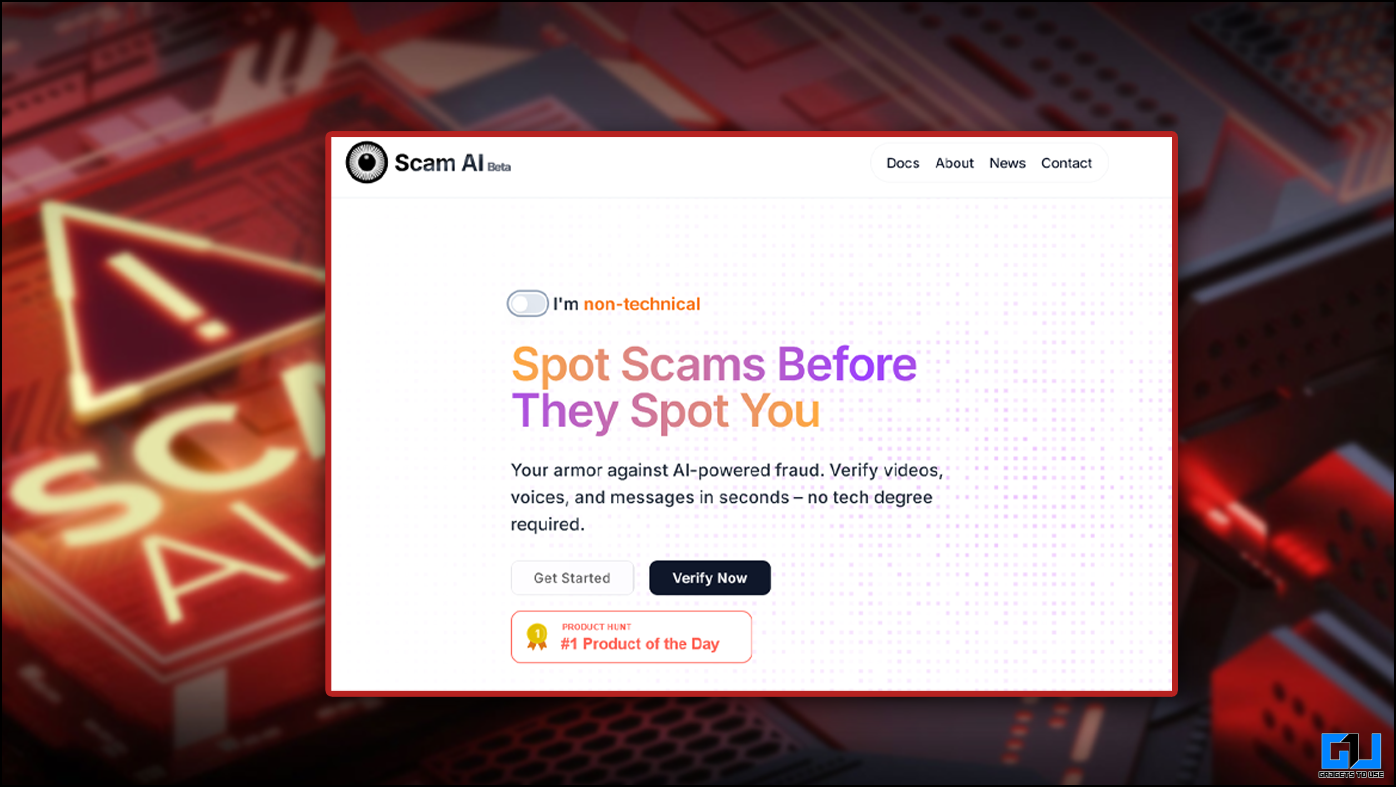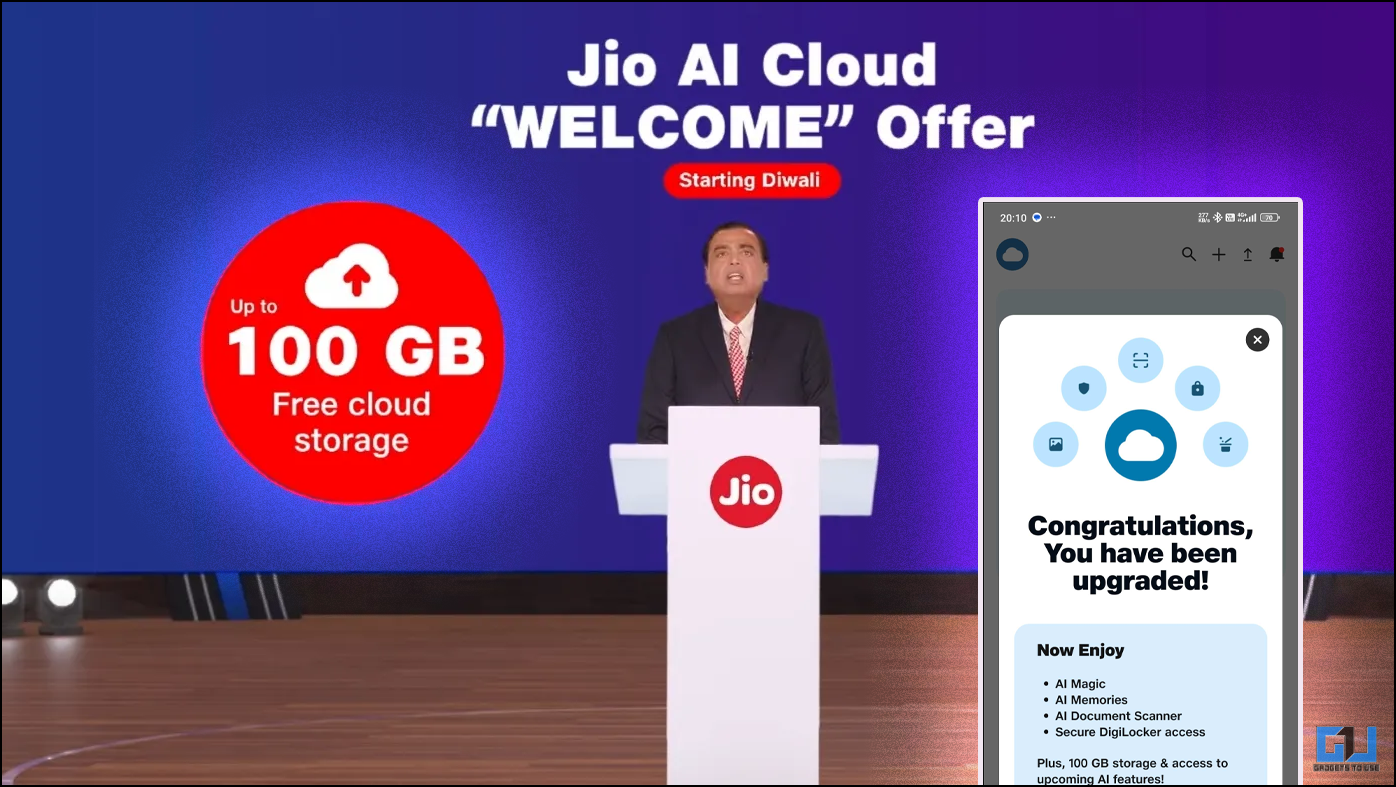Quick Answer
- You don’t need a high-end machine to use Wondershare PDF Element, as it can work on a dated Pentium 4 CPU with 512MB RAM.
- In addition, you can create a new PDF of your captured screenshots to retain their original quality or merge multiple PDFs to facilitate easy file sharing.
- When you open the main interface of the Wondershare PDFelement tool, you can utilize its Quick Tools section to edit, convert, scan, combine, or batch process your PDF files for desired results.
PDFs play a crucial role in our day-to-day lives, whether at home, school, or work, for file transfers or digital protection. However, managing and editing these files can sometimes become a mind-bending task. To solve this problem, Wondershare PDFelement offers more advanced features than competitors across desktop, mobile, and web. Let’s have a detailed look at it in this read. Furthermore, you can learn to combine photos across different platforms.
Why choose Wondershare PDFelement?
Unlike other PDF editing software, Wondershare PDFelement provides a simple and intuitive way to edit PDFs in no time. Editing text/images and formatting PDFs is as easy as editing a plain Word file. The salient features of the Wondershare PDFelement tool are as follows:
1. Powerful Interface: With multiple crucial tools such as editing, conversion, OCR, and Batch Processing. PDFelement provides powerful features for editing PDFs.
2. Cost-Effective: Other professional PDF editing tools charge nearly four times the cost of Wondershare PDFelement for the same features making PDFelement, a value-for-money choice.
3. Lightweight: You don’t need a high-end machine to use Wondershare PDF Element, as it can work on a dated Pentium 4 CPU with 512MB RAM.
4. Wide Platform Support: It supports various platforms, including Windows, Mac, iOS, and Android.
5. Easy Ownership: The Desktop software is available for a one-time perpetual license fee.
6. Versatility: Wondershare’s PDFelement is the perfect fit for all kinds of users. Be it educational, personal, or professional usage, you will find all the tools you need in this complete affordable bundle.
7. Accessibility: Each plan comes with complimentary 1 Gb document cloud storage to store and access your documents wherever necessary.
Key Features of Wondershare PDFelement
When you open the main interface of the Wondershare PDFelement tool, you can utilize its Quick Tools section to edit, convert, scan, combine, or batch process your PDF files for desired results. Here’s what it offers:
Edit: Edit text and images in your PDF file.
Convert: Converts your PDF file to various 20 formats such as Word, Excel, PPT, etc.
OCR: Transforms scanned PDF documents into searchable or editable text, supporting up to 23 languages.
Combine: Combine multiple files into a single PDF file.
Batch Process: Make the above changes to multiple PDF files at once.
Besides these quick features, Wondershare PDFelement has been specifically designed keeping in mind the needs of different users.
Educational Users
If you’re a student and frequently interact with PDFs for your school/college projects, you can utilize Wondershare PDFelement’s nifty features to read and annotate existing PDF documents. In addition, you can create a new PDF of your captured screenshots to retain their original quality or merge multiple PDFs to facilitate easy file sharing.
Personal Users
Be it PDF invoices or documents you need to submit online. Wondershare PDFelement provides easy tools to convert and compress existing files to make them optimal for sharing. As a bonus, you can utilize its organize PDF feature to handle and read large documents on your system.
Professional Users
Protecting PDF documents is of utmost priority when you’re working in a professional or law firm. To assist you with the same, Wondershare PDFelement allows you to sign and protect individual PDFs with your digital signature so you can keep them safe without worrying about it.
What Makes Wondershare PDFelement Unique?
During our experience, we found that Wondershare PDFelement stands out from the competition with its OCR capabilities supporting up to 25 different languages. While other popular PDF editing software segregates images from the text completely (making them uneditable after scanning), the PDFelement tool recognizes the smallest text snippet inside the image to edit them conveniently. Further, the tool recognizes page watermarks, making them easy to edit or remove entirely.
Now that each text is easily recognizable with PDFelement’s OCR technology, searching a specific text inside the PDF document has become way easier than before. To search the text inside the scanned PDF file, press the Ctrl+F hotkey to invoke the Search dialog to find the target text.
Pros and Cons Of PDFelement
After spending some time, and with our analysis, here are the pros and cons of the Wondershare PDFelement tool:
Pros
- Powerful features for an affordable price.
- Doesn’t demand heavy system resources.
- Allows managing multiple PDF files and Batch processing to save time.
- OCR technology recognizes even the smallest text inside images, to edit them, which is unique.
- You can convert your PDF file to different formats, such as Word, Excel, PPT, etc., with a single click.
- Offers signing your PDF file to protect it from digital tampering.
- Helps to make PDF files optimal for sharing with its compressing feature.
Cons
- Character Translation is limited to 10,000 words.
- There’s no monthly plan available.
- Unlike other PDF editing tools, the unregistered plan doesn’t allow editing PDFs.
- Once installed, PDFelement automatically replaces the default PDF viewing app without consent.
Pricing
The Wondershare PDFelement is available in various plans for different users, including individuals, businesses, education, and bundles with perpetual plans at an affordable price. Where you can either buy a quarterly plan or a perpetual plan, etc. For a team, you can buy a plan for up to team members. For Education plans, you can get a student plan at a more affordable price, or for multiple devices, you can look for a bundle plan.
Wrapping Up
So that’s everything about the PDFelement tool by Wondershare. We hope you find it useful to manage and edit your PDFs without issues. Subscribe to GadgetsToUse and stay tuned for more productive tools like this one. Also, check out the below links for more useful guides:
- Best Free Video Editing Apps for Beginners on Android and iOS
- Steps to Redeem Google One Benefits in the Google Photos App
- How to Use the New Google Photos Editor to Edit your Images Easily
- 7 Ways to Upload Instagram Photos and Videos without Losing their Quality
You can also follow us for instant tech news at Google News or for tips and tricks, smartphones & gadgets reviews, join GadgetsToUse Telegram Group, or for the latest review videos subscribe GadgetsToUse Youtube Channel.