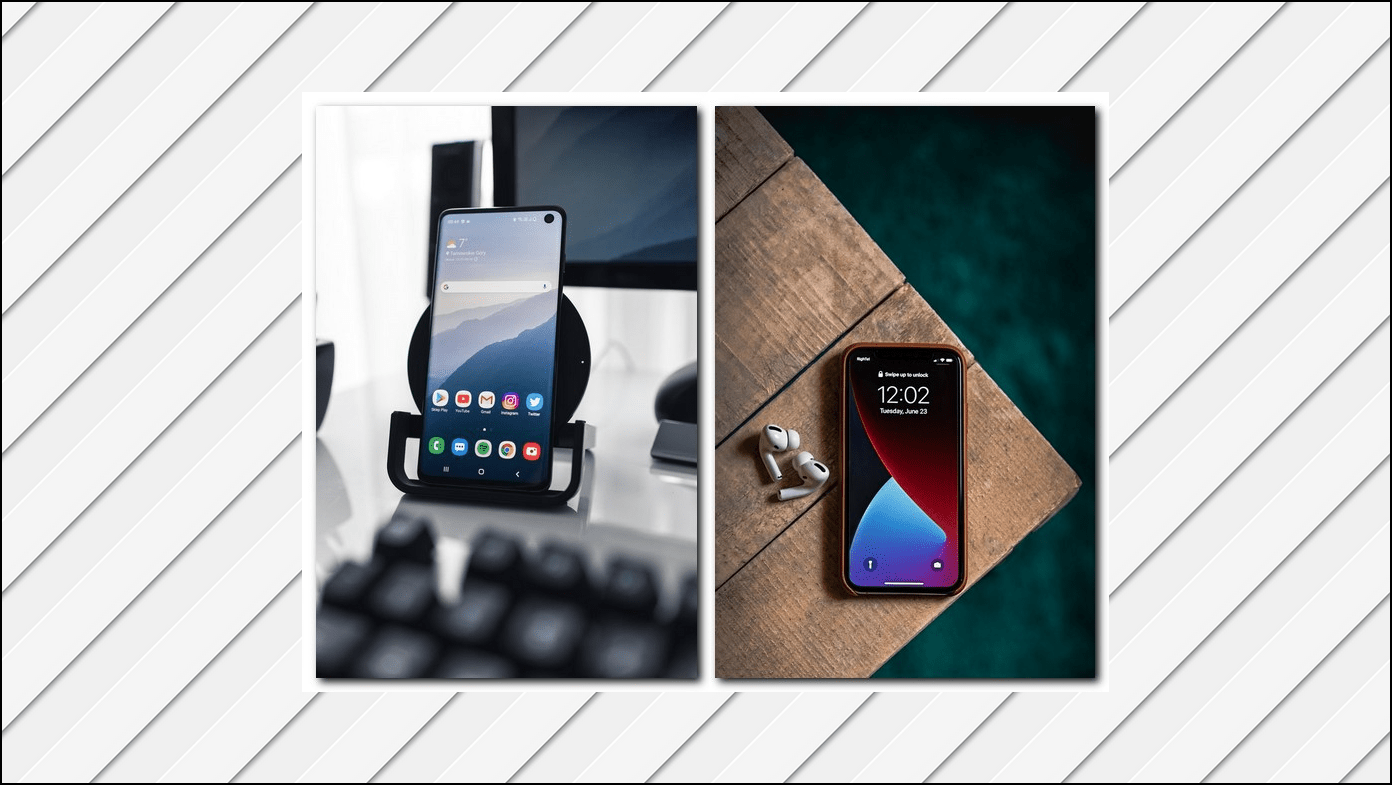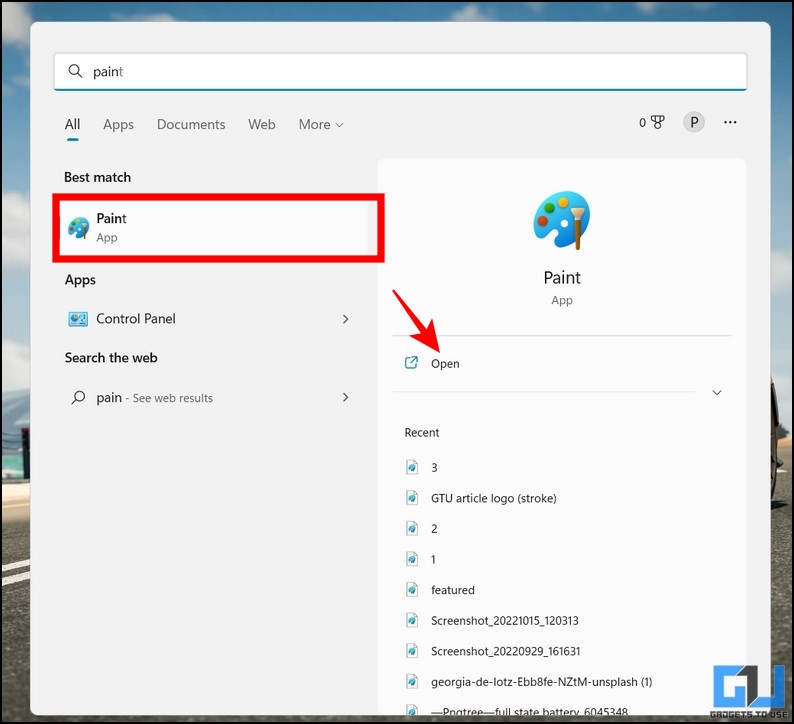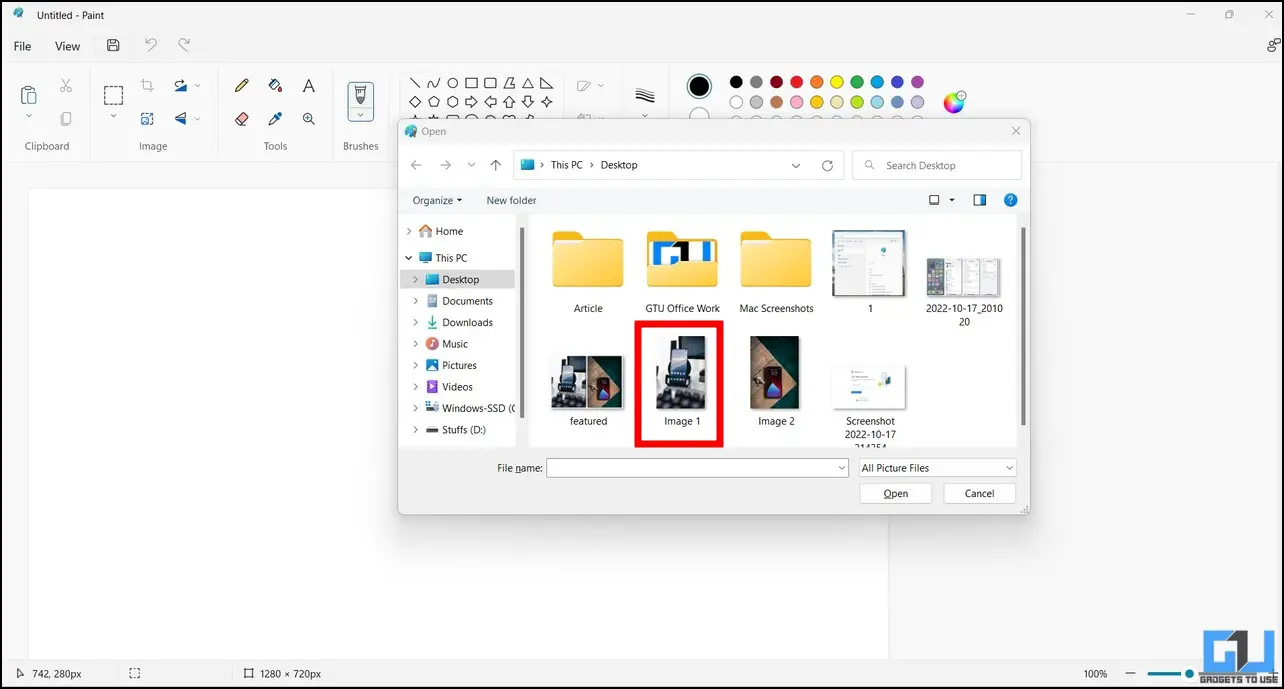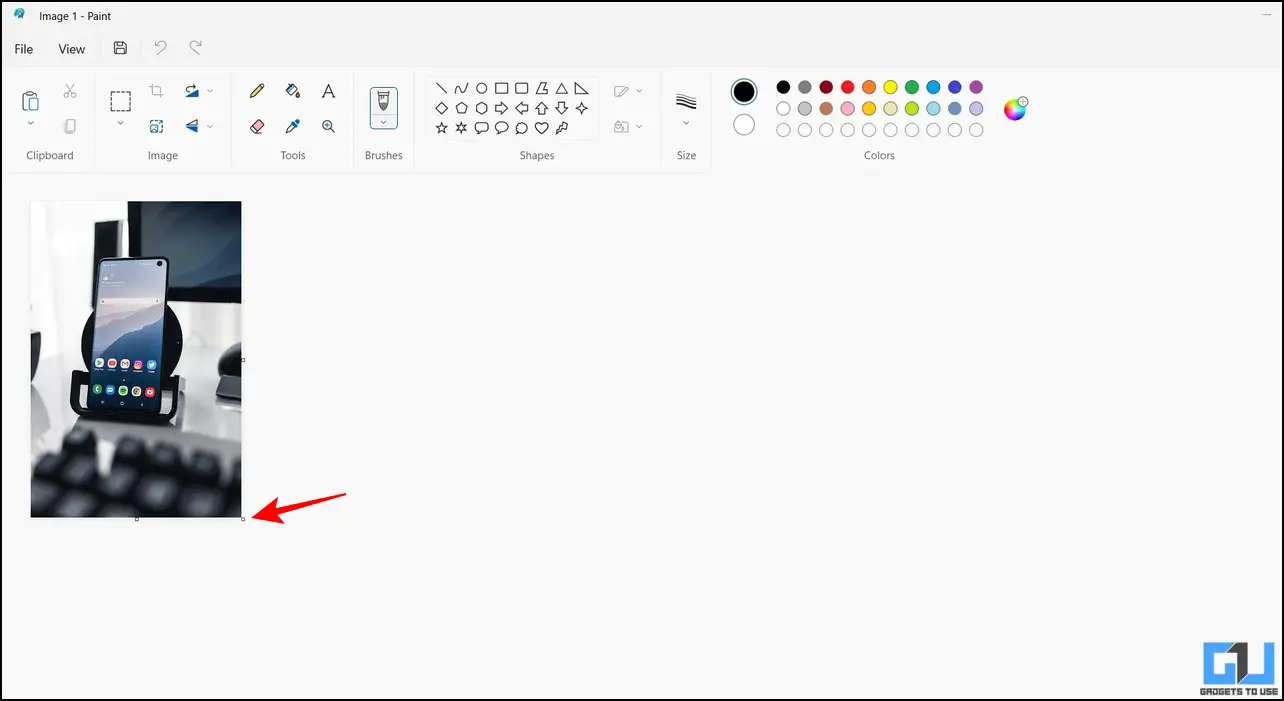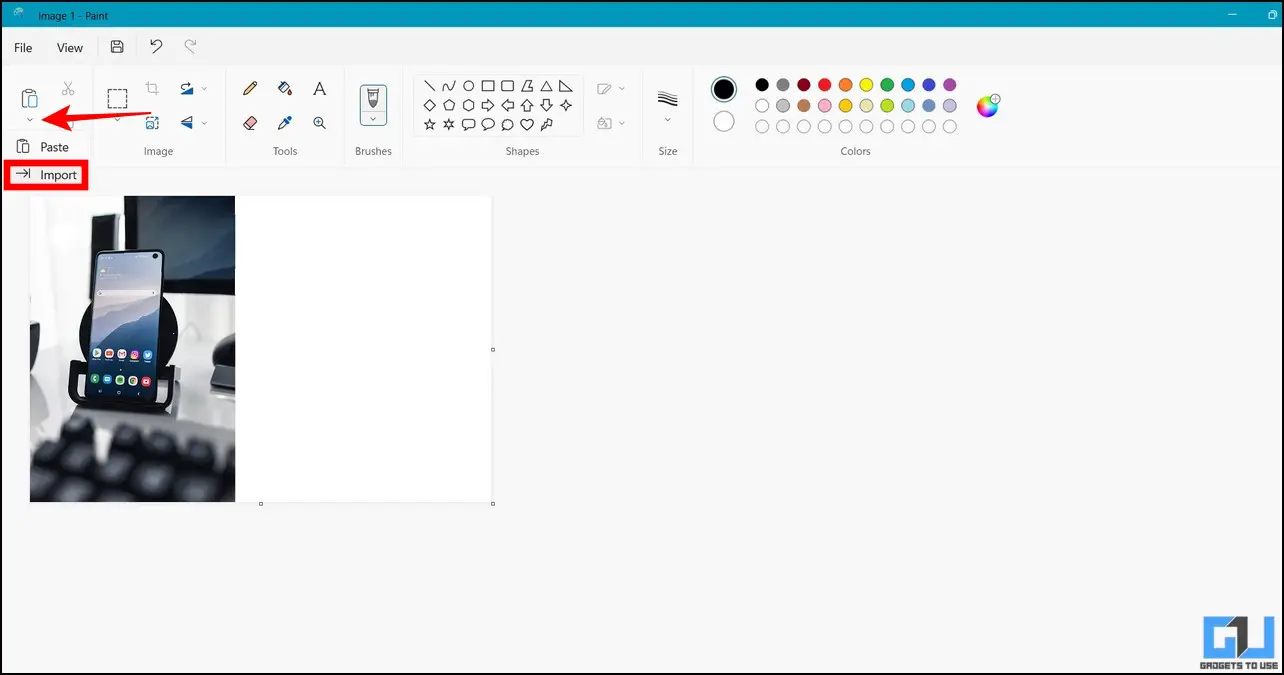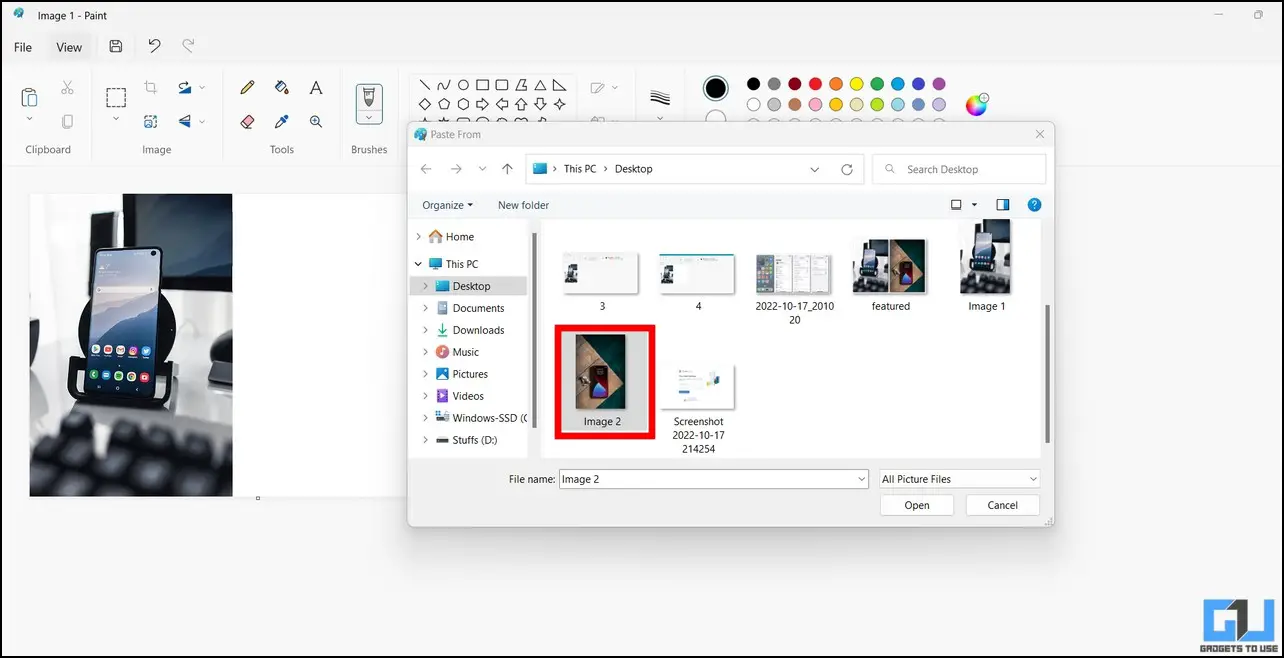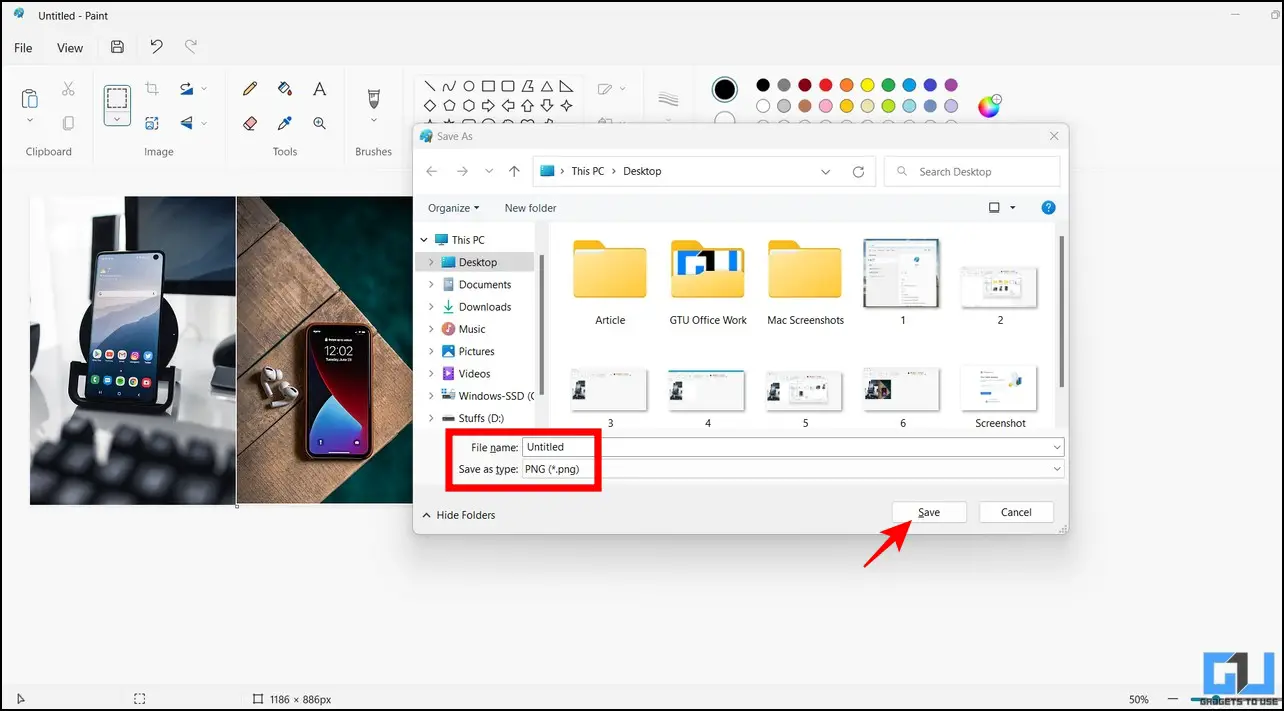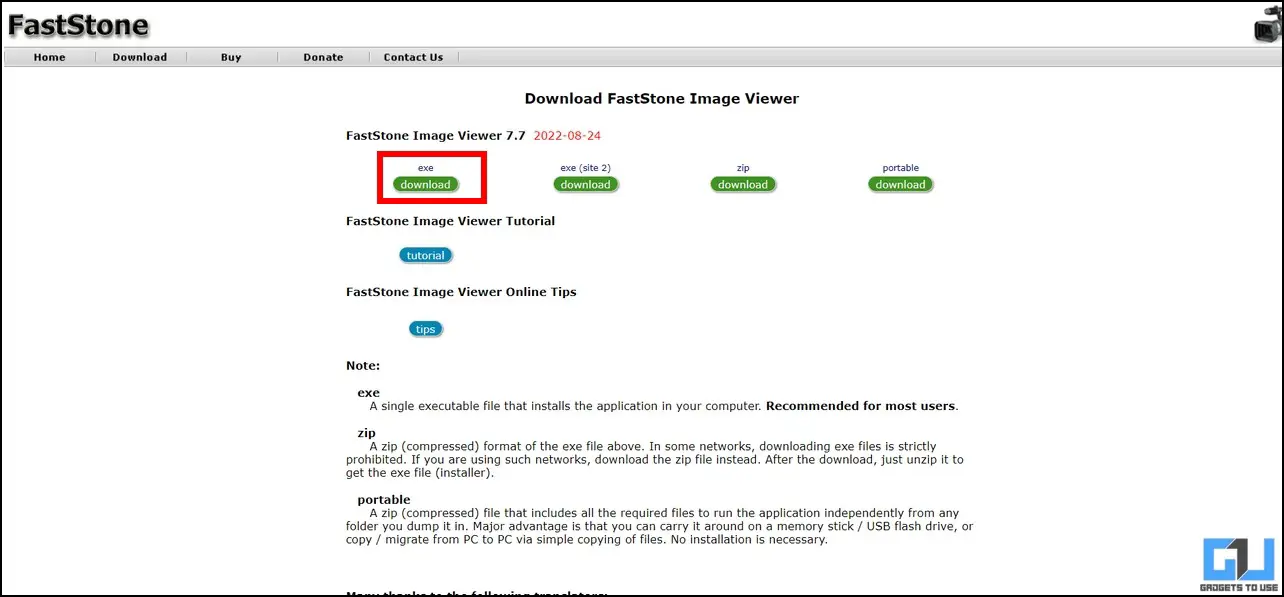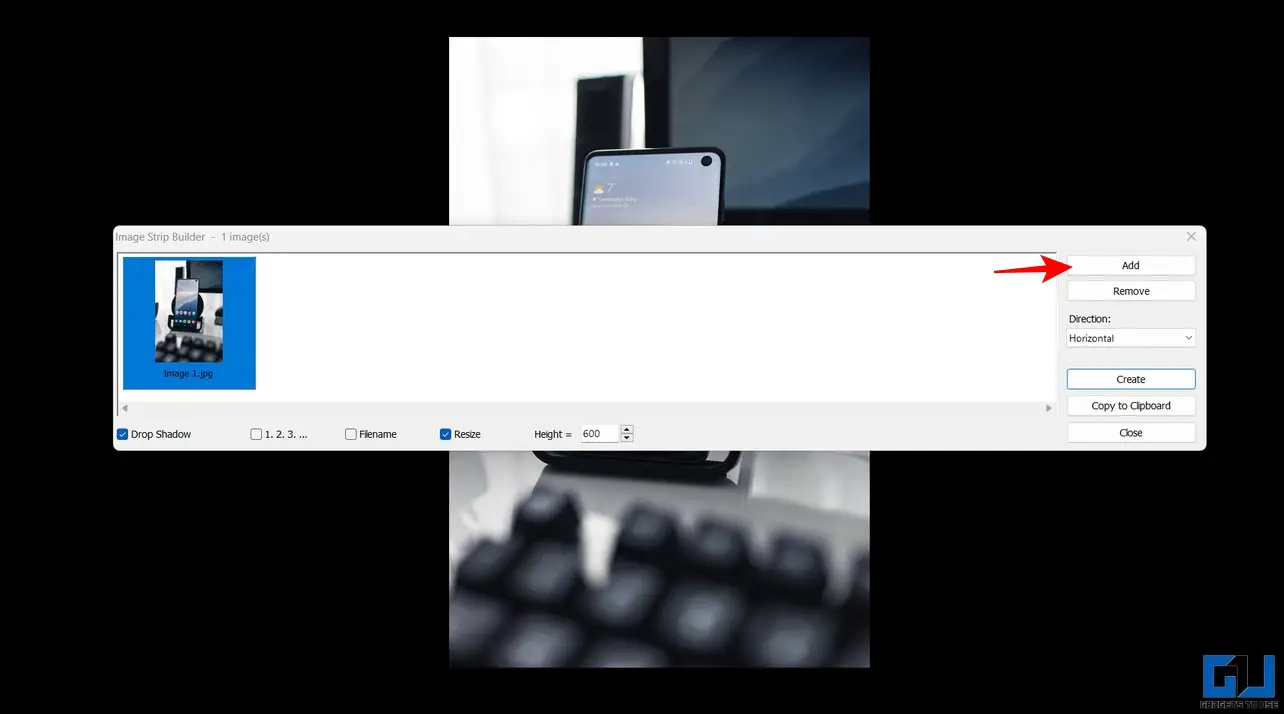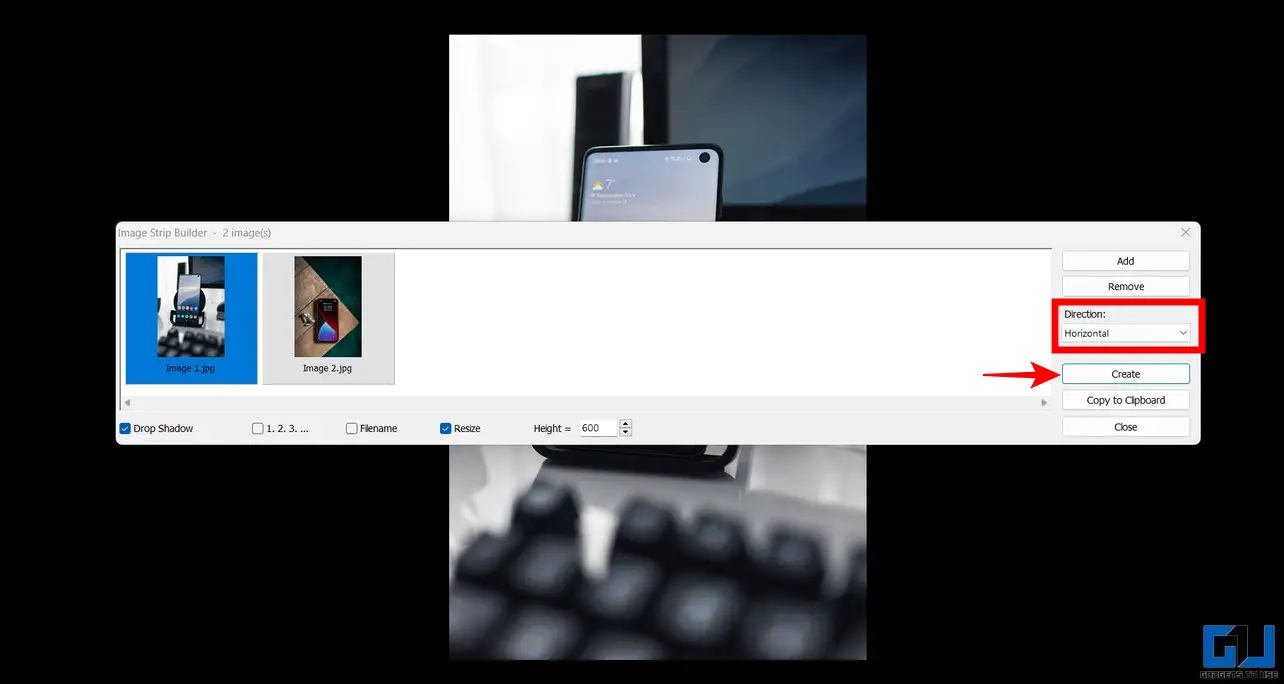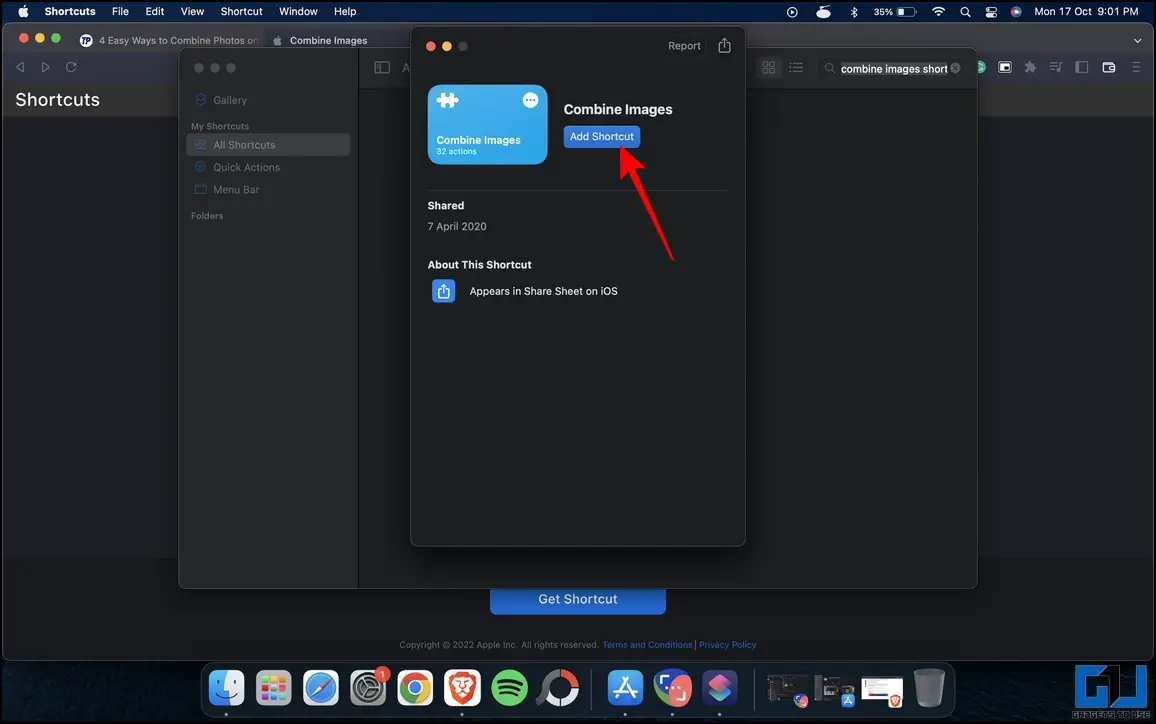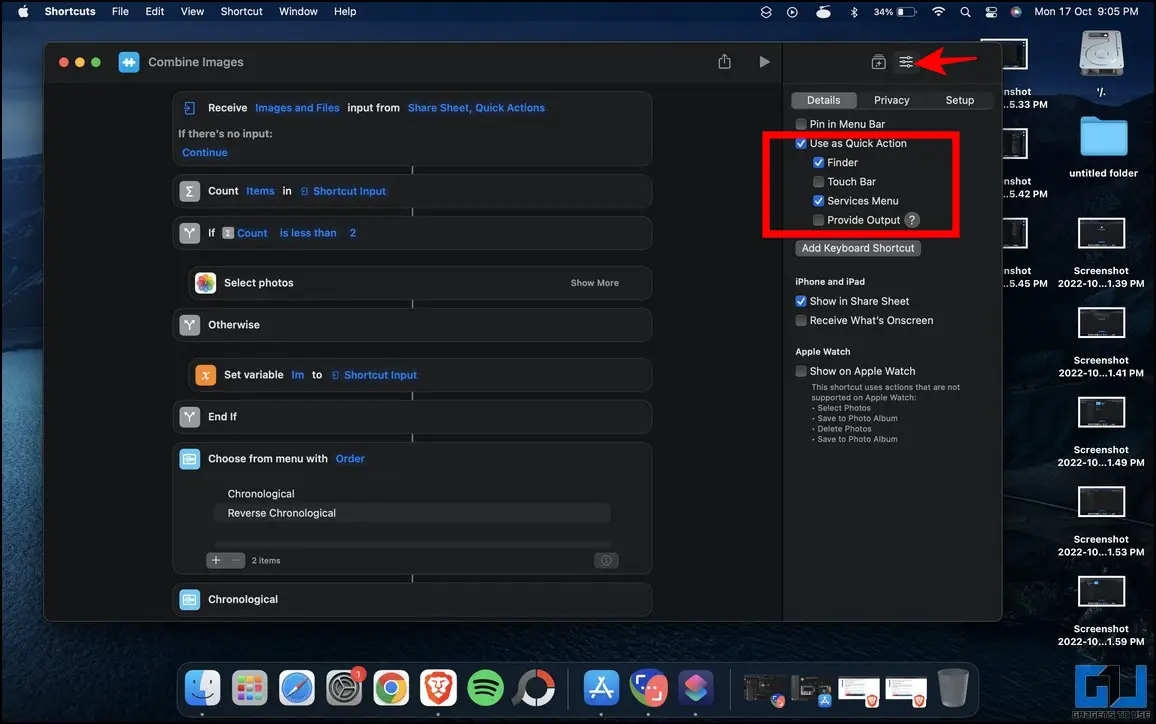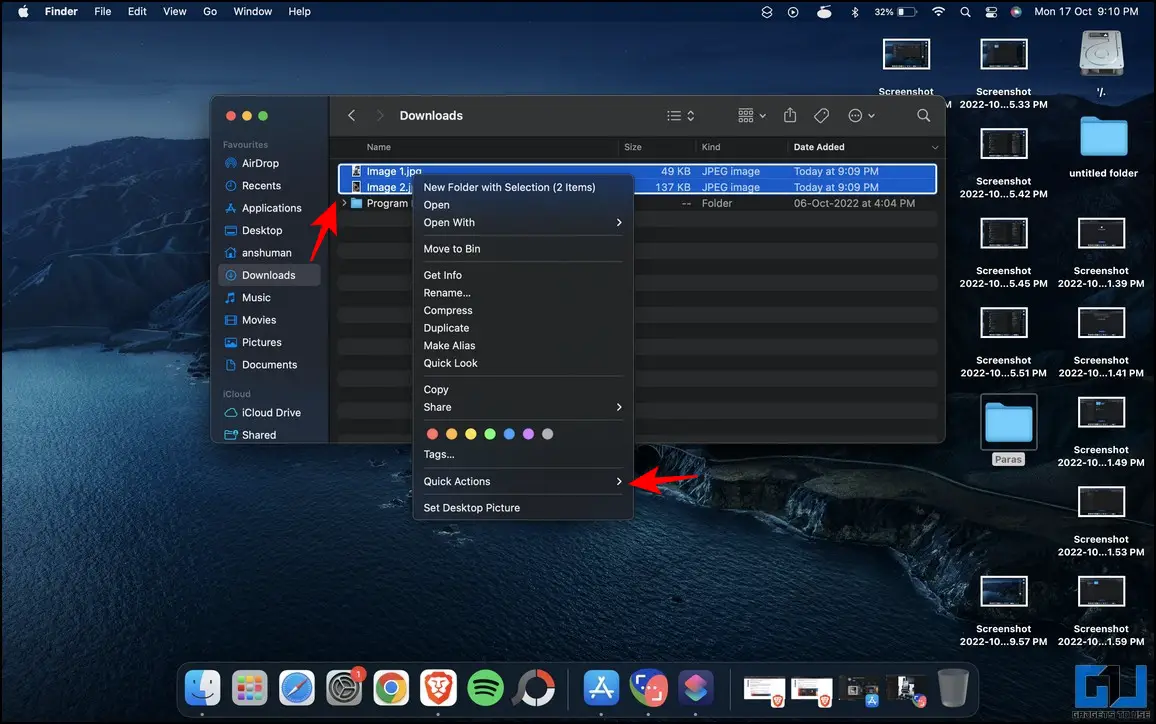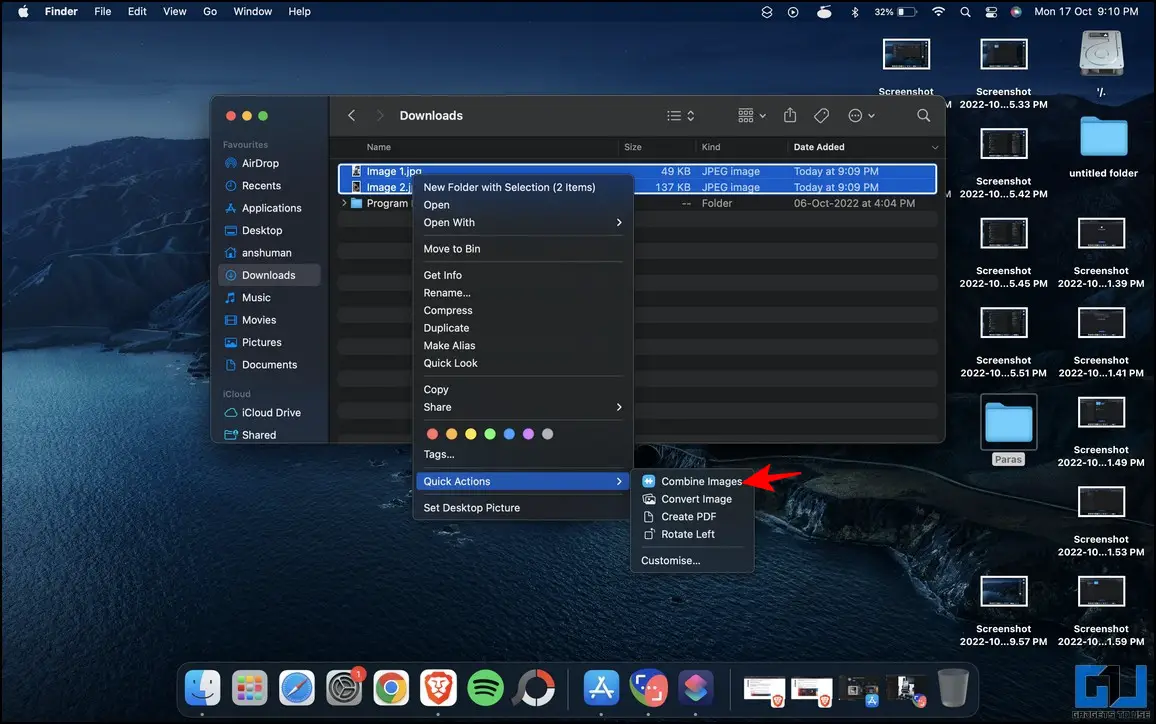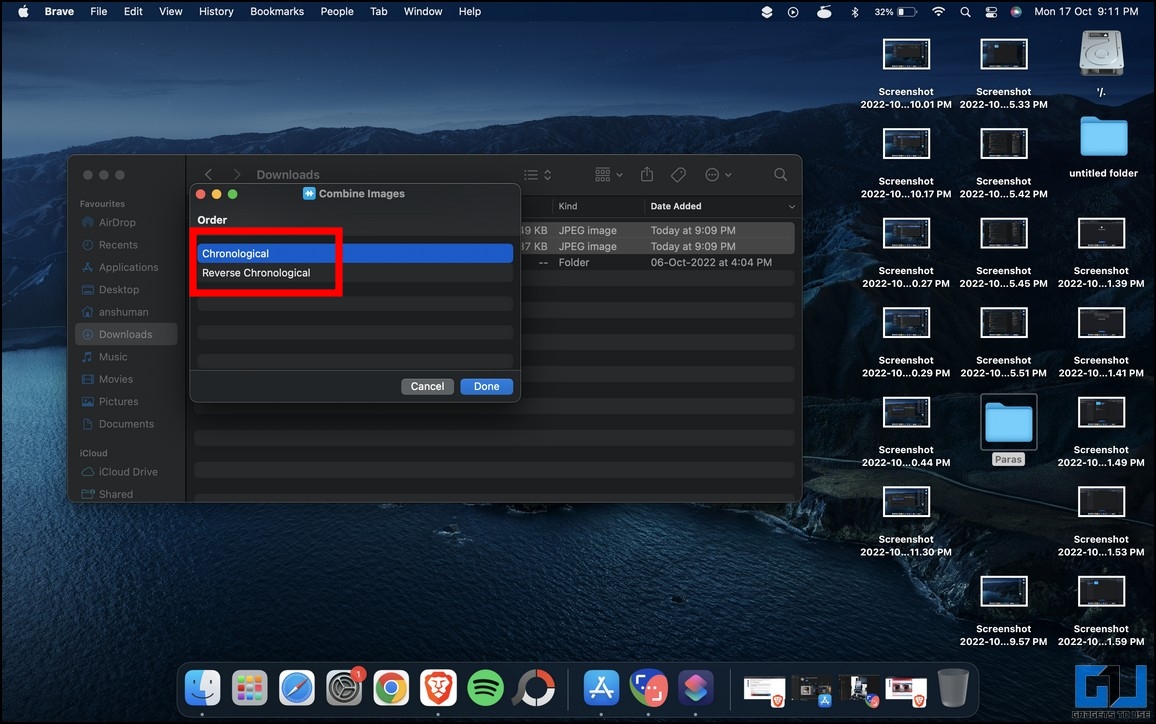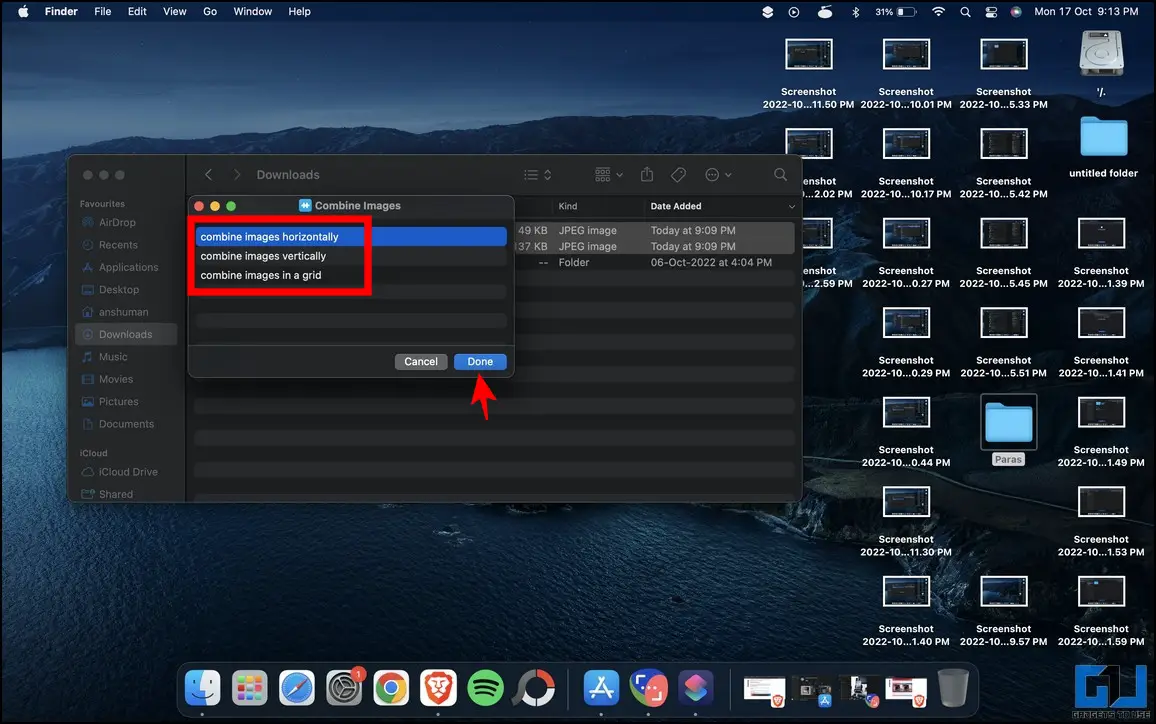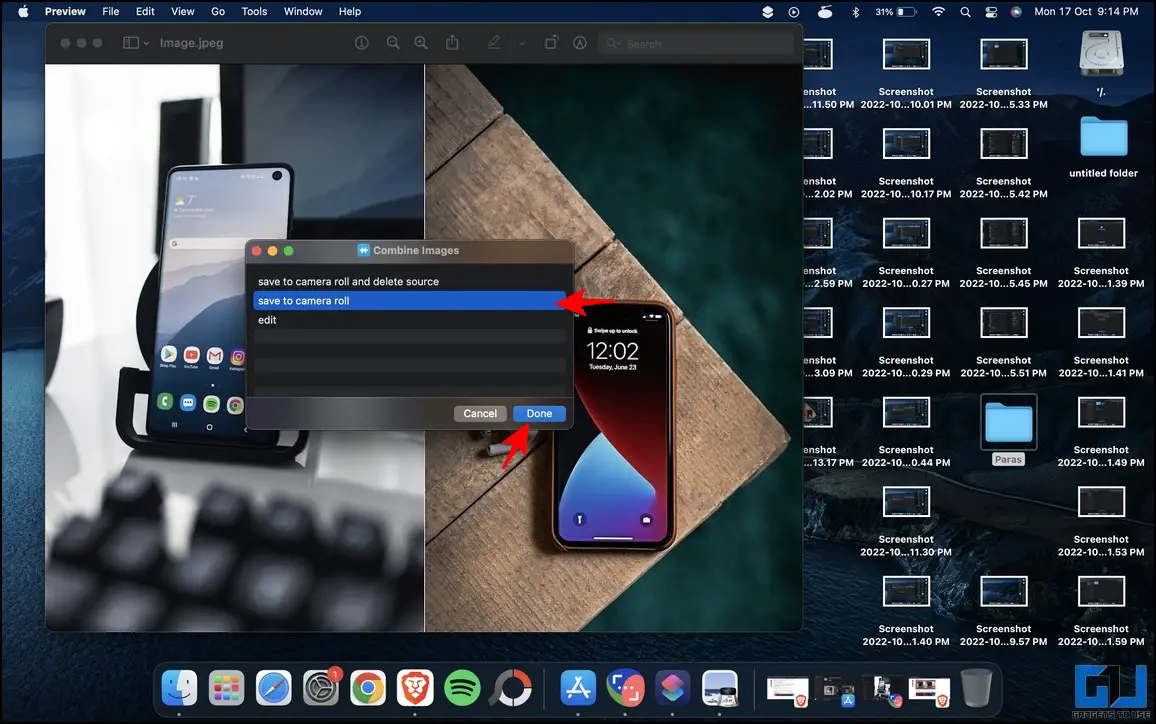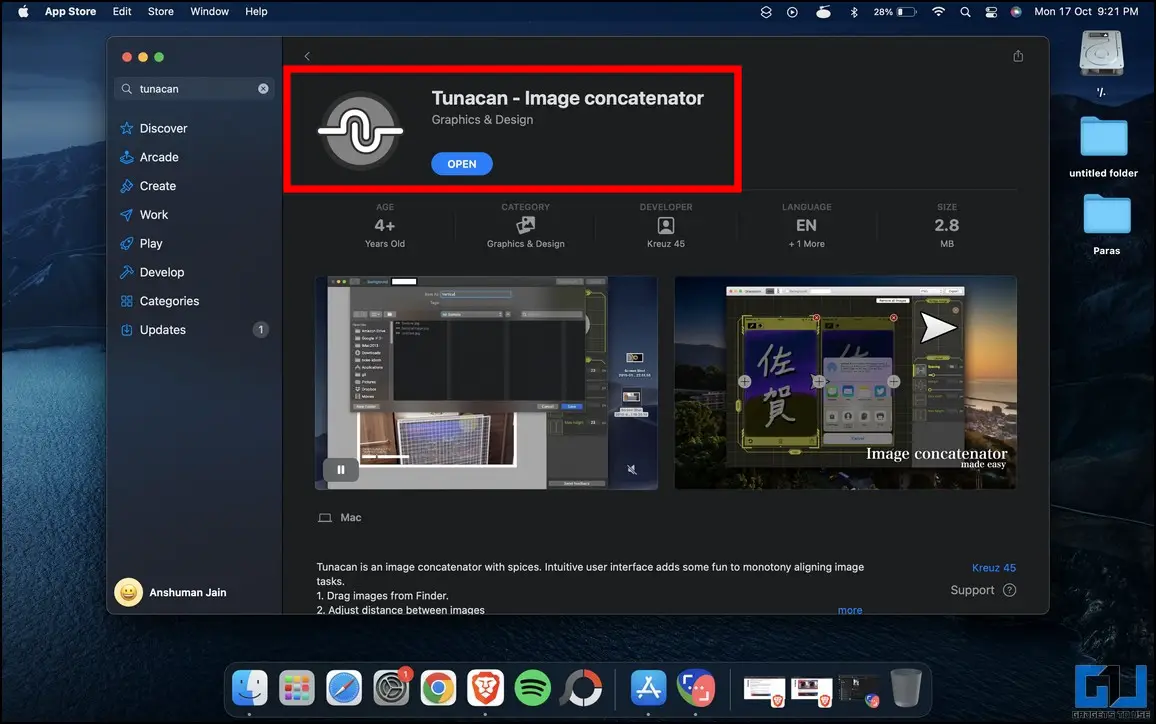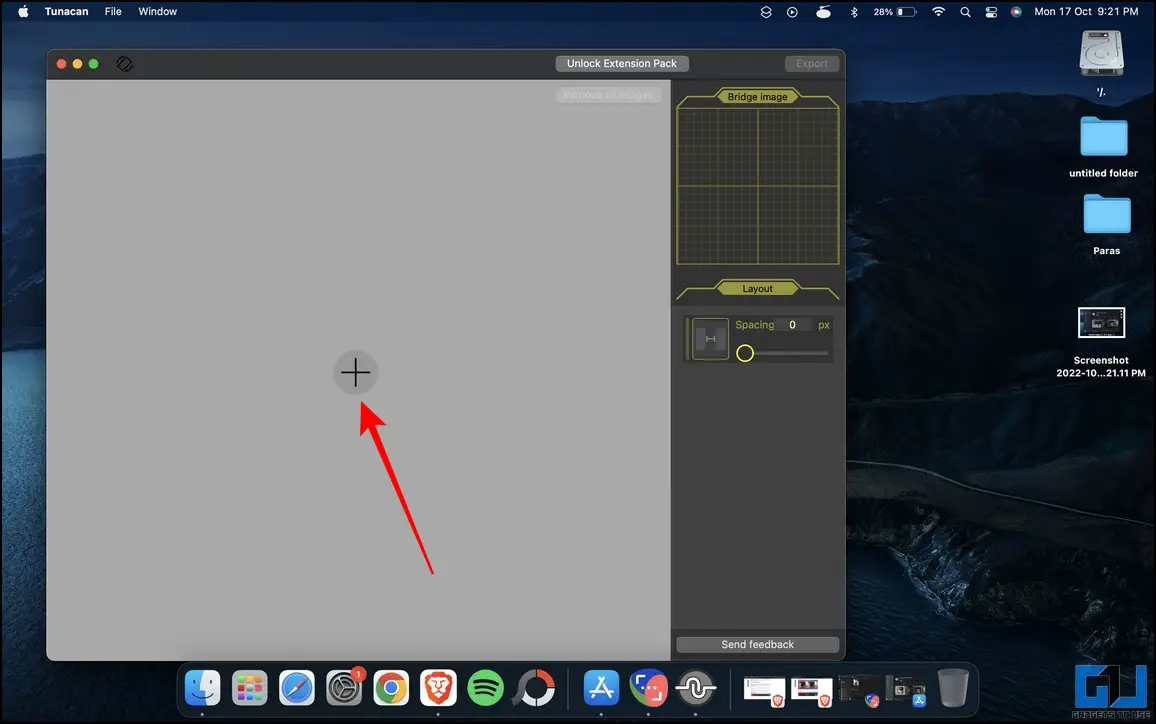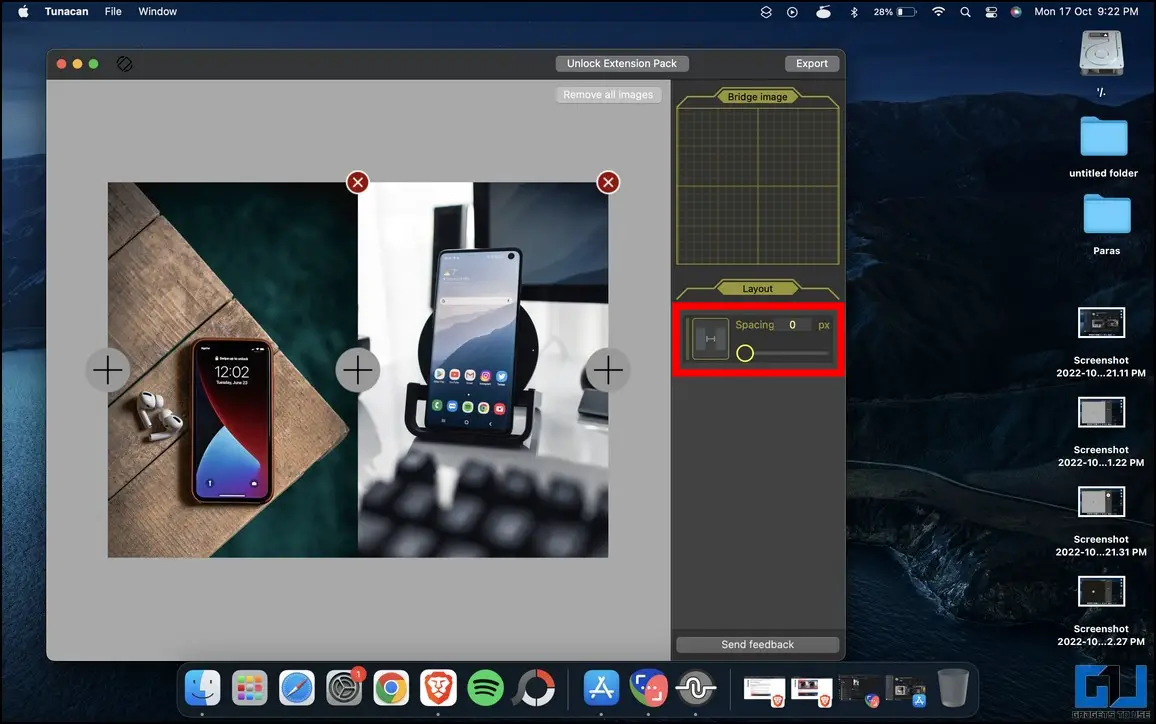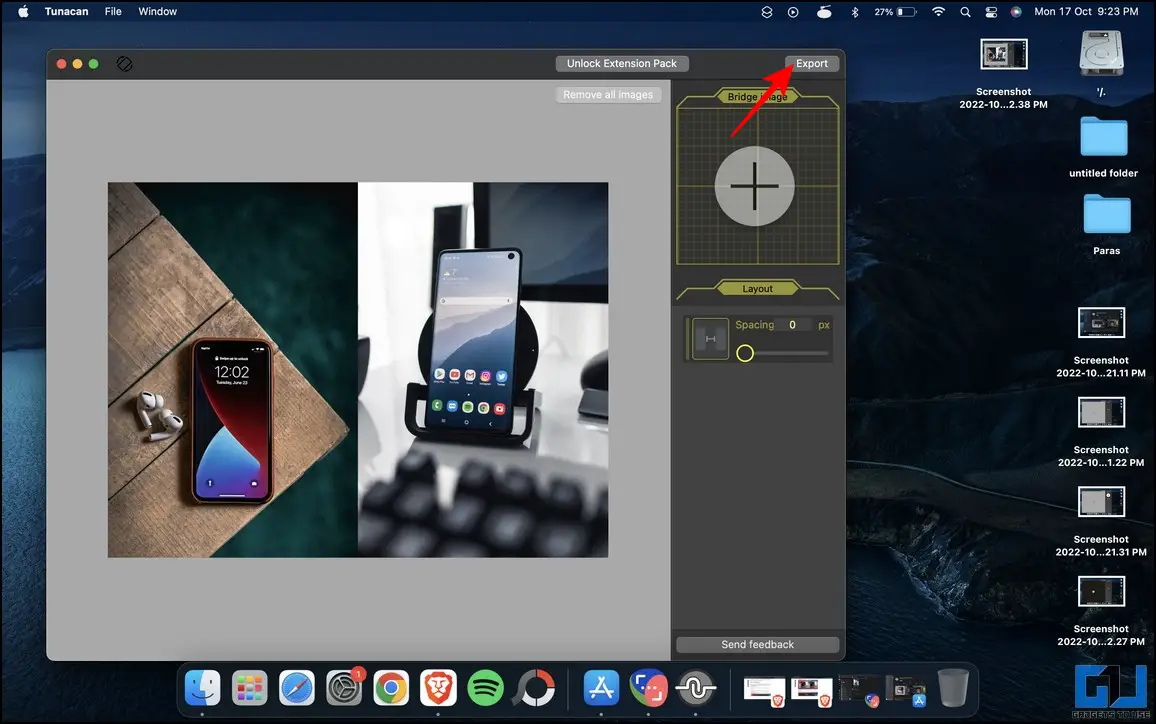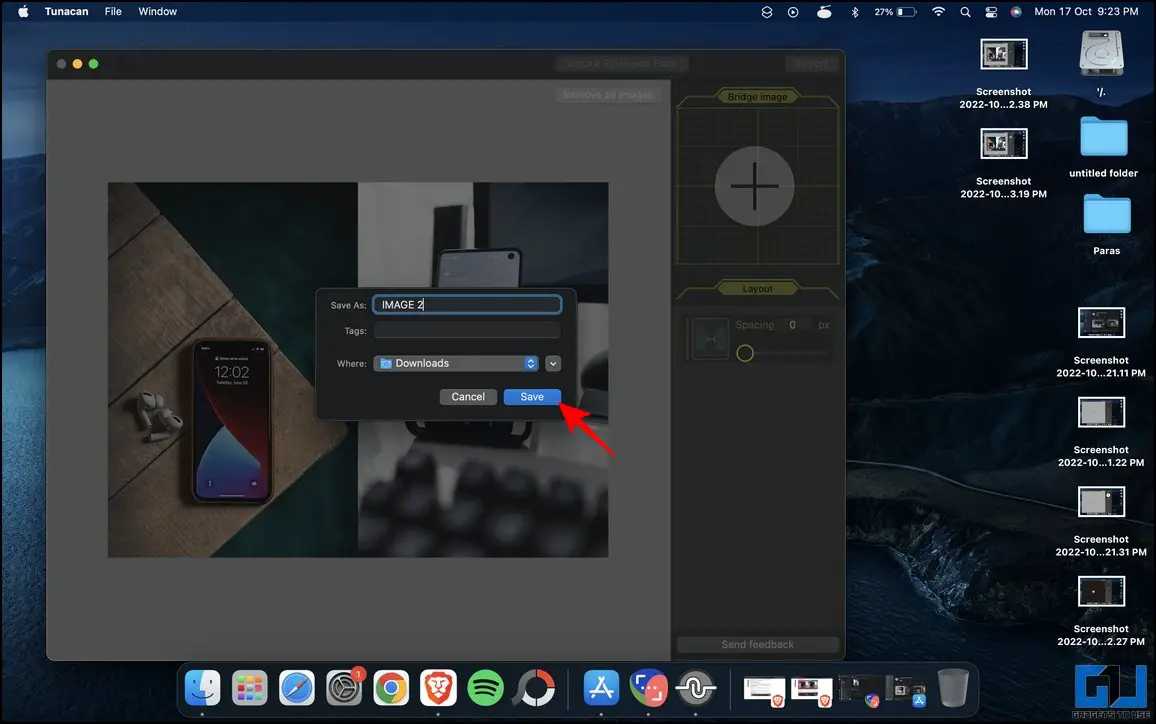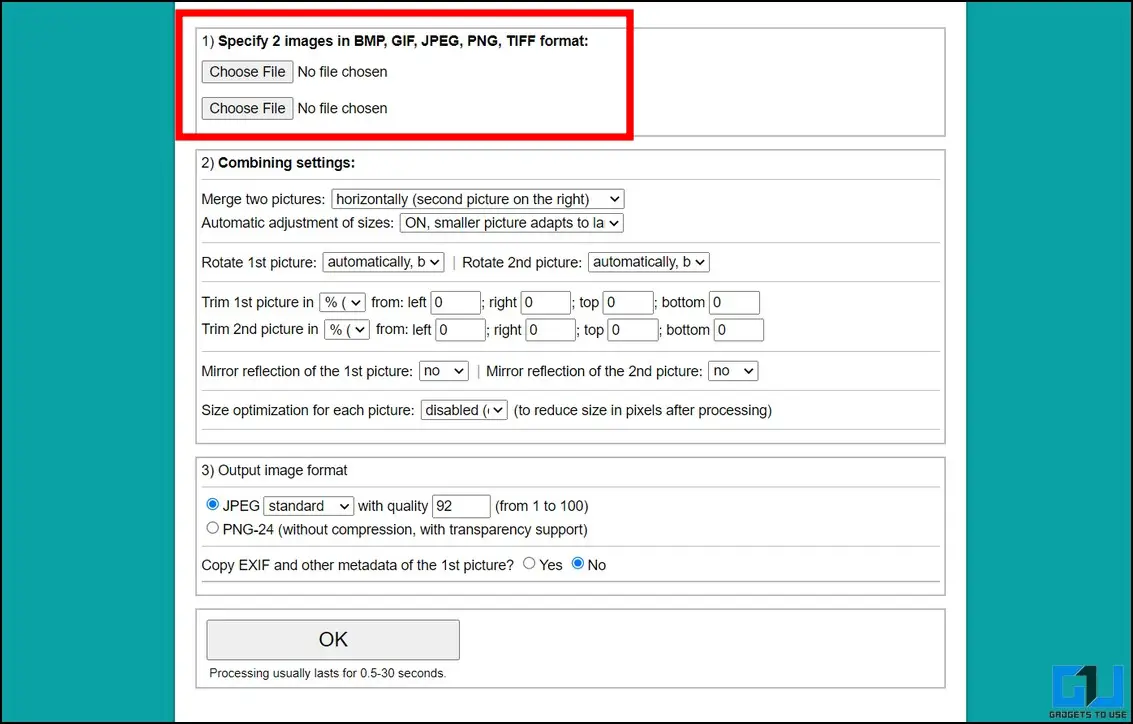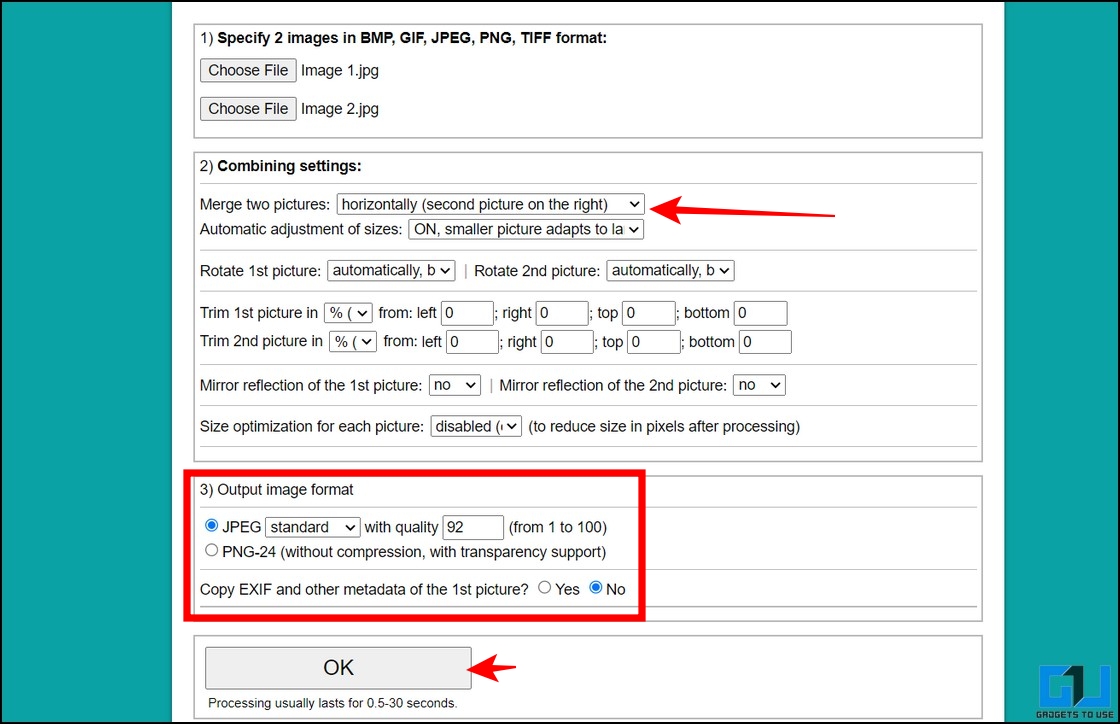Quick Answer
- The Combine Image Shortcut is all you need if you’re using a Macbook and searching for a way to combine two photos side by side.
- Choose the desired name and image format and press the Save button to export the combined image to your Windows PC.
- Finally, reposition the image in the blank space and press the Ctrl + S hotkey to save it.
It might be for work or just curiosity that you want to put two photos side by side. Either way, we will help you merge them with easy methods across different platforms in this explainer. Read on as we demonstrate various techniques to combine two photos side by side on Windows, Mac, and Online. Additionally, you can check out how to edit Photos, Add Text, emojis, and Stickers on WhatsApp Web.
How to Combine Two Images Side by Side on Windows, Mac, and web?
Gone are the days when you had to take the help of complex Photoshop procedures to combine two photos. Today, you can merge them easily using native or free third-party tools across different platforms. That said, let’s look at these methods below.
Combine Two Photos using Microsoft Paint App (Windows)
The easiest technique to combine two photos side by side is through the Microsoft Paint app. Here’s how you can get it done:
1. Press the windows key and search for the Paint app to open it.
2. Next, press the Ctrl+O hotkey to open and choose the first image.
3. Your selected image shall instantly open inside the Paint app.
4. Drag the resize square icon at the bottom right corner to create the required blank canvas for adding the second image.
5. To add the second image, click on the arrow button below the Paste icon and then select the Import option.
6. Pick the desired second image to add it.
7. Finally, reposition the image in the blank space and press the Ctrl + S hotkey to save it.
8. Choose the desired name and image format and press the Save button to export the combined image to your Windows PC.
Use Third-Party Software to Merge Two Photos Side by Side (Windows)
Besides the native Paint app, there are lots of powerful image editing software such as FastStone Image Viewer and Photoscape X using which you can quickly combine two images side by side. Let’s look at how you can merge them using the FastStone Image Viewer:
1. Download and install FastStone Image Viewer from the official website to your Windows system.
2. Next, right-click on the first image and open it with the FastStone app.
3. The FastStone app offers an Image Strip builder feature using which you can combine two or more images side by side with a single click. Press the Alt + T hotkey on your keyboard to open it.
4. Click on the Add button to pick your second image.
5. Finally, choose the desired orientation, i.e., horizontal or vertical direction, and press the Create button to generate the merged image.
6. Provide a new name to your combined image and press the Save button to export it.
Utilize the Combine Image Shortcut (Mac)
The Combine Image Shortcut is all you need if you’re using a Macbook and searching for a way to combine two photos side by side. Once installed, you can merge multiple images straight from the right-click context menu. Here’s how:
1. Grab the ‘Combine Image Shortcut‘ on your Mac using the official website.
2. Next, open the shortcut and click the Add Shortcut button to install it to your system.
3. Locate the installed shortcut and open it to enable its usage for Quick Action under the shortcut details button.
4. Now, navigate to the directory containing your desired images and select them.
5. Right-click, and hover the mouse cursor over Quick Actions and press the Combine Images shortcut to access it.
6. Choose a combination order, i.e., Chronological or Reversed, and press the done button.
7. Further, choose your desired image spacing value.
8. Finally, pick an orientation to combine the selected images and then click the Done button to process it.
That’s it! You’ve successfully combined two images side by side using this shortcut method. You can save them using in-app options on your Macbook.
Combine Two Photos with the Tunacan app (Mac)
Similar to Windows, you can install free third-party apps on your macOS to combine two images side by side. The Tunacan app is a great application in this category, offering easy features to combine two images. Follow these steps to do it:
1. Install the Tunacan Image Concatenator from the Mac App Store and launch the installed app.
2. Next, click on the + icon to pick both images using the finder app.
3. The app will automatically horizontally concatenate your selected photos.
4. You can also adjust the spacing between selected images using the Spacing slider on the right.
5. Once finished, click on the Export button in the top-right corner.
6. Finally, provide a desired name for the edited image and press the Save button.
Using Google Docs (Online)
Did you know that Google Docs also allows you to combine two images using its new drawing feature? Follow our detailed guide to put images together in Google Docs to easily combine two photos side by side.
Use the ImgOnline tool to Combine Two Photos (Online)
If you don’t wish to install any third-party app to your system, you can use free online tools to merge two photos. The ImgOnline tool is one such effective website that allows you to combine two photos into one within a few clicks. Here’s how you can get it done:
1. Go to the ImgOnline tool and upload your images using the Choose File button.
2. Next, choose your desired orientation to merge the two images and pick your preferred image format.
3. Finally, press the OK button to combine two images side by side.
4. Click the Download processed image button on the next page to save it to your system.
FAQs
Q: How to combine two photos in one frame online?
A: You can use Google Docs or free online tools such as ImgOnline to combine two photos in one frame conveniently. Please refer to the steps above for a detailed insight.
Q: Can we combine two pictures into one without the Photoshop app?
A: Yes, if you’re using a Windows PC, you can use Microsoft paint or third-party tools such as FastStone Image Viewer, Photoscape X, etc., to combine two photos. On the other hand, the Combine Image shortcut and Tunacan app are popular alternatives for Mac.
Wrapping Up
So, that’s how you can combine two photos side by side on different platforms. If this guide has assisted you in achieving the same, then share it with your friends who might also find this useful. Check out other tips linked below, and stay tuned to GadgetsToUse for more informative explainers.
You might be interested in the following:
- 7 Ways to Combine Two Photos Together on Android Phones
- 7 Best Tips and Tricks to Edit Videos in Google Photos on your Mobile
- 3 Ways to View and Change Video Thumbnails on Windows 11/10
- 5 Best Free Apps to Edit Videos for Instagram Reels on Android, iPhone
You can also follow us for instant tech news at Google News or for tips and tricks, smartphones & gadgets reviews, join GadgetsToUse Telegram Group, or for the latest review videos subscribe GadgetsToUse Youtube Channel.