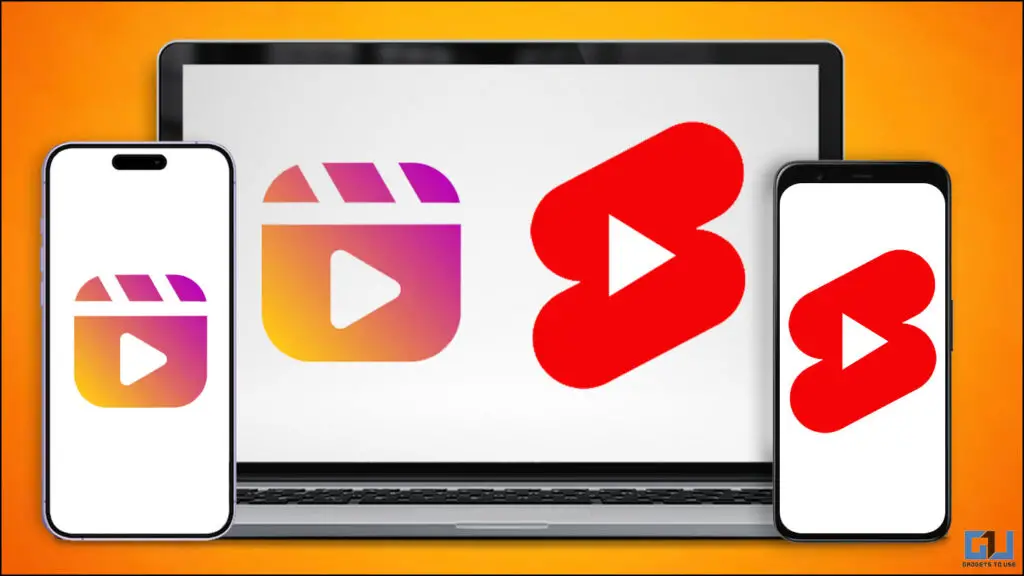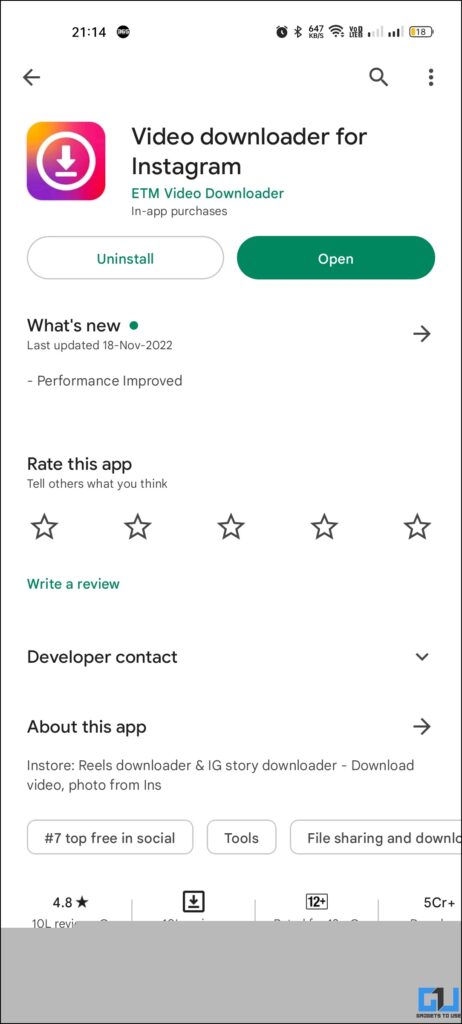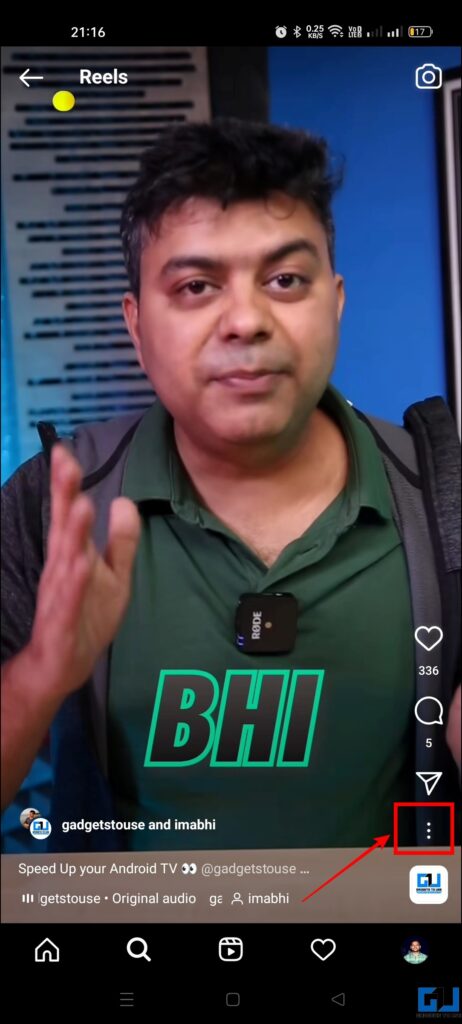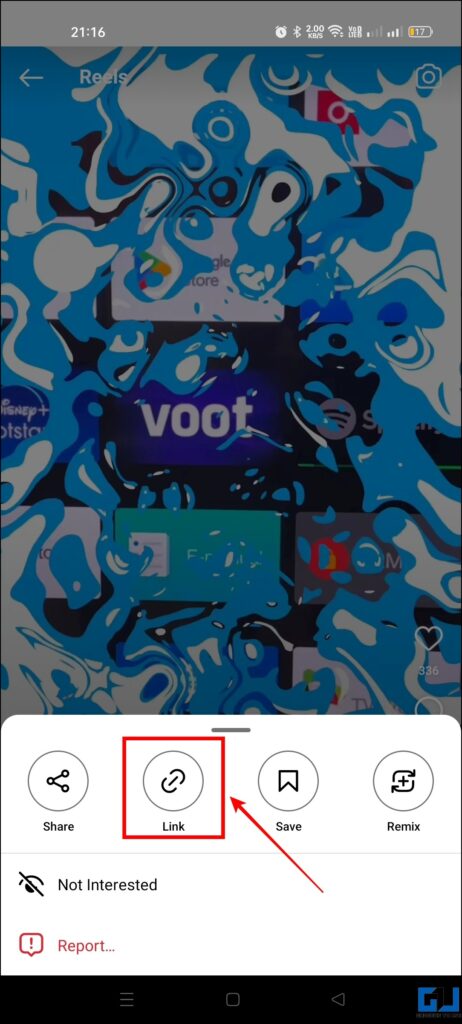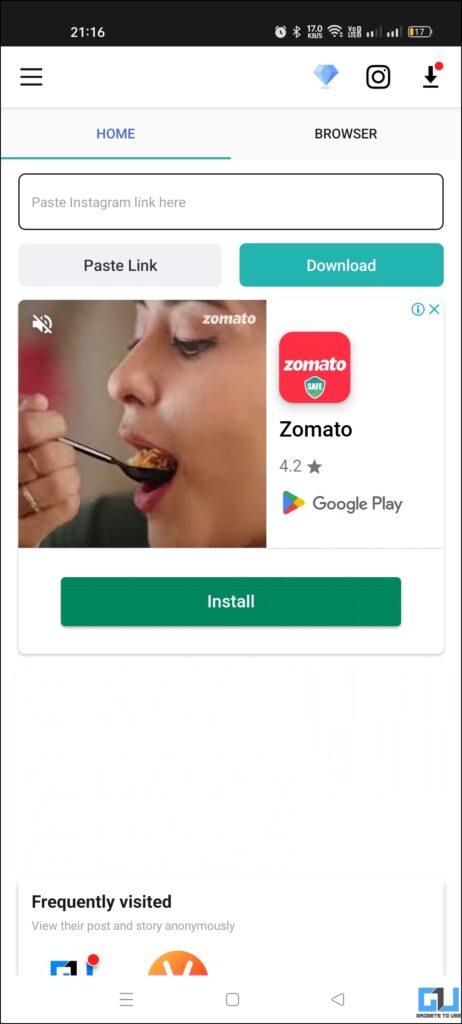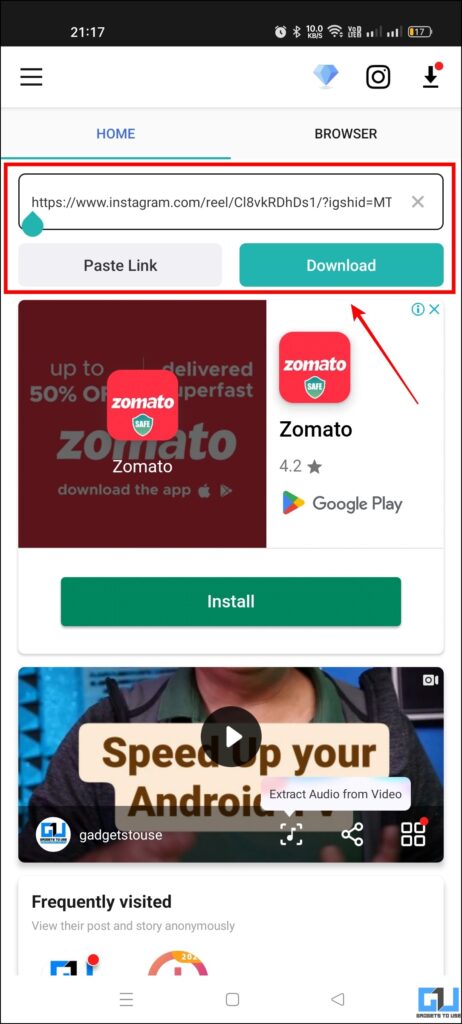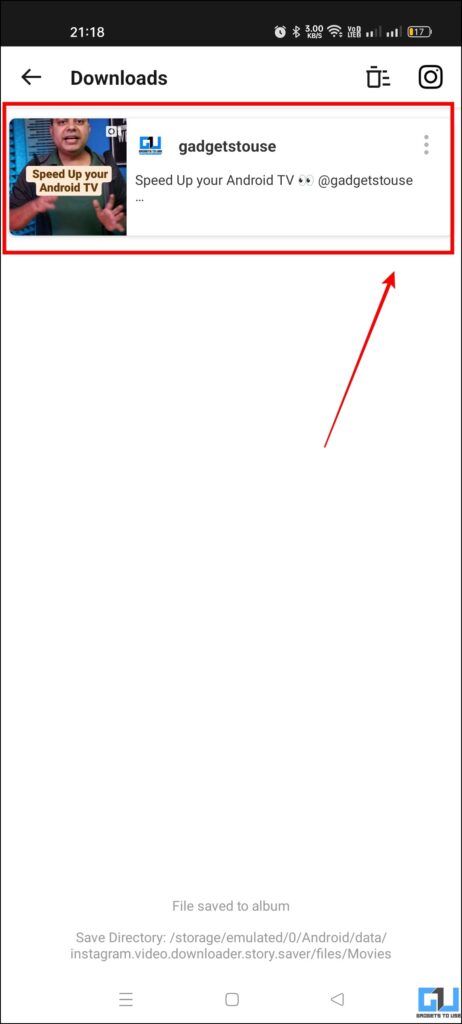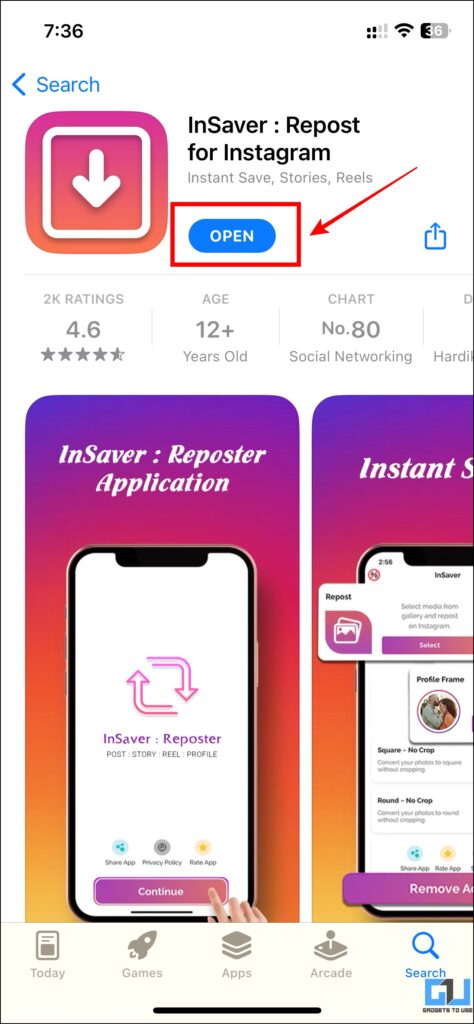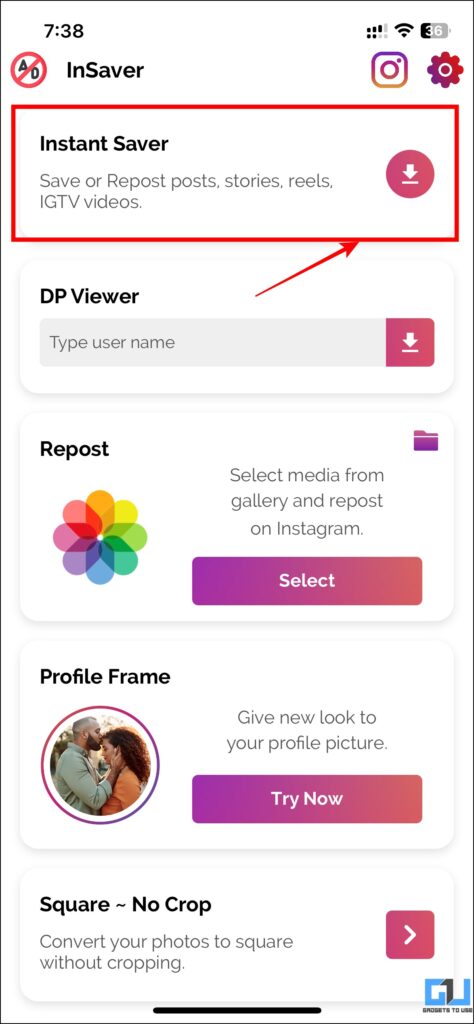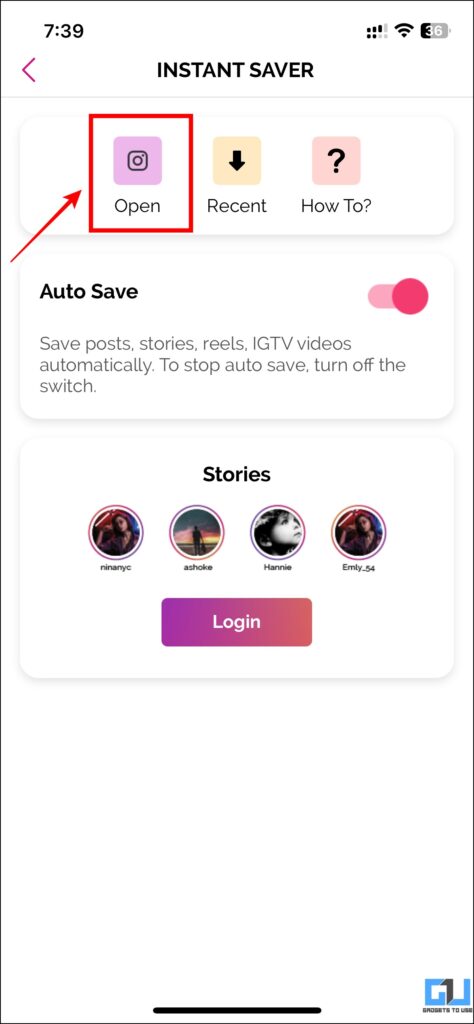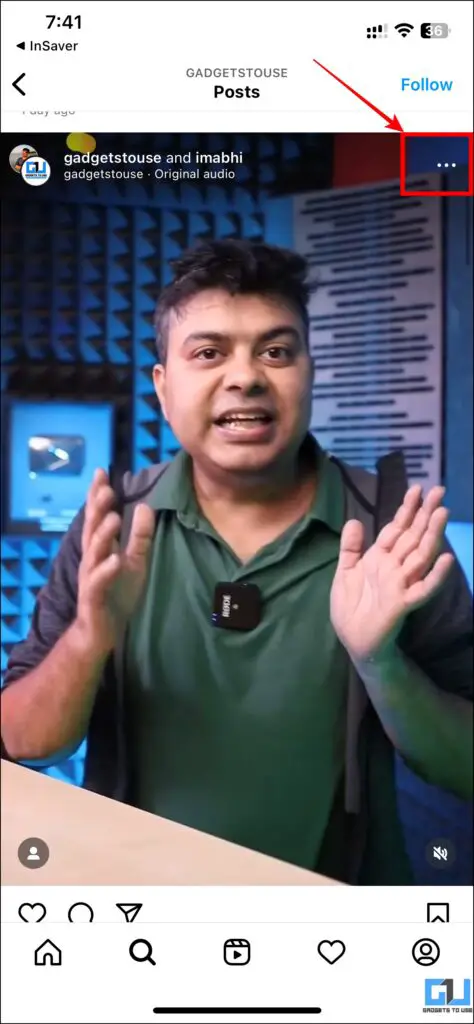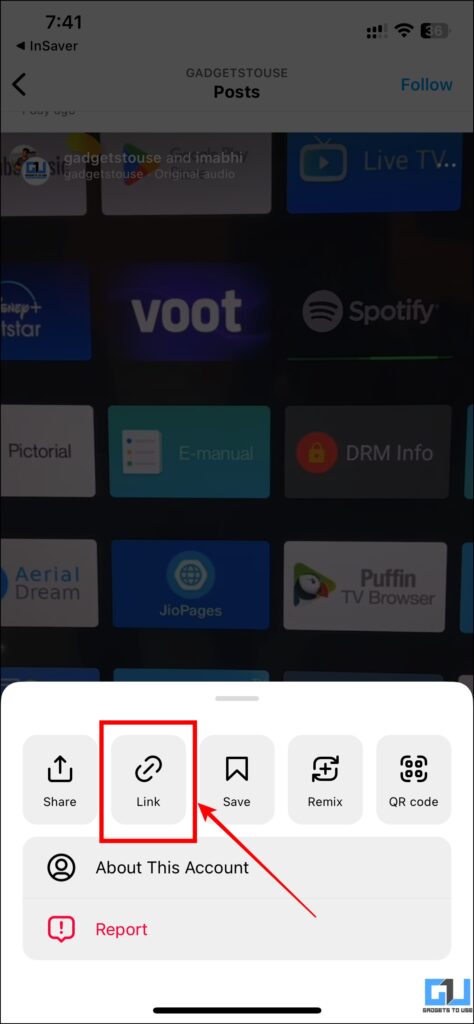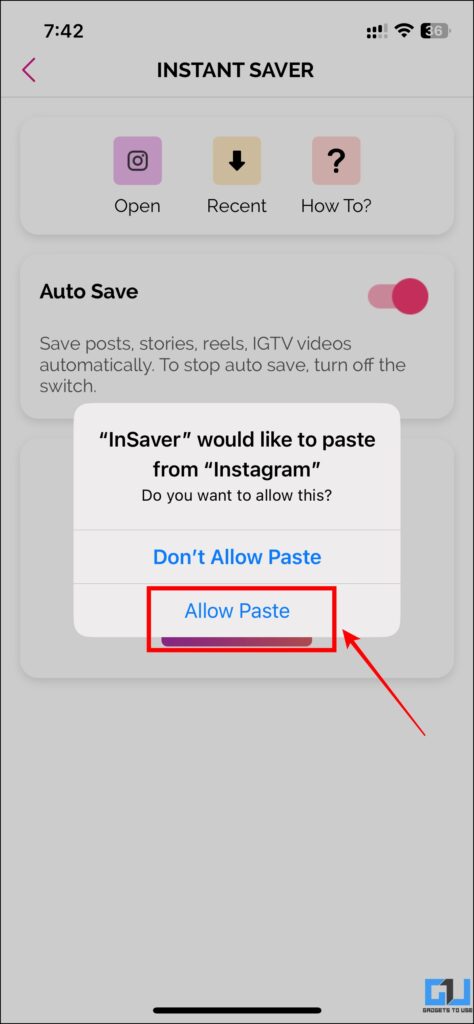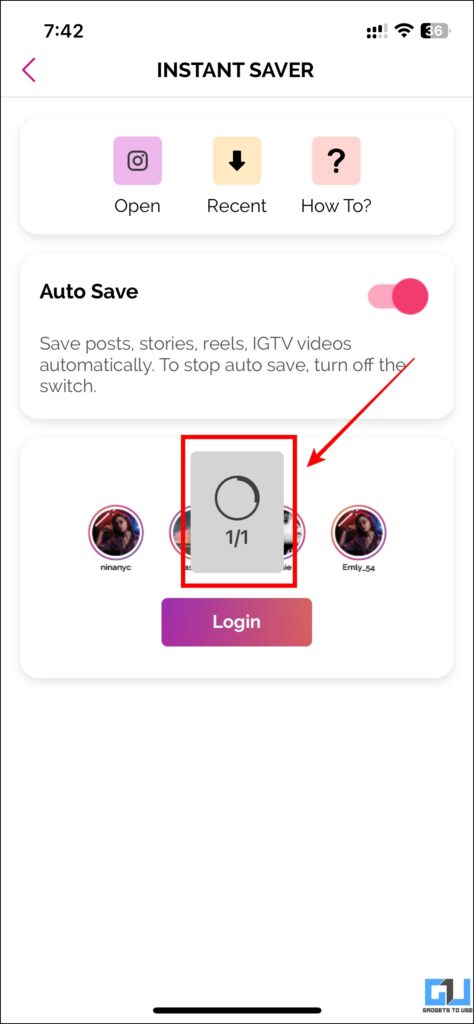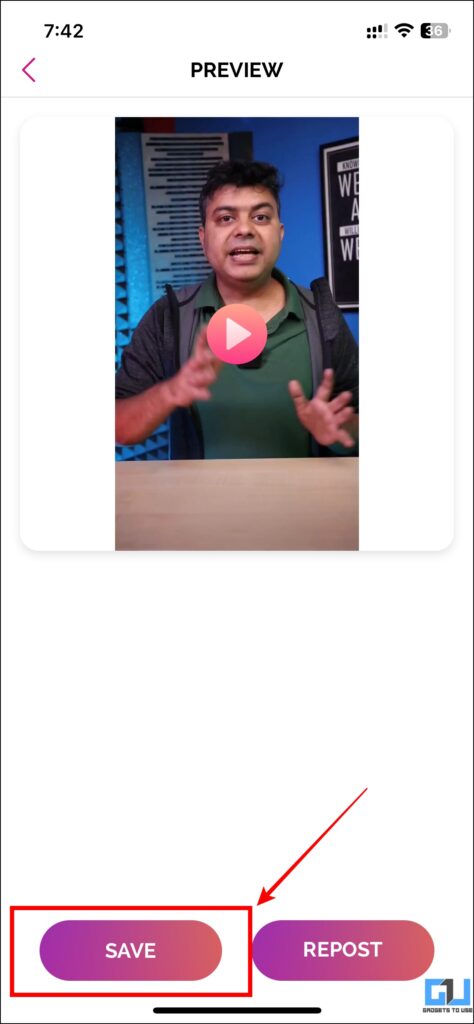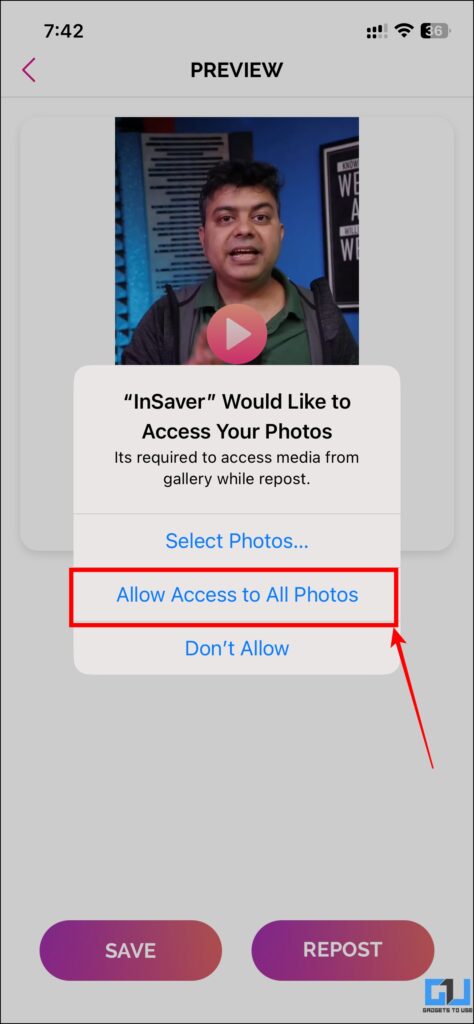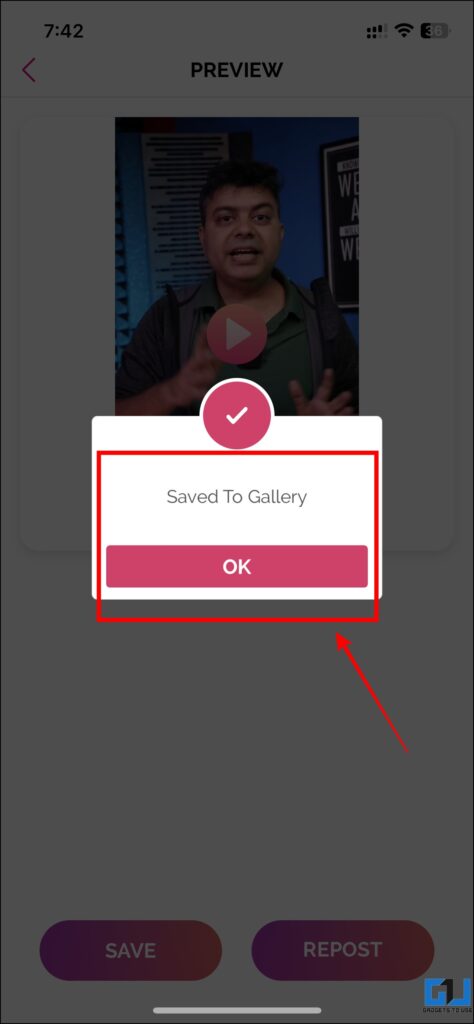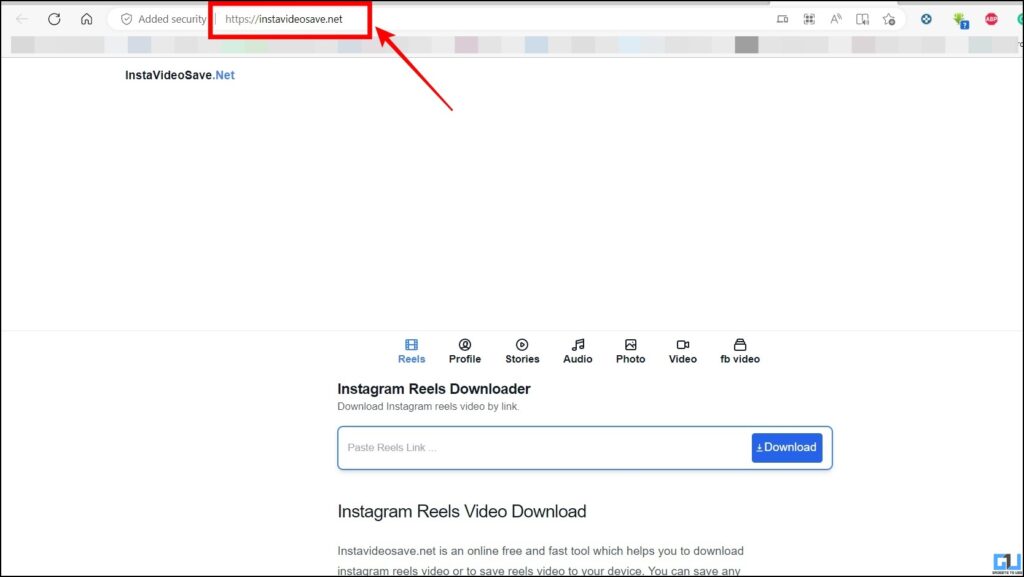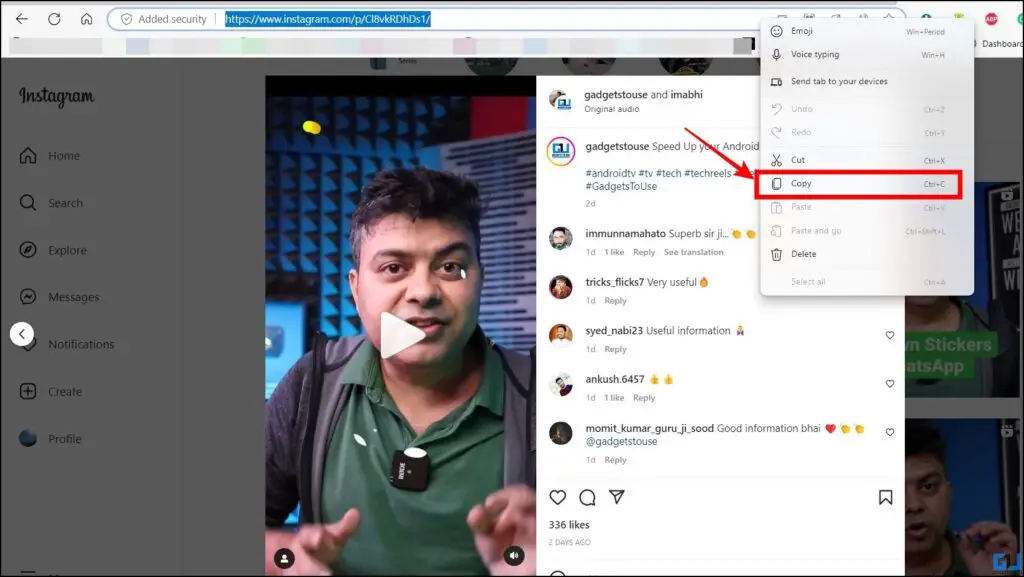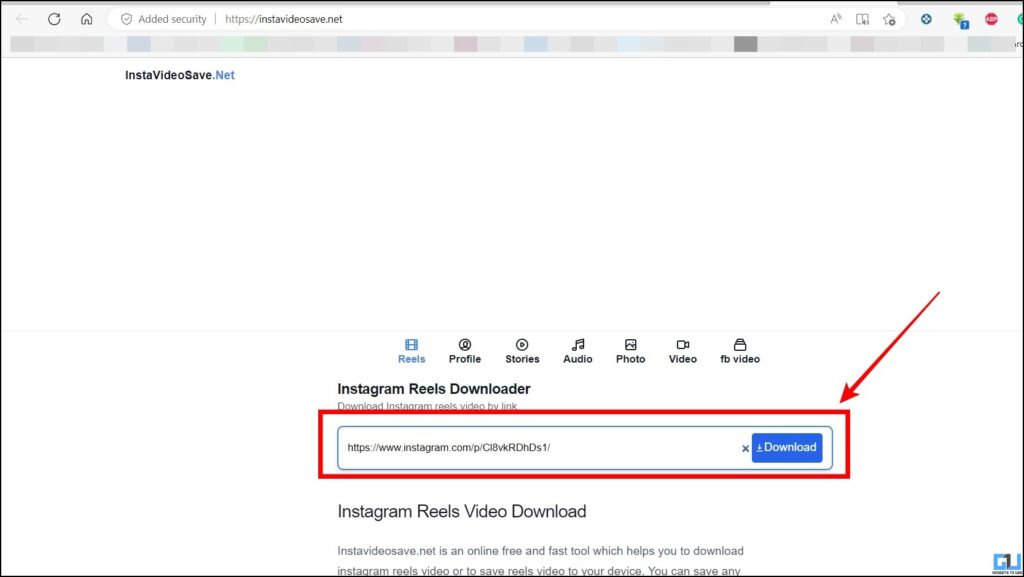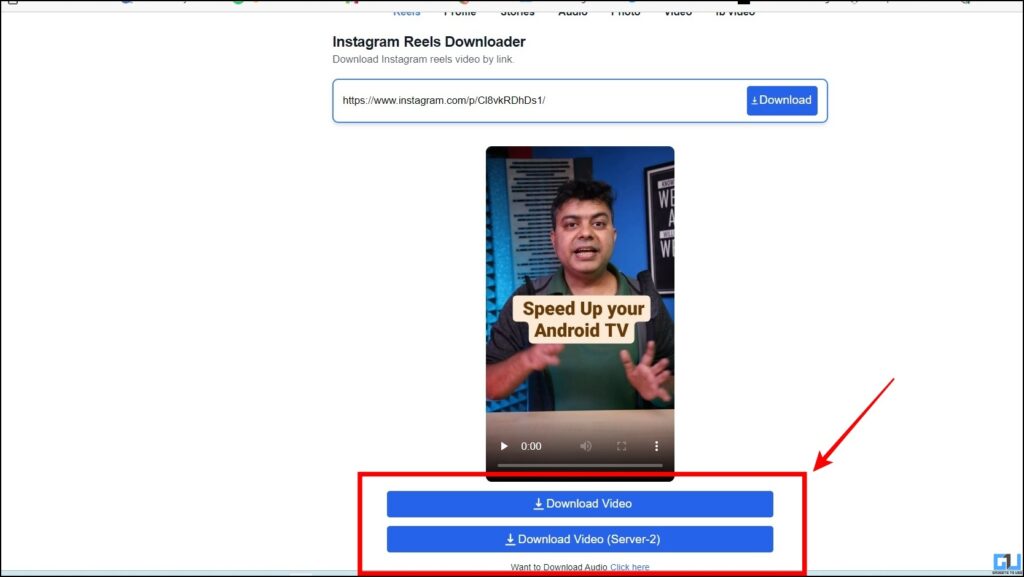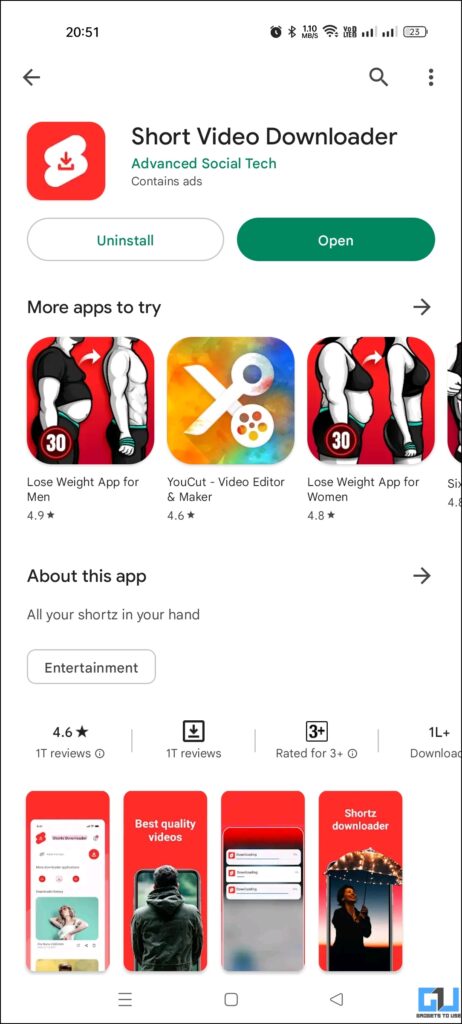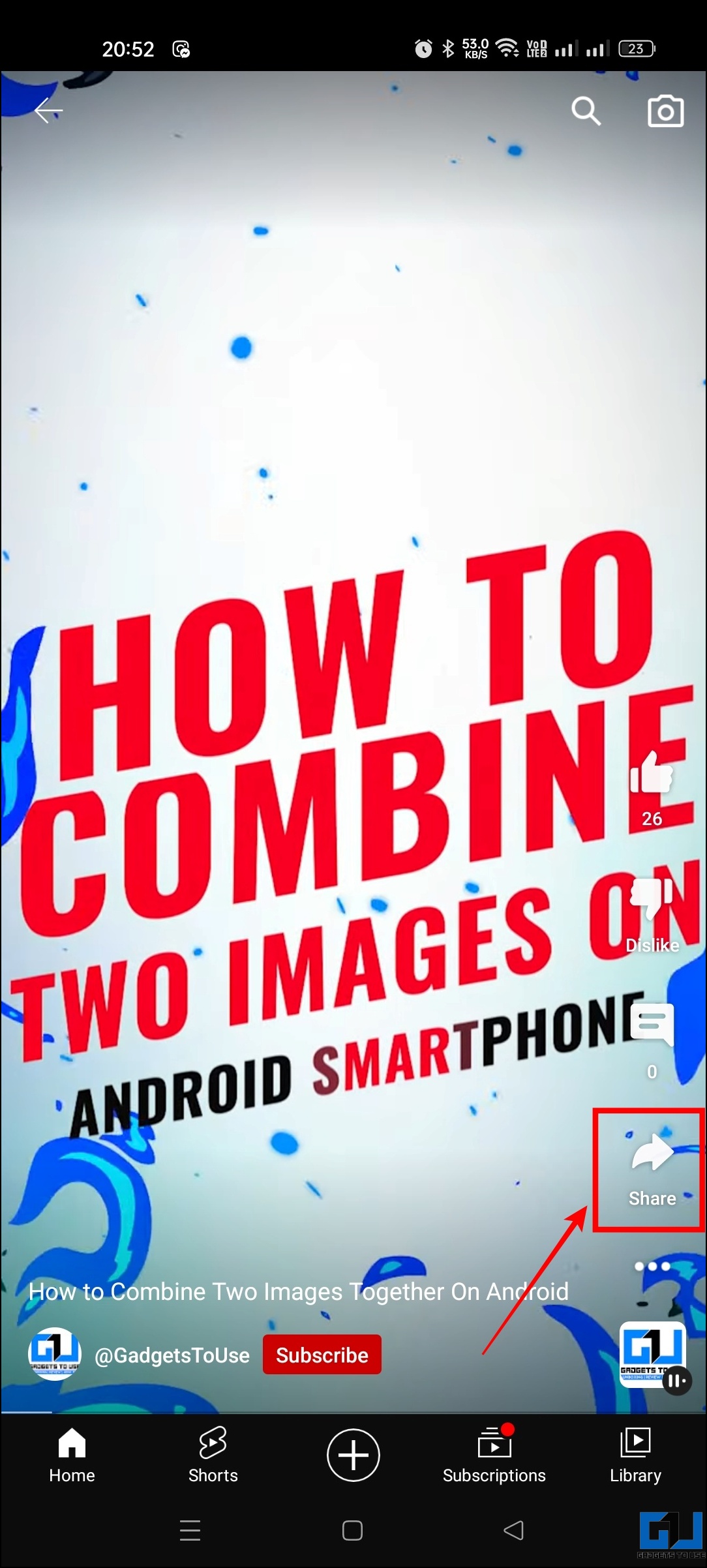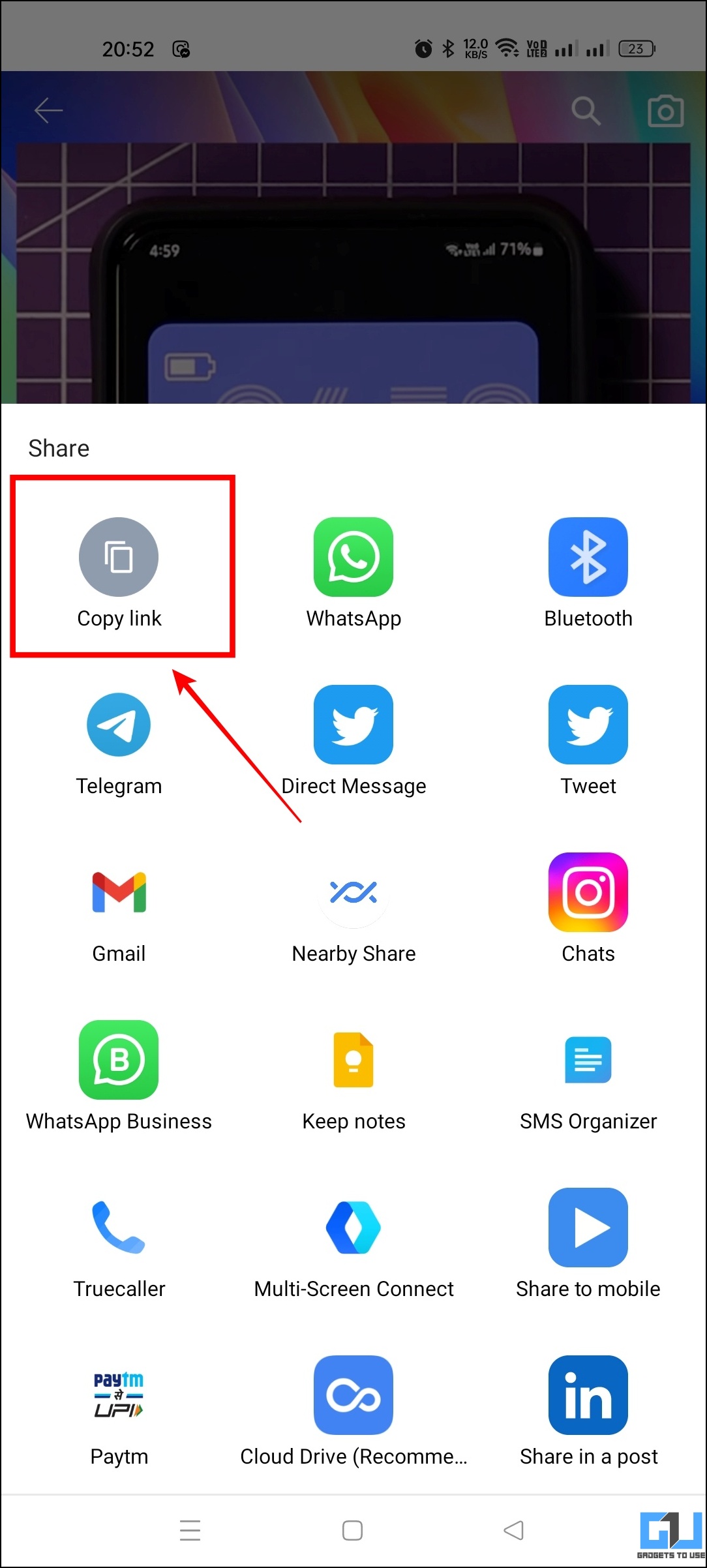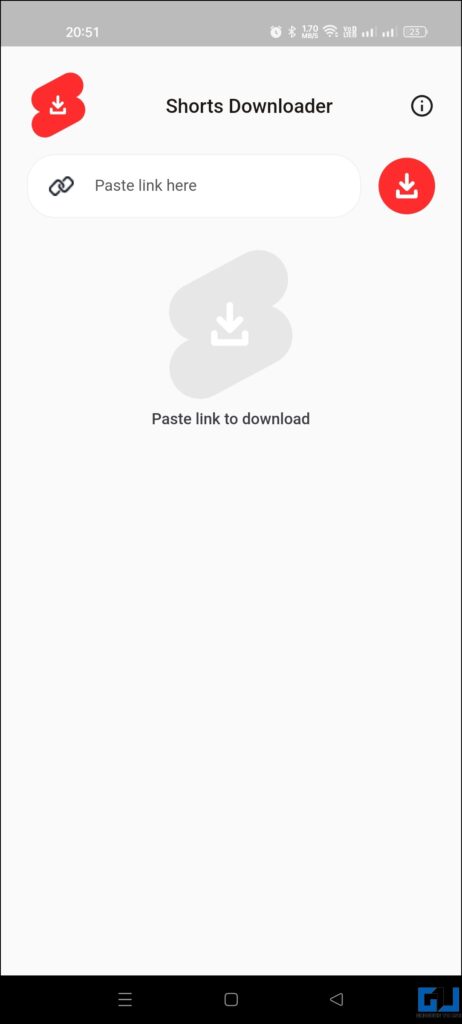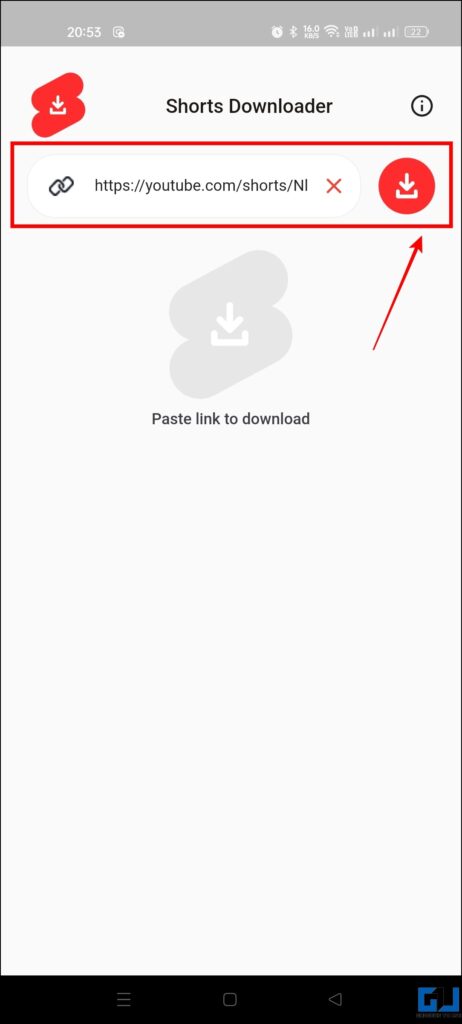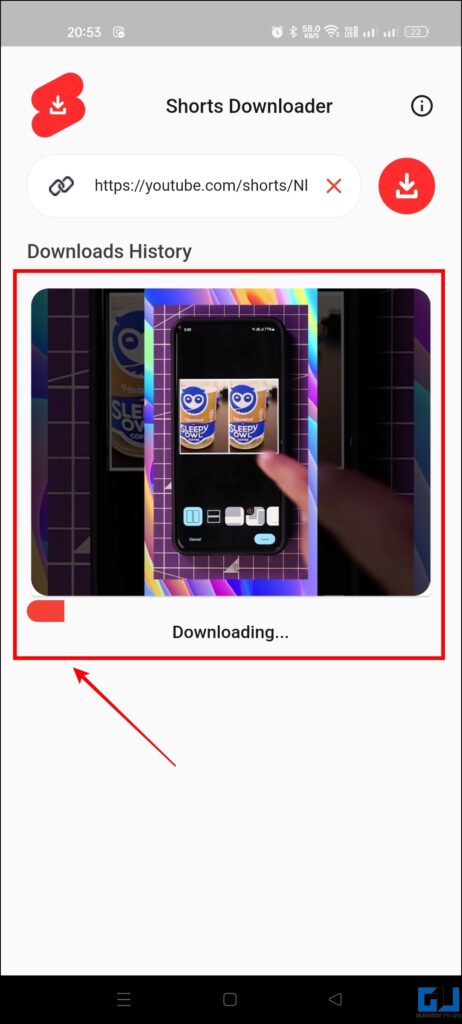Quick Answer
- To download and save the Instagram Reels video on your Android phone we will recommend you use an app called Video downloader for Instagram.
- Now in this method, we will discuss the methods that are applicable to the web to save any Instagram reel to your PC.
- To download Instagram Reels videos on your phone, there are some third-party apps or websites that let you download the videos on your Android device.
While watching Instagram Reels and YouTube Shorts videos, we come across a video and wish to download it. In that case, we do not have any native method to directly download/save the YouTube Shorts and Instagram Reels videos. Today, we will discuss methods to download Reels and Shorts on Android, iPhone, and PC. Meanwhile, you can learn to fix Increased Brightness while watching reels on iPhone.
How to Download Instagram Reels
To download Instagram Reels videos on your phone, there are some third-party apps or websites that let you download the videos on your Android device. Follow the methods given below to download/save the video to Android, iOS, or PC.
Download Reels on Android
To download and save the Instagram Reels video on your Android phone we will recommend you use an app called Video downloader for Instagram. Here’s how it works.
1. Download the Video Downloader for Instagram app on your Android phone.
2. Go to the Instagram reel you want to save, and tap on the three-dot menu button.
3. Now copy the link to the reel.
4. Now, go to the Video Downloader for Instagram app.
5. Here, paste the reel link copied earlier and tap the Download button.
5. The video will be downloaded, and can be found in the downloads section of the app.
Download Reels on iPhone
On an iPhone, you can save any Instagram reel video to your iOS gallery through the InSaver app. Follow the below-given step for more details.
1. Download the InSaver: Repost for Instagram app from App Store.
2. Open the InSaver App and tap on the Instant Saver section.
3. Now, tap the Open button and it will launch your Instagram app.
4. Here, select the reel and tap on the three-dot menu button at the top right corner.
5. Now tap on the Link icon to copy it.
6. Open the InSaver app and allow the Paste permission.
7. Your reel video will be processed.
8. Once the processing gets completed, tap on the Save button to download it.
9. Now, allow the Photos app permission when asked.
10. Your video is now saved to the gallery.
Note: If the downloaded reel is not visible in the photos app on your iPhone, check out our guide to fix downloaded videos not showing on iPhone.
On PC
Now in this method, we will discuss the methods that are applicable to the web to save any Instagram reel to your PC. To use this method, follow the steps given below.
1. Visit the Insta Video Save website.
2. Go to Instagram and copy the URL of the reel you wish to download.
3. Now paste the URL on the Insta Video Save website and click the Download button.
4. Now click on the Download Video button to save it to your PC.
How to Download YouTube Shorts
Liked any video on YouTube Shorts and wish to save it to the gallery of your Android phone? Yes, you have come to the right place. We will guide you with a trick to save any YouTube Shorts video to your Android, iPhone, and PC for free.
Download Shorts on Android
Here’s how you can download YouTube Shorts videos on your Android phone.
1. Install the Short Video Downloader app from Play Store.
2. Now go to the Short video on YouTube and copy the link by tapping the share button.
3. Now, open the Short Video Downloader app.
4. Here, paste the copied link and tap the Download button.
5. Now, the video will be downloaded to your device.
Download Shorts on PC and iPhone
For iPhone and PC, you can check out our dedicated guide to download YouTube Shorts on iPhone and PC.
Wrapping Up
In the above read, we discussed methods using which you can download Instagram reels and YouTube shorts to your phone and PC. I hope you found this useful, check out additional tips linked below, and stay tuned to GadgetsToUse for more such tips.
You might be interested in:
- 3 Ways to Search Inside a YouTube Video
- 4 Ways to Disable YouTube Shorts on Your Android TV
- 4 Ways to Search YouTube Shorts on Phone and PC
- 5 Best YouTube Shorts Tips and Tricks to Make the Most Out of It
You can also follow us for instant tech news at Google News or for tips and tricks, smartphones & gadgets reviews, join GadgetsToUse Telegram Group or for the latest review videos subscribe GadgetsToUse YouTube Channel.