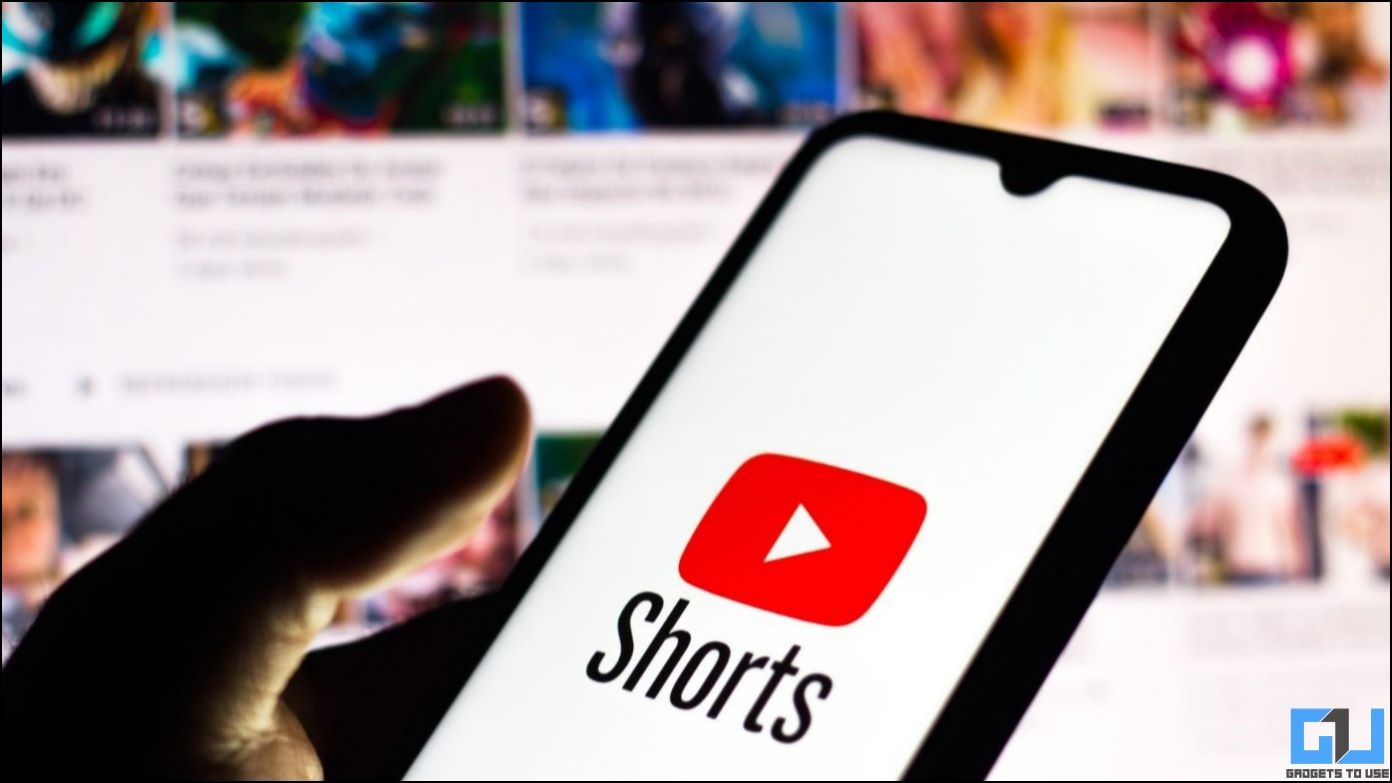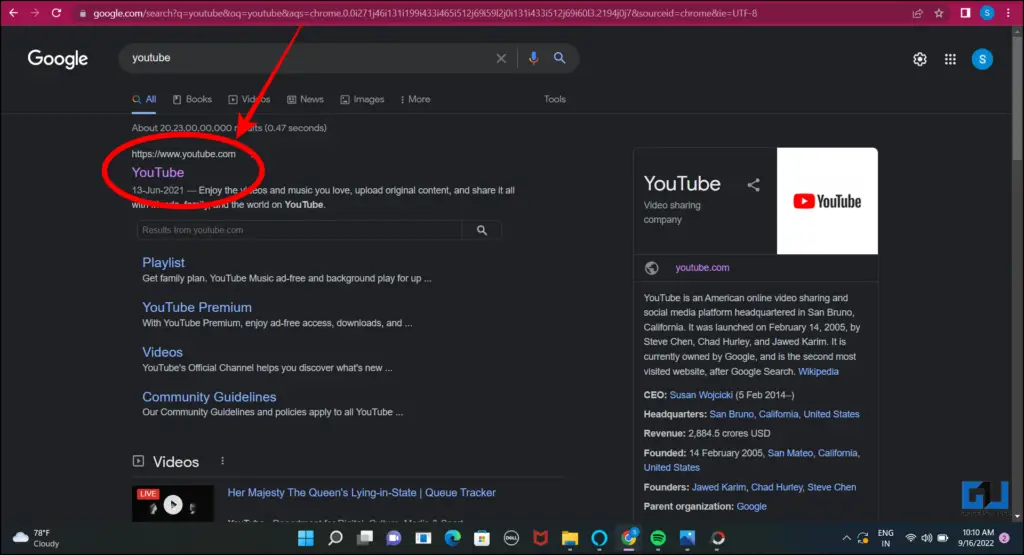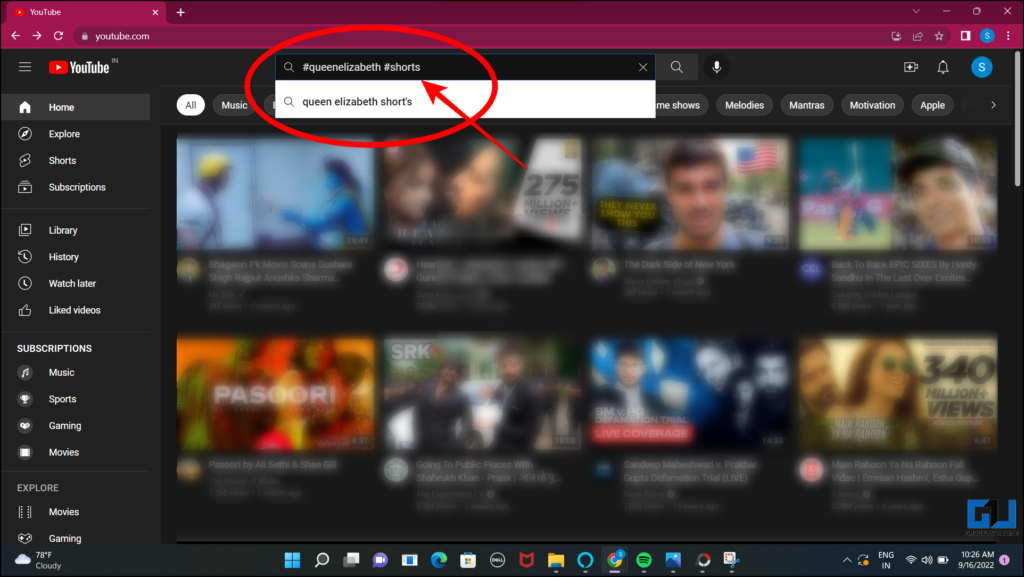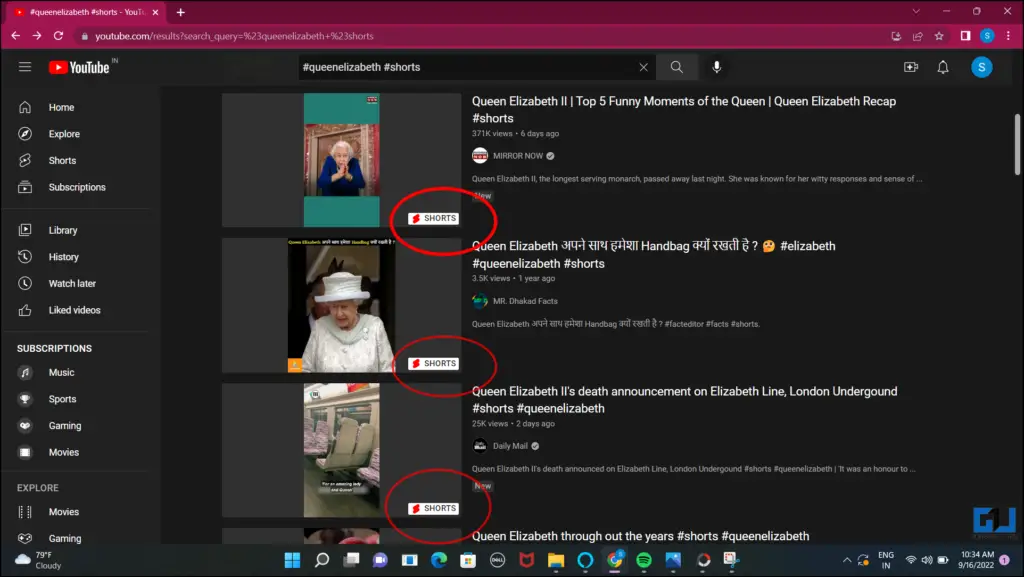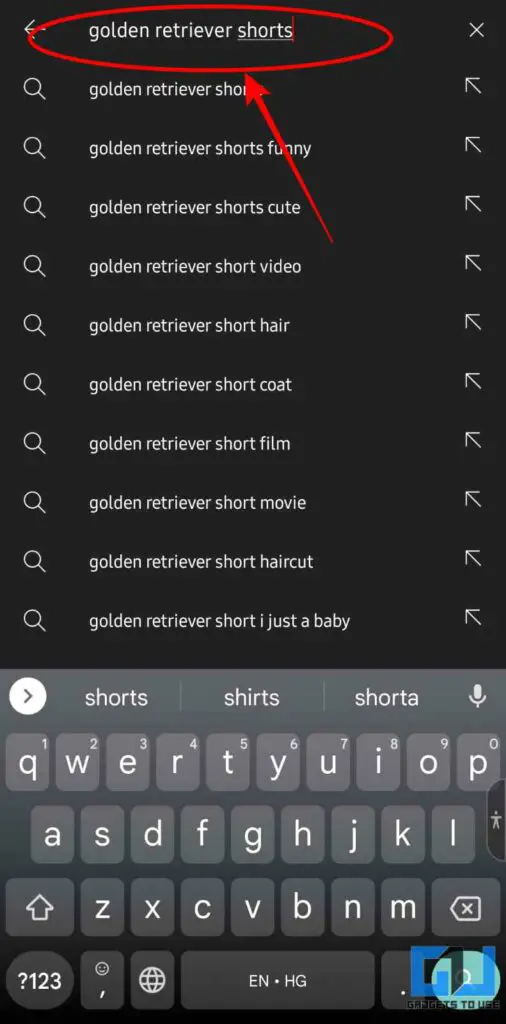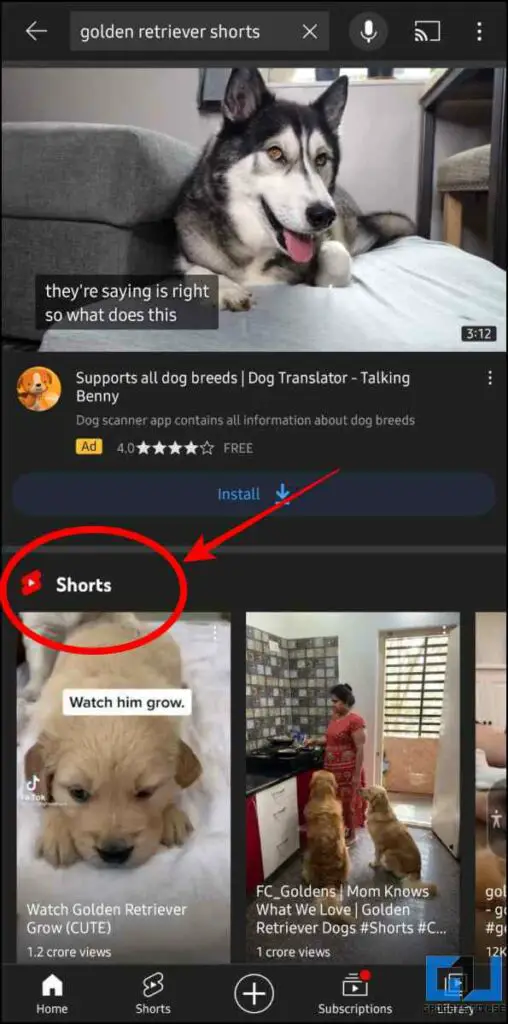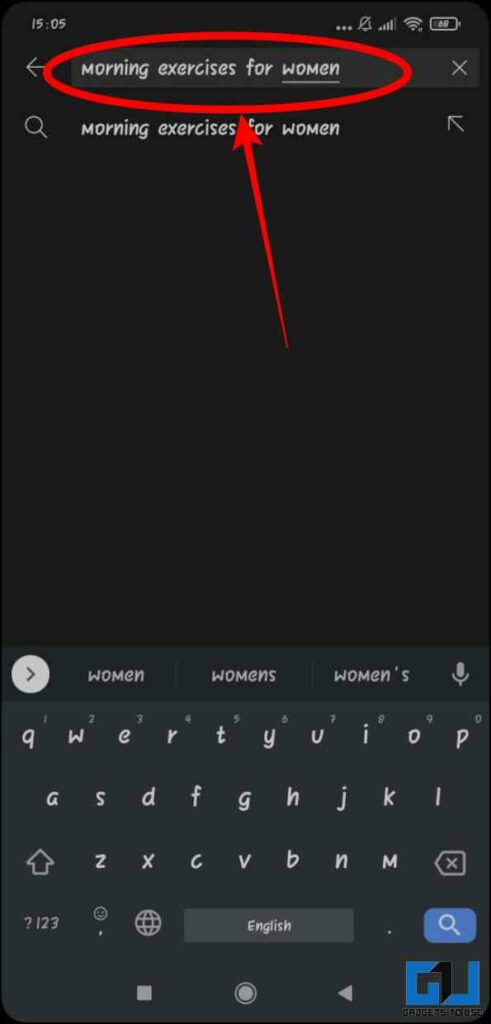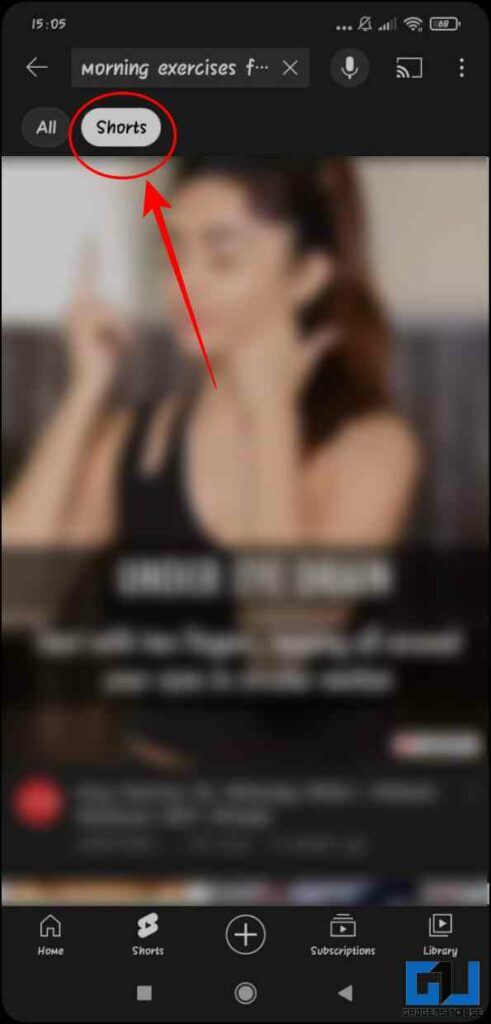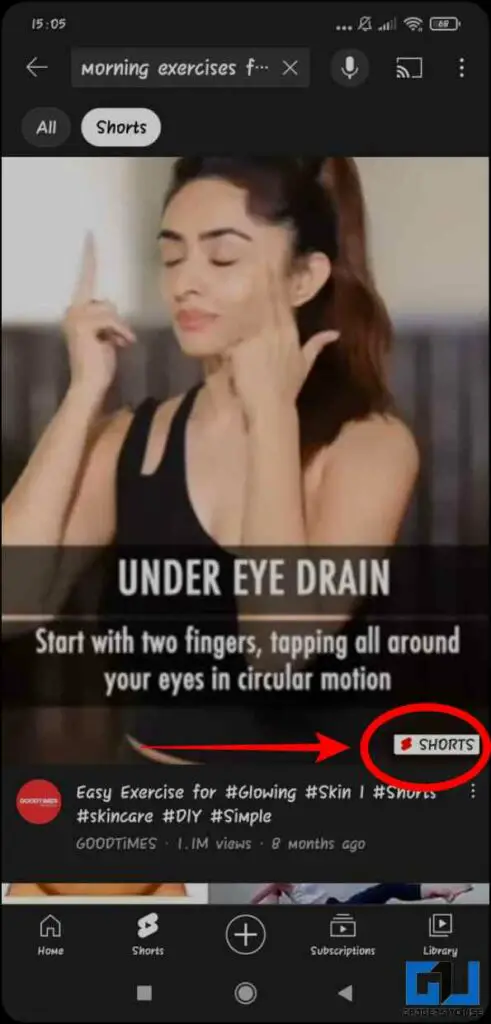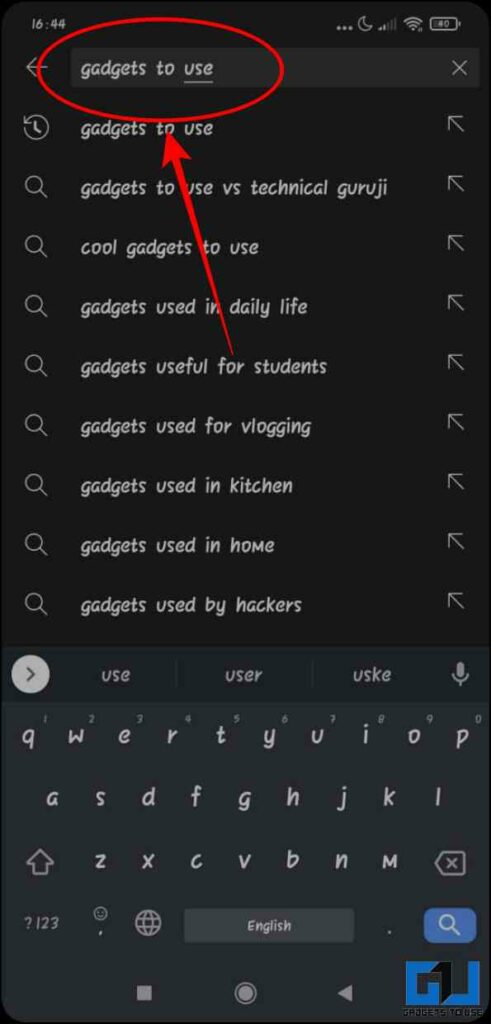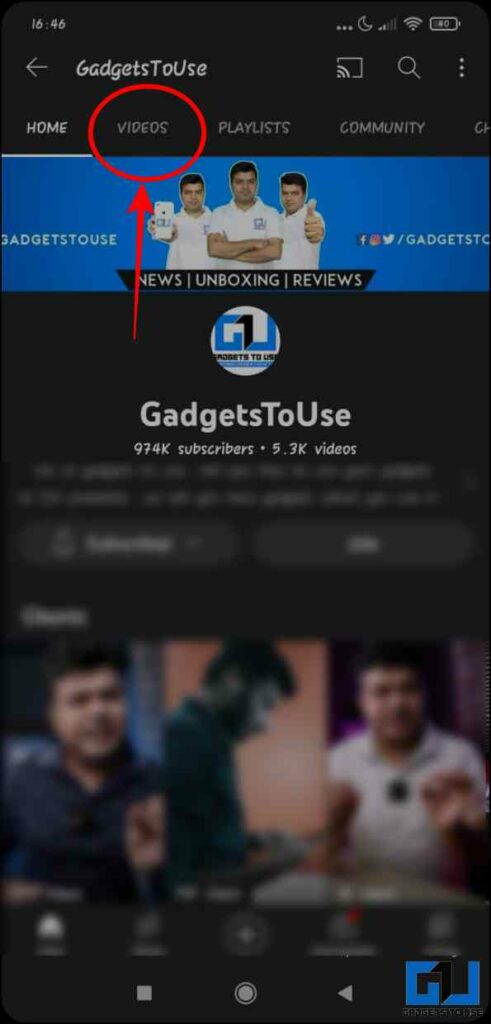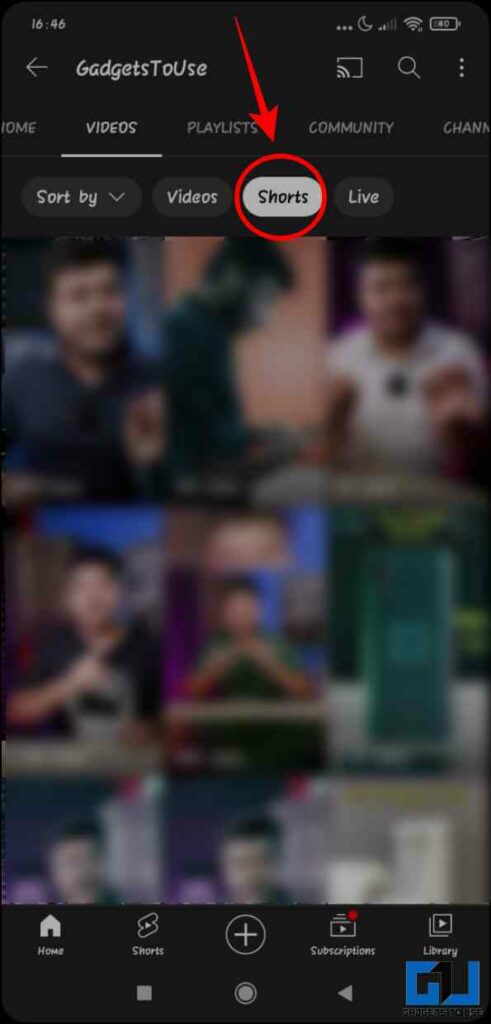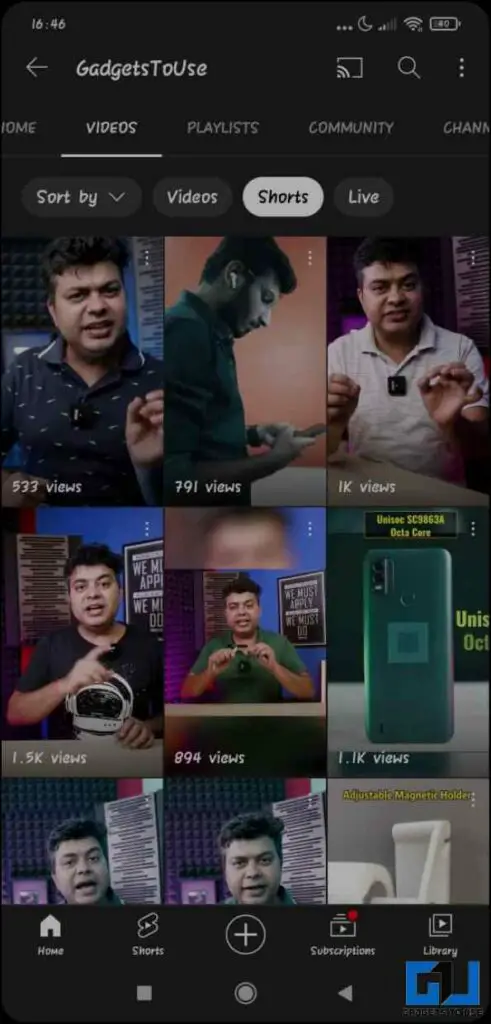Quick Answer
- In the search box, type the term you are looking for a video for along with “#Shorts”, for example, you can search for the Queen Elizabeth shorts by typing.
- Launch the YouTube app on your phone, and search for the video you are looking for, followed by the word “shorts”.
- Scroll down a bit and you will get all the related Shorts aligned horizontally, you can swipe left and right to enjoy the videos.
Although YouTube started with a 19 seconds video, the platform has been known for long-form content. Back in September 2020, it launched YouTube Shorts, which is one of the most preferred short video formats amongst viewers after reels. As short-form content is quite convenient for both the creators to create and the viewers to watch on the go. But, as of now, there’s no dedicated tab to search Instagram reels and shorts. So today in this read, we will discuss some workarounds to search YouTube shorts on phones and PC.
How to search for YouTube Shorts?
Although YouTube has provided many features, such as app-based recording, video segmenting, and musical overlays but a direct search option is yet to be provided. Not to worry, as we have got some back-door entry ideas for you to search the YouTube Shorts content.
Search YouTube Shorts using Hashtag
While using YouTube on the web, you might have missed searching for and watching Shorts videos. Here are the easy steps you need to follow:
1. Go to the YouTube website on your browser.
2. In the search box, type the term you are looking for a video for along with “#Shorts“, for example, you can search for the Queen Elizabeth shorts by typing: #queenelizabeth #shorts.
3. This will search all the related YouTube short videos for you. The same can be done on phone as well.
Search YouTube Shorts using Normal Search
You can now search for any YouTube Shorts video with your normal search by just adding some additional keywords to the query. Here’s how to do it:
1. Launch the YouTube app on your phone, and search for the video you are looking for, followed by the word “shorts“.
2. Scroll down a bit and you will get all the related Shorts aligned horizontally, you can swipe left and right to enjoy the videos.
Search YouTube Shorts from the Shorts Category
You can also search for any YouTube Shorts video by selecting the Shorts category below the search option. Here’s how to do it:
1. Launch the YouTube app on your phone, and tap the Shorts button.
2. Now, tap on the search icon at the top right corner. (If the option is not available on your phone, make sure to update the app)
3. Search for the video that you would like to watch.
4. Now tap on the Shorts category.
5. This will fetch only the short videos for the related query.
Bonus: Search for YouTube Shorts via Channel Home Tab
Many of you might like the short video of a specific channel because of the content, topics, and sometimes even their dedication. Often it becomes hard to find the right content in the general search, so below are some steps to find the Shorts uploaded by your favorite channels.
1. Launch YouTube on your phone, and search the name of the channel you are looking for.
2. Switch to the videos tab on the channel page.
3. Here, select the Shorts option.
4. Now, all the Short videos of that channel will show up.
A similar implementation is coming to the YouTube website for desktop as well in a few weeks.
👋👋 YouTube Creators
We've heard you loud and clear. Highly requested updates coming to Channel Pages this fall, including splitting content out by Long-form, Shorts and Live 🙌
I'll link more info in the comments pic.twitter.com/sfPJW91ao2
— Jake Curtis (@JakeCurtis) September 15, 2022
Wrapping Up
Now after learning these four optimum ways to search YouTube Shorts on your phone and laptop, you are ready to brag amongst your friends for discovering this empirical article. I hope you found this useful; if you did make sure to like it, and share it. Additionally, you can also learn to fast forward, and Rewind YouTube Shorts on your Phone and PC. Check out other tips linked below, and stay tuned for more such tech tips.
You might be interested in:
- YouTube Smart Downloads Explained, How To Disable or Enable It?
- 3 Ways to Download Reels, YouTube Shorts on Phone and PC
- 3 Ways to Watch YouTube Video in Incognito Without Ads or History Saved
- 3 Ways to Change YouTube Video Playback Speed on Android TV
You can also follow us for instant tech news at Google News or for tips and tricks, smartphones & gadgets reviews, join GadgetsToUse Telegram Group or for the latest review videos subscribe GadgetsToUse YouTube Channel.