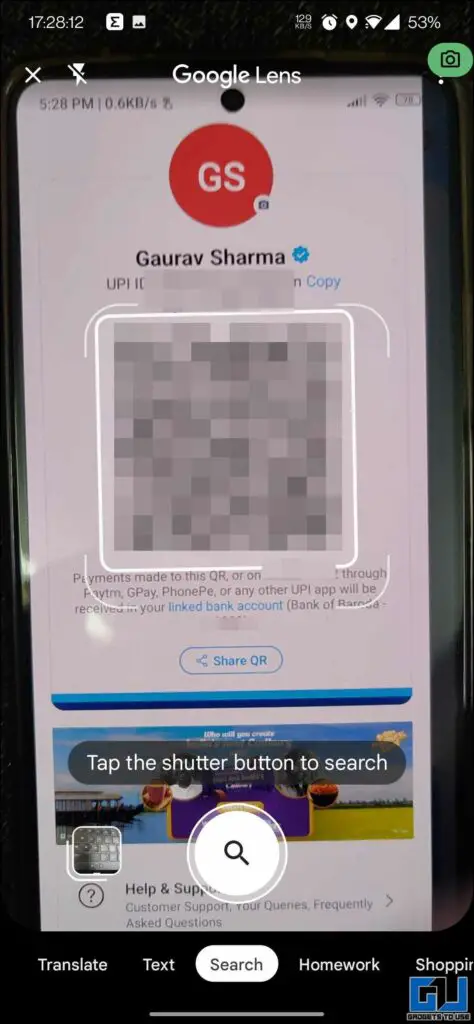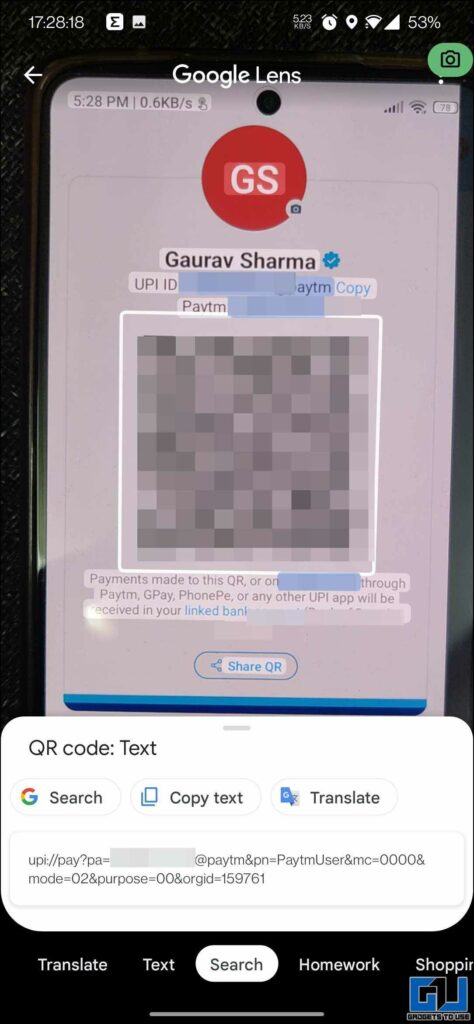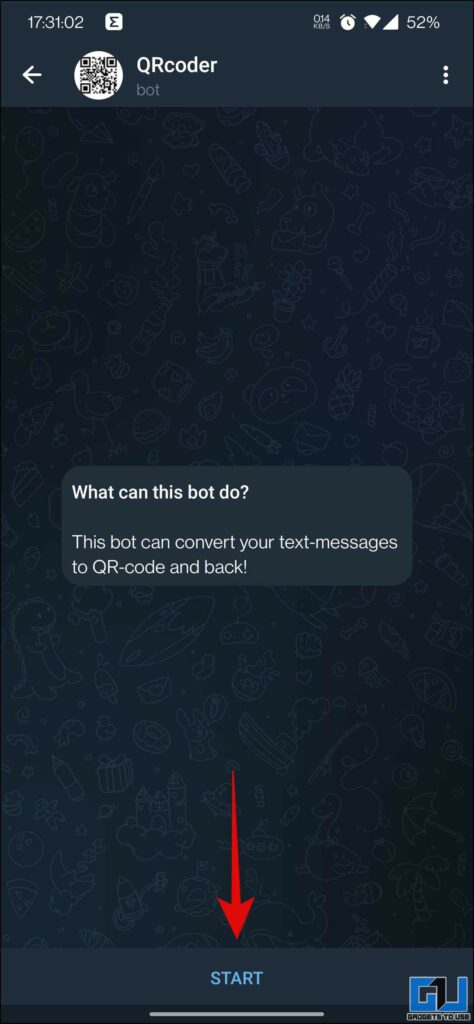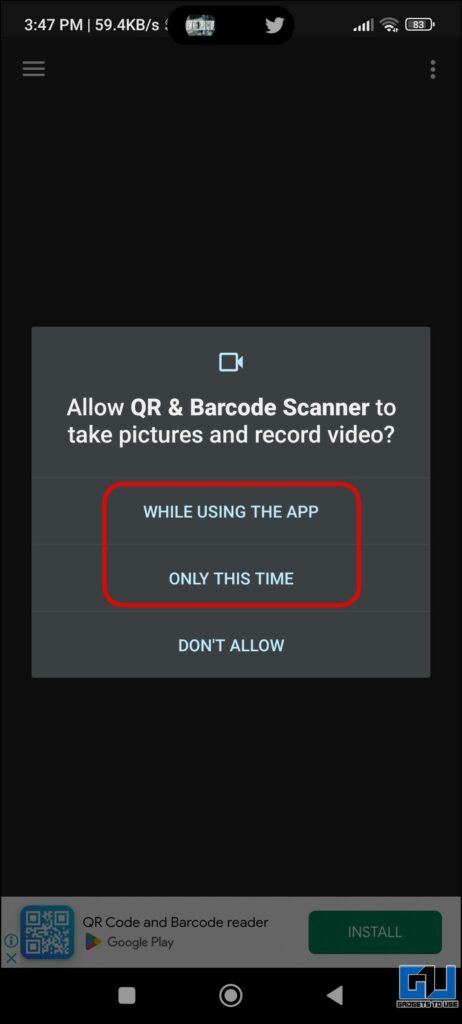Quick Answer
- In this read, we discussed the three ways you can extract the UPI ID from any Payment QR code, in case the app camera is not able to detect the ID correctly.
- Below we have mentioned the quick and easy ways to extract the UPI ID from a payment QR code, in case the app is having issues fetching the ID.
- You can also use a dedicated app on your phone to scan the QR code and Extract the UPI ID from it.
Methods To Extract UPI ID from Payment QR Code
Below we have mentioned the quick and easy ways to extract the UPI ID from a payment QR code, in case the app is having issues fetching the ID.Use WhatsApp UPI QR reader
Did you know you can use WhatsApp to scan and find QR codes instantly? To do this just ask the contact to send you the QR code and note it down. You can then transfer any amount as deemed entering the UPI ID from it.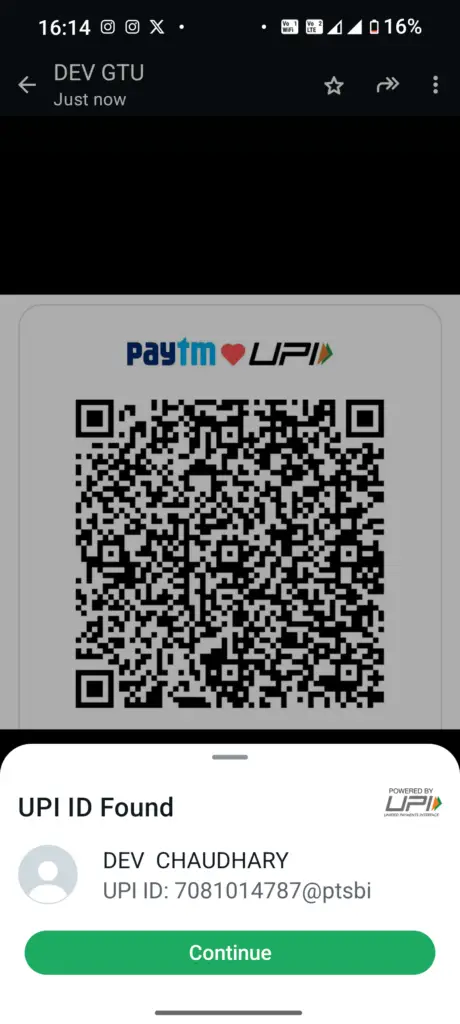
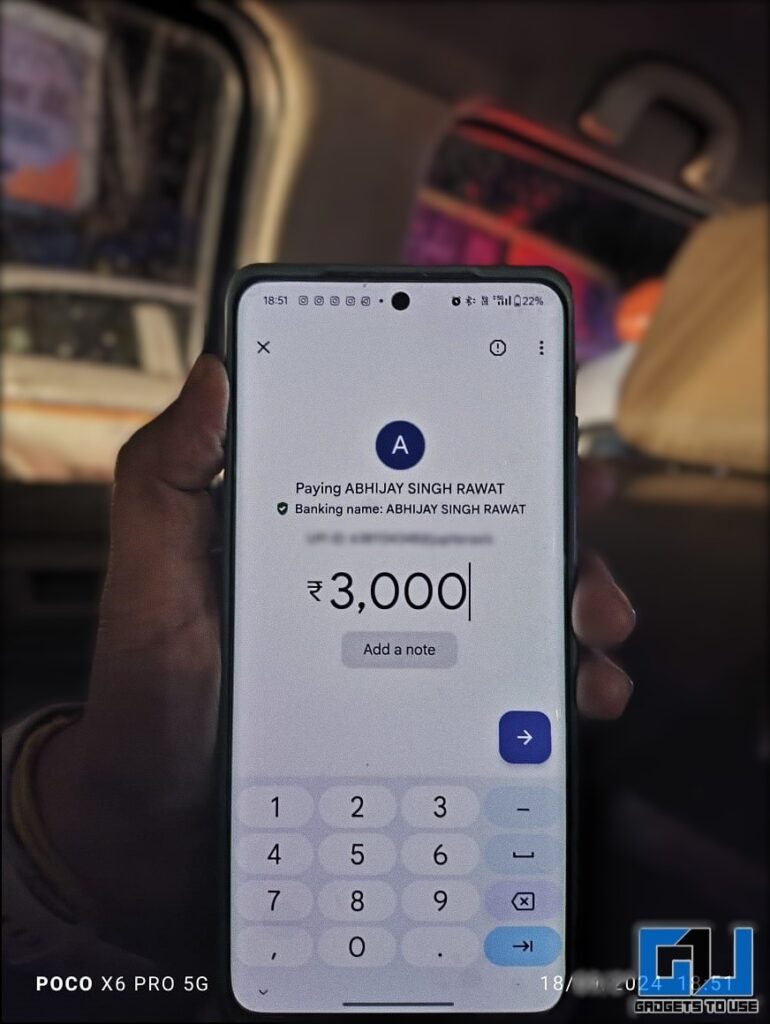
Use Google Lens
The AI-powered Google lens available on almost every single Android phone is the easiest method to extract the UPI ID from a Payment QR Code. Here’s how you can do so: 1. Launch the Google Lens on your Phone, either via the camera app or the dedicated toggle in Google Assistant.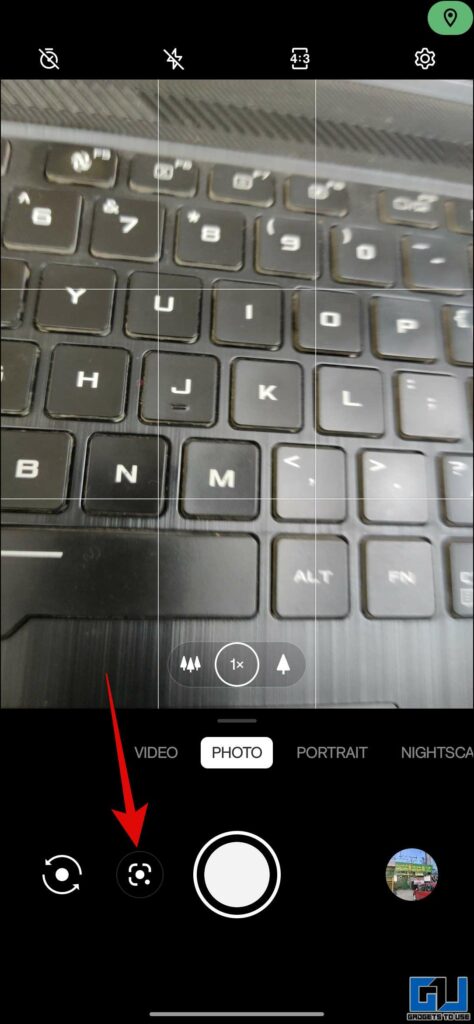
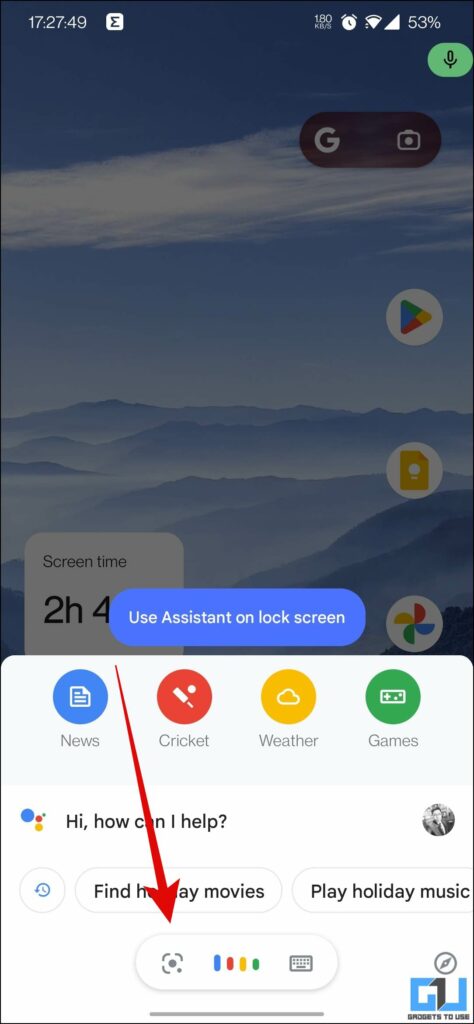
- 1234567890@paytm
- 1234567890@oksbi
- Q1234567890@ybl
- 1234567890@upi
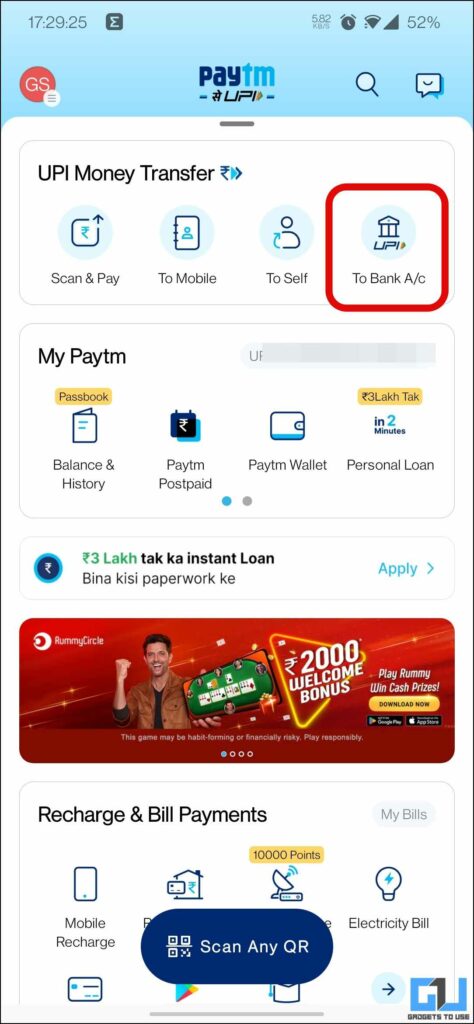
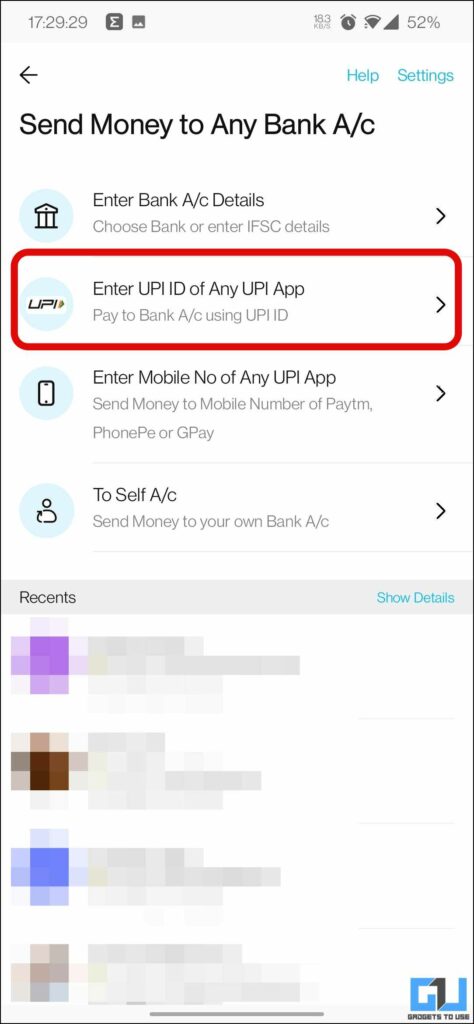
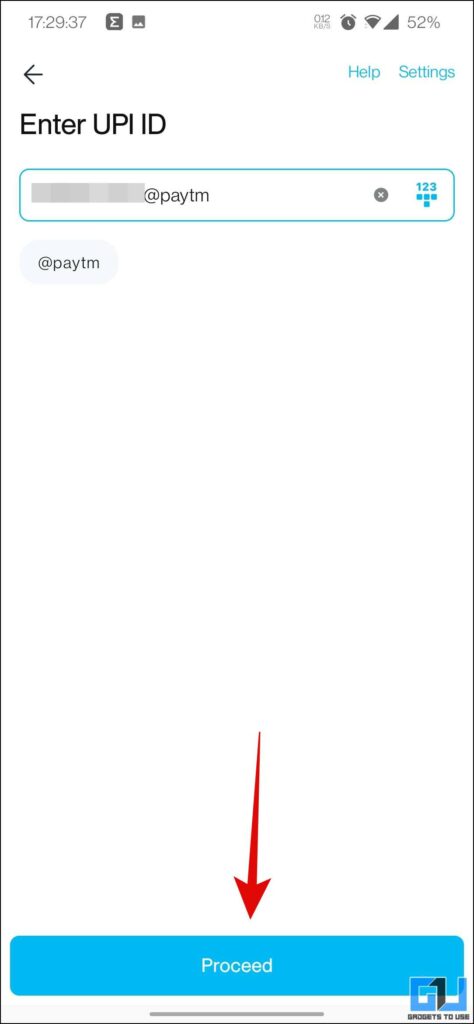
Use Telegram Bot to Decrypt QR Code
There are plenty of useful Telegram bots, and 0ne such bot can be used as another way to extract the UPI ID, from the QR Code. The added advantage this bot offers is the ability to create a QR code for any text or link. Here’s how you can extract the ID using this bot. 1. Start a chat with the QRCoder bot on Telegram. 2. Share the Payment QR code with this bot, and it will revert to you with the text embedded in it.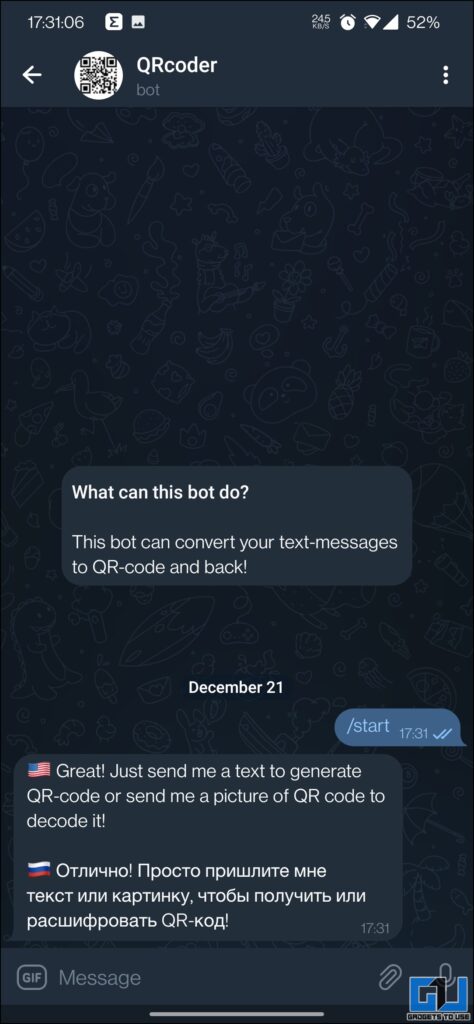
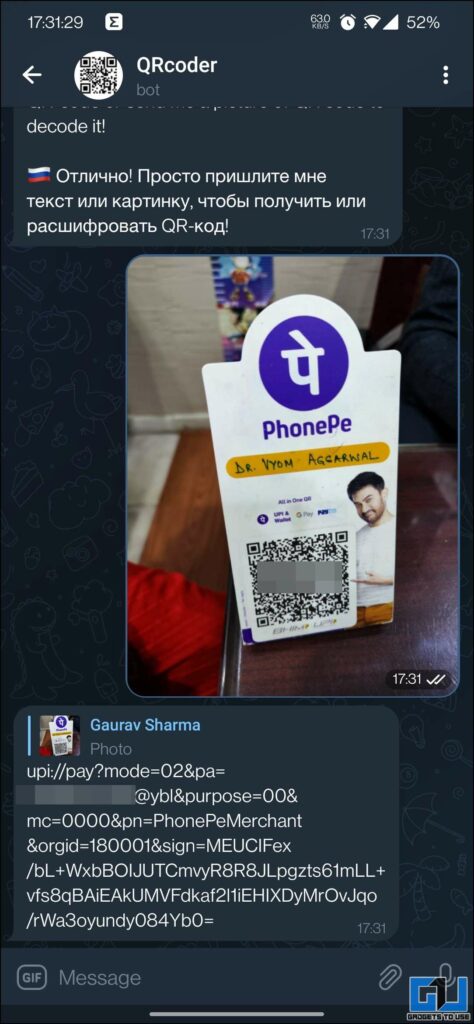
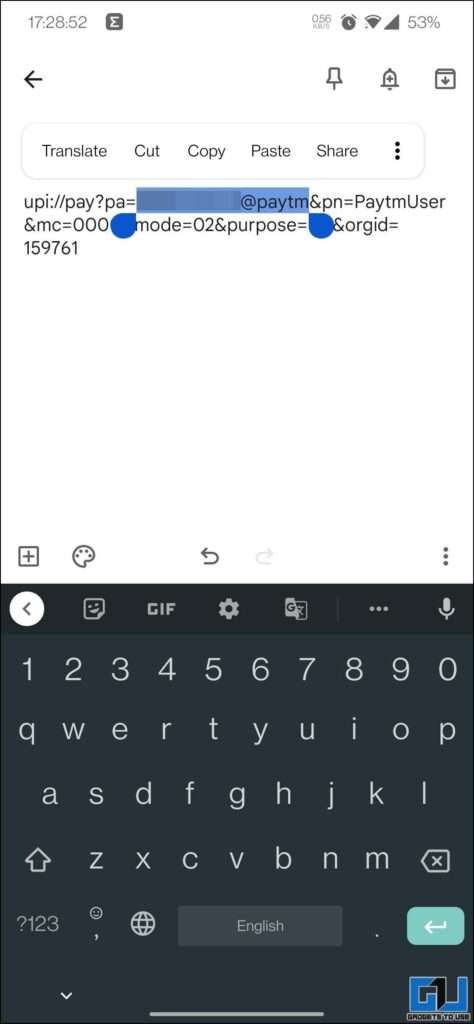
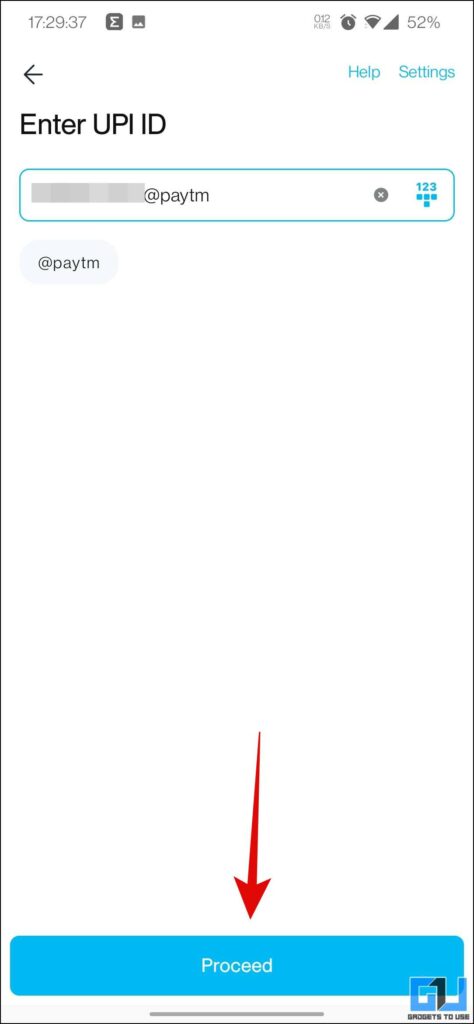
Use QR & Barcode Scanner App
You can also use a dedicated app on your phone to scan the QR code and Extract the UPI ID from it. It’s very simple and easy to use, and the app also allows you to scan a Barcode of any product. Here’s how you can use it: 1. Download the QR & Barcode Scanner app (Android, iOS) on your phone. 2. Allow camera access to the app. 3. Next, you need to scan the Payment QR code, to instantly get the text embedded in it. Here you can select the UPI ID from it.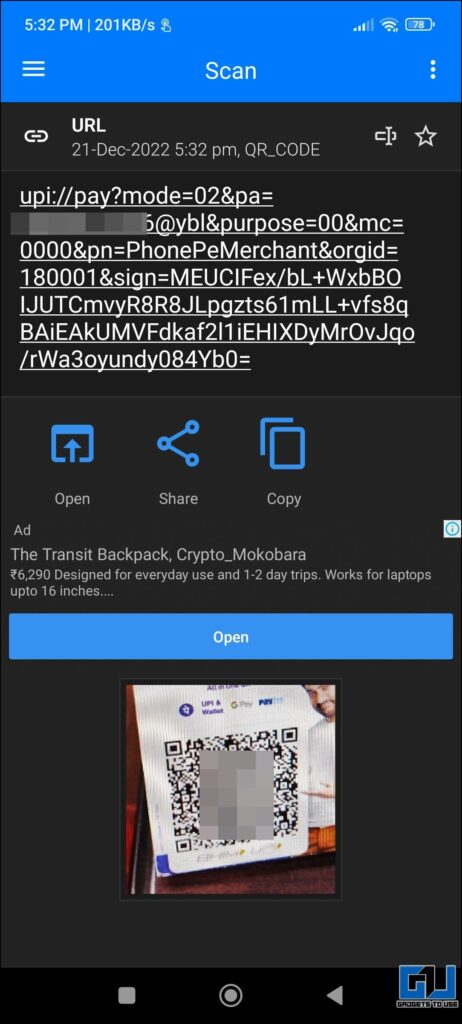
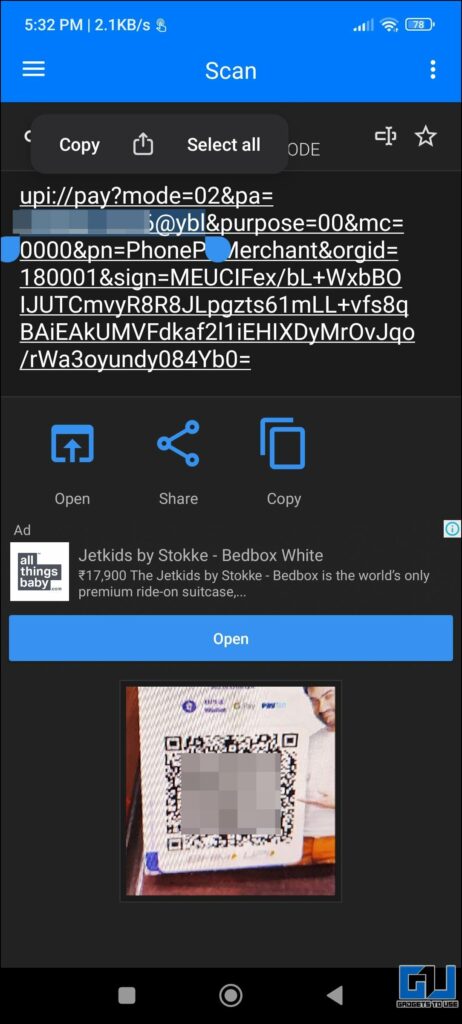
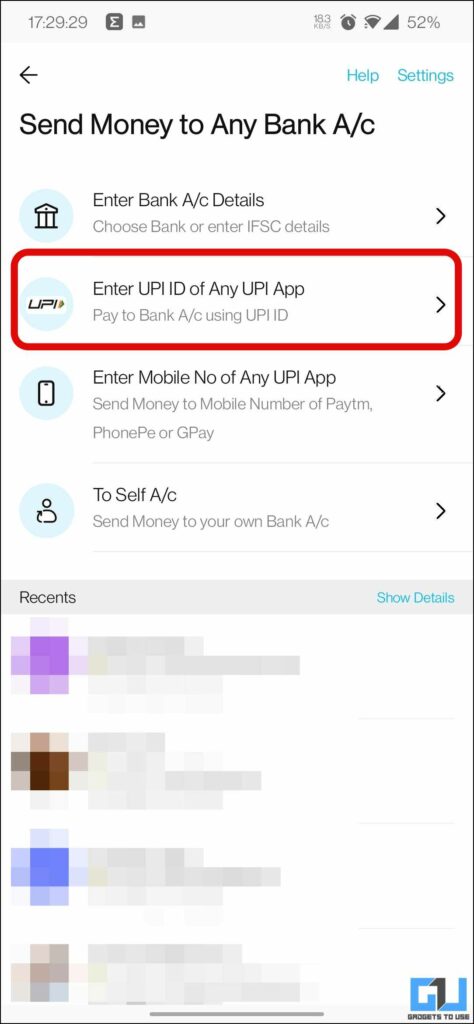
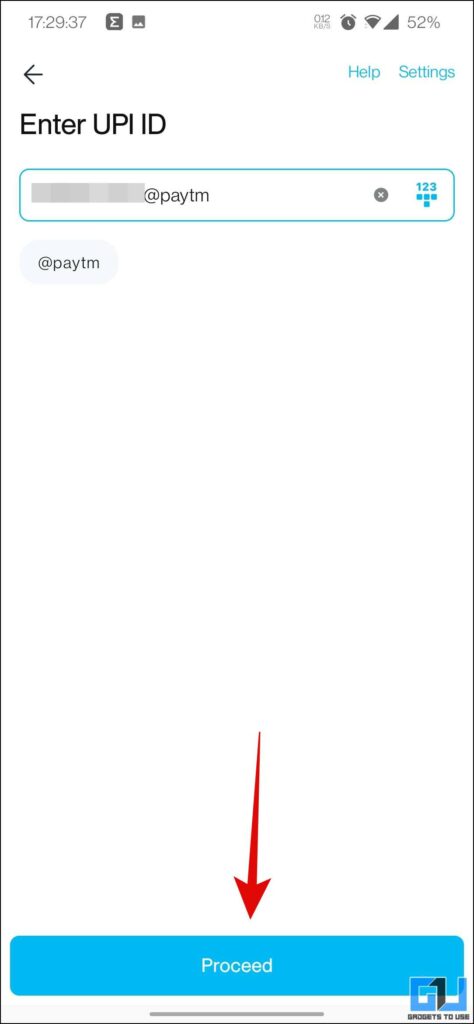
Wrapping Up
In this read, we discussed the three ways you can extract the UPI ID from any Payment QR code, in case the app camera is not able to detect the ID correctly. I hope you found this useful, if you did make sure to share it. Stay tuned to GadgetsToUse for more such tech tips, and check the ones linked below. You might be interested in:- How to Create and Find UPI Payment QR Code in Paytm, Google Pay, PhonePe, BHIM
- e-RUPI FAQ: How It Works, Partner Banks, Benefits and More
- 3 Ways to Enable Tap to Pay on Paytm, Google Pay, and UPI
You can also follow us for instant tech news at Google News or for tips and tricks, smartphones & gadgets reviews, join GadgetsToUse Telegram Group or for the latest review videos subscribe GadgetsToUse YouTube Channel.
Was this article helpful?
YesNo