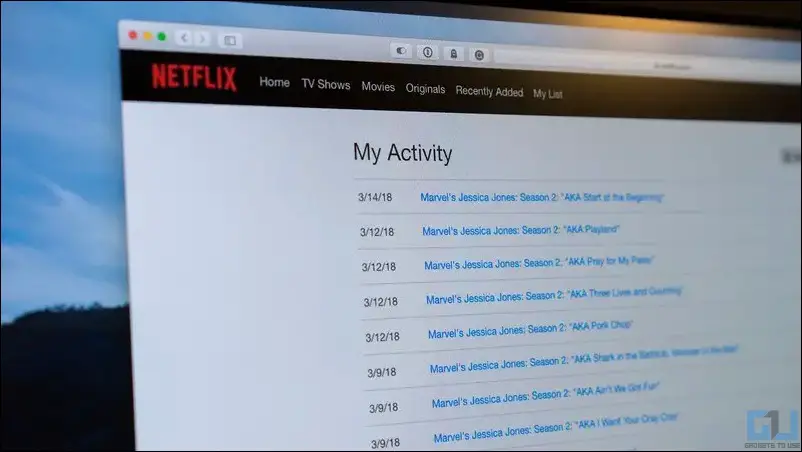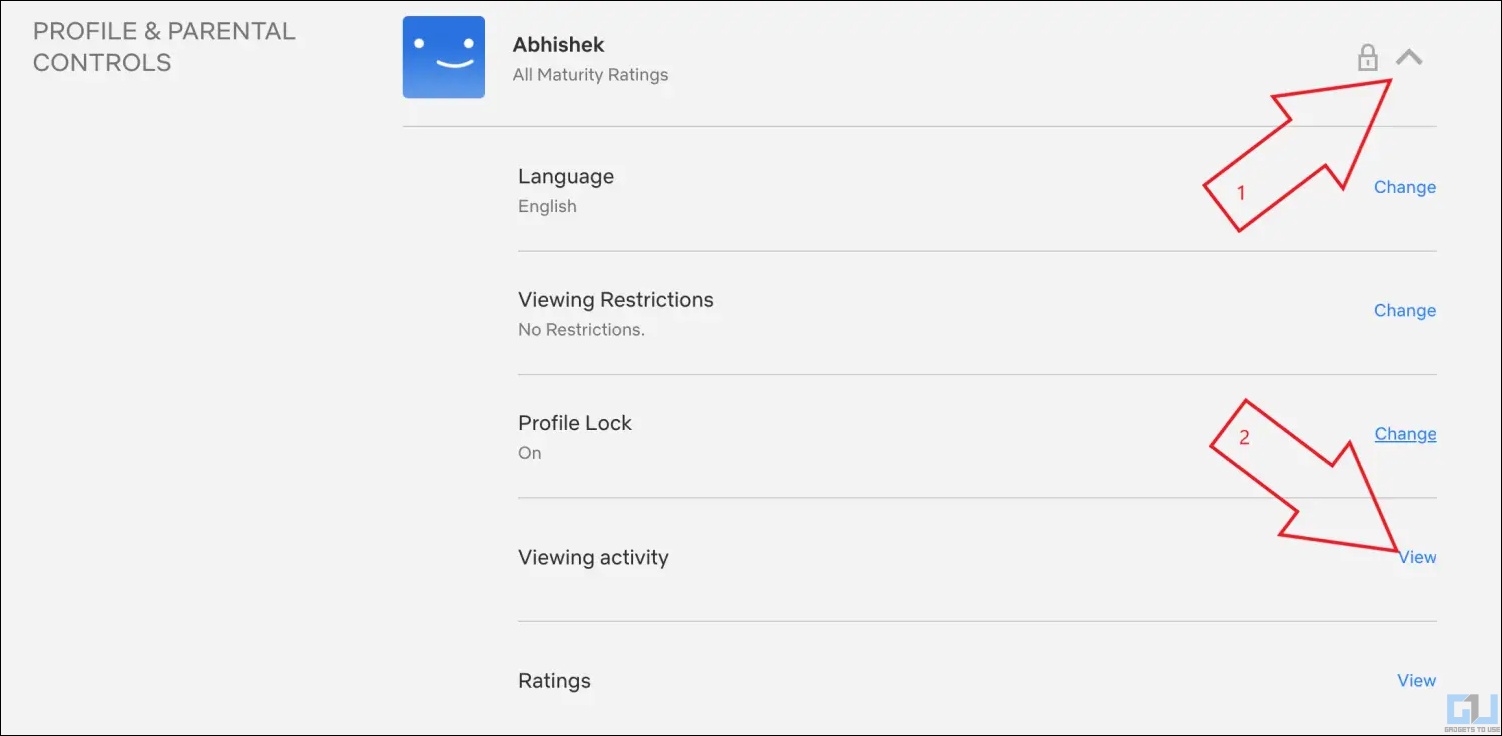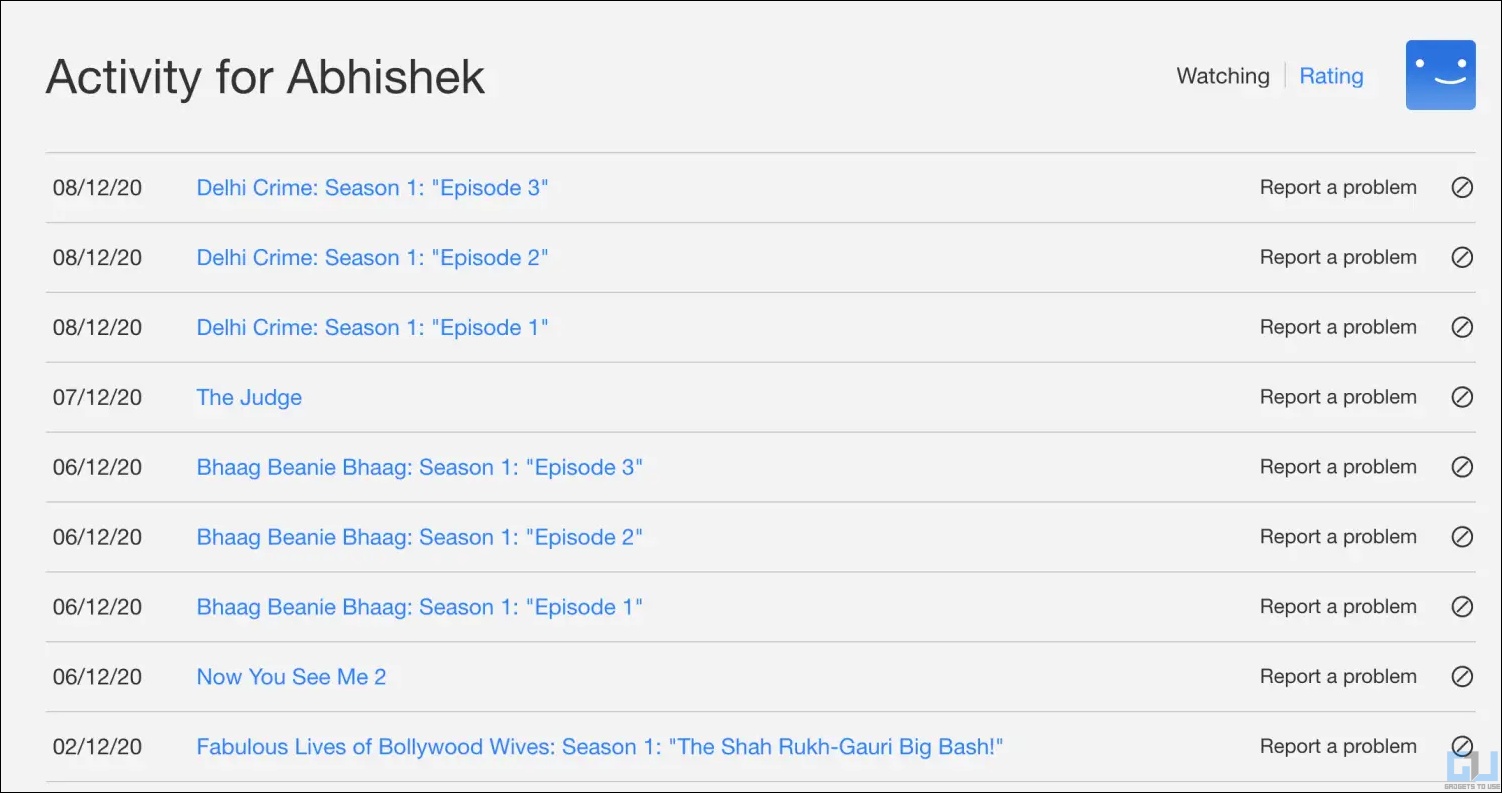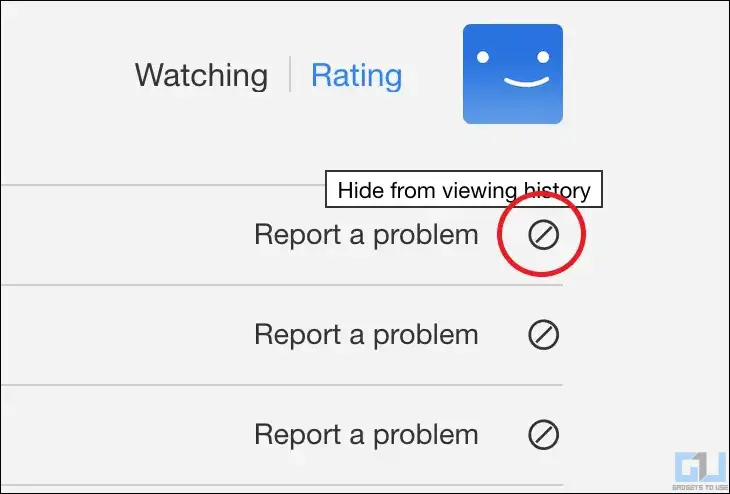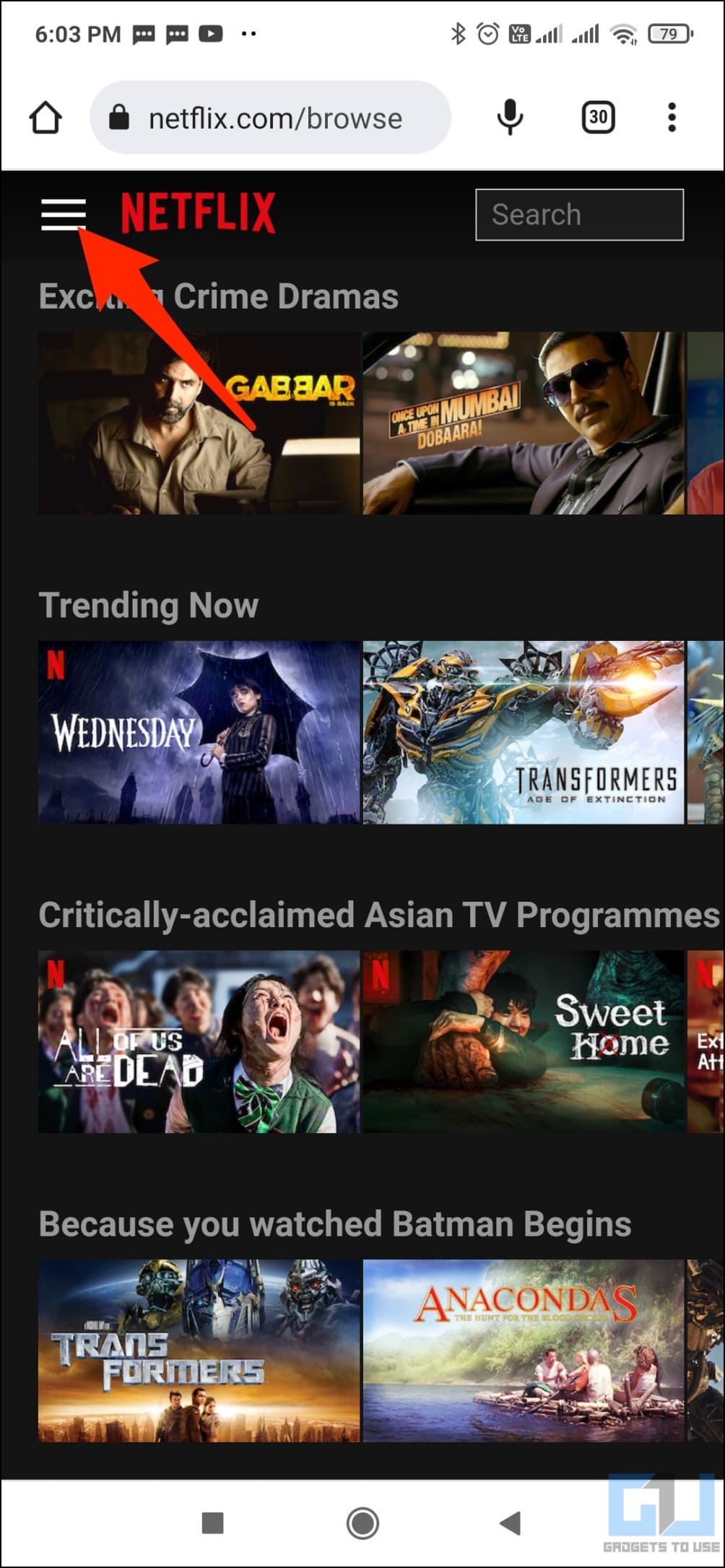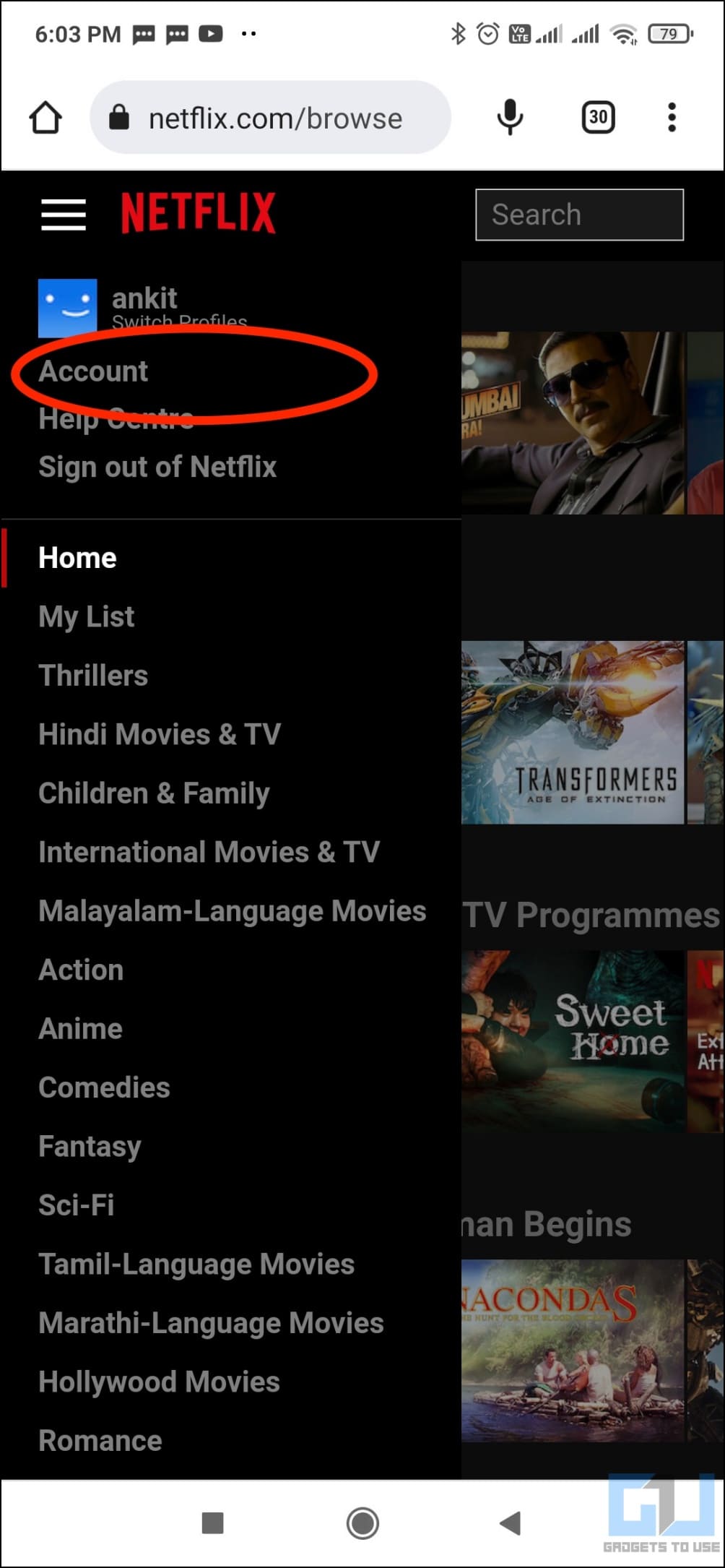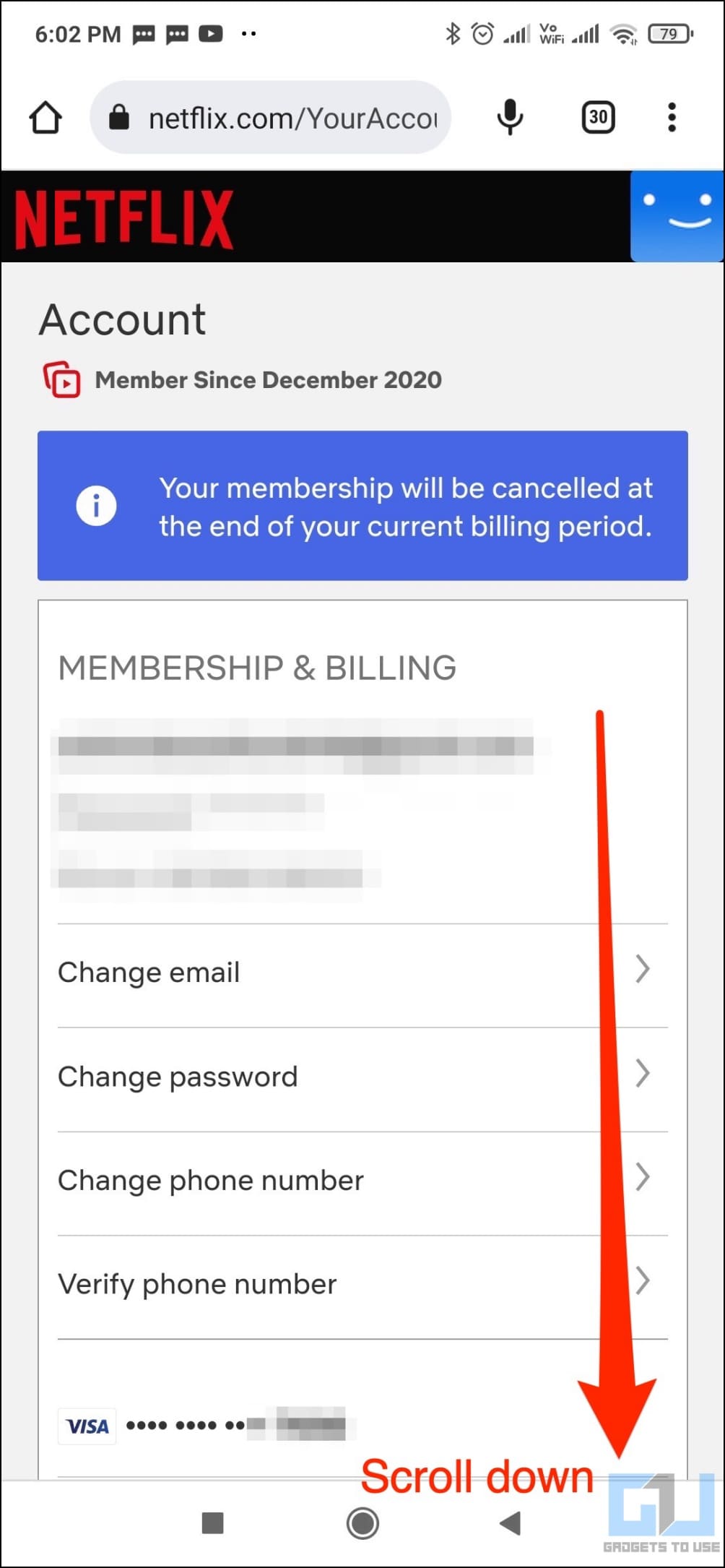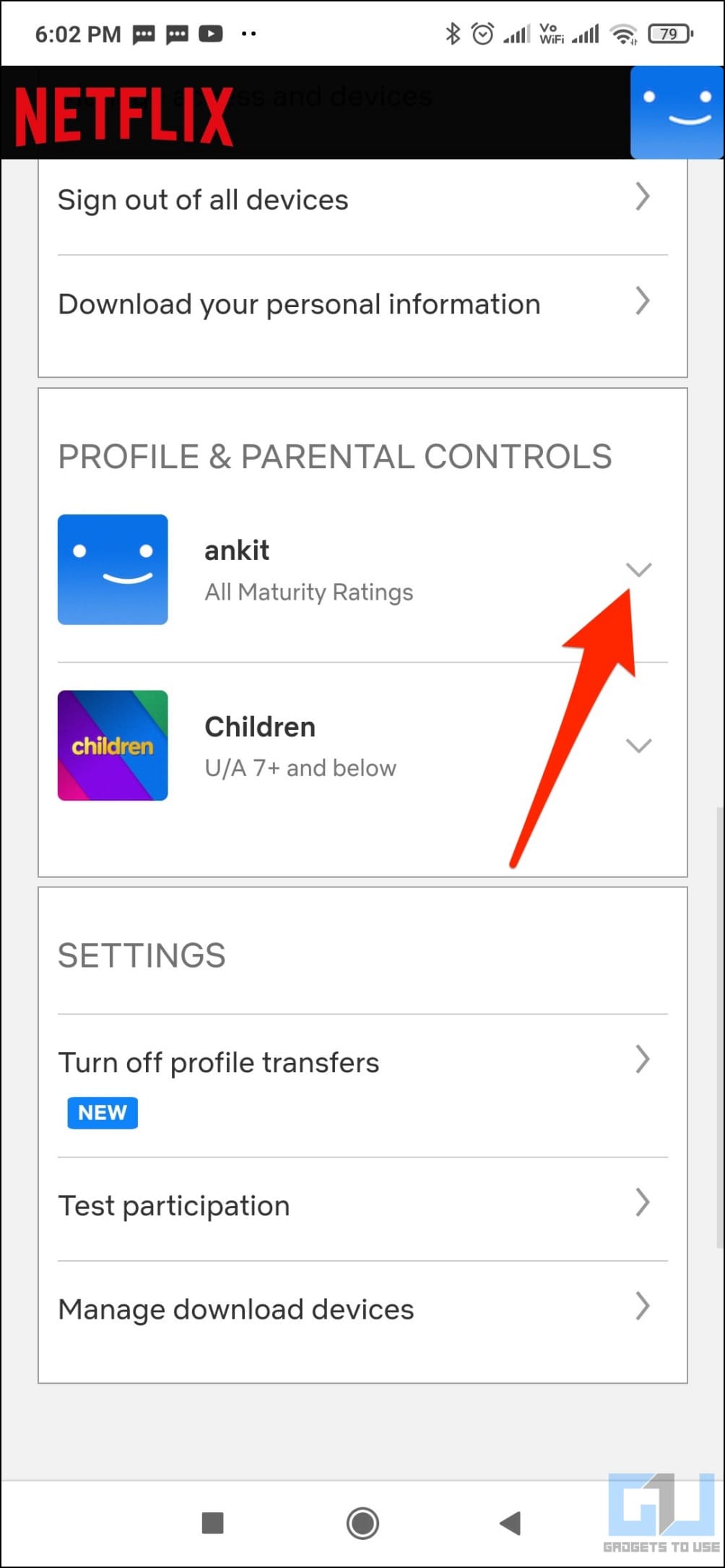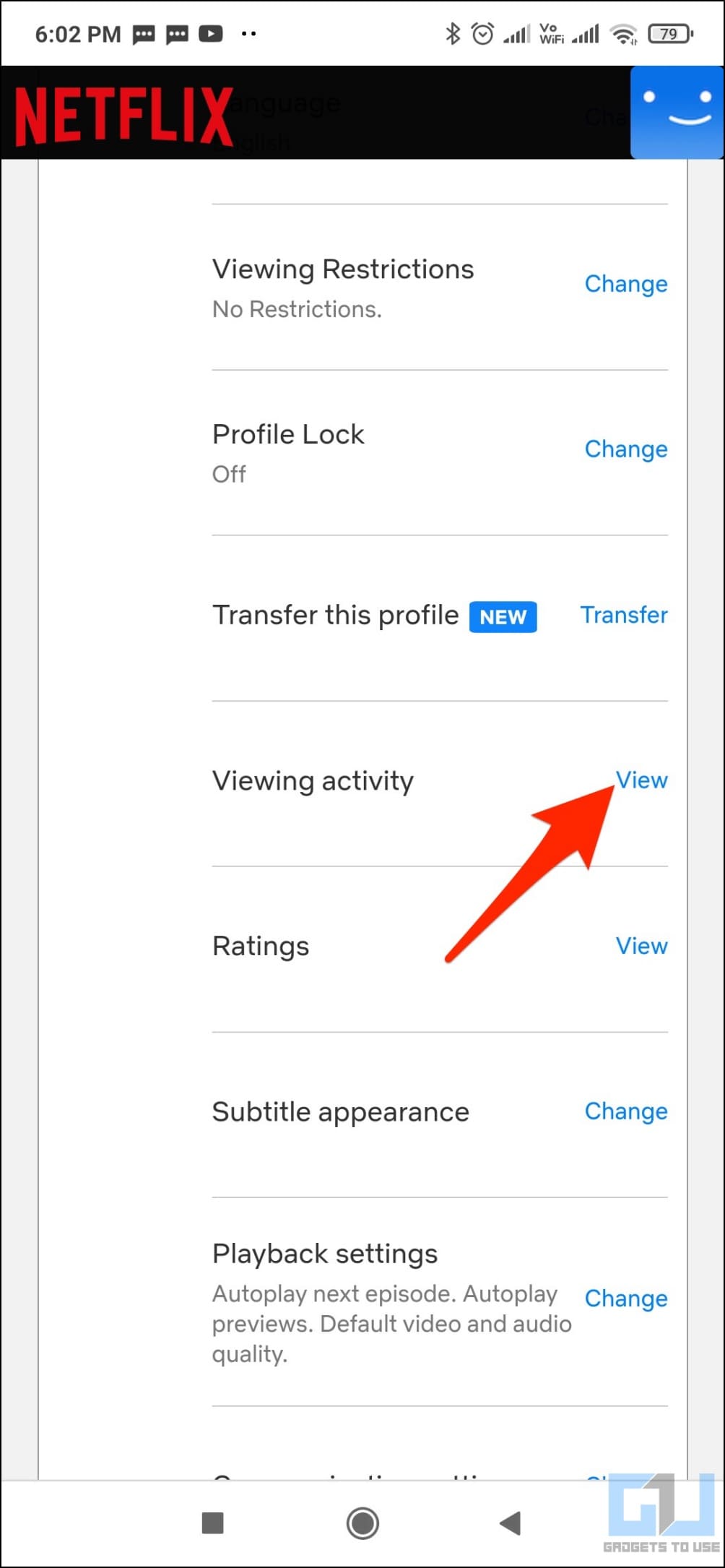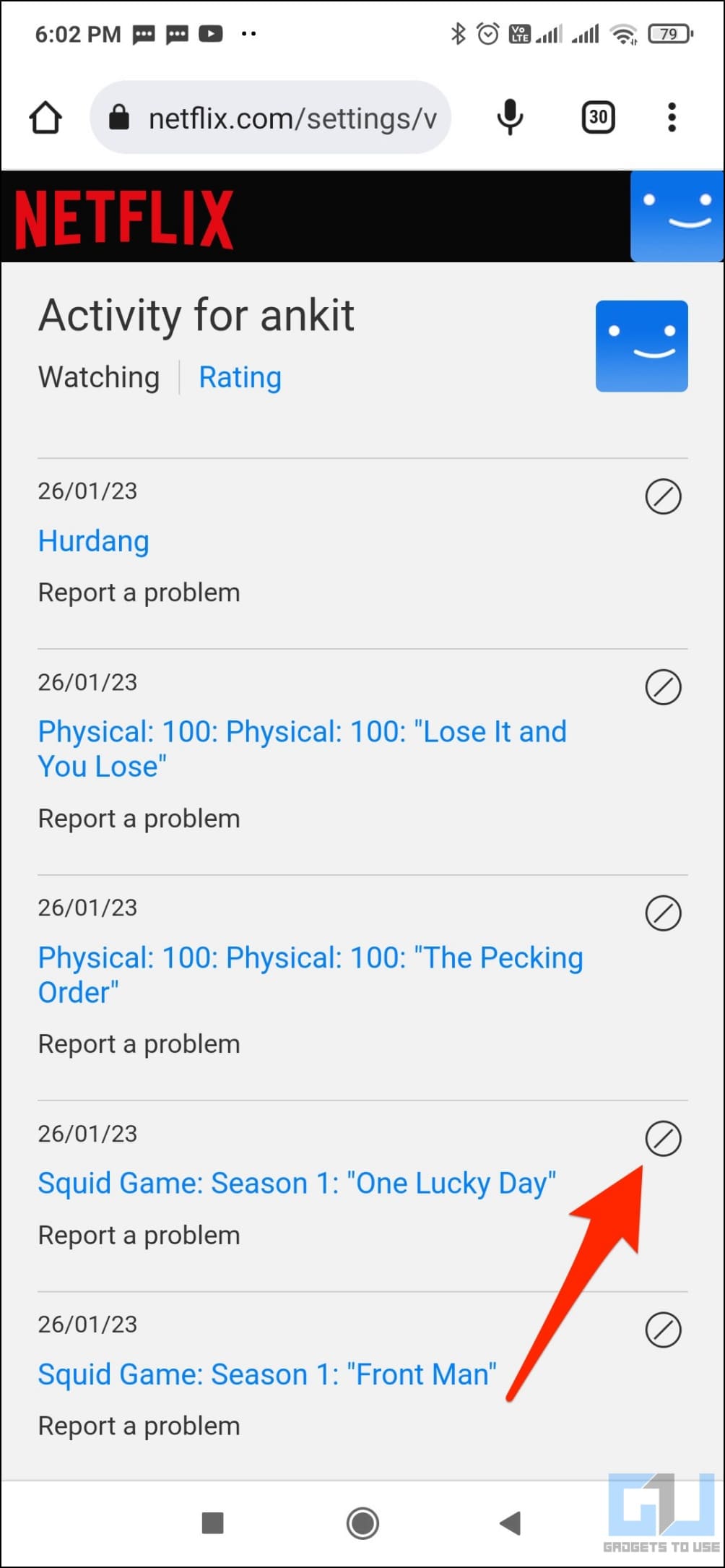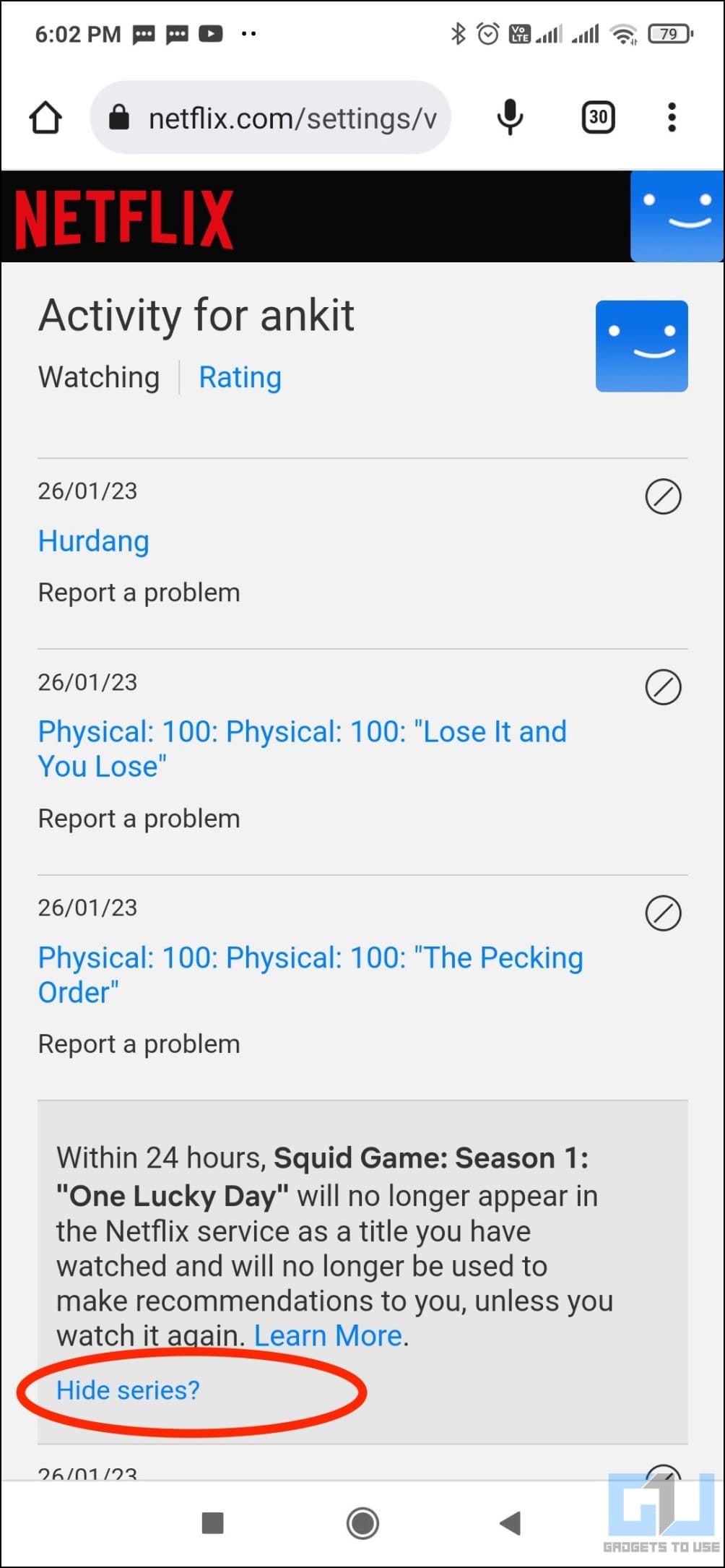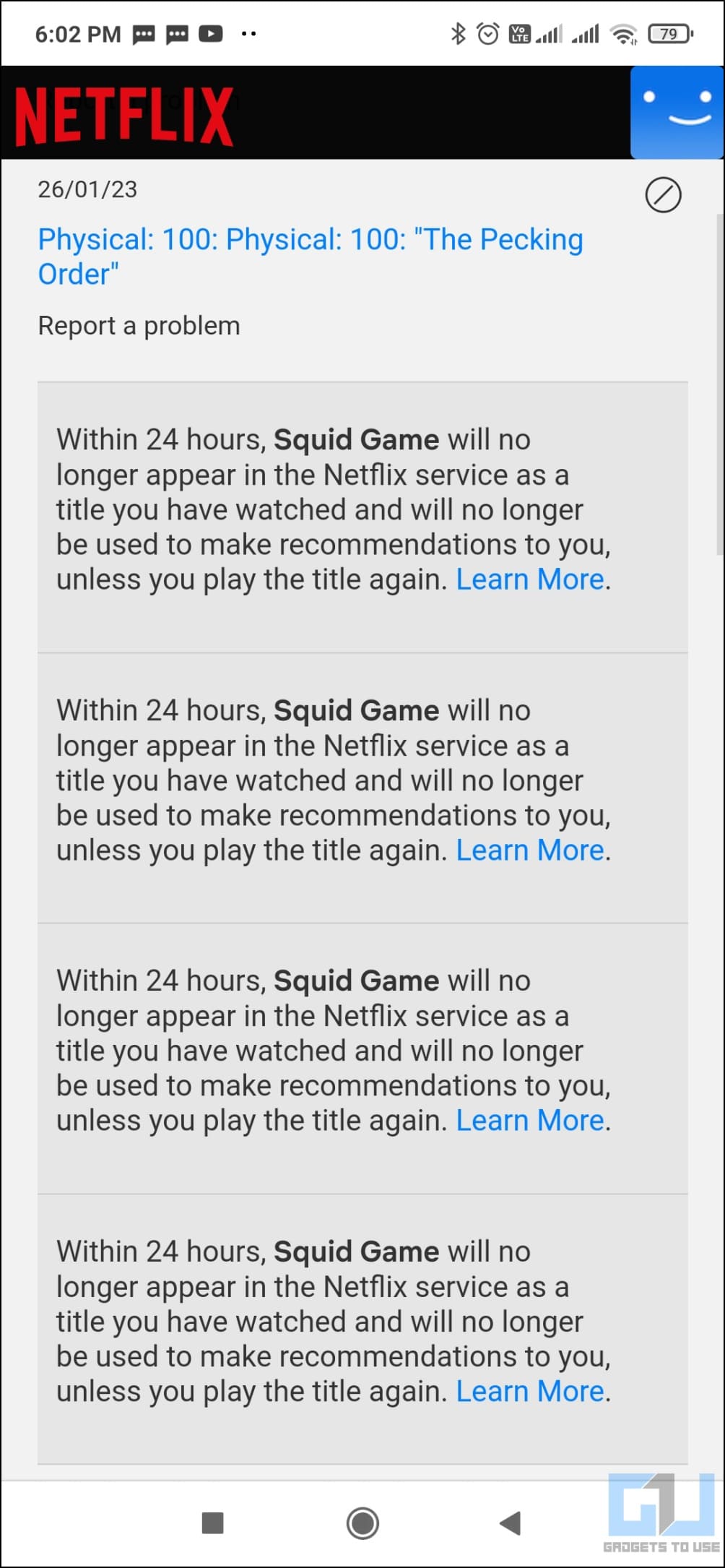Quick Answer
- Tap the circle with a line next to the episode or title you want to hide from your Netflix watch history.
- If you want to keep your watch history private or stream on someone else’s account without being detected, you can hide the shows from history.
- Then, tap the circle with a line to remove a particular movie or web show from your watch history.
If you’re using a shared account on Netflix, others can easily see what you watch on the platform. Given the wide variety of shows we watch, it could be embarrassing to share watch history with other people, be it your friends or family. Hence, it’s always better to hide your Netflix watch history, and here’s how you can do it.
Hide What You Watch On Netflix From Others
All the shows you watch on Netflix appear in the recently watched section. The same is visible to anyone having your account- all they need to do is open your profile. So, if you have shared your account with friends or family, they can easily check what you’ve watched on the platform.
If you want to keep your watch history private or stream on someone else’s account without being detected, you can hide the shows from history.
Hide Your Netflix Watch History on PC
1. Open a web browser on your computer and head to Netflix web. Log in to your account if you have not already.
2. Click your profile icon at the top right and select Your Account.
3. Scroll down and click the down-facing arrow next to your profile.
4. Next, tap View next to Viewing Activity.
5. You’ll see the list of all movies and TV shows you’ve watched or opened on your profile.
6. Tap the circle with a line next to the episode or title you want to hide from your Netflix watch history.
7. You can also click Hide All to hide all the titles.
That’s it. The show or movie will instantly be removed from your watch history and no longer appear in the recently watched section.
Hide Your Netflix Watch History on Mobile Phone
Unfortunately, the Netflix app has limited options and doesn’t offer any way to remove recently watched content from the view. However, you can do so by opening the Netflix website in your mobile browser, as shown below:
1. Open Google Chrome or Safari and head to the Netflix website. Log in to your account.
2. Click your hamburger menu on the top left and select Account.
3. On the next page, scroll down and tap the down-facing arrow next to your profile.
4. Click View next to Viewing Activity. Then, tap the circle with a line to remove a particular movie or web show from your watch history.
5. If you want to remove the entire series from your Netflix history, click on Hide Series, as shown below.
This way, you can hide specific movies, episodes, or the entire series from your Netflix account history. These shows will now appear as fresh if searched from your account.
Frequently Asked Questions
Q. What Happens When You Hide Netflix Watch History?
Any movie, web series, or show title you hide from your Netflix Watch History won’t appear as something you’ve watched. And hence, no one can know if you have watched it.
Q. Can You Remove Recently Watched Shows from Netflix App?
The Netflix mobile app does not have a direct option to delete a show from the recently watched. However, you can follow the method given above, which involves opening the Netflix website in your mobile browser and then deleting the history via account settings.
Q. How to Stop Others from Accessing Your Netflix Profile?
If you have a shared Netflix account, chances are that other people using the account can see what you’ve watched on the platform. In that case, it would be best to lock your profile with a passcode. To do so, open the Netflix website and go to Account > your profile > Profile Lock. Here’s a detailed guide to locking your Netflix profile using a PIN.
Wrapping Up
We hope you now know how to hide your Netflix watch history from other people using your account. You can now watch any show you want without fearing embarrassment- remember to hide it from your viewing activity. Have any other doubts or queries? Feel free to reach out in the comments below.
You might be interested in:
- Steps to Turn Off Profile Transfer on Your Netflix Account
- 3 Ways to Block Certain Shows and Movies on Netflix Using PC, Mobile
- 3 Ways to Remove Other Users From Your Netflix Account
You can also follow us for instant tech news at Google News or for tips and tricks, smartphones & gadgets reviews, join GadgetsToUse Telegram Group or for the latest review videos subscribe GadgetsToUse Youtube Channel.