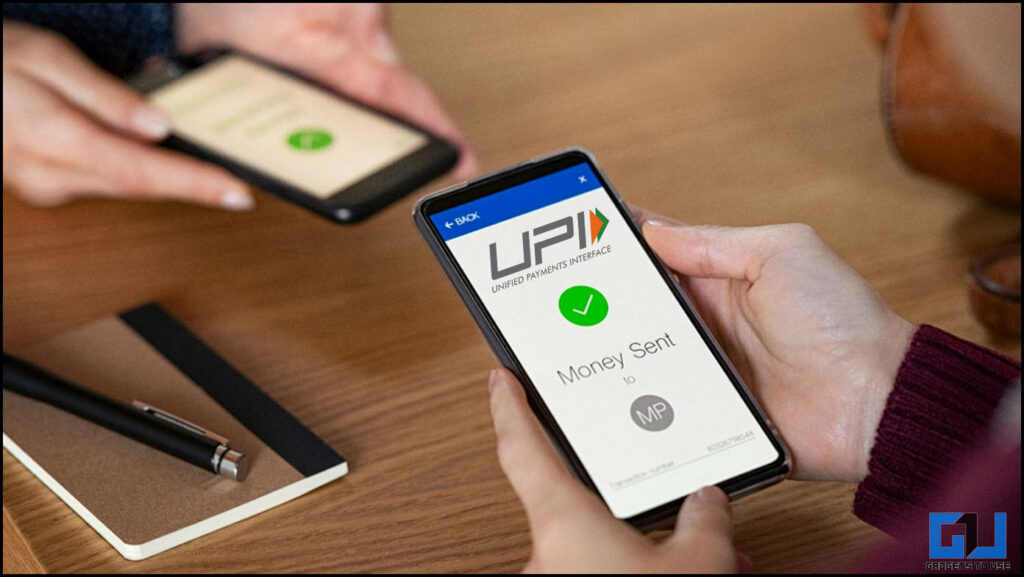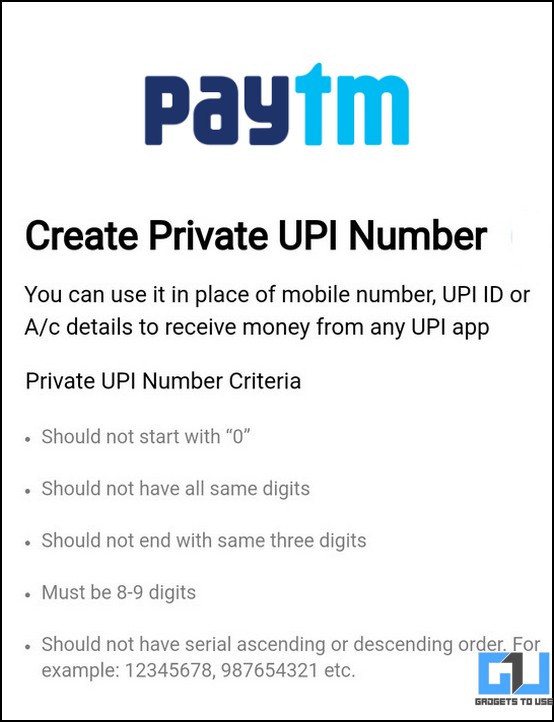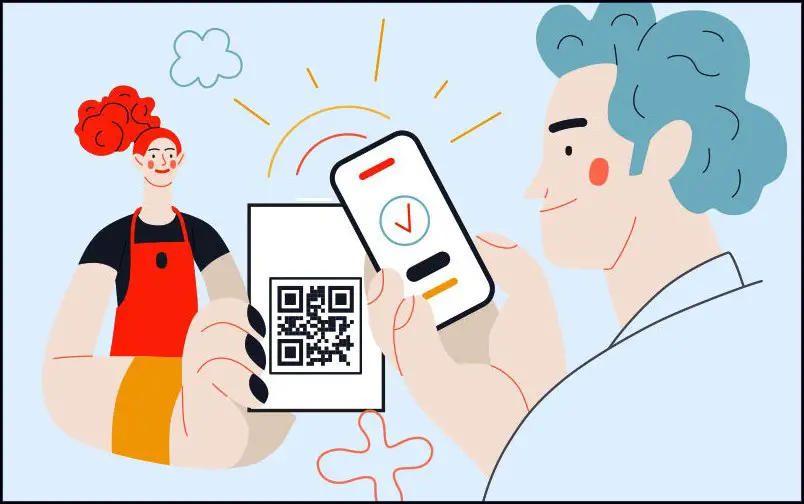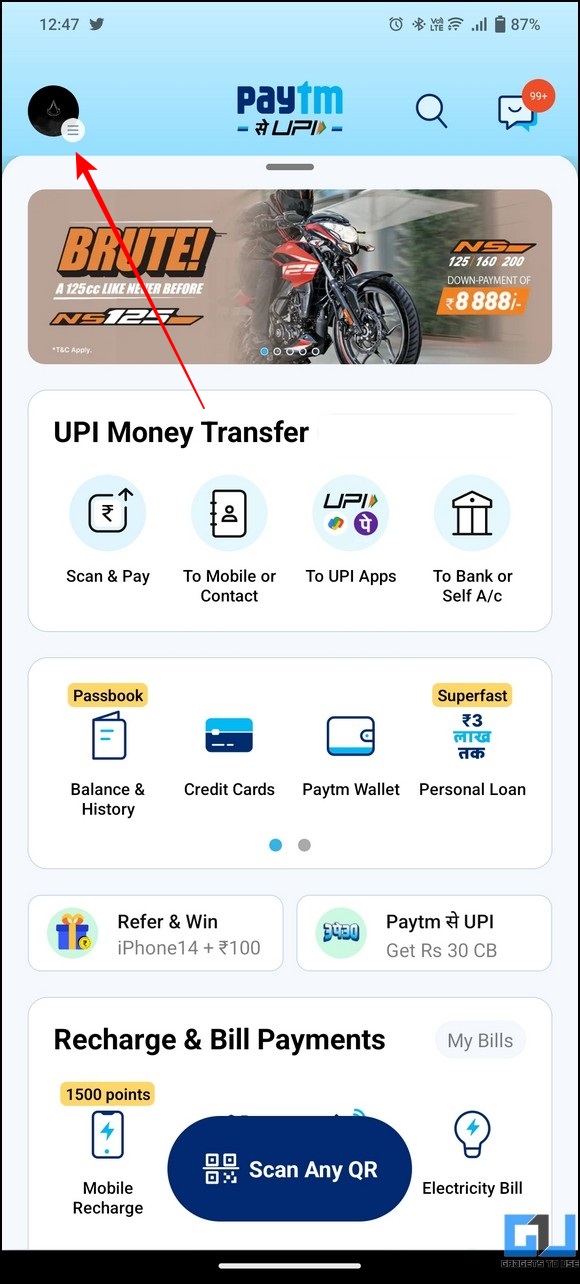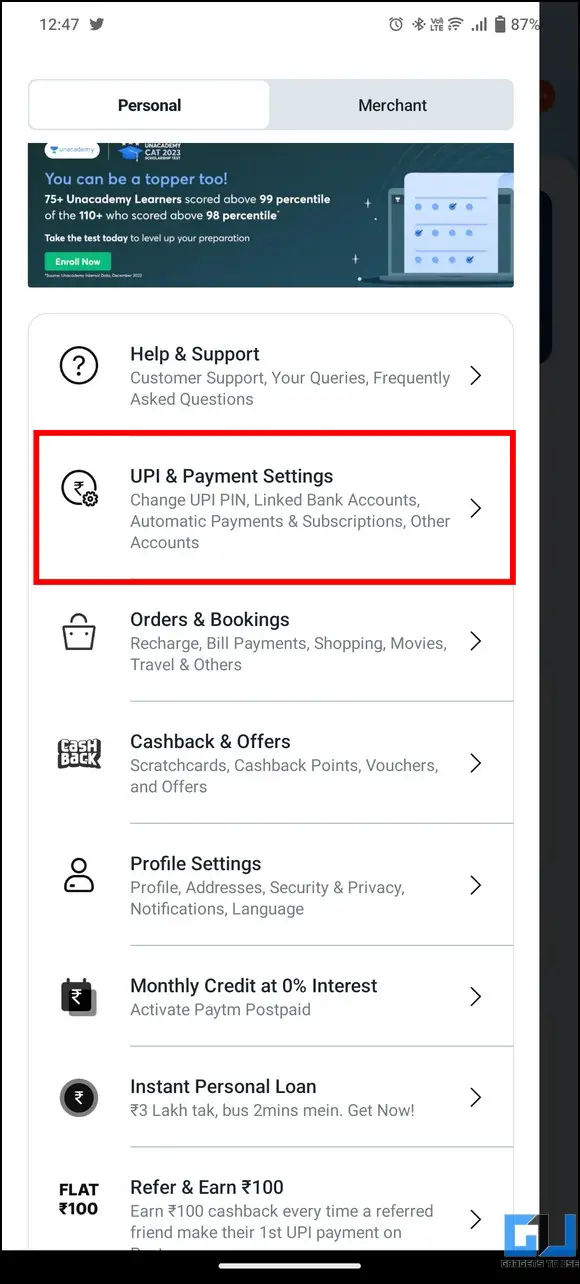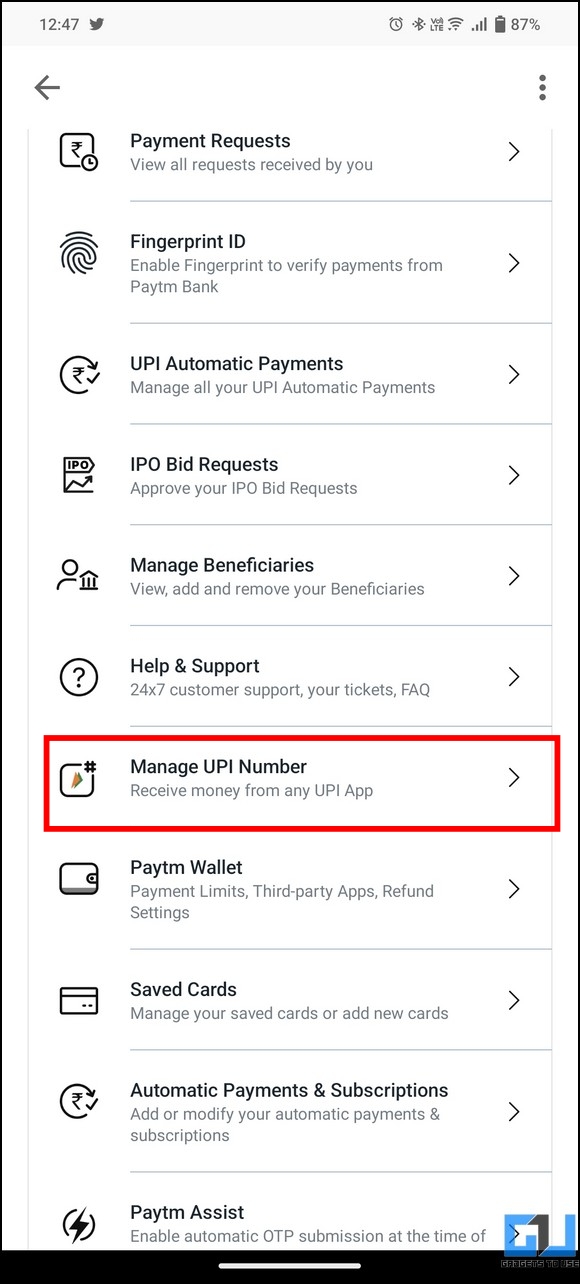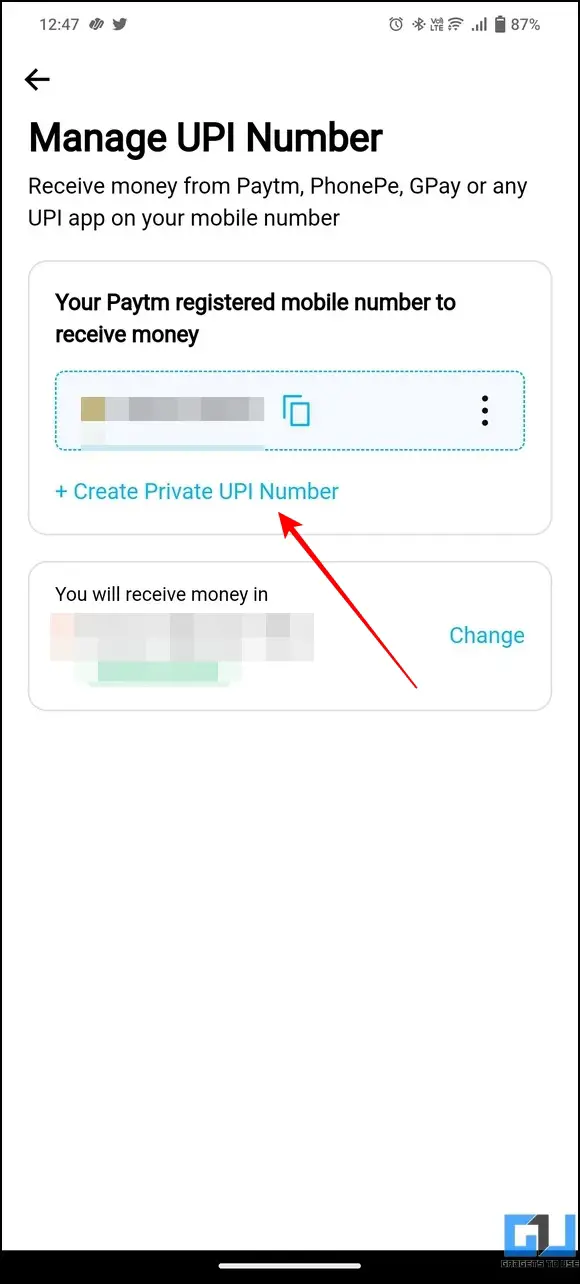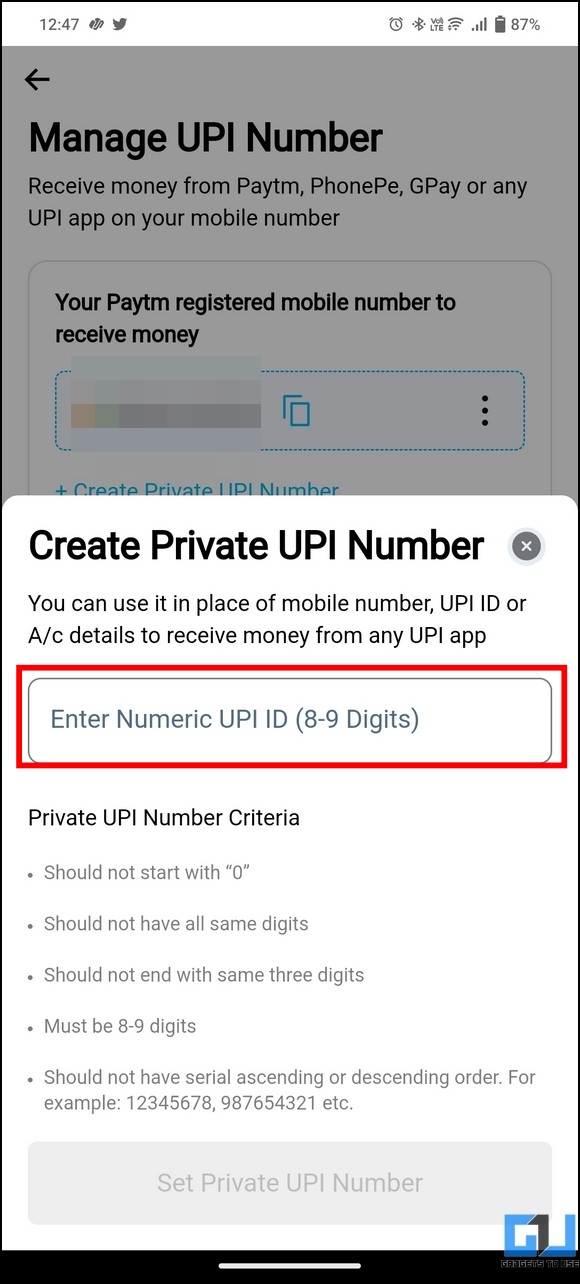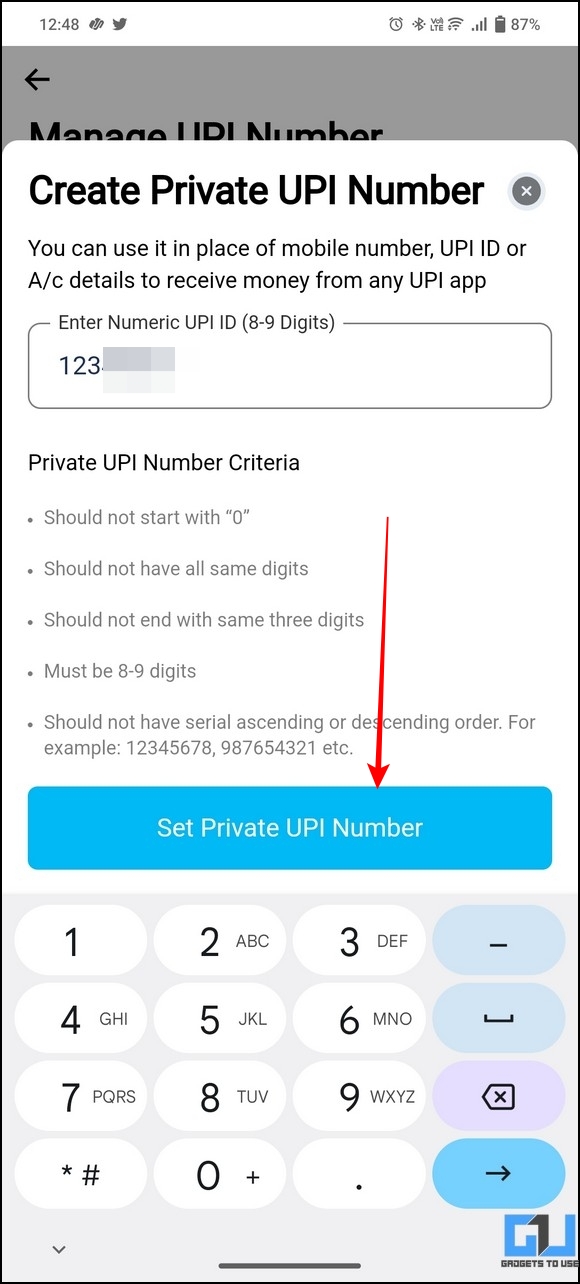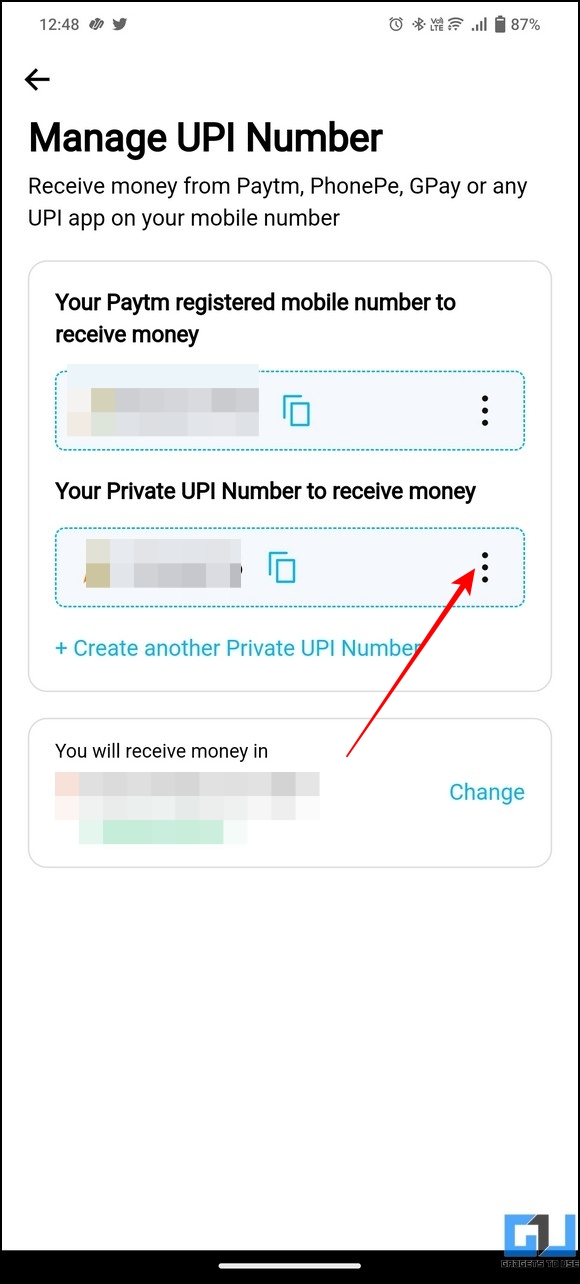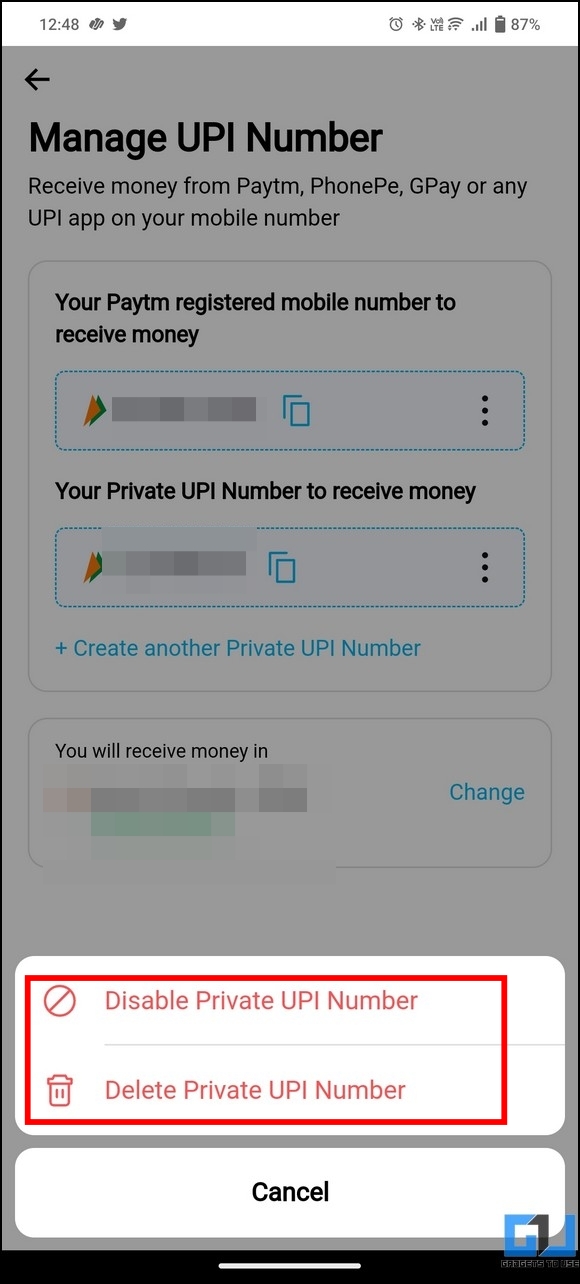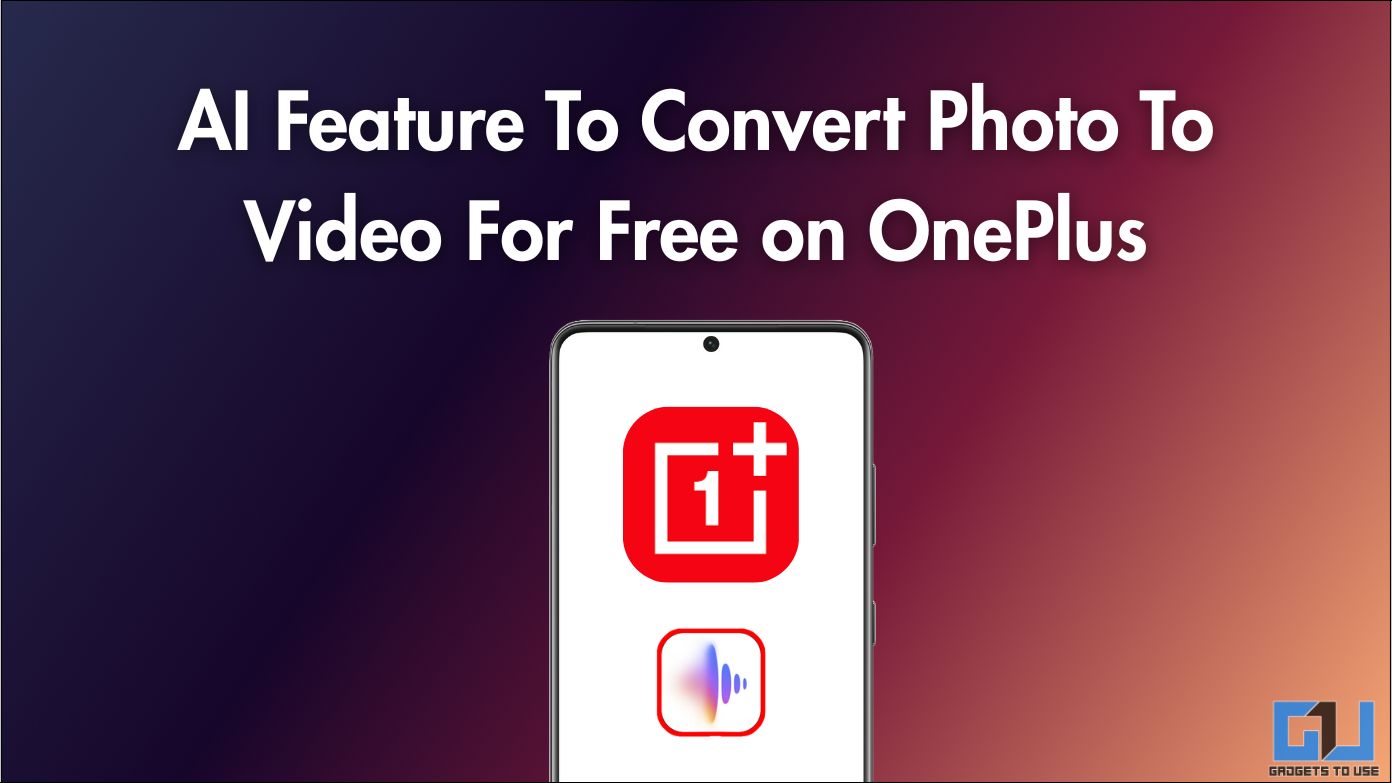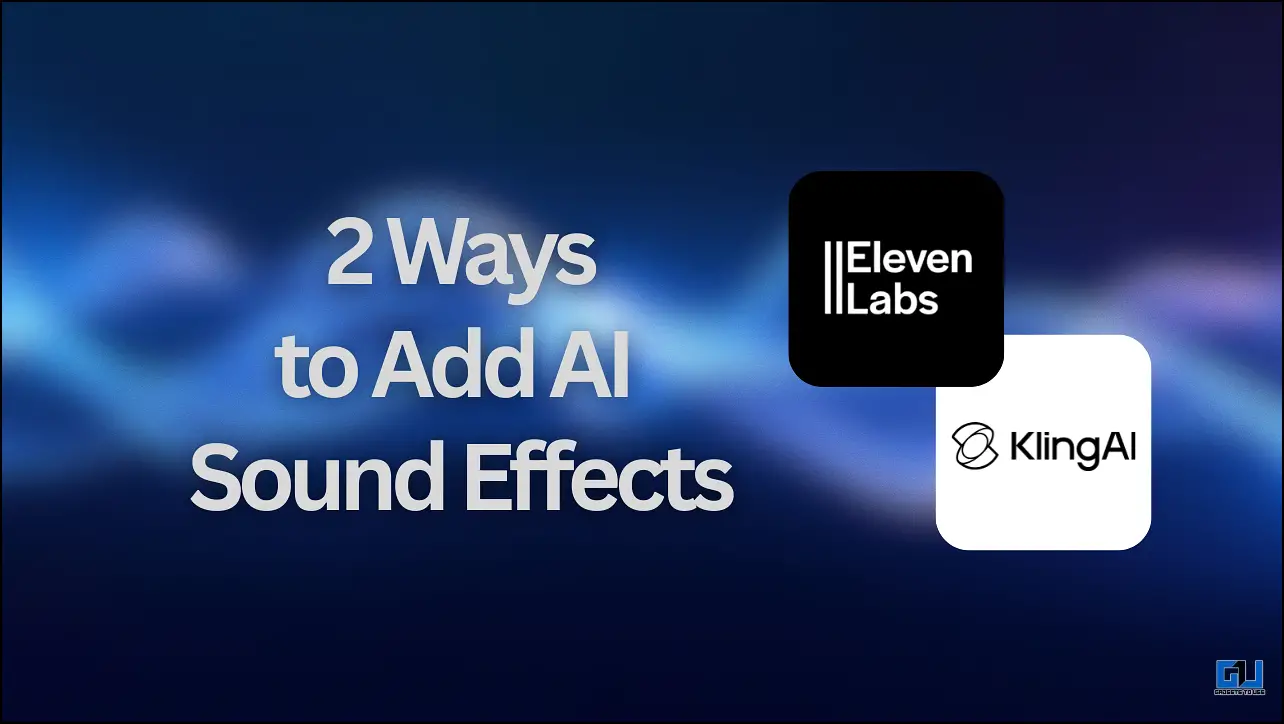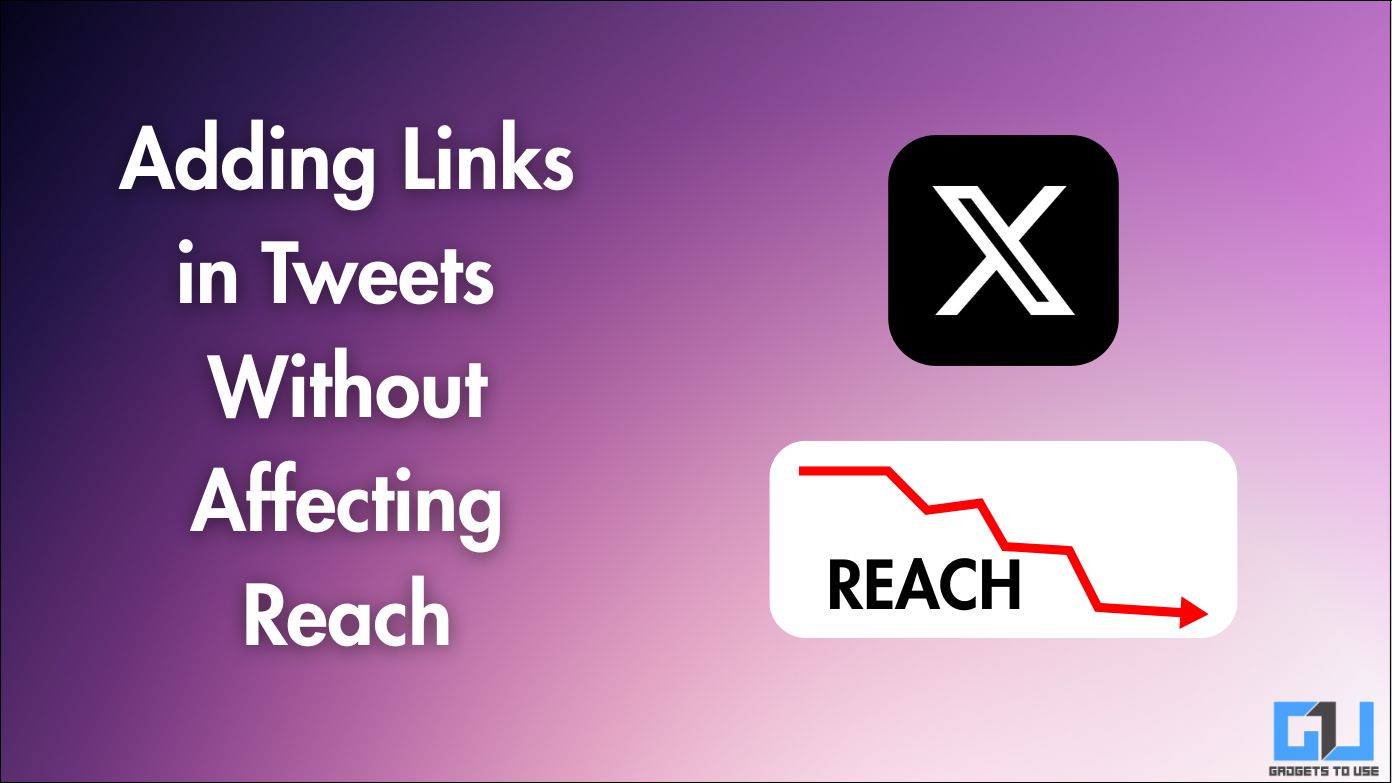Quick Answer
- Now, if your UPI ID contains your phone number or account number details such as (901323xxxx@paytm or <your account number>@ybl), you might have second thoughts about sharing your UPI ID as someone might misuse it to call you or trace your account number.
- As opposed to regular UPI IDs, a Private UPI number is made up of 8-9 numeric digits that can be customized by the user to his/her preference.
- Essentially, you can think of it as a custom UPI number linked to your Paytm account that doesn’t disclose your mobile number or account details at first glance.
The ease of sending and receiving money with UPI has truly revolutionized digital payments. However, UPI IDs are not always customizable and sometimes include your personal details, such as phone numbers or account numbers, which can compromise your privacy. Fortunately, Paytm offers to create a Private UPI Number to tackle the issue. Today, we will discuss everything about this new Private UPI Number feature and the steps to create the same. Additionally, you can learn to get a refund for a Wrong UPI or Bank Transaction.
What is a Private UPI Number and its Benefits?
As opposed to regular UPI IDs, a Private UPI number is made up of 8-9 numeric digits that can be customized by the user to his/her preference. Essentially, you can think of it as a custom UPI number linked to your Paytm account that doesn’t disclose your mobile number or account details at first glance. In addition, you can create or delete multiple private UPI numbers to further enhance your security on the digital payment grid. Once configured, a private UPI number offers the following benefits:
- Conceals your mobile number, UPI ID, or Account details, while receiving money through UPI.
- Easy to disable or delete a private UPI Number.
- Create multiple private UPI addresses to receive money instead of using a single UPI ID.
Use Case: Suppose you went to a shopping store and decided to pay your bill via UPI ID. Now, if your UPI ID contains your phone number or account number details such as (901323xxxx@paytm or <your account number>@ybl), you might have second thoughts about sharing your UPI ID as someone might misuse it to call you or trace your account number.
To combat this situation Paytm offers a solution to create random 8-9 digital numeric UPI IDs (e.g., 12345****) using its Private UPI Number feature. Once created, you can share this number to make transactions without worrying about disclosing your personal details. In addition, you can disable and create multiple Private UPI Numbers to stay more private while making online transactions.
Steps to Create a Private UPI Number on Paytm
Activating a private UPI number on Paytm takes a few taps. Simply access the UPI and payment settings inside the app to set up a new private UPI number for sending and receiving money. Here are the steps that you need to follow to create your very own private payment address.
1. Open the Paytm app (Android, iOS) on your phone, and tap your profile picture from the top-left corner to access UPI and Payment Settings.
2. Next, tap on the Manage UPI Number and then tap the Create Private UPI Number option under your existing UPI ID.
3. Finally, type in your desired 8-9 digit numeric combination to use it as your private UPI address. When done, press the Set Private UPI Number button to activate it.
4. That’s it! You’ve successfully created your very own Private UPI Number. You can enter this 8-9 digit numeric address anywhere to receive payments on your Paytm account through UPI.
5. Furthermore, you can manage your private UPI number, such as disabling or deleting it from the three-dot button.
Bonus: Disable UPI Permanently in Paytm
If you’ve had your fill using UPI for digital transactions, and want to deactivate your UPI ID. Follow these easy steps to disable UPI address permanently across all UPI apps.
FAQs
Q: How is a private UPI Number different from a regular UPI ID?
A: Contrary to regular UPI addresses that might sometimes contain your phone number or digits from your bank account number; a private UPI Number is customizable where you can assign a preferred 8-9 digit number as your UPI address. For more details and a use case scenario, check the abovementioned details.
Q: How to create a private UPI ID to secure my sensitive information?
A: Paytm app allows you to create a Private UPI ID. We have detailed all the steps in this explainer to create a private UPI ID using Paytm.
Wrapping Up: Make UPI IDs more secure!
We hope this explainer has helped you to understand and create a private UPI number for digital payments using the Paytm app. If you find reading this guide worth your time, spread the word with your loved ones, and check the links below for more interesting reads. Stay tuned to GadgetsToUse for more such reads.
Also, Read the following:
- 3 Ways to Extract UPI ID from Payment QR Code
- How to Download and Setup E Rupi App
- 3 Ways to Enable Tap to Pay on Paytm, Google Pay, and UPI
- What is UPI Lite? How to Use it on your Phone?
You can also follow us for instant tech news at Google News or for tips and tricks, smartphones & gadgets reviews, join GadgetsToUse Telegram Group, or for the latest review videos subscribe GadgetsToUse Youtube Channel.