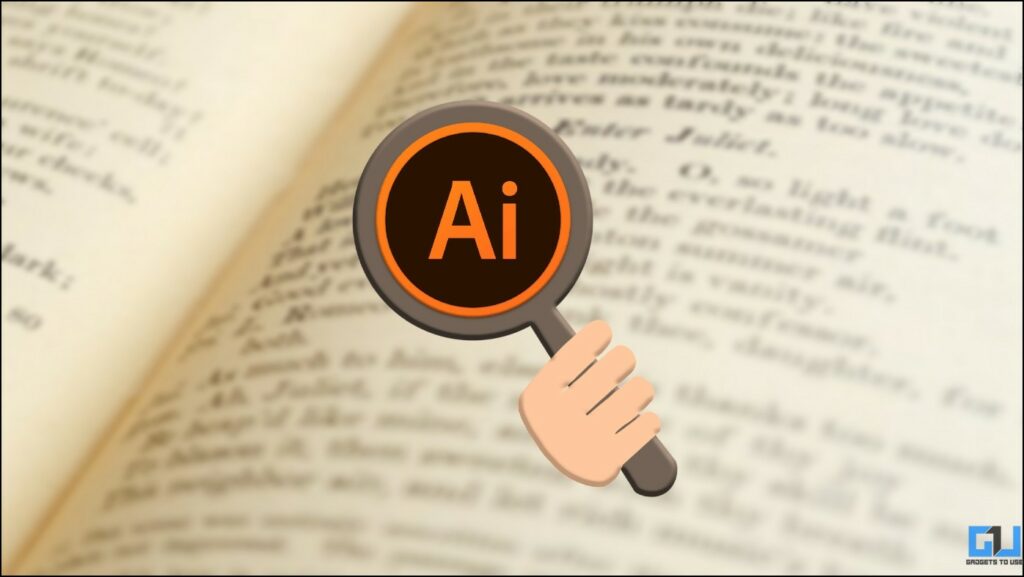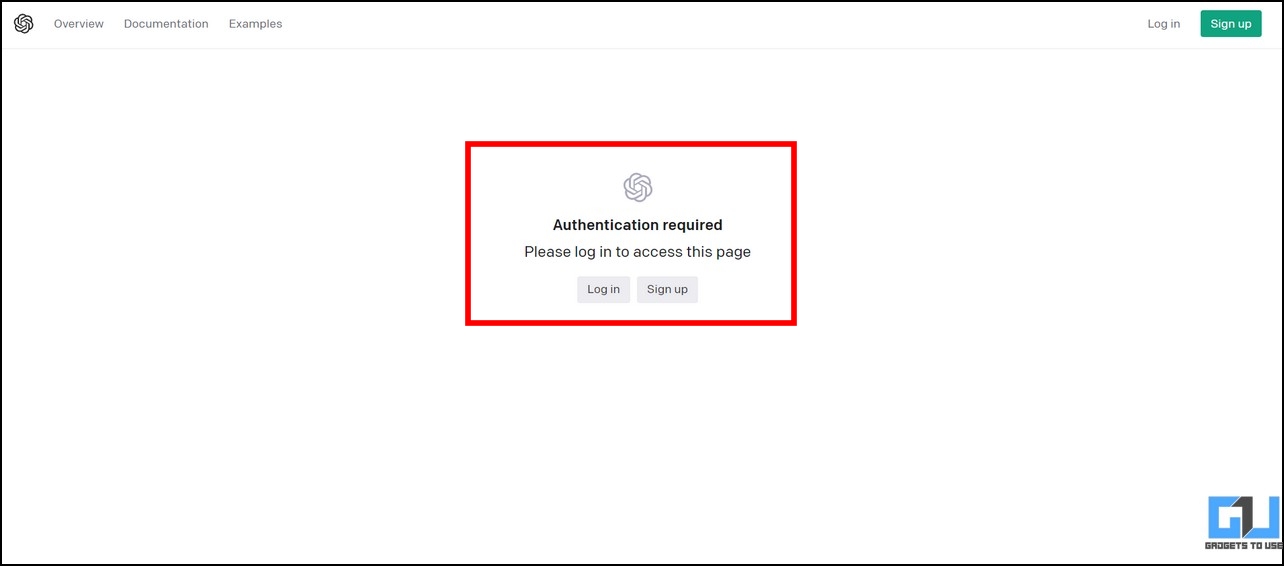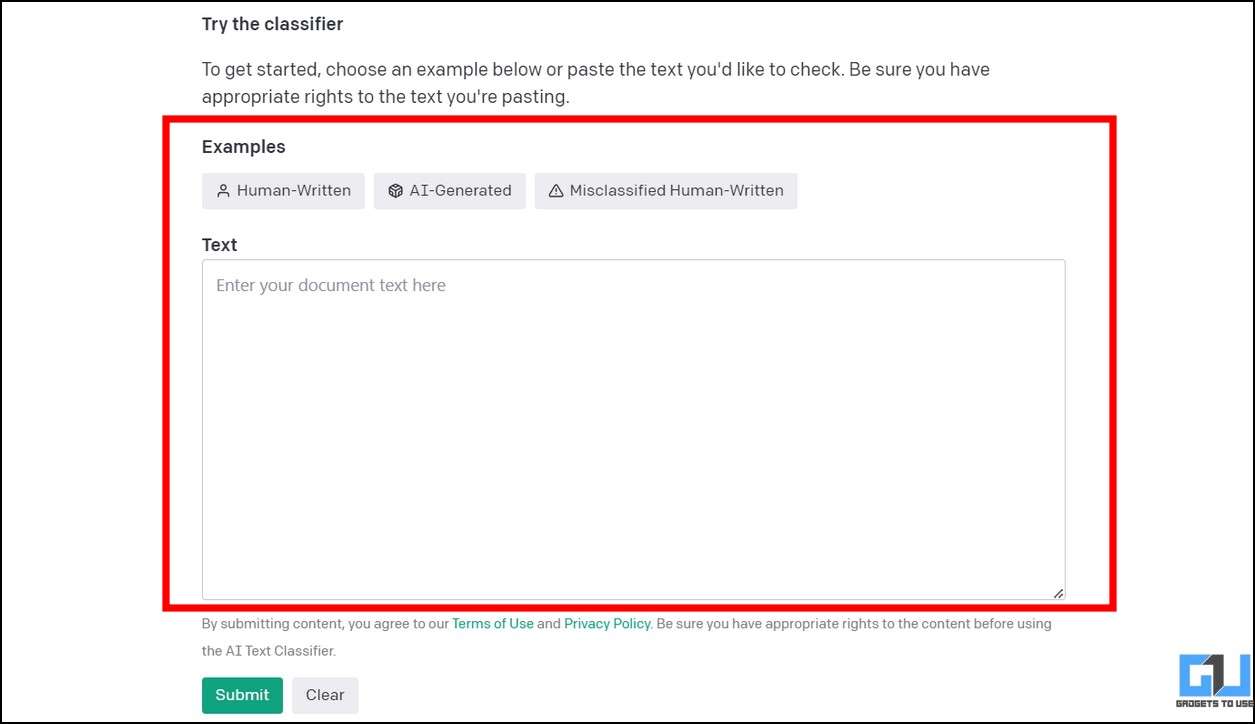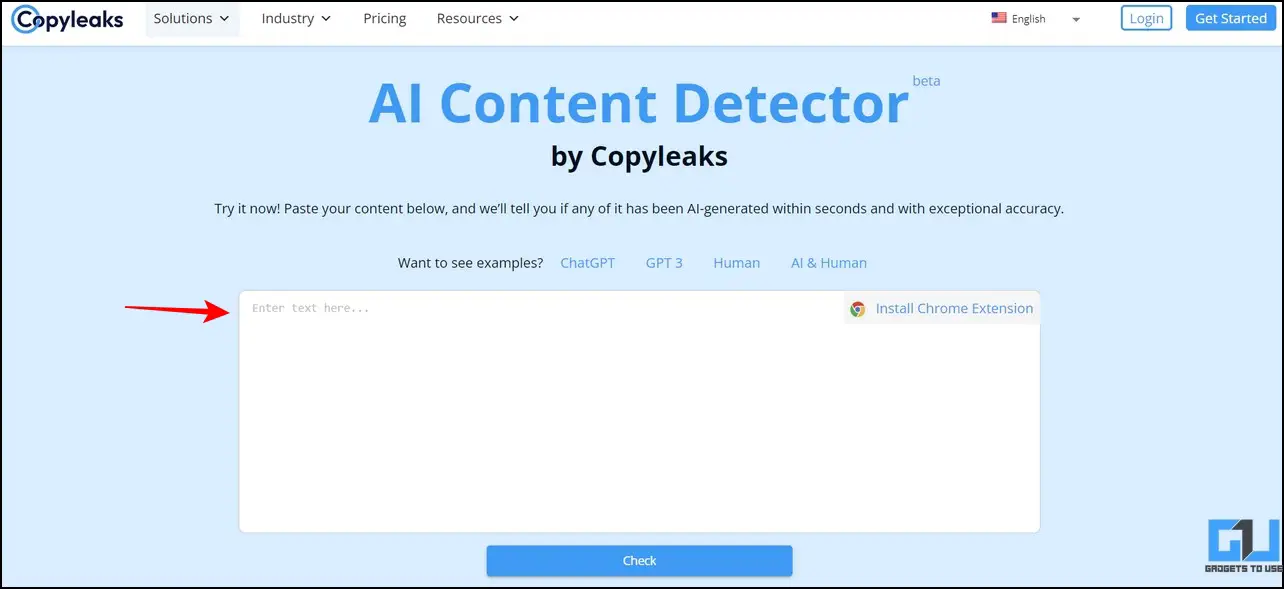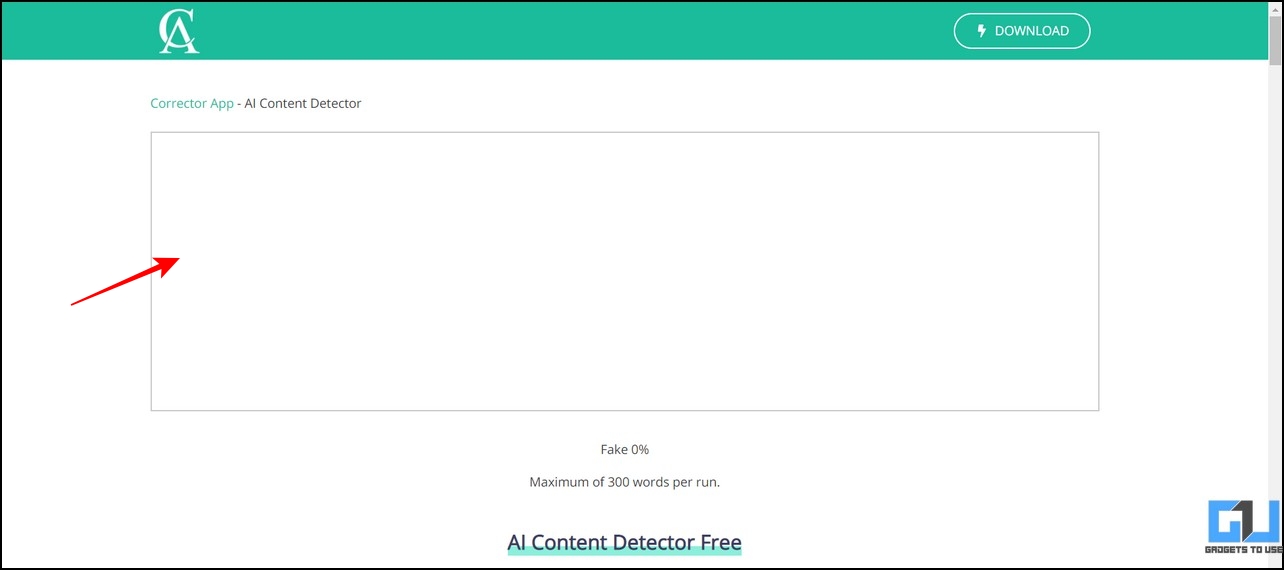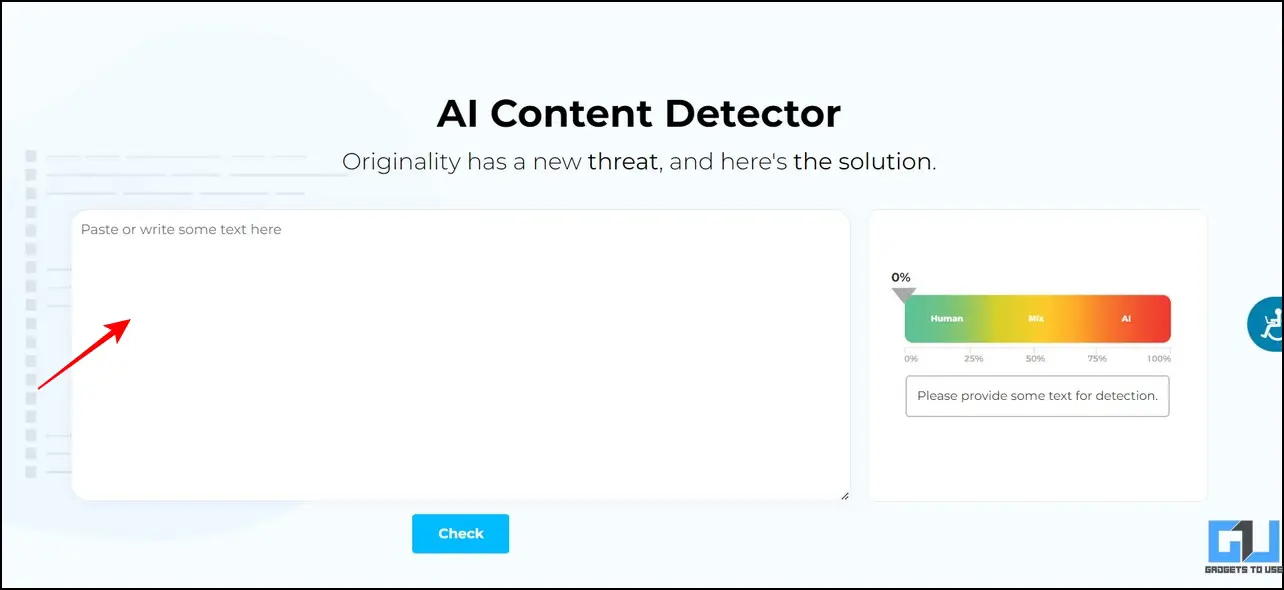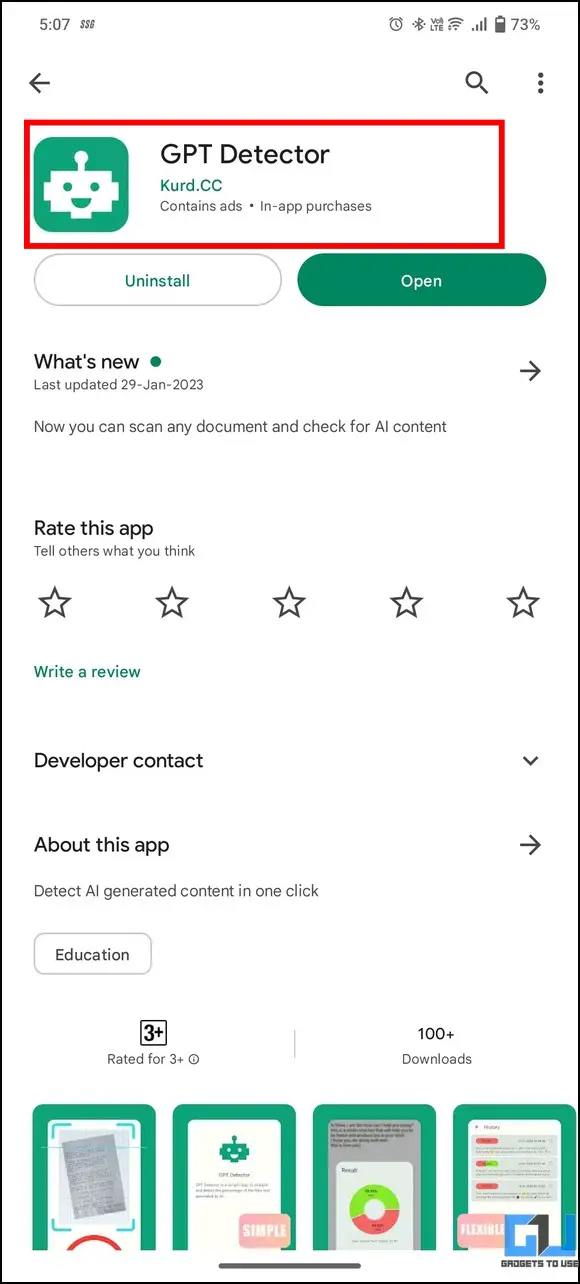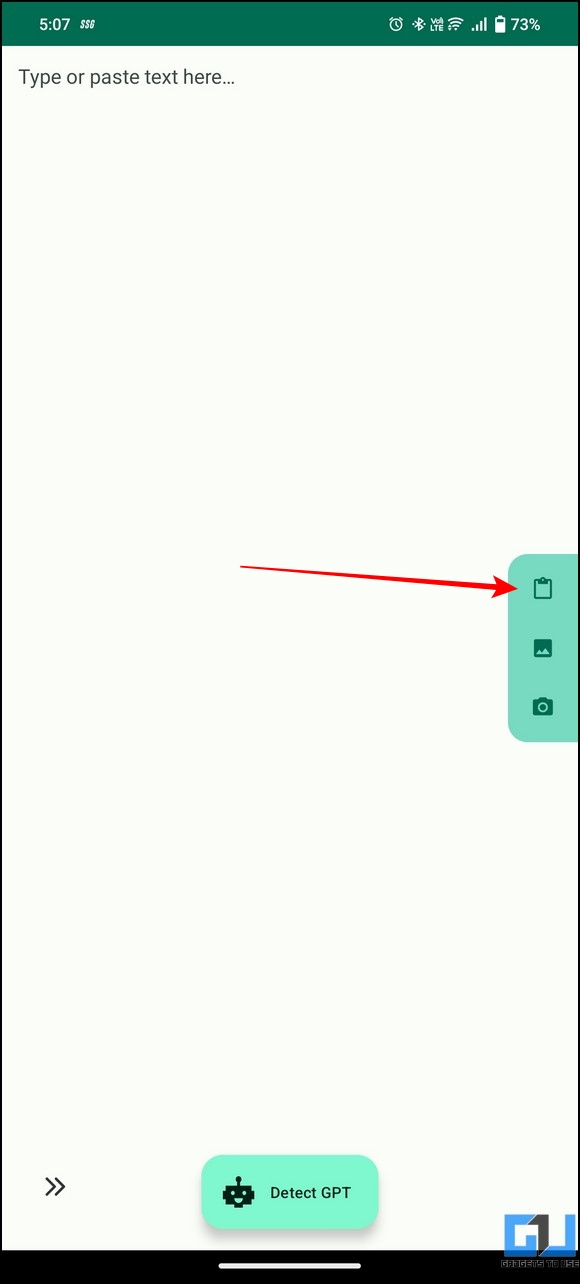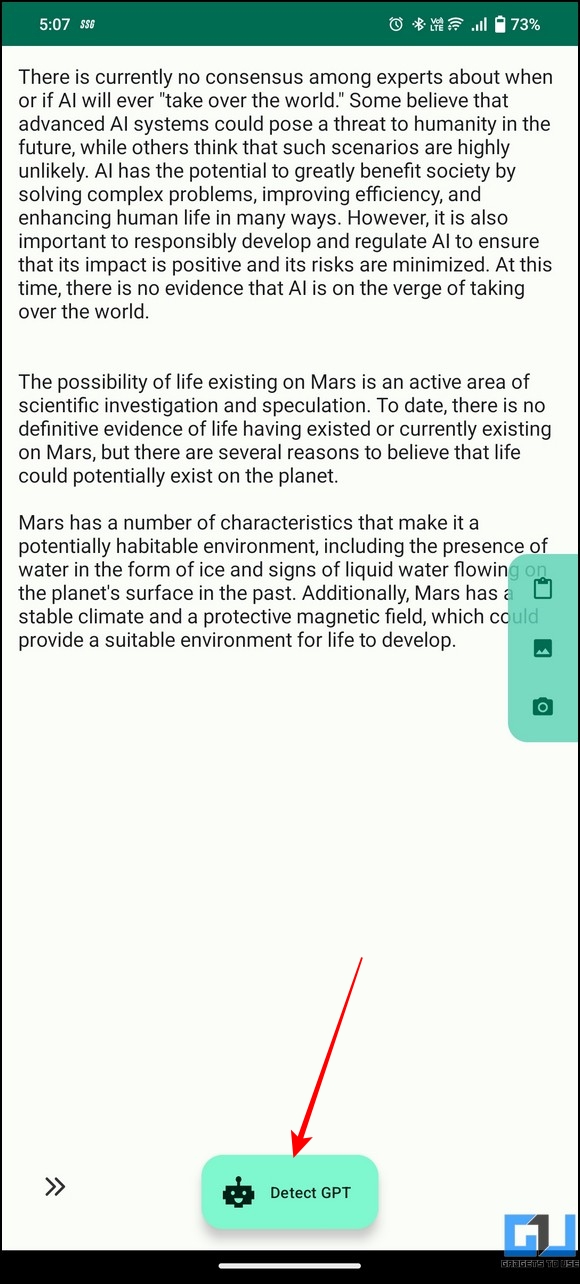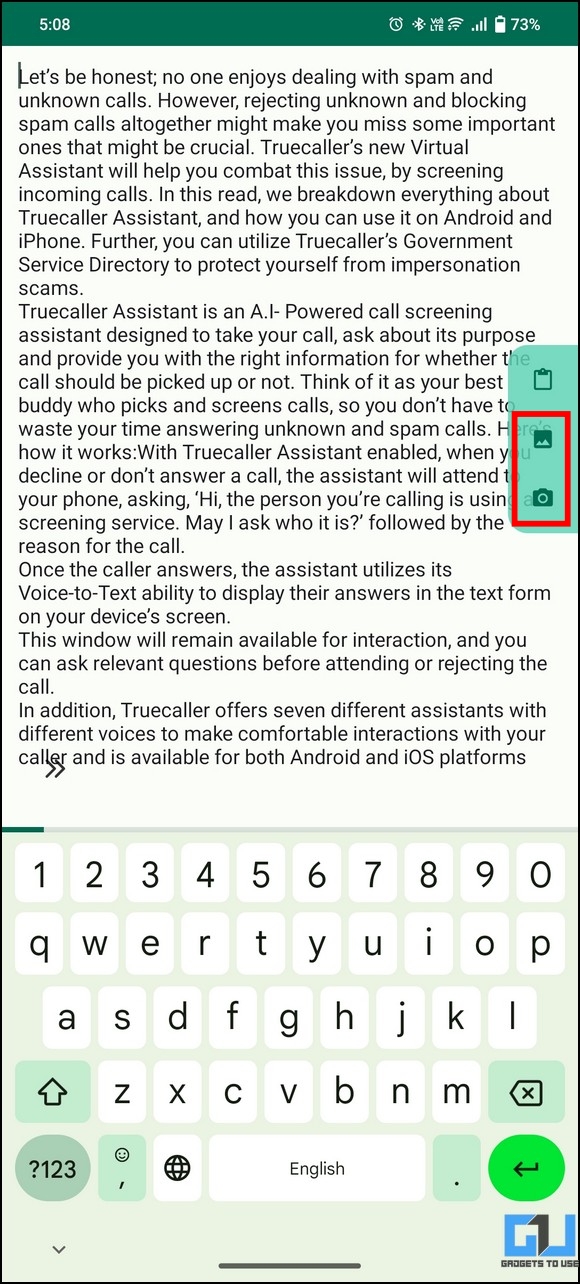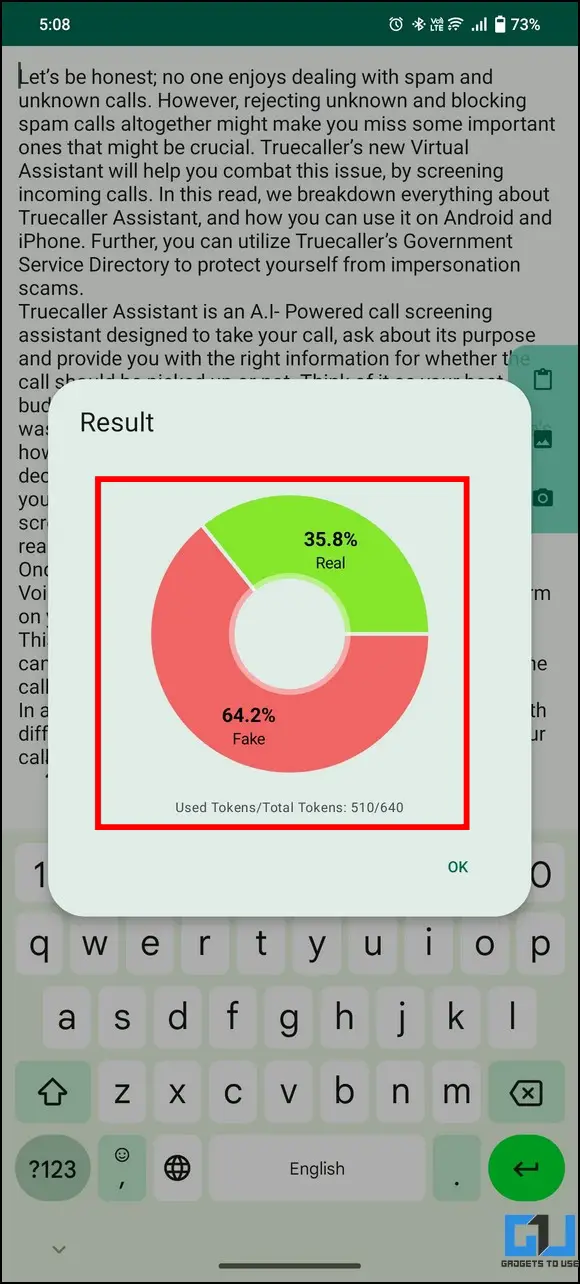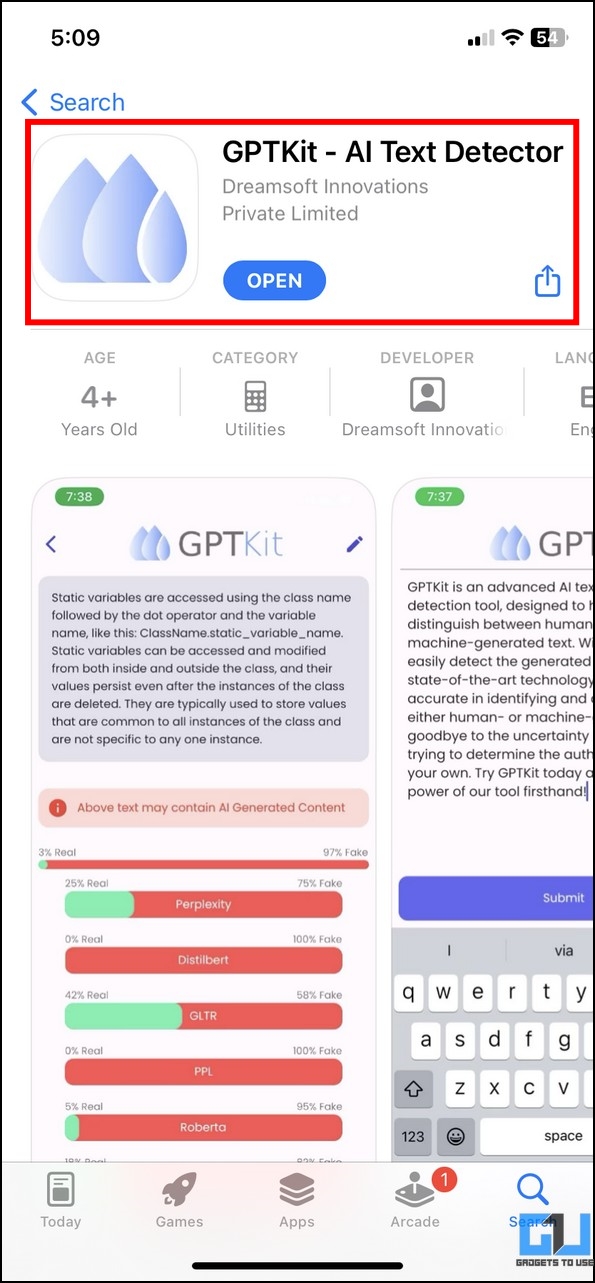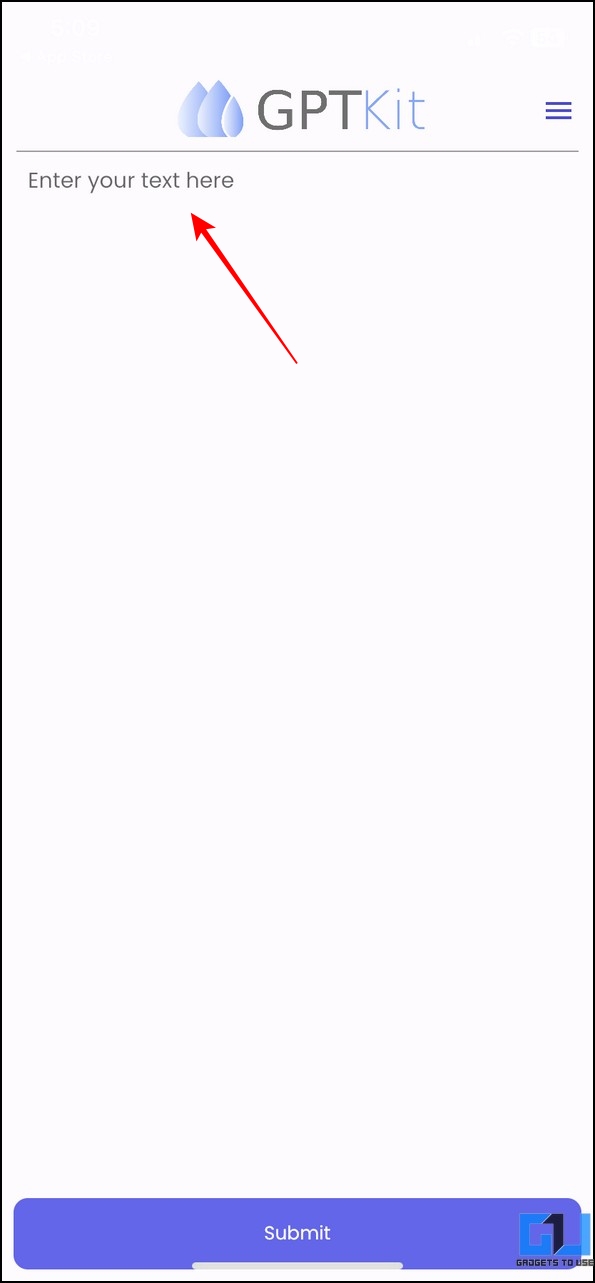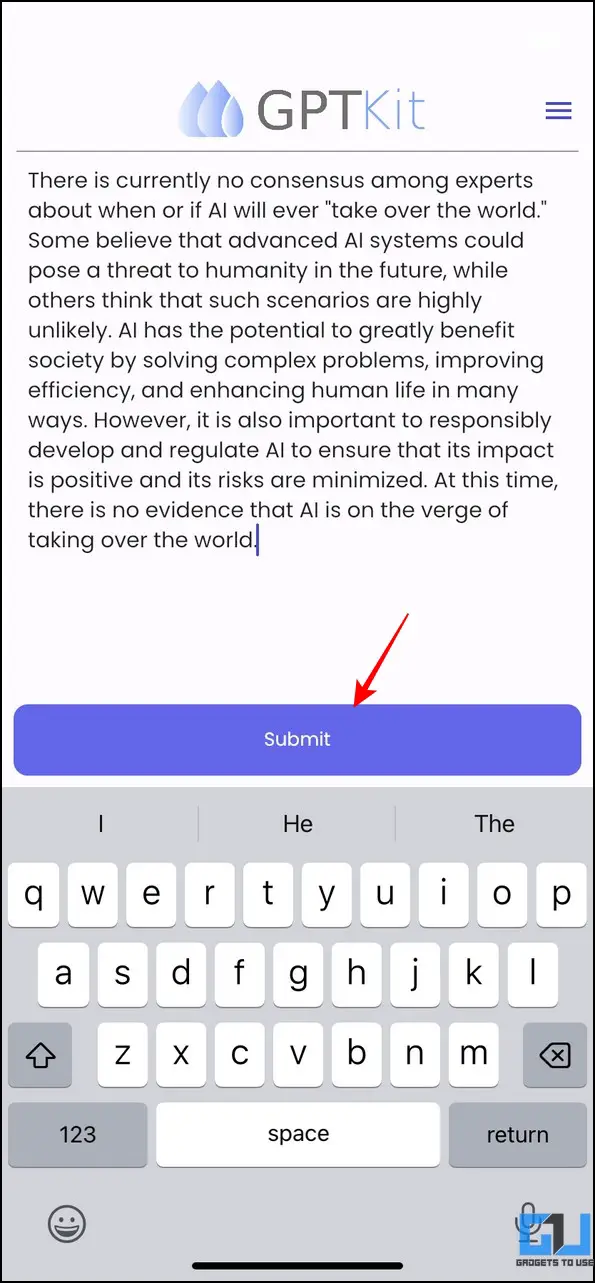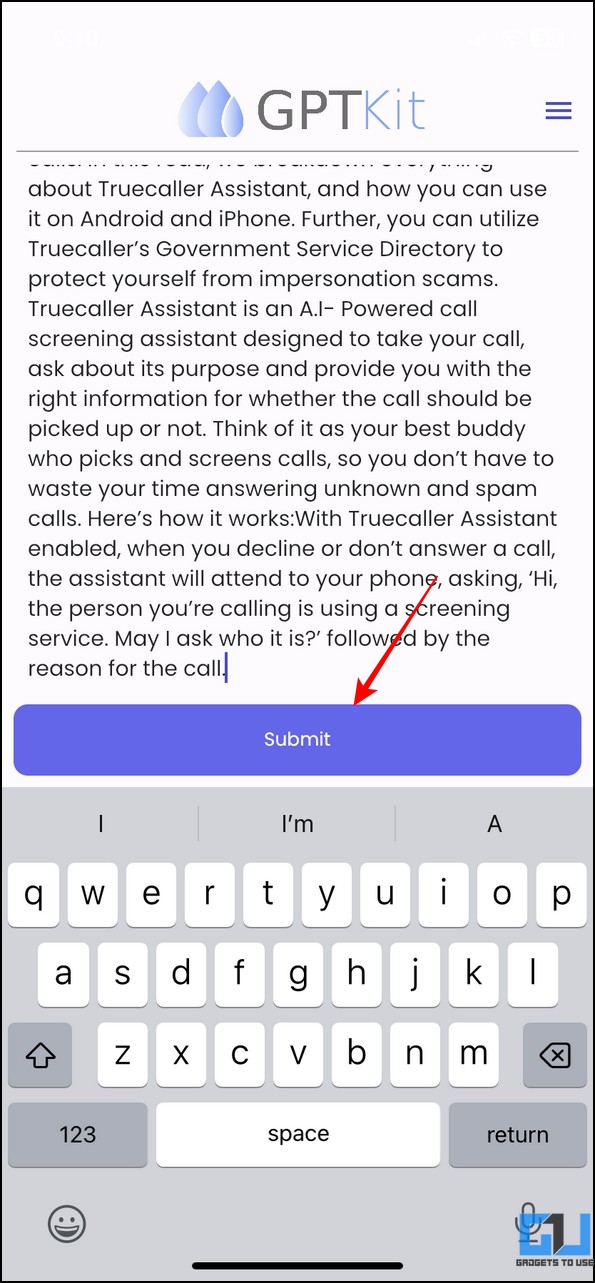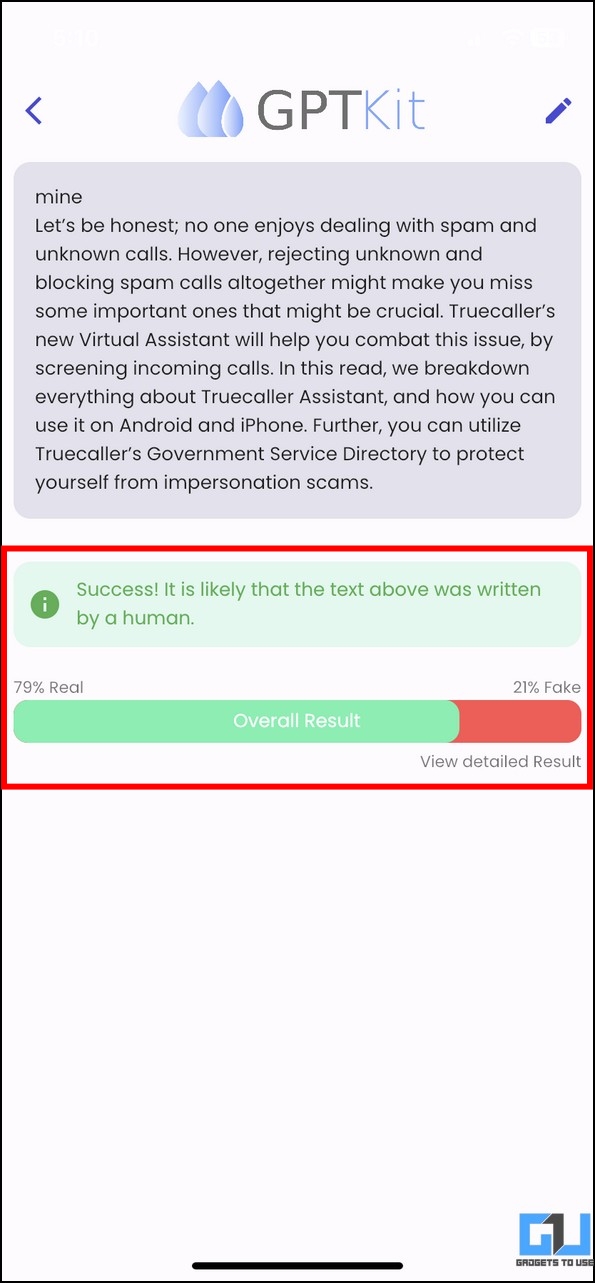Quick Answer
- On the other hand, you shall see the ‘The Classifier considers the text to be Very Unlikely AI-Generated’ if the tool evaluates the text as human-written.
- If your text is generated using AI, you will see the ‘The Classifier considers the text to be Likely AI-Generated’ message below the evaluated text.
- The tool provides a minimal interface where you can copy the text you wish to evaluate inside the text box.
Besides its role in handling complex tasks and building Web 3.0, AI has suddenly picked up steam with its remarkable ability to generate ‘near-Human’ Text using chatbots such as ChatGPT, Bard AI, etc. Sadly, every blessing has downsides, as ChatGPT has made its way into workplaces and schools, where its resources are being wasted to fulfill mundane tasks like professional writing and assessments. Nonetheless, we have researched several effective methods to help you detect AI-Generated Text using free online tools and apps in this explainer.
How to Detect AI-Generated Text Using Free Online Tools and Apps
Artificial Intelligence uses certain pre-trained (language) models to analyze the inputs and generate new text similar in content and style. This AI-generated text is nearly similar to human writing, making it difficult for teachers/editors to determine the actual author of the content, specifically in educational and professional environments. But worry not; we have tested several effective methods to help you spot and differentiate between AI-generated and human-written text. Let’s get started.
Detect AI-Generated Text using AI Text Classifier by OpenAI
Back in November 2022, OpenAI introduced ChatGPT, which took the internet by storm. It can generate human-like text in a conversational context that provides reasonable and appropriate responses to one’s queries. Having known its capabilities, OpenAI has recently introduced its AI Text Classifier to help people differentiate between human and AI-generated text. Here’s how you can use this tool to your advantage:
1. Open a new tab on your web browser to access the AI Text Classifier Tool.
2. Next, click the Signup button to create a new account, or sign in with your existing credentials using the Login button.
3. Scroll down the page to locate the Classifer text column; paste your desired text into the field, and hit the Submit button to evaluate the results.
4. If your text is generated using AI, you will see the ‘The Classifier considers the text to be Likely AI-Generated‘ message below the evaluated text.
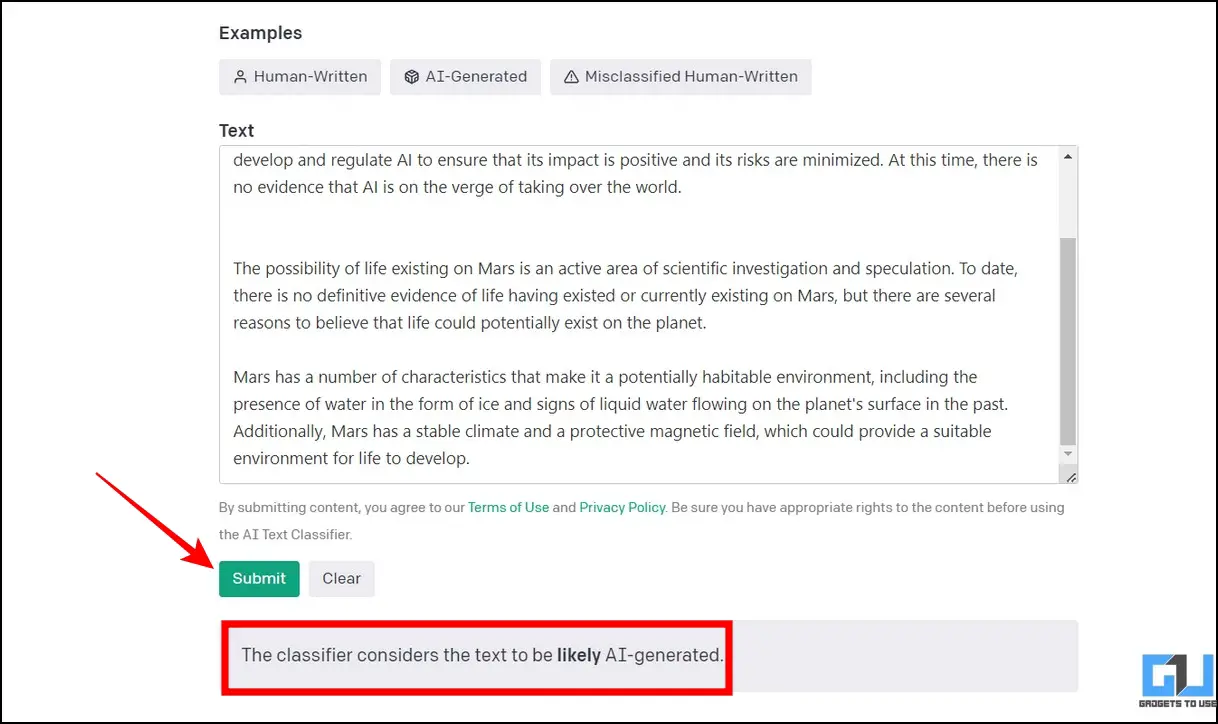
6. On the other hand, you shall see the ‘The Classifier considers the text to be Very Unlikely AI-Generated‘ if the tool evaluates the text as human-written.
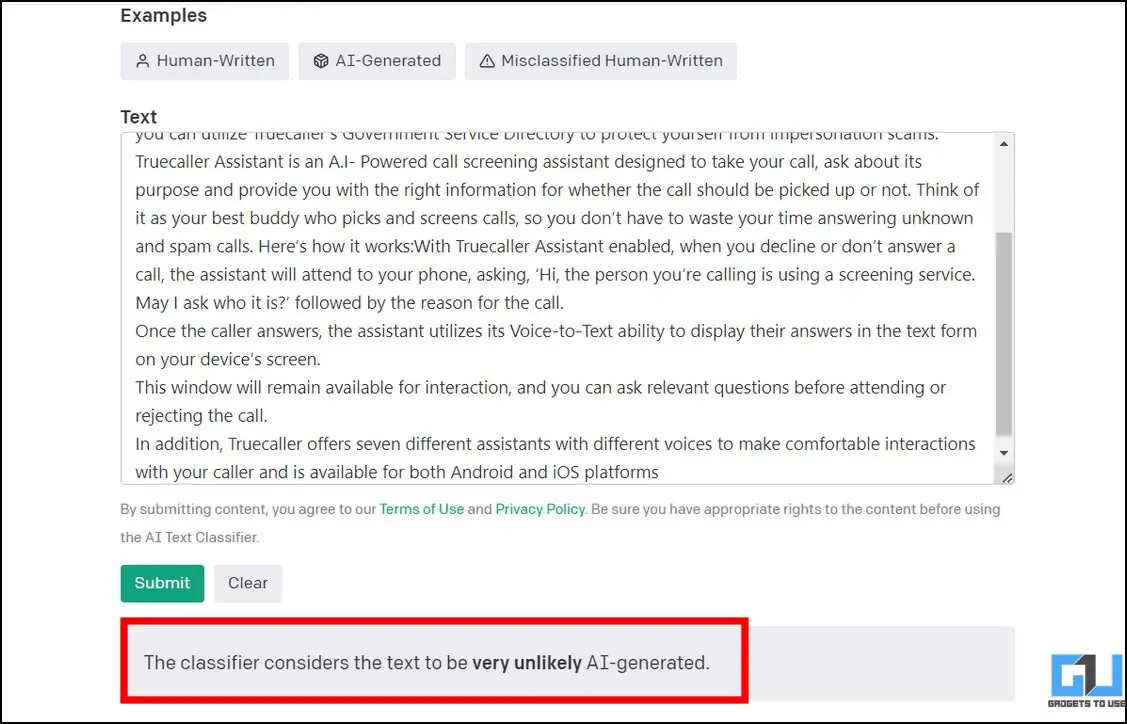
Use AI Content Detector by CopyLeaks
The AI Content Detector tool by Copyleaks is another remarkable alternative to detect text generated by Artificial Intelligence easily. Follow these steps to detect the same:
1. Access the AI Content Detector tool by Copyleaks on your web browser.
2. The tool provides a minimal interface where you can copy the text you wish to evaluate inside the text box.
3. Paste your desired text and hit the enter key to let the tool evaluate the provided text. Once examined, it will highlight the AI-written text in red, followed by its percentage probability displayed below the text box with the ‘AI Content Detected‘ message.
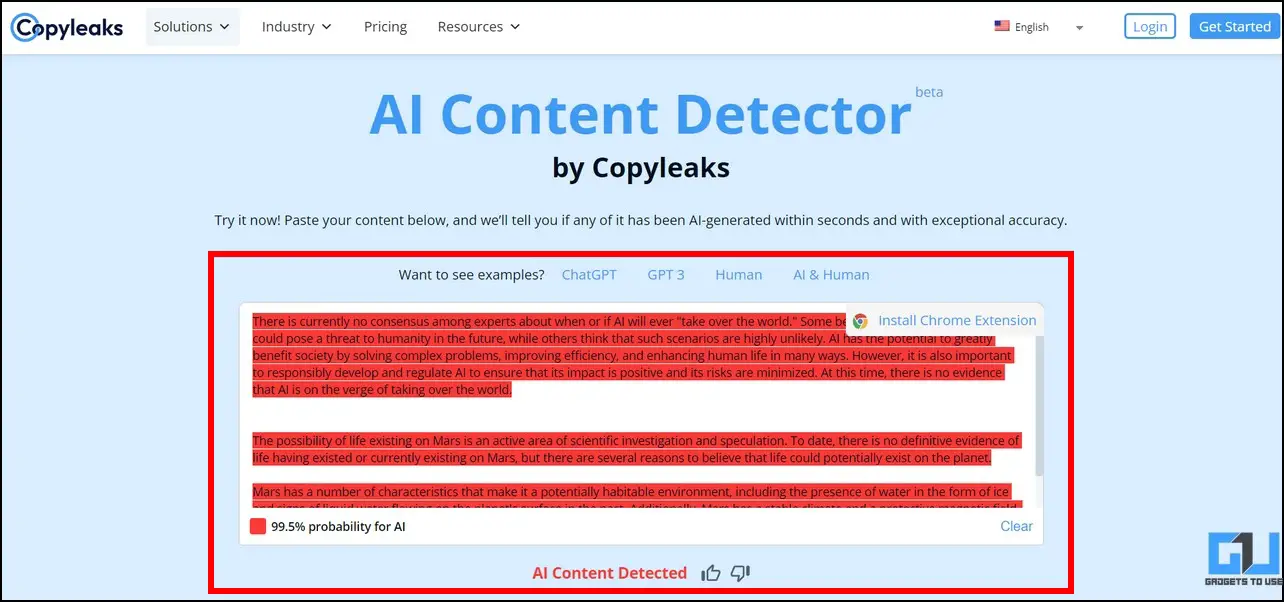
4. If the examined text turns out to be human-written, you shall see the ‘This is human text‘ message below the textbox.
5. In addition, you can click the Install Chrome Extension button to add a dedicated browser extension to test your text for AI anytime.
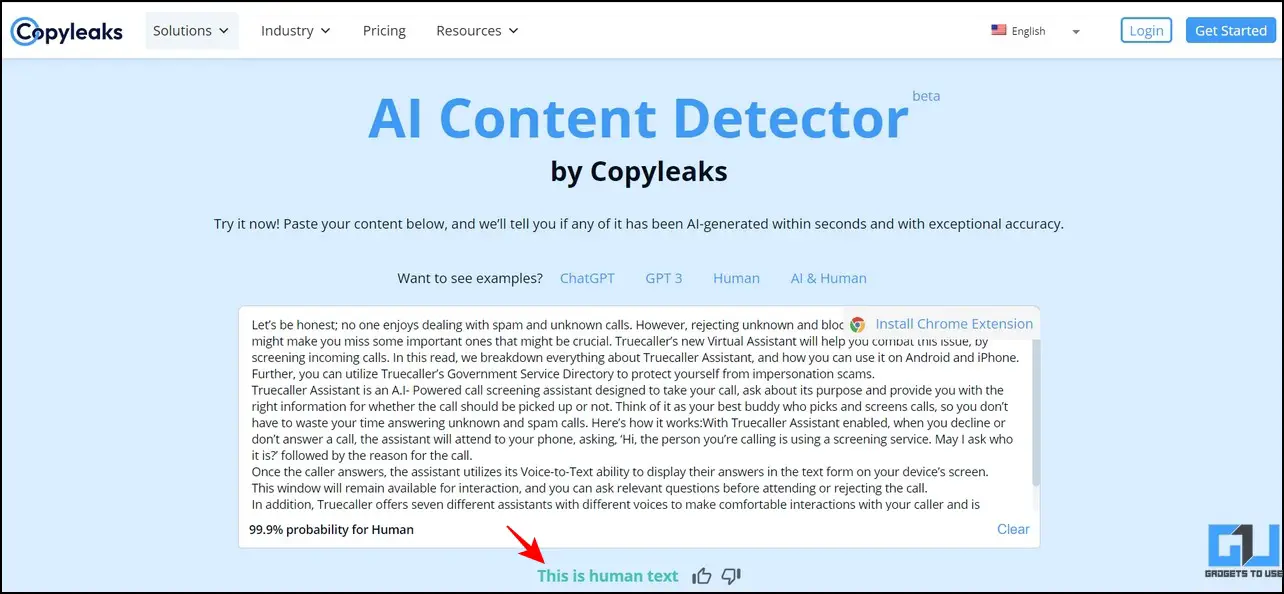
Utilize the Corrector App to Detect AI-Generated Text
The Corrector app works similarly to Copyleak’s content detector tool, to help you easily spot AI-generated text in your content. Here’s how it can be done.
1. Head over to the Corrector web app in a new browser tab.
2. Like other tools, the Corrector app offers a straightforward interface to detect AI-generated text.
3. Paste the desired text inside the textbox and wait for a few seconds to let the tool analyze it.
4. Once examined, the percentage of AI-written text (identified as Fake) will be displayed below the textbox.
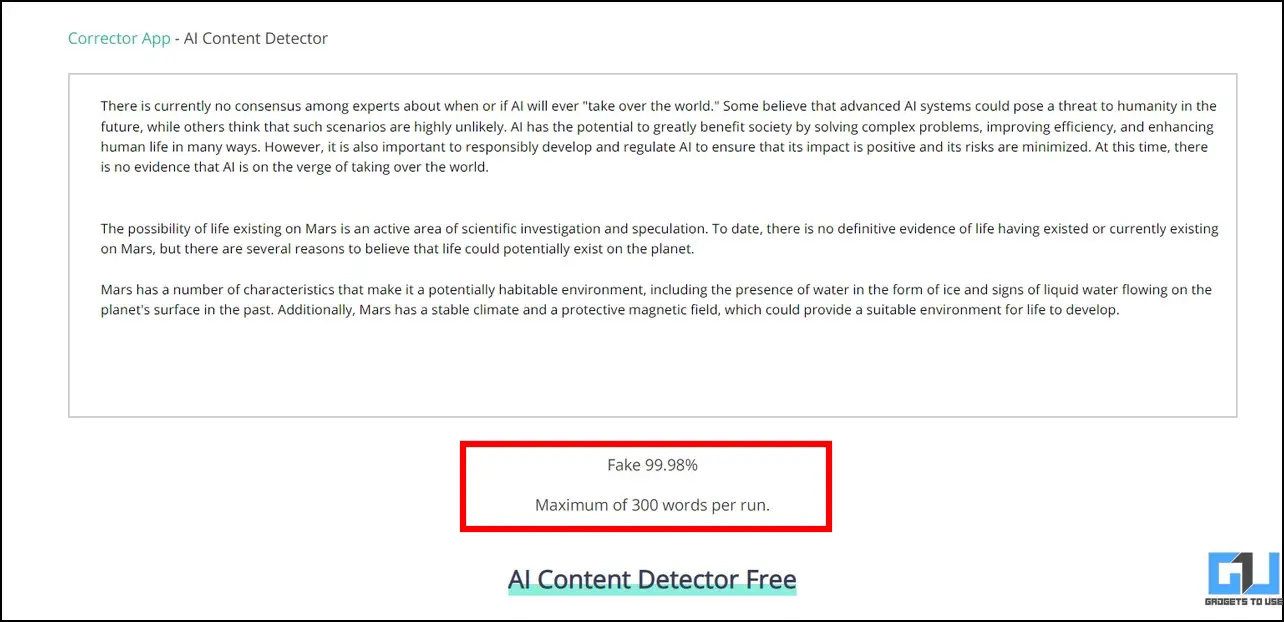
5. You can also check the app’s accuracy by pasting human-written text inside the evaluation textbox.
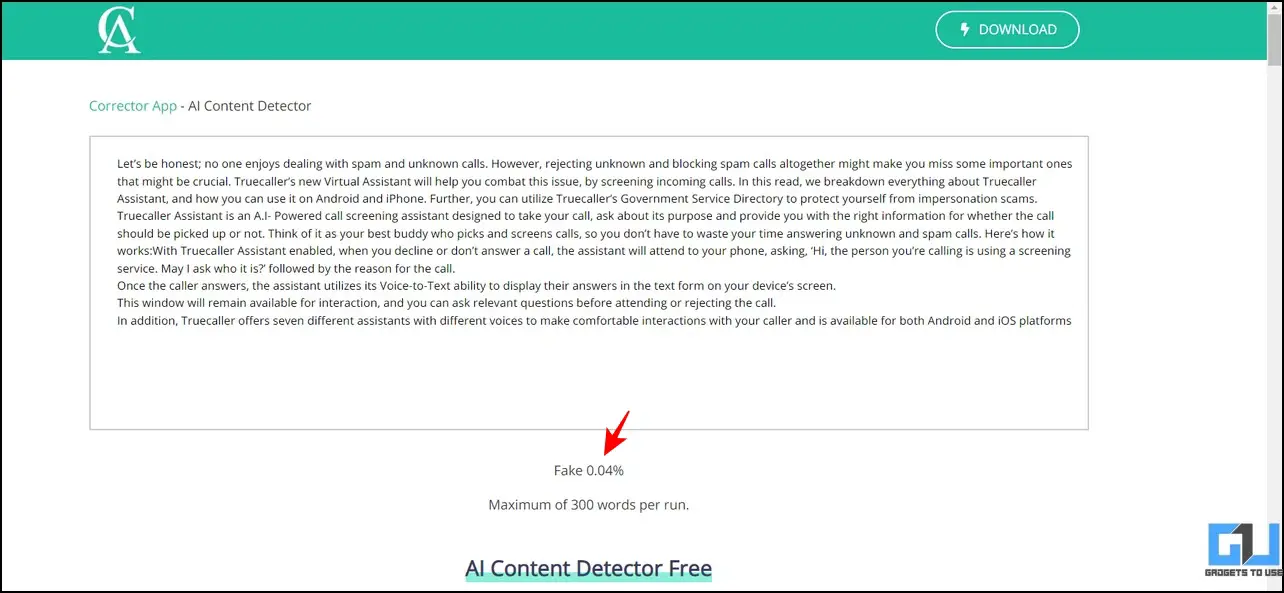
Use AI Content Detector by CrossPlag
Another nifty alternative to detect AI-generated text is through the AI Content Detector tool by CrossPlag. Here’s how you can use it to your advantage.
1. Access the AI Content Detector tool by CrossPlag on your web browser.
2. Next, paste the text you wish to analyze inside the Text box and click the Check button.
3. Once examined, the tool will display the AI-written percentage through a graphical bar next to the textbox.
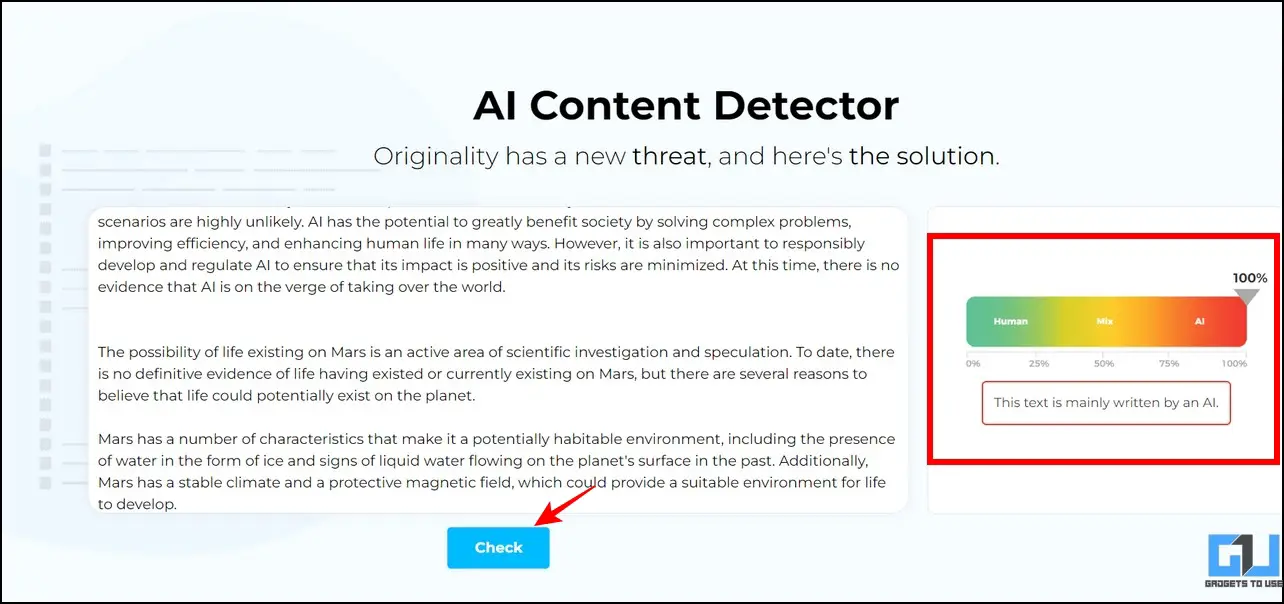
4. Like other free online tools, you can also check its accuracy by examining human-written text with it.
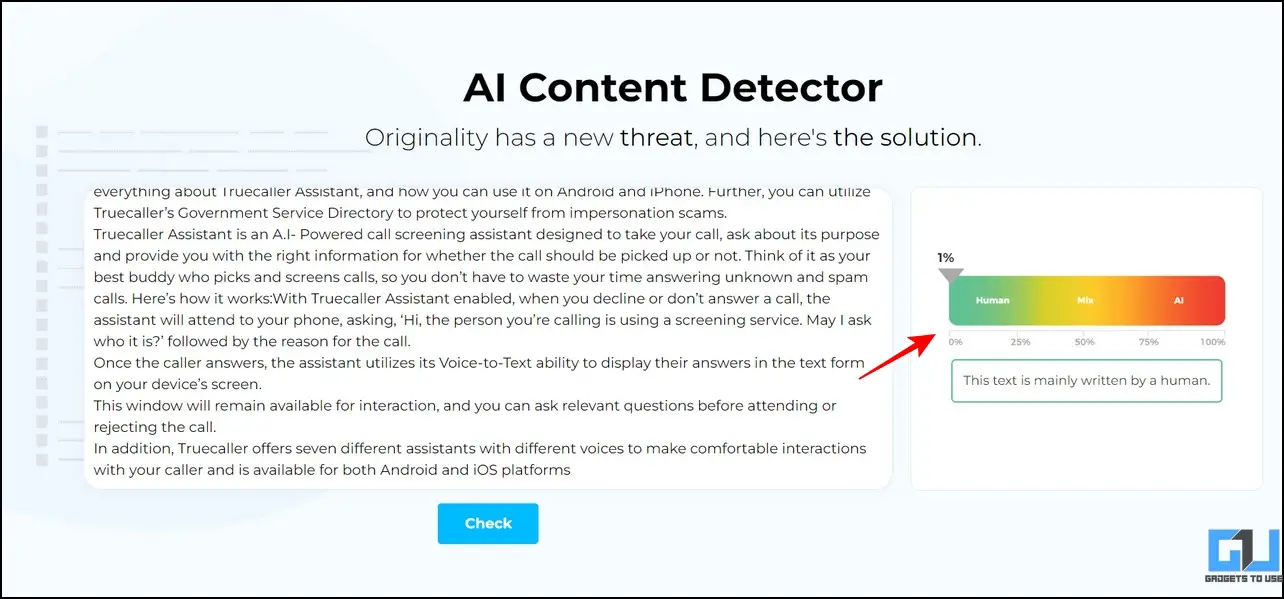
Detect AI-Generated Text using GPT Detector App (Android)
Besides free online tools, you can utilize the GPT Detector app on your Android phone to detect AI-Generated text in any content with a few taps. Here’s how it can be done:
1. Install the GPTDetector app from Google Play Store to your Android device.
2. Next, copy your desired text and paste the text into the evaluation workspace using the provided button. Once pasted, hit the Detect GPT button at the bottom.
3. Wait for a few seconds to view the evaluated result. The percentage of text written by AI will be displayed in red on the ring pie chart (AI text is labeled as Fake).
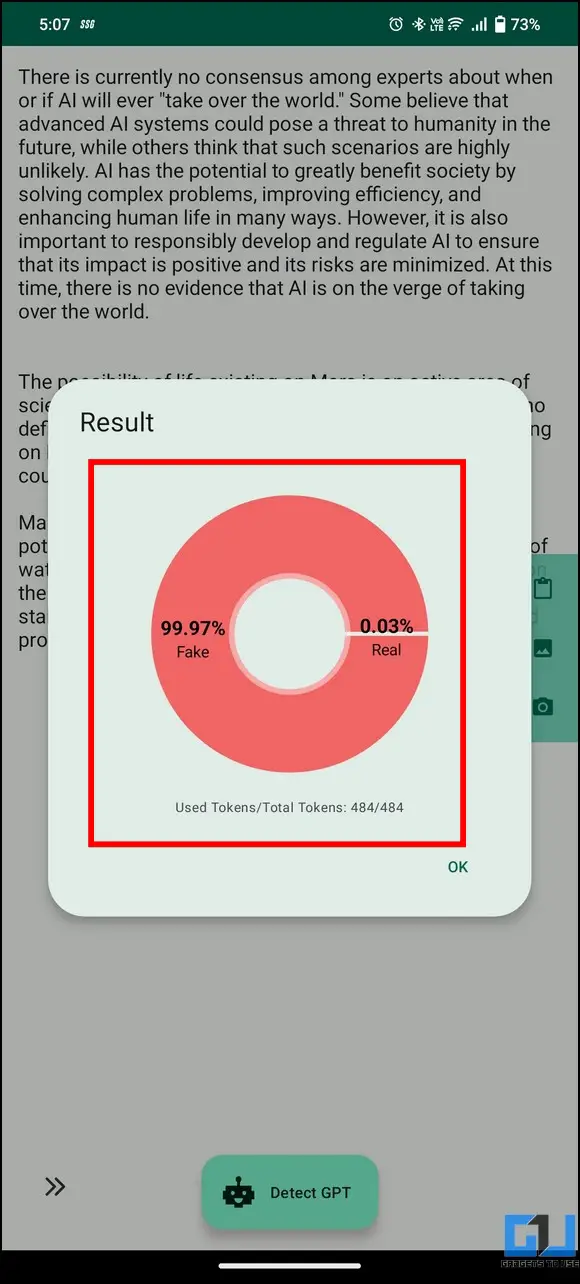
4. Additionally, the app allows you to pick or capture any photo containing text to display the percentage of AI-written content.
Use the GPTKit app to Spot AI-Generated Text (iOS)
The GPTKit app is Android’s counterpart to help users identify AI-generated text in their content on iOS devices. Follow these steps to make the most out of this app.
1. Install the GPTKit AI Text Detector tool from Apple App Store on your iOS device.
2. Next, paste the text you wish to analyze and press the Submit button to examine it.
3. Wait for a few seconds to get the result displaying the percentage of AI-written text.
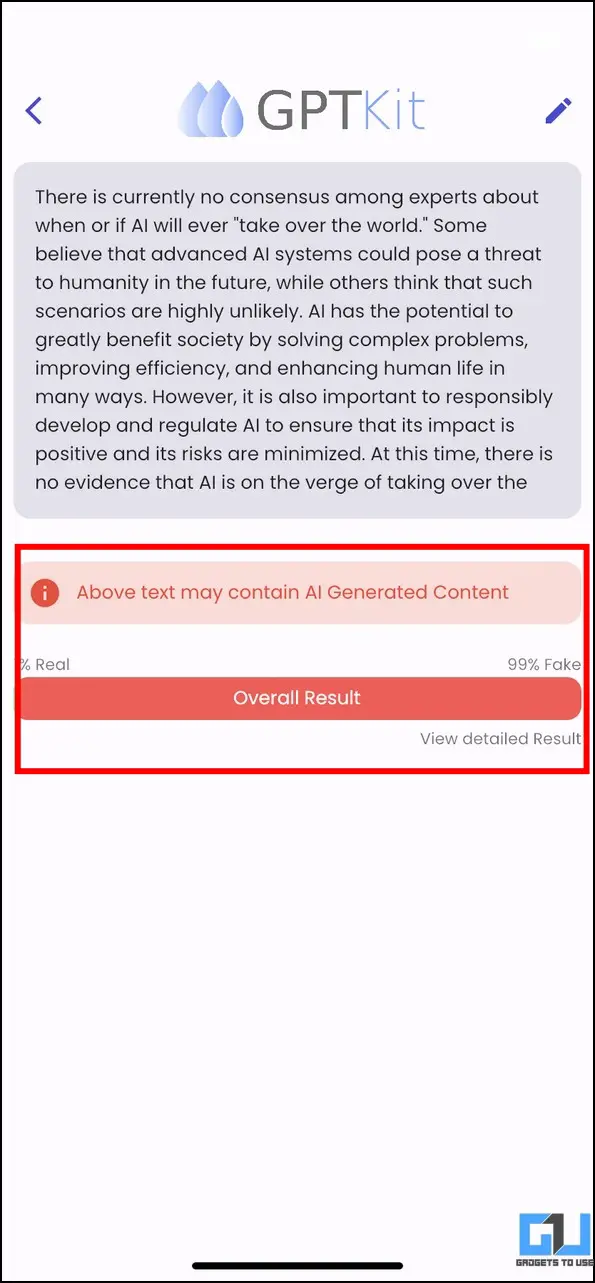
4. Additionally, you can check the app’s accuracy by pasting human-written text inside the textbox.
Bonus: Copy Text from Images on Smartphone and PC
Did you know that you can grab any text present inside your image and save it to your document directly? Yes, you heard that correctly. Follow our detailed guide on Copy Text from Images to learn more about it.
FAQs
Q: Is there a free tool to detect AI-Generated text?
A: Yes, there are a couple of free tools to detect AI content. Check out effective online tools and apps listed in this explainer to detect AI-Generated text for Free!
Q: How to Use the AI Text Classifier tool by OpenAI for detecting artificially generated text?
A: Using the AI Text Classifer tool is pretty easy, you need to simply paste the text on the tools page. Follow the first method in this guide for detailed steps.
Q: How to detect text generated using GPT-2 model and ChatGPT?
A: You can easily detect such text using free online tools and apps, we have listed the best such tool in this explainer.
Wrapping Up: Identify AI Text like a Pro!
We hope this guide has assisted you in detecting and identifying AI-Generated text. If you found this read helpful, share it with your colleagues and friends to help them spot the same. Stay subscribed to GadgetsToUse, and check the below links for more useful walkthroughs.
You might be searching for the following:
- Top 5 Ways to Convert and Translate any Text from an Image
- 6 Ways to Tell If An Image Has Been Edited or Photoshopped
- 4 Ways to Make Deep Fake Photos, Videos, and Memes on Your Phone
- 3 Ways to Create AI Avatar of Yourself
You can also follow us for instant tech news at Google News or for tips and tricks, smartphones & gadgets reviews, join GadgetsToUse Telegram Group, or for the latest review videos subscribe GadgetsToUse Youtube Channel.