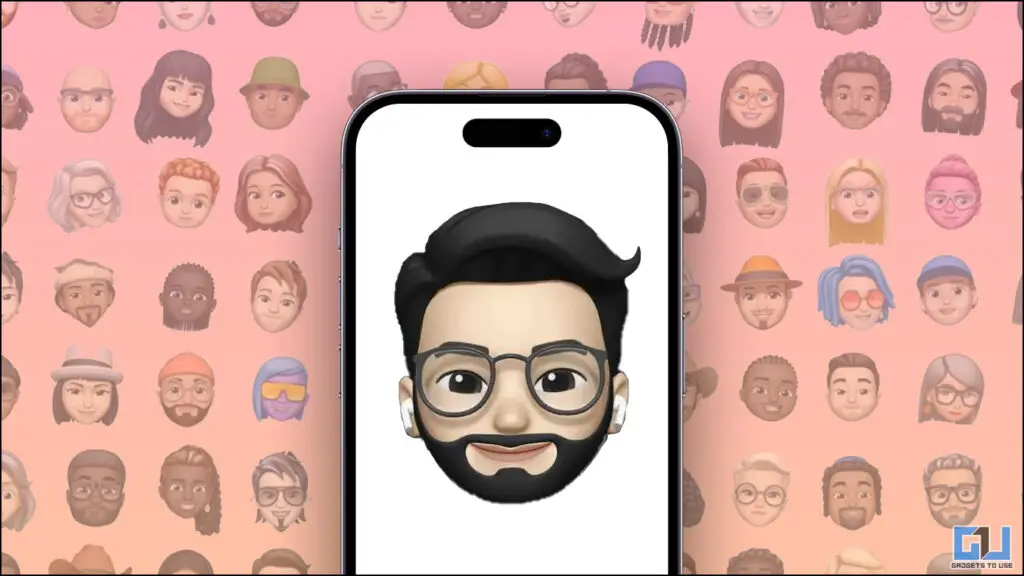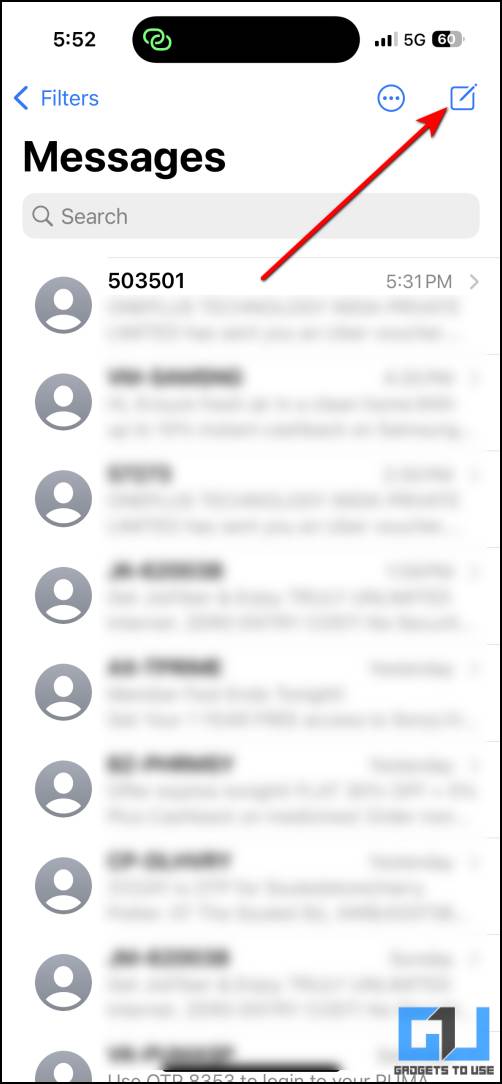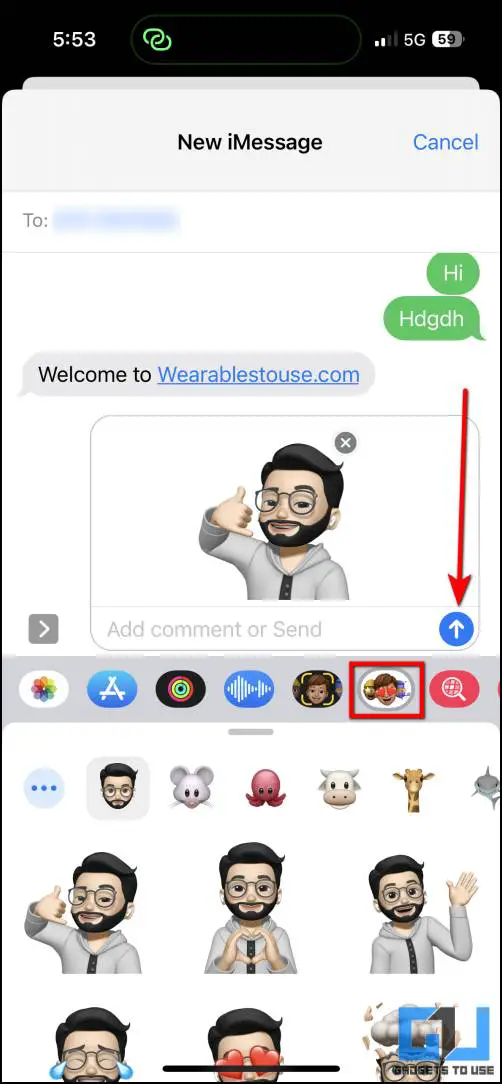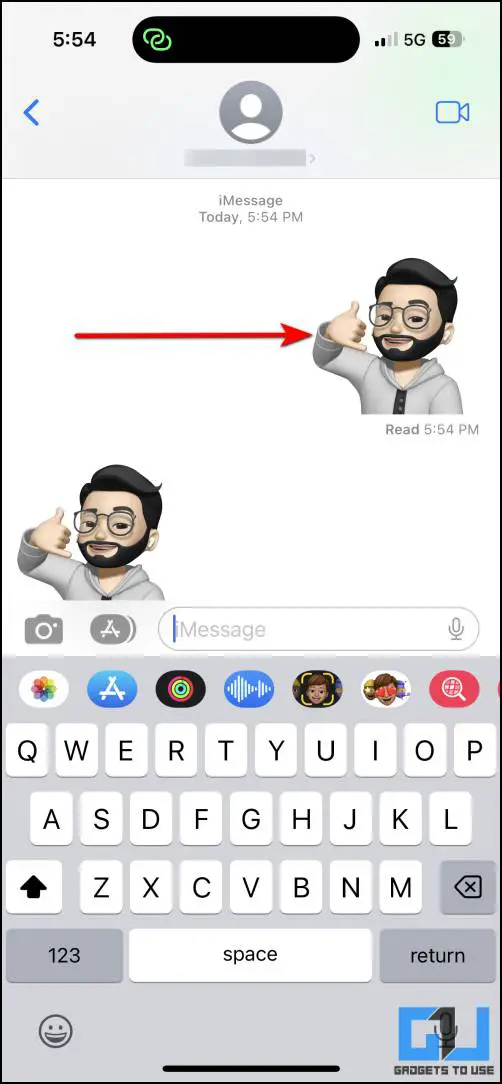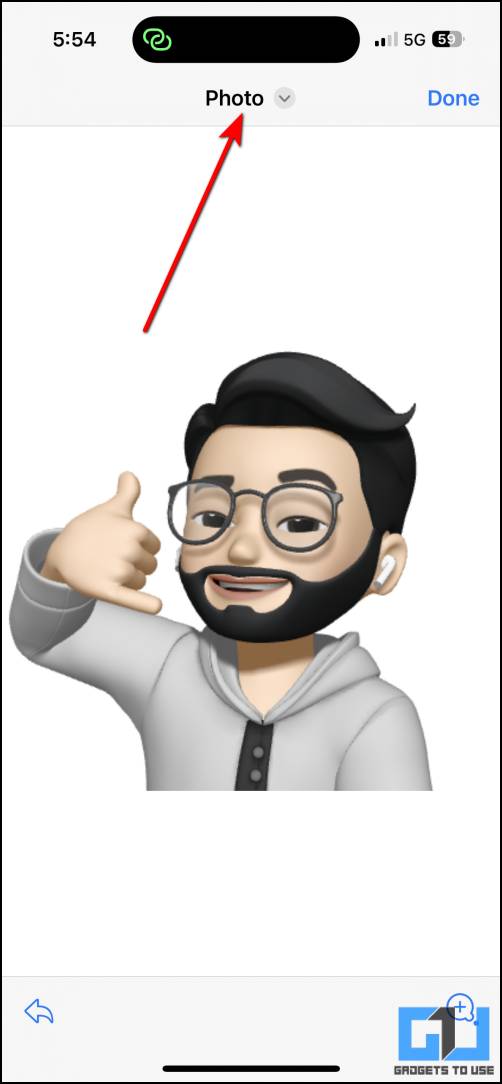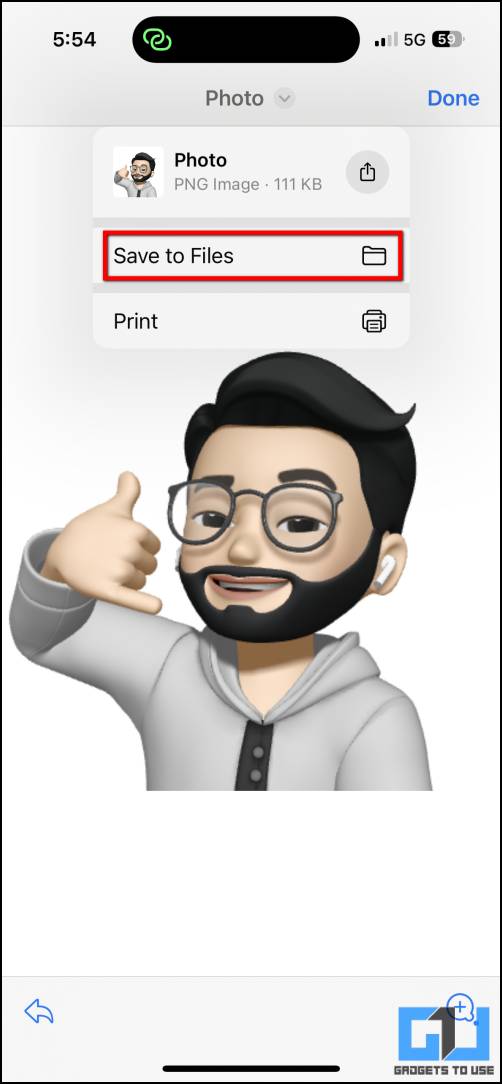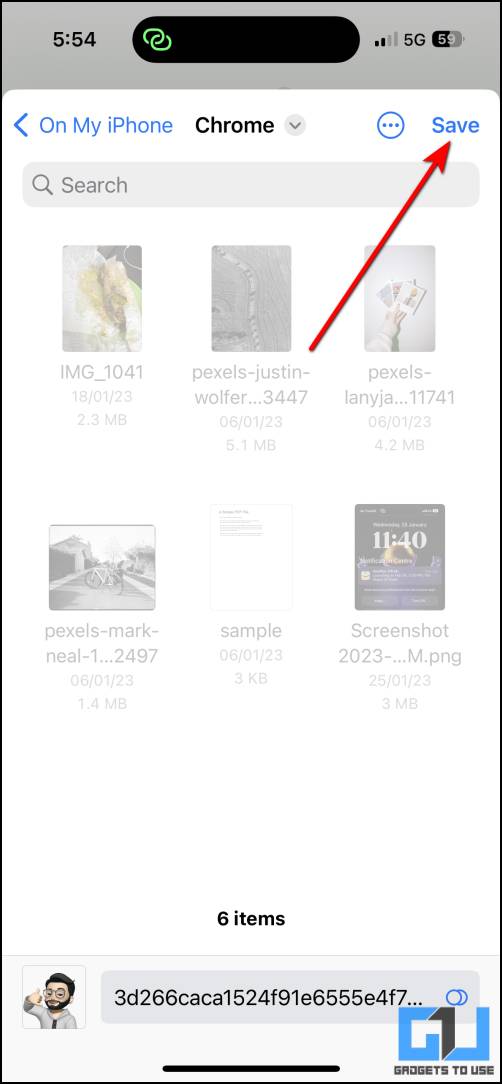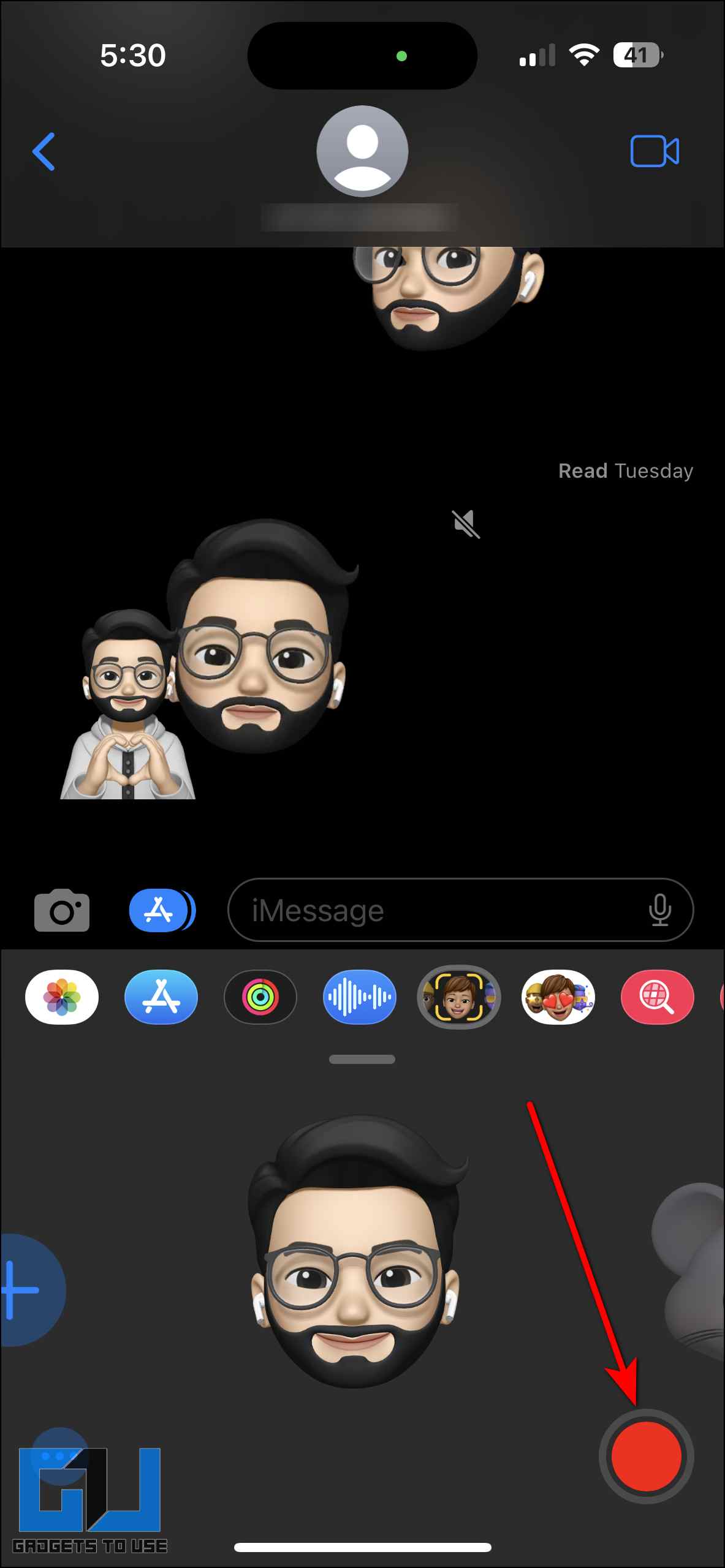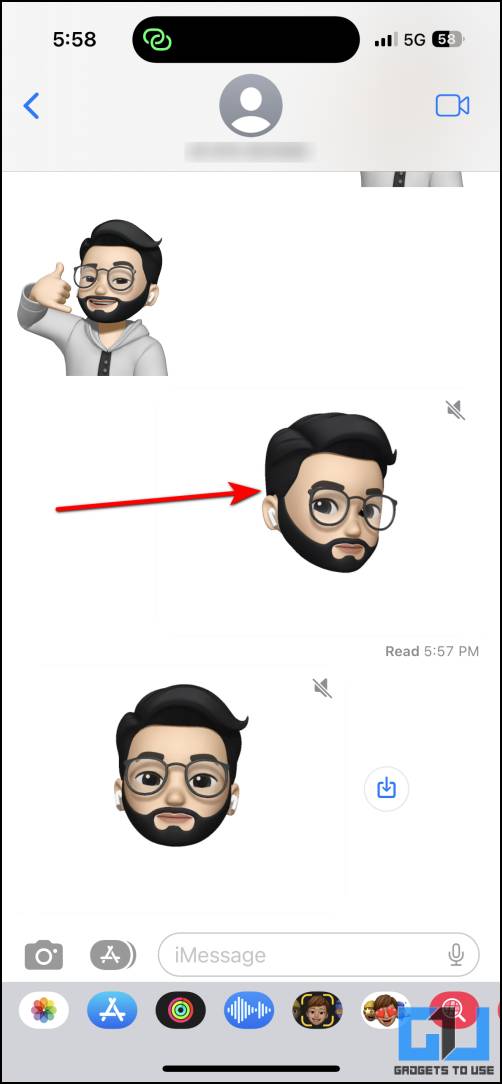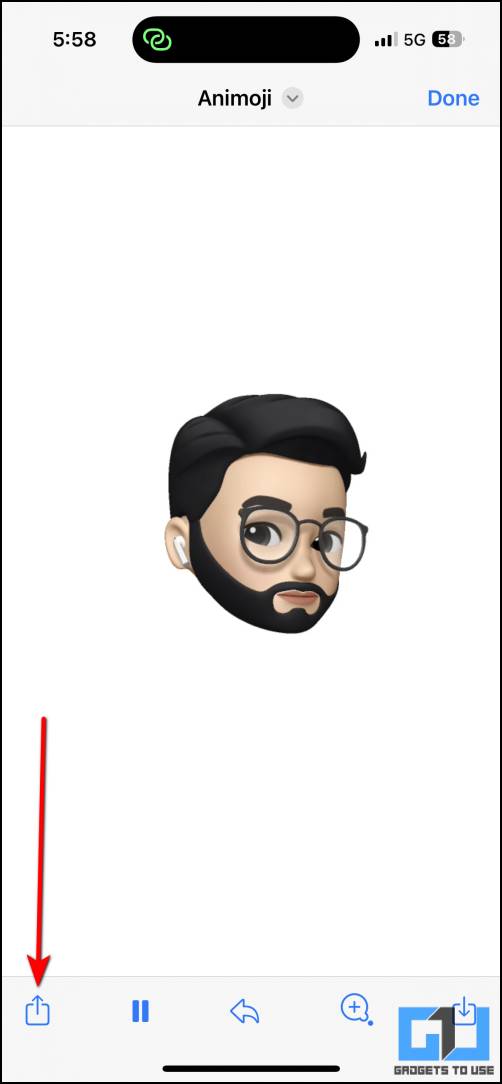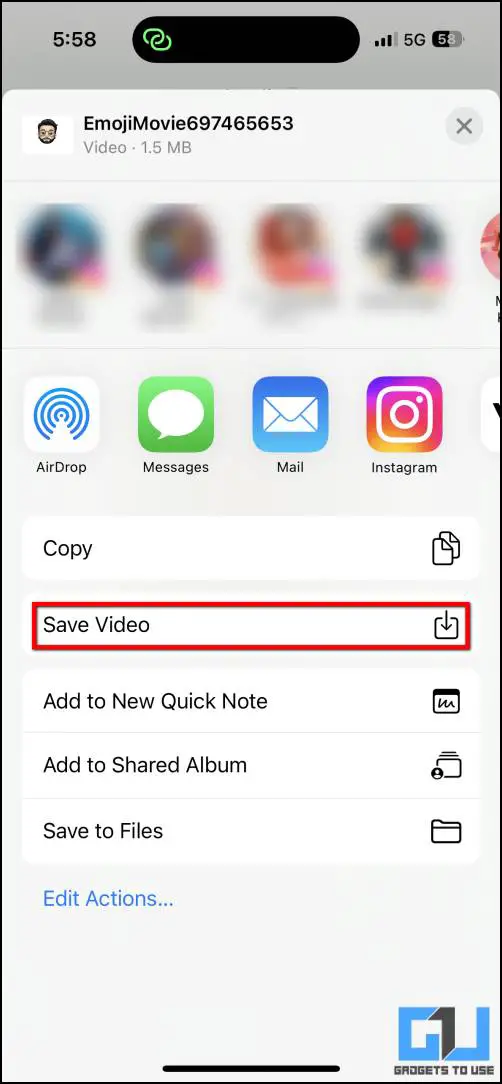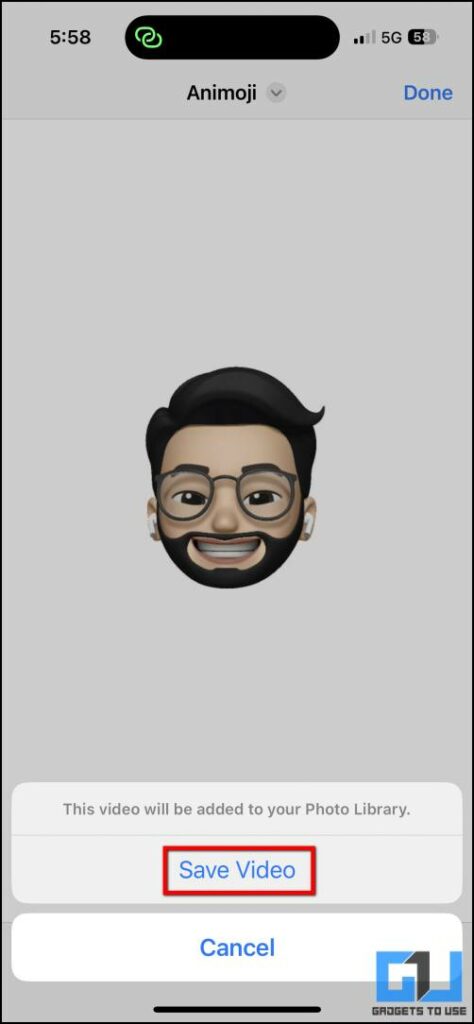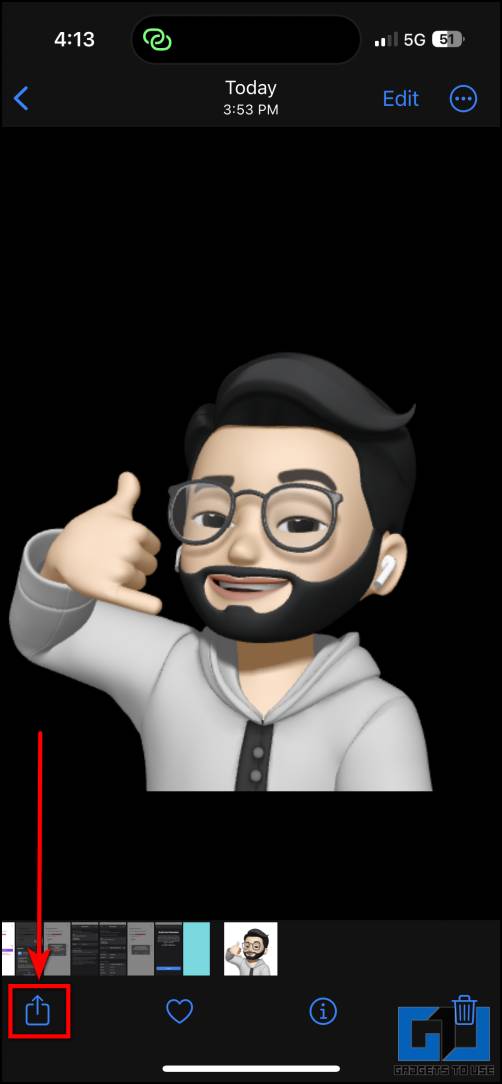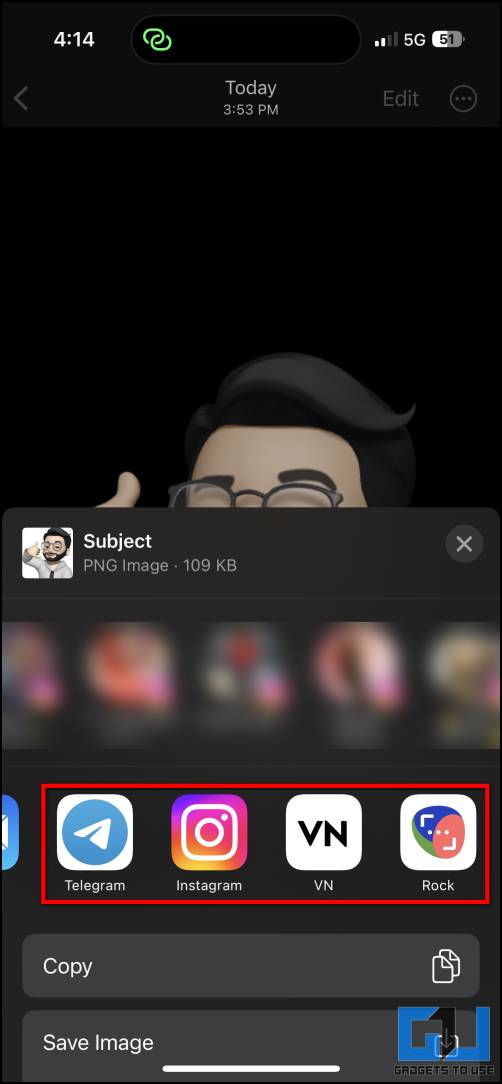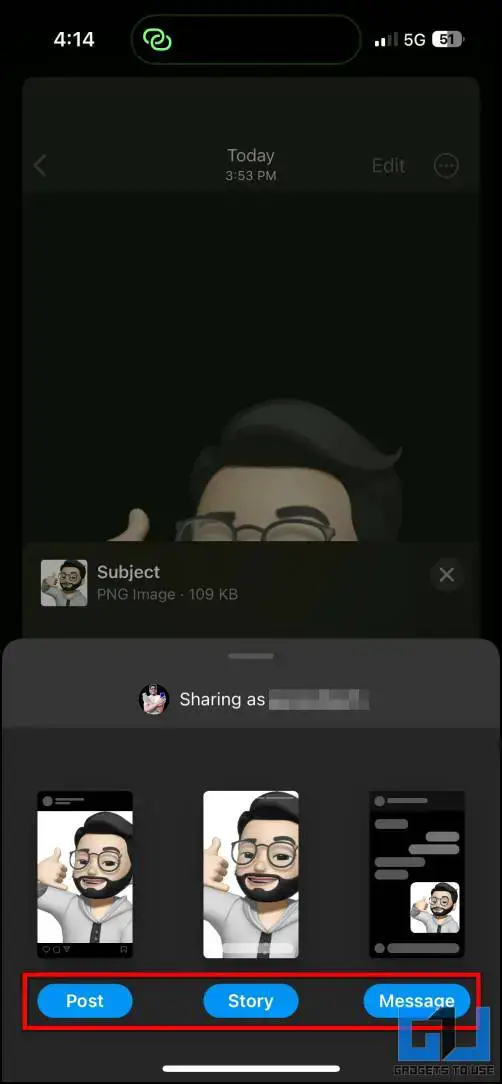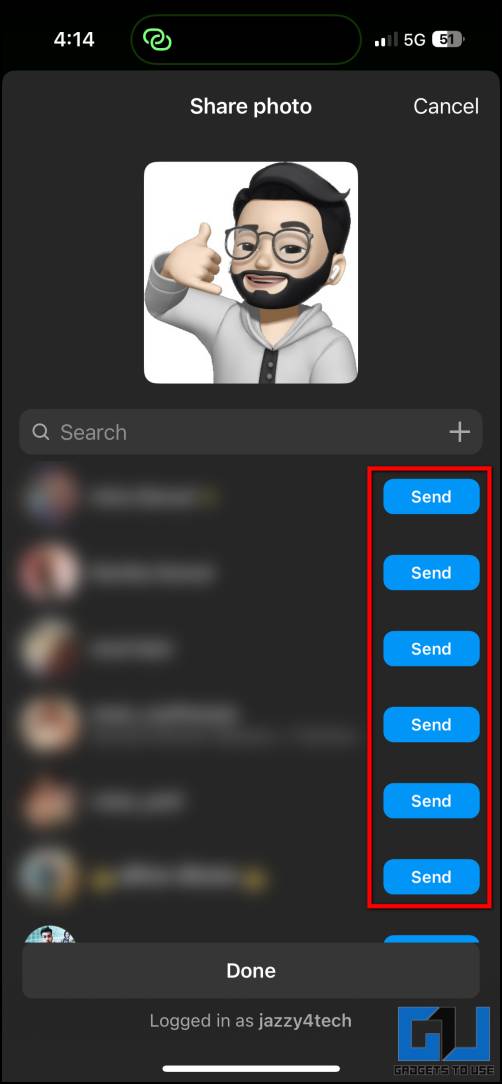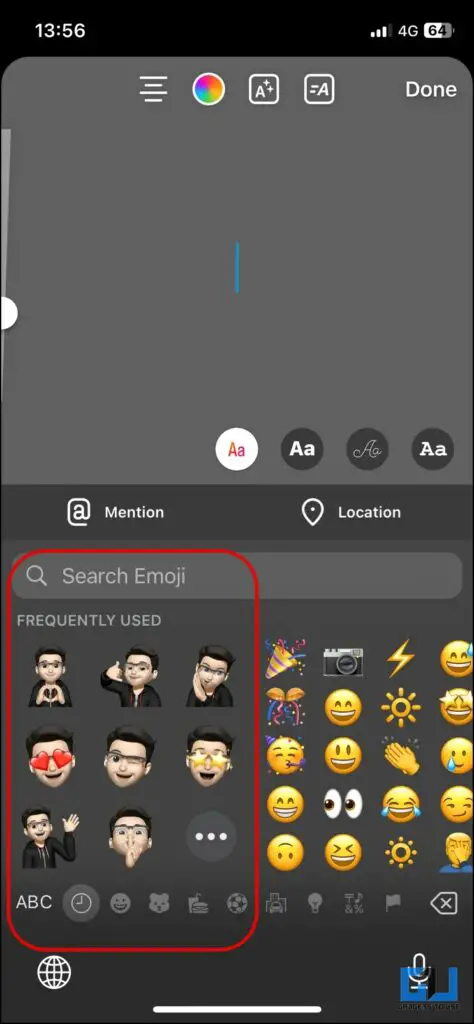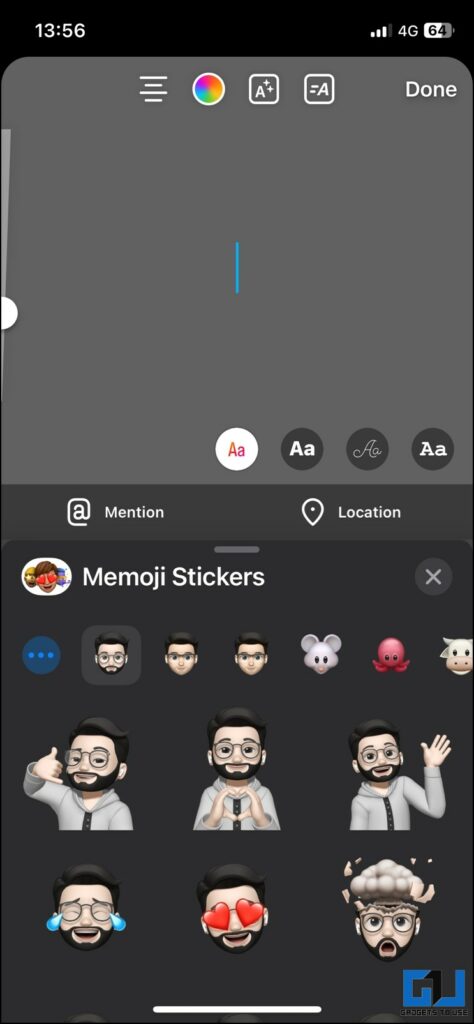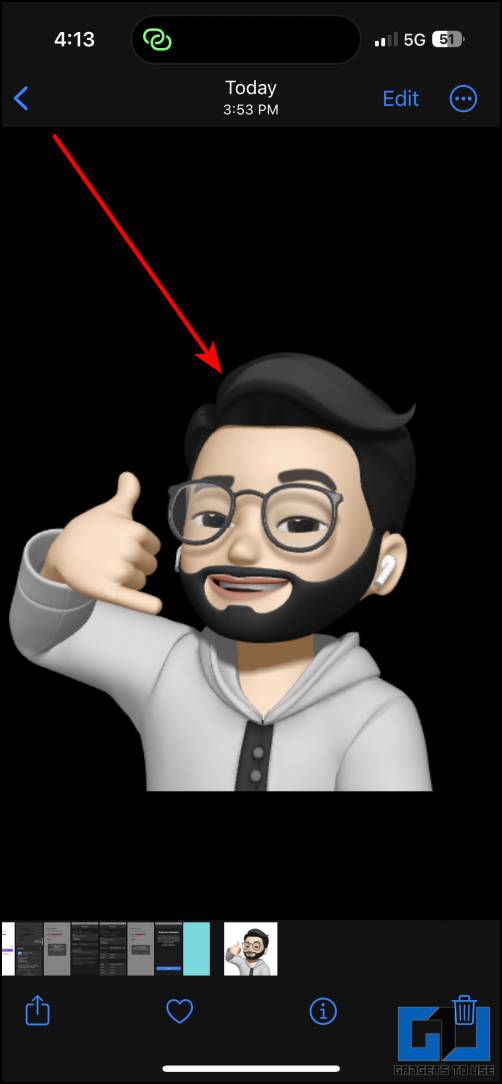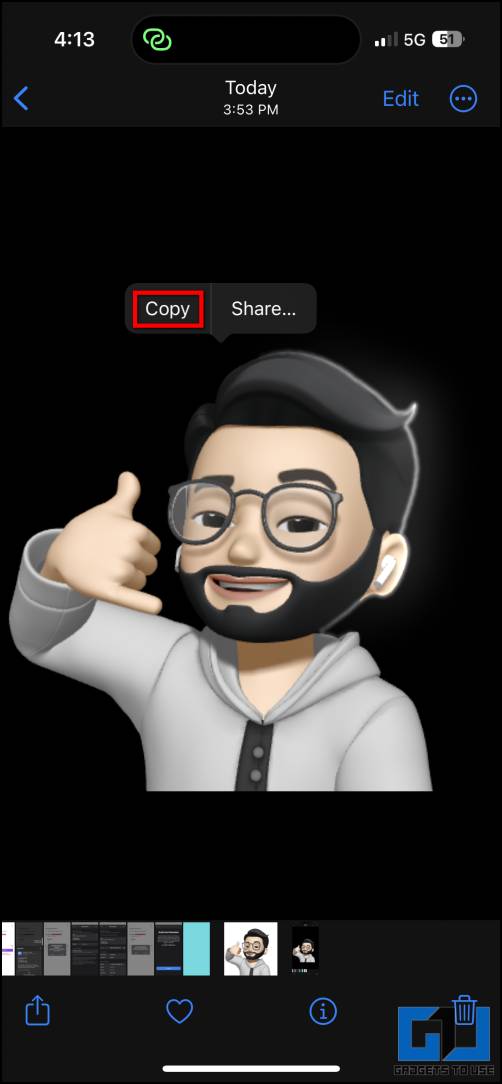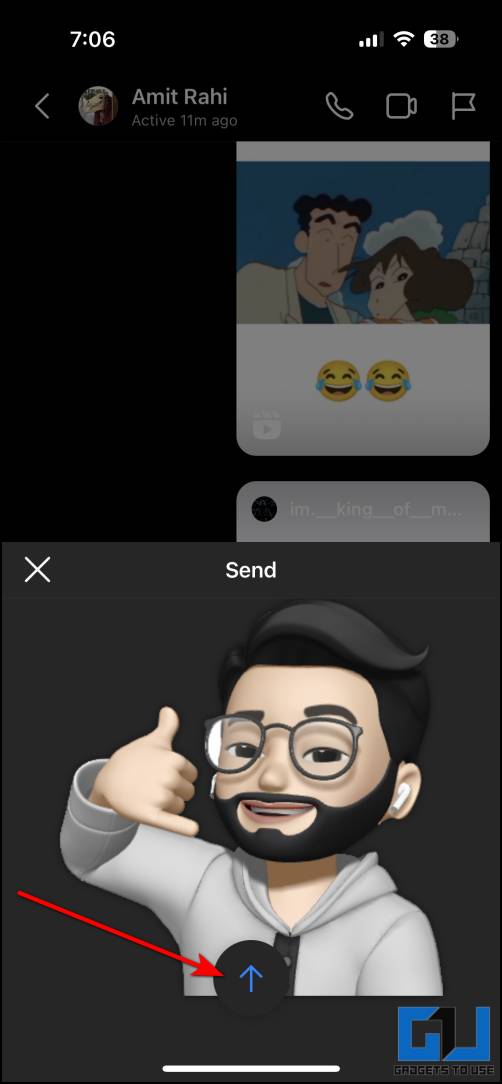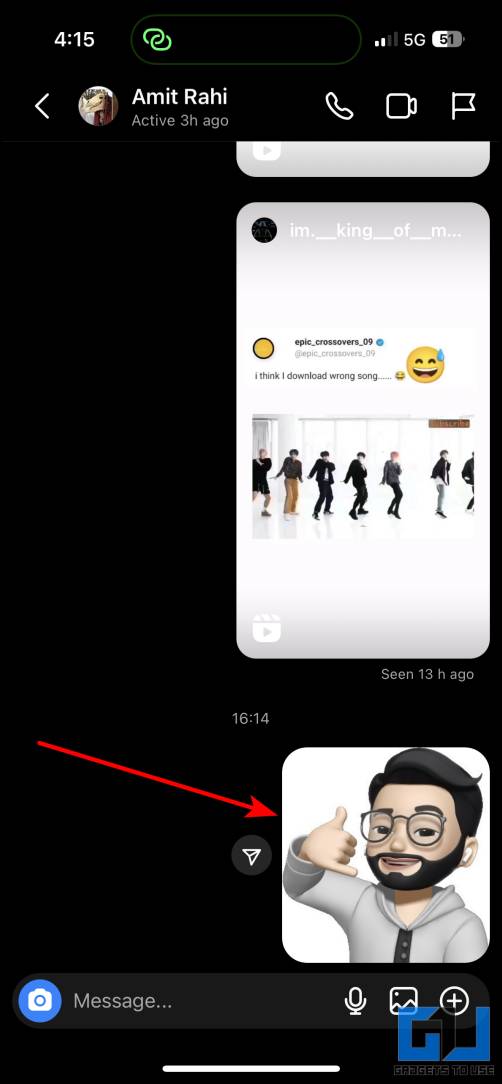Quick Answer
- Next, select the folder location where you want to save the Memoji in the Files app and press the Save button.
- Now, open the app you want to share it on, and paste the sticker in the message box, to send it.
- You can save a Memoji selfie on your iPhone from the iMessage profile photo under the iOS settings.
Memojis are customized Animojis or 3D animated emojis which can be created on iPhones and iPads. These look like an animated mirror copy of you. Memojis can copy and match your facial expressions through the face ID dot projection system. Today in this guide, we’ll discuss how to save Memoji to the Photos app and share it. Meanwhile, you can also learn to Create an AI Avatar of Yourself.
How to Save and Share Memoji and Animoji on iPhone and iPad
Memoji’s can be used at multiple places, like sharing to friends and family in chat, on social media, or even setting it as login picture on mac, etc. We have listed down multiple ways to save and share Memoji on your iPhone or iPad.
How to Save Memoji Sticker on iPhone or iPad
You can save your Memoji sticker as an image on your iPhone. Follow the steps mentioned below to do it:
1. Open the iMessage app and click on the new message icon at the top right.
2. Enter your own Apple ID in the recipient’s box, and select the Memojis icon from the keyboard.
3. Then, select the sticker you want to save and press the send button.
4. Once you’ve shared the Memoji sticker, click on the sticker in the conversation to expand it. Now, tap on the Photo option at the top, and select Save to Files.
5. Next, select the folder location where you want to save the Memoji in the Files app and press the Save button.
How to Save Memoji Video on iPhone or iPad
Memoji can also be used to create videos tracking your facial movements. Follow the below-mentioned steps to save a Memoji video on your iPhone.
1. Create a Memoji video in the personal conversation you started earlier with your own Apple ID, using the iMessage app.
2. Send the Memoji video in the messages and then tap to expand it.
3. Next, from the share icon, click on Save Video and confirm it to save it.
4. You can also share it in third-party apps directly from the share menu.
Share Memoji Sticker in Third-Party Apps
You can also share your saved Memoji sticker images in third-party apps as well. Follow the steps mentioned below to do so.
1. Open the Memoji sticker image on your iPhone and click on the share icon.
2. From the share menu, select the app you want to share your ‘memoji’ sticker on.
Alternatively, you can directly access your Memoji Stickers under the sticker icon on Instagram, using the Apple Keyboard.
Use iOS 16 Cutouts Feature to share Memoji Stickers
Last but not the least, you can copy the Memoji and directly paste it into any message on any third-party app. Here’s how you can do that.
1. Tap and hold the Memoji sticker image.
2. It will then show two options, Copy and Share. Select the Copy option.
3. Now, open the app you want to share it on, and paste the sticker in the message box, to send it.
FAQs
Now, let’s answer some of the most asked questions about Memoji.
Q: Can I create a Memoji video of 1 minute?
A: No, Memoji videos can be up to 30 seconds only.
Q: How do I save a Memoji selfie?
A: You can save a Memoji selfie on your iPhone from the iMessage profile photo under the iOS settings.
Q: Is Memoji only for Apple?
A: Yes, Memoji is officially available for Apple devices only, however, other brands have made their own version of it, like Oppo’s ‘Omoji’.
Q: What is the difference between emoji and Memoji?
A: Emojis are normal expressions and stickers that you can use in the form of smiley faces and more. Whereas, Memojis are 3D animated emojis that mirror your facial movements and expressions with the help of a face ID mechanism.
Q: How to Save Memoji to iPhone Photos Gallery?
A: Once you have created your emoji, simply expand it and save it to Files, later you can move it to the photos app.
Q: How to Save Memoji As PNG on iPhone?
A: You can use the iOS 16 cutout feature to save and share a Memoji in PNG format on your iPhone.
Q: How to save a Memoji Video on iPhone?
A: To save an Animoji video on your iPhone, simply record and send the Animoji video to your Apple ID, via iMessage, and then save it
Wrapping Up
In this read, we discussed different ways to save and share Memoji on your iPhone and iPad. You can also check our dedicated guide on removing Animoji Video Background, to take it to the next level. Check out other useful tips linked below, and stay tuned with GadgetsToUse for more helpful articles!
You might be interested in:
- 4 Ways to Make Deep Fake Photos, Videos, and Memes on Your Phone
- 5 Ways to Create Anime Avatar From Photo on a Phone or PC
- 2 Ways to Make Cartoon Face Photos on Instagram or Snapchat
You can also follow us for instant tech news at Google News or for tips and tricks, smartphones & gadgets reviews, join GadgetsToUse Telegram Group or for the latest review videos subscribe GadgetsToUse YouTube Channel.