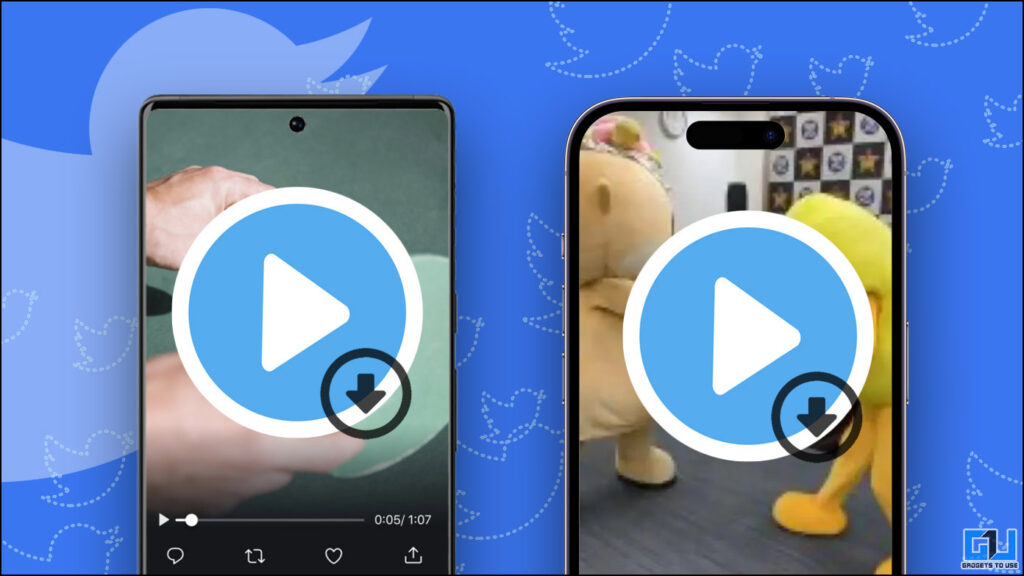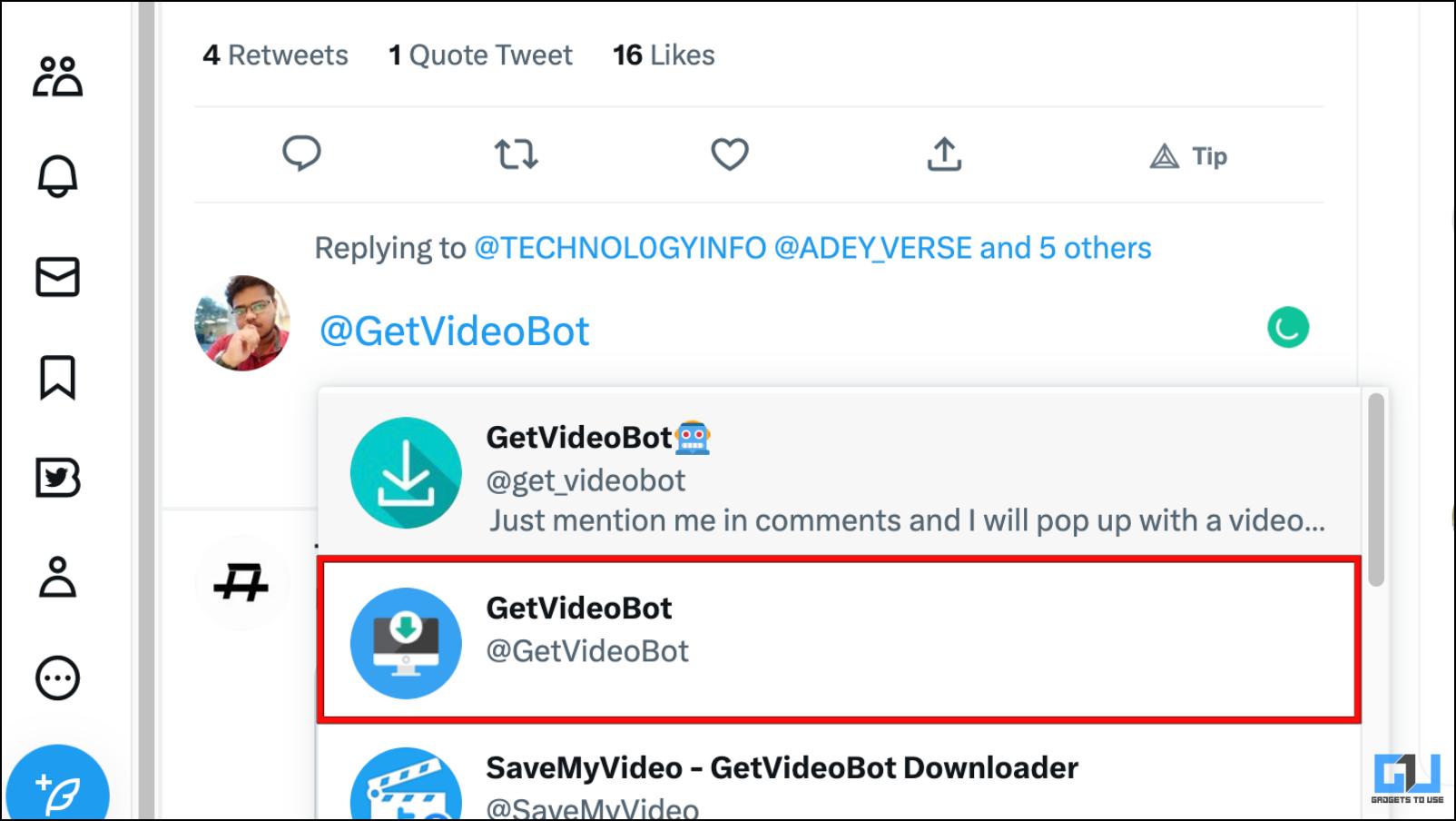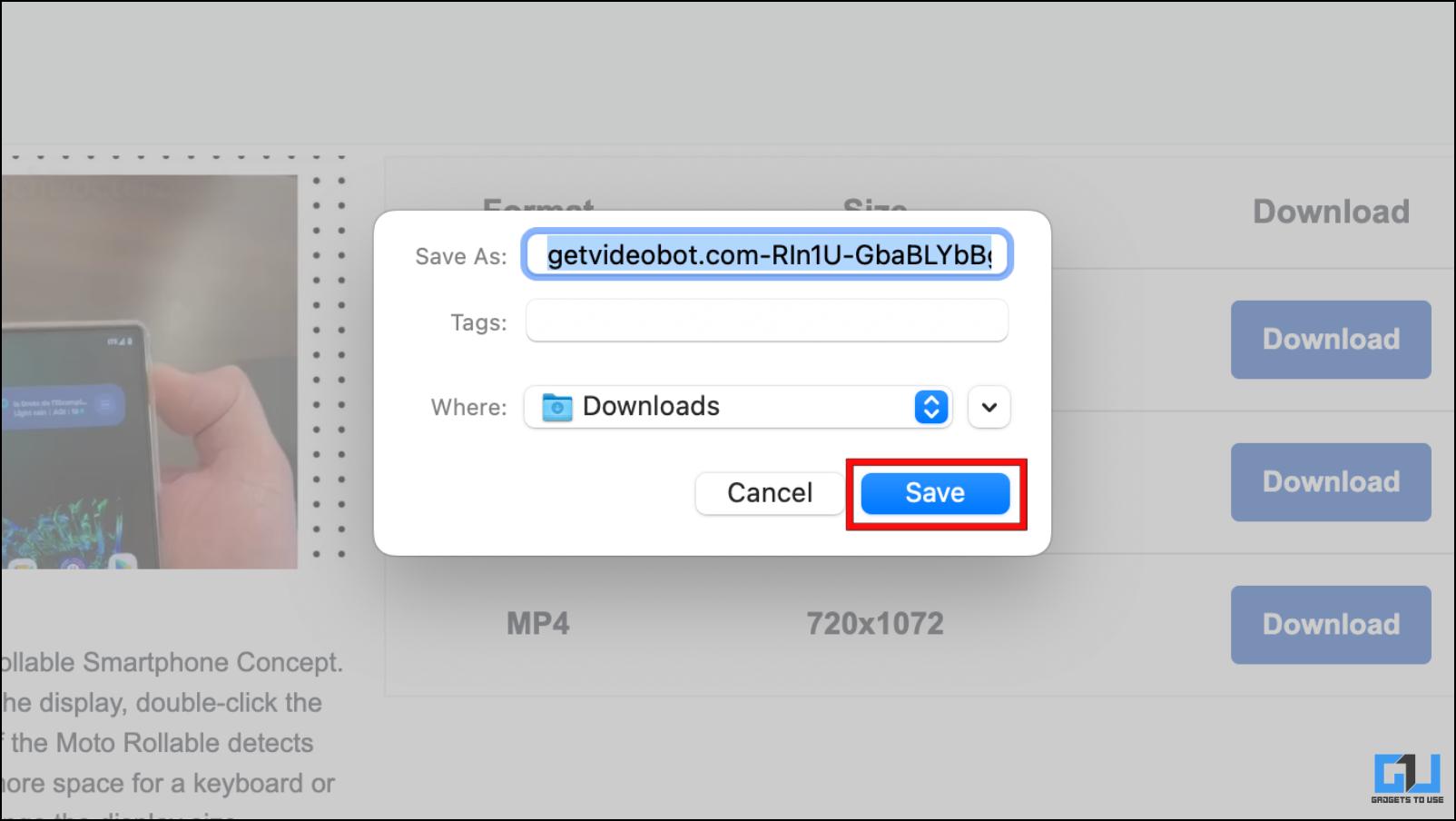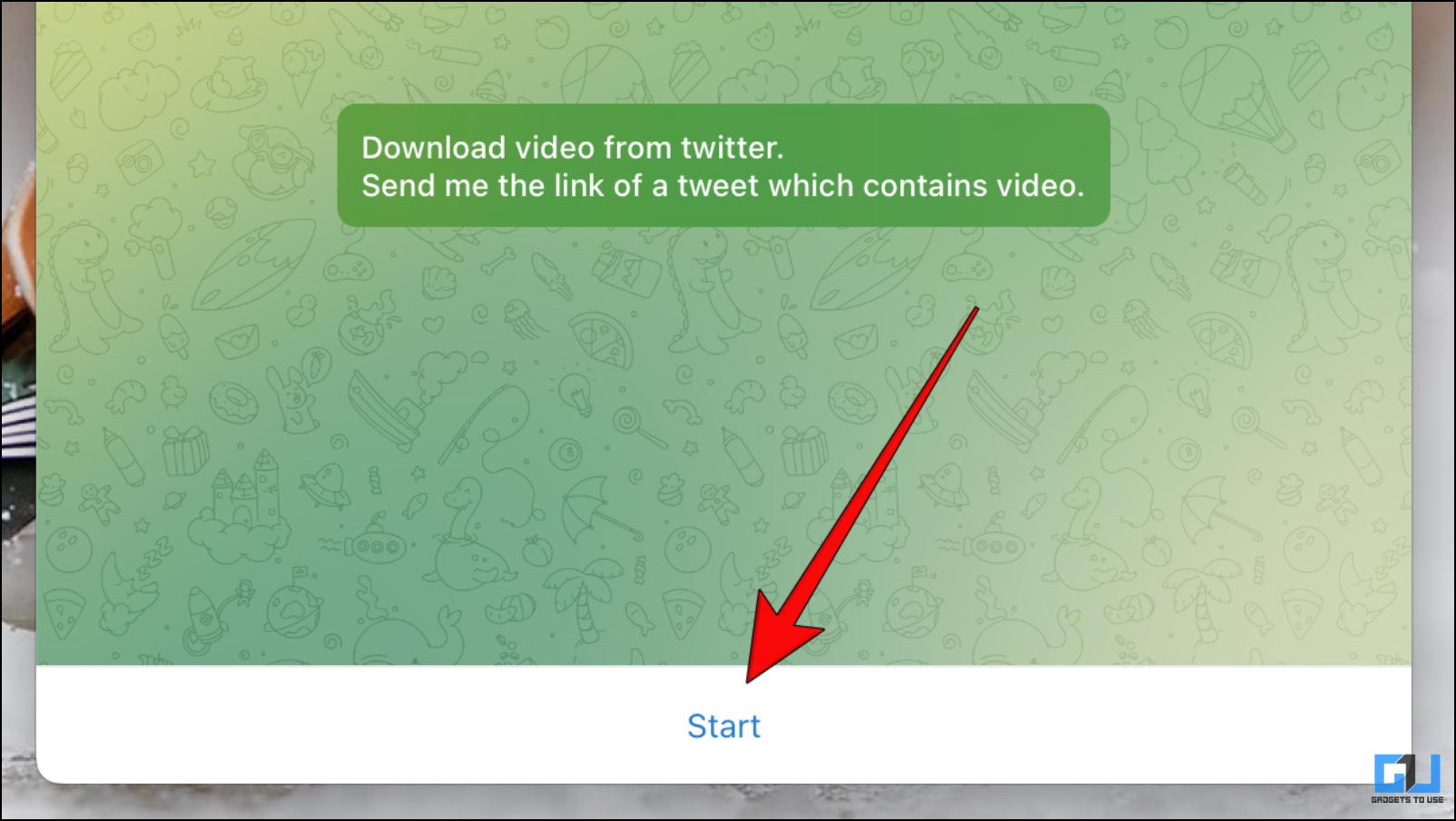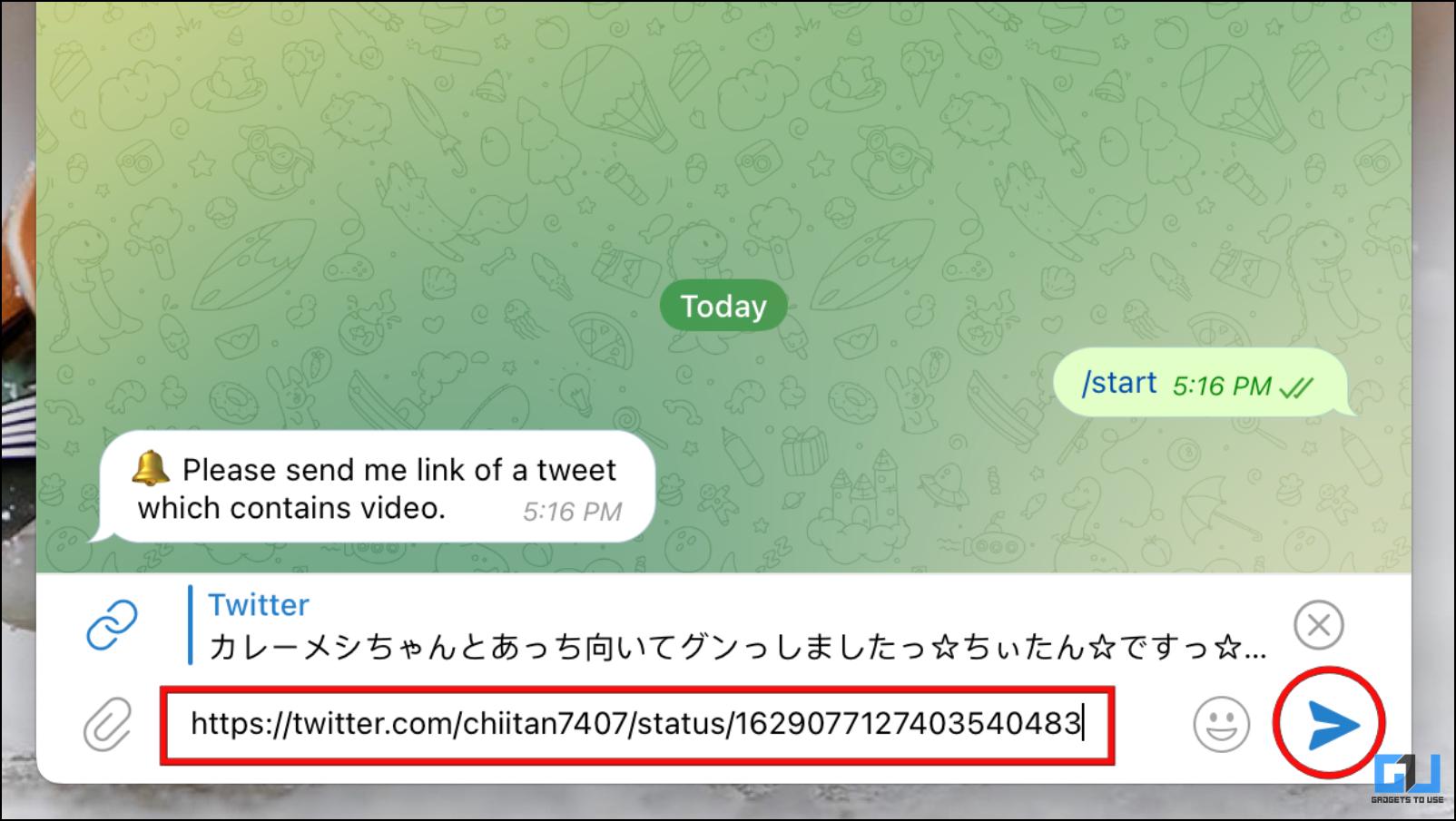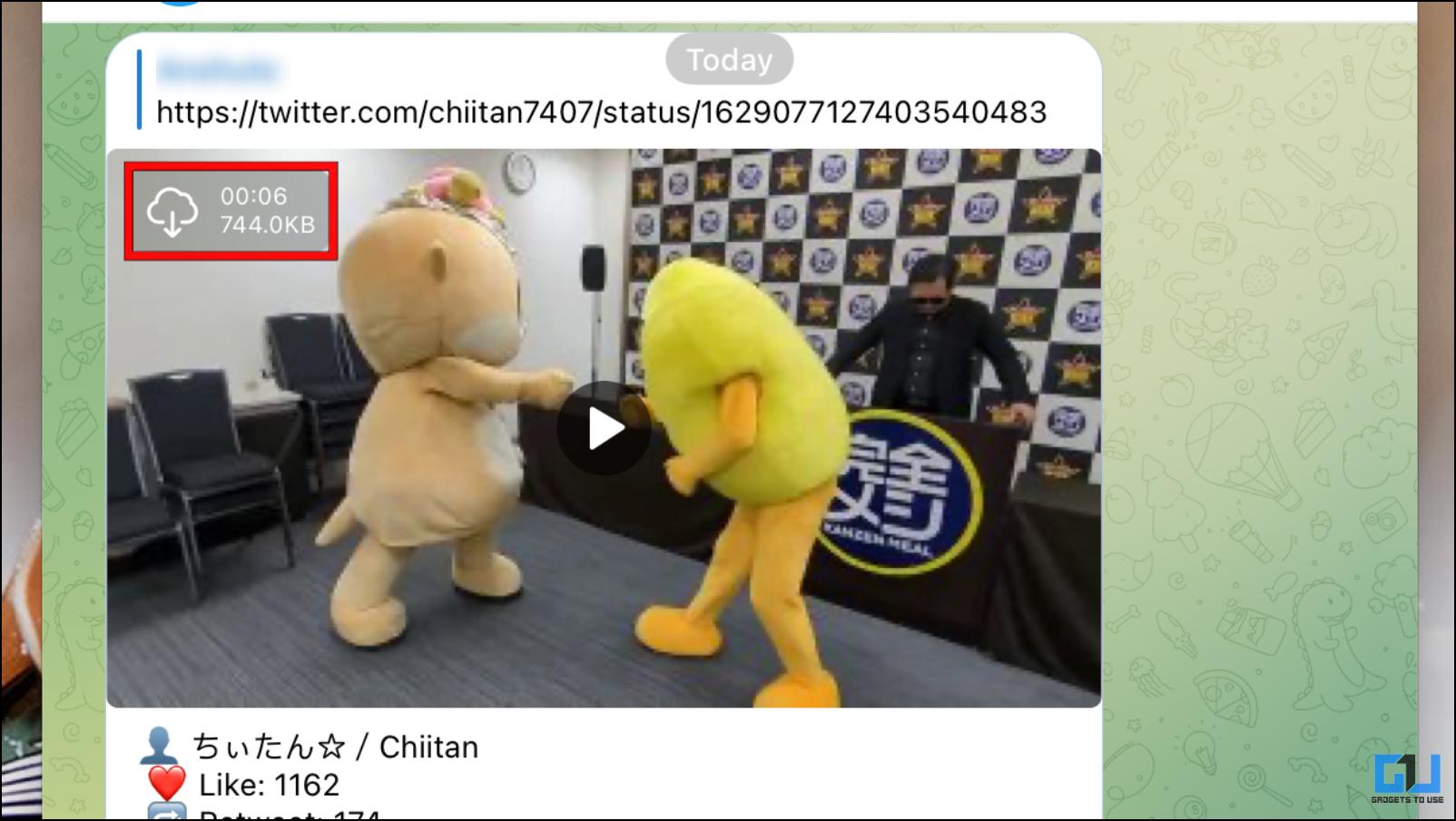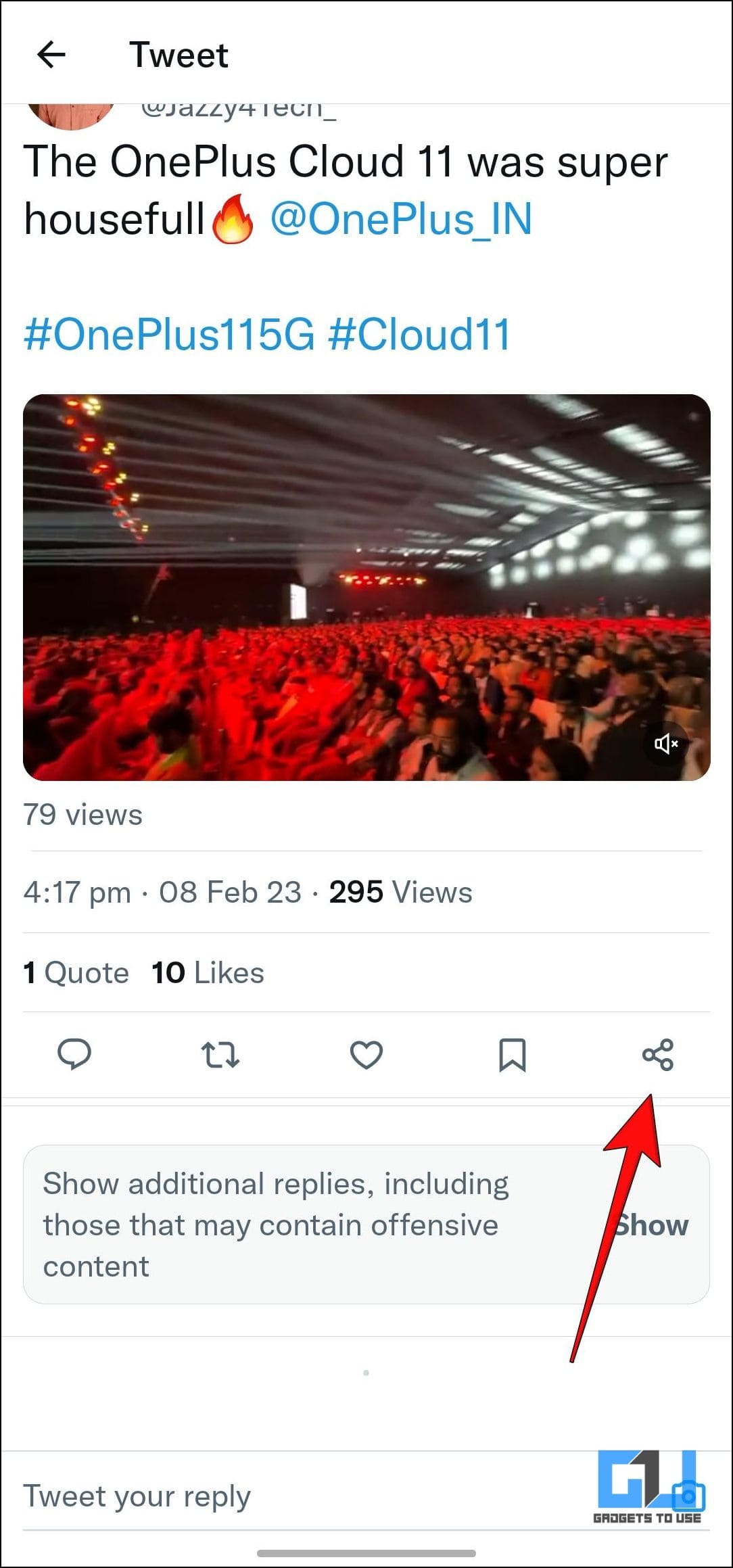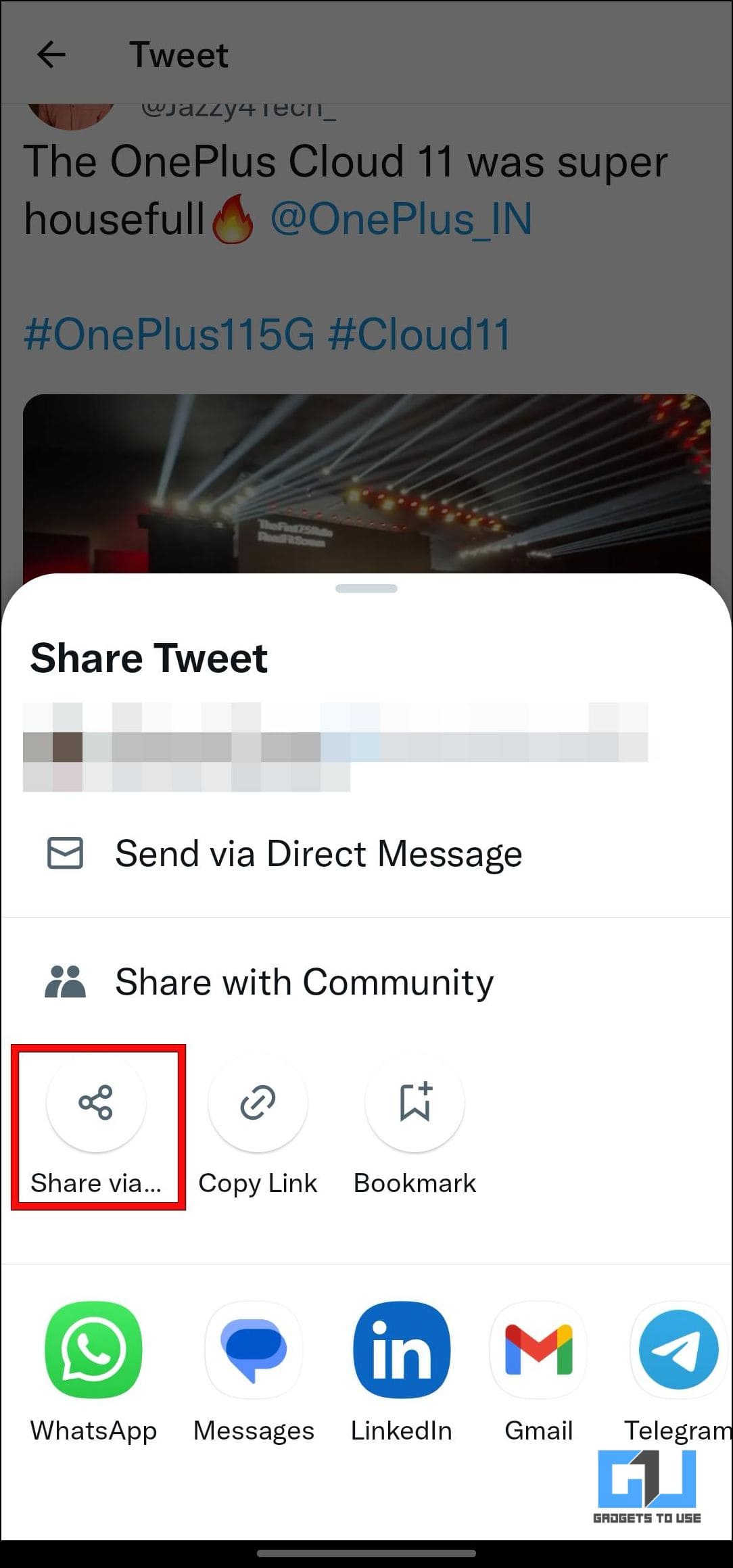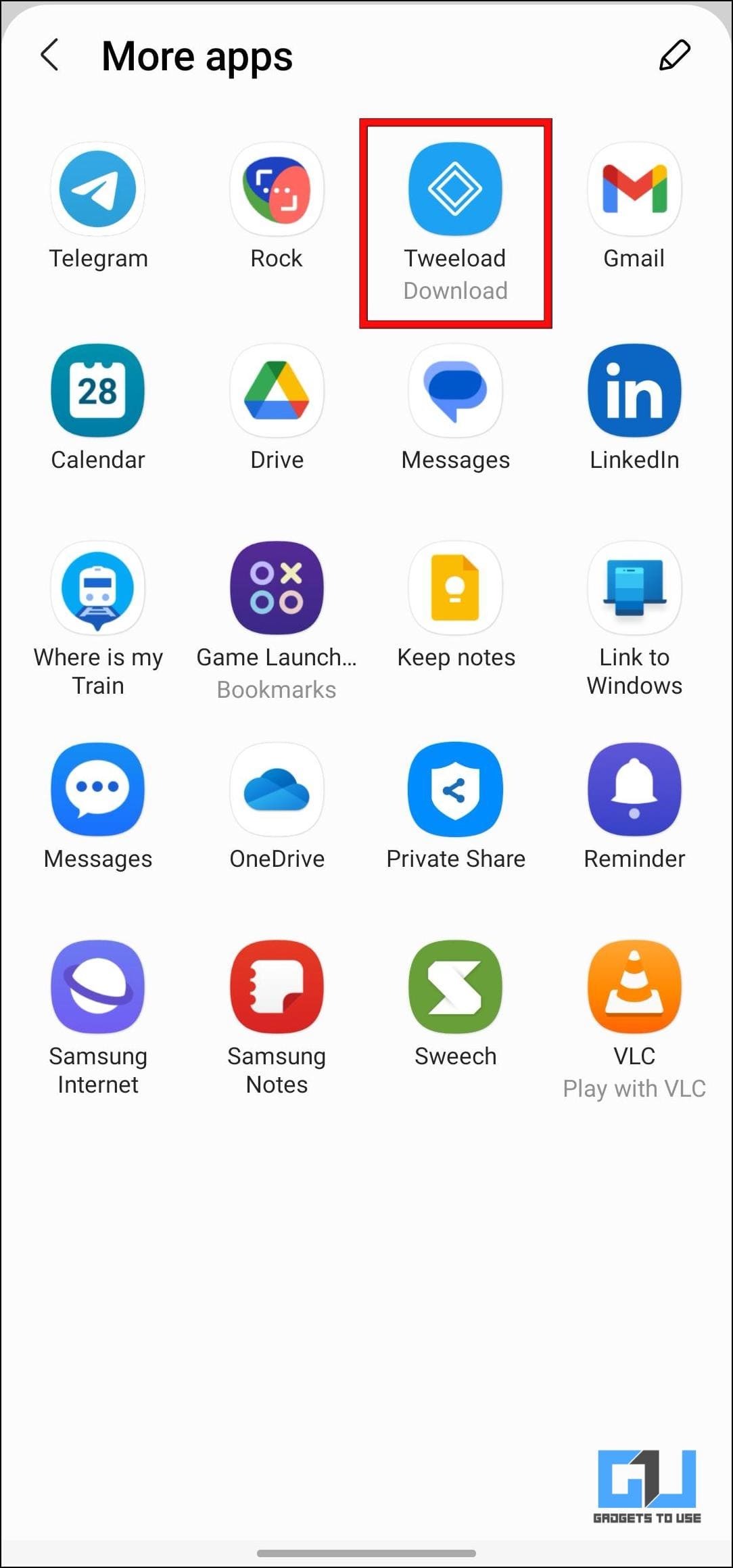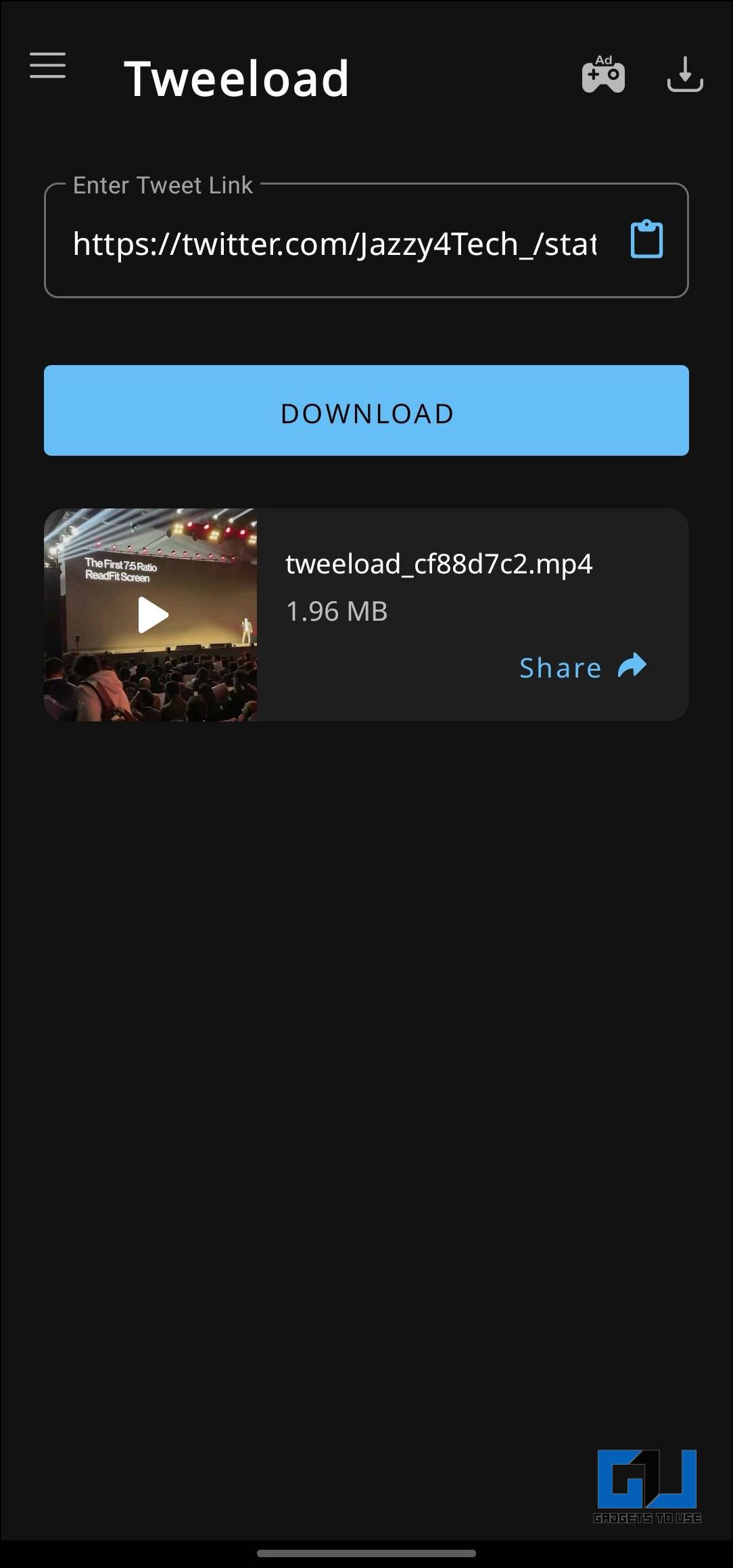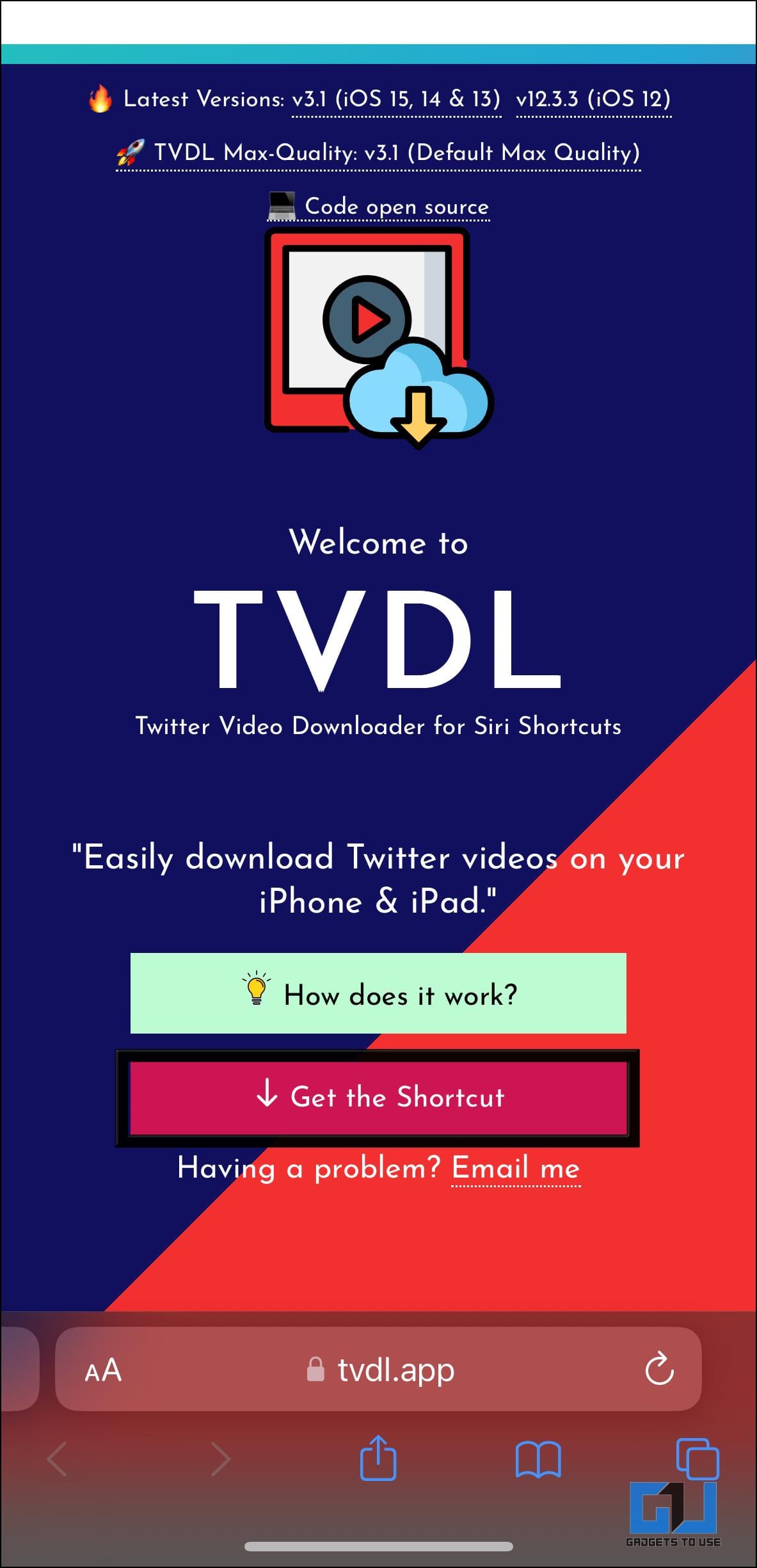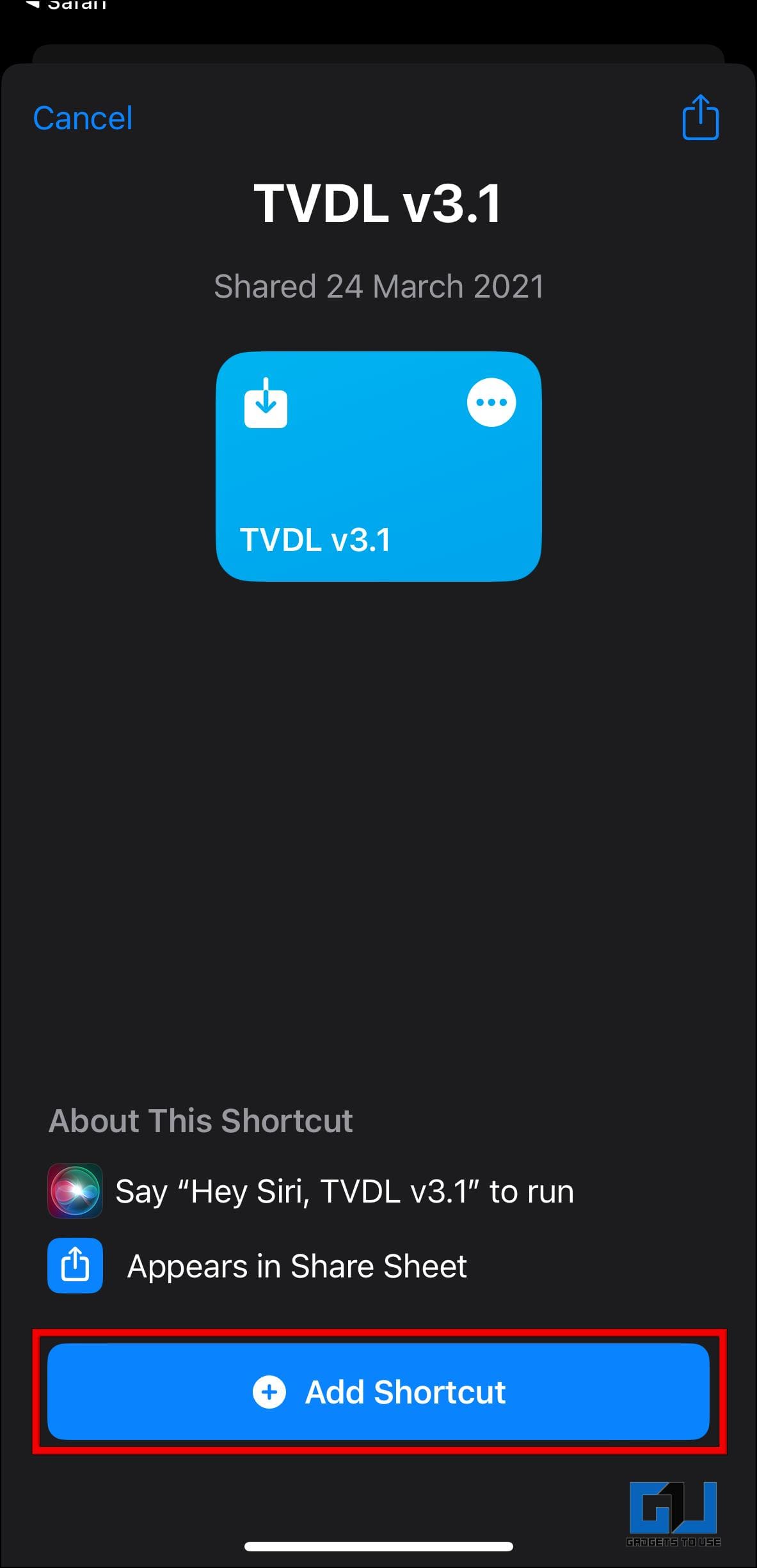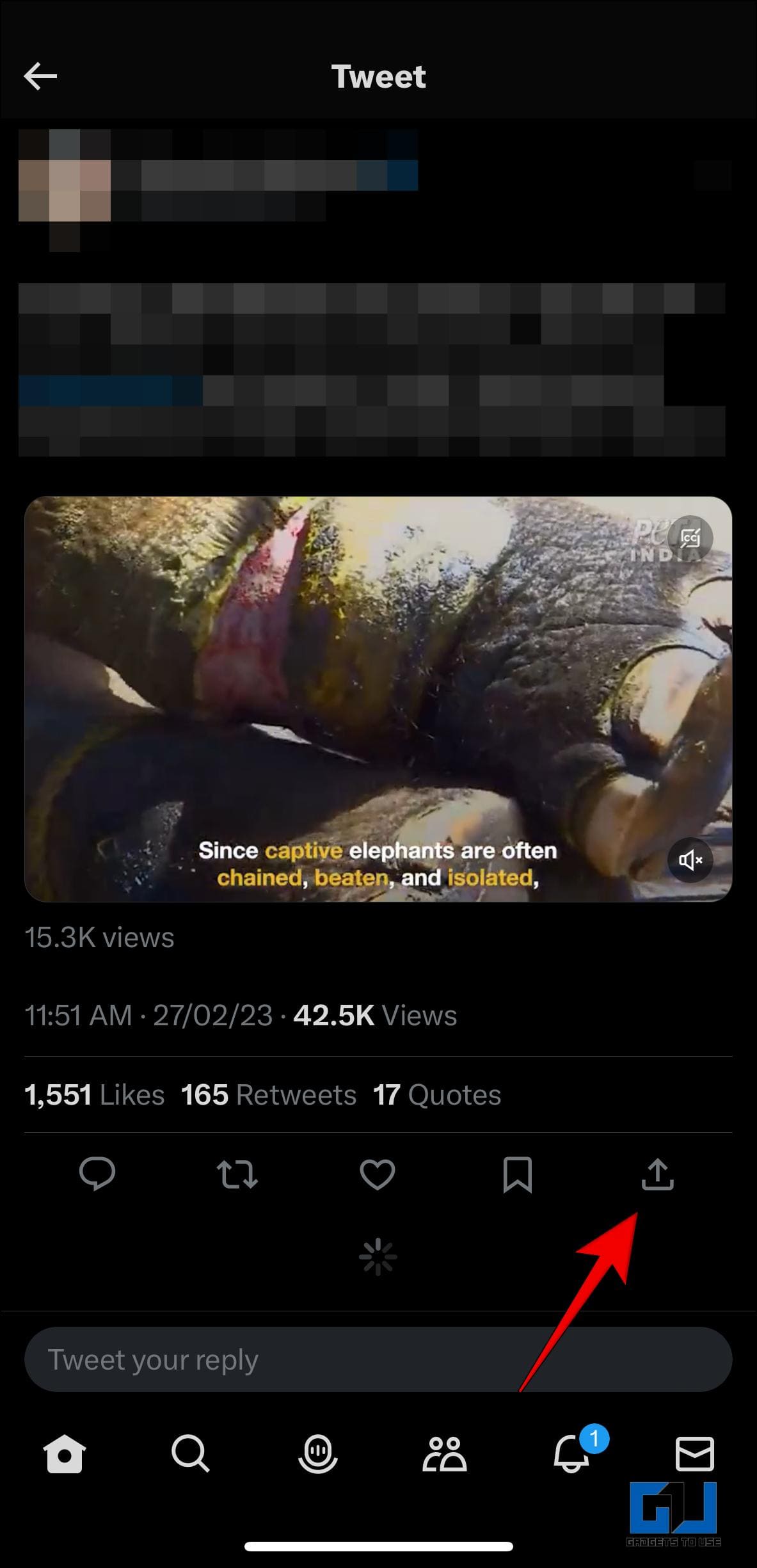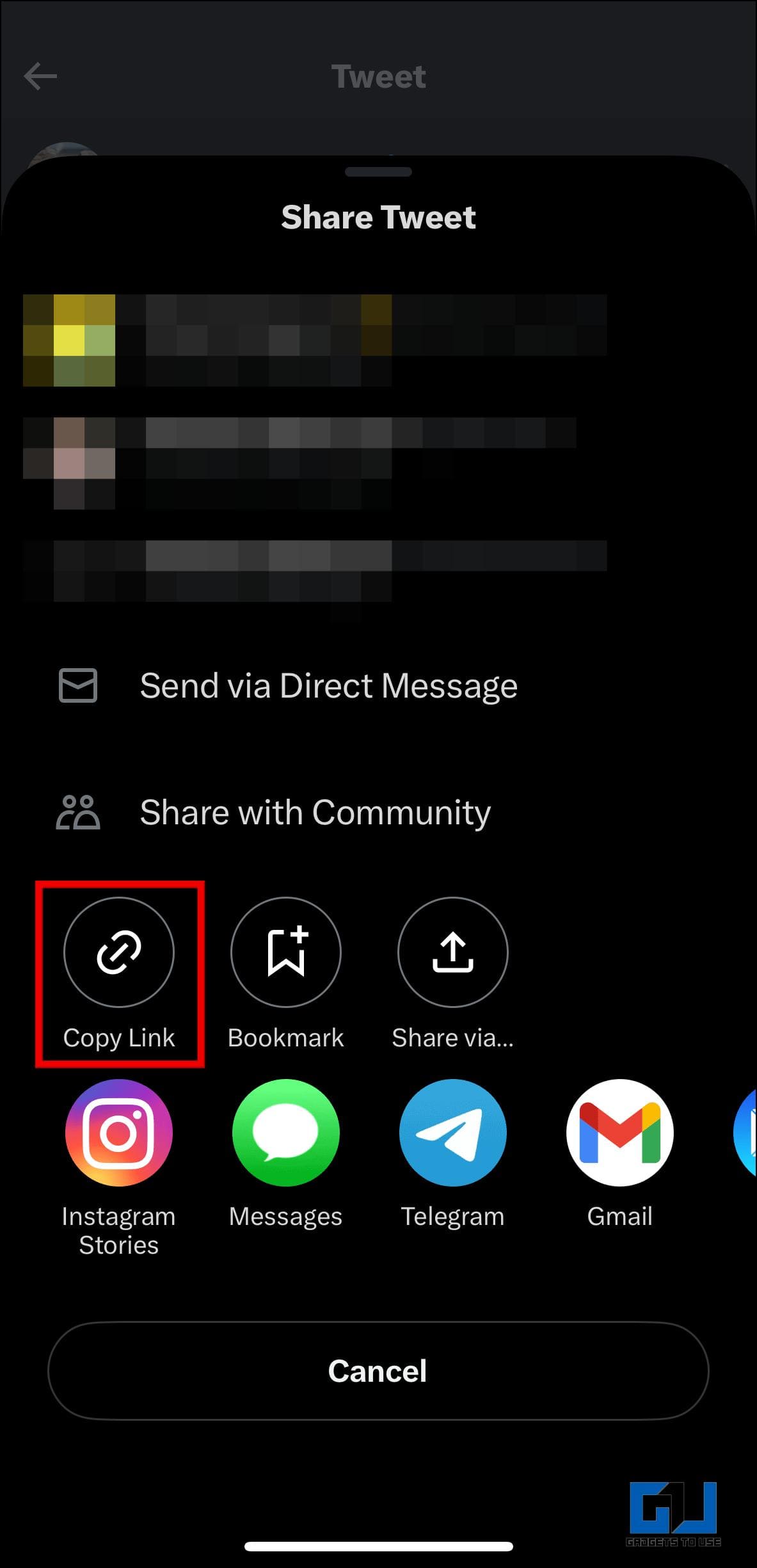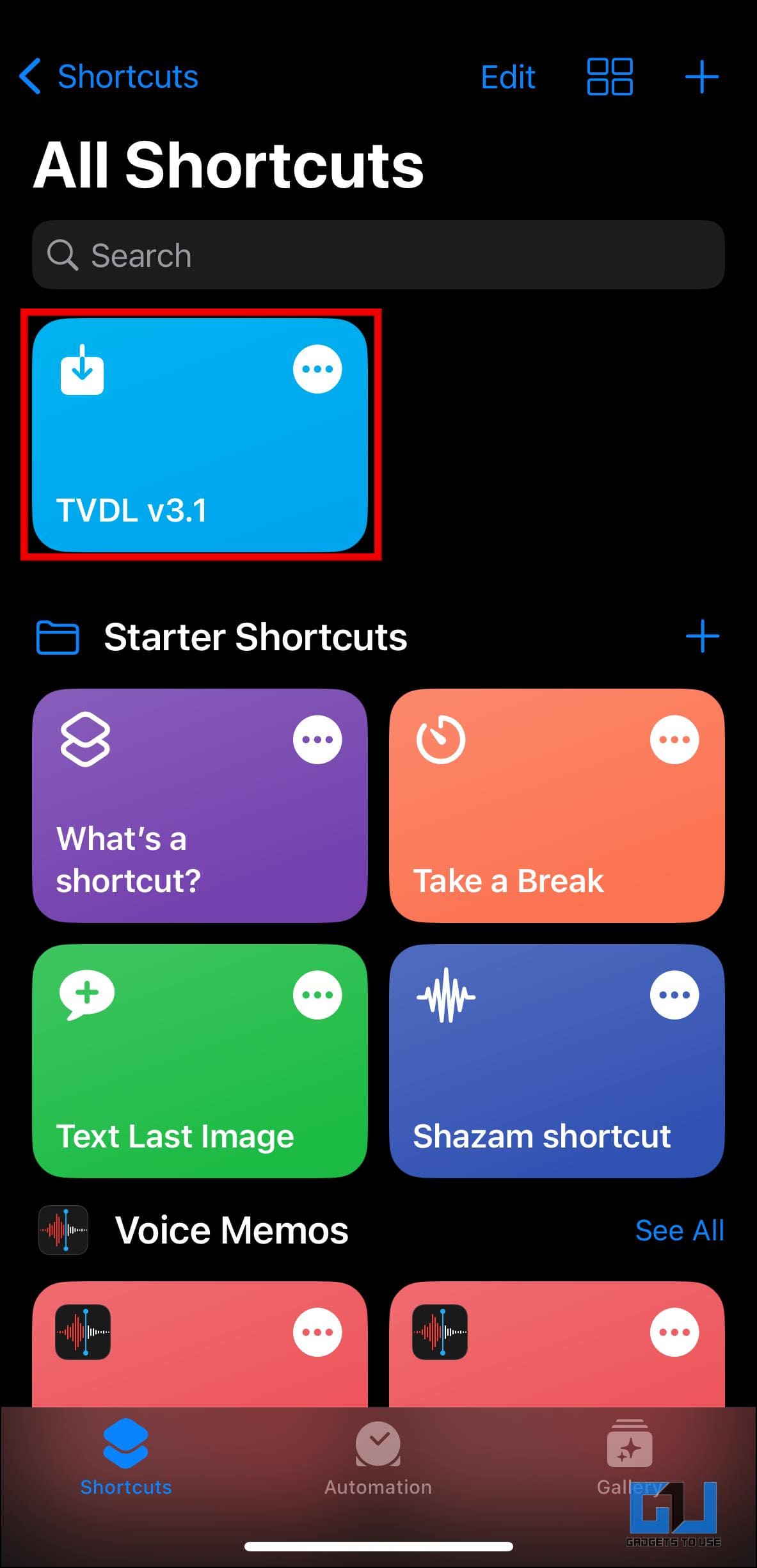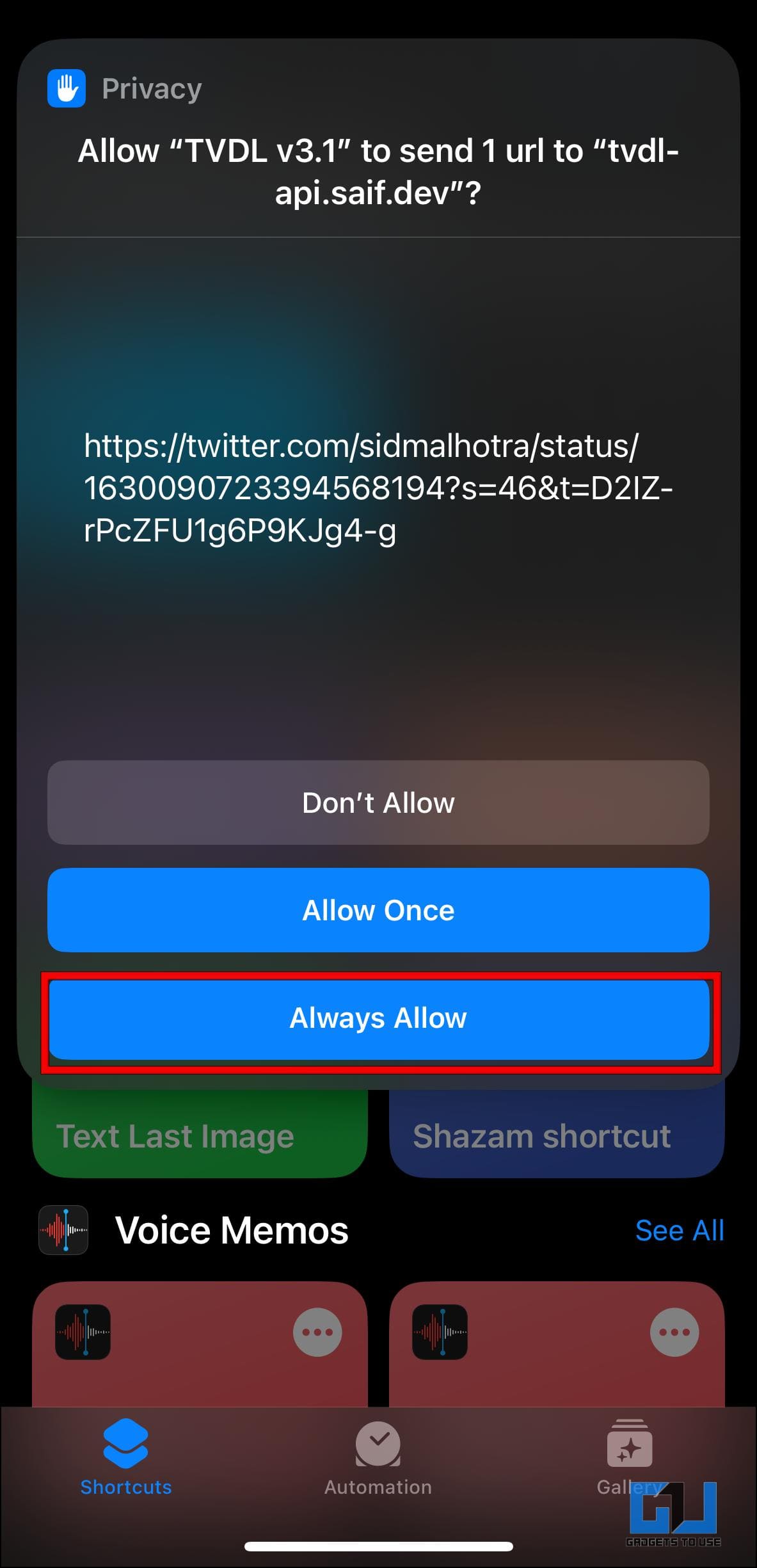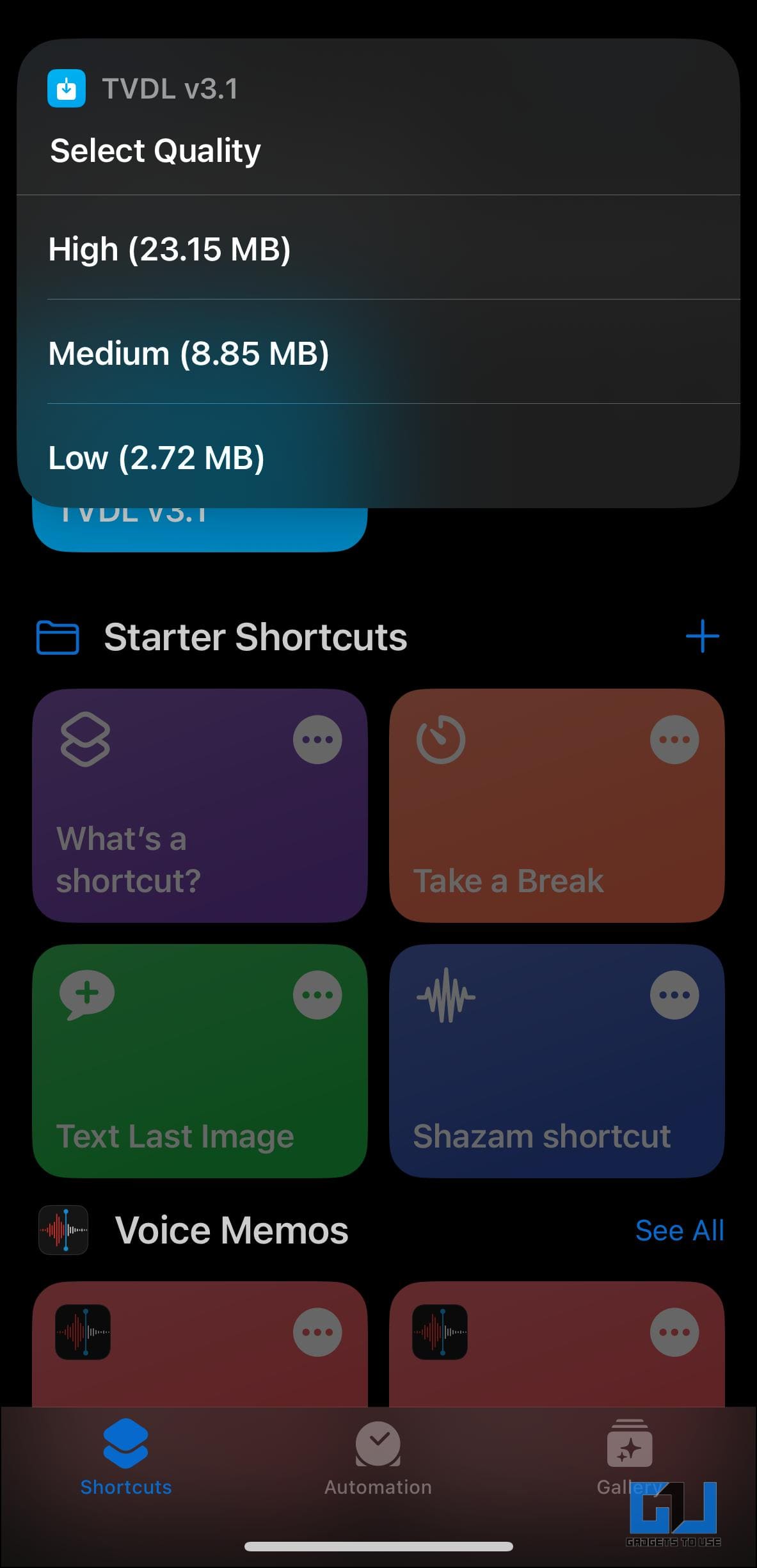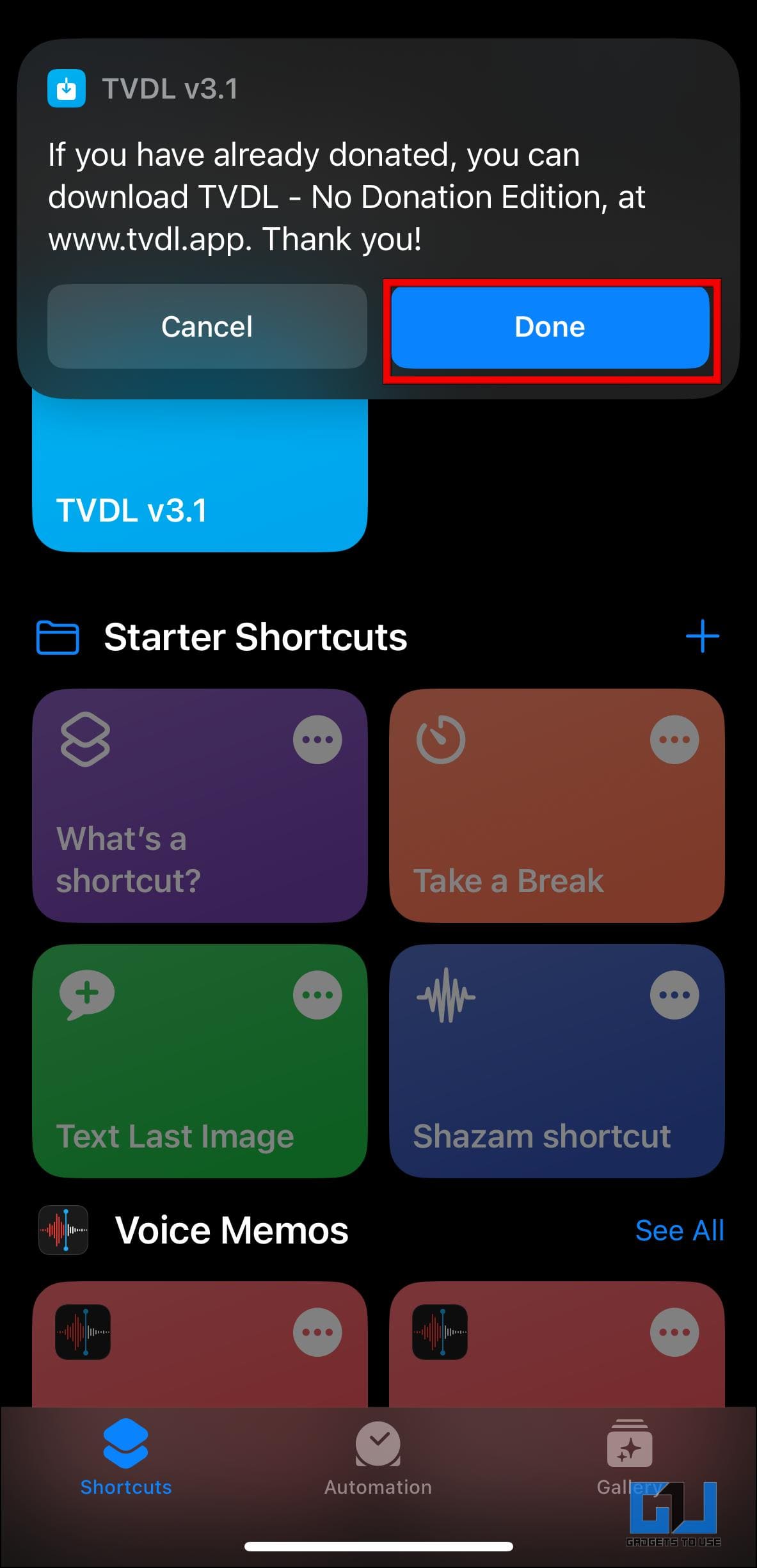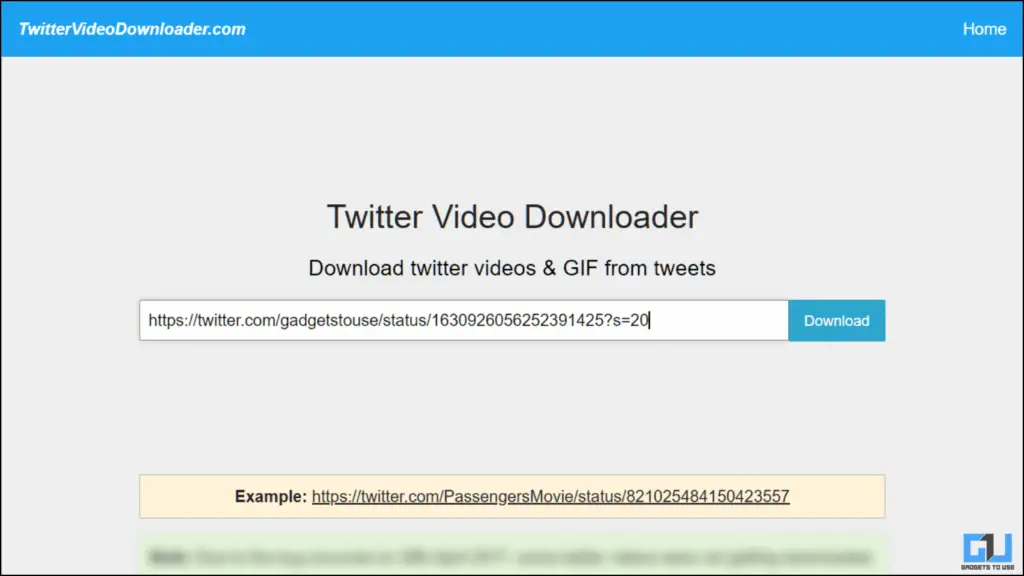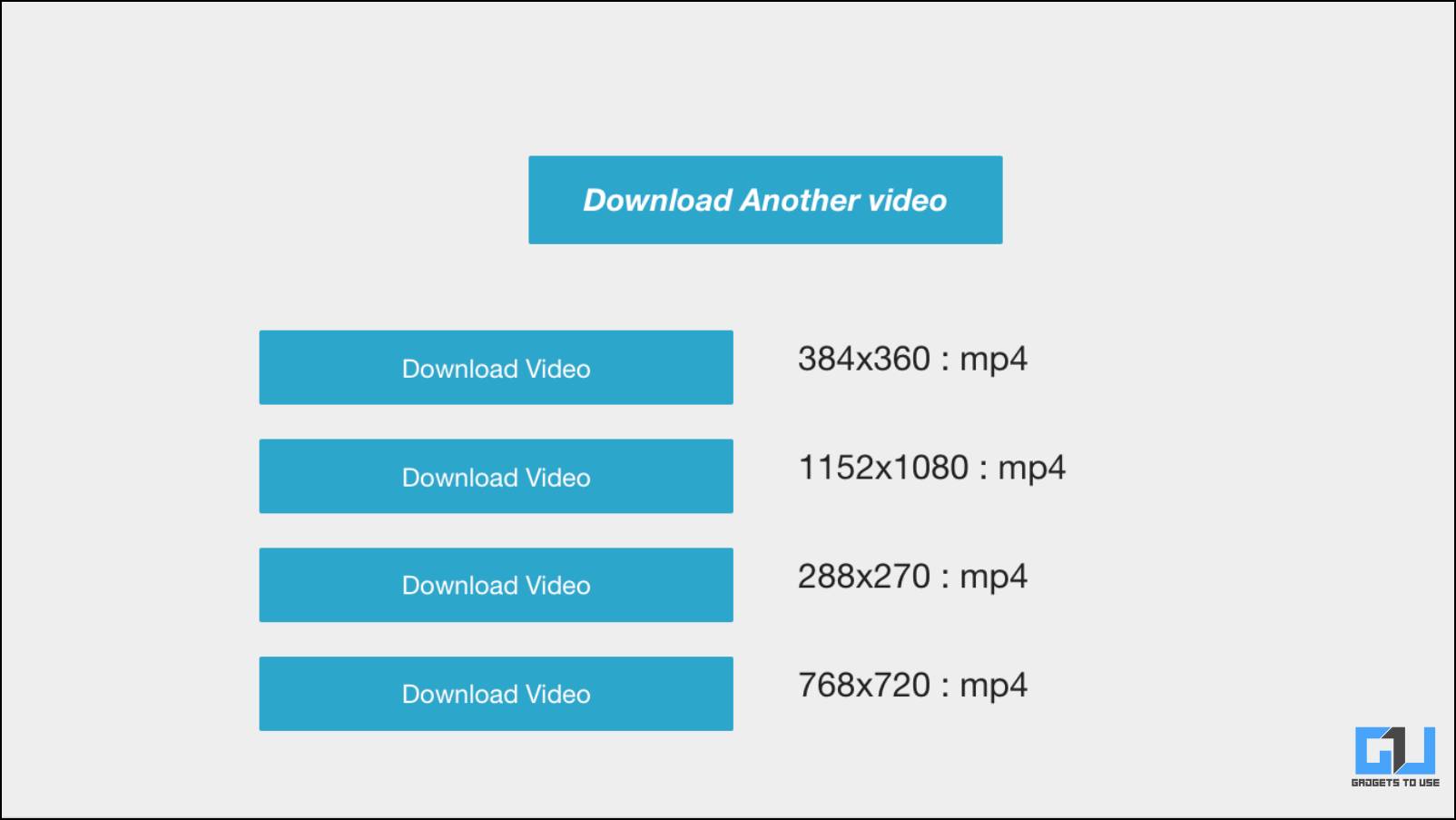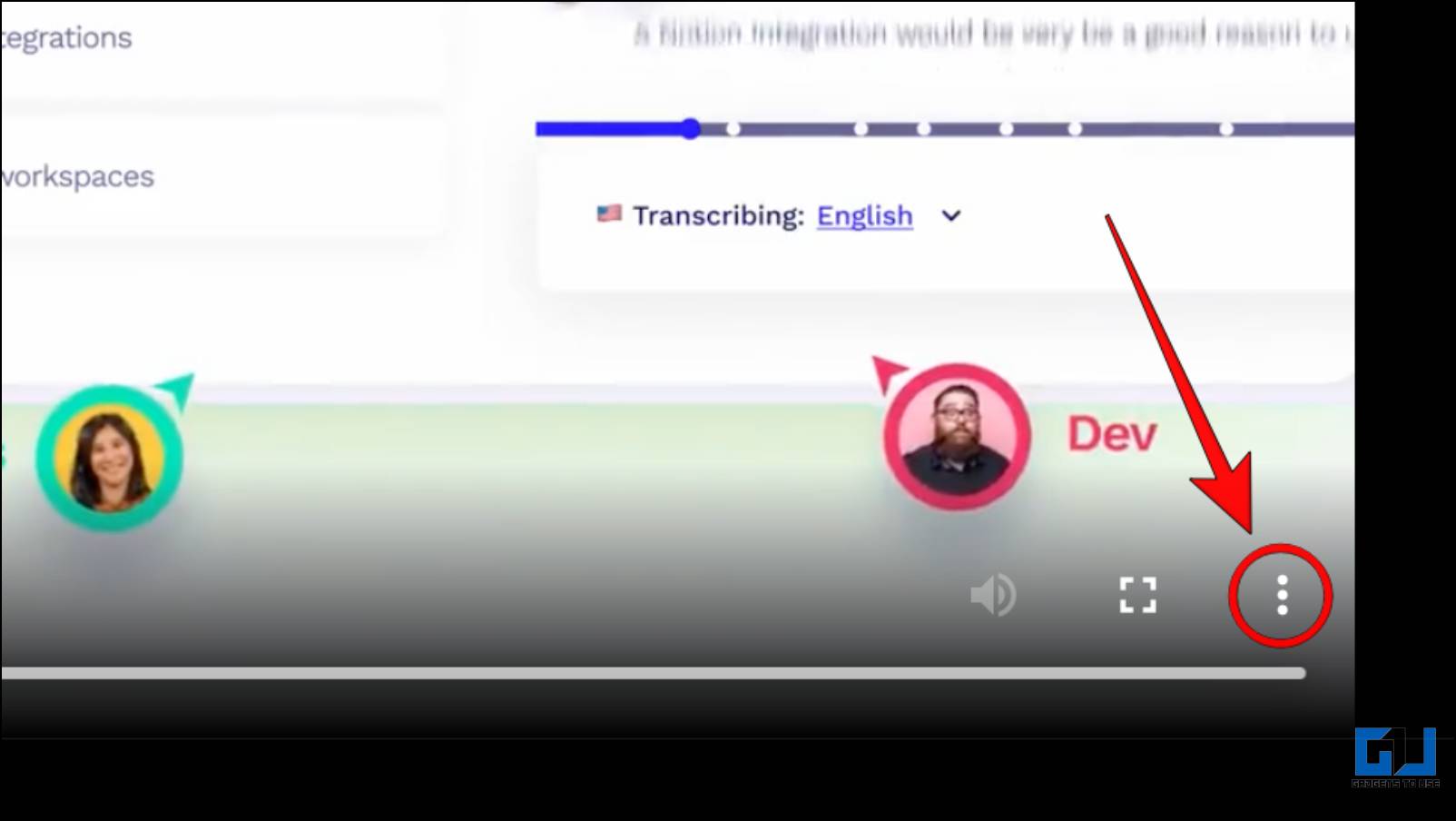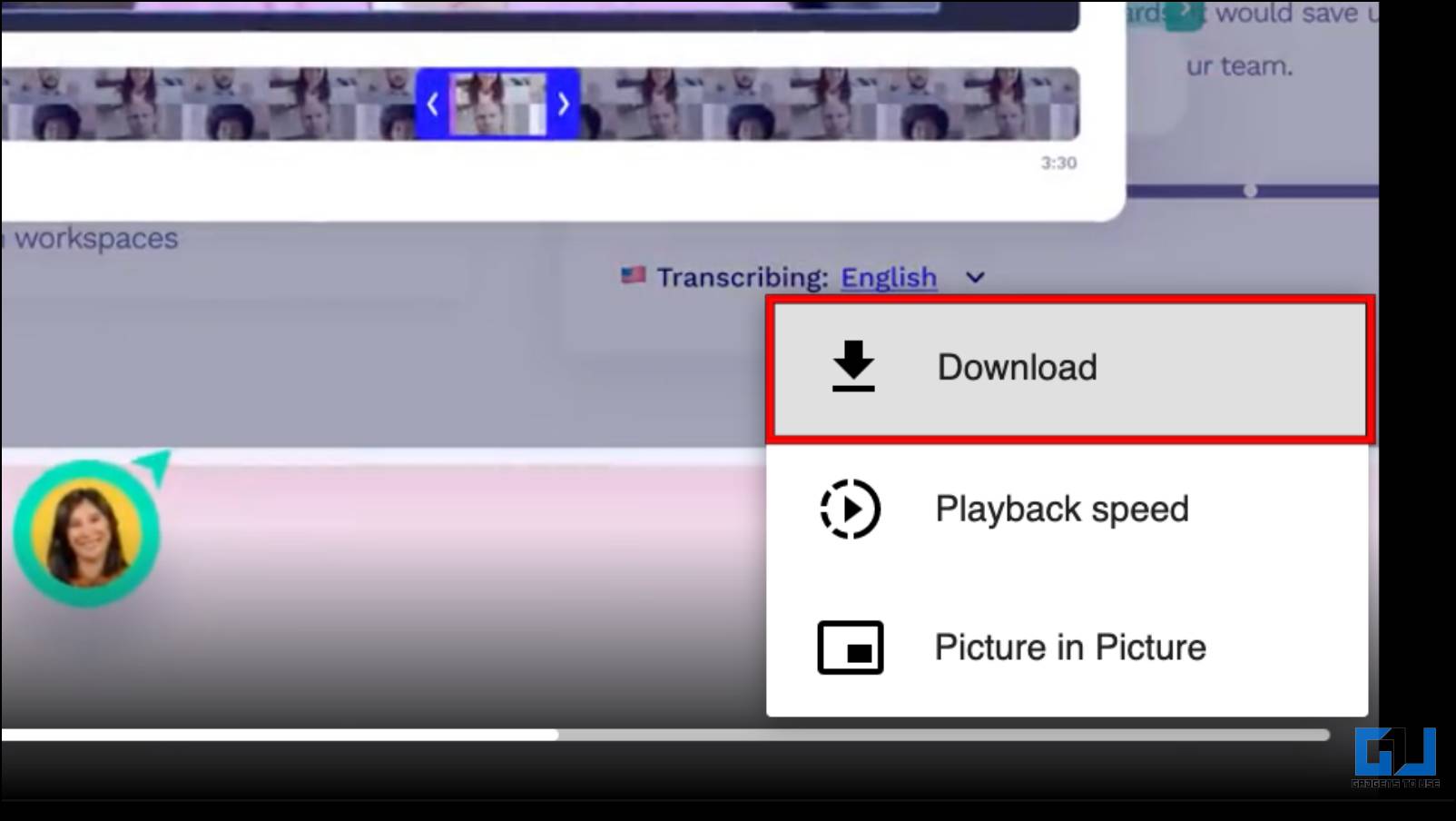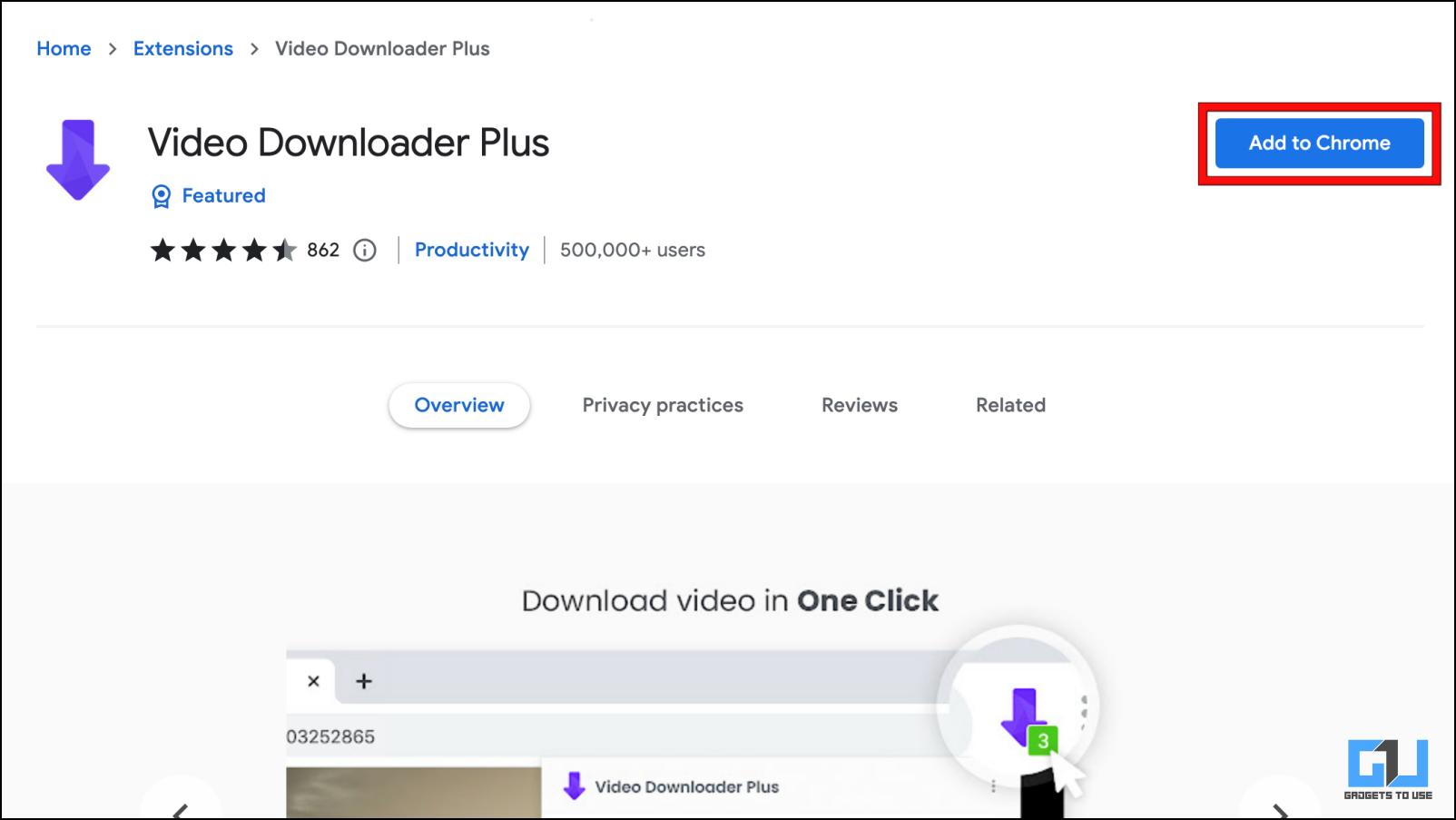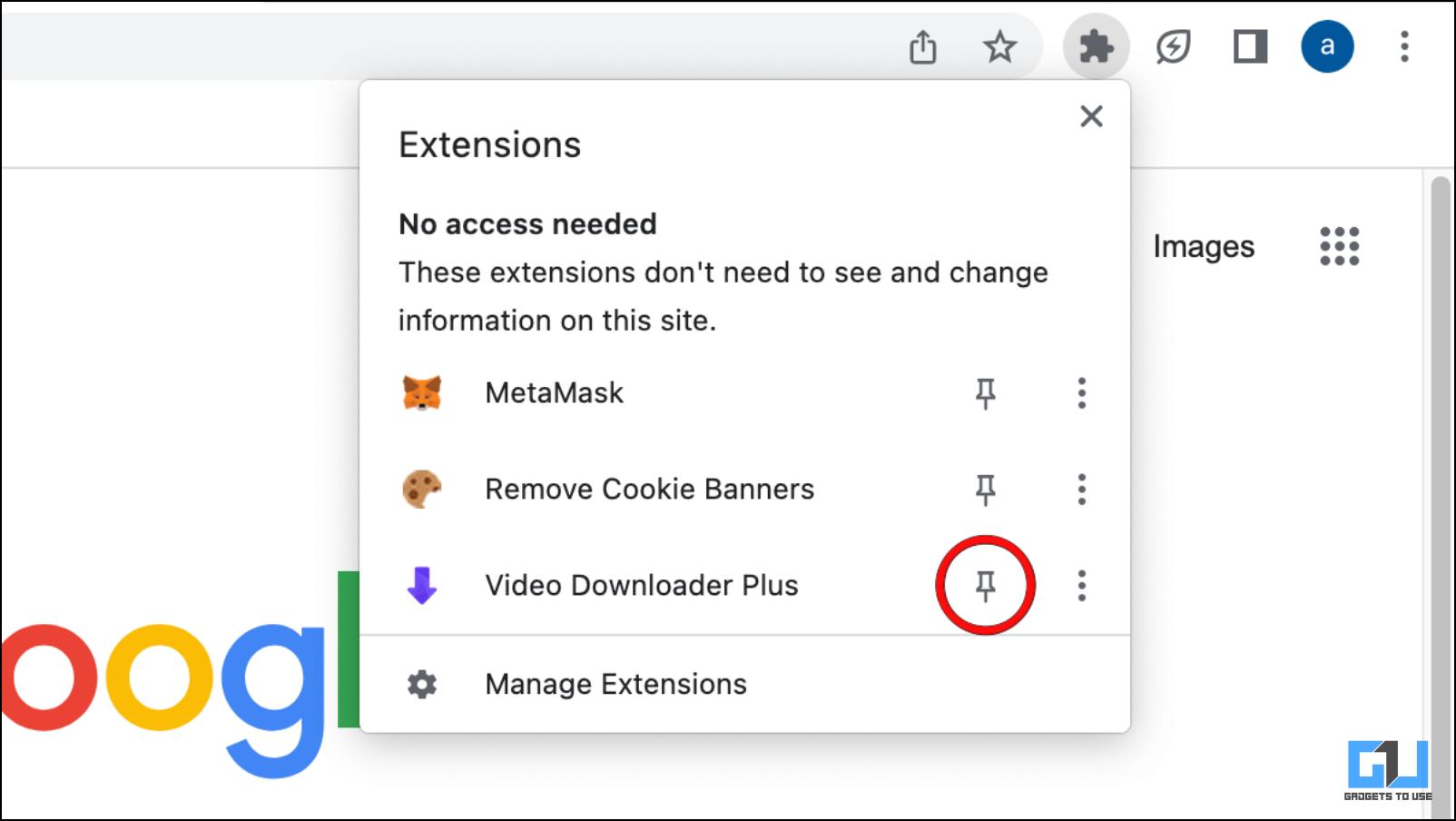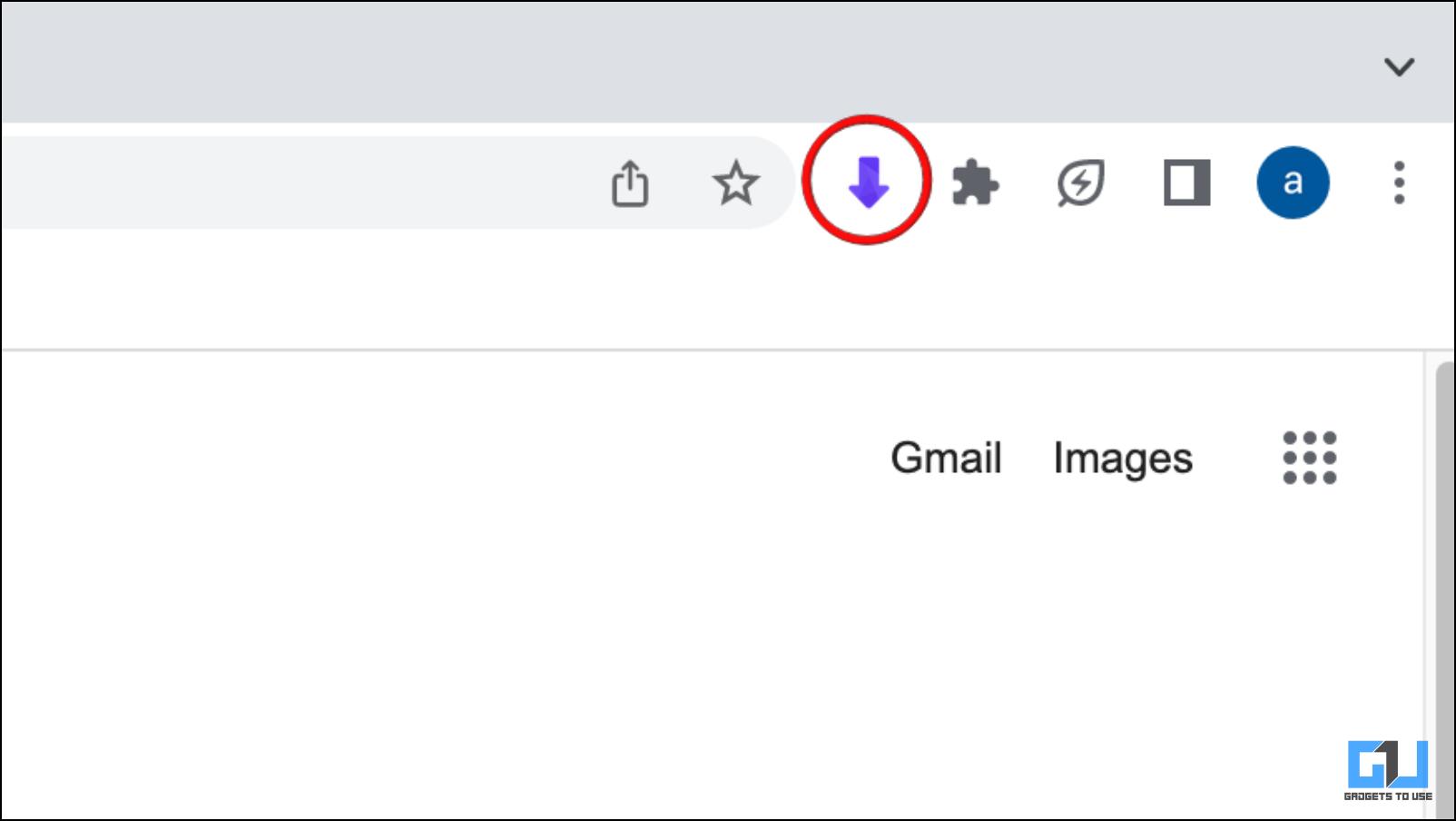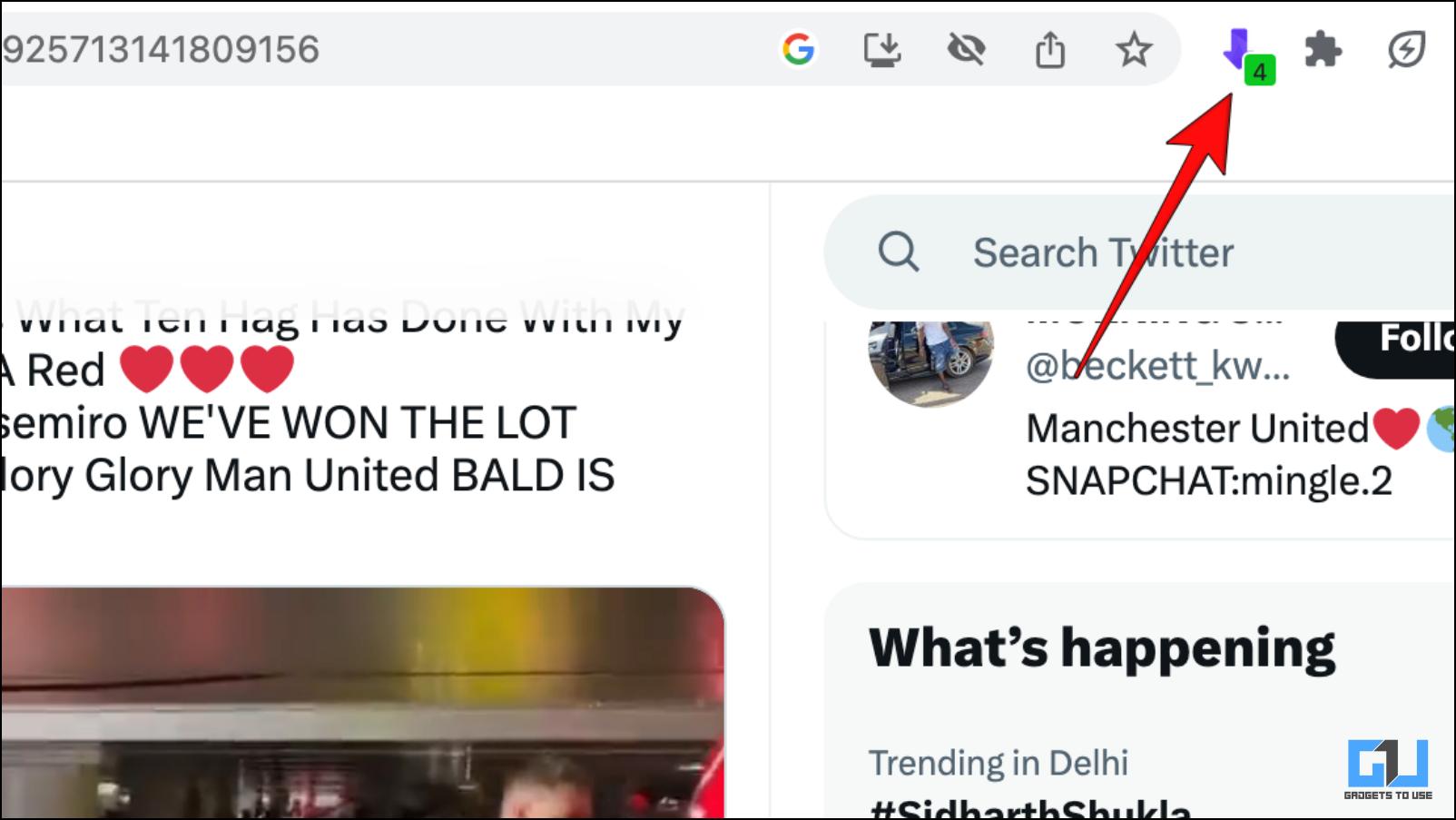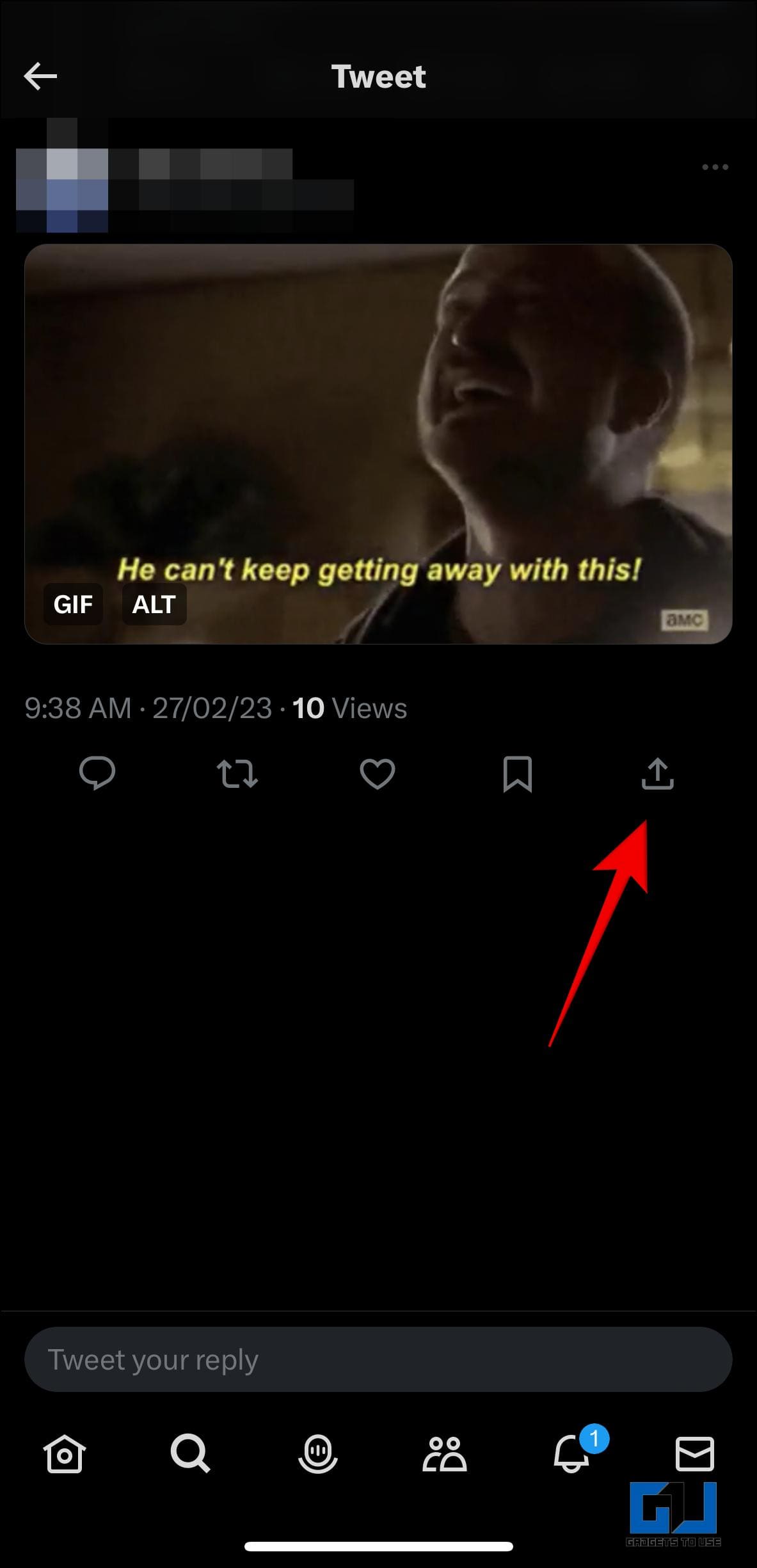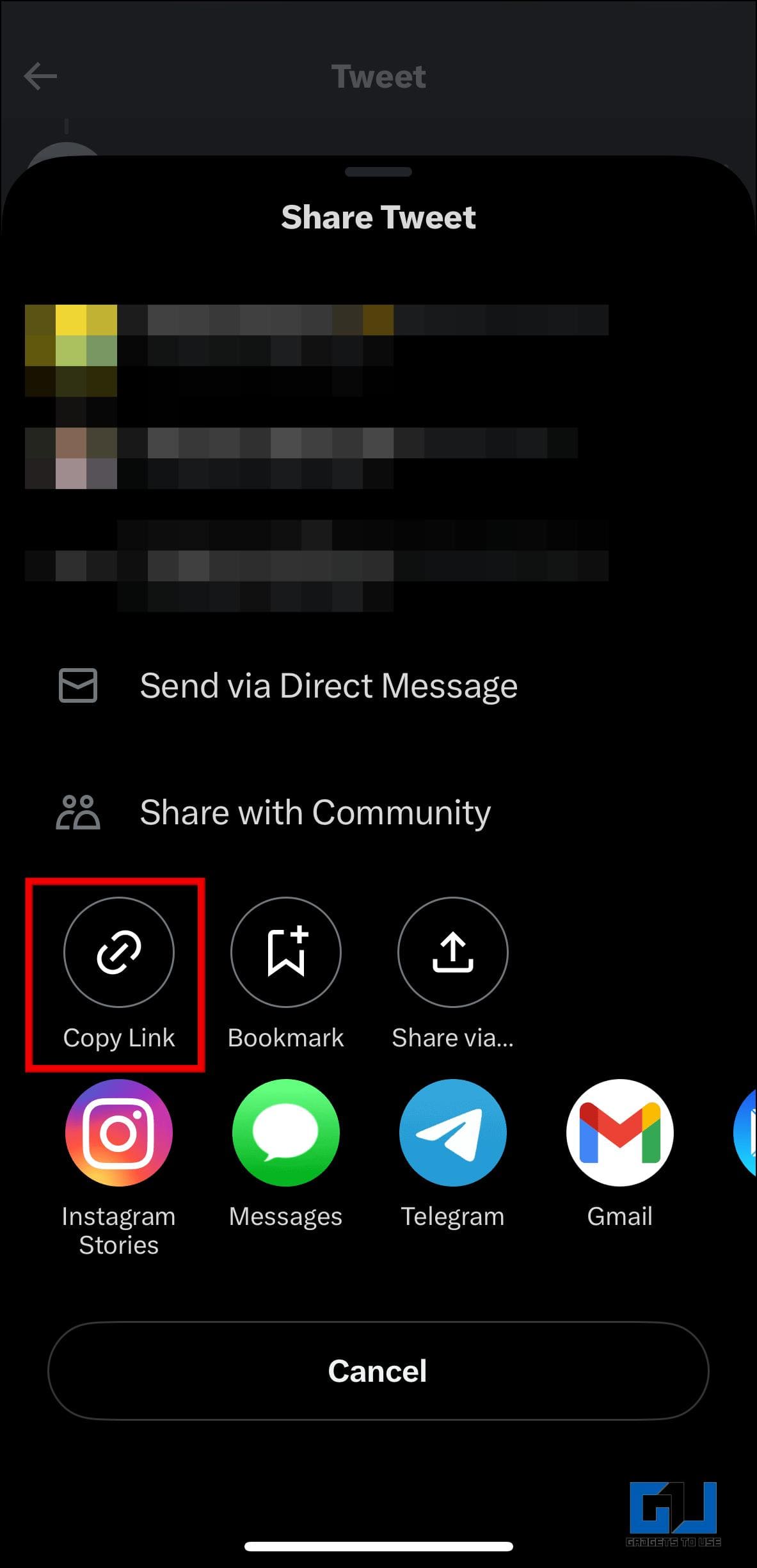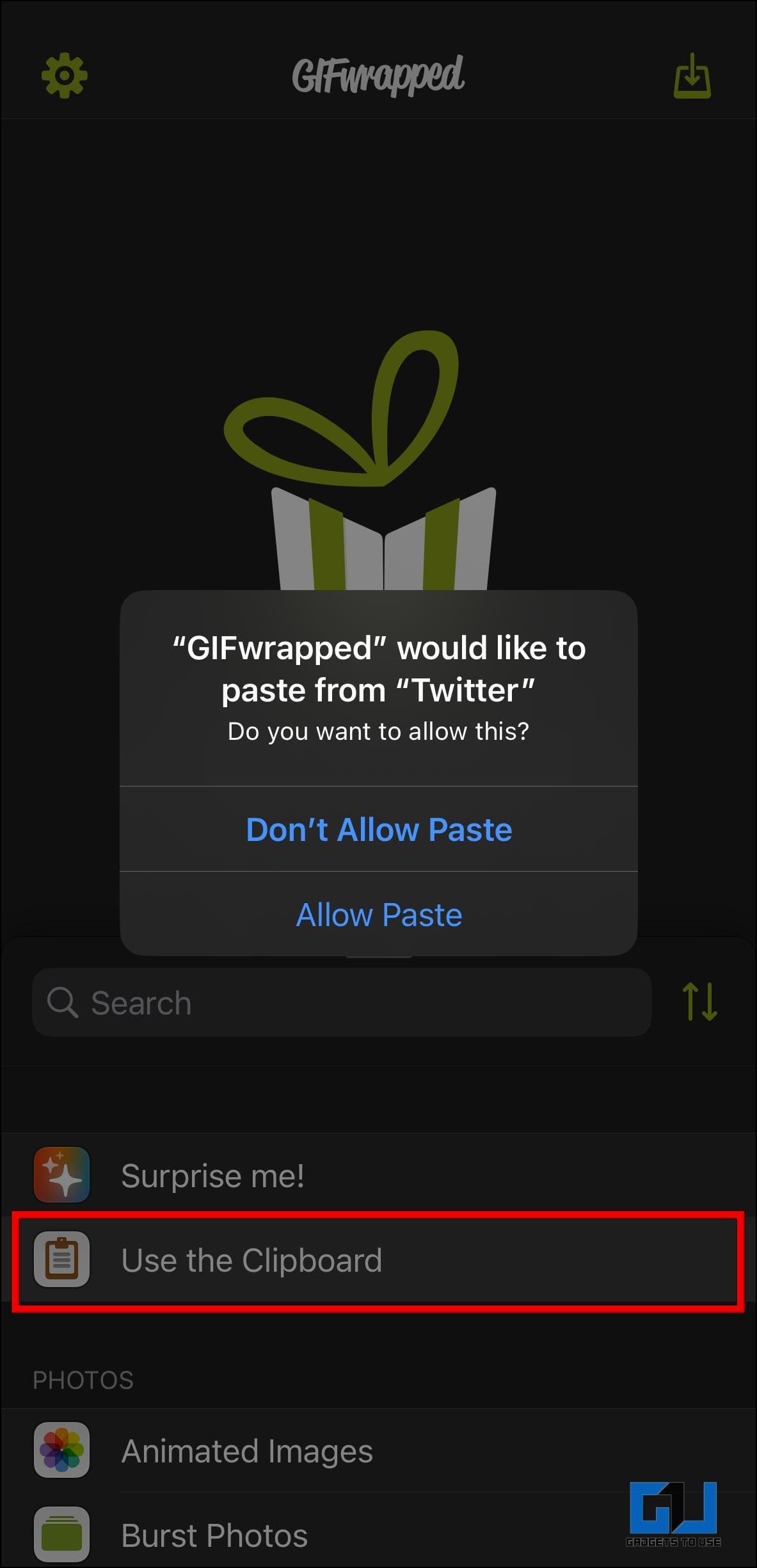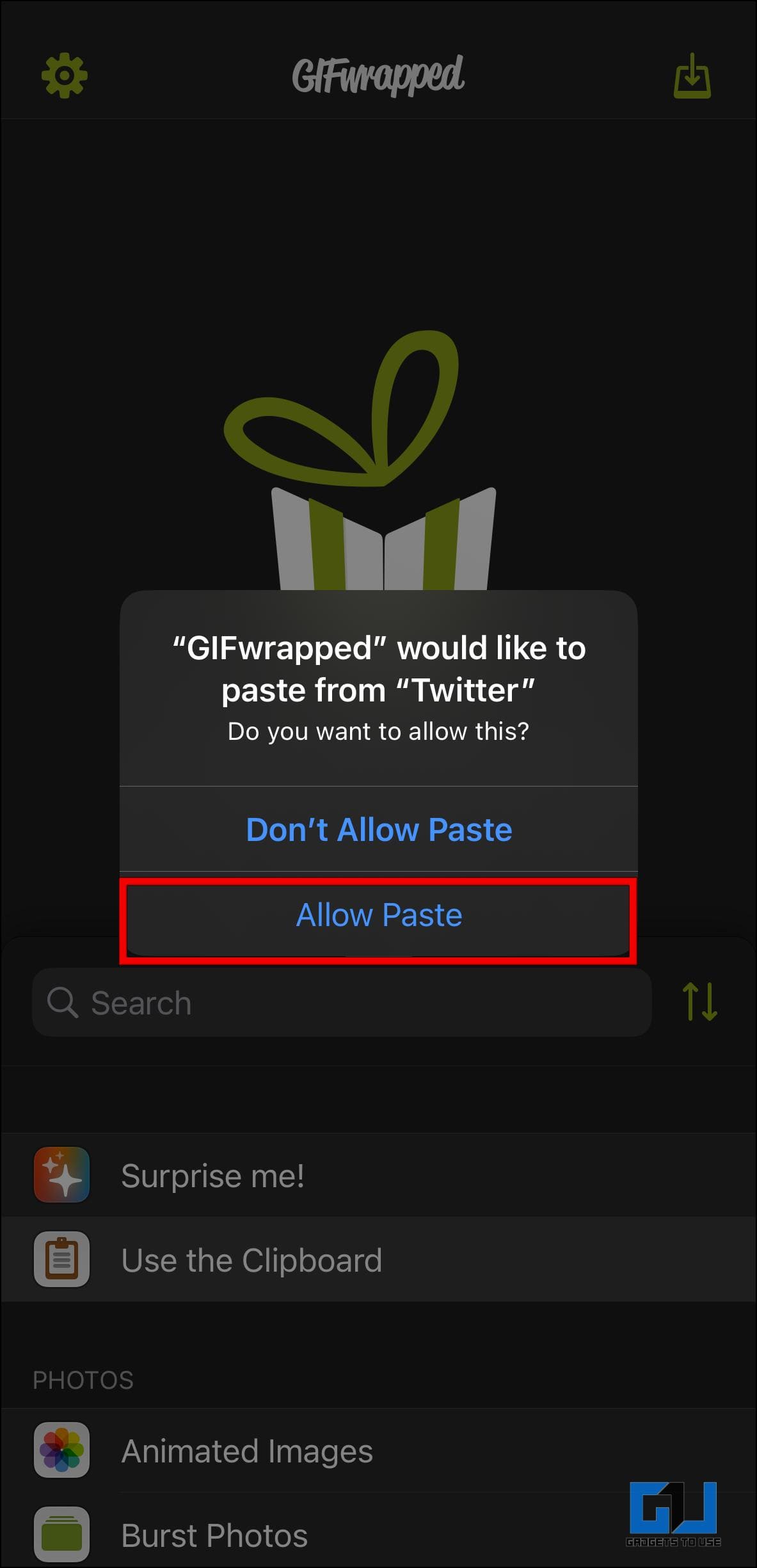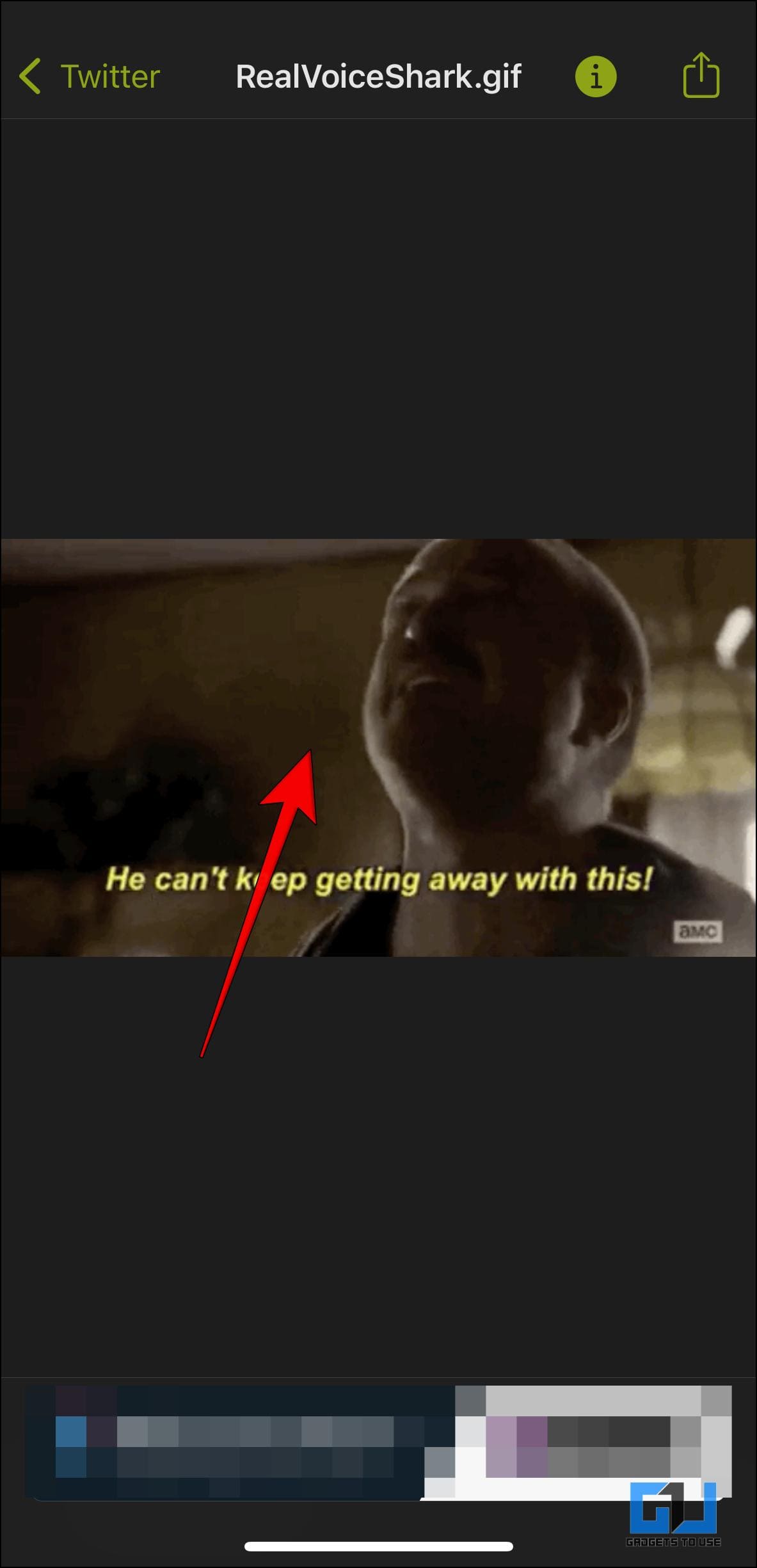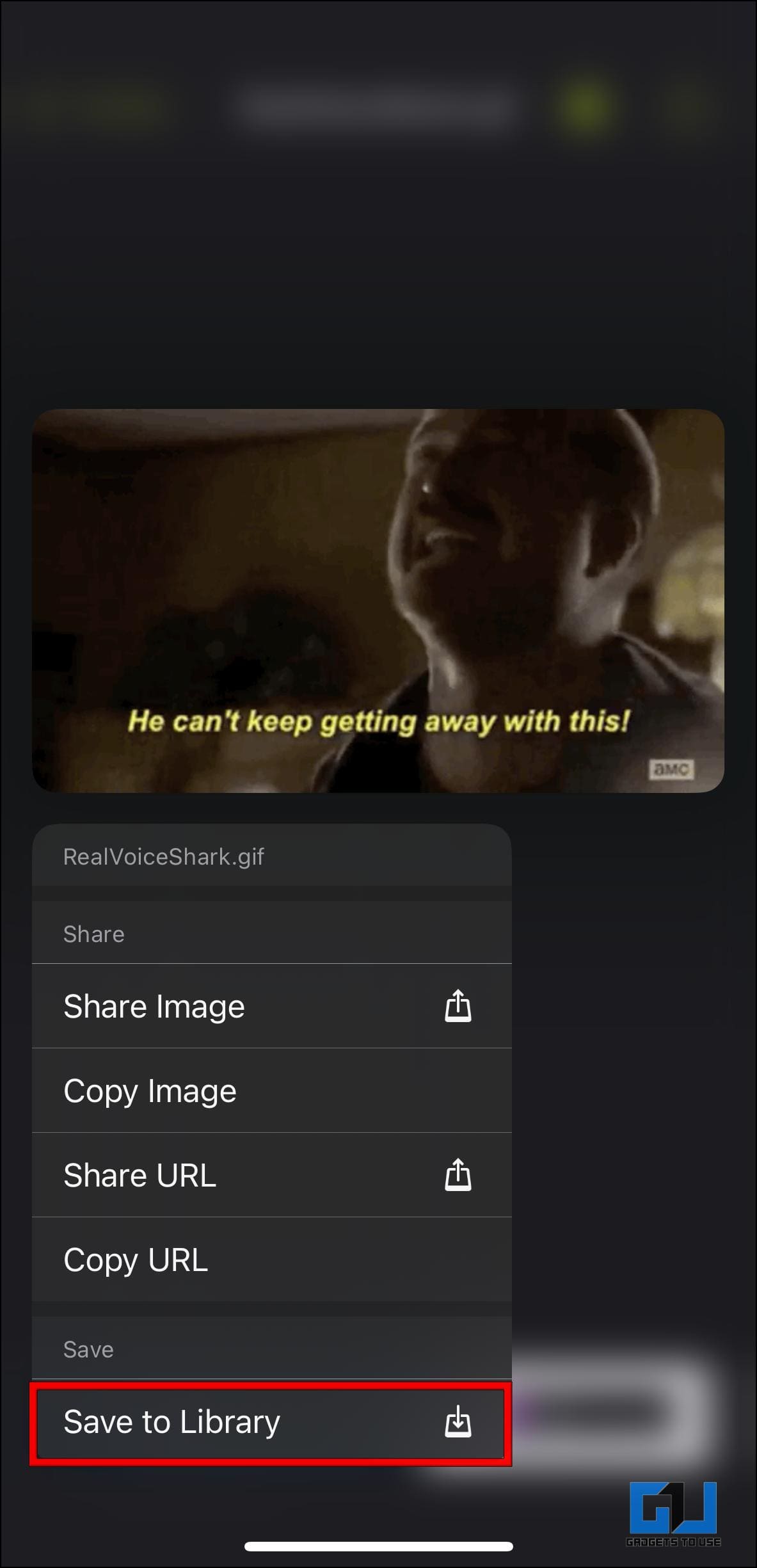Quick Answer
- The DownloaderBot is the best among them, which creates a link to download the video you wish to save on your device.
- Just mention the @GetVideoBot in a reply to the tweet containing the video or GIF you want to save.
- Now, paste the link of the tweet with the video you want to download and tap on Send.
Currently, Twitter provides no option to download or save videos and GIFs directly on your device. This is annoying, but there are several workarounds to this issue. Here, we have curated a list of methods to help you quickly download Twitter videos and GIFs on your phone or PC. If you are looking to download video from Private Twitter account, then here’s our separate guide to save Private Twitter Videos.
How to Download Twitter Videos and GIFs (Desktop, Android, iOS)
Twitter doesn’t allow downloading videos on their platform. Even Twitter Blue users don’t have this feature as of writing this article. But you can easily find many tools, extensions, apps, and bots on the web to download Twitter videos. For your convenience, we have listed some of the best tools down below. We have also mentioned step-by-step instructions to make the process easier for you. Let us take a look at them.
Use Downloader Bot on Twitter (PC, Android, and iOS)
There is no shortage of Twitter bots to download videos but some of them are quite useful. The DownloaderBot is the best among them, which creates a link to download the video you wish to save on your device. This is how it works.
1. Just mention the @GetVideoBot in a reply to the tweet containing the video or GIF you want to save.
The bot will reply with a link to download the video. It may sometime take a few seconds or a minute to reply.
2. Open the link and select the video quality.
3. Next, click on Save to download the video.
Twitter doesn’t seem to like these bots so it might suspend their accounts if and when detected. So you should bookmark some alternative bots like @Get_This_V, @SendVidBot, and @DowloaderBot. In my usage, @GetVidBot worked the best and replied in an instant.
Download Twitter Videos with Telegram Bot (PC, Android, and iOS)
Similar to Twitter, there are bots on Telegram as well. For this, you need to have a Telegram account, which is free to use and lets you choose the video quality before downloading.
1. Open Telegram and search for Twitter Video Downloader.
2. Once on the chat window, tap on the Start button to initiate the chat.
3. Now, paste the link of the tweet with the video you want to download and tap on Send.
4. The bot will reply with options for different video resolutions. Choose the one you prefer.
5. The bot will again reply with the video. Tap on the download option in the top left corner of the video.
The video or GIF file will now be saved to your device. This method also works on Windows and macOS PCs but will have to download the Telegram app.
Use Tweeload App to Save Twitter Video (Android)
Tweeload is a basic and simple app that lets you save Twitter videos in a couple of easy steps. It contains ads but not the annoying full-page ads and automatically saves videos to your Gallery. Here are the steps to download videos with it.
1. Download the Tweeload app from the Google Play Store.
2. Once installed, go the tweet with the video.
3. Tap on the share icon below the tweet, and then tap the Share via option.
4. Now, select Tweeload from the list of apps.
5. Tweeload will automatically download the video. No need to press the download button.
It will save the video to your Gallery under the Tweeload folder. The best thing about this app is that it does what it says. It won’t ask you to accept privacy permissions or require notification access.
Save Twitter Videos using Shortcut App (iOS)
iOS and macOS users can set up the Shortcuts app that comes preinstalled in most Apple devices to download Twitter videos. For this method, you need to create a new shortcut that will allow you to download videos and GIFs from Twitter.
1. Open the tvdl.app using the Safari browser, and press the Get the Shortcut button.
2. Next, tap on Add Shortcut button.
3. Copy the link to the video tweet.
4. Open the Shortcuts app again and tap on TVDL v3.1 shortcut.
5. Next, choose Always Allow on the privacy prompt.
7. Now, you need to select the Quality.
8. Finally, tap on Done once the video is downloaded.
Wait for the video to be downloaded. Once it is downloaded, it will be saved in the Photos app. You can do the same on iPad OS devices.
Use TwitterVideoDownloader for Desktop
Those of you who use Twitter on your desktop can use this website to download your favorite videos from Twitter. The website in question is TwitterVideoDownloader which only requires you to paste the link of the tweet. Let’s see how you can use it to download Twitter videos on your PC.
1. Copy the link to the tweet with the video.
2. Visit twitter video downloader website and paste the link in the text box.
3. Now, click on the Download button.
4. Finally, click on Download Video next to the preferred video quality option. It will start playing the video in the selected resolution.
5. Click on the three-dot menu at the bottom right corner of the video.
6. Now, click the Download button and save the video file to your computer.
If you found this website helpful, we recommend you bookmark it in your web browser for future requirements.
Get Video Downloader Plus Extension for Chrome
If you are looking for Chrome extensions to download the Twitter video then you can go with Video Downloader Plus. This extension not only helps to download videos from Twitter but also other platforms except YouTube. A major drawback of this extension is that it doesn’t save GIF files. Below are the steps to use this extension.
1. Download the Video Downloader Plus extension from the Chrome Web Store.
2. On your browser, click on the extension icon.
3. Next, click on the pin icon next to the Video Downloader Plus extension.
This will place the extension on the Browser toolbar for easier access.
4. Head over to Twitter and visit the tweet with the video you want to download.
5. Here, click on the Video Downloader Plus icon and wait for it to detect the video.
6. Once the video tweet is detected, click on the download icon to save it to your computer.
In case there are other videos in the replies, it will list them down and you can choose the one you wish to save.
Download GIFwrapped App (iOS)
If your motive is to only download funny GIFs from Twitter then you can go ahead and use the GIFwrapped app. This app allows you to save GIFs on Twitter. It is a free app with ads but you can upgrade to an ad-free version with more customization options.
1. Download the GIF wrapped app from the Apple App Store.
2. Navigate to the GIF on Twitter and tap on the share icon.
3. From the share screen, tap on Copy link option.
4. Now, open the GIFwrapped app and tap on Use the Clipboard button.
5. Provide permission to paste from Twitter by selecting Allow Paste option.
The app will show a preview of the GIF.
6. Press and hold on to the GIF preview and select Save to Library.
The GIF will be downloaded and saved to the Photos app in no time. You can use this method if the Shortcuts option did not work for you.
FAQs
Q: Which is the Best Method to Download Videos from Twitter?
A: In my personal use, bots like @Get_This_V, @SendVidBot, and @GetVideoBot are the best options to download Twitter videos. Other than these, you can also use the Telegram bot mentioned in this article.
Q: Can I Download Twitter Videos from Private Accounts?
A: No. Twitter does not allow you to download videos from a private account. We would also recommend against doing so.
Q: Is It Safe to Download Twitter Videos?
A: Yes. As long as you use the right methods like the one’s that we have mentioned, it should be completely safe for you to download such videos from Twitter.
Q: Can I Use the Shortcut App on iPhone to Download Twitter Videos?
A: Yes. You can download videos with the Shortcut app. All you need to do is visit the site, tvdl.app on Safari > tap on Get the Shortcut > add it as a shortcut > Allow required permissions. Now you just have to copy the link for the video and share it with tvdl to save the video to the Photos app.
Wrapping Up
This brings us to the end of the article. These are all the best available options to download videos and GIFs from Twitter. If you have any queries related to the topic or any method then do let us know. Till then stay tuned on GadgetsToUse for more such articles, reviews, and How-Tos.
You might be interested in:
- 4 Ways To Save, and Download GIFs, and Memes From Twitter
- 7 Ways to Save or Bookmark a Tweet on Mobile and PC
- 3 Ways to Download Photos, and Videos from Twitter Direct Messages
- 11 Ways to Download Videos From Any Website for Free
You can also follow us for instant tech news at Google News or for tips and tricks, smartphones & gadgets reviews, join GadgetsToUse Telegram Group or for the latest review videos subscribe GadgetsToUse YouTube Channel.