- This is how you can turn off the most relevant comments on a Facebook profile or page, and see all comments made under your or someone else’s post.
- Now posts on your page won’t show only the most relevant comments, but you will be able to see all the comments on your post.
- Once in the comments section, tap the drop-down arrow, and switch it to All Comments, to view all the comments under the said post.
If you use Facebook, you might already know it shows the most relevant comments at the top of any post. Sometimes, these Most Relevant Comments hide the recent comments, skipping the latest comment on your or any other post. Well, you can either turn Off Facebook story comments altogether, or there are some ways to disable only the most relevant comments on Facebook, which we’ll discuss today.

Turn Off Most Relevant Comments On Facebook
By default, Facebook shows the “Most Relevant” comments for posts on the page and profiles with many followers. As a result, you’ll likely see comments made by your friends, verified profiles and pages, and the most likes and replies at the top. You can turn off this comment ranking if you wish. Here’s how it can be done.
Turn Off Facebook Comments Filtering On the Web
If you’re accessing Facebook on the Web for PC, then you need to follow these steps to turn off Most Relevant on Facebook Posts.
1. Visit Facebook on any browser on your PC, and click on your profile picture at the top right of the page.
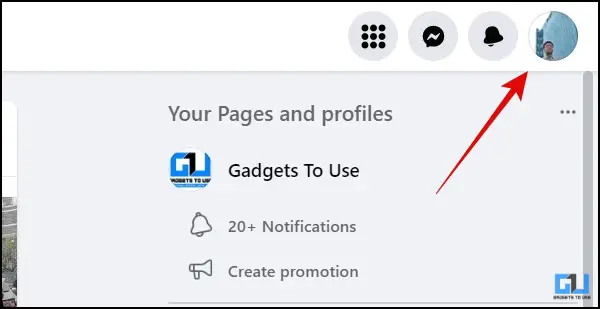
2. From the pop-up menu go to Settings & Privacy and then click on Settings.
3. Next, switch to the Privacy tab from the left pane.
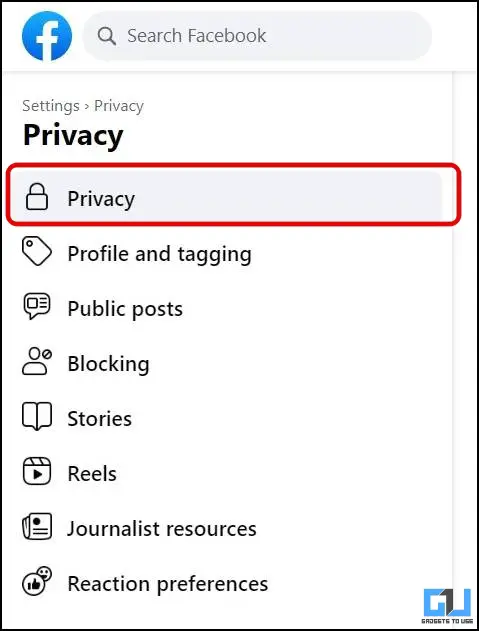
4. On the next page, click on Public Posts from the left sidebar.
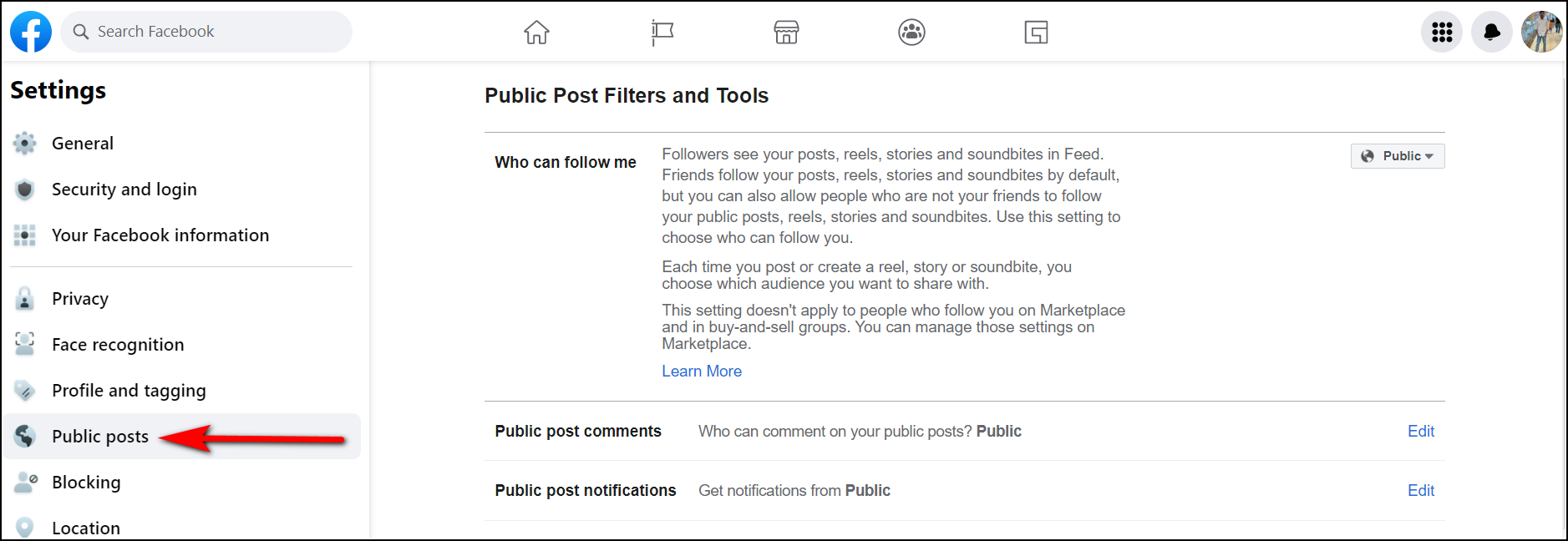
5. Here, you need to make sure the Comment Ranking option is turned off, to disable the “Most relevant comments” under your posts.
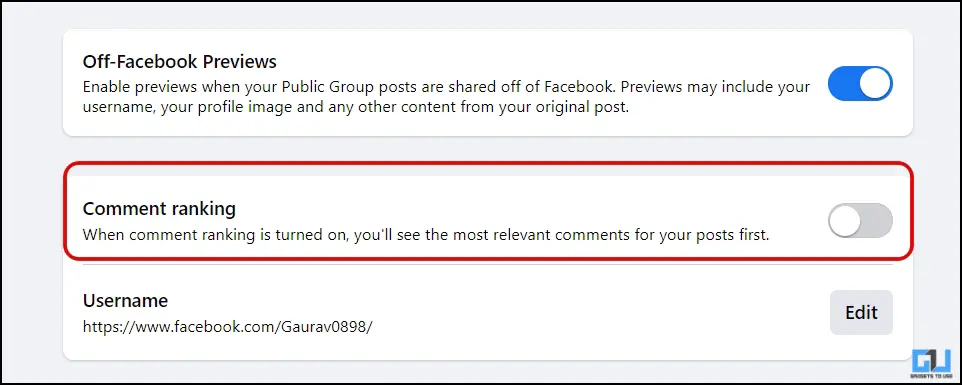
That’s it. Now Facebook won’t show only the most relevant comments under your Facebook posts.
Turn Off Facebook Comments Filtering On Facebook App
If you’re accessing Facebook on your phone, then you need to follow the below-mentioned steps to turn off “Most Relevant Comments” on Facebook Posts.
1. Open the Facebook app (Android, iOS) and tap the menu (three horizontal lines) button.
2. Now, scroll down and tap on Settings & Privacy and then tap on Settings.
3. On the next page, tap on Followers and public content.
4. Under Followers and Public Content, scroll down and disable the toggle for Comment Ranking to turn off Most Relevant Comments on your Facebook Posts.
See All Comments on the Facebook Posts of Others
Now, that we have taken care of the most relevant comments, on our own posts, let’s look at how to see all comments on posts made by others.
1. Go to the Facebook post you want to see comments on.
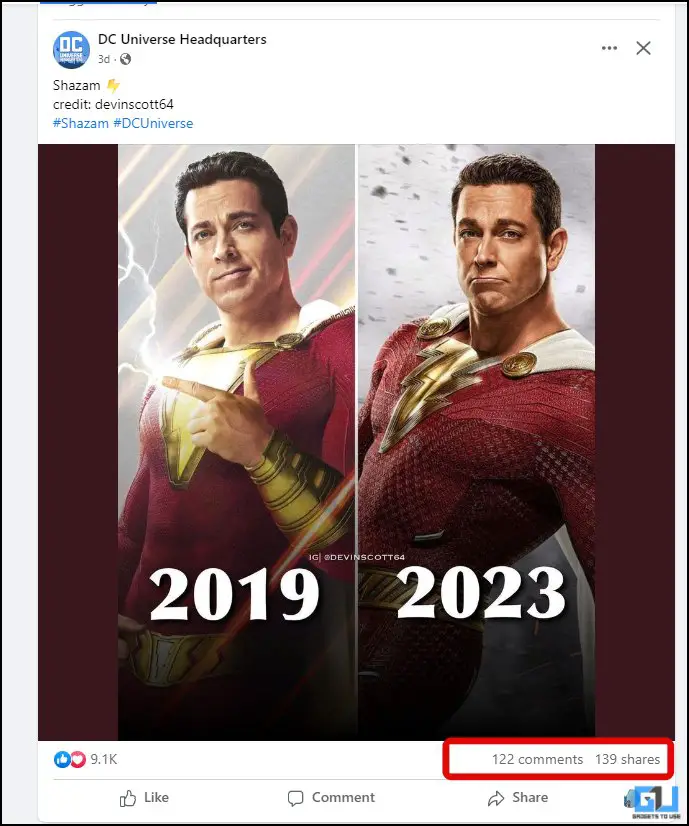
2. Once in the comments section, tap the drop-down arrow, and switch it to All Comments, to view all the comments under the said post.
Bonus: Turn Off the Most Relevant Comments for a Facebook Page
You can also turn off the most relevant comments on your Facebook page if you want to read all your followers’ comments. However, to do so, you must have the page’s admin rights. Follow the steps below to turn off the most relevant comments for a Facebook page.
1. Go to the Facebook website on a browser and sign in to your account.
2. Click on the Pages section on the left sidebar and select your page name from the list of all pages.
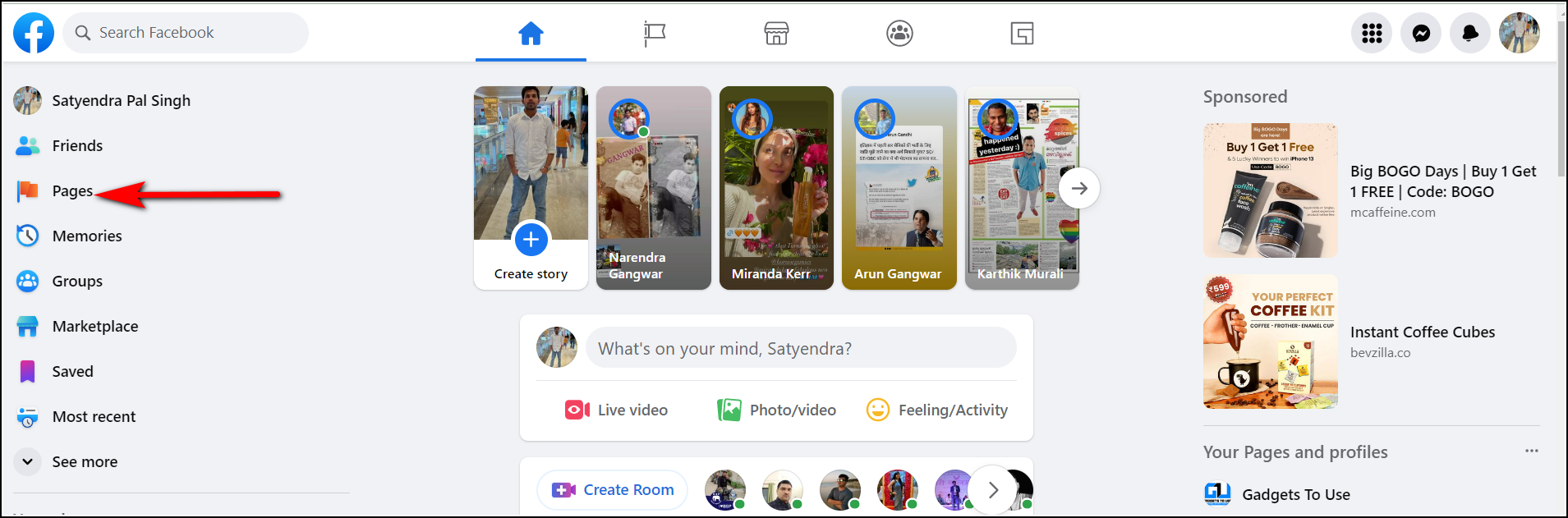
3. Once on the page, scroll down and click on Settings from the left sidebar.
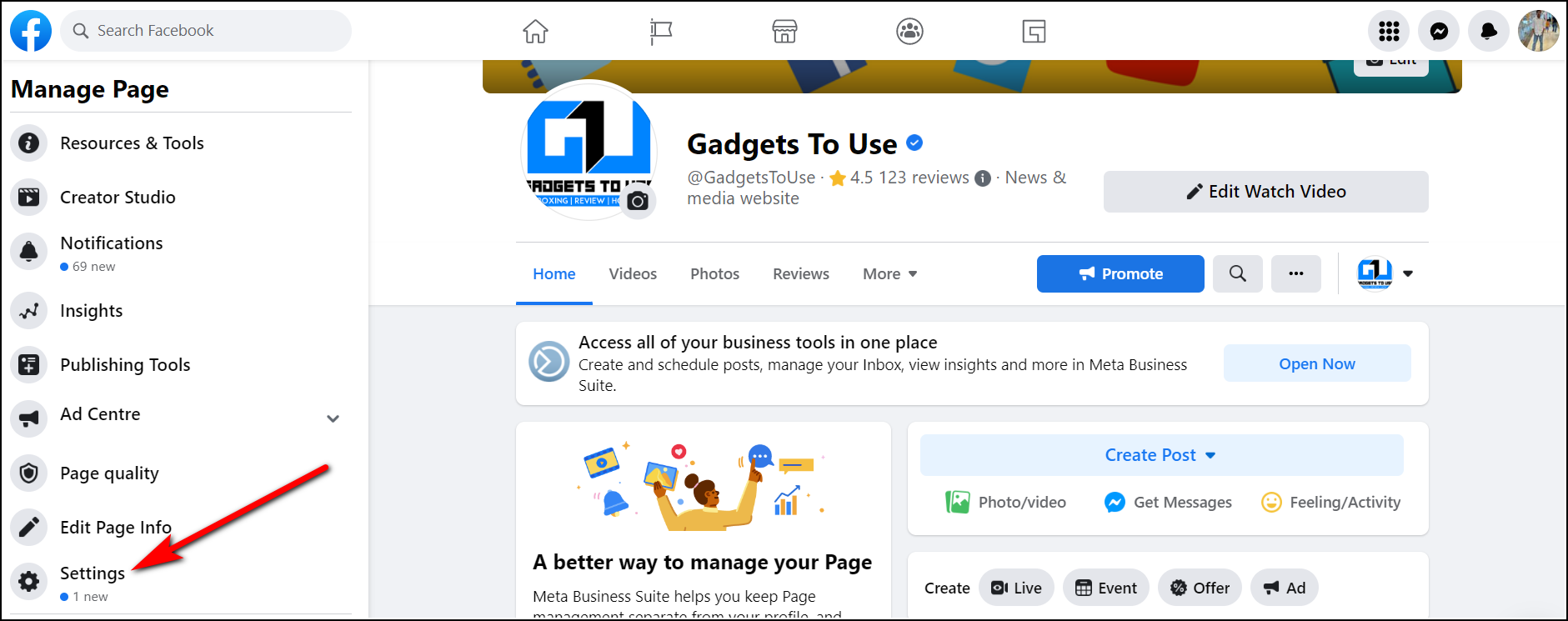
4. On the settings page, scroll down to Comment Ranking and click on it.
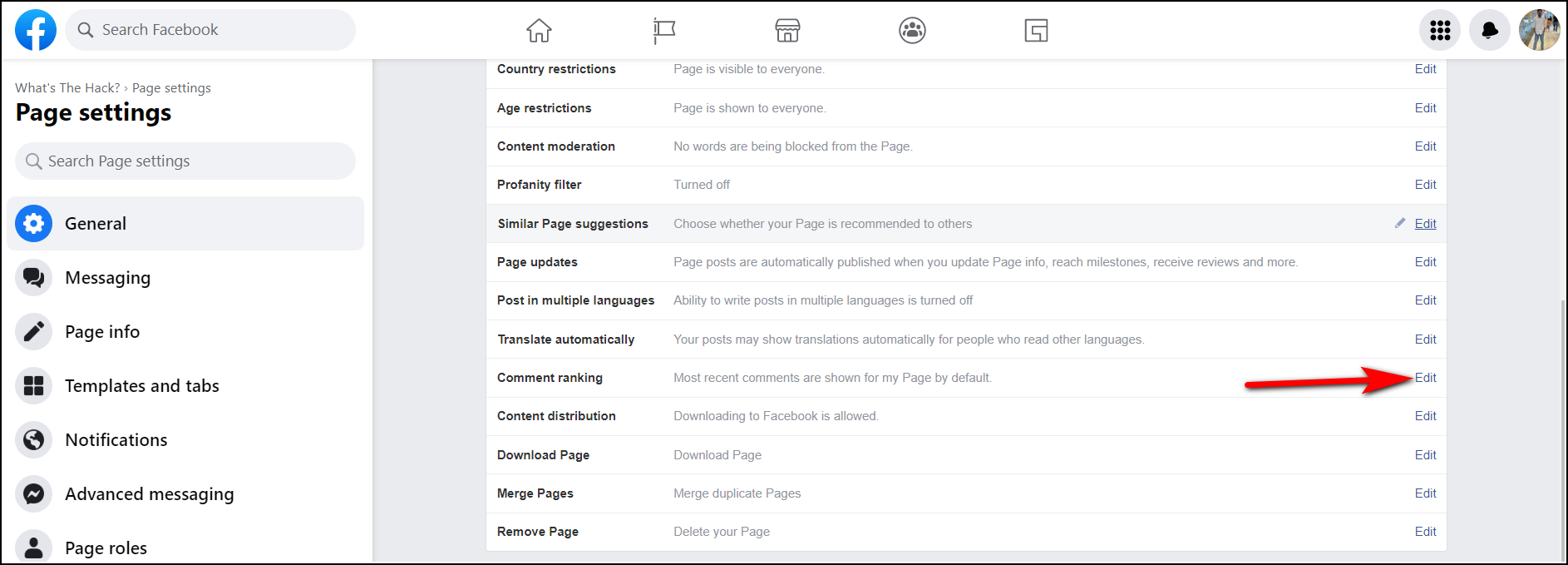
5. Now, Uncheck the See most relevant comments by default box and click on Save Changes.
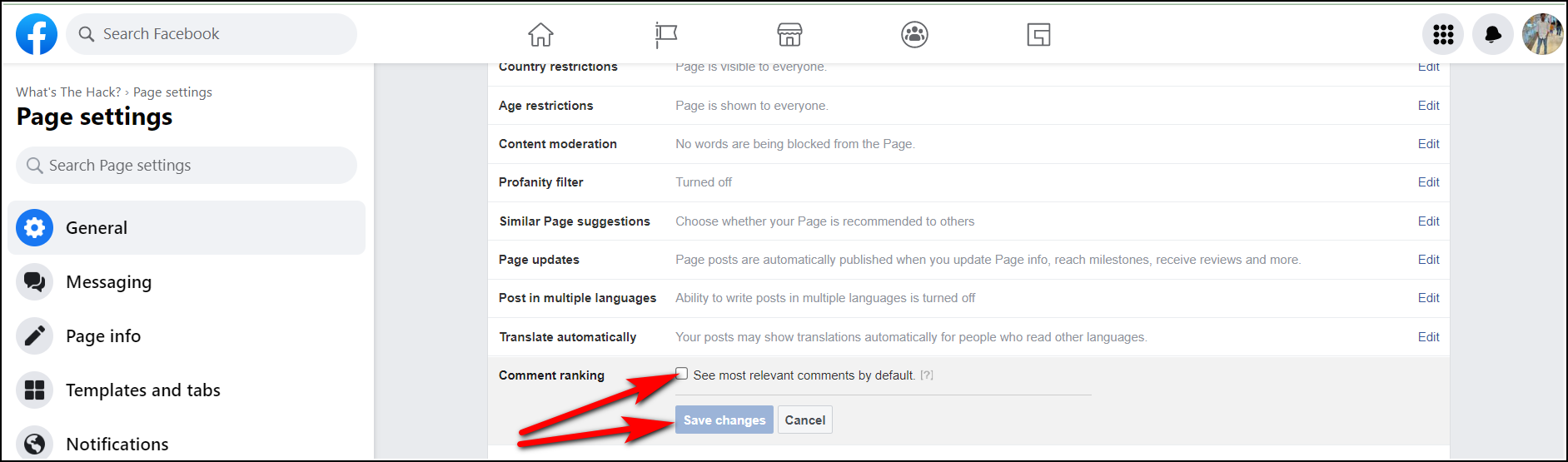
That’s all. Now posts on your page won’t show only the most relevant comments, but you will be able to see all the comments on your post.
Wrapping Up
This is how you can turn off the most relevant comments on a Facebook profile or page, and see all comments made under your or someone else’s post. I hope you found this useful, if you did, make sure to share it with your Facebook friends, check out more helpful tips linked below, and stay tuned to GadgetsToUse for more such reads.
You might also be interested in:
You can also follow us for instant tech news at Google News or for tips and tricks, smartphones & gadgets reviews, join GadgetsToUse Telegram Group, or for the latest review videos, subscribe GadgetsToUse Youtube Channel.
Was this article helpful?
YesNo
Gaurav Sharma
Home » 4 Ways to Turn Off Most Relevant Comments on Facebook
4 Ways to Turn Off Most Relevant Comments on Facebook
Quick Answer
If you use Facebook, you might already know it shows the most relevant comments at the top of any post. Sometimes, these Most Relevant Comments hide the recent comments, skipping the latest comment on your or any other post. Well, you can either turn Off Facebook story comments altogether, or there are some ways to disable only the most relevant comments on Facebook, which we’ll discuss today.
Turn Off Most Relevant Comments On Facebook
By default, Facebook shows the “Most Relevant” comments for posts on the page and profiles with many followers. As a result, you’ll likely see comments made by your friends, verified profiles and pages, and the most likes and replies at the top. You can turn off this comment ranking if you wish. Here’s how it can be done.
Turn Off Facebook Comments Filtering On the Web
If you’re accessing Facebook on the Web for PC, then you need to follow these steps to turn off Most Relevant on Facebook Posts.
1. Visit Facebook on any browser on your PC, and click on your profile picture at the top right of the page.
2. From the pop-up menu go to Settings & Privacy and then click on Settings.
3. Next, switch to the Privacy tab from the left pane.
4. On the next page, click on Public Posts from the left sidebar.
5. Here, you need to make sure the Comment Ranking option is turned off, to disable the “Most relevant comments” under your posts.
That’s it. Now Facebook won’t show only the most relevant comments under your Facebook posts.
Turn Off Facebook Comments Filtering On Facebook App
If you’re accessing Facebook on your phone, then you need to follow the below-mentioned steps to turn off “Most Relevant Comments” on Facebook Posts.
1. Open the Facebook app (Android, iOS) and tap the menu (three horizontal lines) button.
2. Now, scroll down and tap on Settings & Privacy and then tap on Settings.
3. On the next page, tap on Followers and public content.
4. Under Followers and Public Content, scroll down and disable the toggle for Comment Ranking to turn off Most Relevant Comments on your Facebook Posts.
See All Comments on the Facebook Posts of Others
Now, that we have taken care of the most relevant comments, on our own posts, let’s look at how to see all comments on posts made by others.
1. Go to the Facebook post you want to see comments on.
2. Once in the comments section, tap the drop-down arrow, and switch it to All Comments, to view all the comments under the said post.
Bonus: Turn Off the Most Relevant Comments for a Facebook Page
You can also turn off the most relevant comments on your Facebook page if you want to read all your followers’ comments. However, to do so, you must have the page’s admin rights. Follow the steps below to turn off the most relevant comments for a Facebook page.
1. Go to the Facebook website on a browser and sign in to your account.
2. Click on the Pages section on the left sidebar and select your page name from the list of all pages.
3. Once on the page, scroll down and click on Settings from the left sidebar.
4. On the settings page, scroll down to Comment Ranking and click on it.
5. Now, Uncheck the See most relevant comments by default box and click on Save Changes.
That’s all. Now posts on your page won’t show only the most relevant comments, but you will be able to see all the comments on your post.
Wrapping Up
This is how you can turn off the most relevant comments on a Facebook profile or page, and see all comments made under your or someone else’s post. I hope you found this useful, if you did, make sure to share it with your Facebook friends, check out more helpful tips linked below, and stay tuned to GadgetsToUse for more such reads.
You might also be interested in:
Share:
As an editor, Gaurav ensures the delivery of quality-rich, detailed, and accurate content tailored to the right audience. His three years of experience as a reviewer allow him to provide comprehensive evaluations of various consumer gadgets. On the video front, Gaurav serves as a video production manager for both long and short formats and anchors short videos at GadgetsToUse.
GadgetsToUse.com and its youtube channel was founded in year 2012 by Abhishek Bhatnagar.
Abhishek Bhatnagar is a popular technology blogger & Tech YouTuber from India. A Software Engineer by qualification, he works as the Editor-in-Chief at Gadgets To Use. He runs several other technology websites as well.
I Made My Own Smart Speaker Powered By ChatGPT (It Actually Works)
Every Android Phone Has This Feature Which Warns You While Walking
Physical Aadhaar Card Banned In India, No Photocopy Allowed: Here Is Why
I Made My Own Smart Speaker Powered By ChatGPT (It Actually Works)
Every Android Phone Has This Feature Which Warns You While Walking
Fix YouTube Recap Not Showing and Share on Instagram, WhatsApp…
2 Ways To Enable OnePlus Shelf On Right Swipe On Any OnePlus Phone
This is why you should use Outdoor Mode in OPPO and OnePlus Phones
This Is How You Can Find Country or Region of Any Account on Twitter
5 Ways to Use the Plus Key on OnePlus 15 as Live Translation Shortcut
This is How You Enable YouTube Likeness Detection Using Your Face and Voice