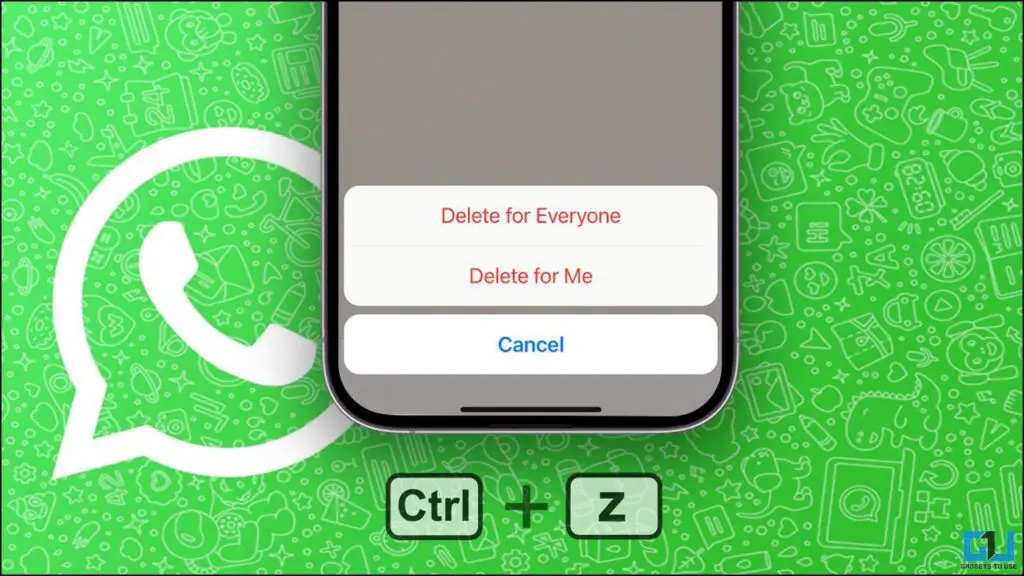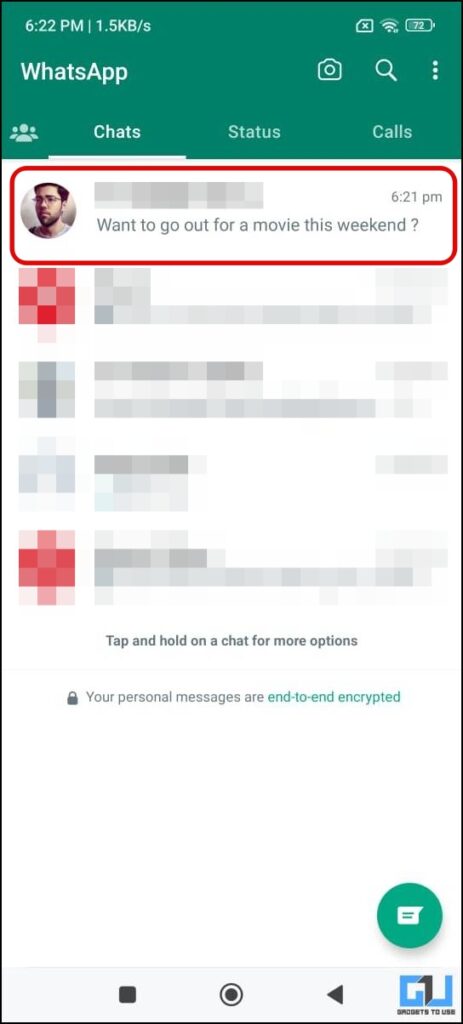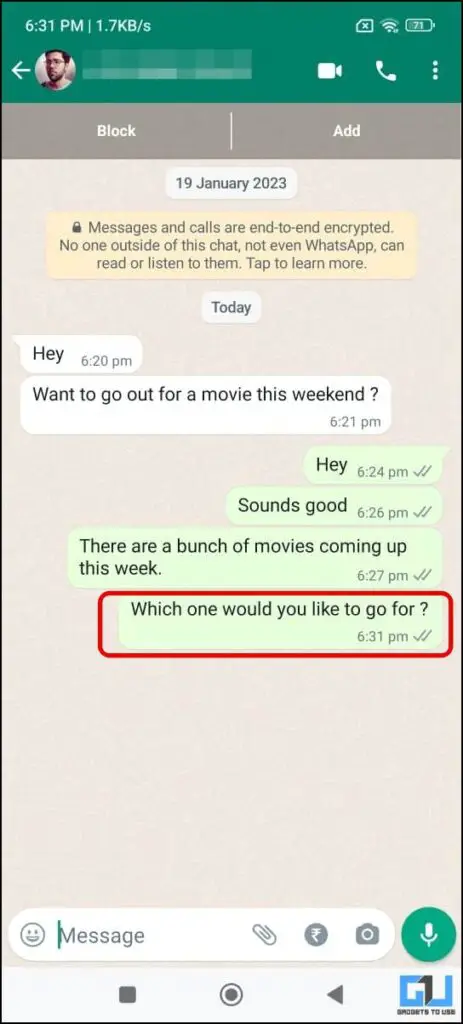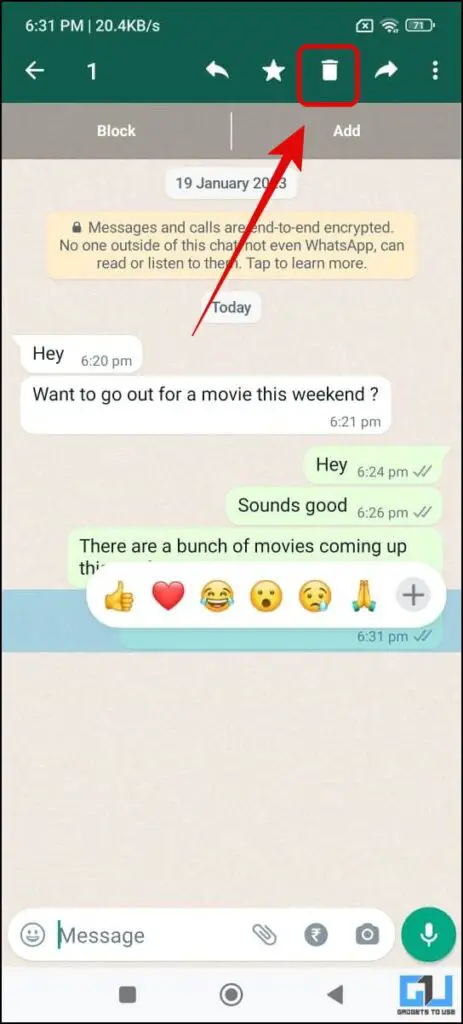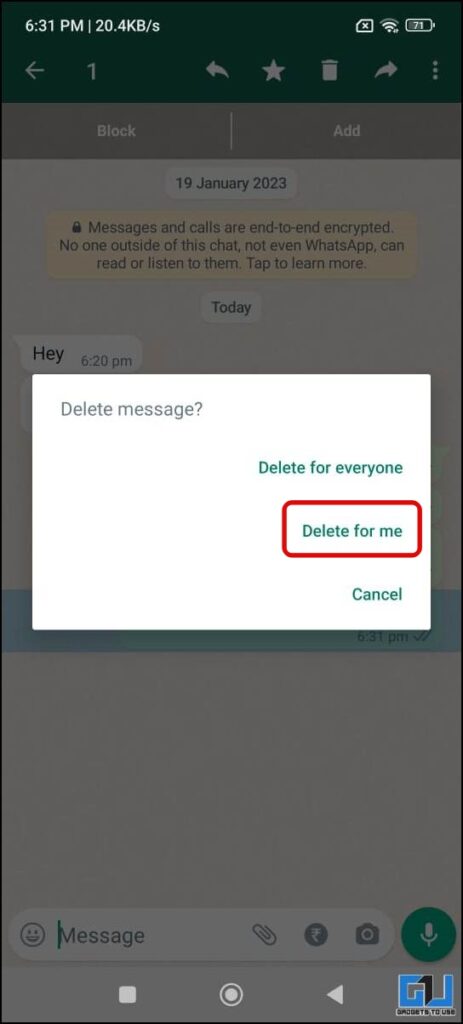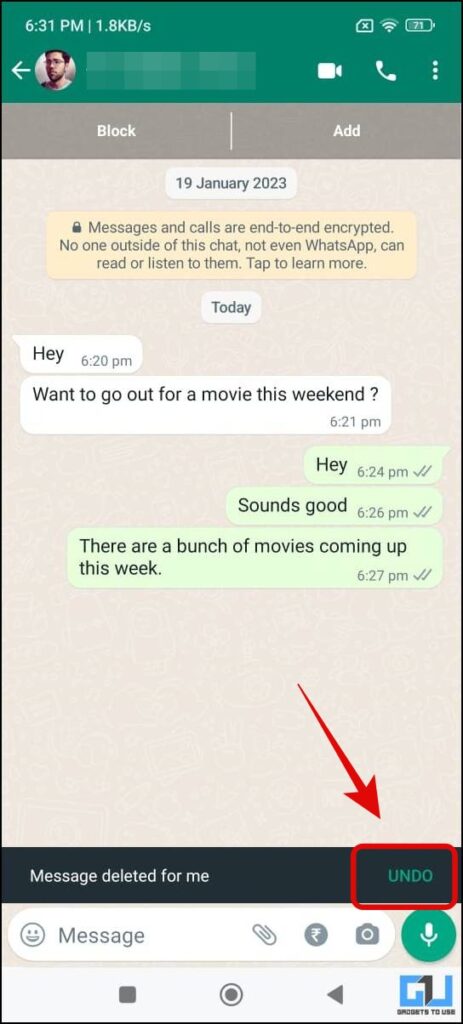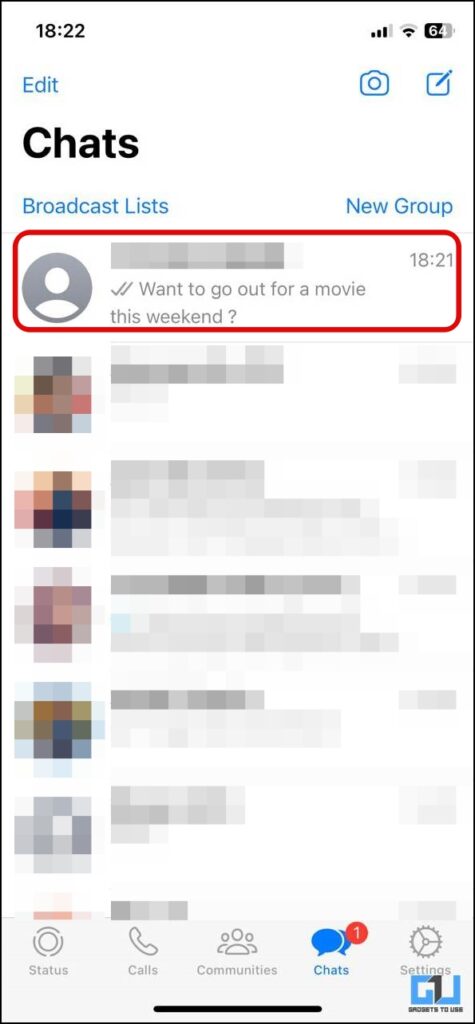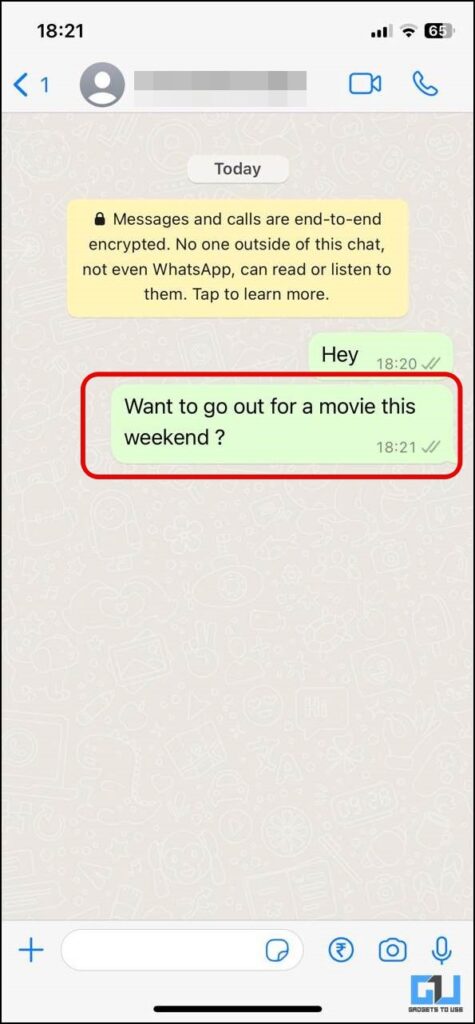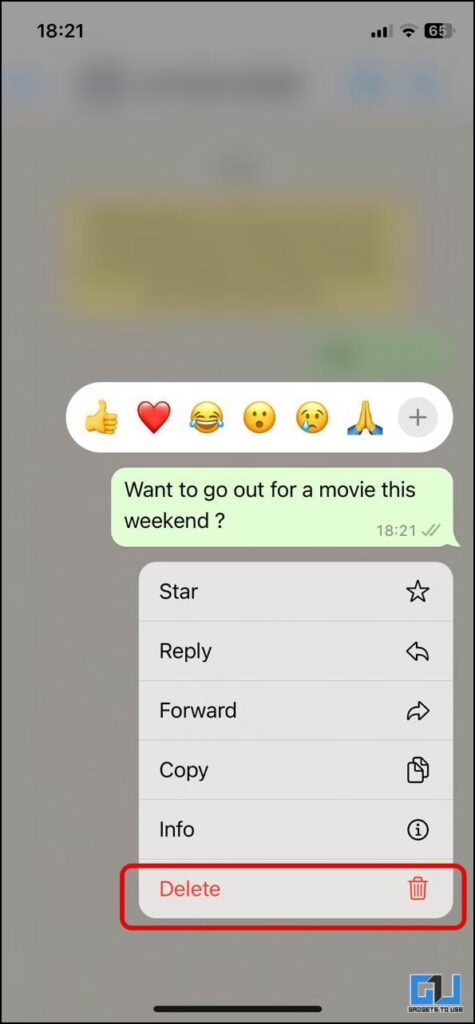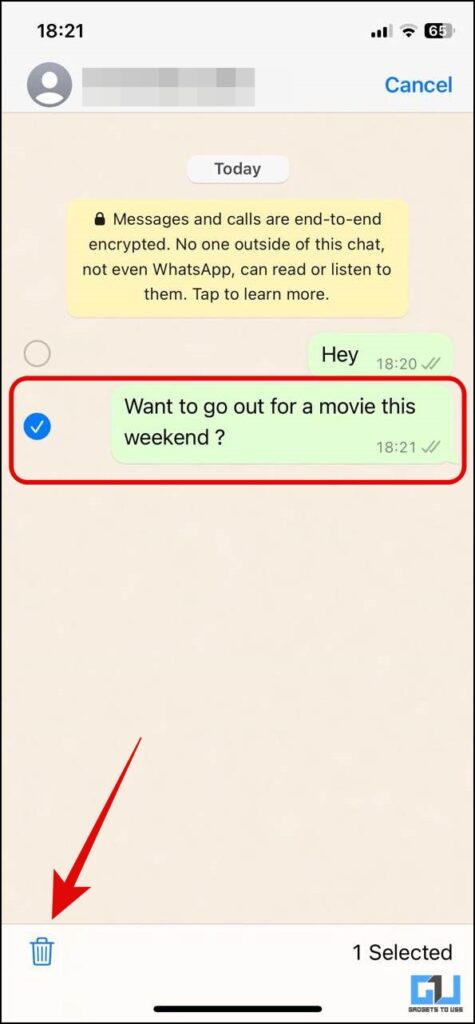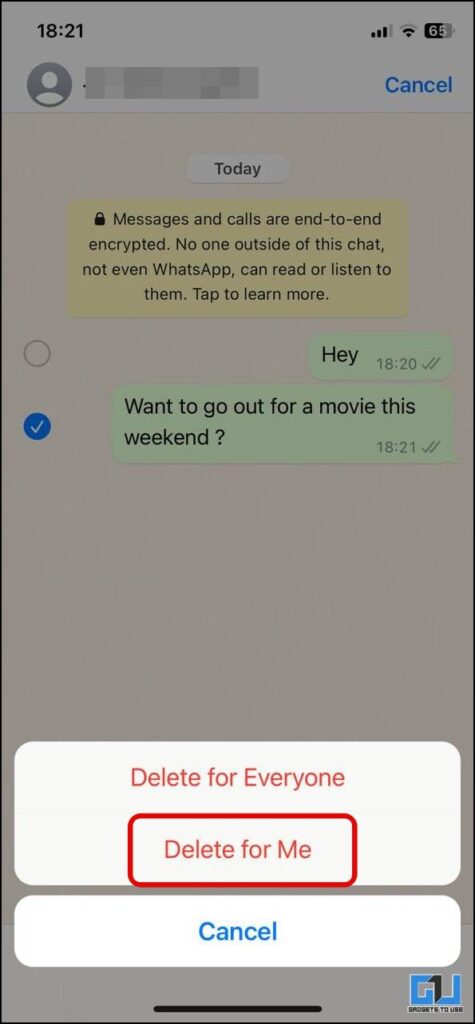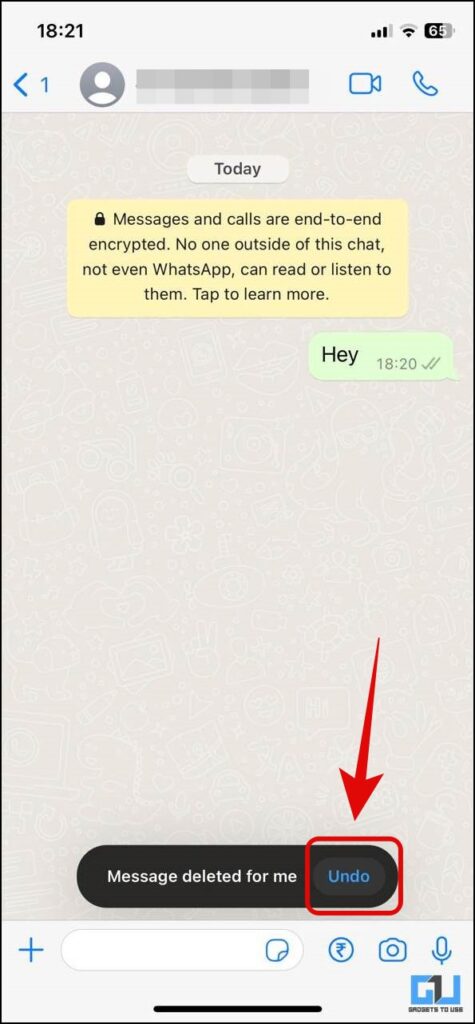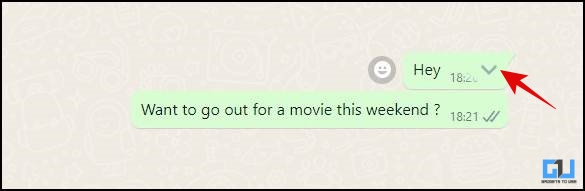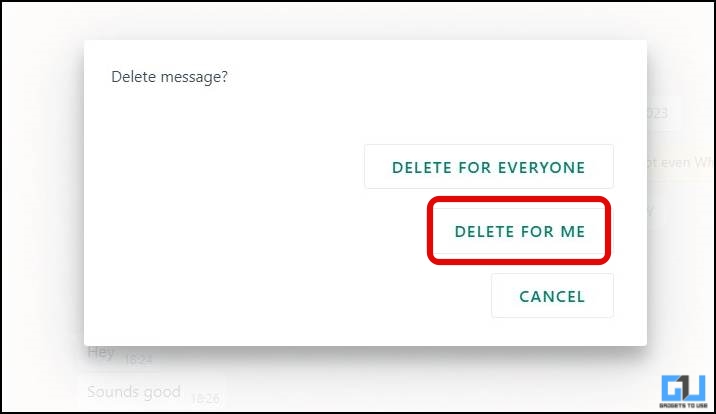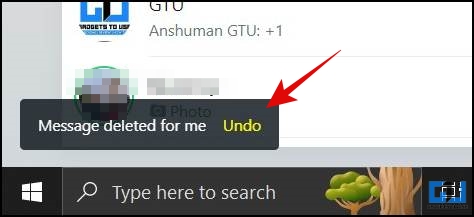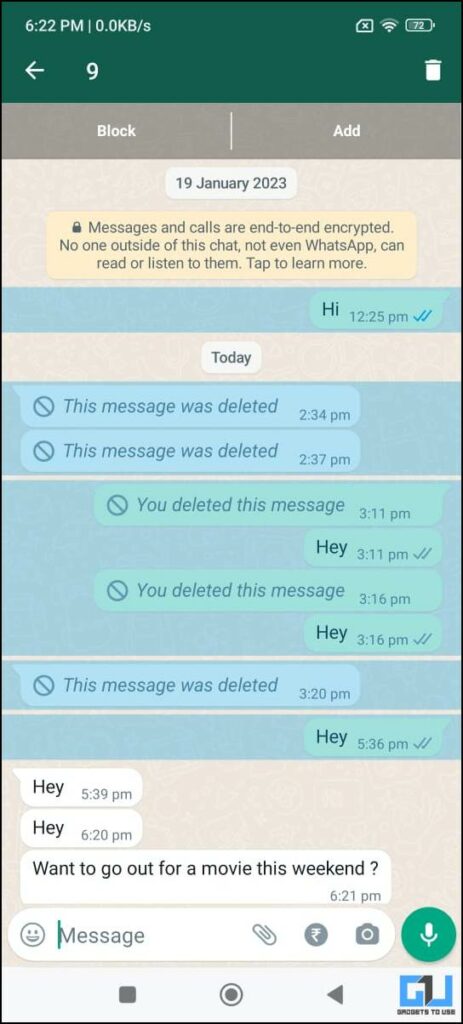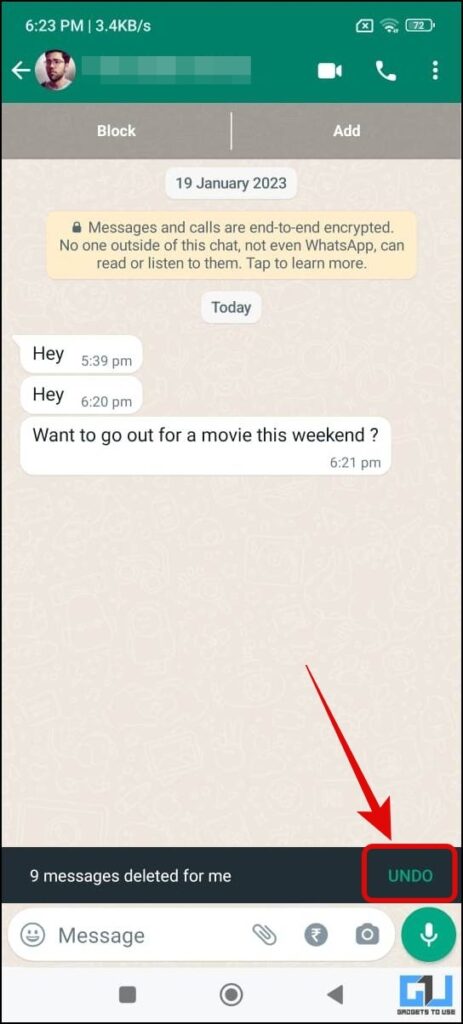Quick Answer
- Now, that we have seen the requirements to use the Undo feature on WhatsApp, let’s have a look at the steps to restore Delete for Me on Android.
- How to Delete a Message for Everyone if I Have Already Deleted It for Me on WhatsApp.
- Next, from the pop-up box, you need to click on Delete for Me, to delete the message only from your device.
WhatsApp always announces a new chat feature to overcome the shortcomings of a previous feature. To recall, WhatsApp introduced the “delete for everyone” feature to avoid accidental texts or typos. However, one drawback to this was the similar “delete for me” feature which when tapped deletes the message from the user’s chat only. While it still stays on the other end, which can be even more troublesome. So, to overcome this, WhatsApp has come up with the undo button for the ‘delete for me’ messages. Read on to know how it’ll work.
Restore Your Accidentally Deleted WhatsApp Messages
To be noted, undo button for deleted chats is already available in other instant messaging apps like Telegram. As we know, WhatsApp always tries to take on other apps, especially Telegram. As a result, WhatsApp also gives you a “undo button” to restore the messages you have accidentally deleted.
Requirements to Use Undo Feature on WhatsApp
Before moving forward, let’s first have a look at the requirements you must comply with to restore accidentally deleted messages on WhatsApp.
- Have at least version 2.22.13.5 or above of WhatsApp
- Press the Undo button within 5 seconds
Undo Your ‘Delete for Me’ Messages on Android
Now, that we have seen the requirements to use the Undo feature on WhatsApp, let’s have a look at the steps to restore Delete for Me on Android.
1. Go to the chat where you want to delete the WhatsApp message you have sent.
2. Tap and hold the message you want to delete, and tap the trash can (dustbin) icon.
3. From the pop-up menu, choose the Delete for Me option, to delete the message only from your device.
4. If in case you want to stop the message deletion. Within the next 5 seconds, you can tap the Undo button at the bottom of the screen. To restore your accidentally deleted message.
Undo Your ‘Delete for Me’ Messages on iOS
The process to Undo or restore accidentally deleted WhatsApp messages is slightly different on iOS. Follow the below-mentioned steps to use the undo-delete feature.
1. Go to the chat where you want to delete the WhatsApp message you have sent.
2. Tap and hold the message you want to delete, and tap delete from the pop-up menu.
3. Next, you can select more text messages sent by you in the chat or group.
4. Now, tap the trash can (dustbin) icon from the bottom left.
5. Finally from the pop-up menu, choose the Delete for Me option, to delete the message only from your device.
6. If in case you want to stop the message deletion. Within the next 5 seconds, you can tap the Undo button at the bottom of the screen. To restore your accidentally deleted message.
Undo Your ‘Delete for Me’ Messages on WhatsAppWeb
Similar to Android and iOS, you can use the undo delete feature on WhatsApp web as well to restore your accidentally deleted WhatsApp messages. Here’s how it can be done:
1. Go to the chat where you want to delete the WhatsApp message you have sent.
2. Hover the cursor on the message you want to delete, and click the down arrow on it.
3. From the pop-up list, choose the Delete Message option.
4. Next, from the pop-up box, you need to click on Delete for Me, to delete the message only from your device.
5. If in case you want to stop the message deletion. Within the next 5 seconds, you can tap the Undo button located at the bottom left. To restore your accidentally deleted message.
FAQs
Q: How to Delete a Message for Everyone if I Have Already Deleted It for Me on WhatsApp?
A: You can take the help of the ‘Undo Delete’ feature of WhatsApp, to restore the message on your phone. Once restored you can then delete the message for everyone in the WhatsApp chat or group. Do note you need to act up quickly to restore the message, as the Undo option is available for 5 seconds only.
Q: How to Recover ‘Deleted for Me’ Messages in WhatsApp Without Backup?
A: Within 5 seconds of deletion you can tap the undo button to restore or recover the ‘Delete for Me’ messages without backup.
Q: For How Long Can I Undo the ‘Deleted for Me’ WhatsApp Messages?
A: After choosing to Delete for Me, the users have 5 seconds to undo their actions.
Q: Can I Undo ‘Delete for Everyone’ Messages on WhatsApp?
A: No, the Undo future to restore accidentally deleted messages works on the ‘Delete for Me’ option, and not for ‘Delete for Everyone’.
Q: Can I Recover WhatsApp Messages Sent by Someone, After Deleting Them?
A: Yes, you can use the Undo feature of WhatsApp to restore, the messages sent by others, after deleting them from your phone.
Q: Can I Use Undo Feature on Old WhatsApp Messages?
A: Yes, the Undo feature can be used on old messages as well, all you need to take care of, is to press the Undo button within 5 seconds of deleting the message.
Wrapping Up
Apart from the undo button, WhatsApp also has some other exciting chat features lined up for users. For example, soon, users will be able to edit WhatsApp messages after sending them. I hope you found the guide to recovering your accidentally deleted WhatsApp messages, share this with someone who regularly deletes messages impulsively. Check out other tips linked below, and stay tuned to GadgetsToUse for more such reads.
You might be interested in:
- Working Method to Restore WhatsApp Chats on Another Phone
- How to Restore Deleted Contacts from Google
- 5 Best Ways to Recover Deleted Facebook Posts and Messages
- How to Pause and Resume Voice Recording in WhatsApp
You can also follow us for instant tech news at Google News or tips and tricks, smartphones & gadgets reviews, join GadgetsToUse Telegram Group, or for the latest review videos, subscribe GadgetsToUse YouTube Channel.