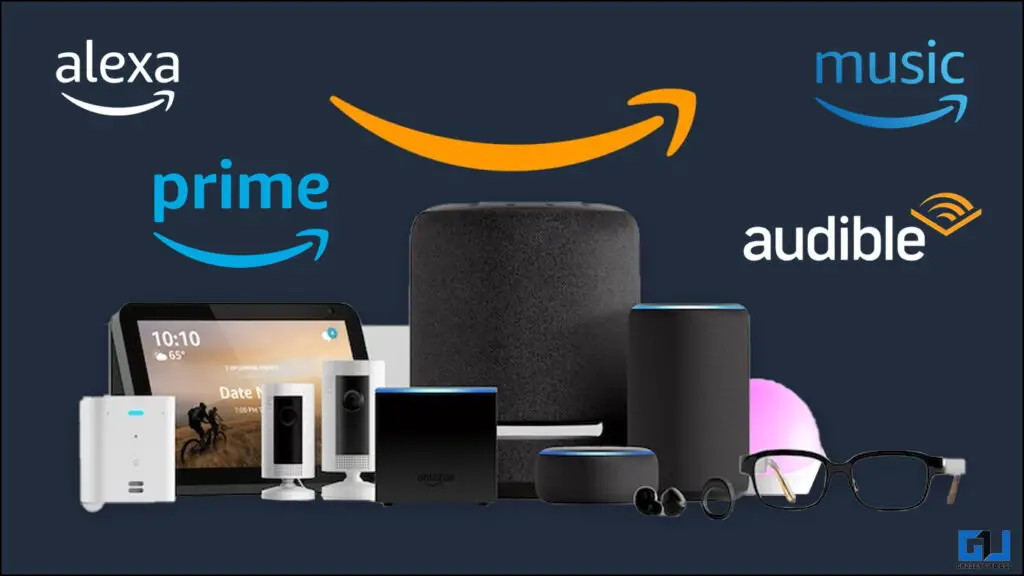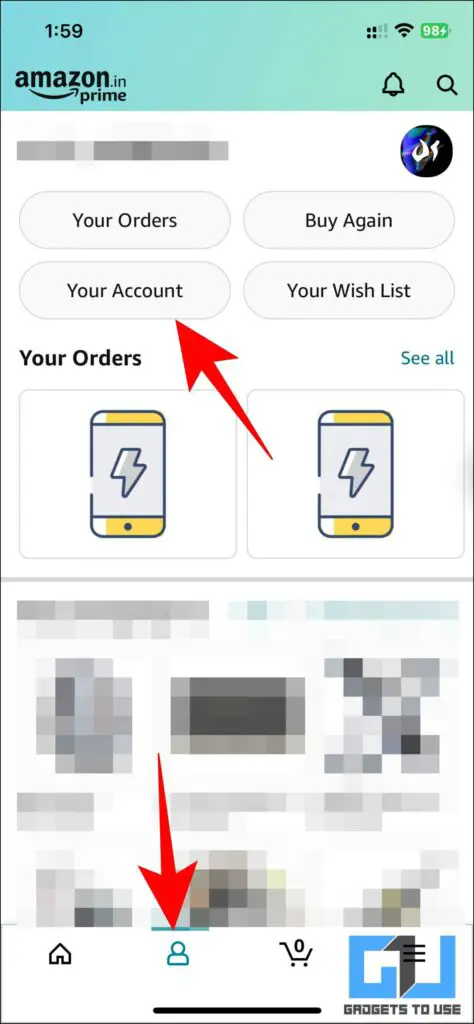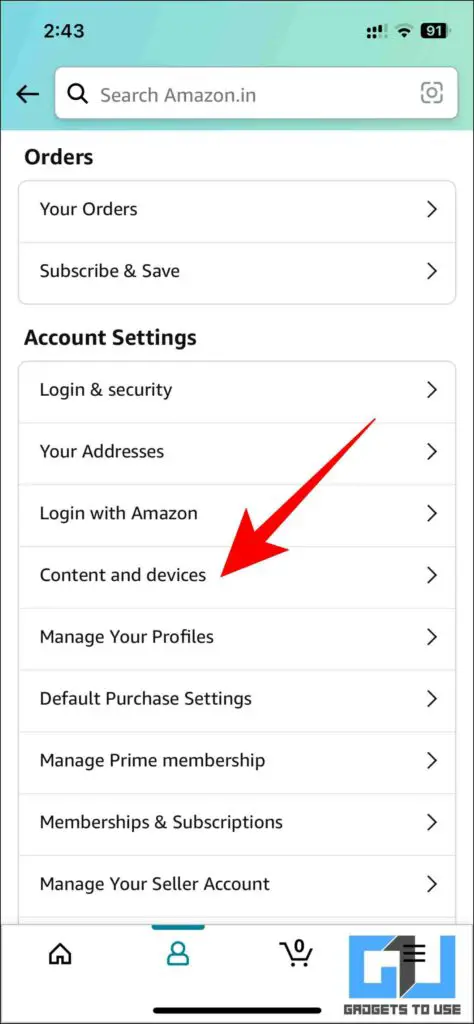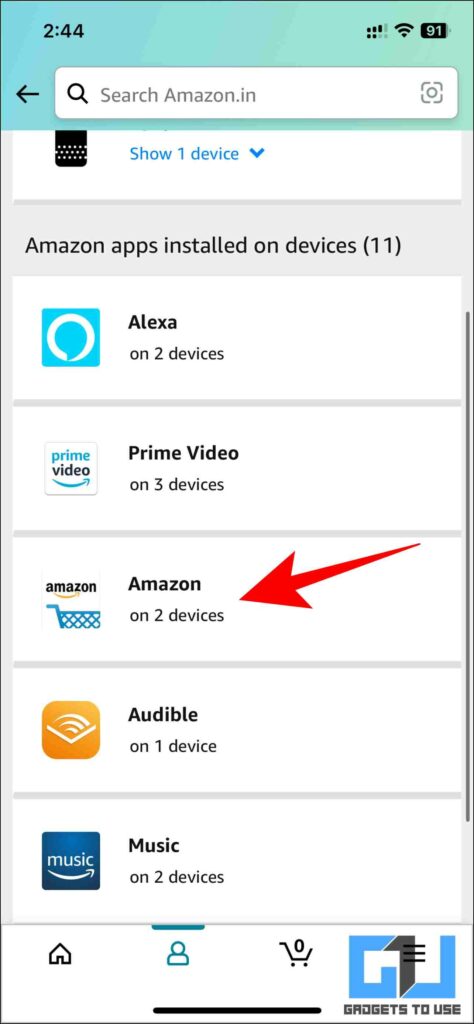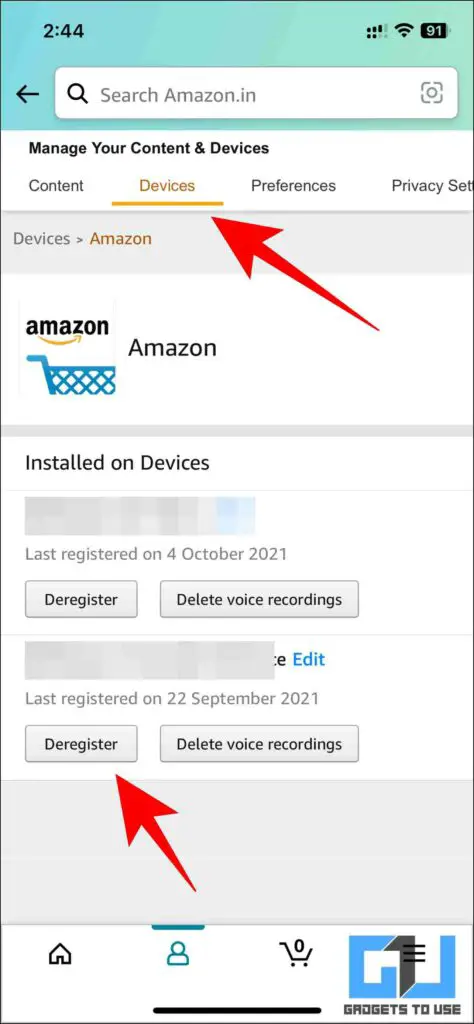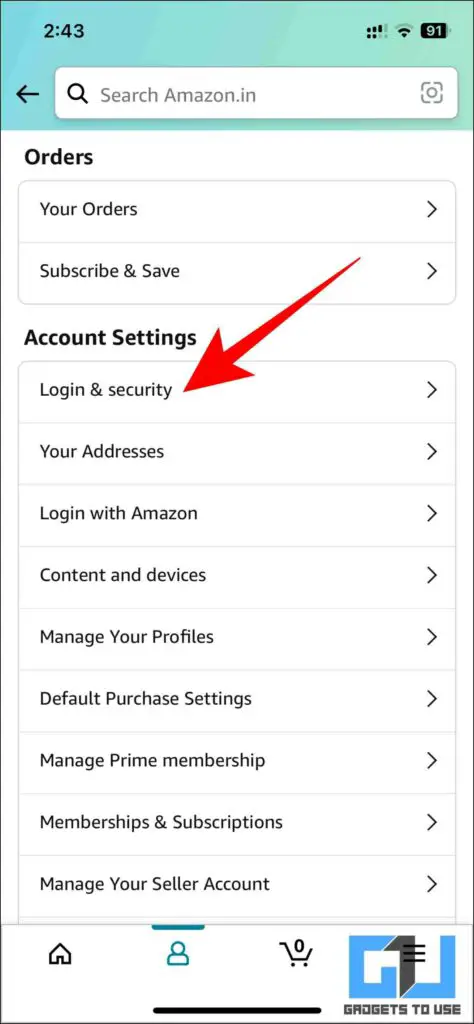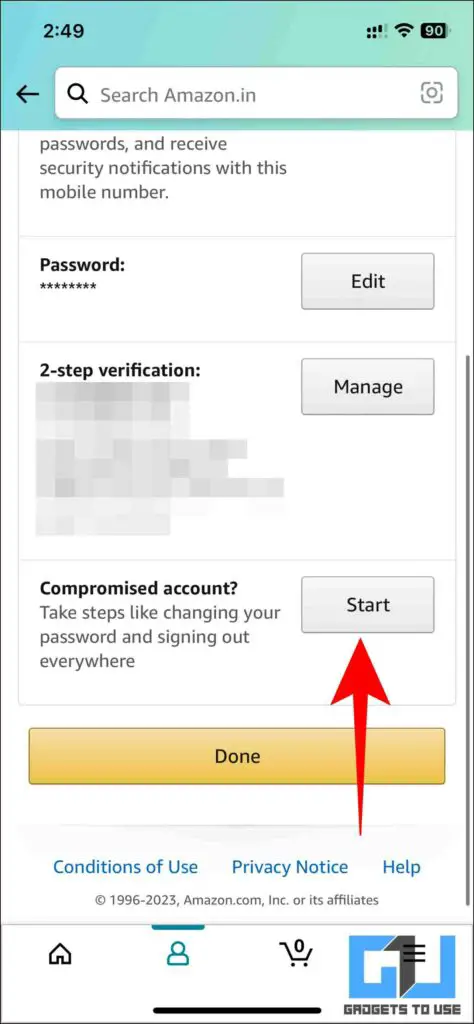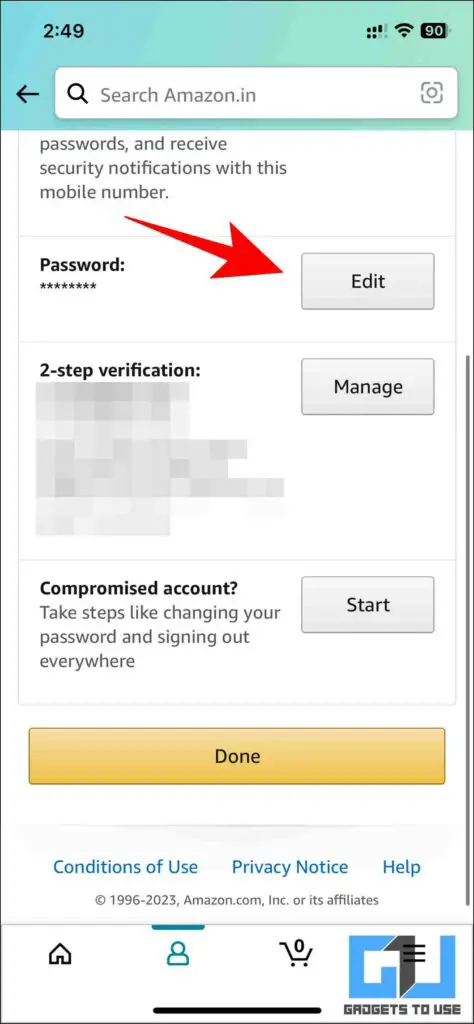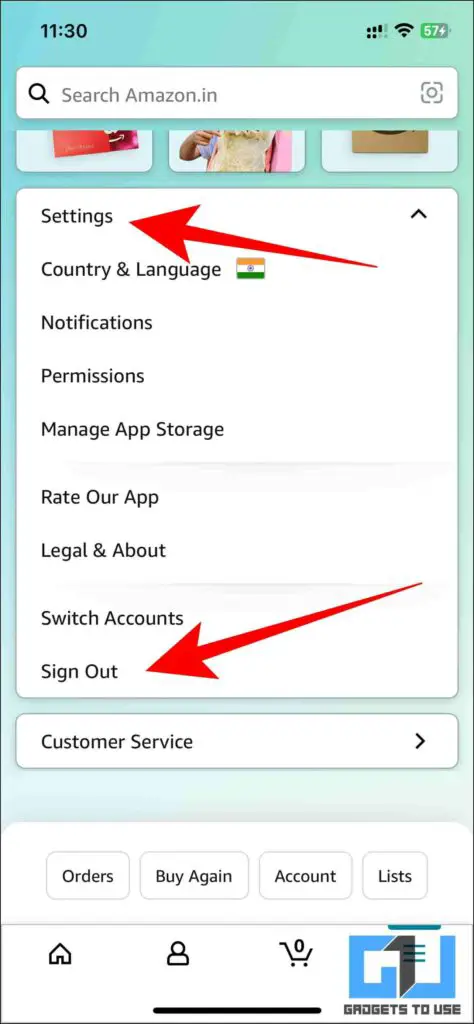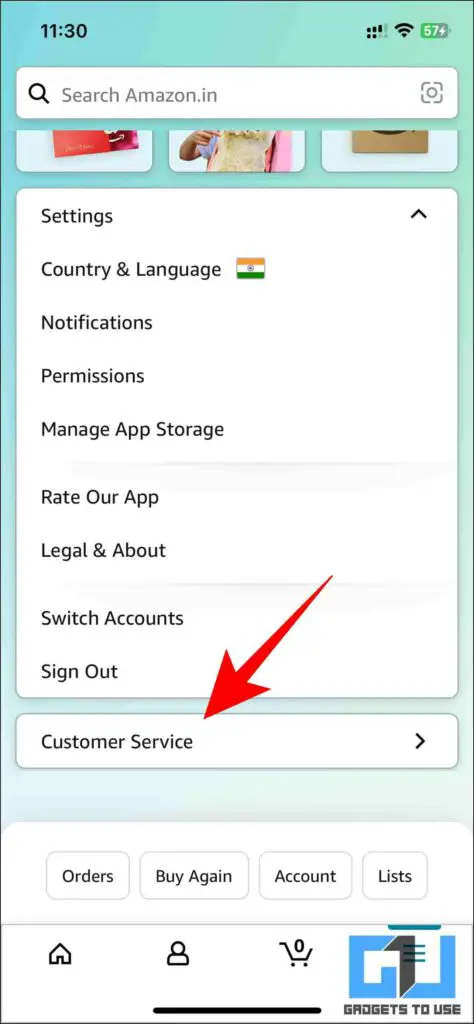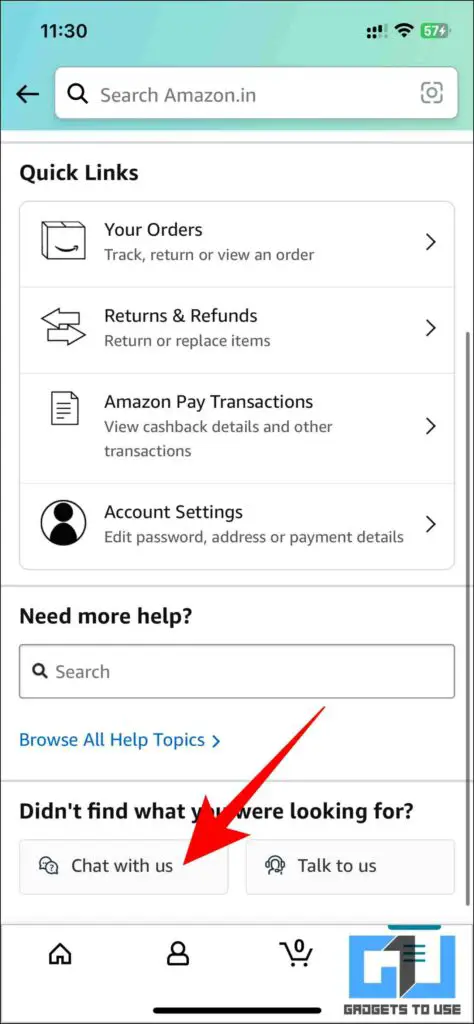Quick Answer
- If you are facing issues in signing out of your Amazon account using any of the above ways, you can contact Amazon’s customer service to assist you in logging out of your device.
- If you wish to reduce the number of devices you are signed into, you can follow our guide above to sign out of Amazon on all your devices.
- If you believe that somebody else has access to your Amazon account or the security of your account has been compromised, you can use this feature to secure your account from fraudulent activities.
The Amazon ecosystem allows you to sign in on multiple devices using your account. Since Amazon Prime video allows streaming on only three screens at a time, it may hinder your experience if used elsewhere. Here are easy ways to sign out of your Amazon account on all devices. Meanwhile, you can follow our article on multiple ways to track Amazon orders.
How to Sign Out of Amazon On All Devices
If you wish to take control of your account and sign it out of other devices, you can follow the steps below.
Method 1- Remotely Log Out of Your Amazon Account
One of the easy ways to remove selected devices from your Amazon account is by de-registering them from the list of connected devices. Here’s how it can be done:
1. Open the Amazon app (Android, iOS) and tap on Your Account under the Profile section.
2. Under Account settings, tap on Content and Devices.
3. This tab will show you all registered devices across all Amazon apps.
4. Next, switch to the Devices subtab and go to the app you wish to deregister the device from, and tap on Deregister.
Now your device will be successfully removed from that Amazon app.
Method 2- Using the Compromised Account Feature
If you believe that somebody else has access to your Amazon account or the security of your account has been compromised, you can use this feature to secure your account from fraudulent activities.
1. Tap on Your Account under the profile section on the Amazon app.
2. Tap on Login and Security.
3. Sign In to your account if required.
4. Tap on Start under Compromised Account and follow the on-screen instructions.
Method 3- Log Out By Changing Your Password
Another nifty way to sign out of Amazon on all devices is to change your account password. It will log you out of all your other devices at once.
1. Visit Login and Security settings from your Amazon account via the app.
2. Under the Password Section, tap on Edit, and follow the on-screen instructions.
Once your password is changed, you will be logged out of all your previous devices.
Method 4- By Adding 2-Factor Authentication
2FA or 2-Factor Authentication adds an extra layer of security to your device. This means that whenever somebody logs in to your account, you must approve that login. Follow our guide to enable Two Factor Authentication on Amazon and sign out of any suspicious login activity on your account.
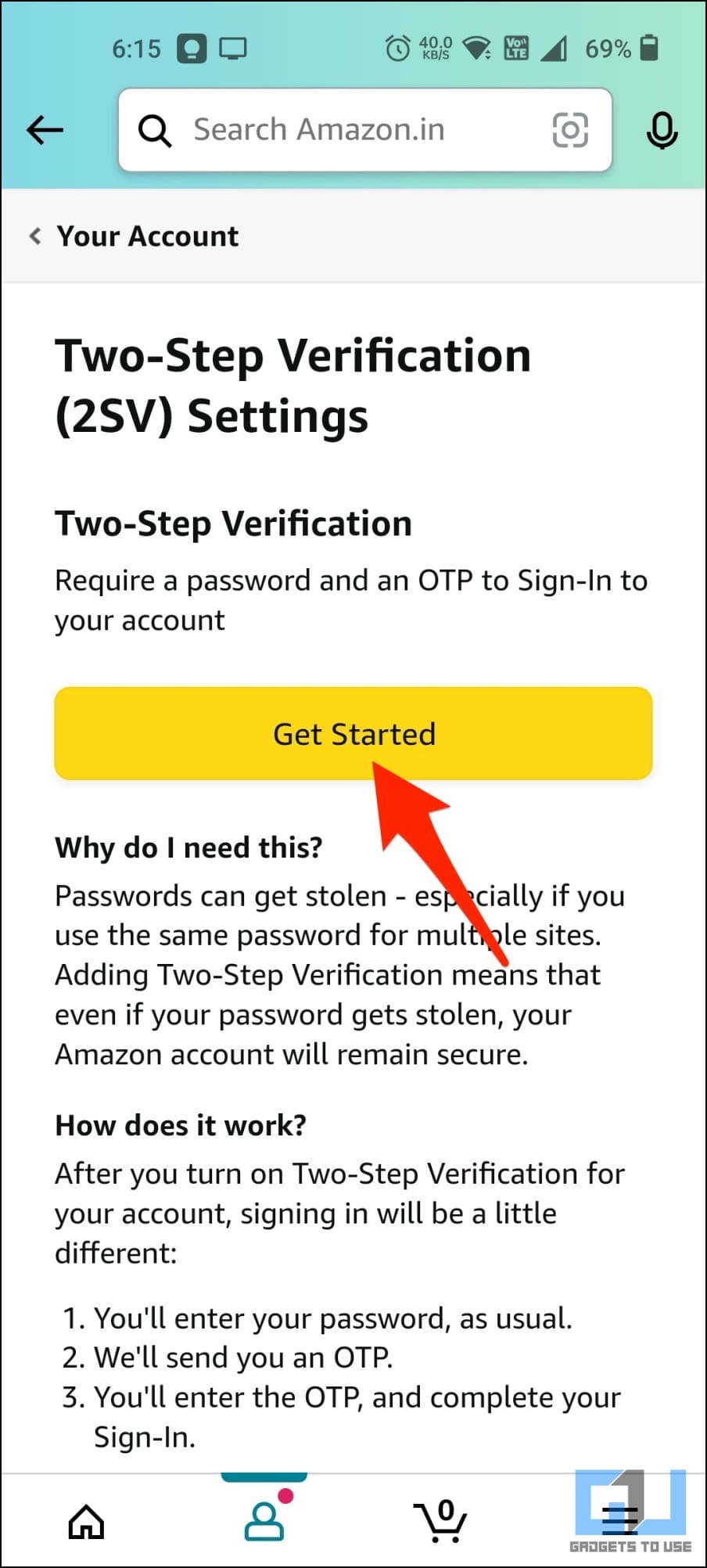
Method 5- Log Out of Individual Amazon Accounts
If the number of devices is less and handy, you can choose to log out of Amazon on each device as follows individually.
1. Go to Settings from the hamburger menu present under the bottom right corner of the screen.
2. Under the settings menu, tap on Sign Out.
This will immediately sign out your amazon account from the said device.
Method 6- Contact Amazon Customer Service to Help
If you are facing issues in signing out of your Amazon account using any of the above ways, you can contact Amazon’s customer service to assist you in logging out of your device.
1. Tap on Customer Service under the same hamburger menu.
2. Scroll down and tap on Chat with Us. You may also choose to receive a call back for assistance.
FAQs
Q. How Do I Sign Out of All My Devices on Amazon?
If you wish to reduce the number of devices you are signed into, you can follow our guide above to sign out of Amazon on all your devices.
Q. How Many Accounts Can You Log Into Amazon at a Time?
There’s no limit on the accounts you can sign in from Amazon. However, streaming on Prime video is restricted to three screens at a time.
Q. How Can I Share Prime Video Without Providing Access to My Amazon Account?
You can follow our dedicated article on sharing Prime videos without Amazon account access.
Q. How Do I Force All Devices to Sign Out of Amazon Prime?
You can force sign out of your Amazon account on all devices via the deregistering method or using the account compromised feature on amazon. Check the detailed steps mentioned above in our article.
Wrapping Up
So these are the easy ways by which you can sign out of your Amazon account on all devices. If you found this guide helpful, share it with your friends. Check out more tech tips and tricks linked below. Stay tuned to Gadgets To Use for more such reads.
Also, Read the following:
- 3 Ways to Sign Out, Remove Google Account from Old Android Phone
- 5 Ways to Check Product Price History on Amazon (2023)
- 2 Ways to Find Saved for Later Items on Amazon
- 5 Ways to Set Alarm on Alexa Echo With or Without Voice
You can also follow us for instant tech news at Google News or for tips and tricks, smartphones & gadgets reviews, join GadgetsToUse Telegram Group or for the latest review videos subscribe GadgetsToUse YouTube Channel.