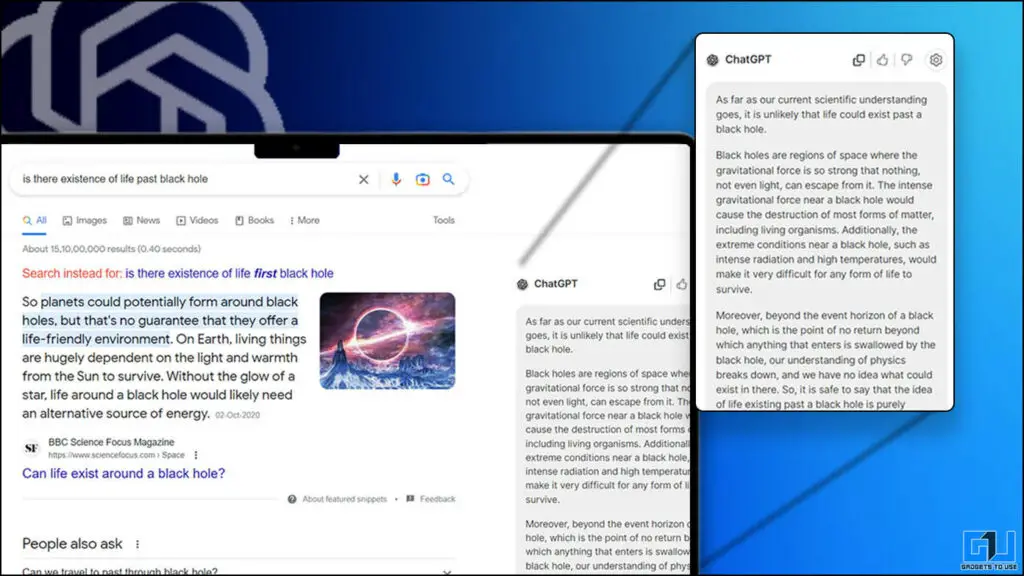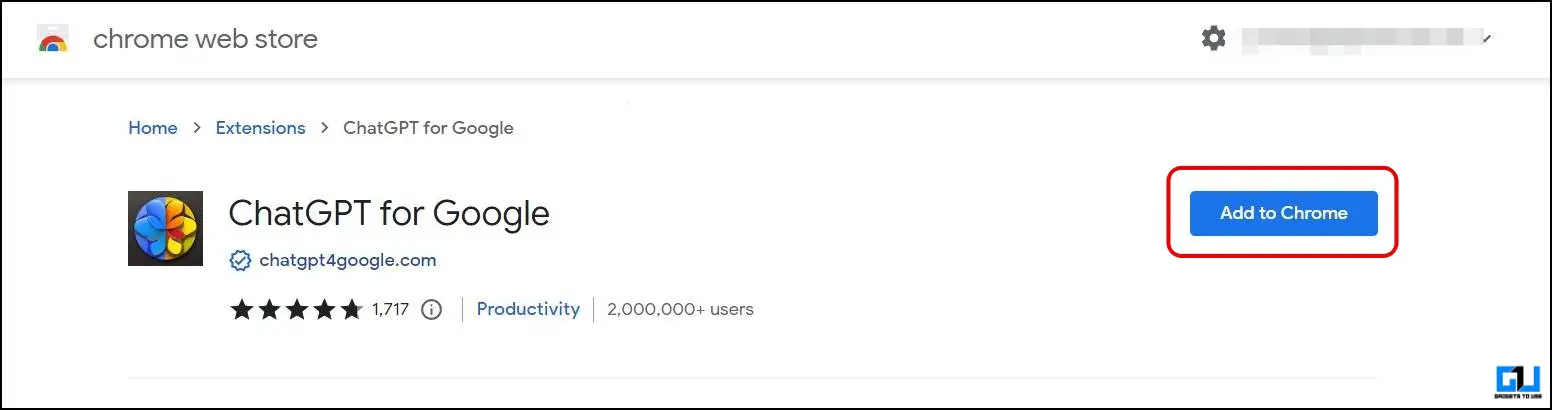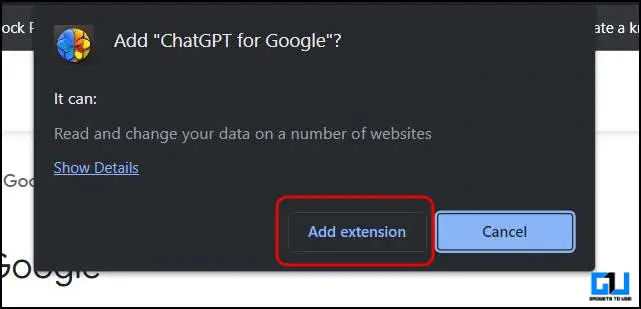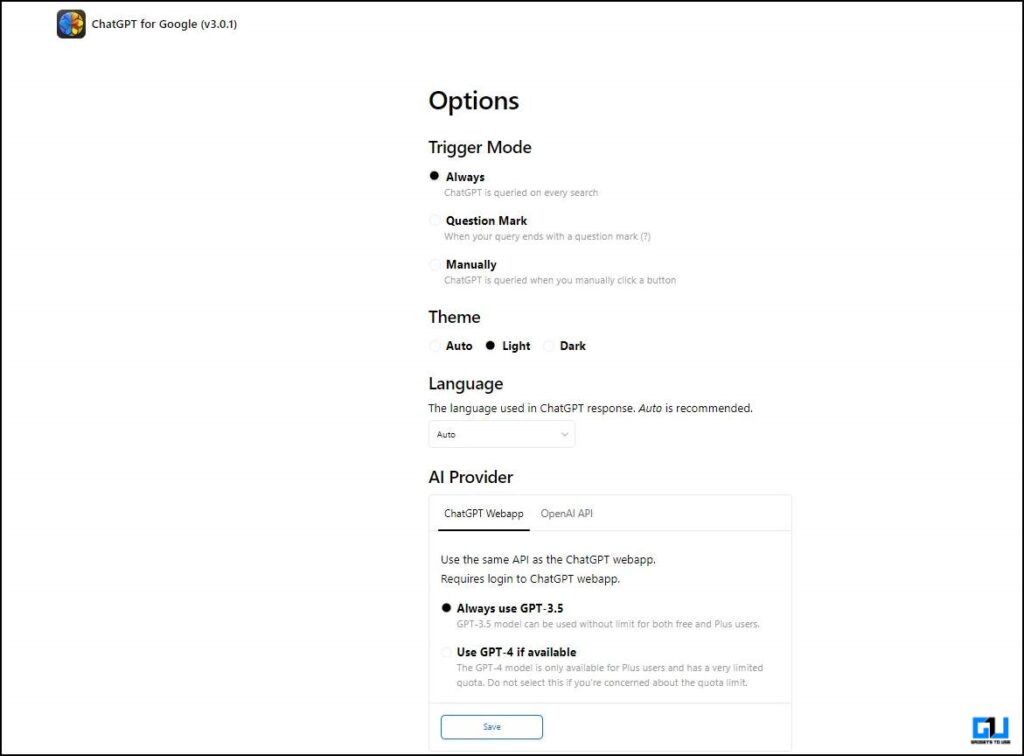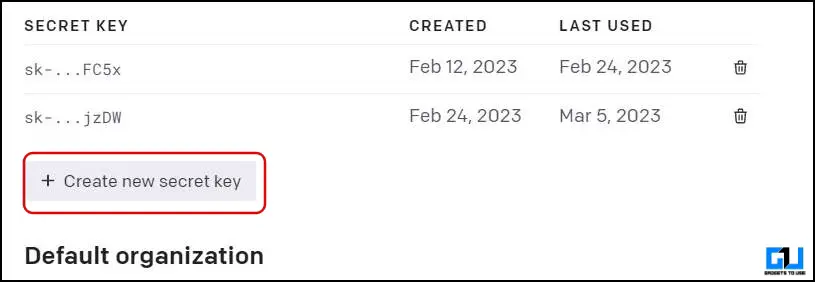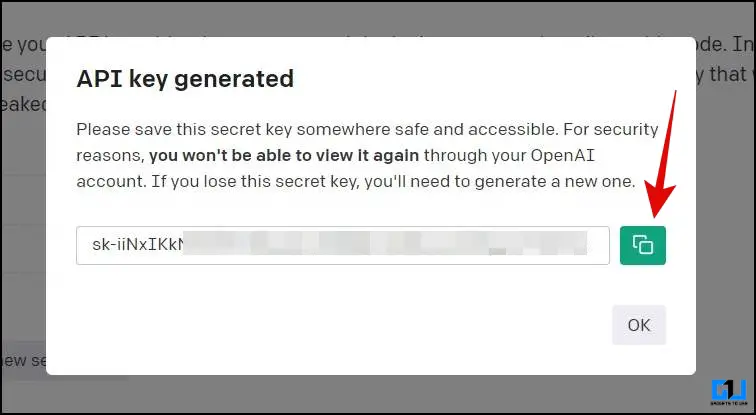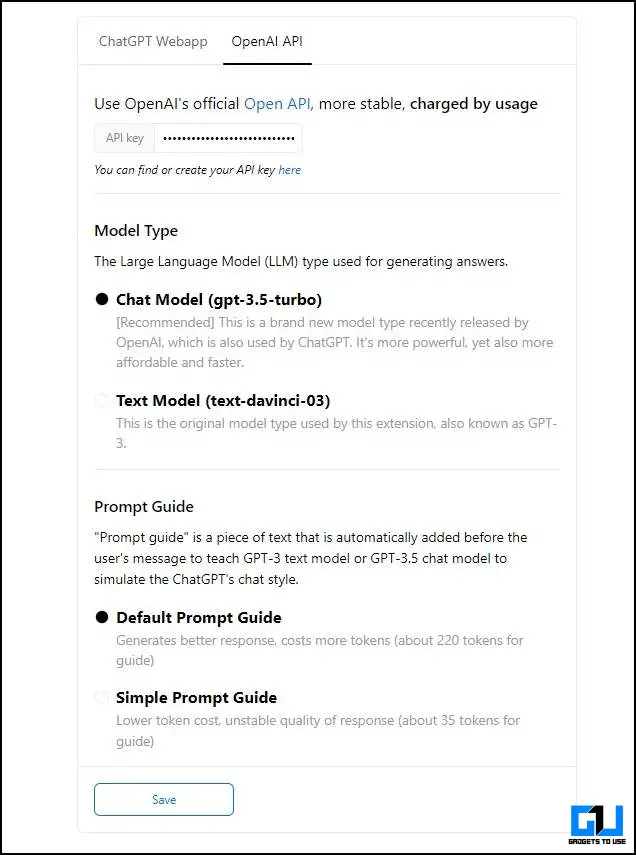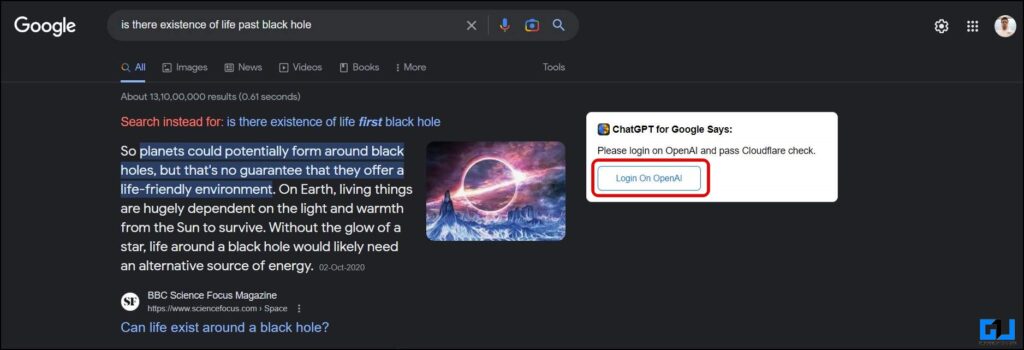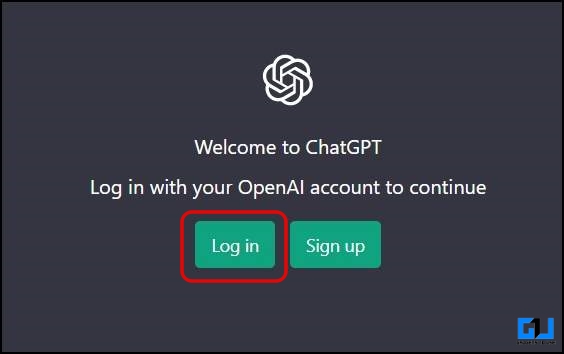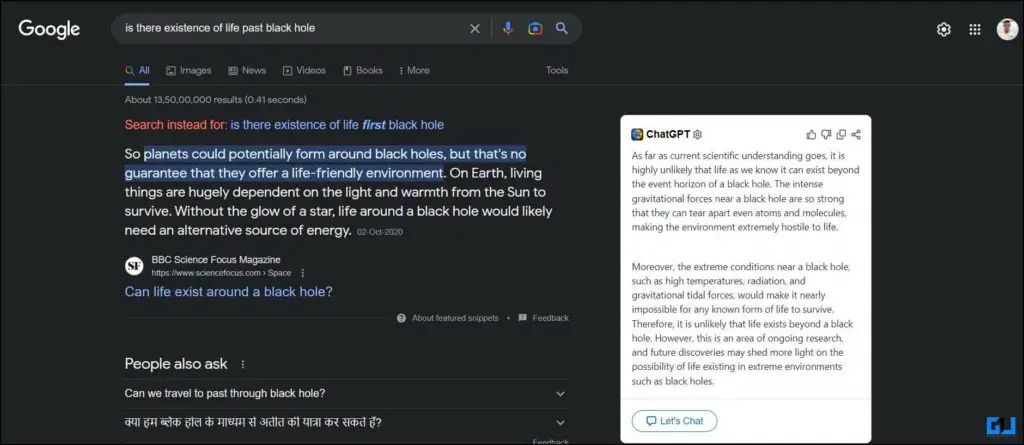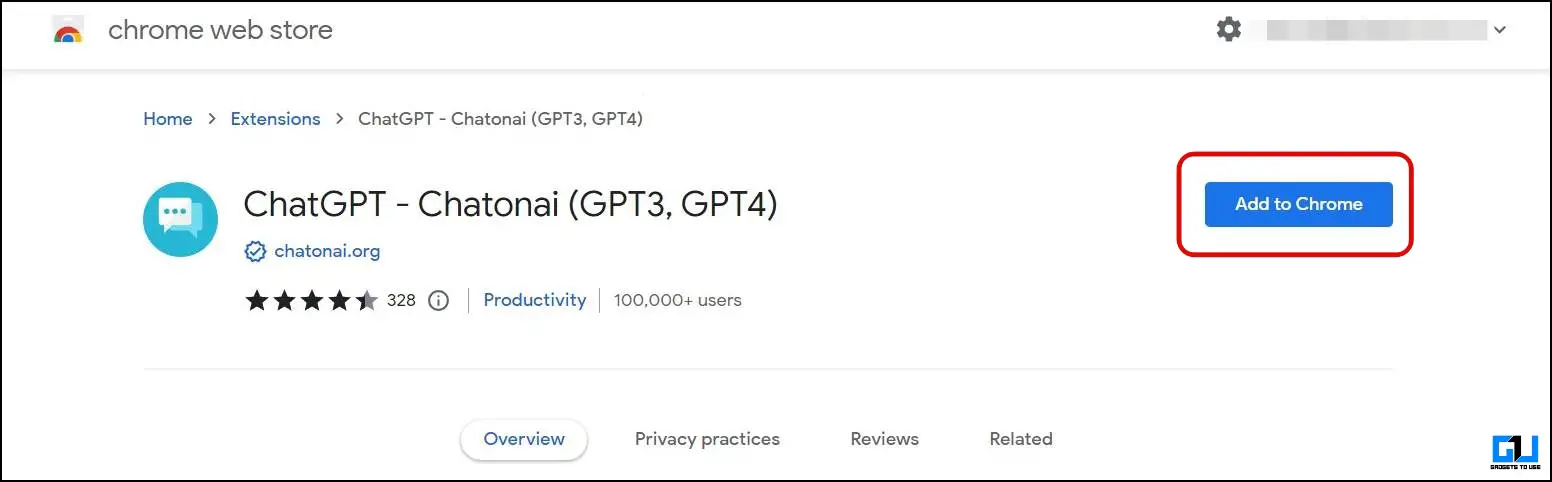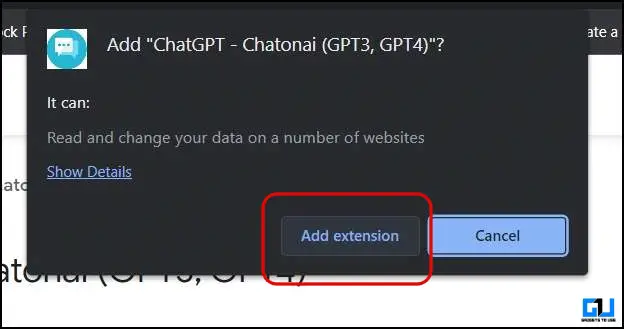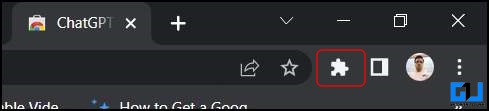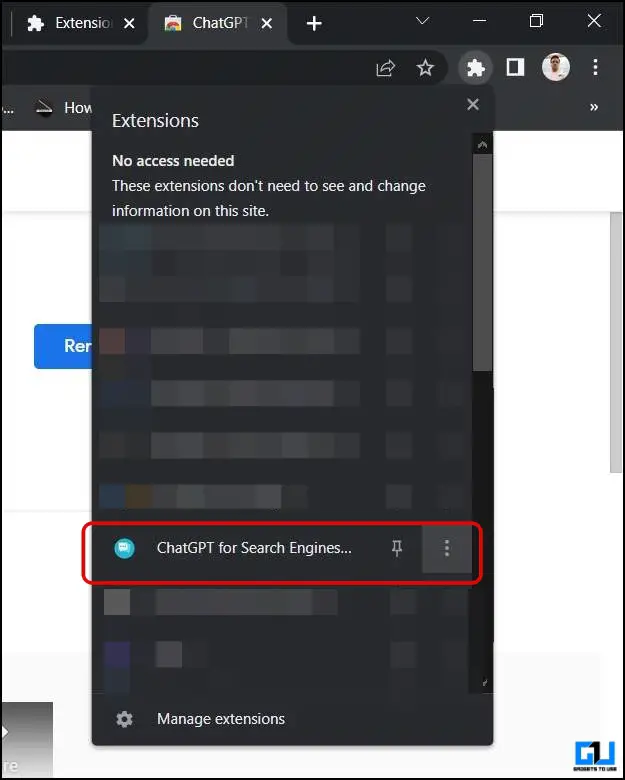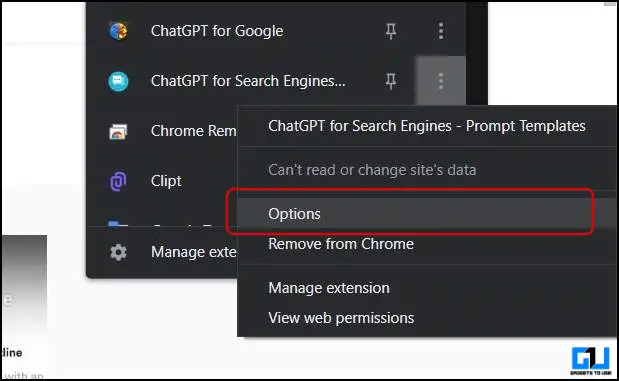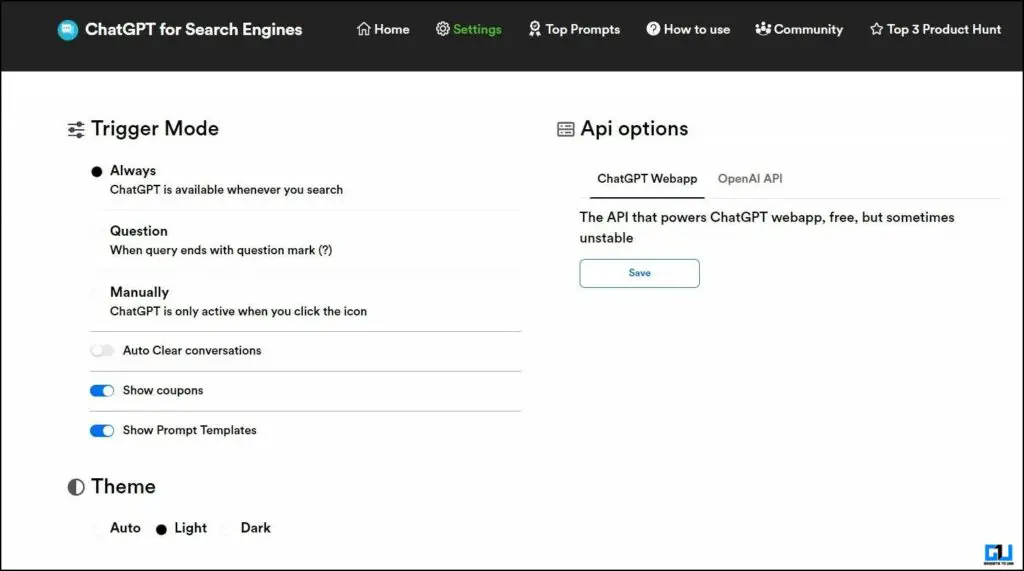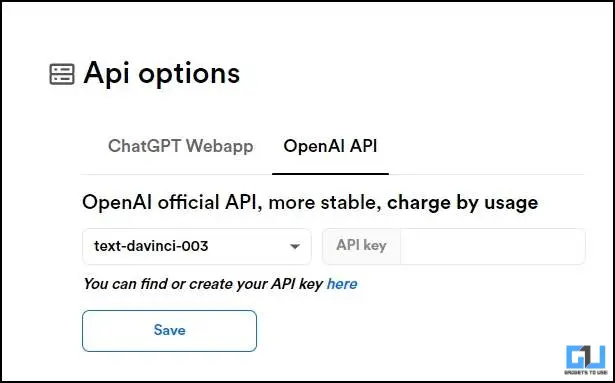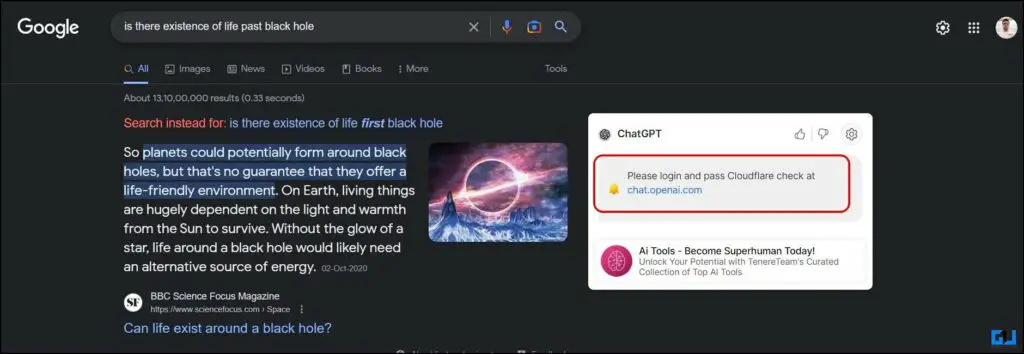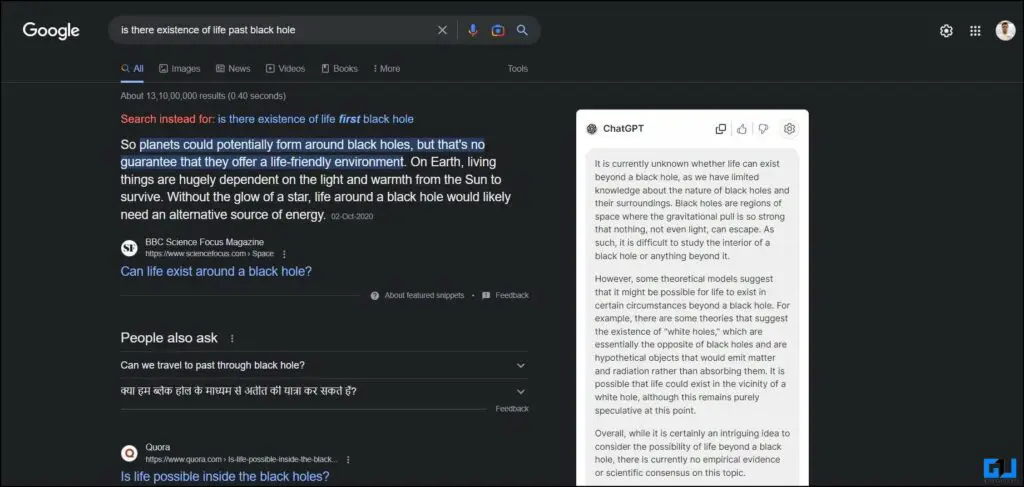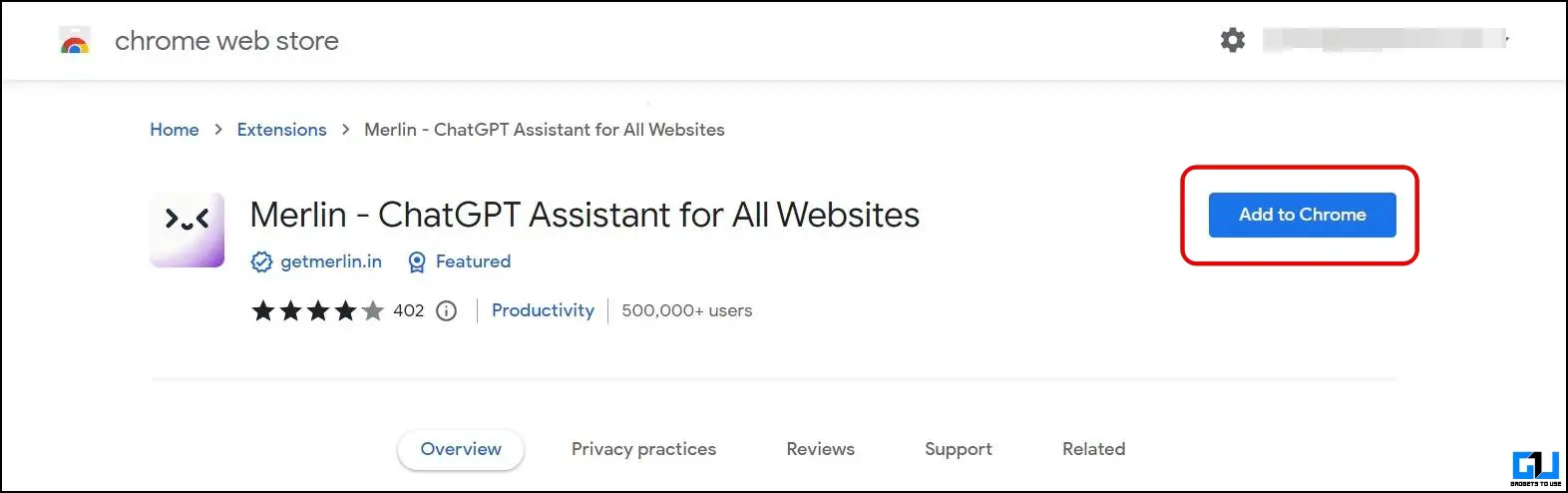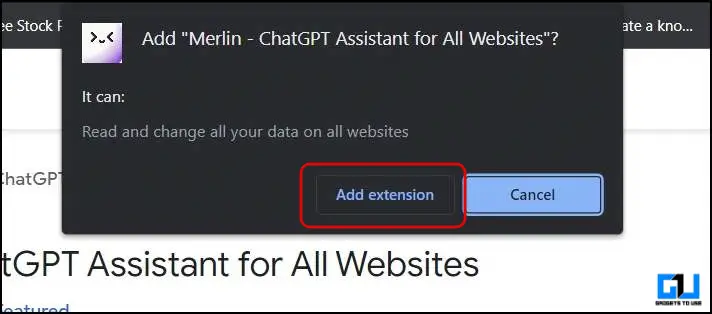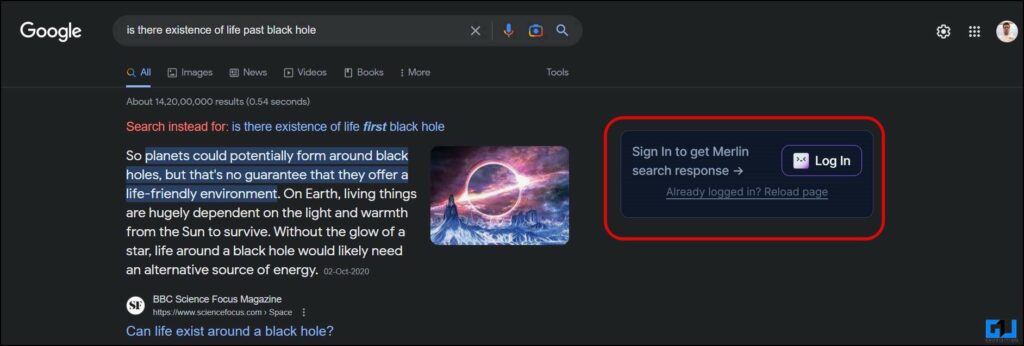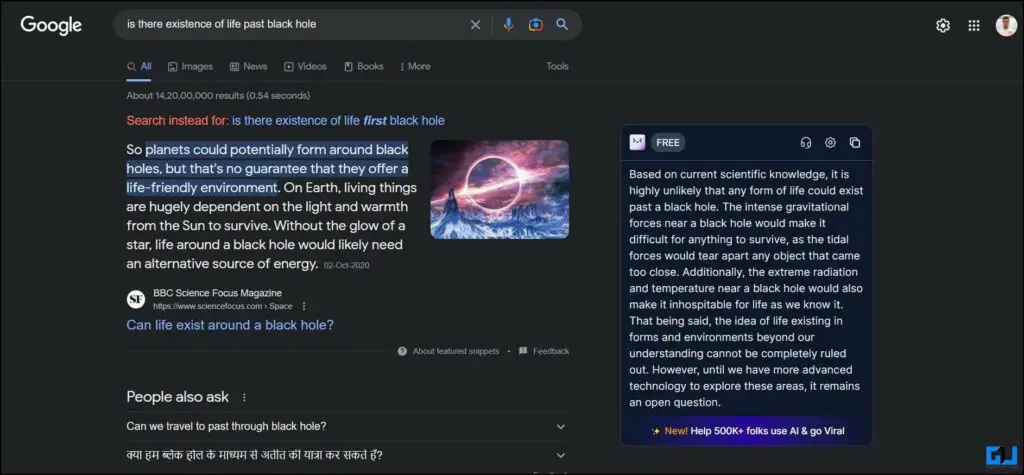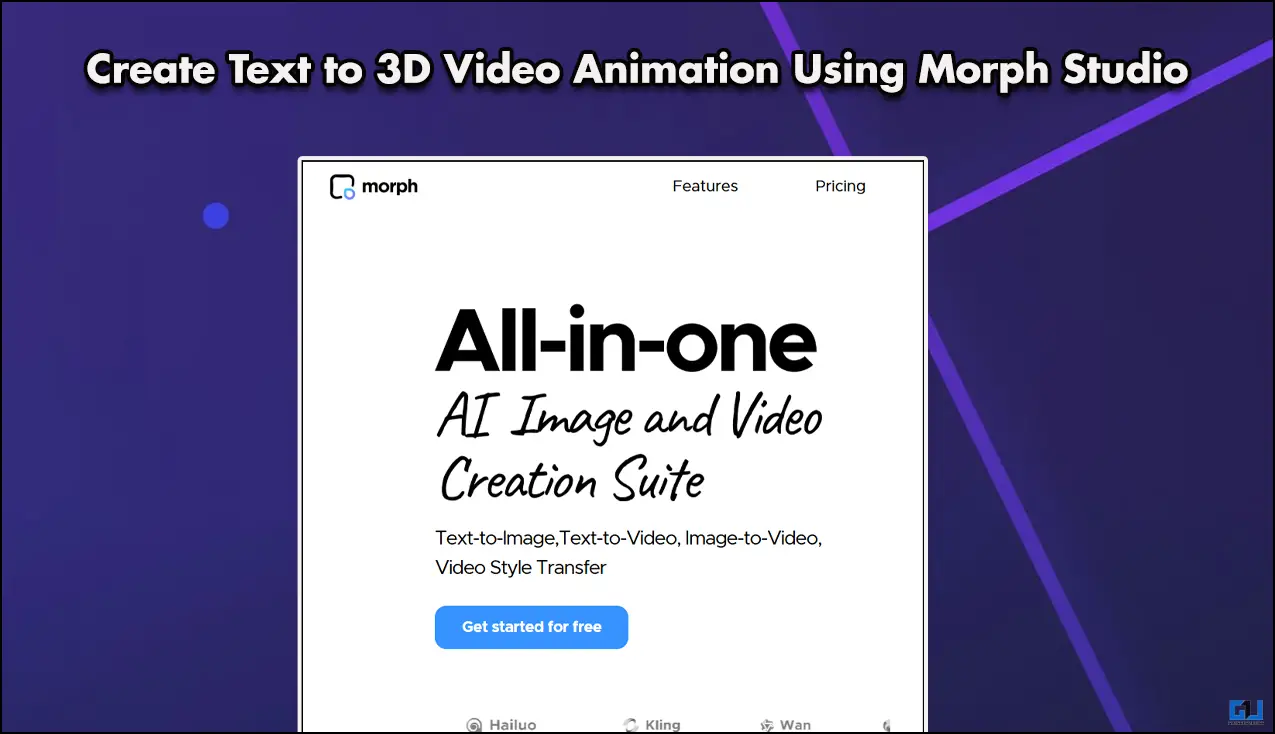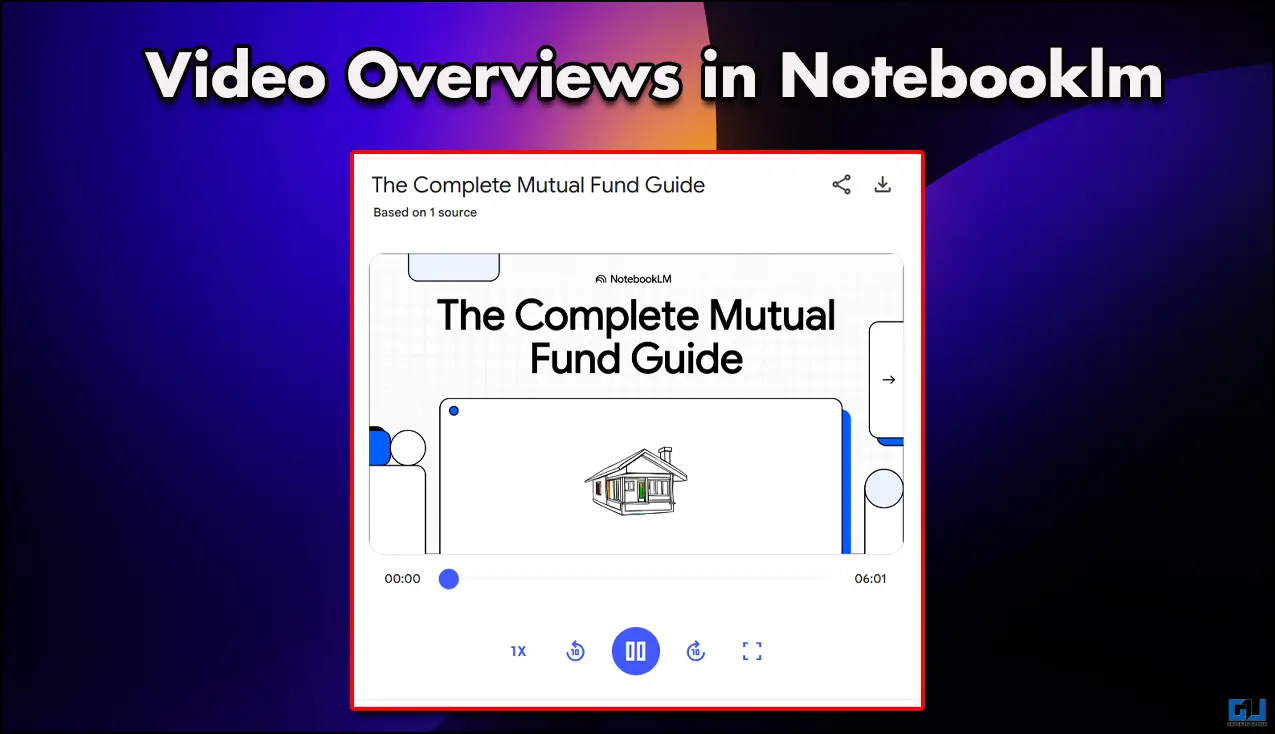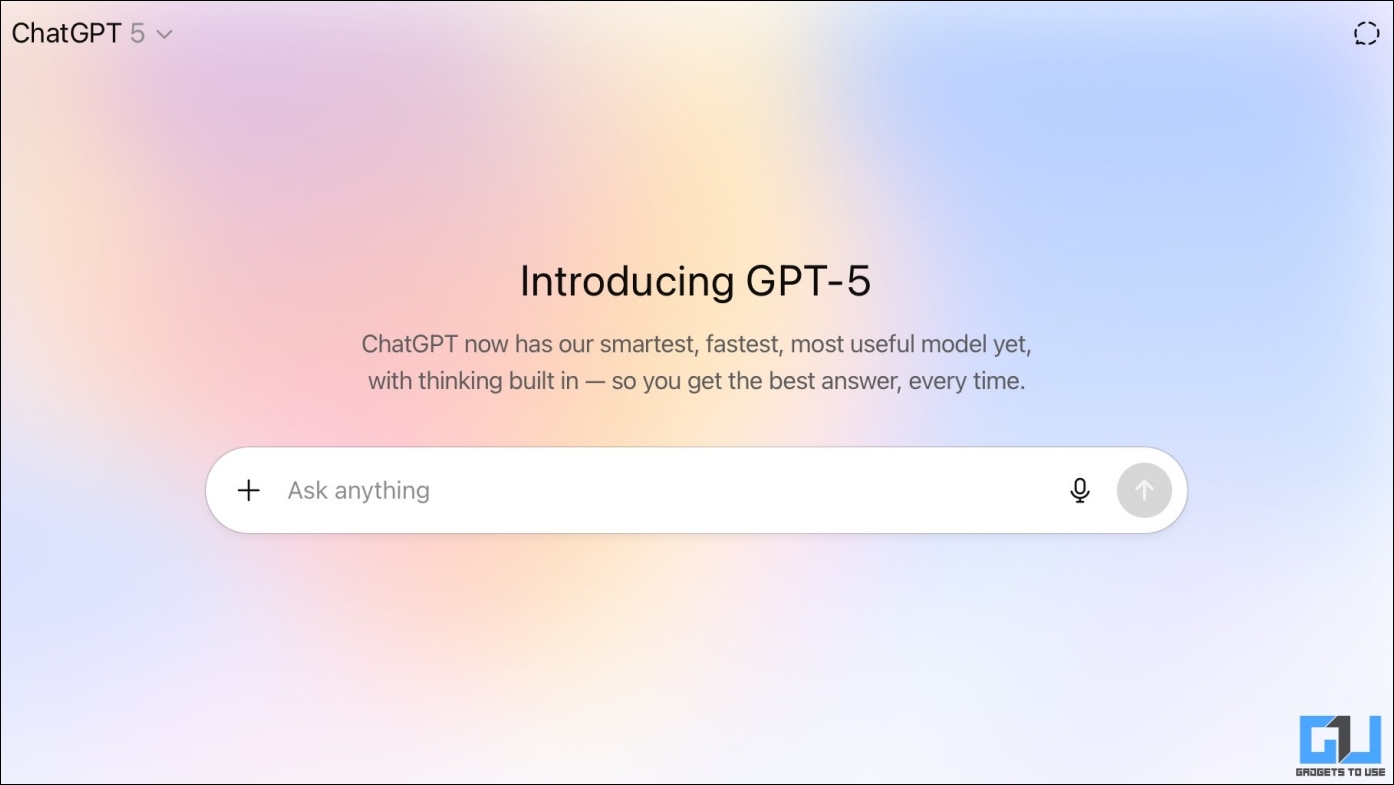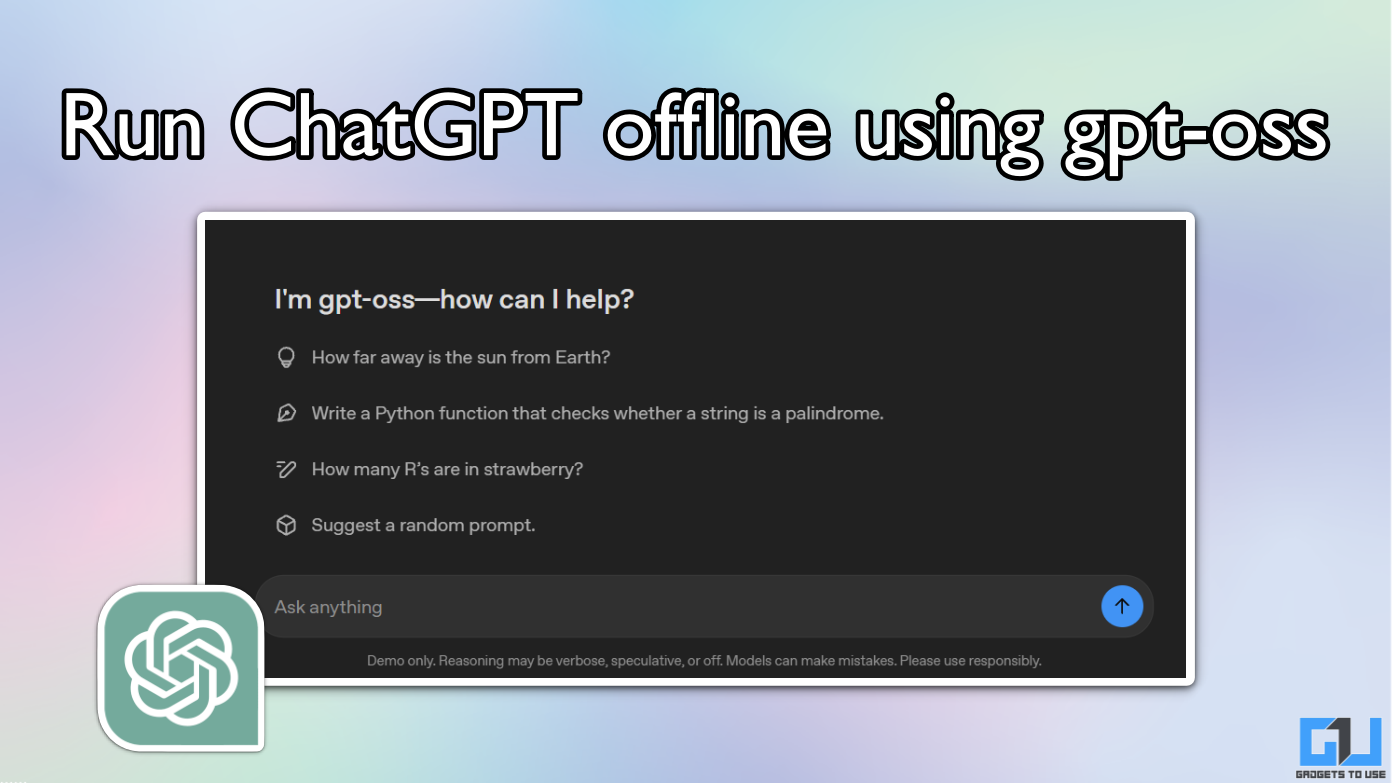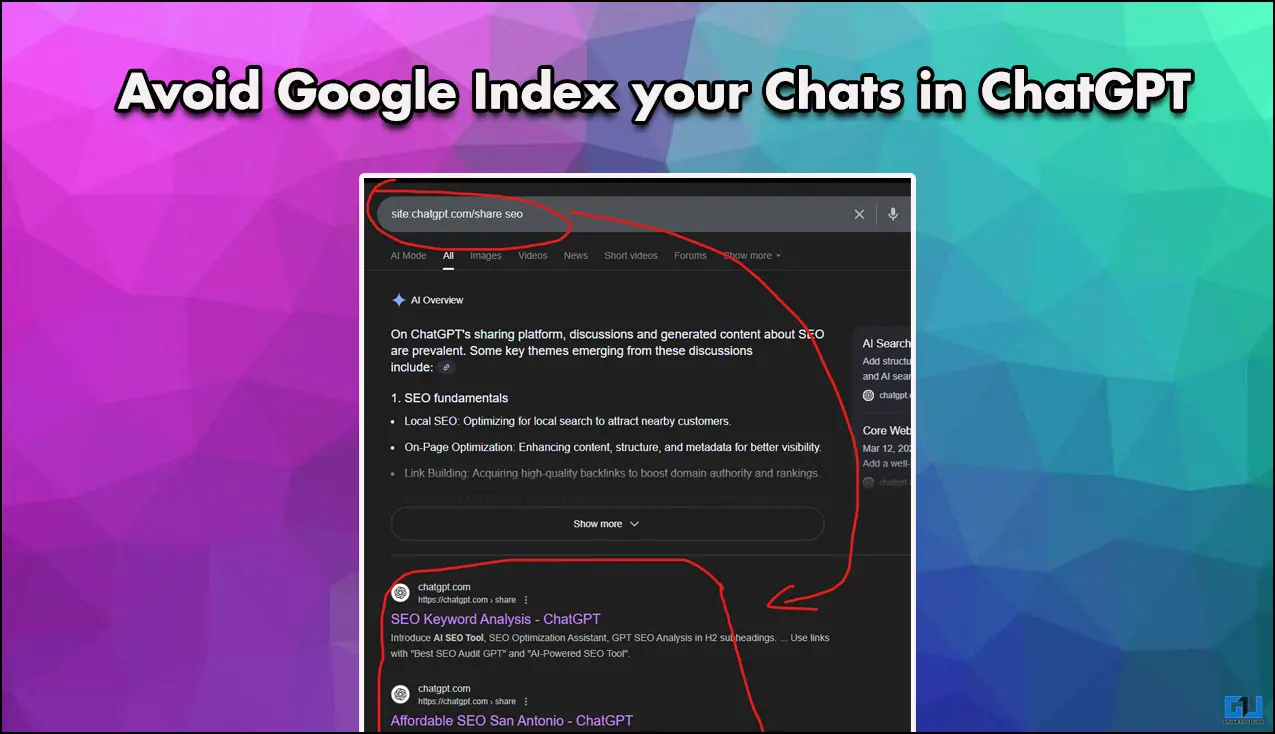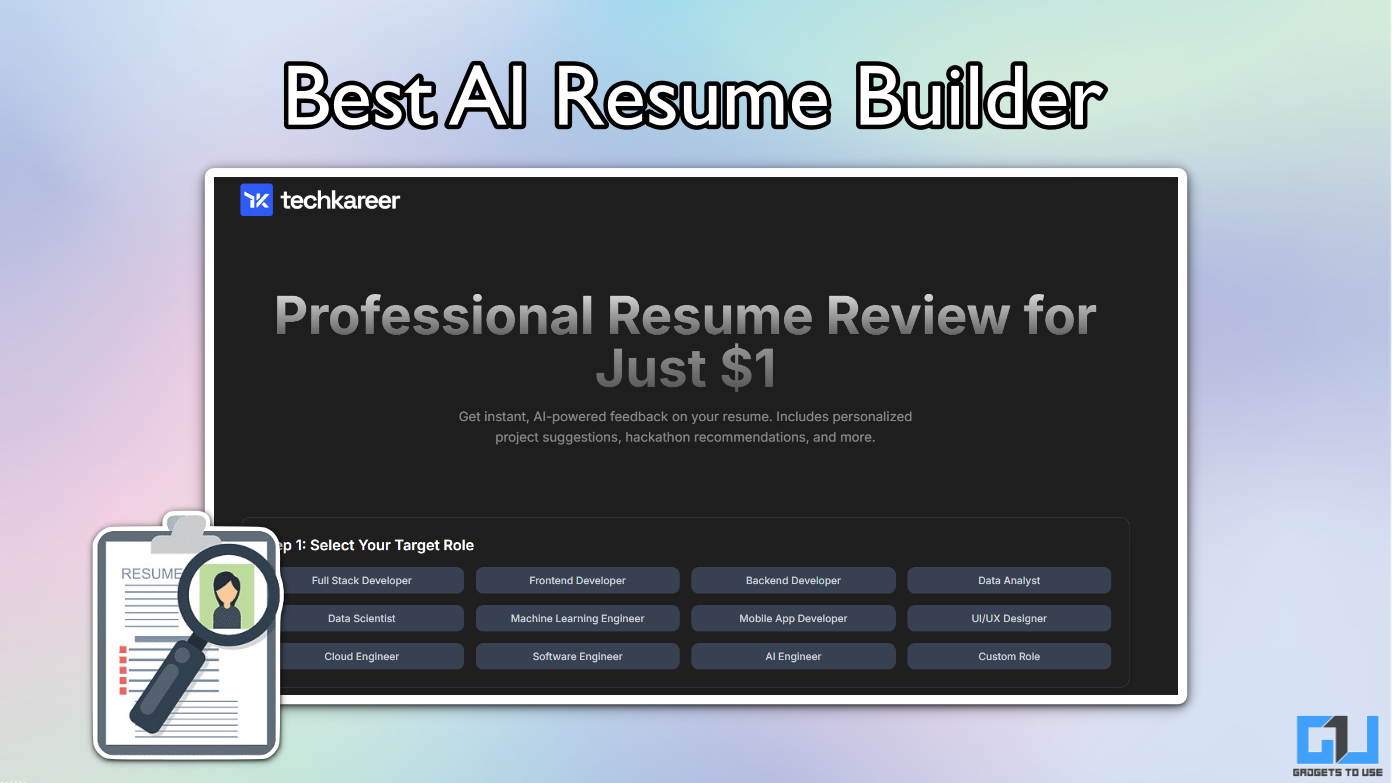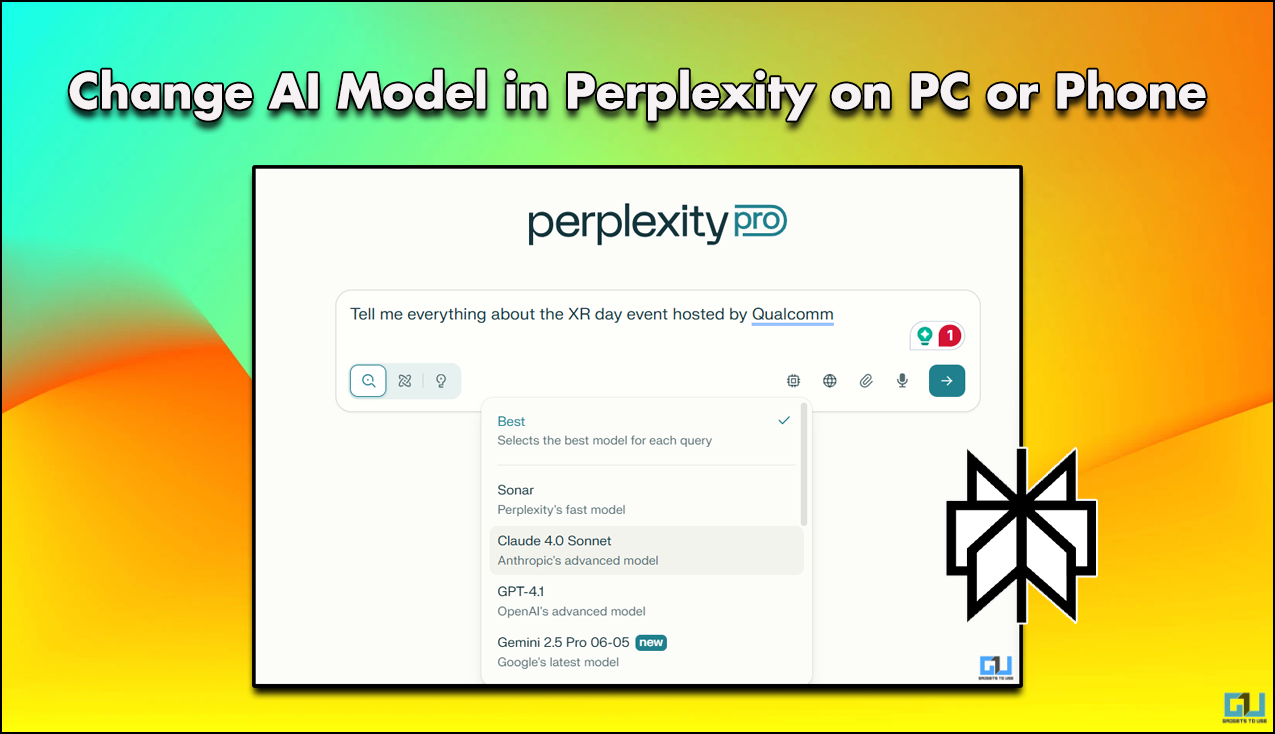Quick Answer
- AI Provider – You can either use ChatGPT’s web app API or for stable results, provide the API from your OpenAI account, which will be counted from your daily quota, if you are a ChatGPT Plus user.
- Another extension you can use to get ChatGPT responses next to your search result is called ChatGPT by chat on ai.
- People have been using ChatGPT more often than a Google search, but instead of switching to a new browser tab to use ChatGPT, wouldn’t it be convenient to see ChatGPT’s responses directly alongside Google search one page.
ChatGPT’has evolved a lot with the recent ChatGPT 4 announcement, it is being used in numerous places like your phone’s keyboard, Mac’s menu bar, and a lot more. People have been using ChatGPT more often than a Google search, but instead of switching to a new browser tab to use ChatGPT, wouldn’t it be convenient to see ChatGPT’s responses directly alongside Google search one page? Read on as we discuss how to use ChatGPT with Google search side by side.
How to Use ChatGPT with Google Search
There are numerous web extensions available to integrate ChatGPT directly into your web browser’s search engine. Below we have listed the three best extensions you can use to add AI magic to your search queries. Two of the below-mentioned require a ChatGPT account, so before installing it, you should first create an account on the Open AI website.
ChatGPT for Google
The first extension you can use to get ChatGPT responses next to your search result is called ChatGPT for Google, there are currently 2,000,000+ users. Here’s how to use this extension.
1. Install the ChatGPT for Google extension on your web browser, by clicking the Add Extension button.
2. Once the extension is added to your browser, you will be redirected to this customization page, here you can customize the following and save the changes:
- Change the Trigger Mode – Choose between Always, Question Mark, or Manually, as when you want to see the ChatGPT extension results.
- Theme – Choose a Light or Dark theme for the extension settings.
- Language – Choose the language you want to see the ChatGPT results in, the best is to leave it on Auto.
- AI Provider – You can either use ChatGPT’s web app API or for stable results, provide the API from your OpenAI account, which will be counted from your daily quota, if you are a ChatGPT Plus user.
- To use the OpenAI API key from your account, go to this link.
- Click on Create a new secret key
-
- Copy the link of your API key.
-
- Now, paste this link into the OpenAI API tab.
3. After customizing the extension as per your preference, initiate a search query. On the search result, click the Login on OpenAI button.
4. On the next page, click the login button, to sign in with your Open AI account.
5. Once you are logged in to your Open AI account. Based on your trigger preference, you will be greeted with the search results from ChatGPT next to Google search.
ChatGPT Chat on AI
Another extension you can use to get ChatGPT responses next to your search result is called ChatGPT by chat on ai. It is a fairly new extension, with only 100,000+ users, but even with fewer users, it takes longer to respond.
1. Install the ChatGPT extension by chatonai on your web browser, by clicking the Add Extension button.
2. Once the extension is added, click on the extensions tab from the top right. Next, navigate to the ChatGPT for search engines, and click on options, under the three dots menu.
3. On the extension’s setting page, you can customize the following things as per your preference:
- Trigger Mode – Choose between Always, Question Mark, or Manually, as when you want to see the ChatGPT extension results.
- Theme – Choose a Light or Dark theme for the extension settings.
- API Option – You can either use ChatGPT’s web app API or for stable results, provide the API from your OpenAI account, which will be counted from your daily quota, if you are a ChatGPT Plus user.
4. After customizing the extension as per your preference, initiate a search query. On the search result, click the login prompt towards the right.
5. On the next page, click the login button, to sign in with your Open AI account.
6. Once you are logged in to your Open AI account. Based on your trigger preference, you will see the search results from ChatGPT next to Google search.
Merlin Extension
Lastly, you can use the Merlin extension to get ChatGPT responses next to your search result. It doe not require an OpenAI account, as all you need to do is log in using Merlin. Even with 5,00,000+ users, I found Merlin to be the fastest when it comes to generating a result for a search query. Here’s how you can use it.
1. Install the Merlin extension on your web browser, by clicking the Add Extension button.
2. Next, initiate a search query. On the search result, click the login prompt towards the right.
3. On the next page, you can either log in to your Merlin account or create a new one.
4. Once logged in, you will see the search results from ChatGPT next to Google search.
Though Merlin comes with a quota of 51 requests per day, the queries generated using search do not count under this quota.
FAQs
Q. Can I use ChatGPT with Google Search?
Yes, you can use a browser extension to use ChatGPT along with Google Search to get the best answer to your search query. Follow the above-mentioned methods to use ChatGPT side by side with Google to compare them.
Q. What is the comparison between ChatGPT and Google?
Both fetch data from the internet based on your query, while Google gives a brief synopsis of the result, which might not be complete, on the other hand, ChatGPT generates concise results from all the data. You can use ChatGPT with Google search to judge it yourself, follow the above-mentioned methods to use ChatGPT side by side with Google to compare them.
Wrapping Up
So these are the three ways you can use ChatGPT on Google Search to a quick and concise result for your search query. However, it is to be noted that, ChatGPT’s responses are not trustworthy, as the internet is filled with dubious answers from ChatGPT. We advise taking such responses with a pinch of salt and always do proper research before proceeding with your work. Stay tuned to GadgetsToUse for more such reads.
You might be interested in:
- 5 Ways to Use ChatGPT Without Signup or Mobile Number
- How to Use ChatGPT Assistant for All Websites in Google Chrome or Edge
- 8 Effective AI Tools to Fix Your Old Photos Online for Free
- 3 AI Tools to Generate Free Logo for Your Business or Website
You can also follow us for instant tech news at Google News or for tips and tricks, smartphones & gadgets reviews, join GadgetsToUse Telegram Group or for the latest review videos subscribe GadgetsToUse YouTube Channel.