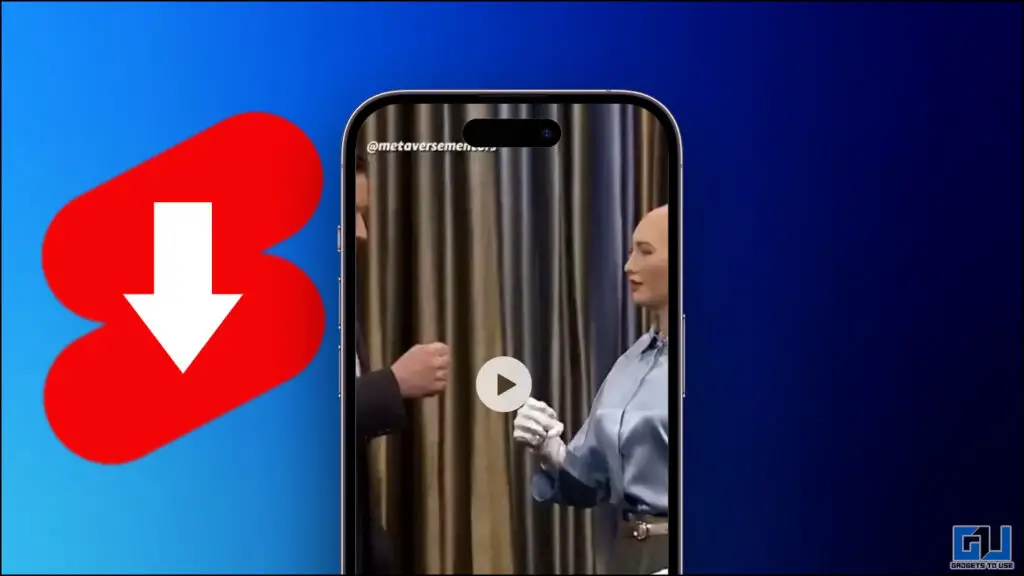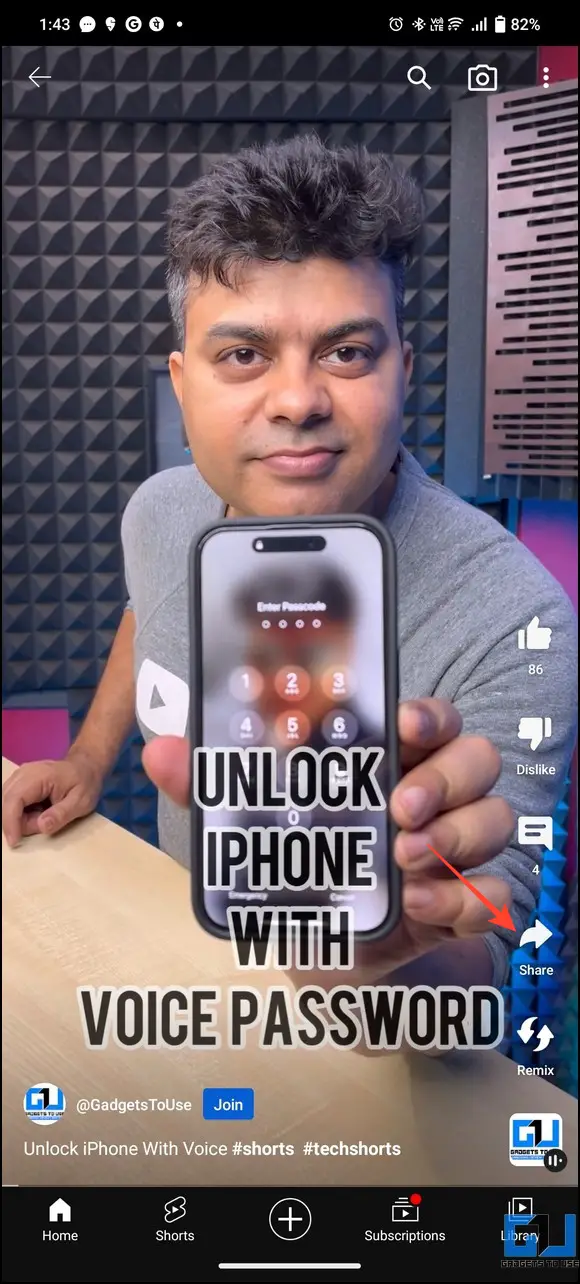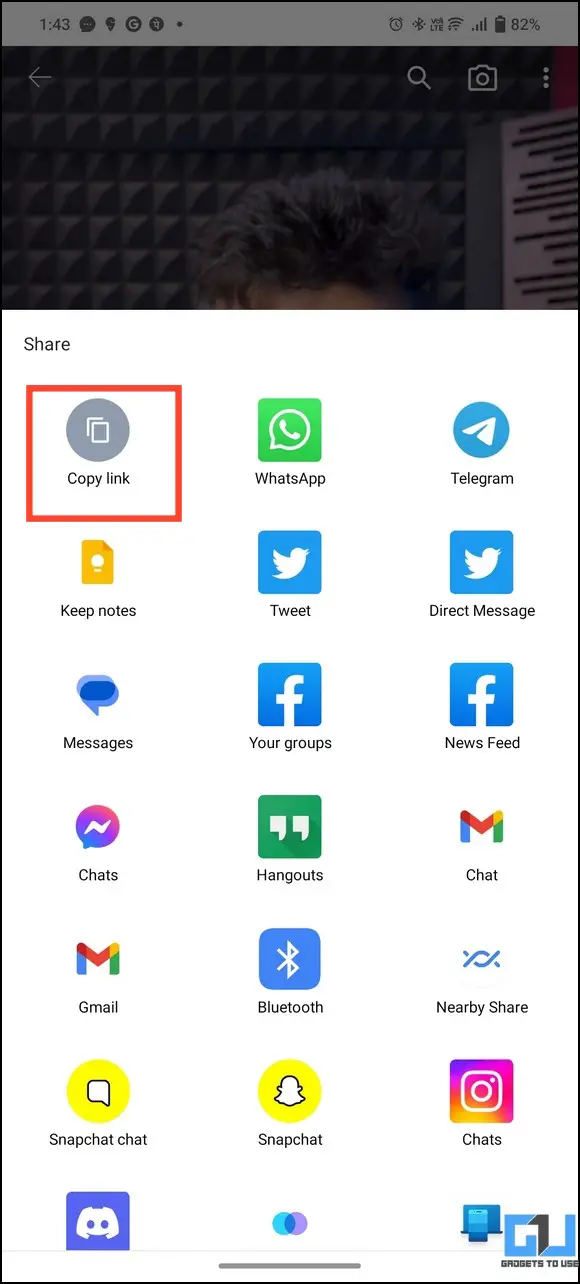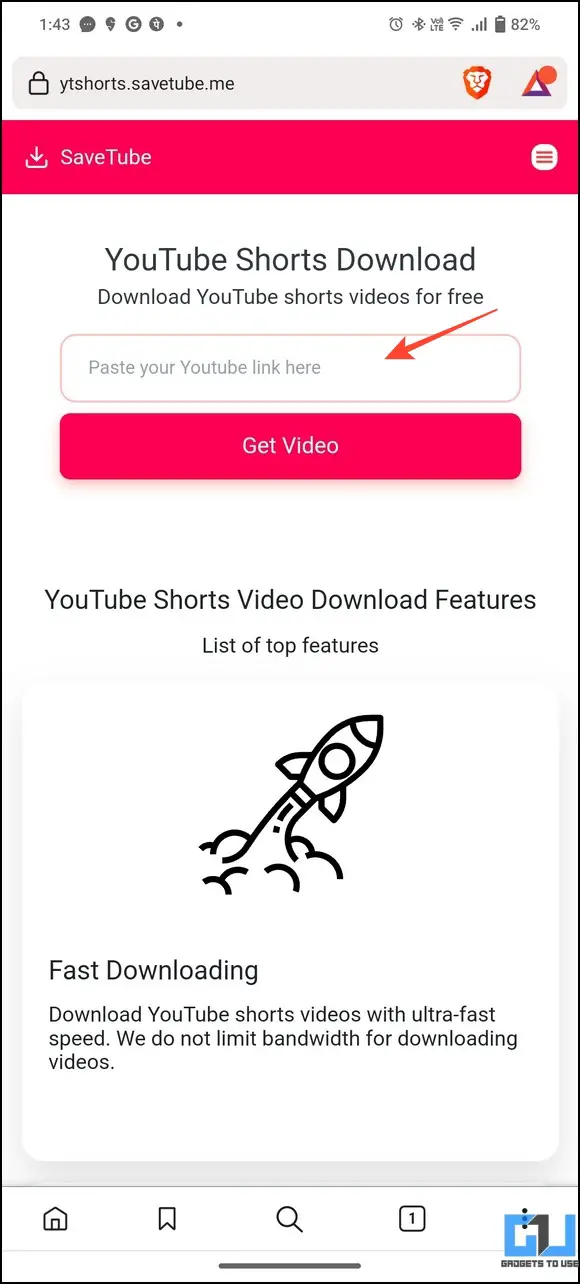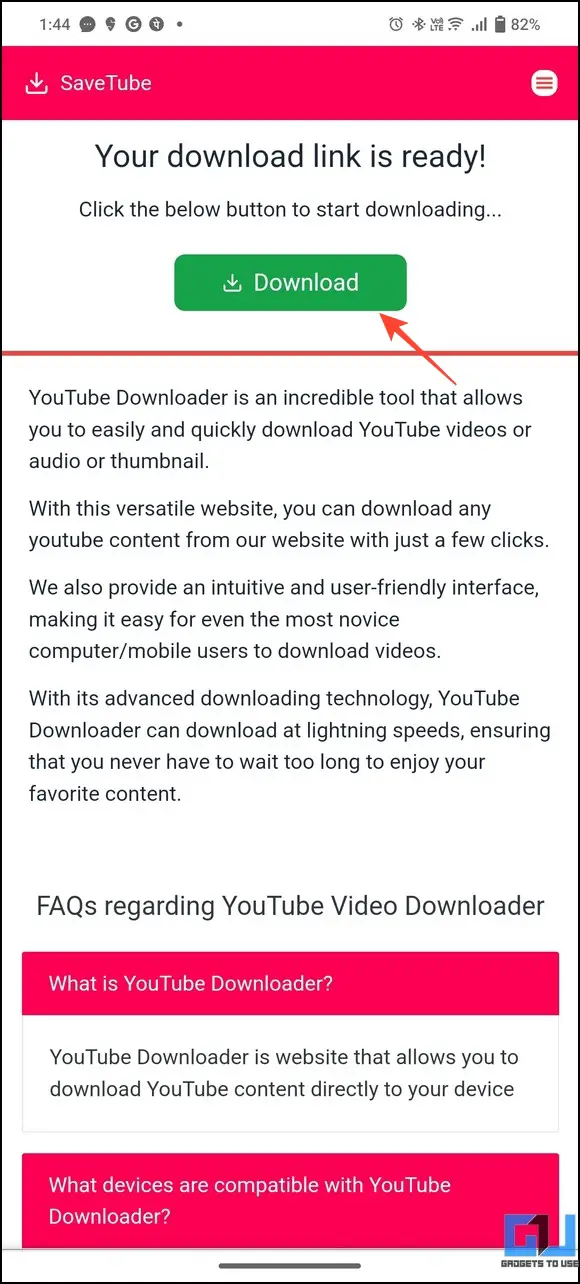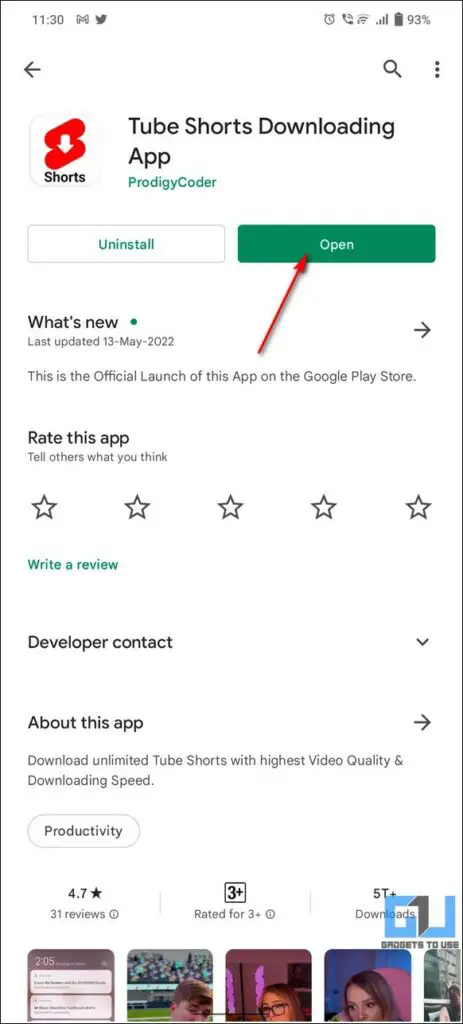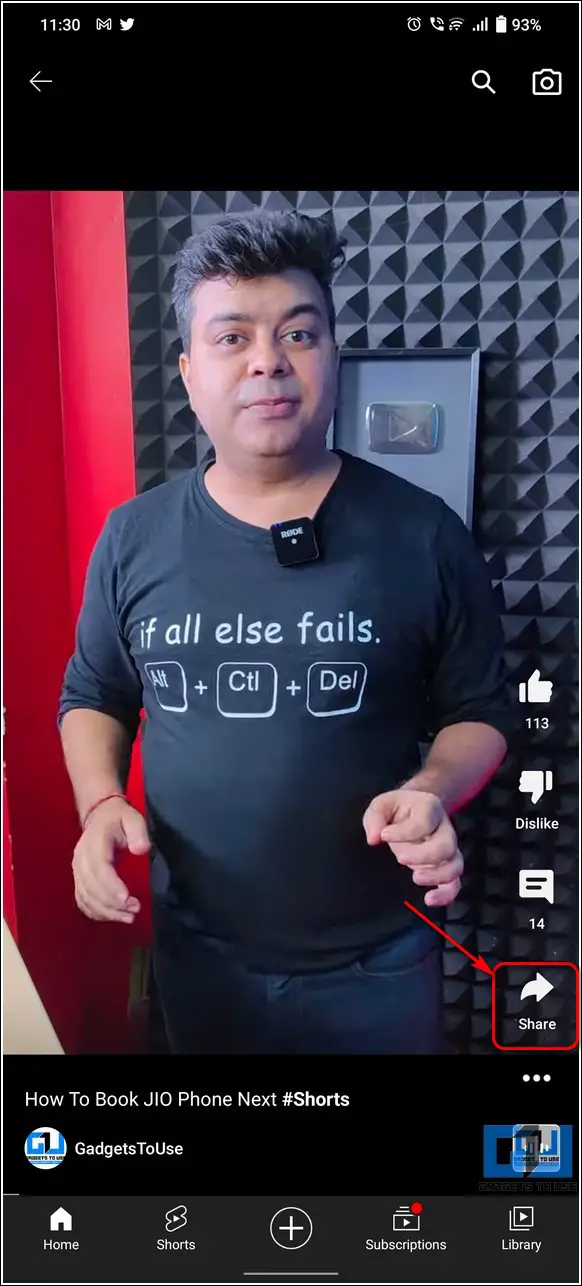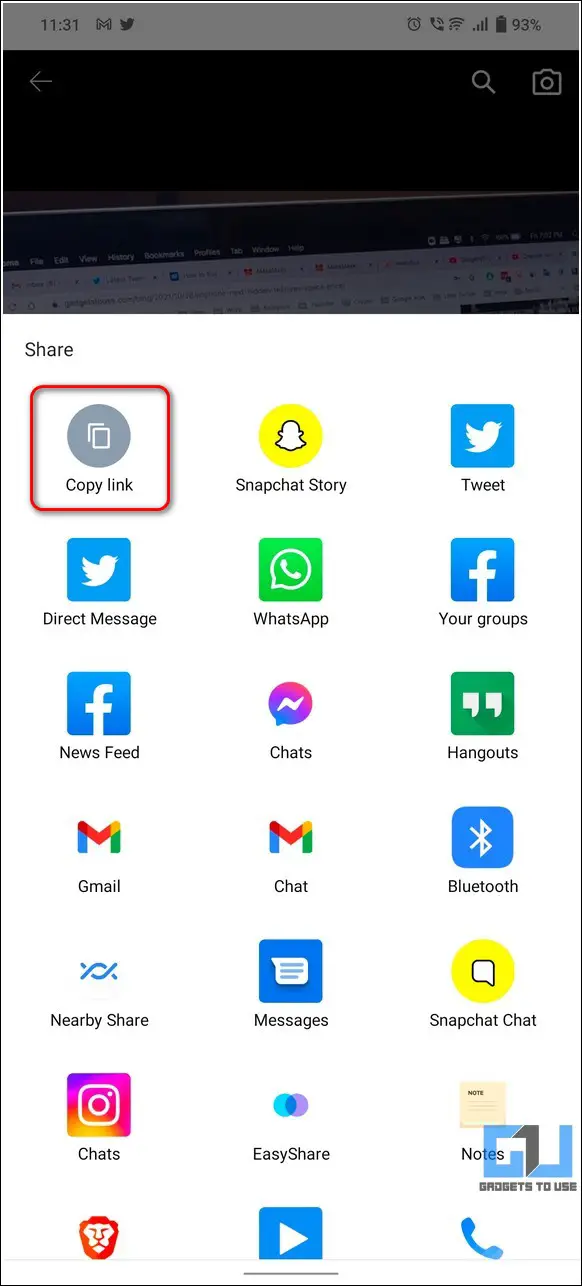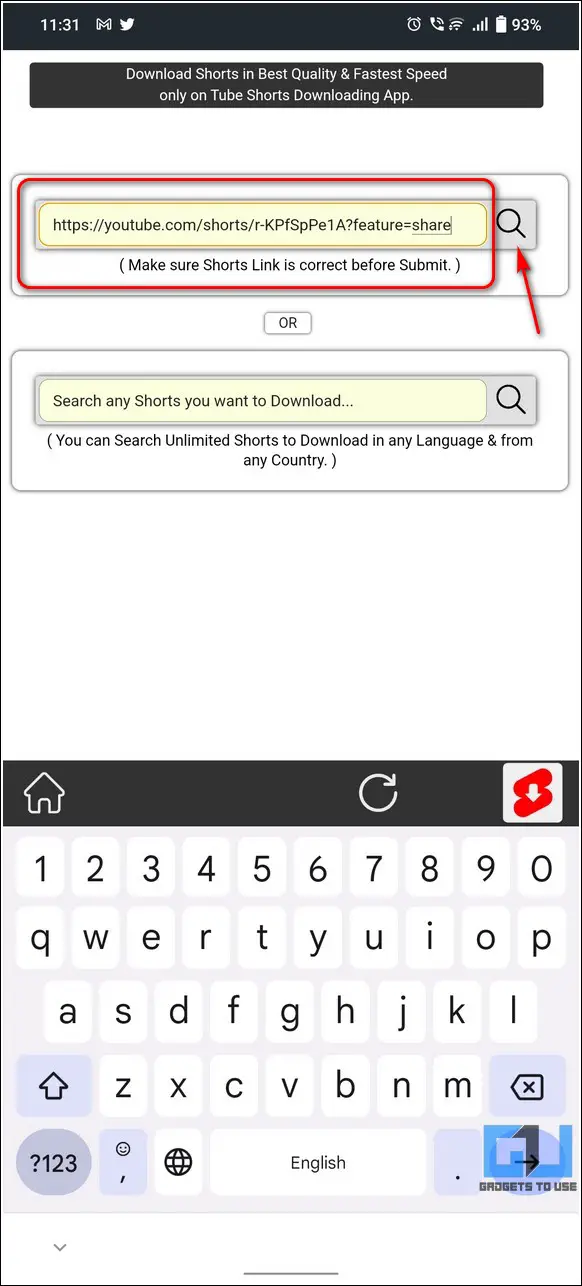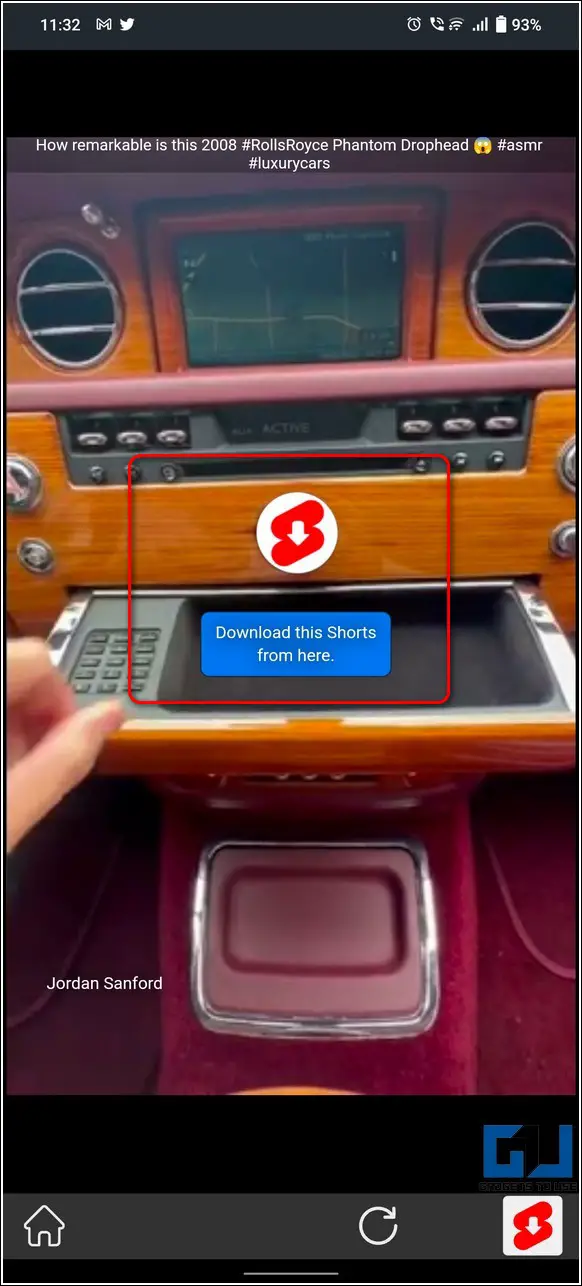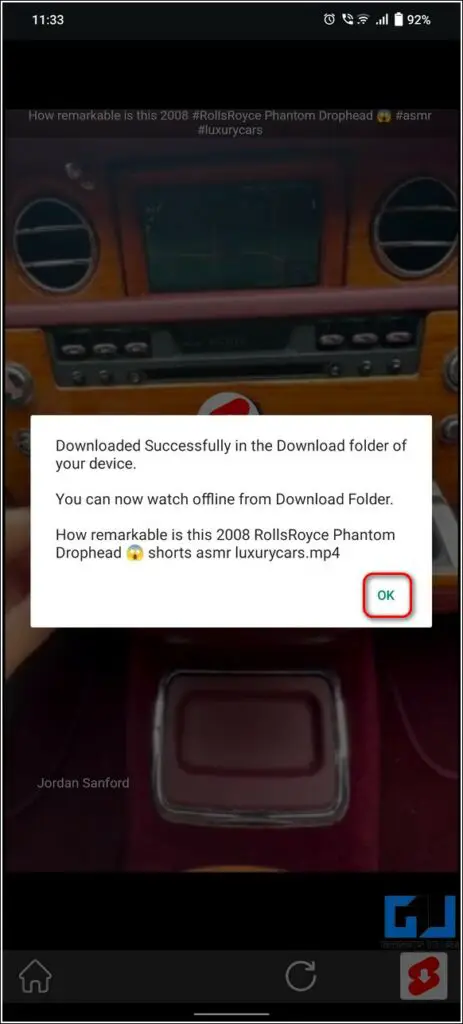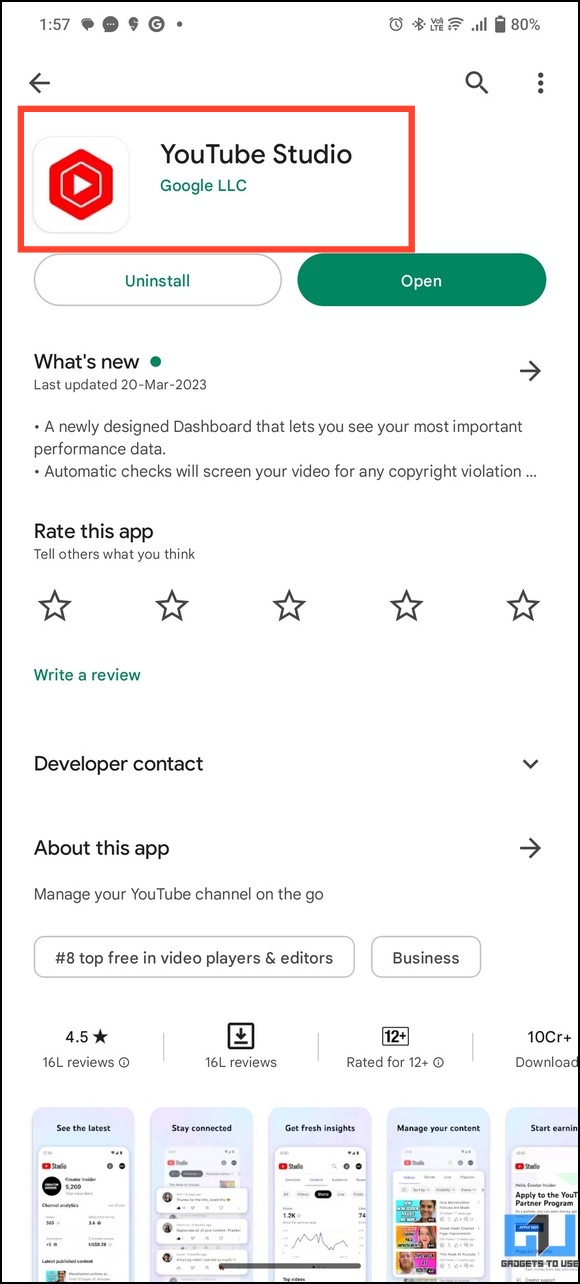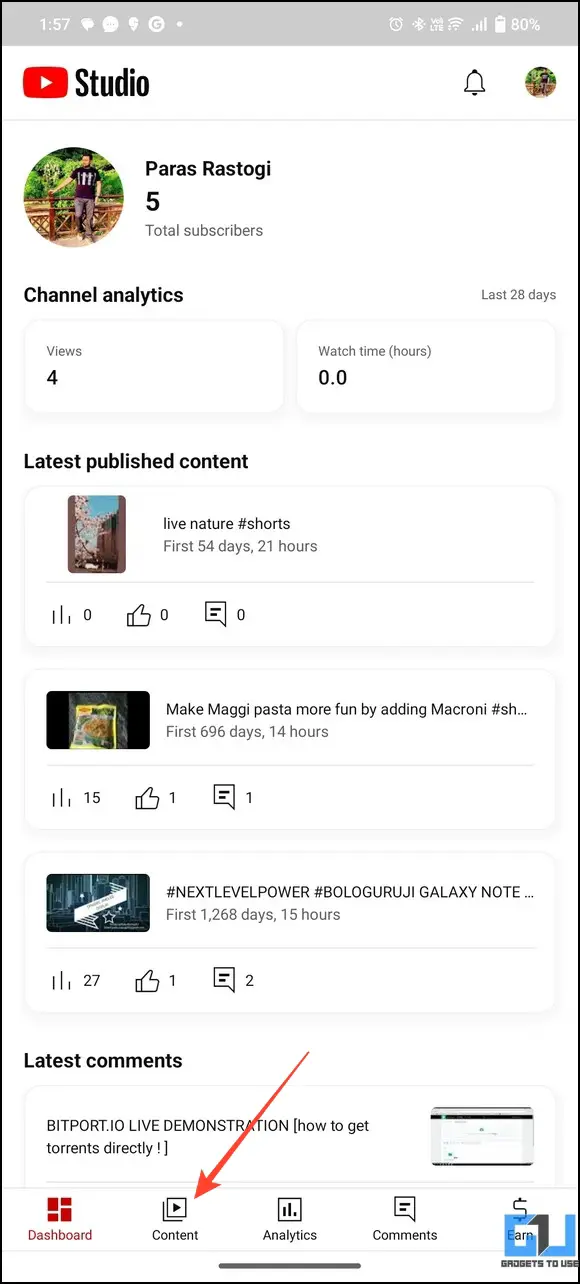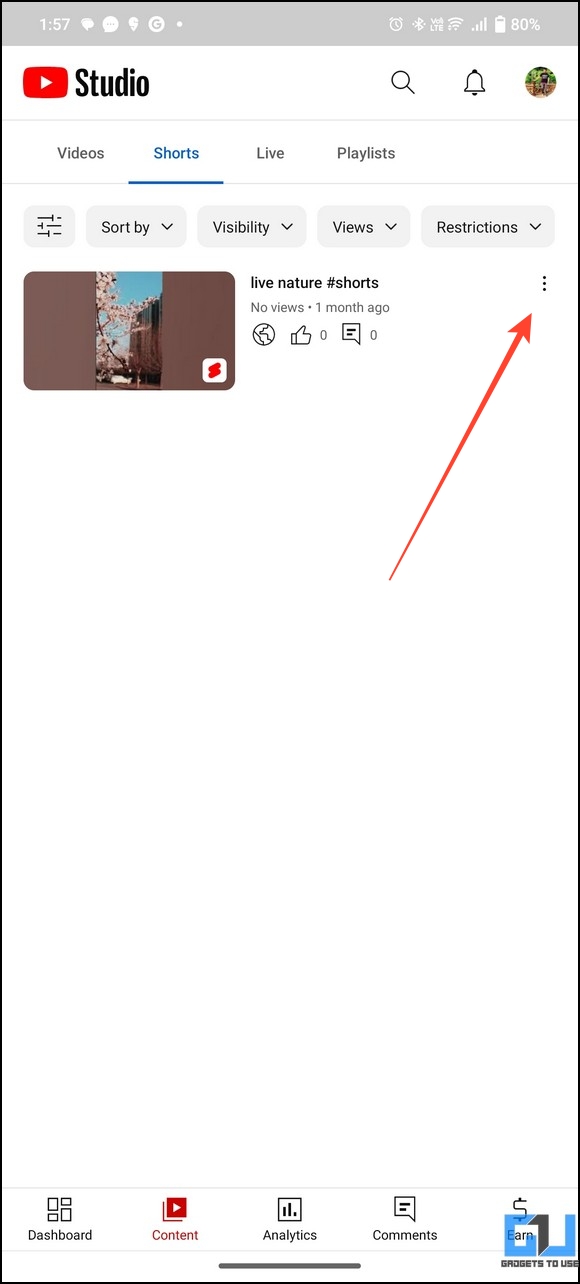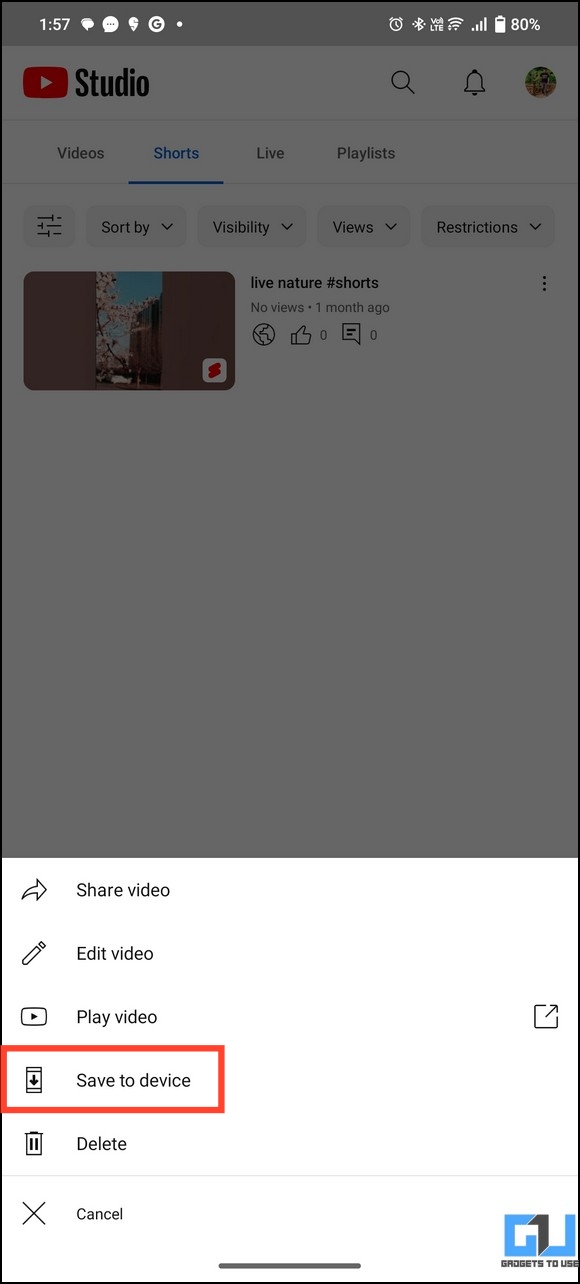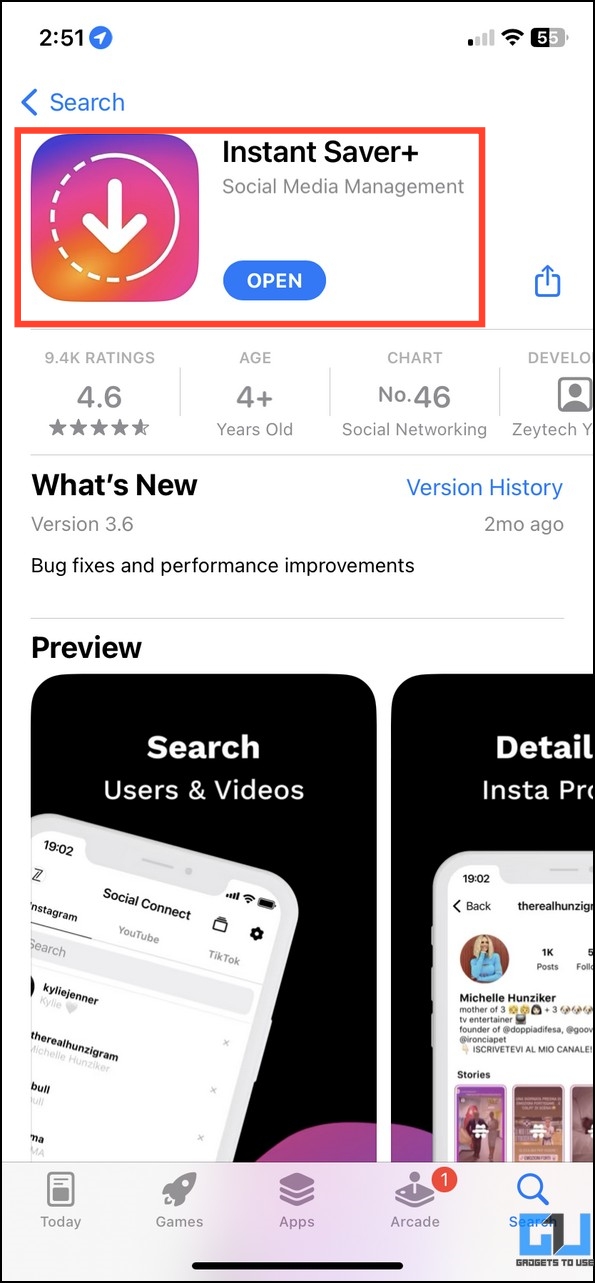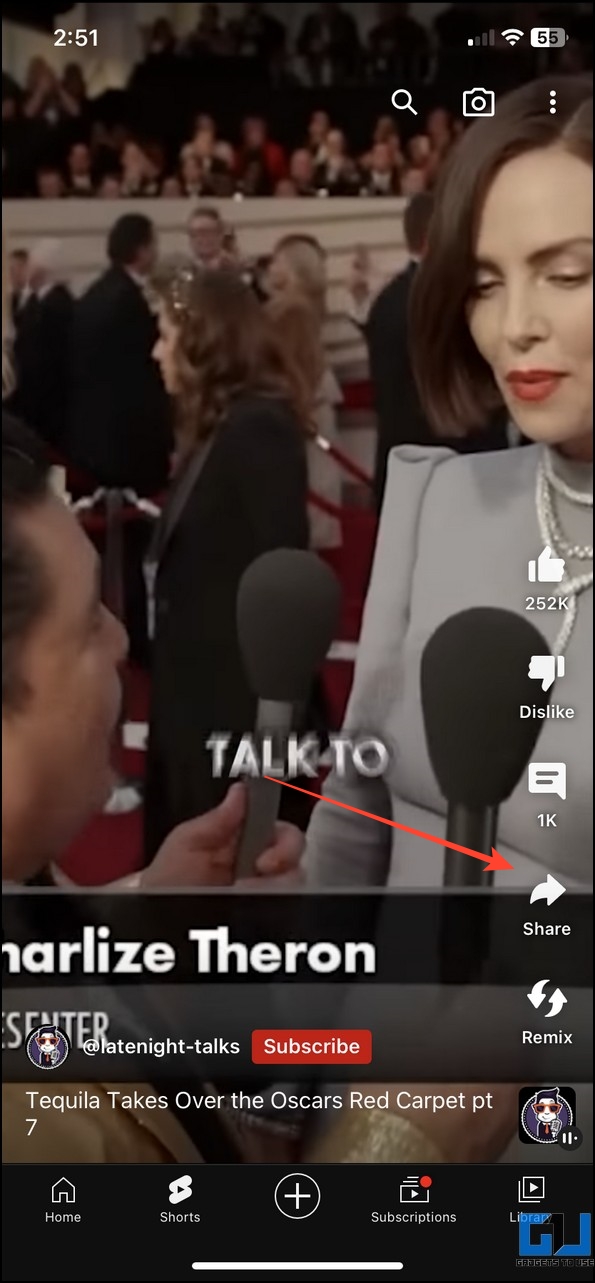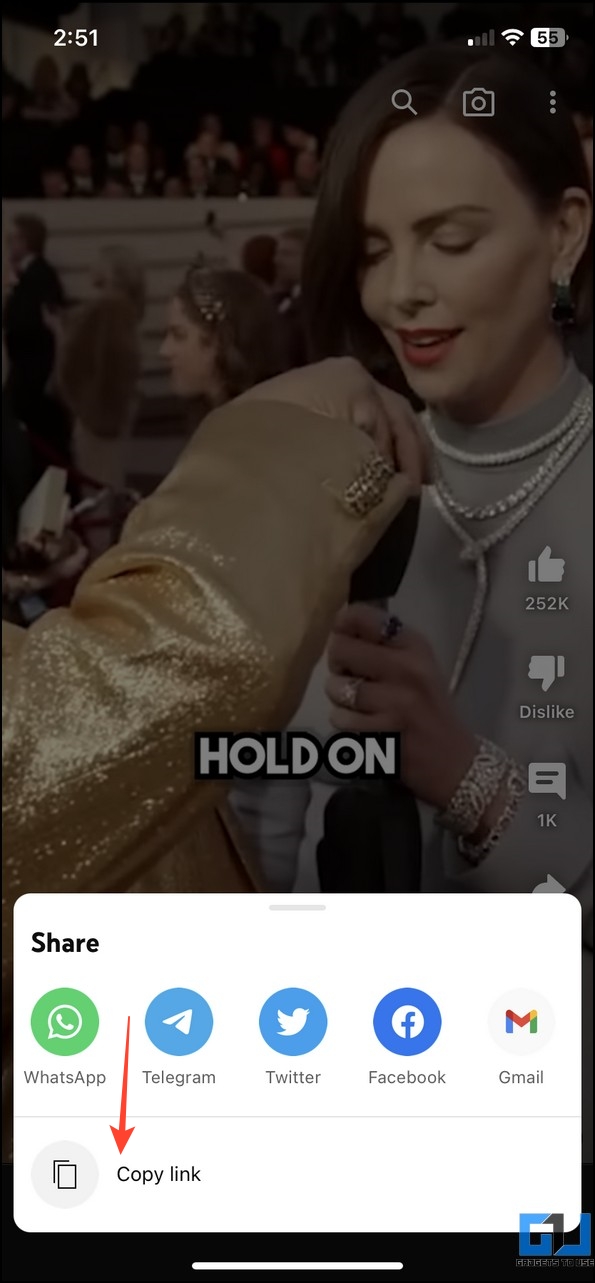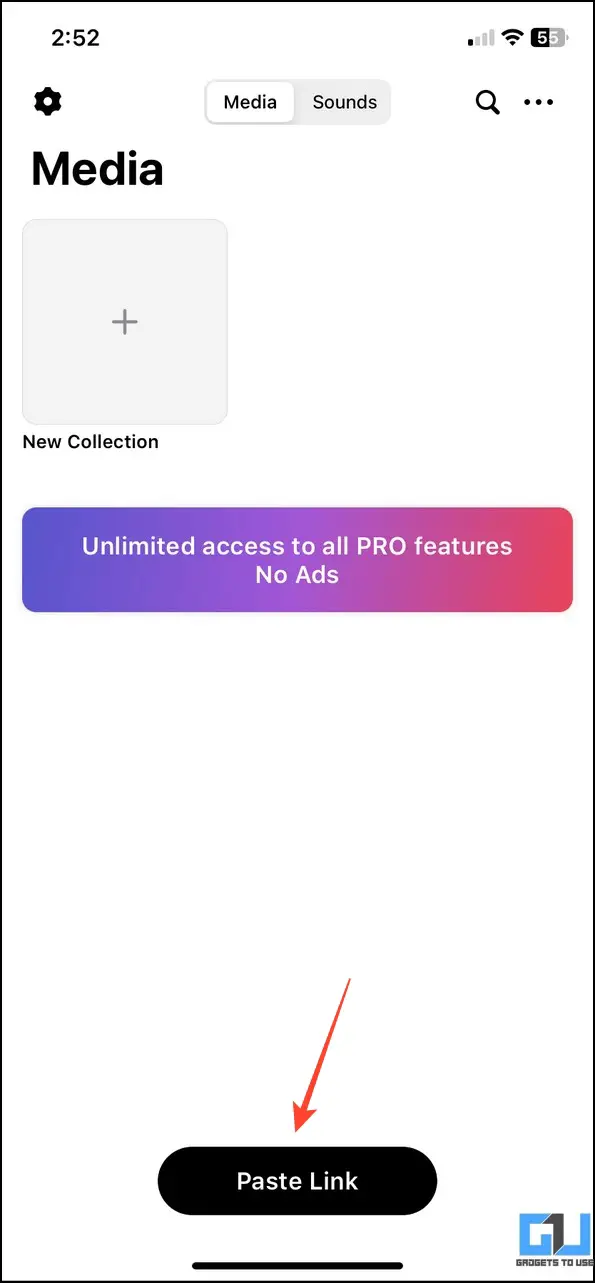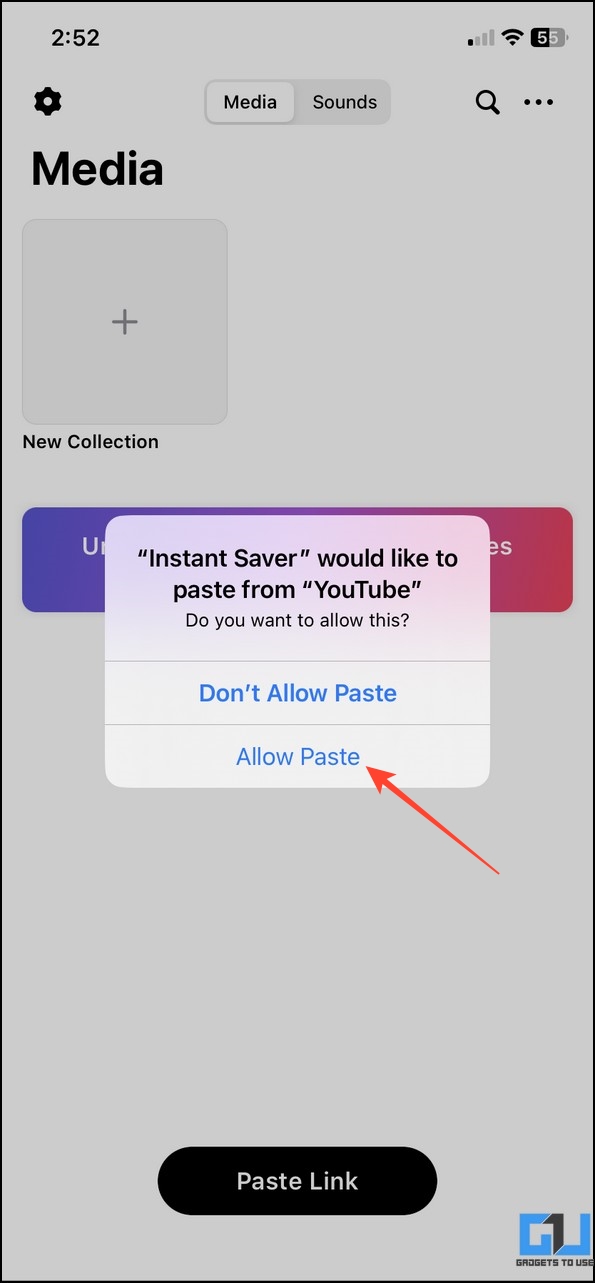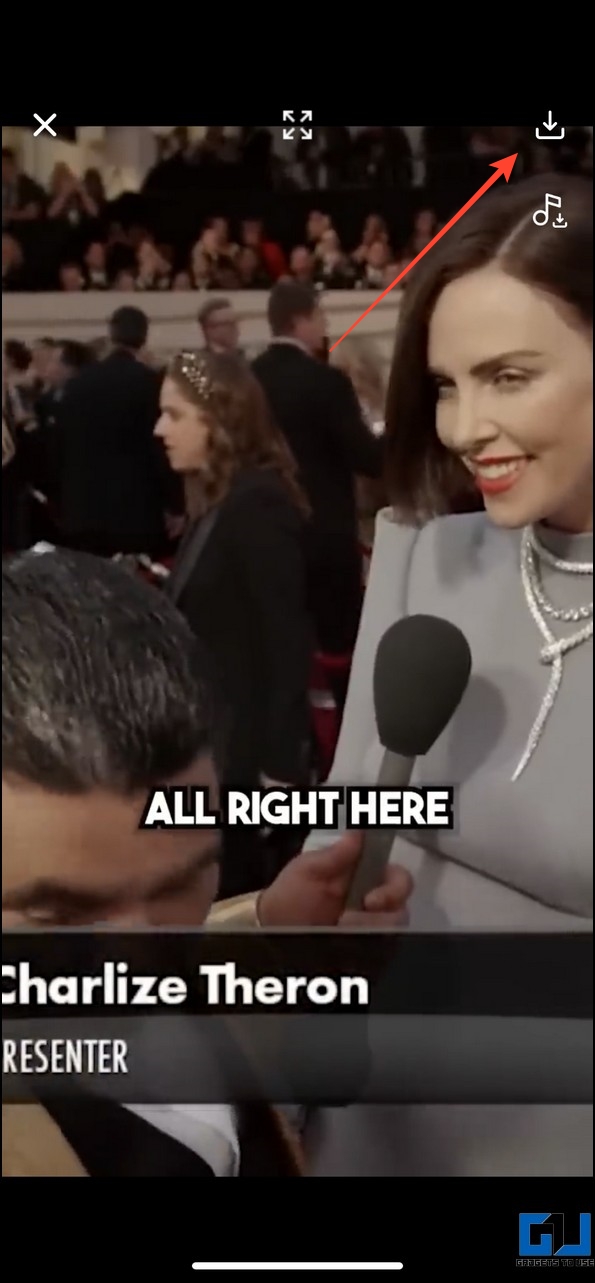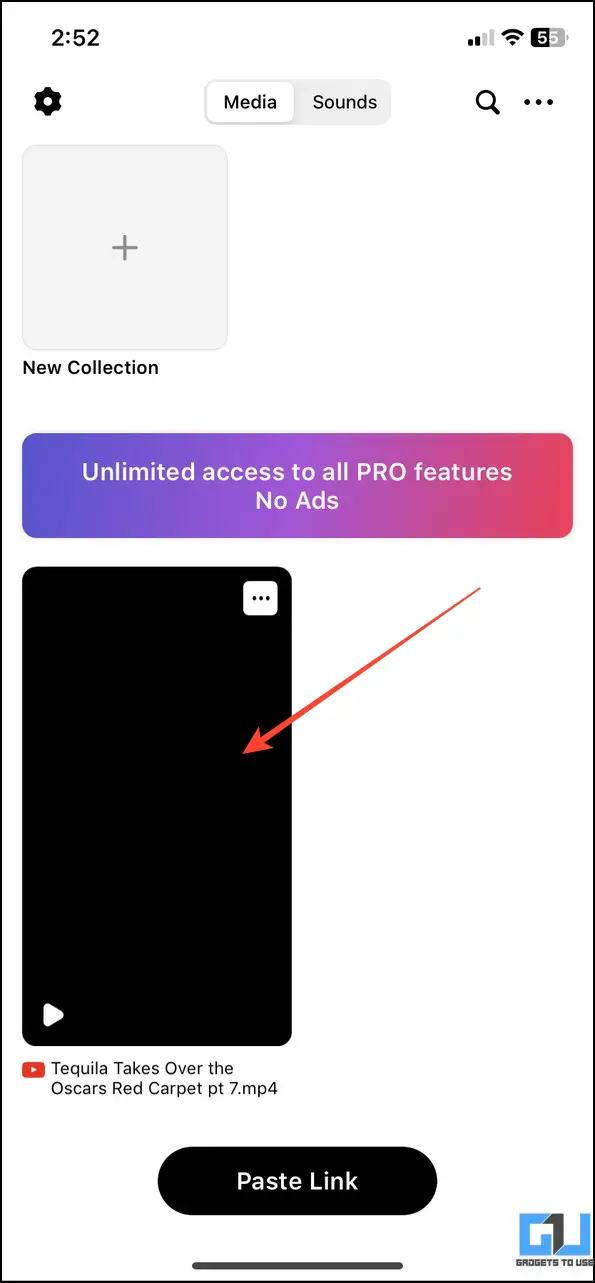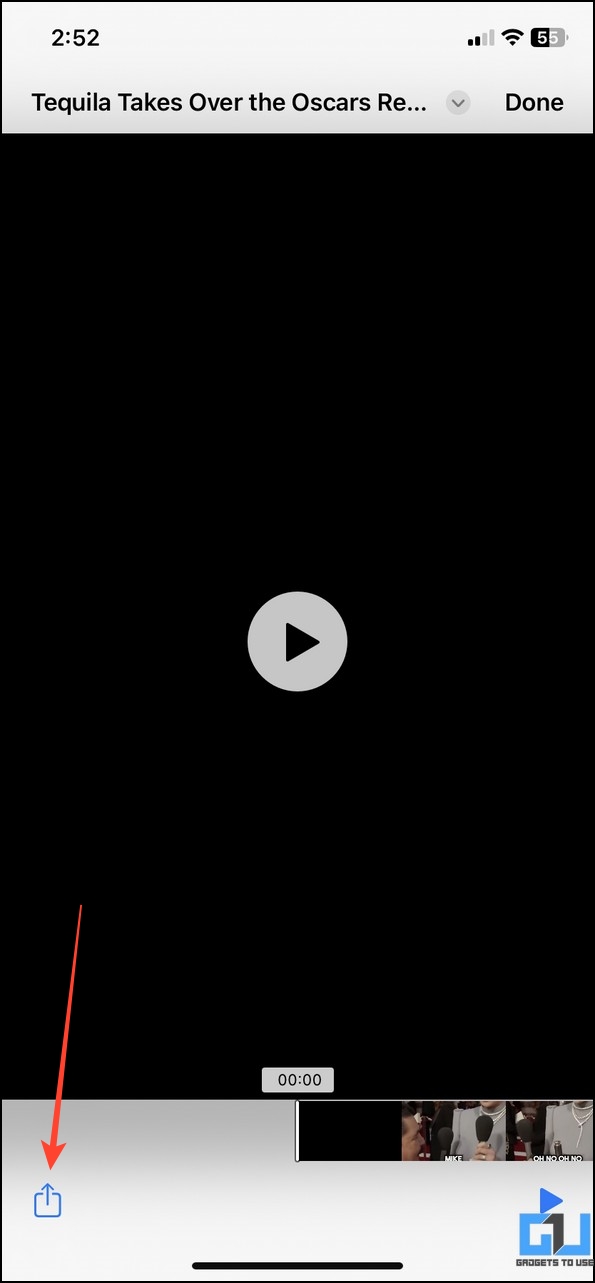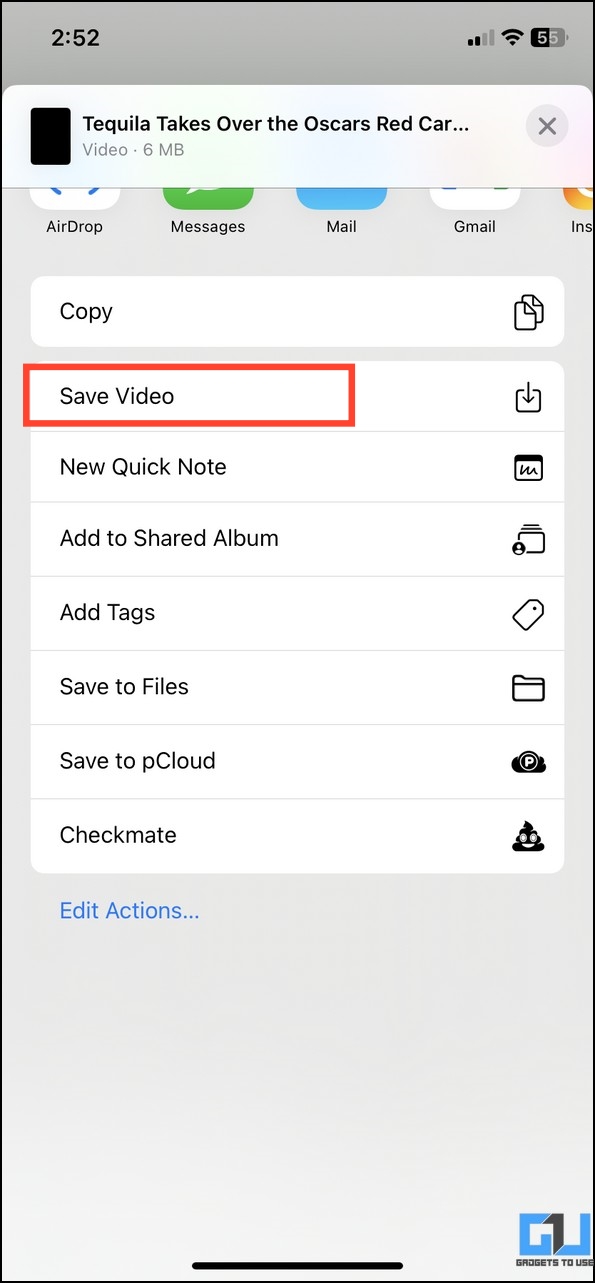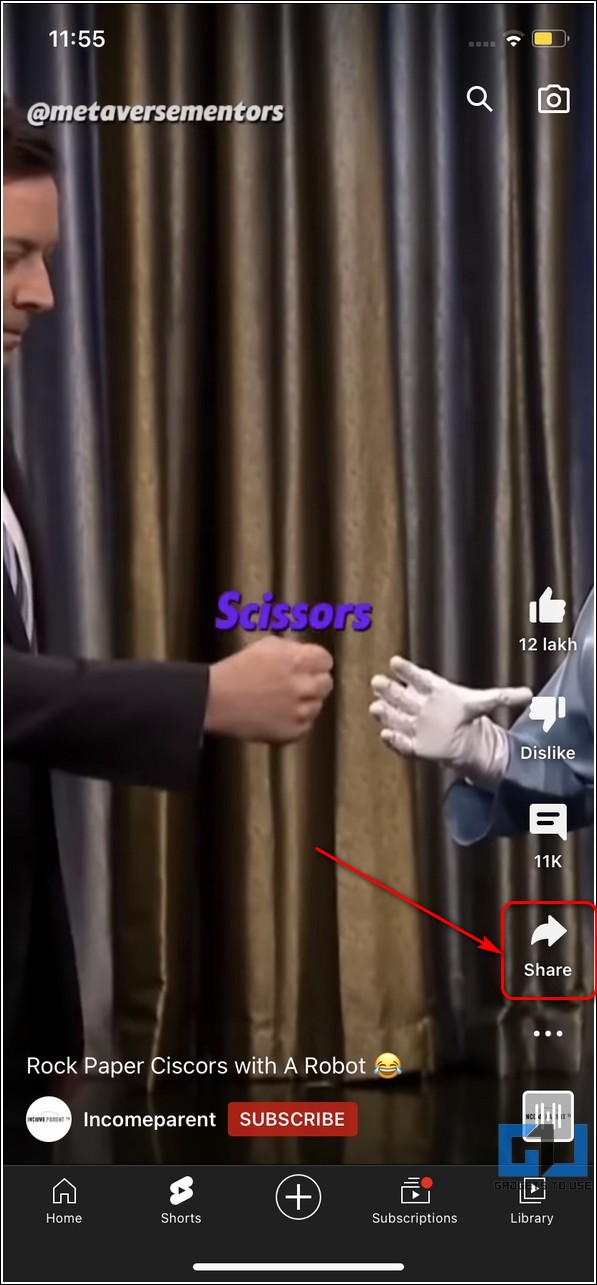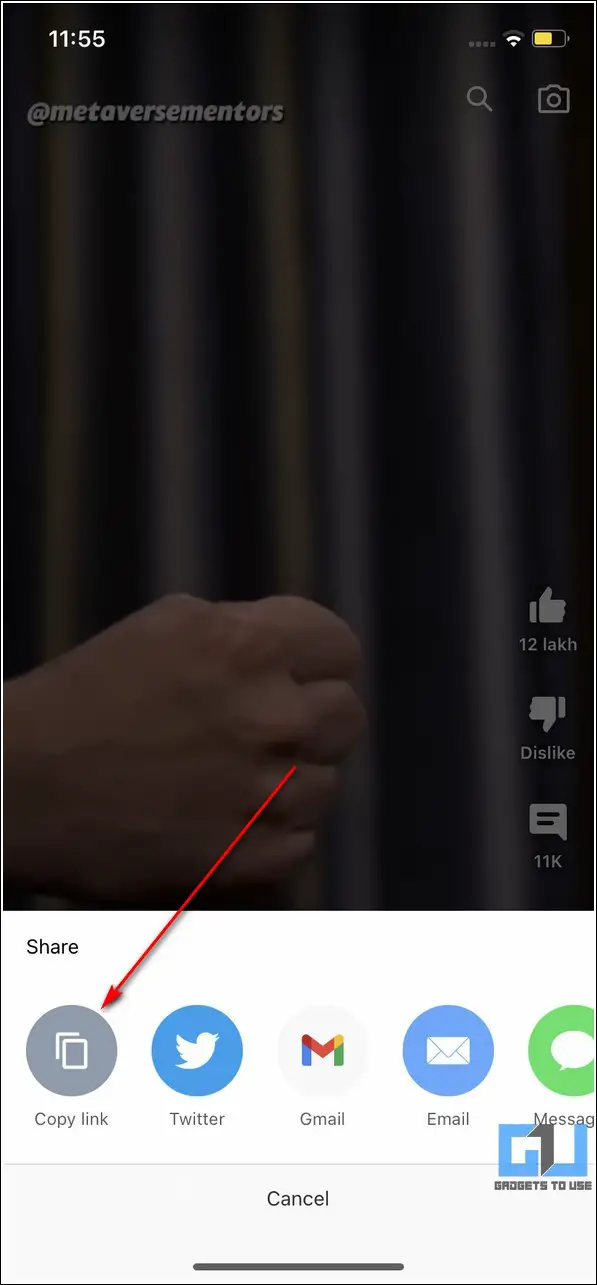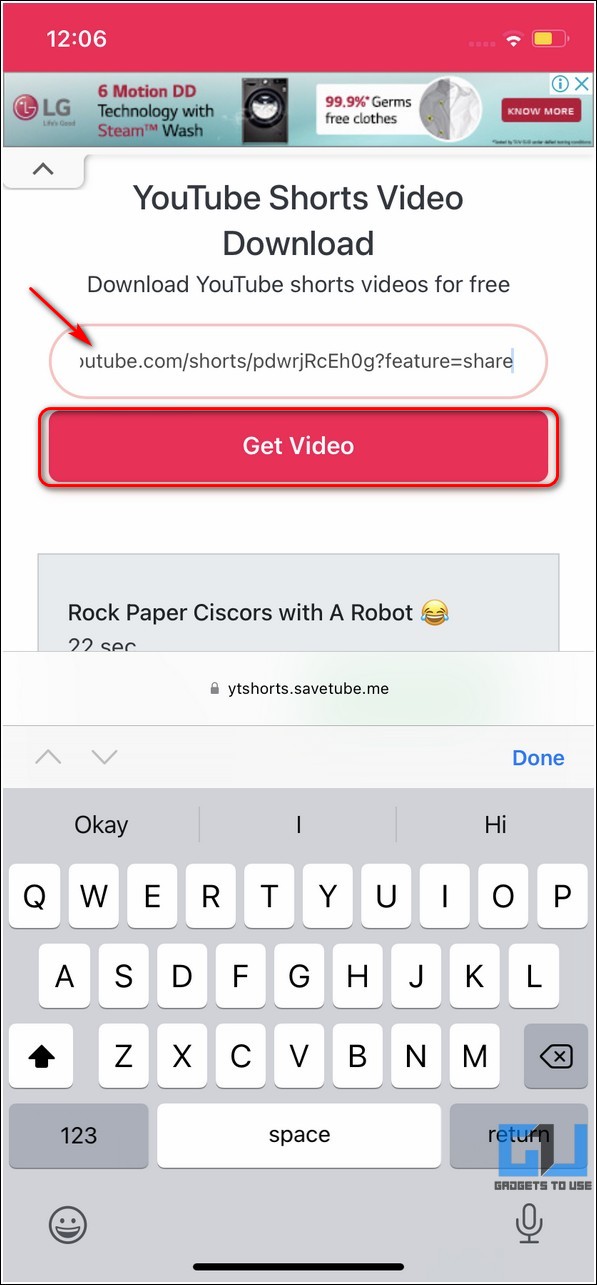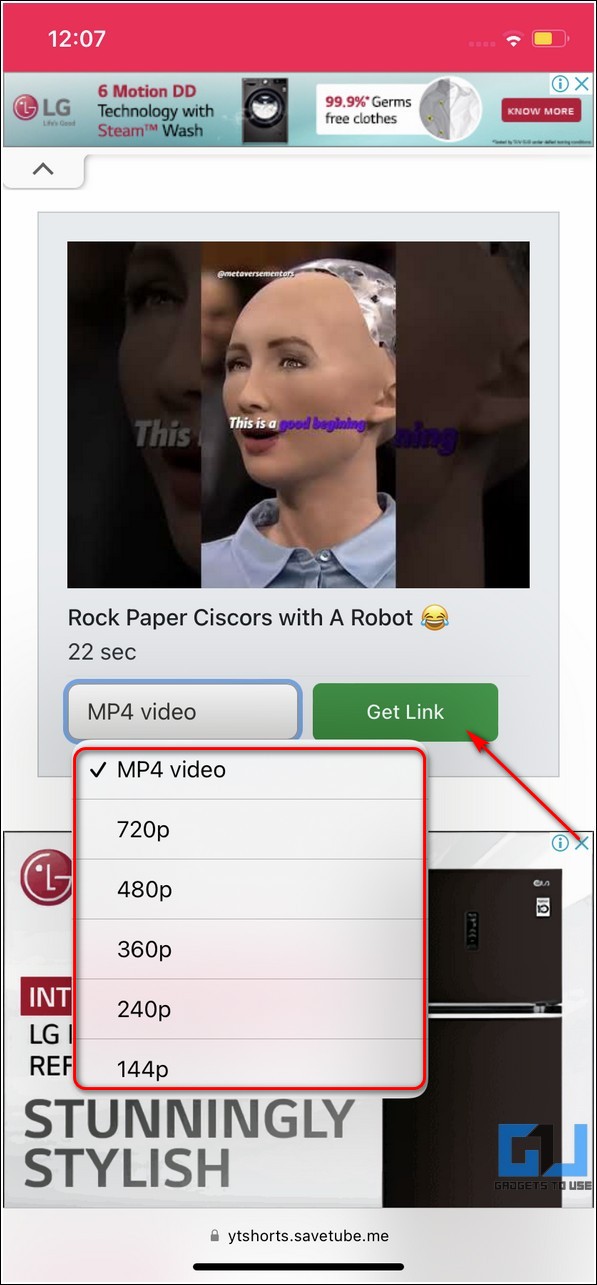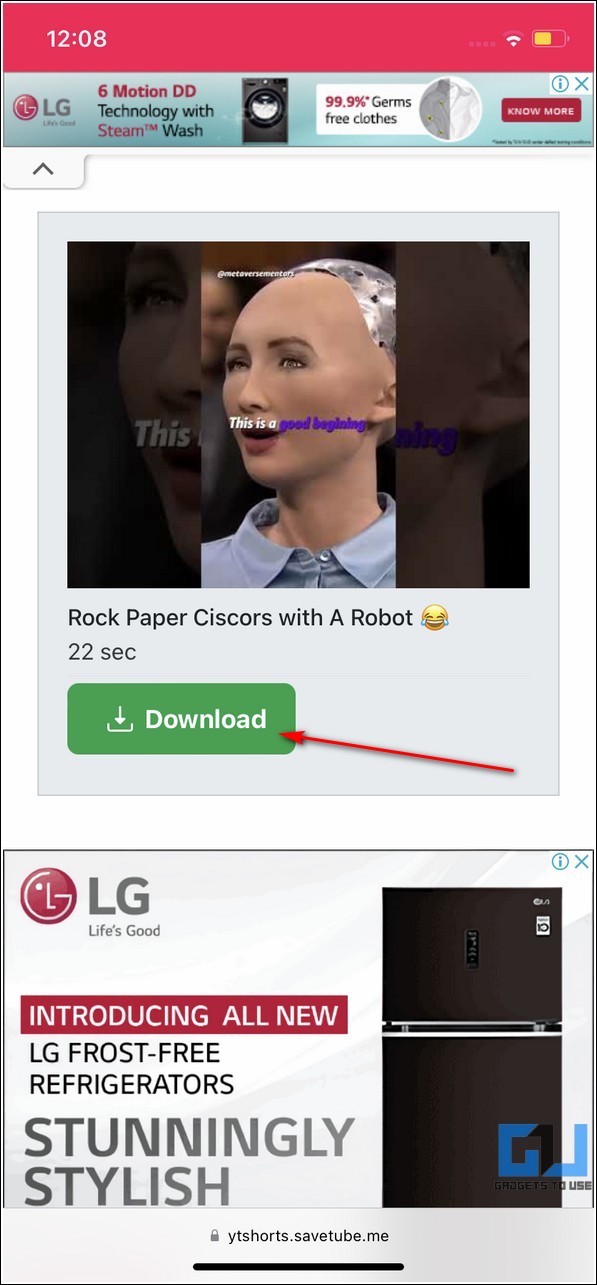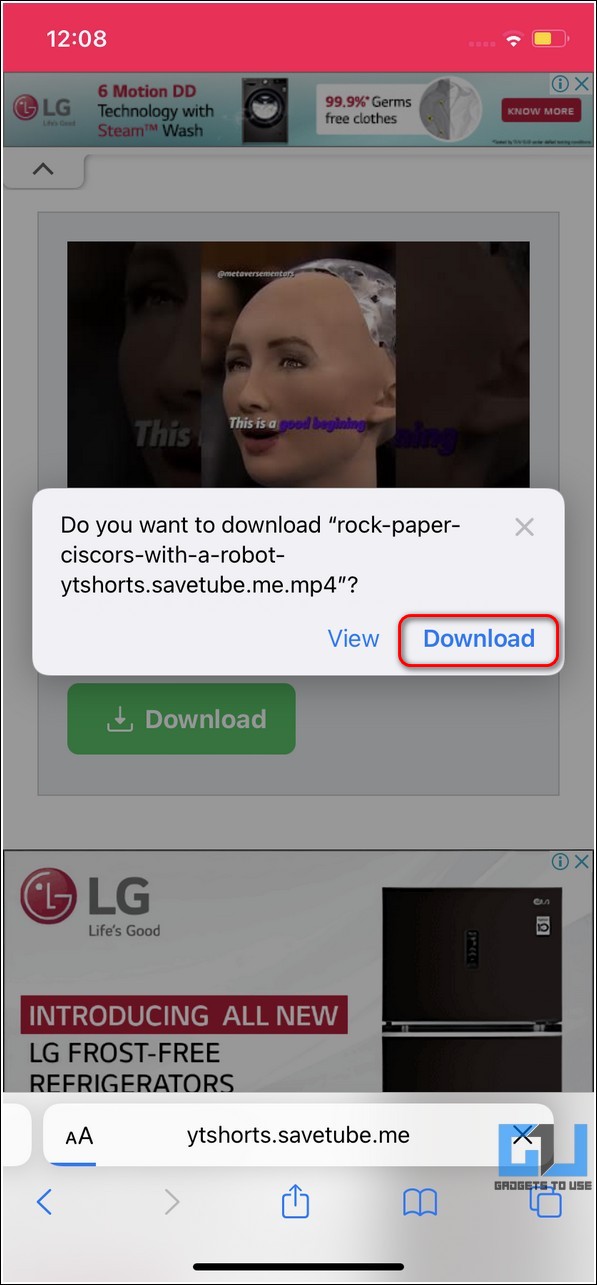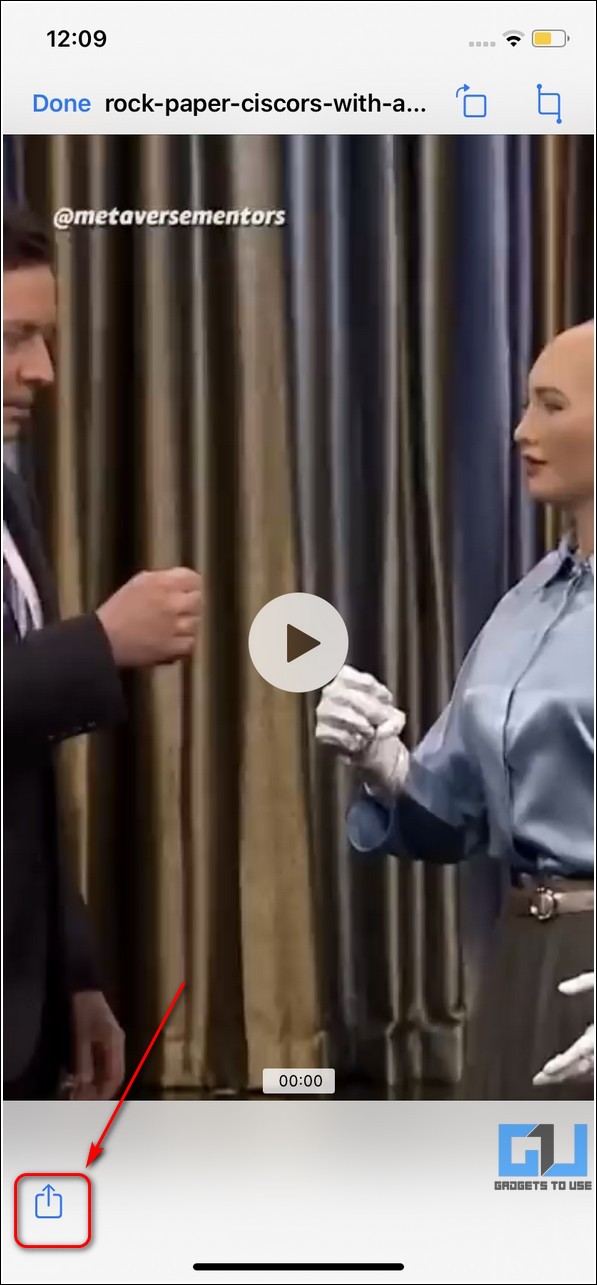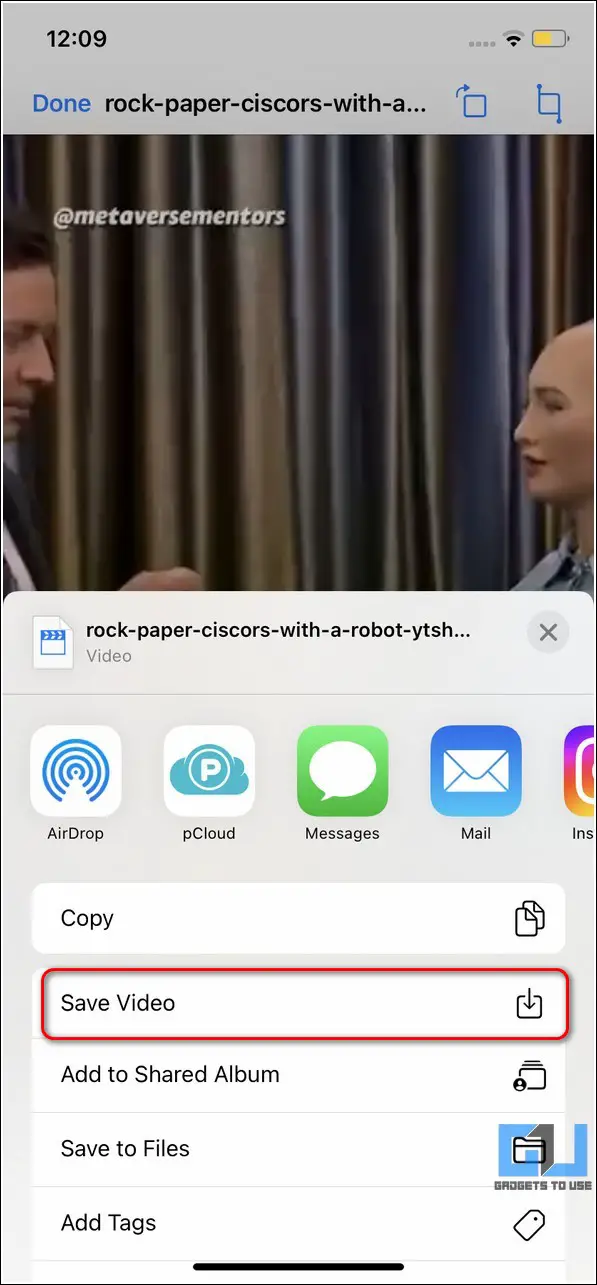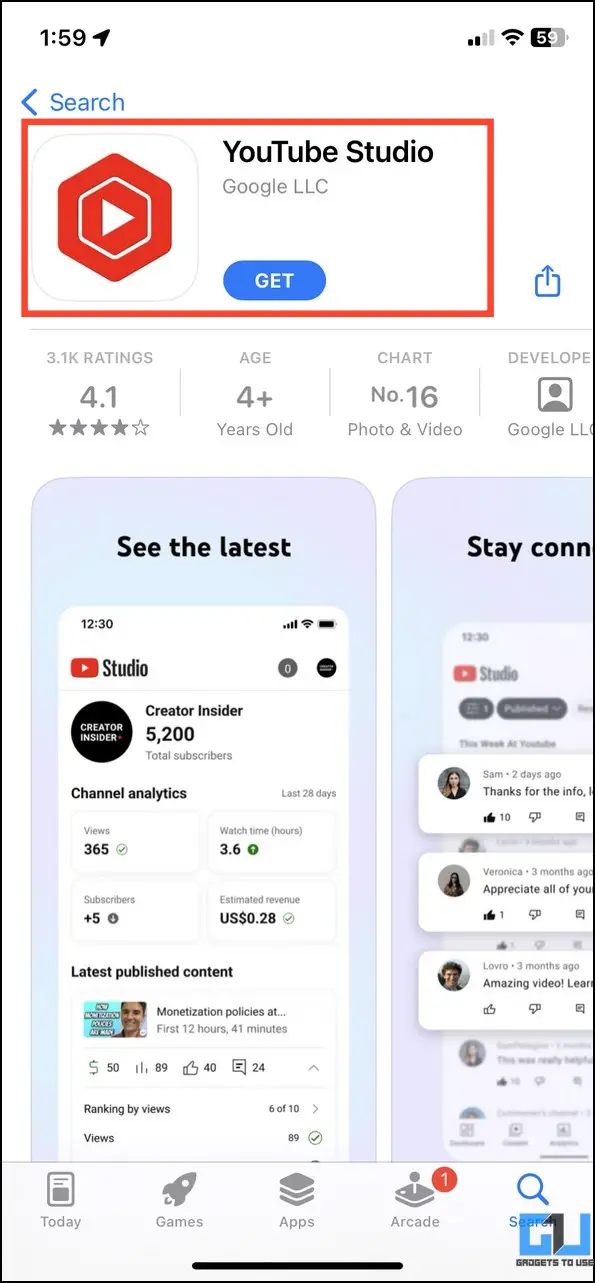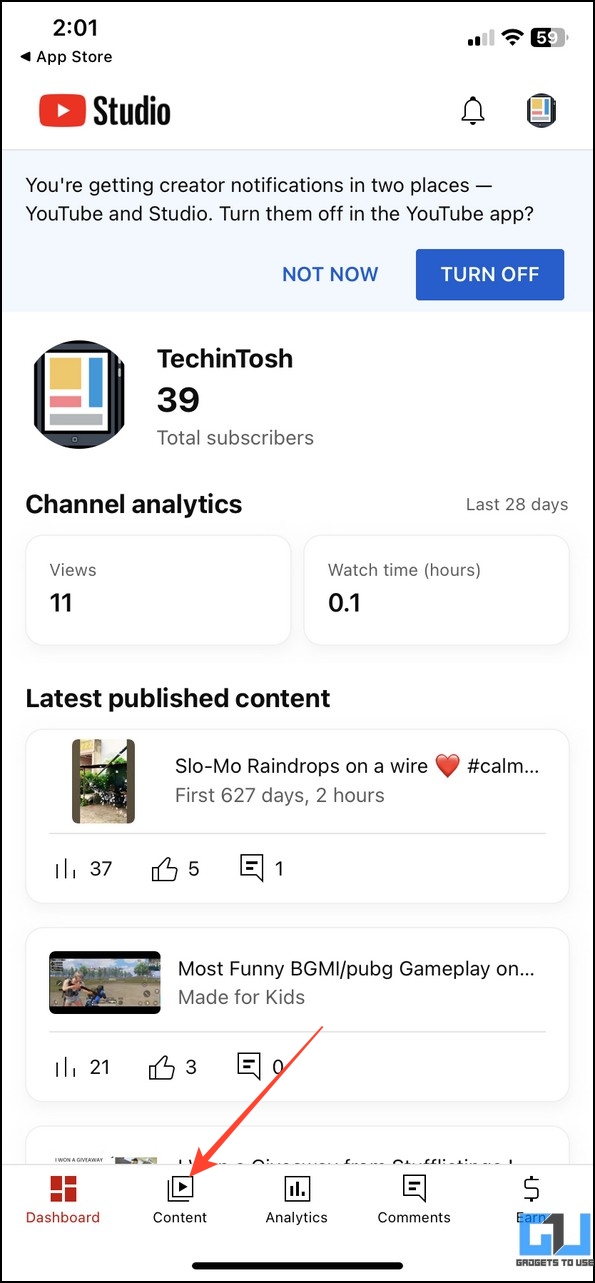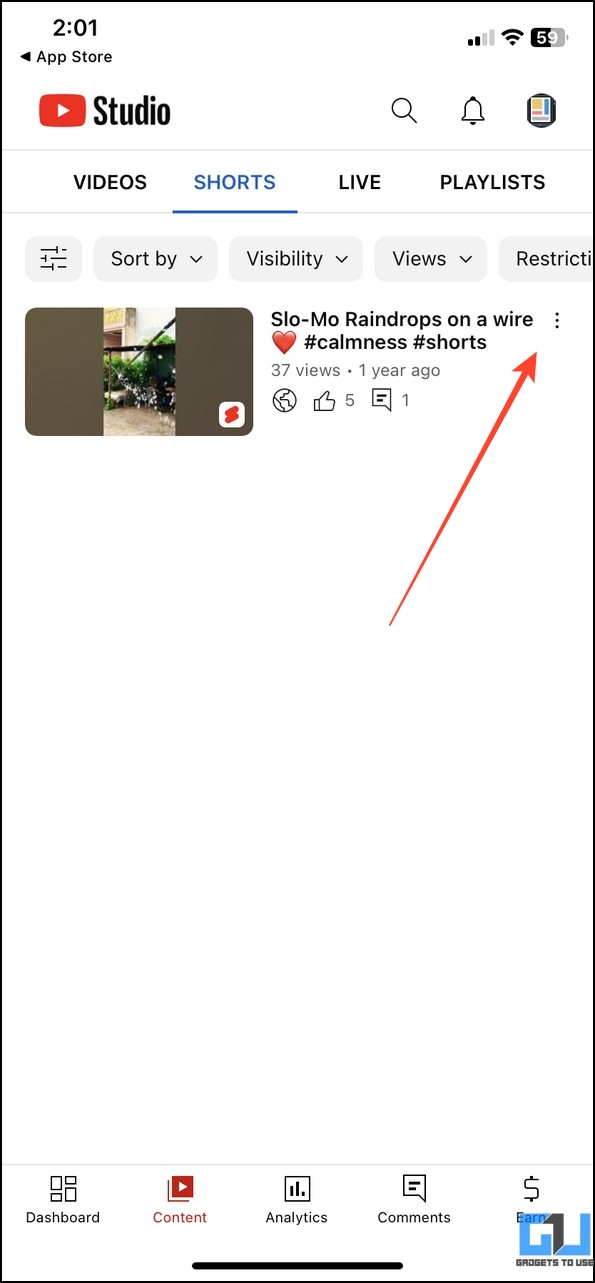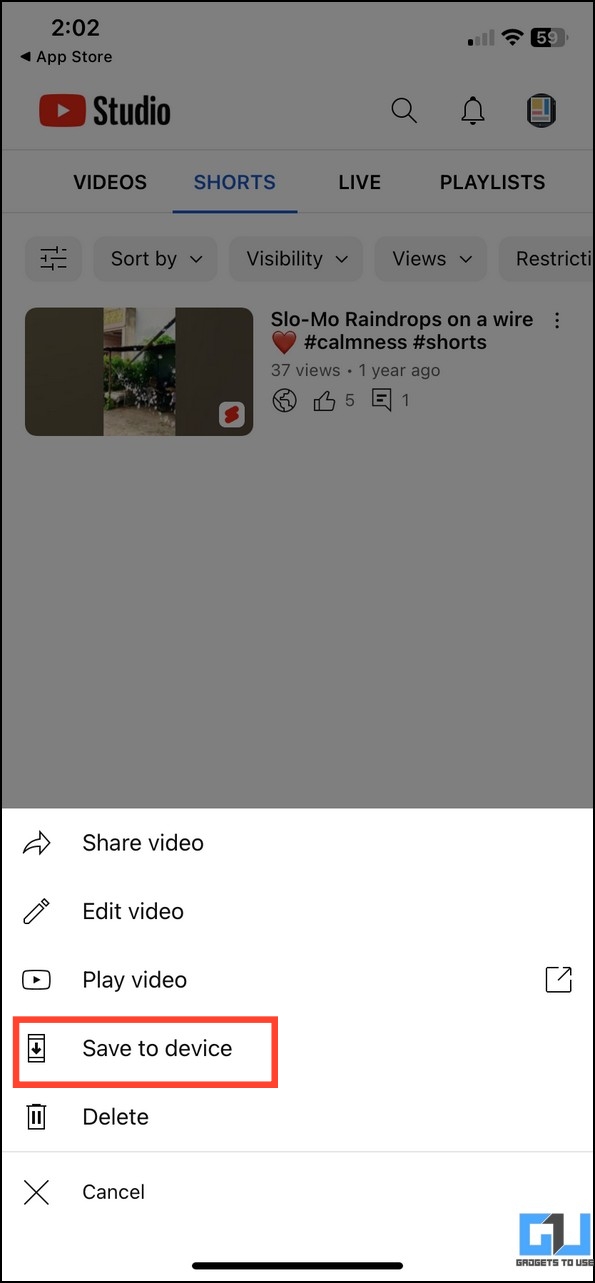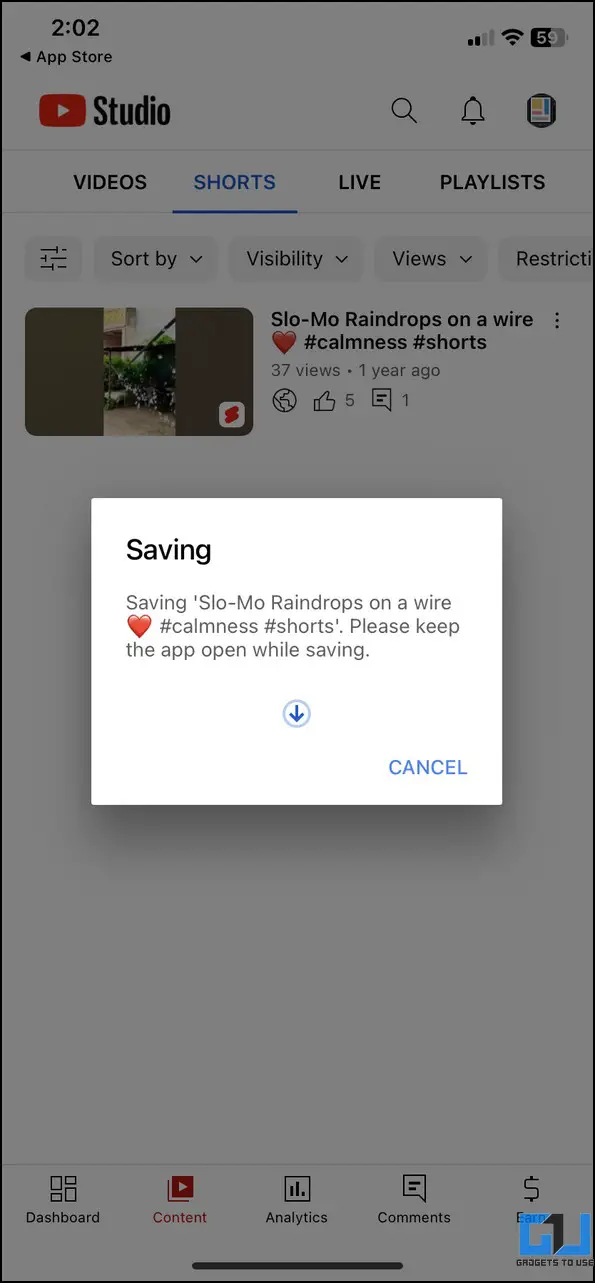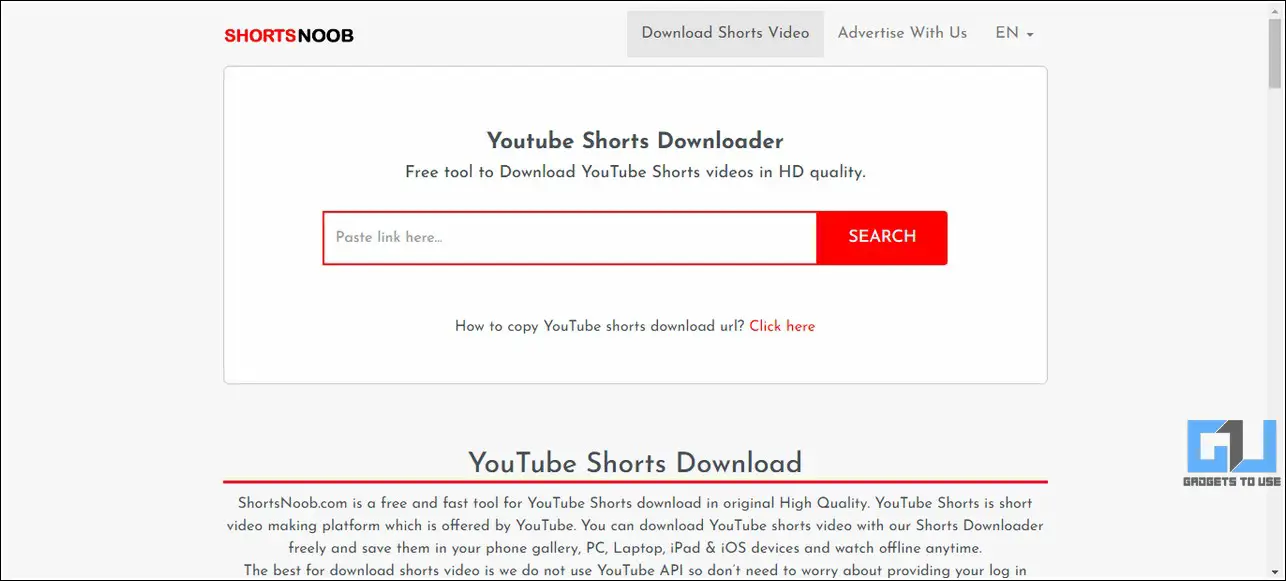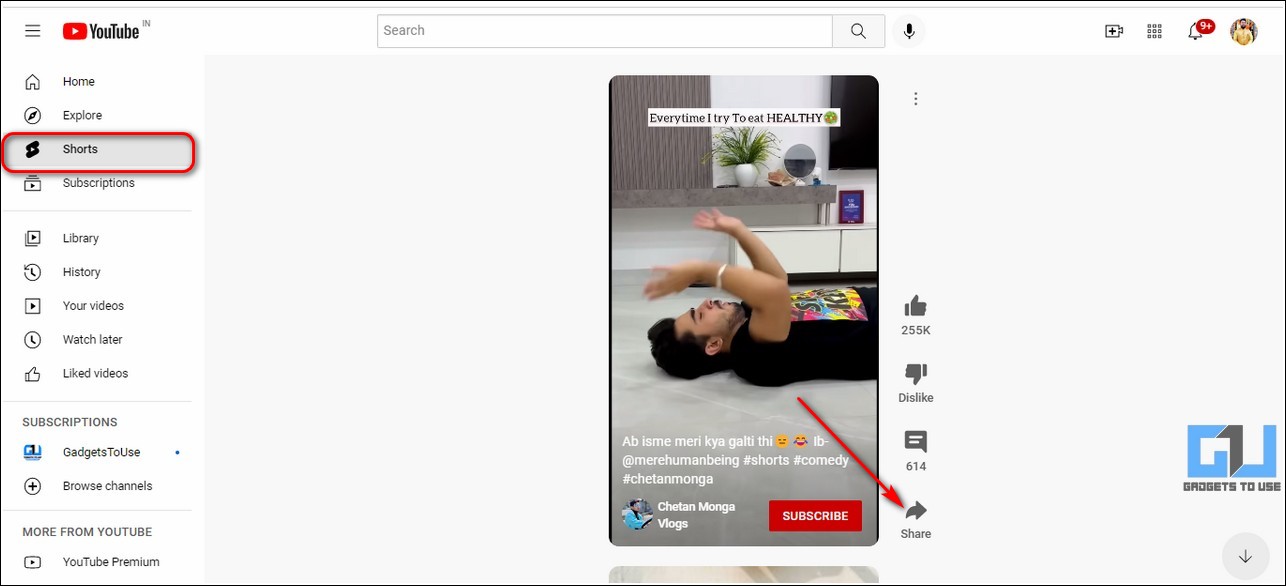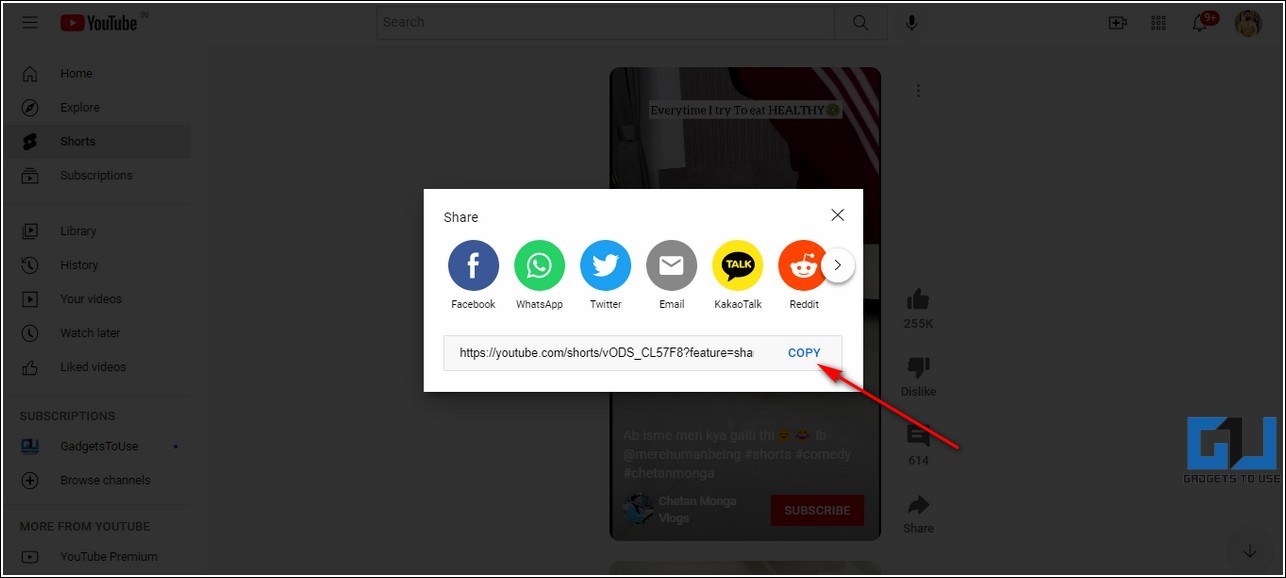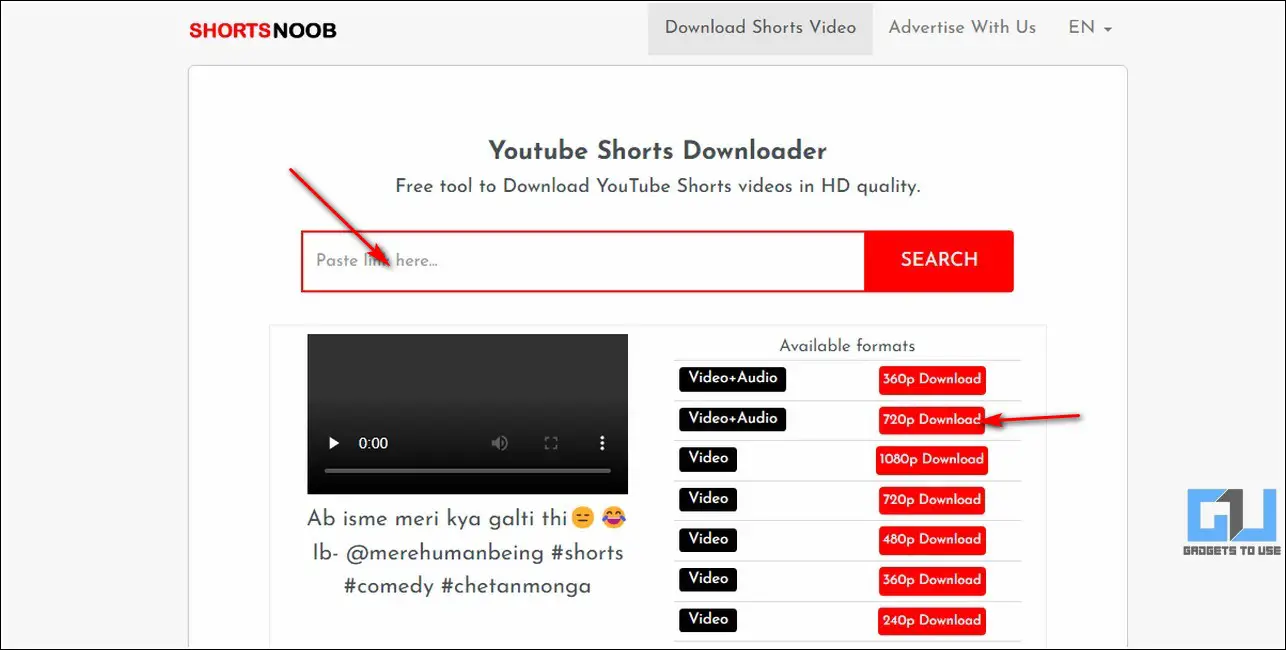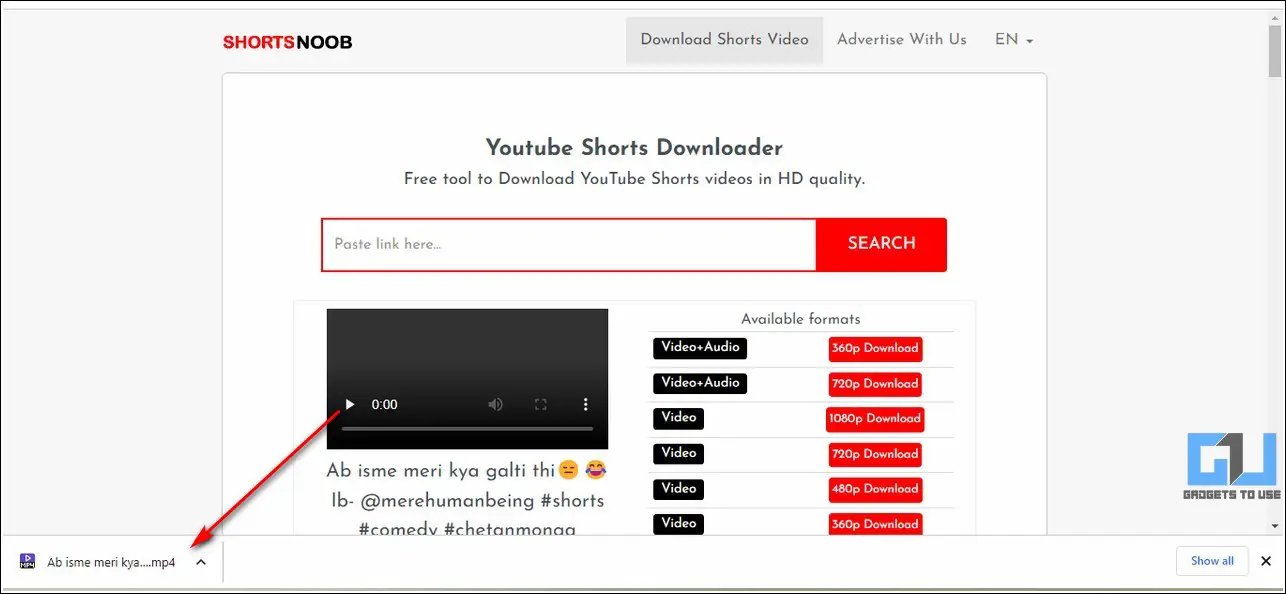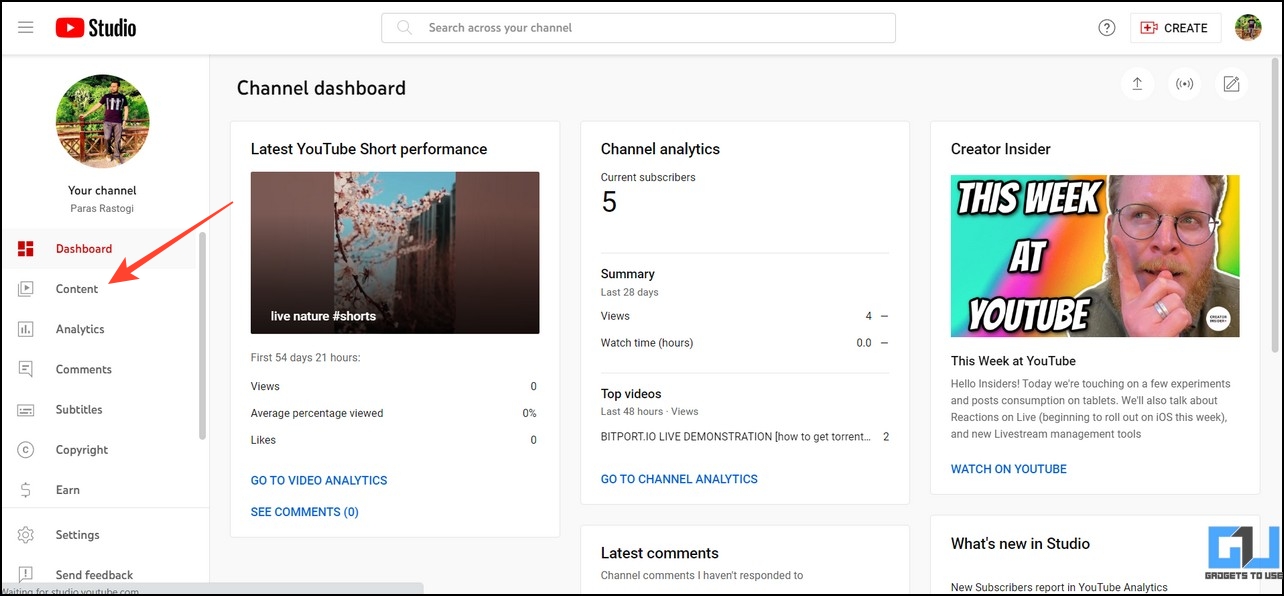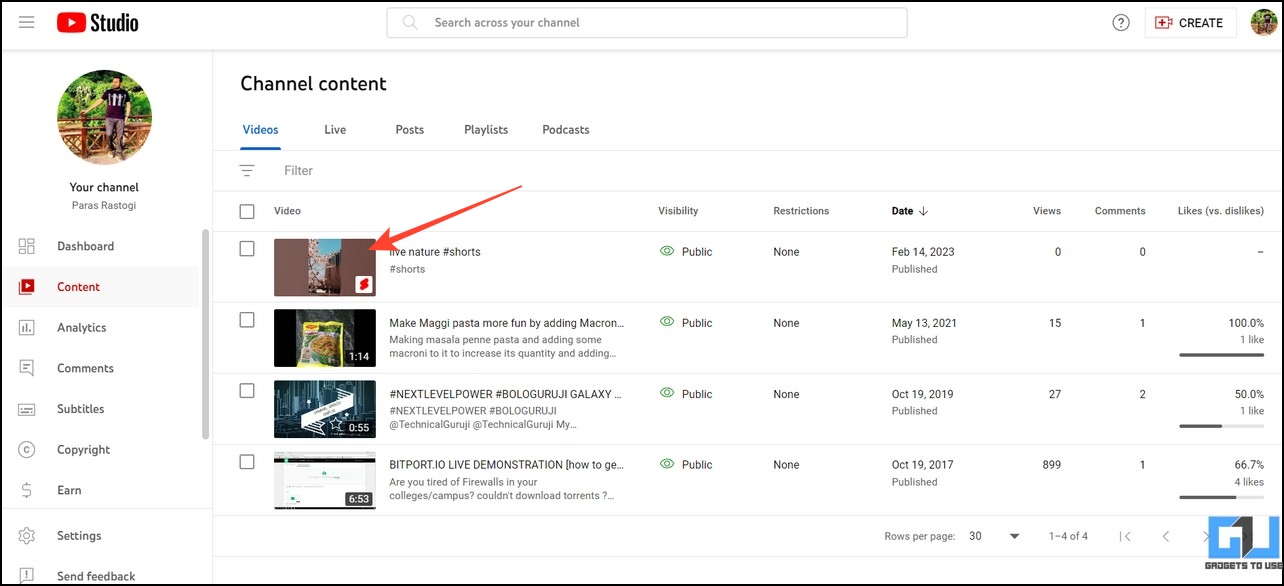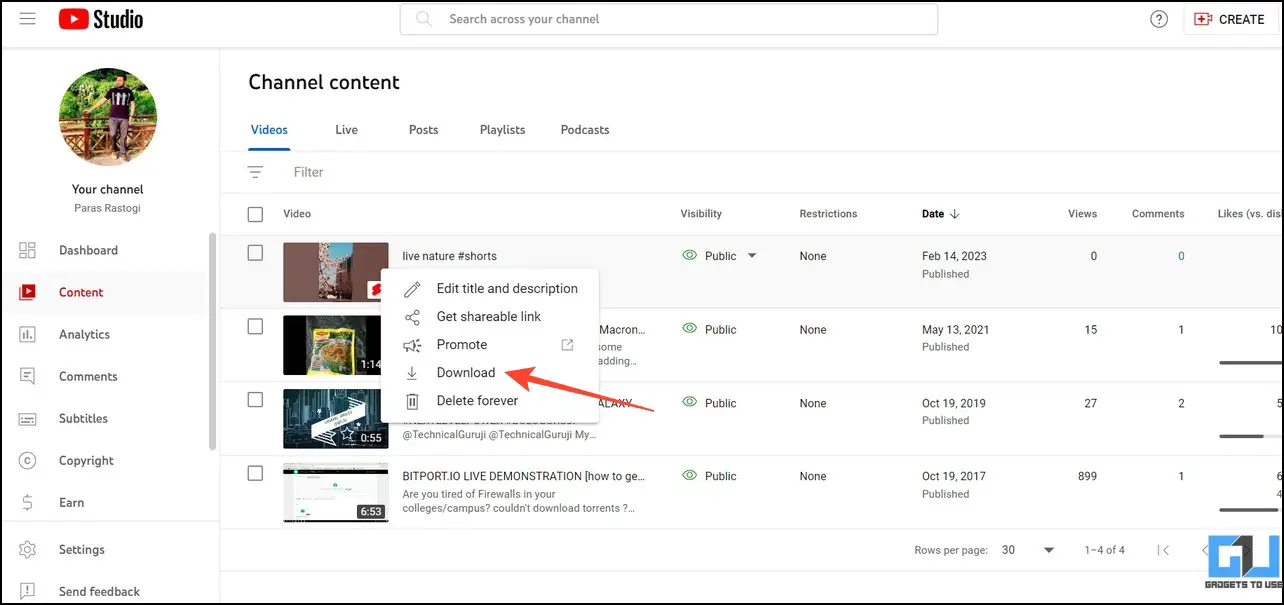Quick Answer
- If you wish to download a Shorts video posted on your YouTube channel, you can use the YouTube Studio app to export it to your device with a few taps.
- Tap the Download button in the top-right corner to download the Shorts video and save it to the app.
- In addition, you can use the YouTube Studio app to download the short video posted on your channel.
Ever since YouTube Shorts was introduced, it became a massive hit, covering over 5 trillion total views in a short time. While it introduced a variety of interesting content for viewers to watch, some proved to be worthy of a download to watch later. That said, you’ve come to the right spot if you want to download YouTube Shorts on different devices. Read on as we discuss several ways to download YouTube Shorts on Android, iPhone, and PC.
How to Download YouTube Shorts
With the help of free apps and several online tools, downloading YouTube Shorts to your device is like a walk in the park. Here’s how it can be done.
On Android
You can use various online services or install free third-party apps on your phone to download YouTube Shorts for free. In addition, you can use the YouTube Studio app to download the short video posted on your channel. Let’s look at the steps.
Use SaveTube to Download any YouTube Shorts Video
While the native YouTube app no longer supports downloading Shorts videos, the SaveTube free online service makes it much easier to accomplish. Follow these simple steps to download the same.
1. Open your desired YouTube Shorts video and tap the Share button to copy its link.
2. Next, access the SaveTube online tool in your phone’s web browser app and paste the copied Shorts link.
3. Finally, press the Get Video button, pick your desired video resolution, and press Download to download it to your Android device.
Install TubeShorts App to Download YouTube Shorts Video
Besides online tools, you can install various free third-party Android apps to download any YouTube Shorts video conveniently. Follow these easy steps to achieve the same.
1. Download the Tube Shorts Downloading app from Google Play Store.
2. Copy the link of your desired YouTube short video by tapping the Share button and pressing the Copy Link option.
3. Now, launch the Tube Shorts app and paste the copied URL in the first search field. Tap on the Search icon to open the desired video.
4. Further, tap the Download button to download the chosen YouTube Shorts video.
5. Your selected video will be downloaded instantly and saved to your Android device in the downloads folder. You can view it later using any media player or gallery app on your phone.
Use YouTube Studio to Download your Shorts Video
If you wish to download a Shorts video posted on your YouTube channel, you can use the YouTube Studio app to export it to your device with a few taps. Here’s what you need to follow.
1. Install the YouTube Studio app from Google Play Store and sign in with the Google account to access your channel.
2. Expand the Content tab at the bottom to access your uploaded Shorts.
3. Finally, tap the three-dot button next to the desired Shorts video and press the Save to Device option.
4. The selected Shorts video will be saved instantly to your Android device with a watermark.
On iPhone
Like Android, you can either use free third-party services or the YouTube Studio app to download Shorts videos to your iOS device for free.
Use Instant Saver+ to Download YouTube Shorts
The Instant Saver+ app is among the popular apps to download any video to watch later. Fortunately, it works flawlessly on iOS to help you download any YouTube short video with a few taps.
1. Install the Instant Saver+ app from App Store.
2. Next, open the YouTube app and copy the link of your desired short video by tapping the Share button and pressing the Copy link option.
3. Now, open the installed app and tap the Paste Link button.
4. Further, press the Allow Paste button to let the installed app grab the copied link.
5. Tap the Download button in the top-right corner to download the Shorts video and save it to the app.
6. Once the download completes, open the video and press the Share button in the bottom-left corner.
7. Finally, press the Save Video button to export it to your native Photos app.
Use Online Tools to Watch and Download YouTube Shorts
Another easy method to download any YouTube Shorts video on your iPhone is to use online tools to export the desired video to your device and then view it inside the Photos app. Let’s have a detailed look at the steps involved in the same.
1. Copy the link to your YouTube Shorts video by tapping the Share button and pressing the Copy Link option.
2. Next, visit the YouTube Shorts Downloader tool on a web browser on your iPhone and paste the copied link in the search field.
3. Wait a few seconds to let the tool grab your desired video.
4. Choose your preferred video quality and tap the Get Link button to download the selected YouTube Shorts video to your device.
5. Press the Download button to confirm your action.
6. Now, locate the downloads tab on your browser and open the downloaded video to play it.
7. Press the Share icon in the bottom-left corner and tap on Save Video to export the downloaded video to your Photos app. That’s it! You can now watch the downloaded Short video inside your iPhone’s Photos app.
Use YouTube Studio to Download Your Shorts Video
Like Android, you can install the YouTube Studio app on your iPhone to download your channel’s Shorts video instantly.
1. Install the YouTube Studio app from the Apple App Store and sign in with your channel’s account.
2. Next, head to the Contents tab and press Shorts to view the list of all posted short videos.
3. Finally, press the three-dot menu next to a Shorts video to Save it to your device.
4. The selected video will be exported instantly to your device, which can be viewed in the Photos app. What’s interesting to note here is that the YouTube Studio app for iOS saves the video without any watermark.
On PC
Use Shortsnoob Website to Download YouTube Shorts
Similar to smartphones, you can download your favorite YouTube Shorts video to your desktop through free online tools without installing or paying premium prices for any subscription/software.
1. Visit the Shortsnoob website on your PC’s web browser.
2. Next, access your favorite YouTube Shorts video from the Shorts tab and press the Share button.
3. Further, press the Copy button to copy the URL to the current Shorts video.
4. Now, paste the copied URL into the Shortsnoob website opened earlier and press the search button.
5. Choose your desired quality and press the corresponding Download button to download it to your PC.
Congrats! You’ve successfully downloaded your favorite YouTube Shorts video to your PC using this method. Double-click on the downloaded file to play it in your default media player app on your PC.
Use YouTube Studio to Download Shorts Video
Besides free third-party tools, you can access the web interface of YouTube Studio to download your posted Shorts videos.
1. Access the YouTube Studio web and click the Content tab in the left sidebar.
2. Next, hover your mouse cursor over the desired Shorts video thumbnail to find the three-dot menu.
3. Click the menu and press the Download button to save it to your PC.
Bonus Tip: Watch YouTube Shorts on PC and Tablet without Downloading
If you don’t wish to deal with the hassle of searching and downloading YouTube Shorts videos, you can learn to watch them directly without downloading them. Follow this detailed explainer on watching YouTube Shorts on PC and Tablet without downloading it.
FAQs
Q. Is there any app to download YouTube Shorts Video on the smartphone?
Yes, you can either use the TubeShorts app on Android or the Instant Saver+ on your iPhone to conveniently download any YouTube Shorts video. For more details, refer to the steps above.
Q. Can you save a YouTube Shorts video to your playlist?
Yes, you can. To achieve this, open your liked Shorts video, tap the three-dot icon, and press the Save to Watch Later option.
Q. How to save a Shorts video to your phone’s gallery?
To save a YouTube Shorts video to your phone’s gallery, you can use the above-listed methods to download it via free third-party apps.
Q. Is it safe to download YouTube Shorts?
Yes, downloading any YouTube Shorts video is perfectly safe as long as you keep it for your personal use. Any infringement, such as using it for commercial purposes without attribution, shall lead to copyright issues.
Wrapping Up
We hope this guide has aided you in downloading your favorite Shorts video from YouTube across different devices. If you find it useful, spread the word with your friends, and don’t forget to check the below links for more productive explainers from GadgetsToUse.
You might also be interested in:
- 5 Ways to Upload High-Quality YouTube Shorts Videos
- 3 Ways to Check the Uploaded Resolution of YouTube Shorts
- 3 Ways to Fast Forward and Rewind YouTube Shorts Video on Phone and PC
- 7 Ways to Save or Bookmark YouTube Shorts on a Phone or PC
You can also follow us for instant tech news at Google News or for tips and tricks, smartphones & gadgets reviews, join GadgetsToUse Telegram Group or for the latest review videos subscribe GadgetsToUse Youtube Channel.