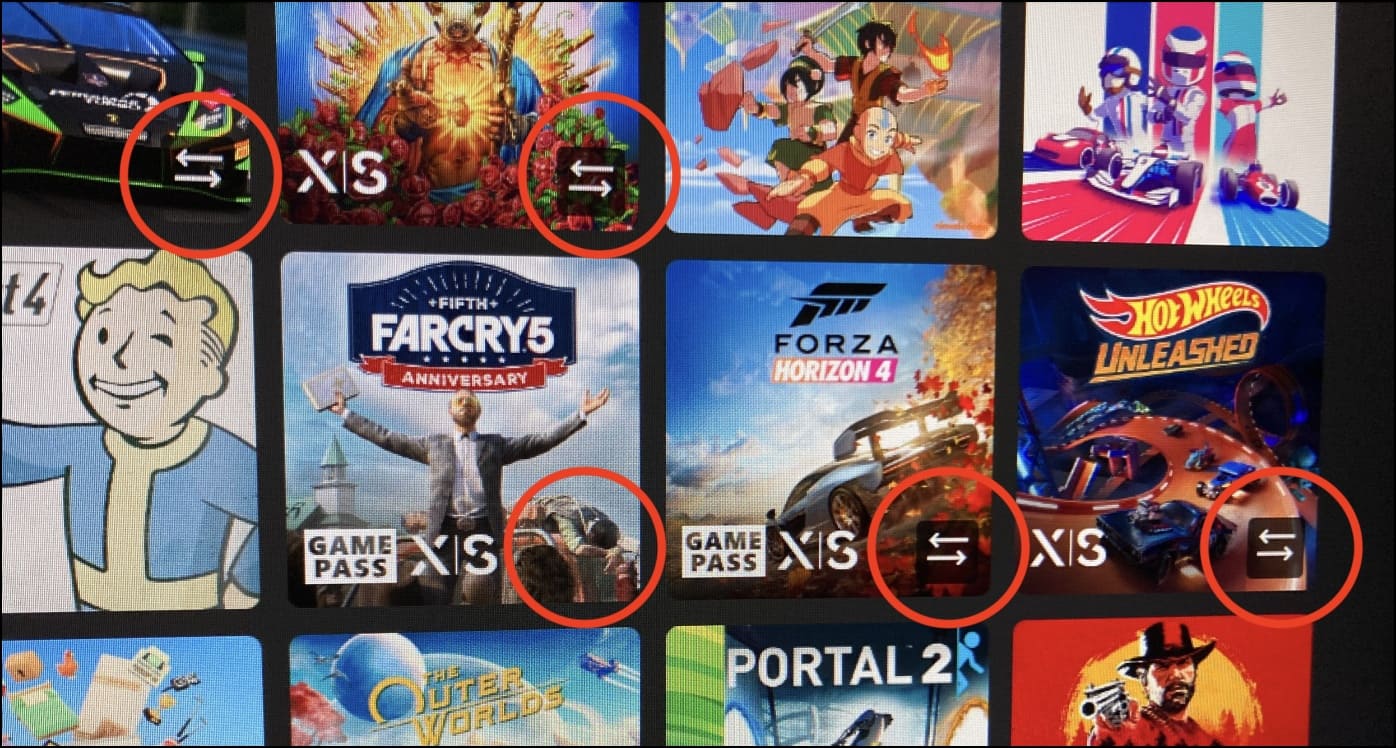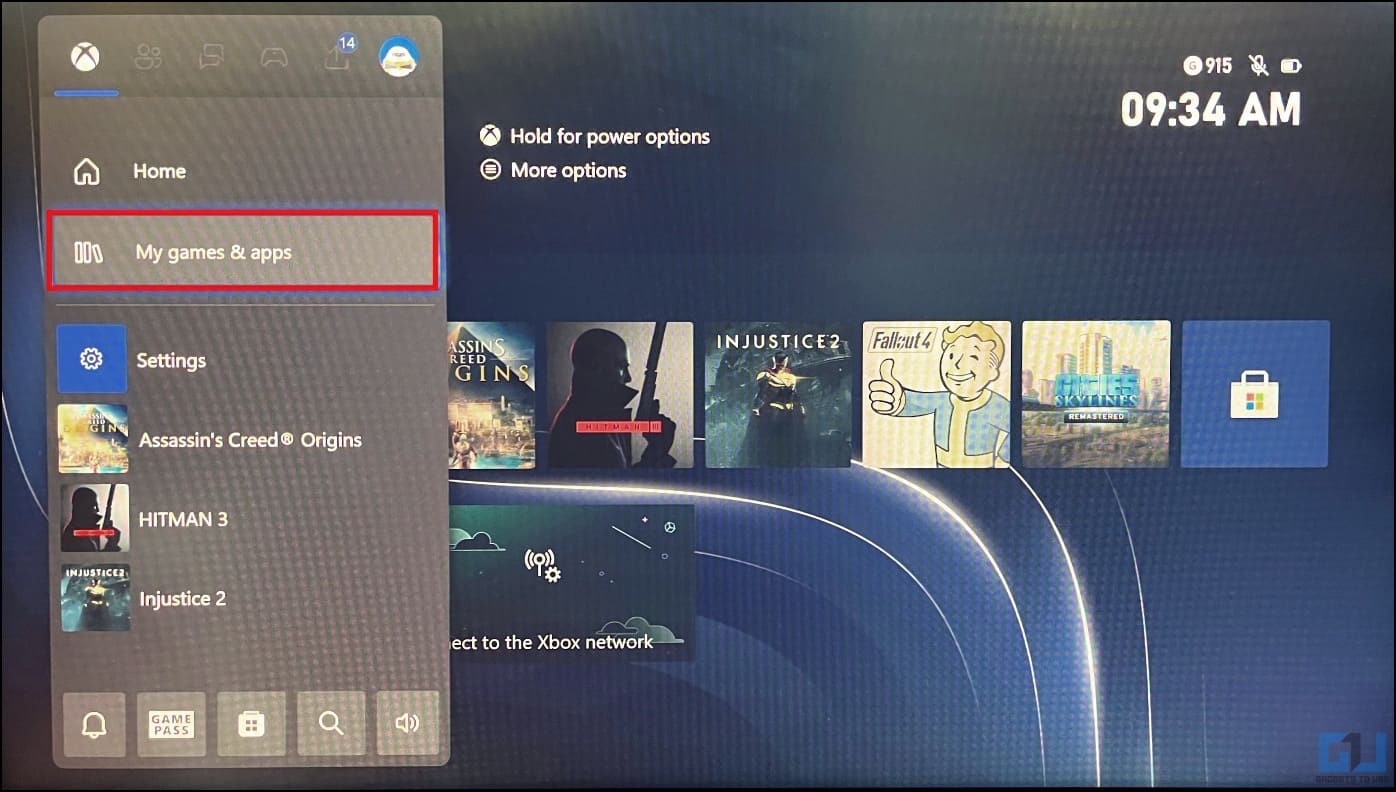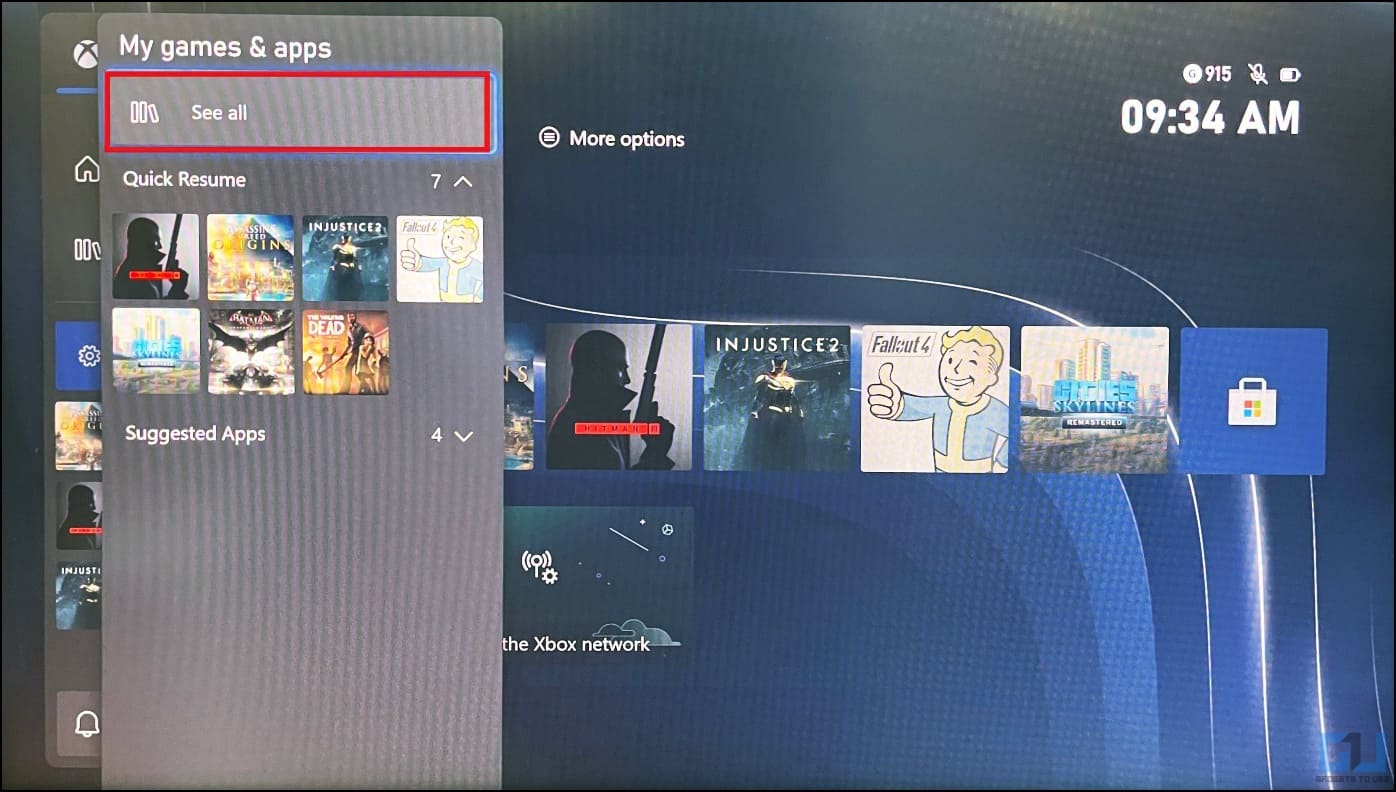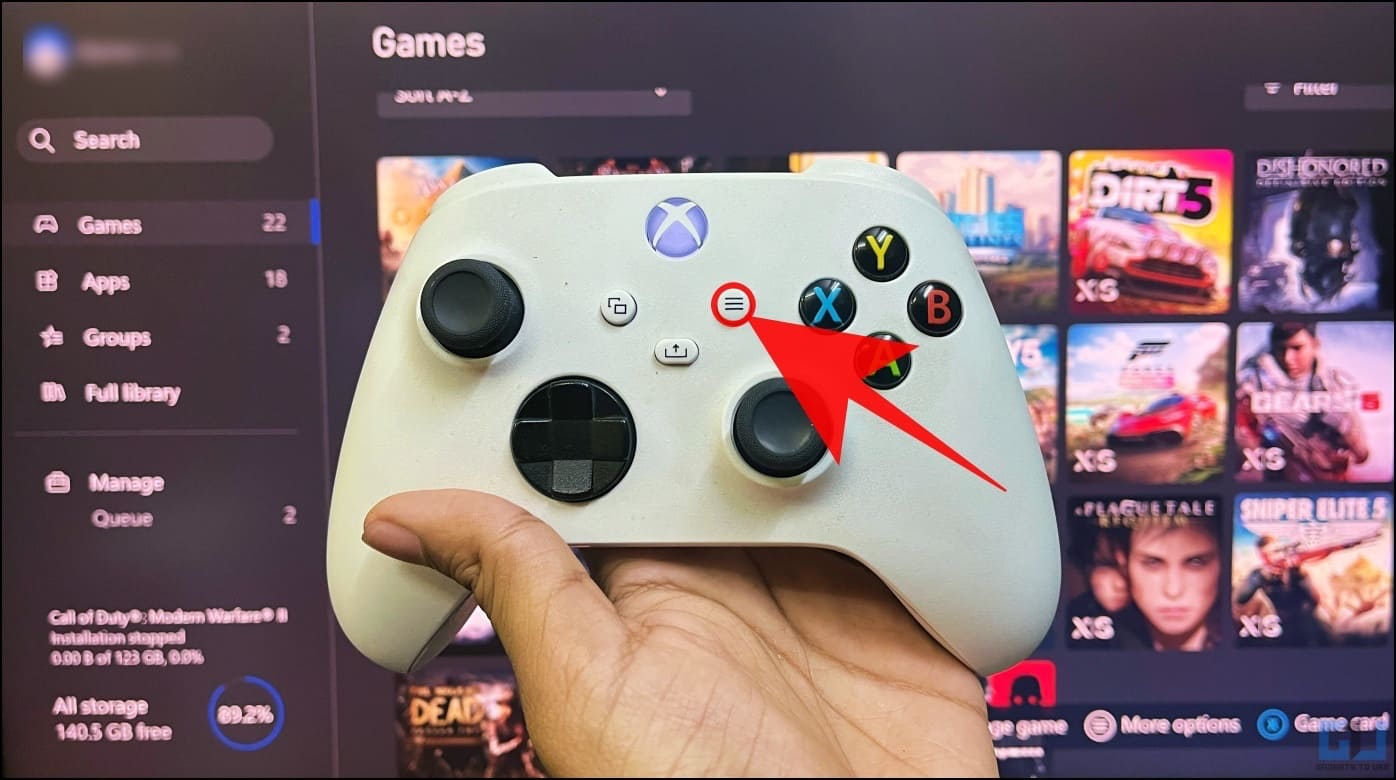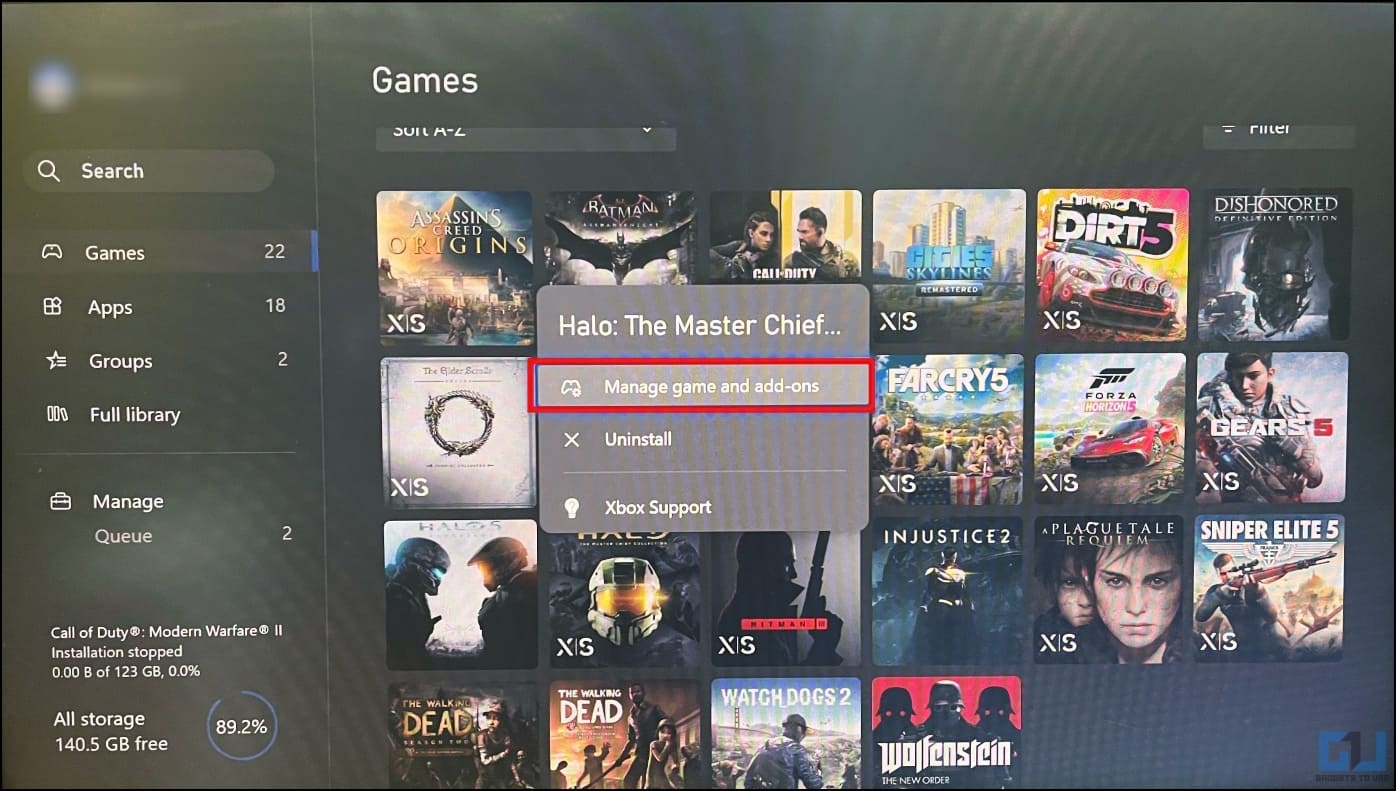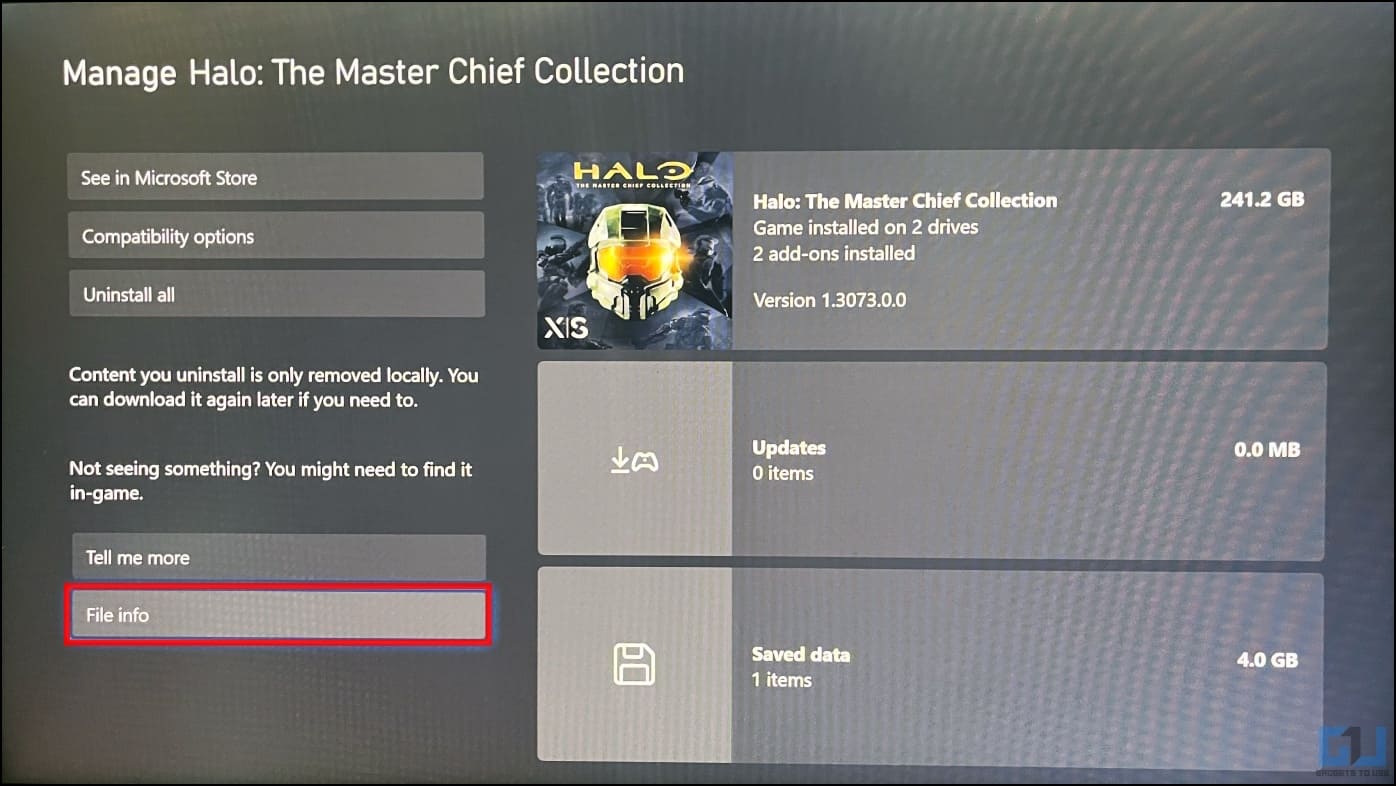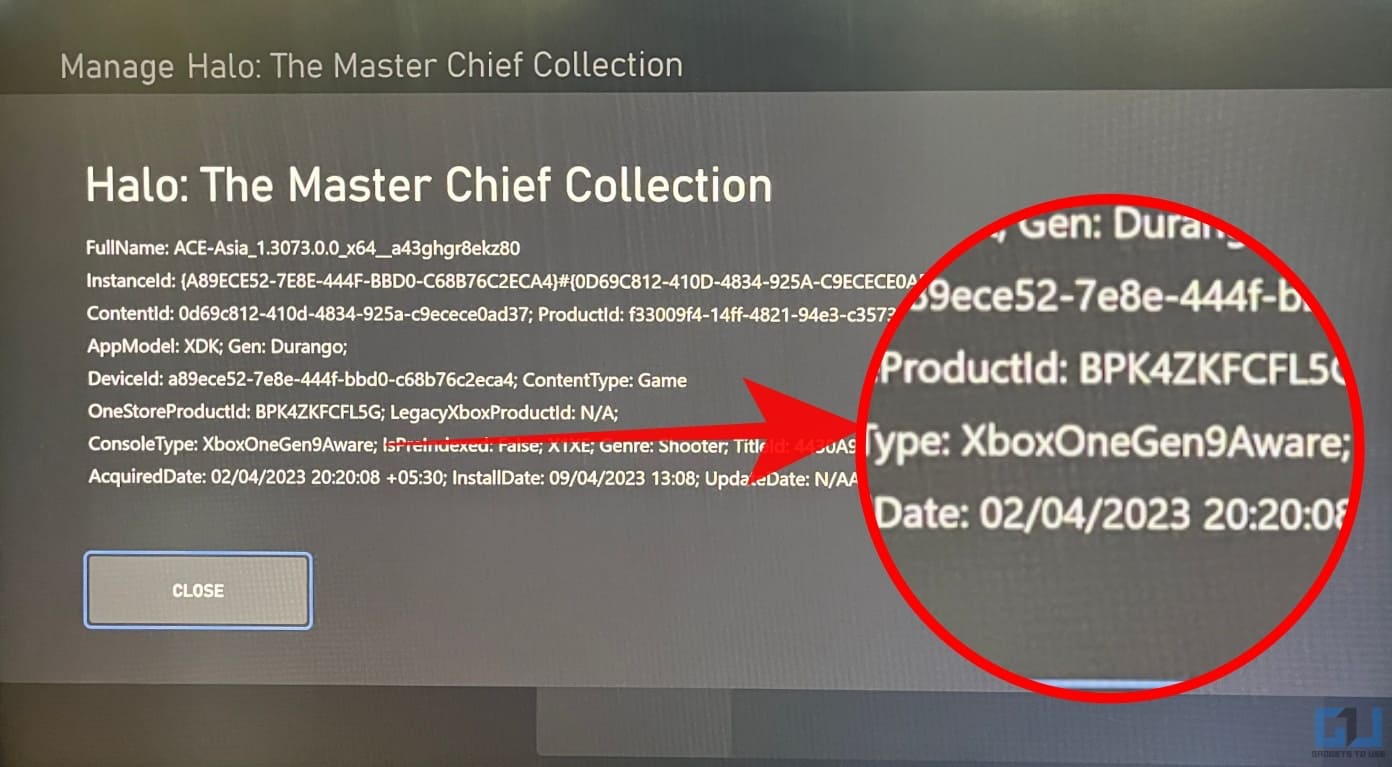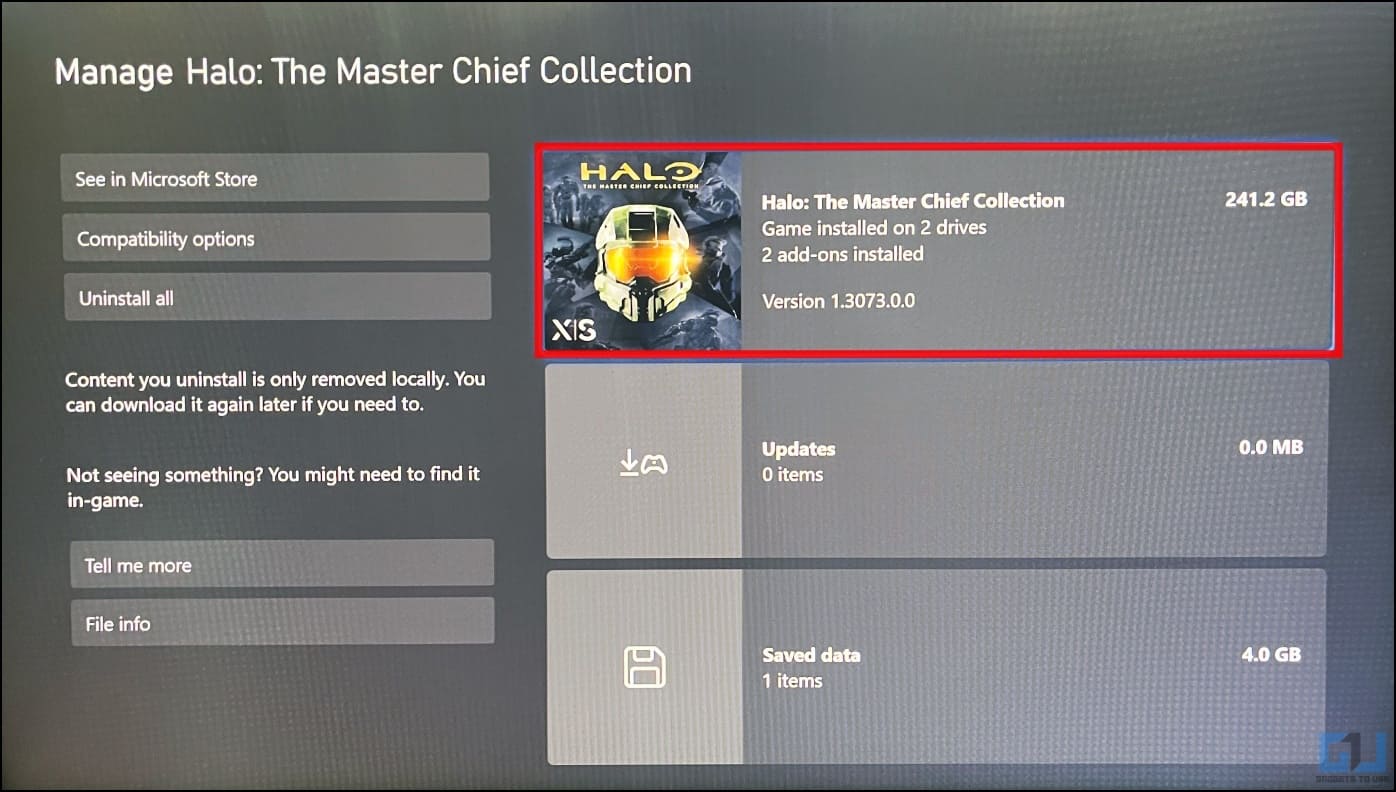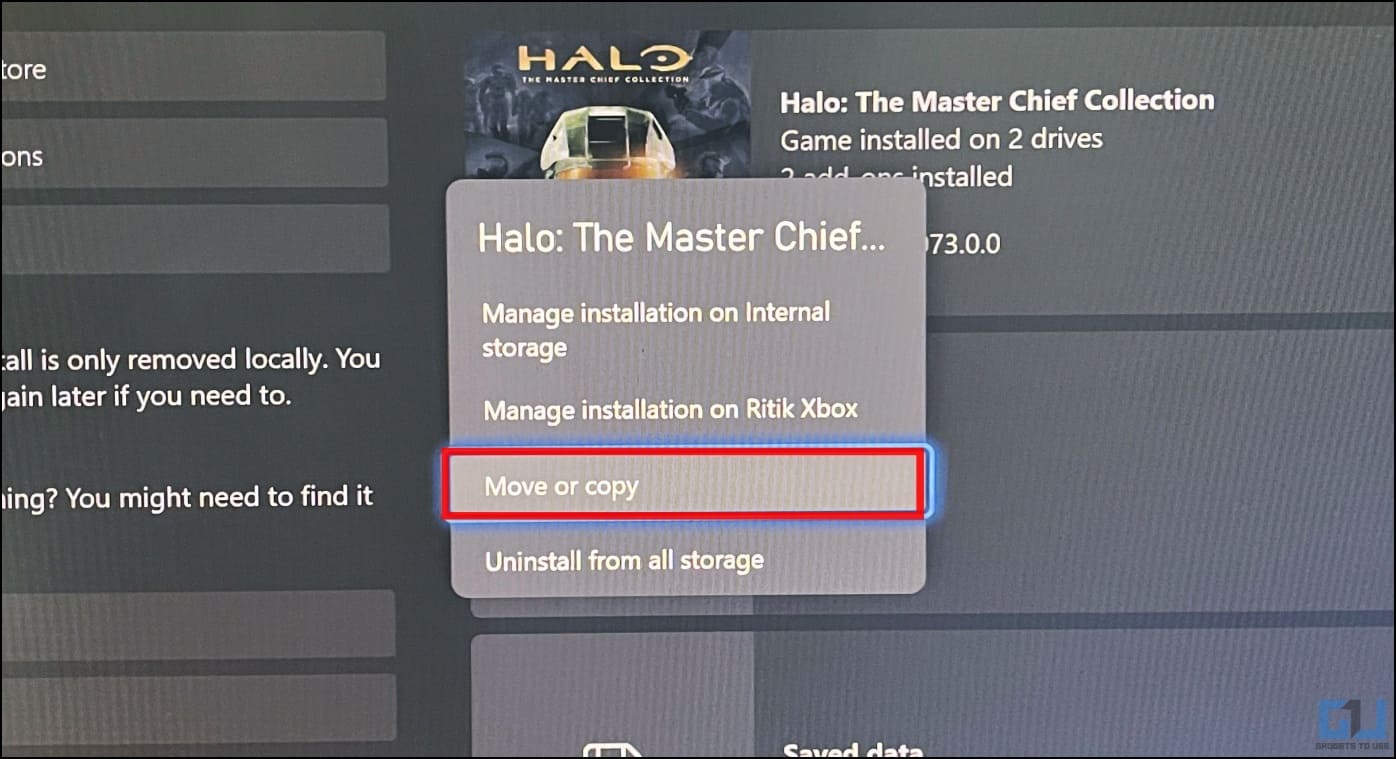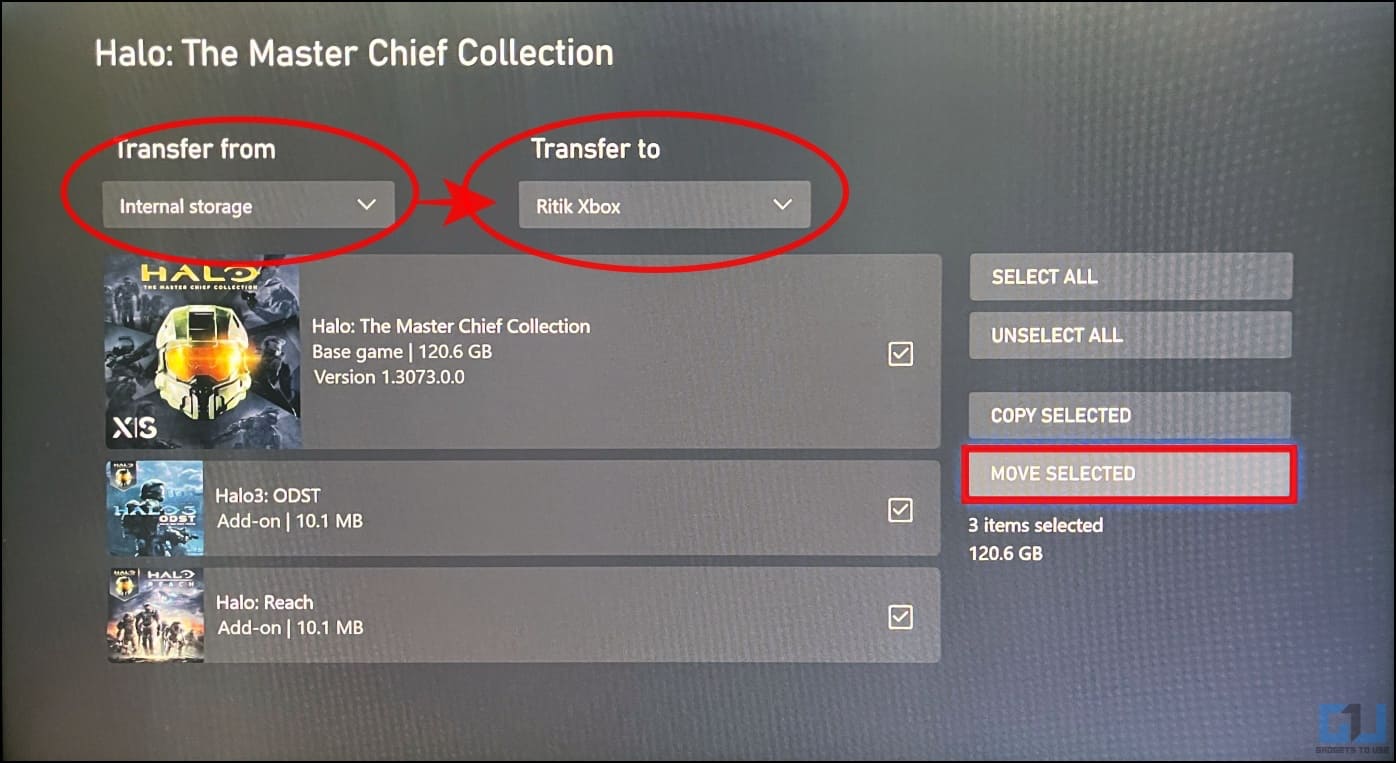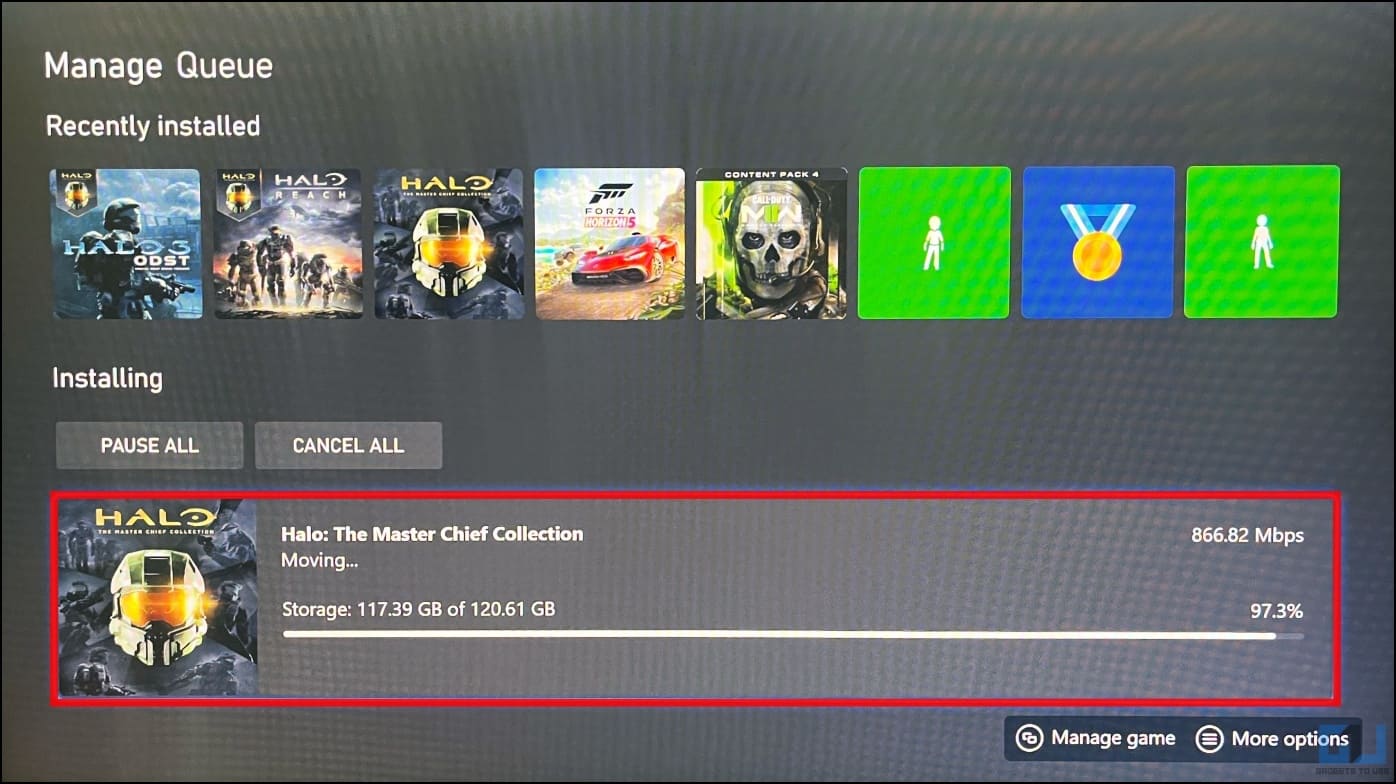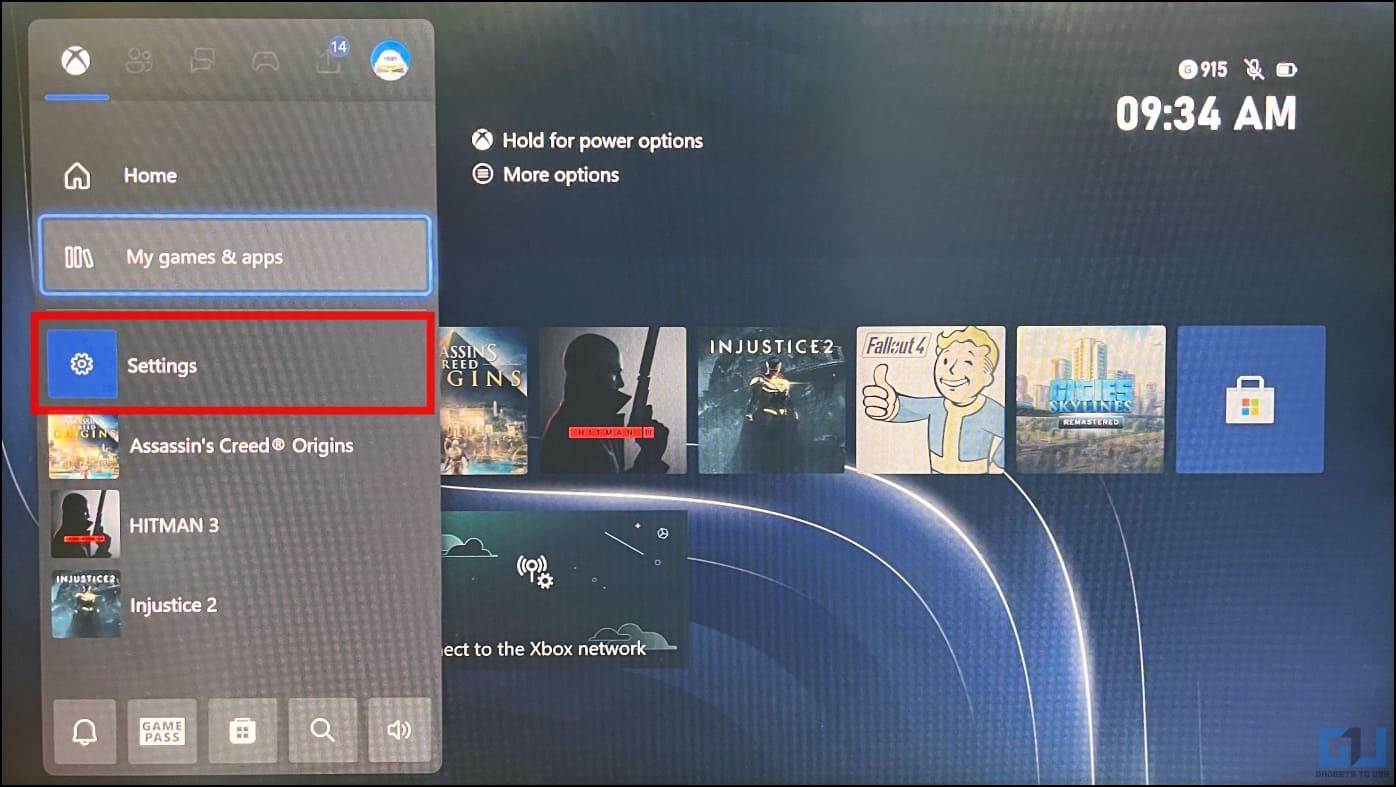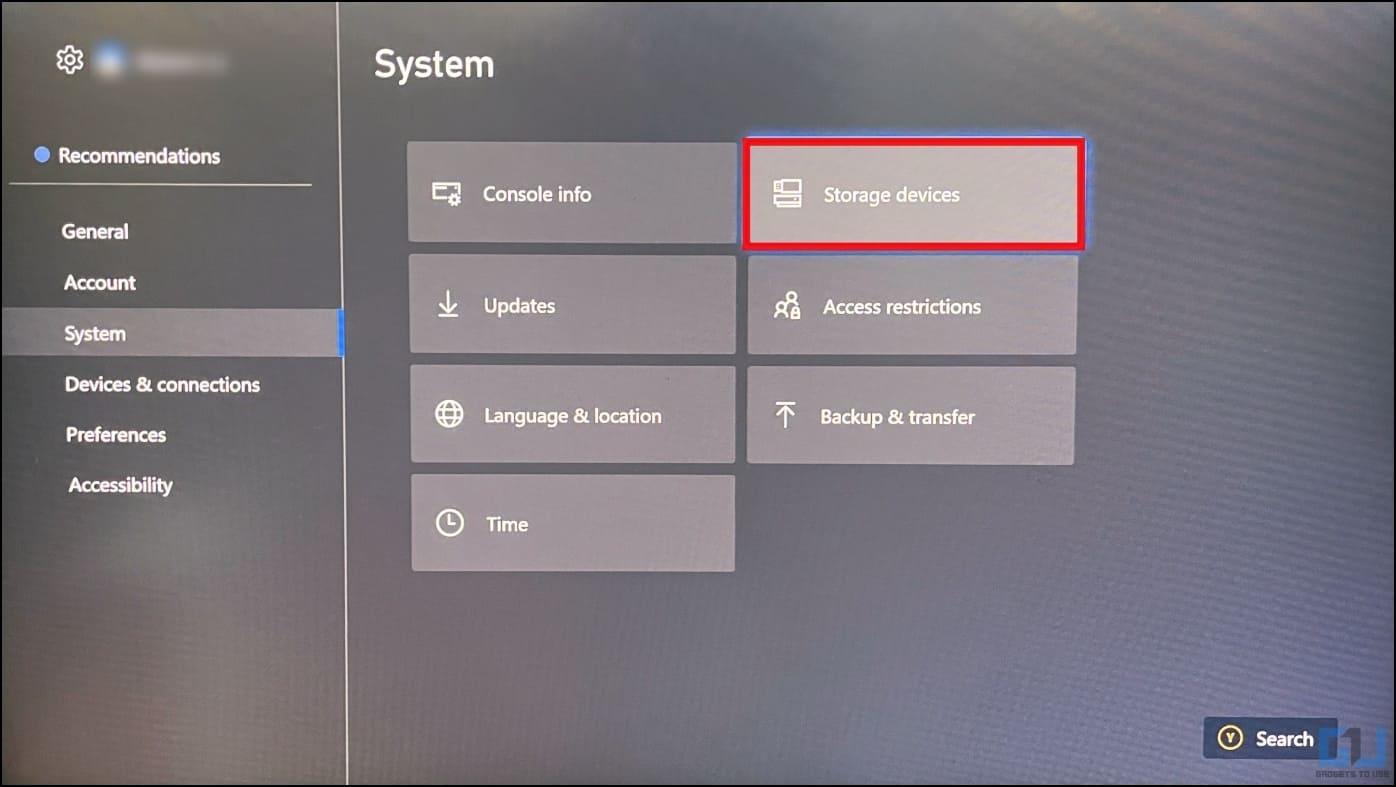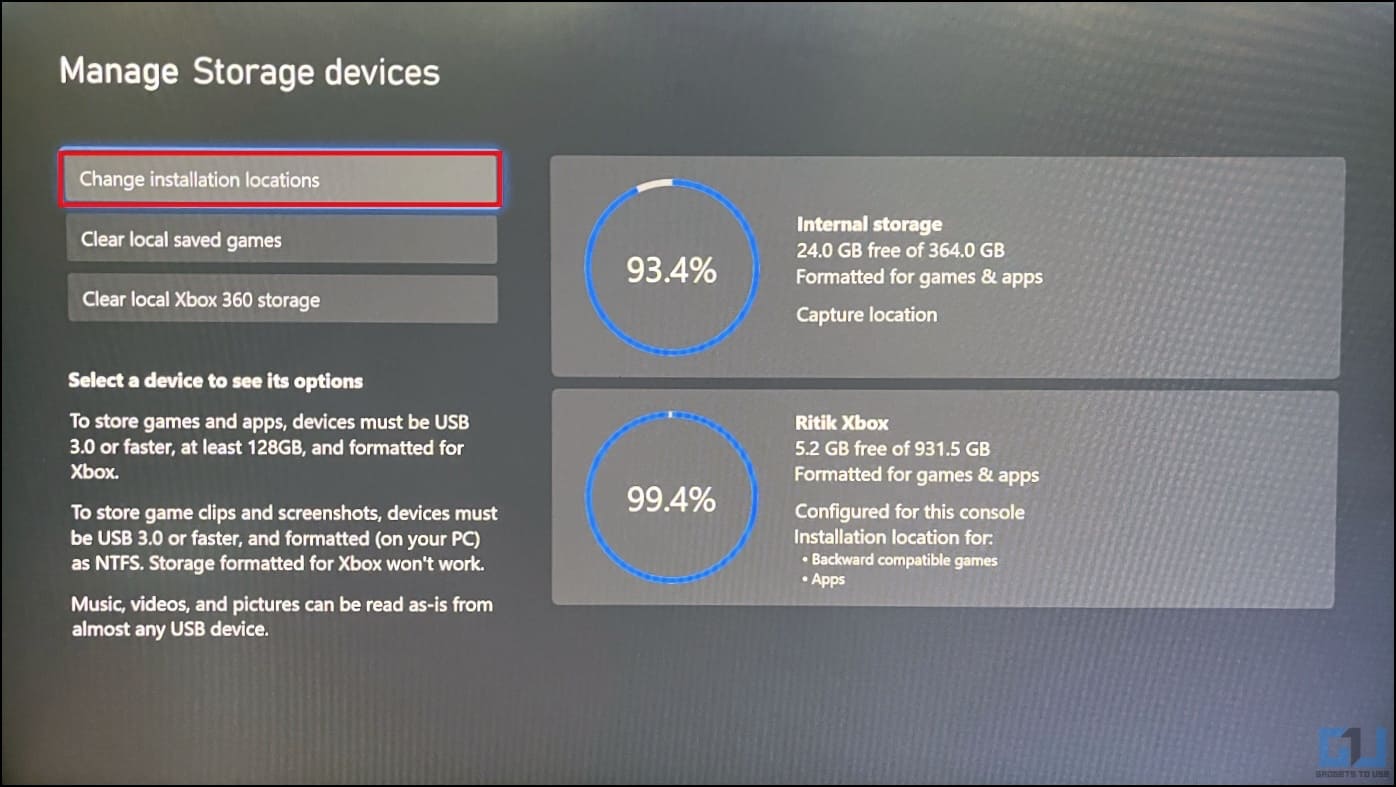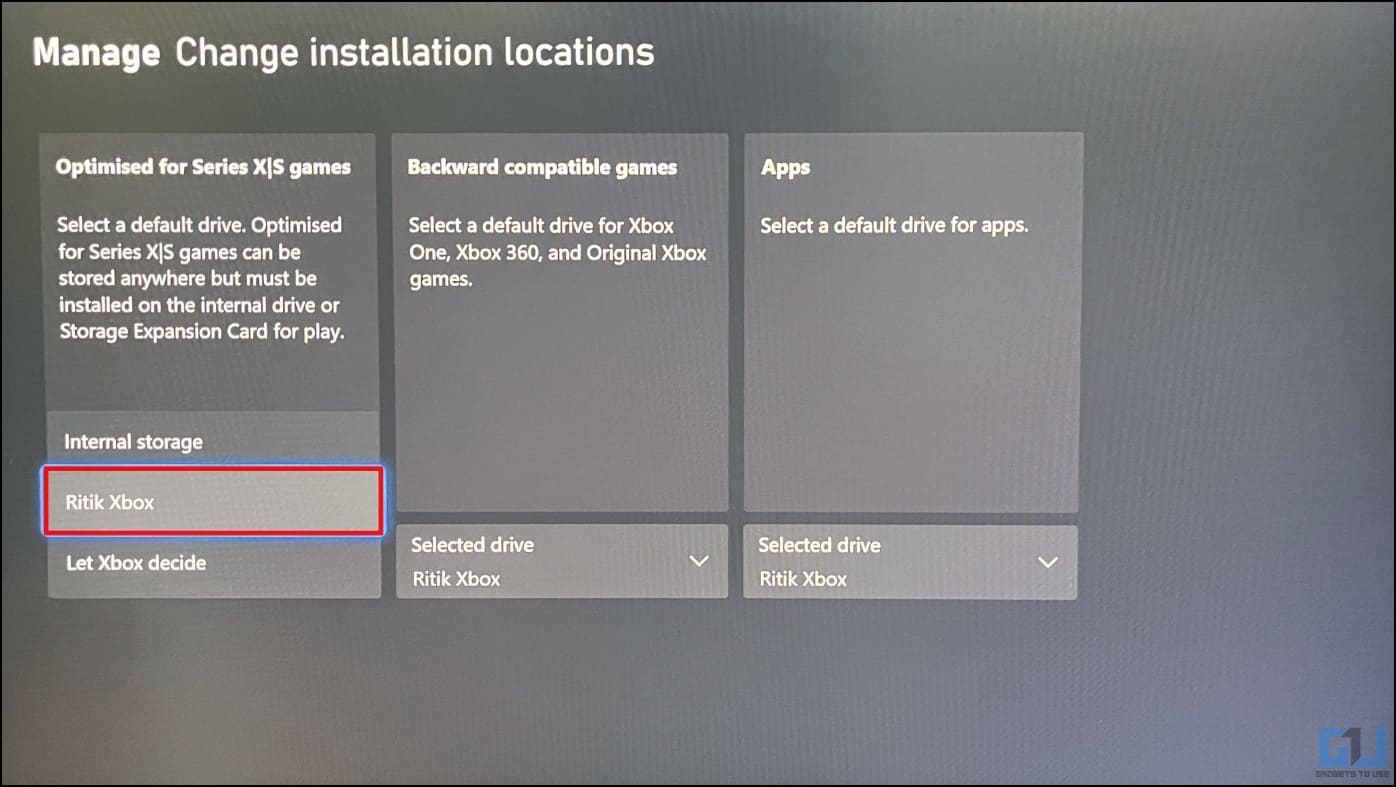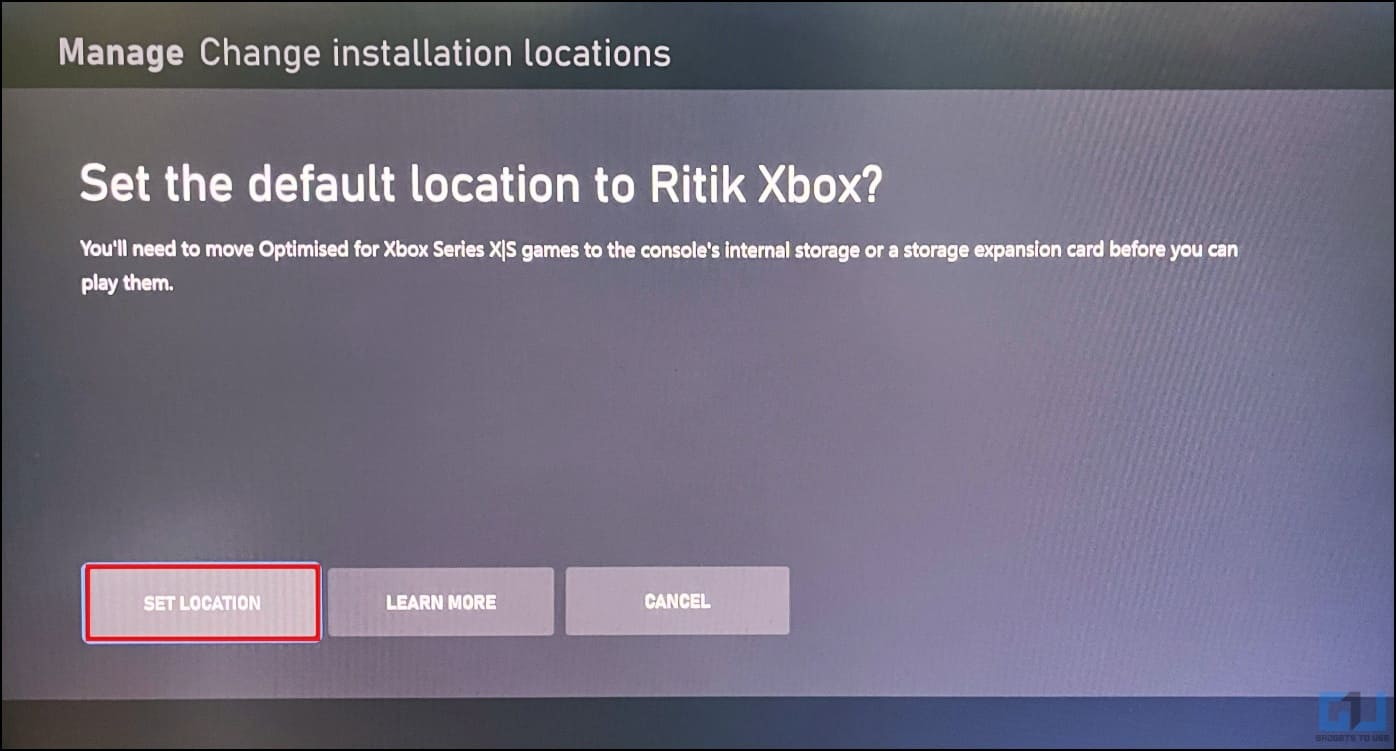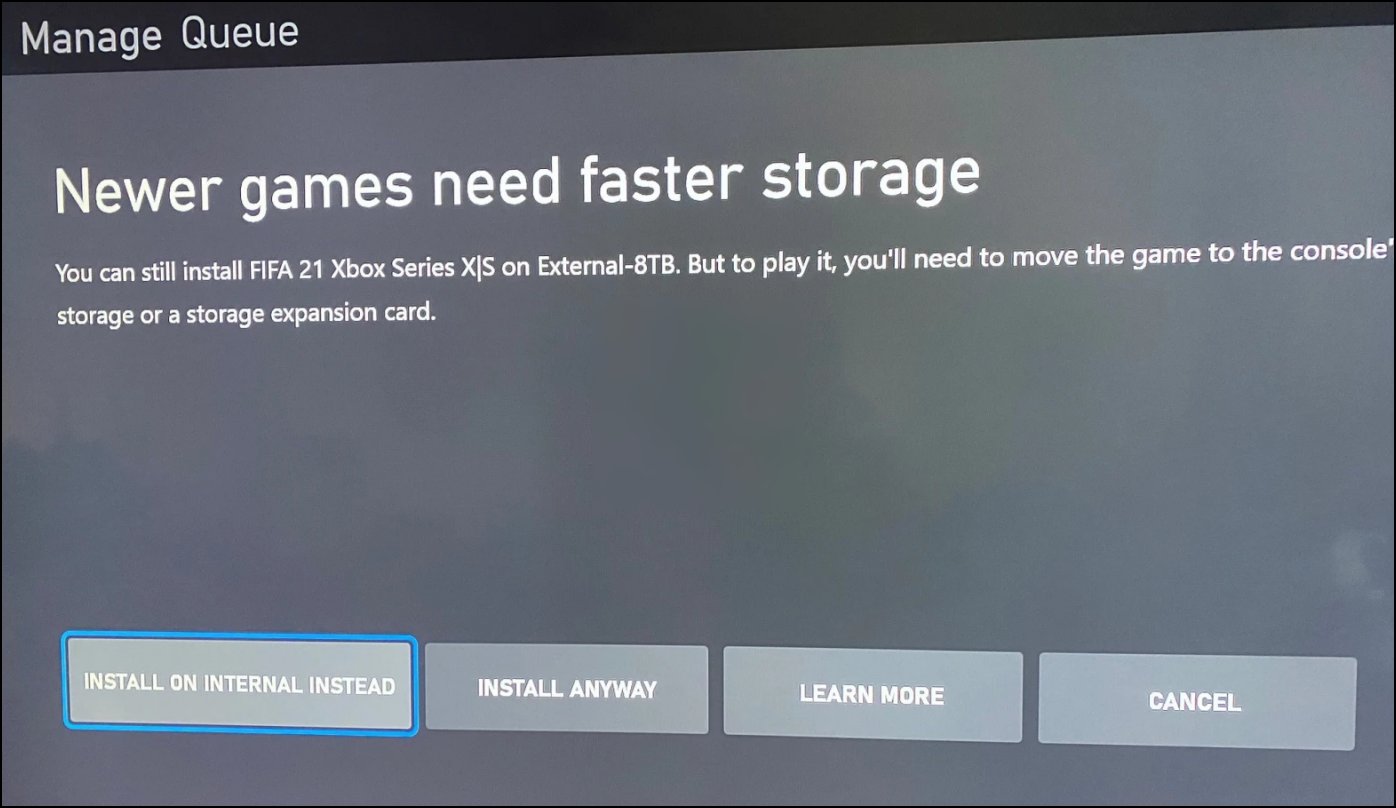Quick Answer
- The “Optimized for Xbox Series S|X” icon means the game is specifically designed or enhanced to take full advantage of the new hardware on Xbox Series S and X consoles to deliver the best possible graphics and performance.
- So while you can play backward-compatible games from previous Xbox consoles from external storage on the Xbox Series S|X without any issues, the ones with the “X|S” badge must be moved to the internal storage to run.
- And given that a lot of games weigh upwards of 50-100GB, it’s only a matter of time the internal SSD on your Xbox Series S fills up to the brim.
Xbox Series S and X are next-gen consoles with high-speed internal SSD. However, the space is limited, especially on the S. And given the high cost of other storage expansion options, buying an external HDD is what most users would prefer. Unfortunately, the games optimized for the new series can not run on these slow external HDDs. But what if I say you can play certain Xbox Series X or S-optimized games directly from your external hard drive? Here’s how to do it.
Playing Xbox Series S or X Games from External Hard Drive
The Xbox Series S and X are the latest gaming consoles from Microsoft, launched in 2020. Thanks to the new Xbox Velocity Architecture and custom-designed NVMe solid-state drives, both consoles offer smooth performance, improved graphics, and blazing-fast load times.
The Xbox Series X has a 1TB SSD, of which about 802GB is available for games. On the other hand, the Series S gets a 512GB SSD, shrunk down to 360GB when you count in the space occupied by system files.
The consoles can run thousands of Xbox One, 360, and original Xbox games, alongside the new titles specifically optimized and enhanced for Series S and X. And given that a lot of games weigh upwards of 50-100GB, it’s only a matter of time the internal SSD on your Xbox Series S fills up to the brim.
External Storage Options Supported by Xbox Series S|X
The Xbox Series S and X consoles support the following external storage options:
- Official Storage Expansion Card
- An External SSD
- Or an External HDD
The official Seagate storage expansion card costs a whopping $190 for 1TB. And while it can directly run games optimized for the X/S series, it’s way overpriced, especially when you can buy another Series S by chipping in another $100.
This leaves users with external SSD and HDD as storage options. For obvious reasons, getting an SSD is a better choice, but you get less storage for your money. Comparing the cost, the average price for a 1TB SSD is around $80-90, whereas a USB 3.0 HDD of the same size costs around $40-50.
What Does Optimized for Xbox Series S|X Icon Mean?
The “Optimized for Xbox Series S|X” icon means the game is specifically designed or enhanced to take full advantage of the new hardware on Xbox Series S and X consoles to deliver the best possible graphics and performance.
All the games are marked with an “X|S” badge on Microsoft Store (or GamePass), support 4K resolution, ray tracing, HDR, and faster load times with Xbox Velocity architecture. You’ll also experience improved frame rates up to 120fps and better visuals.
Some games are natively built on the Xbox using the Xbox Series X|S development environment, while some previously released titles have been rebuilt specifically for these new consoles.
Why Do Xbox X|S Optimized Games Run Only on Internal Storage?
Since the games optimized for Xbox Series S/X use the Xbox Velocity architecture, they can only be played on the console’s internal storage.
This is also because the external storage options are much slower than the built-in NVMe SSD and may not support features like hardware-accelerated decompression, DirectStorage API, and sampler feedback streaming (SFS). This will translate to deteriorated performance and load times.
So while you can play backward-compatible games from previous Xbox consoles from external storage on the Xbox Series S|X without any issues, the ones with the “X|S” badge must be moved to the internal storage to run.
How to Play Xbox X|S Games On External Hard Drive?
The games optimized for Xbox X or S games are originally meant to be run only on internal storage (or the storage expansion card. However, several titles that do not use velocity architecture can run directly from an external hard disk or solid-state drive despite carrying the “X|S” badge.
Thankfully, you can identify and move such games to an external drive to save space for other titles on the Xbox’s internal storage.
Pre-Requisites
- Ensure the external hard drive is USB 3.0 or faster and has at least 128GB capacity.
- Connect your external hard drive to the console’s USB port or use a USB hub if required.
- Format the storage for use with Xbox Series X/S in Settings > System > Storage > Manage storage devices.
- Furthermore, ensure you have enough games downloaded to check if they can be played from external storage.
Step 1- Check if the Game Can Run on an External HDD
1. Press the Xbox button on your controller and select My Games & Apps.
2. Click on See All.
3. Hover over a game and press the Manage Game button, or the View Options button, as shown below.
4. Click on Manage game and add-ons.
5. On the next screen, tap File info at the bottom left corner. This will open a new window with information about the game.
6. Here, you need to note the information next to ConsoleType.
For an Xbox Series X|S game, you’ll see either of these terms:
XboxGen9: This game uses the Xbox Velocity architecture and has been compiled for the Xbox Series S/X hardware. And hence, it can only be run from the internal storage and not your external hard drive.
XboxOneGen9Aware: Despite carrying the “X|S” badge, this game does not use the Velocity architecture. It has been originally compiled to run on older Xbox One but takes good advantage of the Xbox Series S or X hardware. These games can be transferred and played directly from your external hard drive. And when you move an XboxOneGen9Aware game to external storage, the console type will automatically change to XboxOne.
You may also see other names like XboxOne, Xbox360, or X1XE (Xbox One X Enhanced). All of these are playable on external drives.
Step 2- Transfer Xbox X/S Games to the External Hard Drive
You can transfer and play games with “XboxGen9Aware” as ConsoleType to your external storage and save the internal SSD for games that need it. To do so:
1. Hover over the game and press the Menu > Manage Game.
2. On the next screen, click on the game card.
3. Click on Move or Copy.
3. Select the game you want to move. Verify that you are transferring the game from internal storage to the external drive. Here, “Ritik Xbox” is the name of the connected hard drive.
4. Finally, click on Move Selected.
Wait for it to move the game to your external hard drive.
Step 3- Play Xbox S/X Optimized Games from External HDD
Once the game has been transferred, you play the S|X optimized game directly from the external hard drive connected to your Xbox Series S or X. The game will still resume with the last saved data (no data loss), and you can move it back and forth between the internal SSD and external storage as many times as you want by following the same process.
The Alternate Method
The other way is to set the external hard disk as the default install drive. So when you try downloading a game that can only run on the internal drive, the Xbox will automatically notify you and ask if you’d like to install it to the internal SSD.
Here’s how to do it:
1. Open Settings on your Xbox.
2. Here, select System from the sidebar on the left.
3. Click on Storage Devices.
4. Tap Change Installation Locations.
5. For all categories, click on the Selected drive and select your hard drive.
6. Tap Set Location to confirm.
From now, when you download a game optimized for Series X | S, you’ll get a warning saying the game needs faster storage and can be played only from the internal storage or expansion card. And that’s how you know the game cannot be run on an external hard drive.
List of Xbox X|S Games Playable on External HDD
To ease things up for you, here is a list of Xbox X|S badge games that you can transfer and run directly from your external hard drive:
- Halo: Master Chief Collection
- Assassin’s Creed Origins
- Assassin’s Creed Odyssey
- Far Cry 5
- Sea of Thieves
- Decay 2
- Shadow of the Tomb Raider
- The Division 2
- For Honor
- Mass Effect: Legendary Edition
- ARK Survival Evolved
- Conan Exiles
- Crysis Remastered
- Crysis 2 Remastered
- Crysis 3 Remastered
- Descenders
- For Honor
- Goldeneye 007
- Insurgency: Sandstorm
- Maid of Sker
- Mass Effect Legendary Edition
- Minecraft Dungeons
- Ori and The Will of the Wisps
- Rocket League
- Skyforge
- Sniper Elite 4
- State of Decay 2
- Stellaris
- Star Wars Squadrons
- The Good Life
- The Elder Scrolls V: Skyrim
- Tom Clancy’s Ghost Recon Breakpoint
- Warhammer Vermintide 2
- The Division 2
- Vigor
- Visage
- We Happy Few
- Who’s Your Daddy (Game Preview)
- Zombie Army 4 Dead War
You can check the full list on this Reddit thread. Note that some games on the list may not work on HDD as they’re remastered or updated for the new X/S consoles.
My Experience of Playing Games on Xbox S from External Drive
I have recently started using a Toshiba Canvio Ready 1TB USB 3.0 HDD with my Xbox Series S. All the legacy games have been transferred to the drive, alongside the Halo: Master Chief Collection, which is an Xbox X|S optimized game weighing over 130GB.
Since the hard disk is much slower than the internal storage, the games take a few more seconds to load. However, I didn’t feel any difference in graphics or general gameplay. And for those wondering, features like Quick Resume and FPS Boost work for games stored on the external hard drive. So if you have a little patience, playing games from the external drive is worth it.
For games optimized for X|S but marked XboxGen9, I usually move them to the external storage and copy them back to the internal when I want to play them. The transfer speeds are usually around 400-700Mbps from Xbox to HDD and 1Gbps when copying from HDD to Xbox, much higher than my 100Mbps internet connection (if I choose to uninstall and download from the internet).
FAQs
Q. Can Seagate Expansion Card Run Xbox X|S Games Like Internal Storage?
Seagate’s official storage expansion card supports the Xbox Velocity architecture and can be treated like internal storage. It can run all the Xbox S|S optimized games without issues.
Q. Which External Hard Drive Should You Use With Xbox Series S or X?
You can use any external hard drive with your Xbox Series S, or X provided it’s USB 3.0 or faster and is a minimum of 128GB. We’d advise getting the external HDDs from brands like WD, Toshiba, and Seagate.
Q. Which Games Can Be Played Directly from External Hard Drive on Xbox Series S or X?
All the backward compatible games from previous Xbox consoles, including Xbox One, Xbox 360, and Xbox Original, can be played from external storage on the Xbox Series S|X.
Q. Does Xbox Series S or X Support Quick Resume for Games on External Hard Drive?
Yes, in my experience, the quick resume feature worked without issues on Xbox Series S. This included heavy titles like Assasin’s Creed Origins and Batman: Arkham Night.
Q. Does Xbox S|X Support FPS Boost for External Games?
Yes, you can still experience FPS Boost when running games from external storage on your Xbox Series S or X.
Q. Does Xbox Save the Data of Games Played from External HDD to the Cloud?
Yes. Whether you play from the internal SSD or external storage, a game can store and sync its data to Xbox Cloud. Whenever you uninstall and reinstall the game or move it from one storage to the other, it will start with the same saved data.
Q. What are the Speeds When Transferring Games Between Xbox Series S|X and an External Hard Drive?
During my testing, I observed an average transfer speed of 500-600Mbps when transferring games from the Xbox Series S internal SSD to a USB 3.0 external hard drive. And when transferring back to the internal SSD from the connected hard drive, the speeds were constant at 1.08Gbps.
Q. Is it Worth Buying an External Hard Drive to Only Store Xbox X|S Games?
The S|X optimized games that can only be run from internal storage can still be transferred and stored on the external hard drive. When you click to play these games, you’ll automatically get a prompt asking you to transfer them to the internal storage.
A USB 3.0 external hard drive generally has a copy speed of 400-700Mbps, so unless you have an internet connection faster than this (so that you can uninstall and re-download games as and when you want to play), it’s worth buying an external hard drive, even with the sole purpose of storing games.
Wrapping Up
This is how you can find if an Xbox Series S|X optimized game supports an external hard drive and play it directly from the connected external hard drive without any issues. I hope this allows you to get the most out of your Xbox console without spending a fortune on storage. If you have any other queries, feel free to reach out to me via Twitter.
You might be interested in:
- How to Play Free Jio Cloud Games on PC, Mobile, and Set Top Box
- What Is Ray Tracing on Snapdragon 8 Gen 2? List of Supported Games
- How to Get the New Xbox Home UI 2023 Update (in 3 Steps)
- WD My Passport Wireless Pro Review: External drive with Powerbank?
You can also follow us for instant tech news at Google News or for tips and tricks, smartphones & gadgets reviews, join GadgetsToUse Telegram Group or for the latest review videos subscribe GadgetsToUse YouTube Channel.