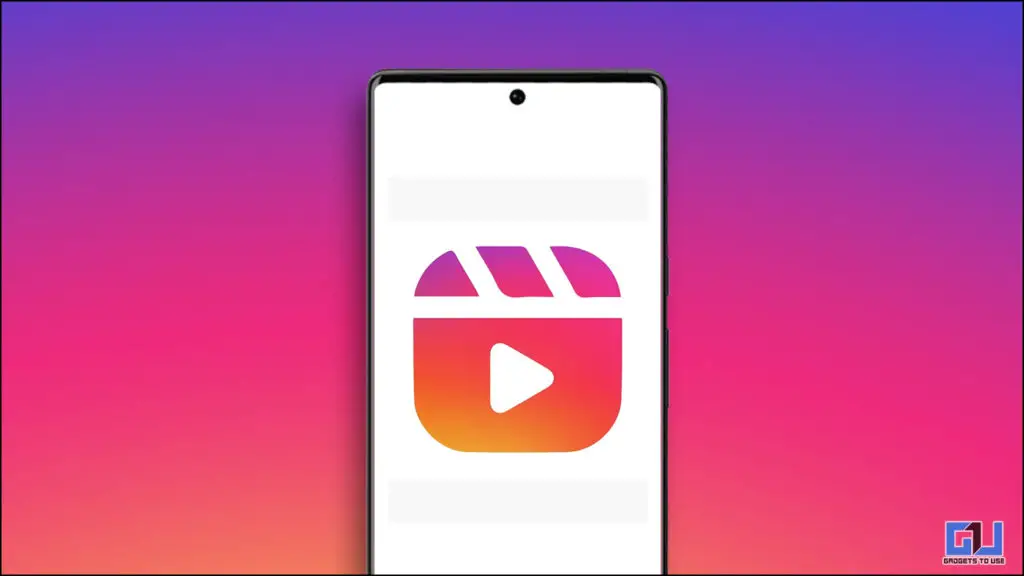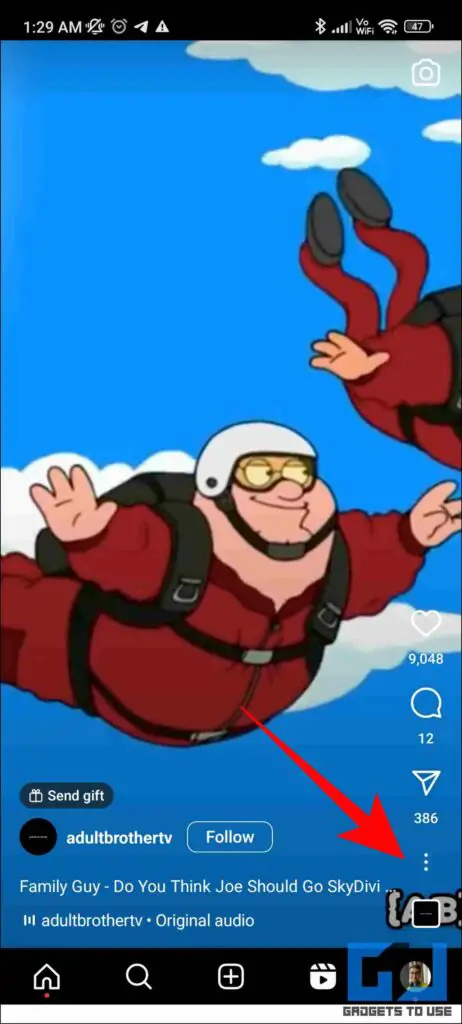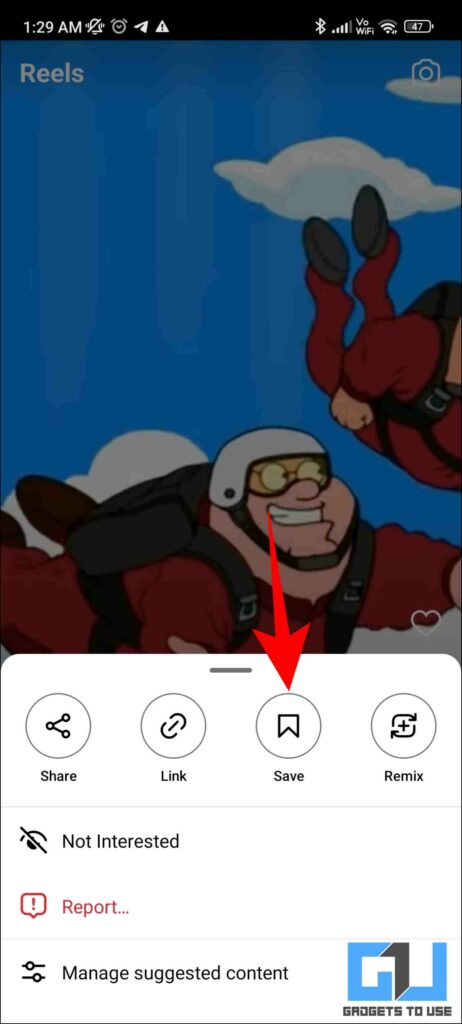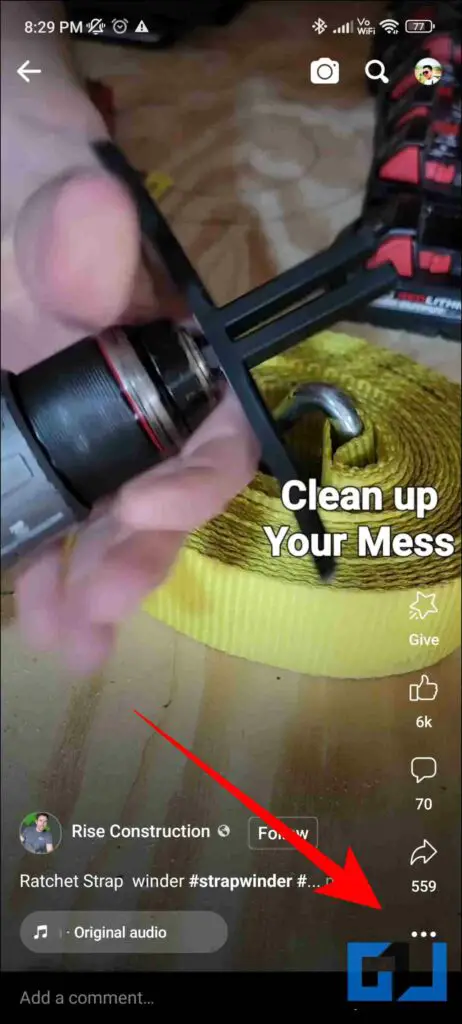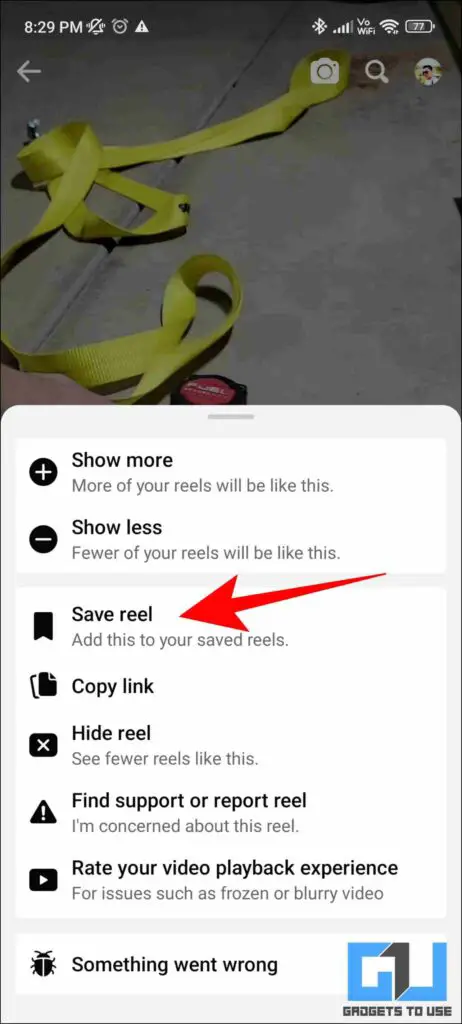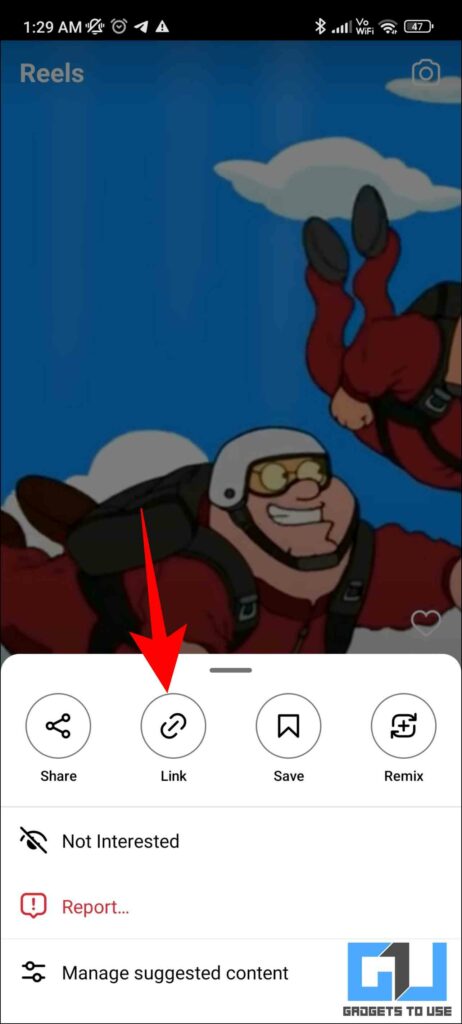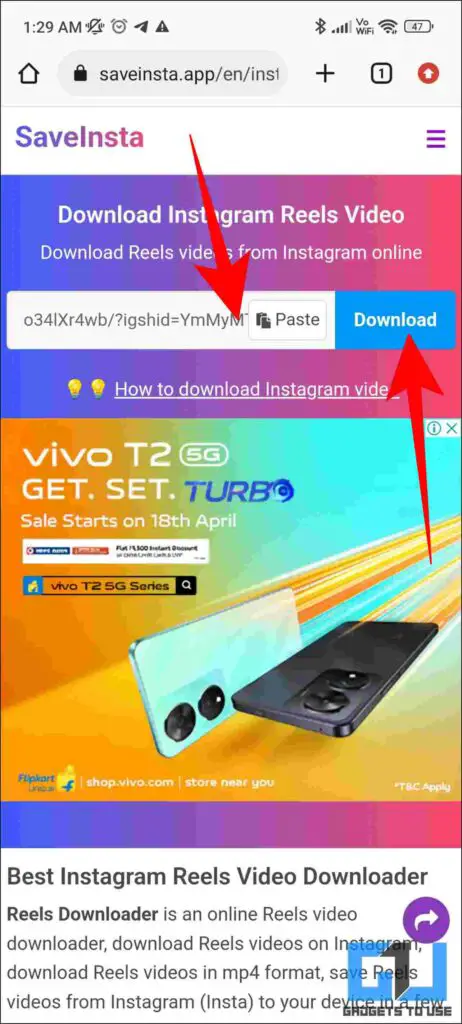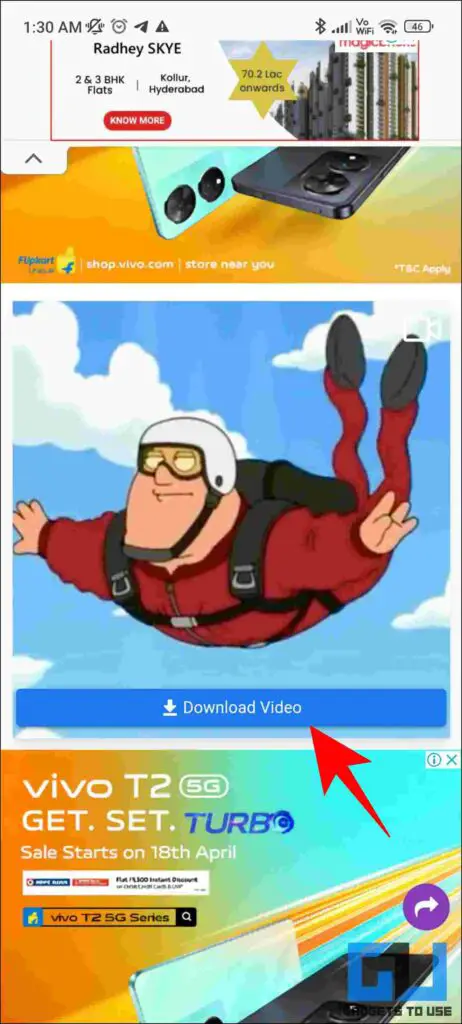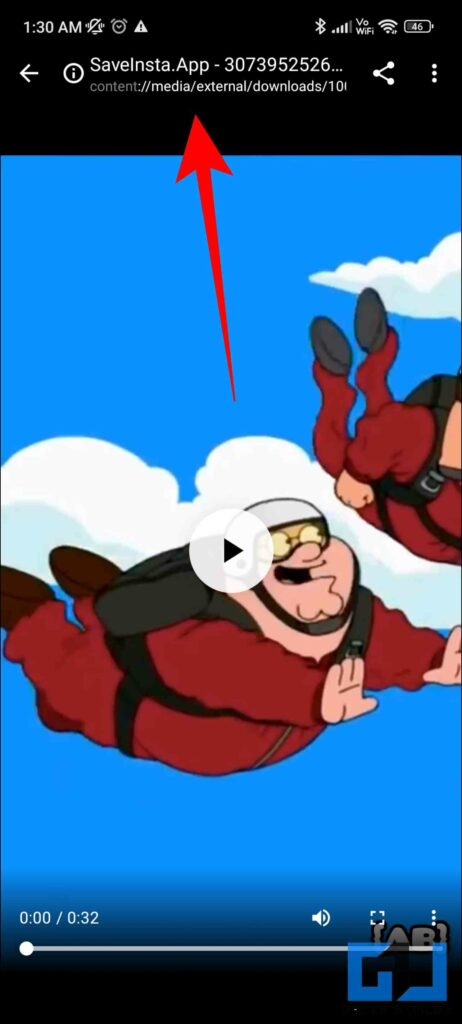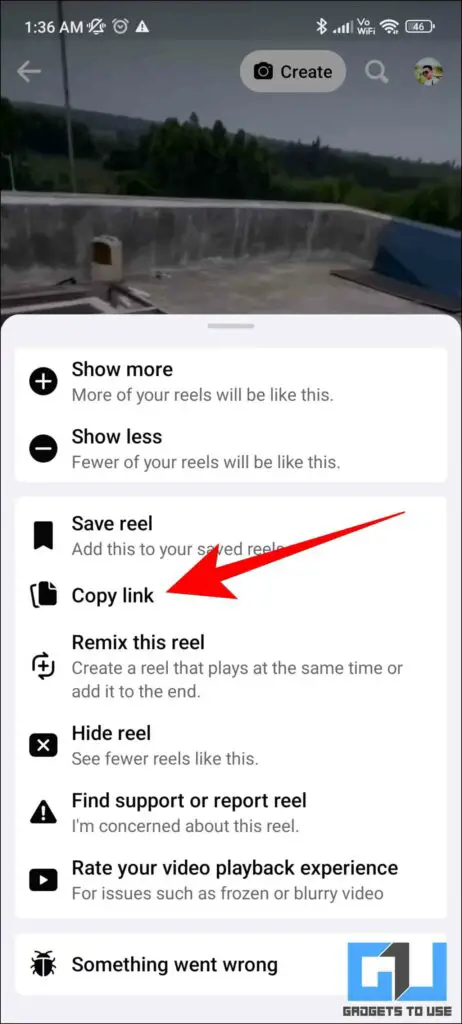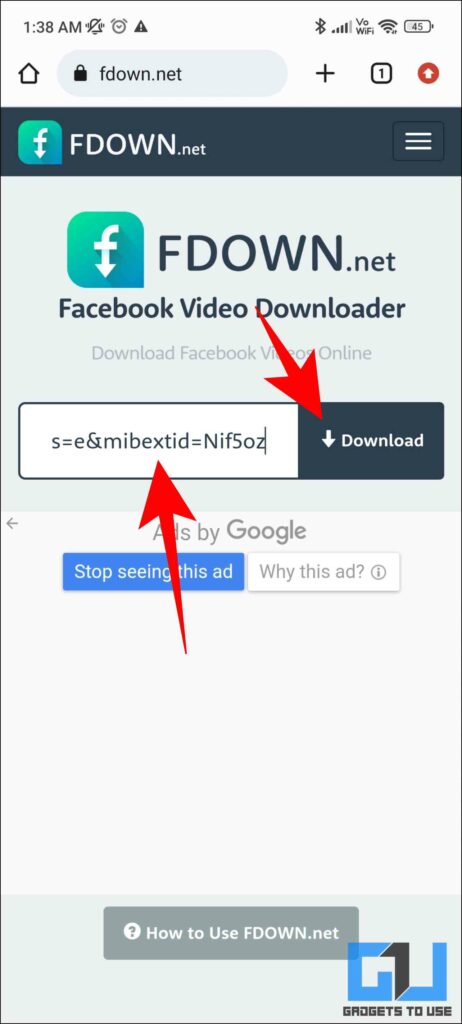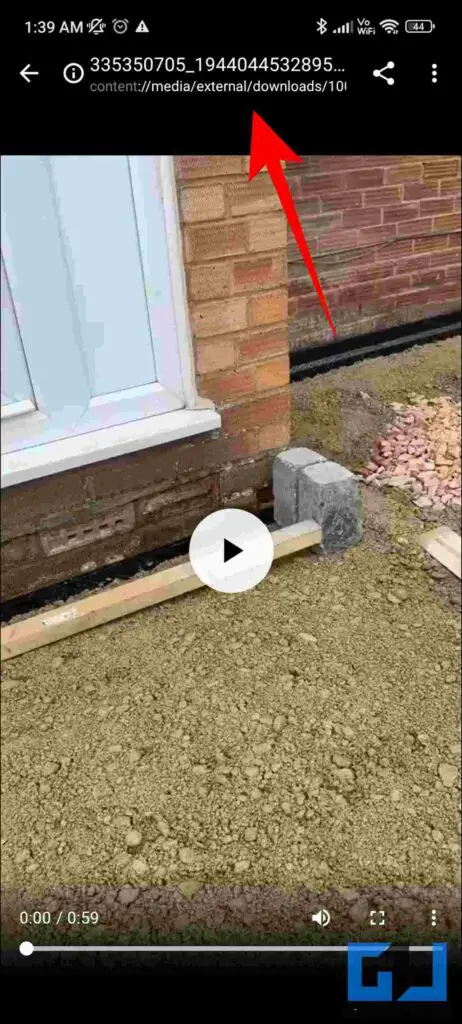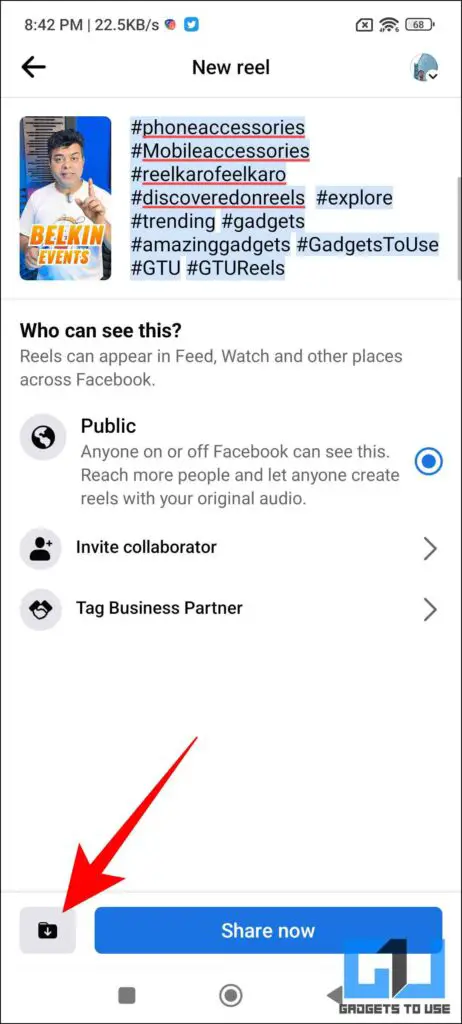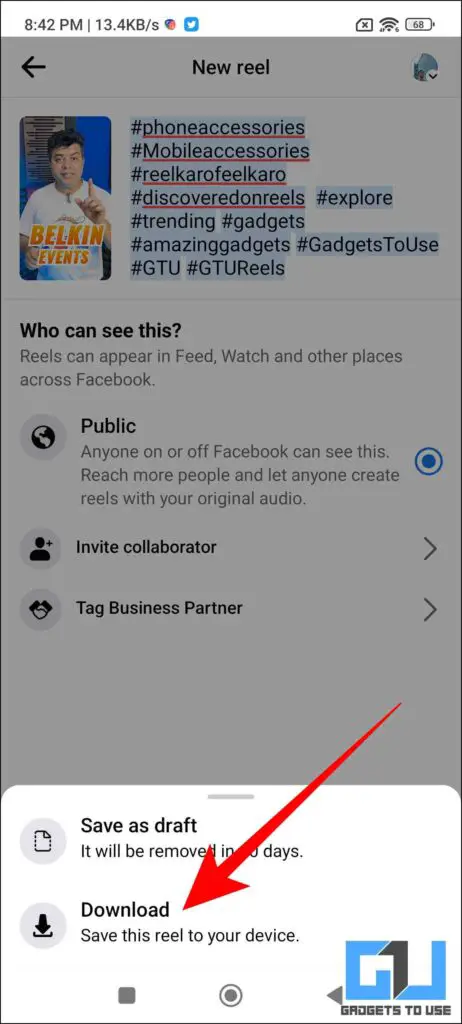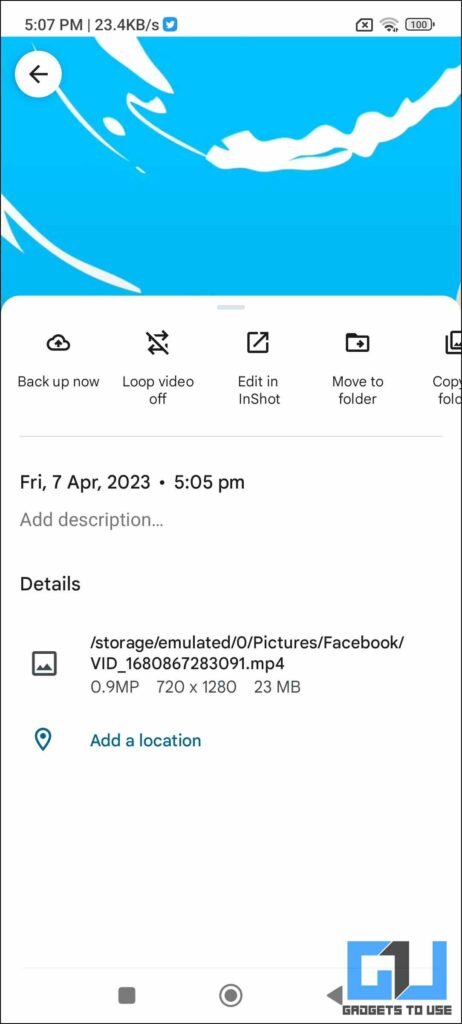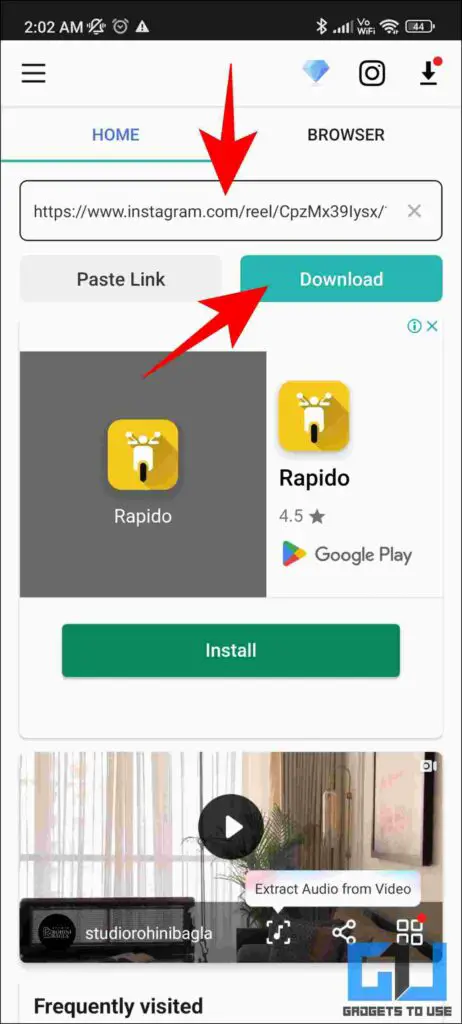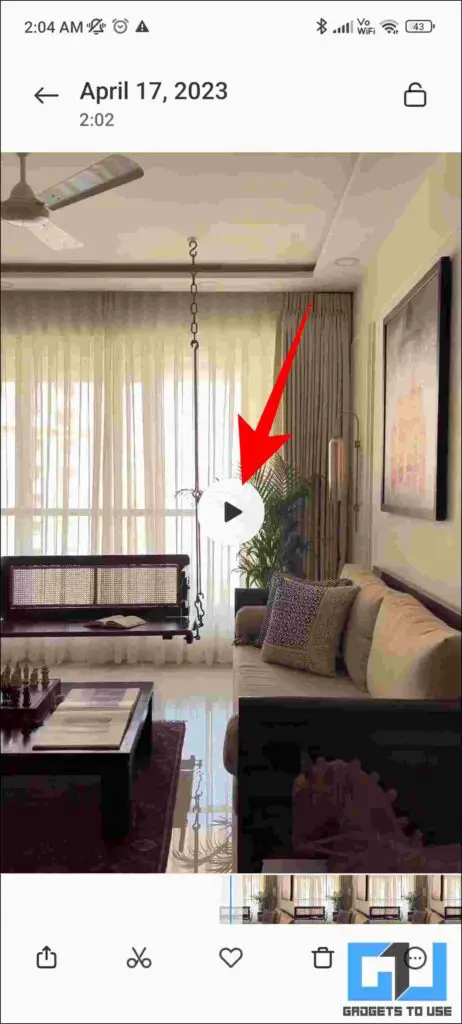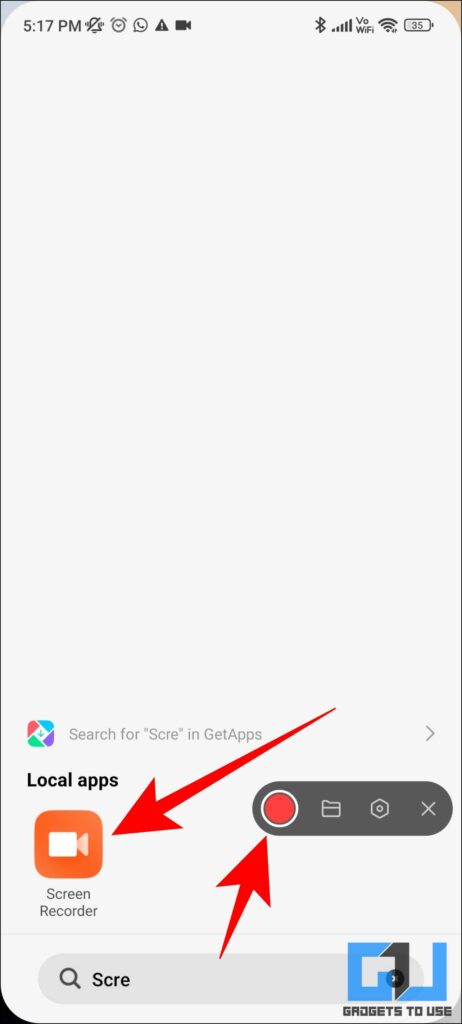Quick Answer
- Instagram offers a quick way to save Reels, the Save button is the quickest way to keep it in the saved library of your account.
- As a viewer or creator, you may sometimes need to save Instagram and Facebook reels to view, edit or customize them at a later point in time.
- In case none of the above seems to be working for you, you can always use your smartphone’s screen recorder to capture the Instagram or Facebook reels that you like.
Instagram and Facebook reels have become very popular due to the rise in short-form content consumption. As a viewer or creator, you may sometimes need to save Instagram and Facebook reels to view, edit or customize them at a later point in time. Here are the easy ways by which you can do so. Alternatively, you can also refer to our article to block Reel from a specific person.
How to Save Instagram and Facebook Reels
There are native solutions, third-party apps, or services, to save or download Facebook and Instagram reels. Here are the quick ways by which you will be able to easily save Instagram or Facebook Reels.
Using the Save Button on Instagram
Instagram offers a quick way to save Reels, the Save button is the quickest way to keep it in the saved library of your account. Here’s how to use it.
1. Open the Instagram app (Android, iOS) and view the Reels that you wish to save.
2. Tap the three-dot icon at the screen’s bottom right corner.
3. Next, tap on the Save button from the pop-up menu.
Your reels will be saved for later to be viewed. You can follow our article to see saved or liked reels to know more.
Using the Save Button on Facebook
The Save button on Facebook works similarly to that on Instagram and is present by default. Here’s how
1. Open the Facebook app (Android, iOS) and go to the Reels that you wish to save.
2. Tap the three-dot icon located at the bottom right corner of the screen.
3. Next, tap on the Save button.
Using SaveInsta to Save Instagram Reels
There are third-party tools like SaveInsta which allow you to save your favorite Instagram reel to your local storage without having the need to download any app. Here’s how to use it:
1. Tap on the three-dotted icon on Instagram reels and click on the Link icon to copy the reels link.
2. Visit the SaveInsta website, paste the copied link, and tap on Download.
3. Next, tap on the Download Video button. Try not to click on the ads and locate the actual download button before tapping on it.
4. The video will now be downloaded for offline use.
Using FDown for Facebook
Similar to SaveInsta, the FDown website is a third-party website that allows you to download your favorite Facebook reels to your local storage. Here are the easy ways to use the same.
1. Copy the Reels Link by tapping on the three-dotted icon on Facebook Reels.
2. Visit the FDown website, paste the copied link, and click on the Download button.
3. Once the video is processed, tap on Download in High Quality.
4. The video will now be downloaded for offline use.
Download Your Own Reels
Sometimes, Meta’s intelligent algorithm automatically creates a great reel by clubbing some of your old posts or stories. If you wish to download these reels for modification, here is how you can do so.
1. On Facebook Reels upload screen, tap on the Download icon present beside the Share Now button.
2. Here, choose to Download the video from the pop-up menu.
3. Your video will automatically be saved to your phone for offline use.
Note: Any music that was picked from Facebook or Instagram’s music library will be removed from the downloaded video. To save reels without losing the audio, read our guide to download Instagram Reels with sound.
Using Third-Party Downloader Apps
If you download Instagram reels very frequently, using third-party apps can turn out to be a better alternative way to help you easily download reels.
1. Download the Video Downloader app from the PlayStore.
2. Open the app, paste the Instagram video link, and tap on Download.
3. The video will be automatically downloaded to your Gallery.
Use Screen Recording to Save Reels
In case none of the above seems to be working for you, you can always use your smartphone’s screen recorder to capture the Instagram or Facebook reels that you like.
1. Go to the screen recording app on your smartphone.
2. Start the recording by clicking on the record icon.
Check your phone’s gallery to see the saved screen recording. You can crop or edit the video/reshare it according to your requirements.
FAQs
Q. How can you save a reel?
You can use native solutions, third-party apps, or services, to save or download Facebook and Instagram reels, uploaded by you and others. Check out the methods listed above more for details.
Q. How do I download reels without Watermark?
Follow the tools and services mentioned above to save or download a reel video without a watermark.
Wrapping Up
That’s a wrap. We hope you were able to download your favorite Instagram or Facebook reels following the above steps. If you found this guide helpful, share it with your friends. Check out more tech tips and tricks linked below. Stay tuned to GadgetsToUse for more such reads.
You might be interested in:
- How to Use Instagram Collab Feature on Posts, and Reels
- How to Save Instagram Content With Friends in Collaboration
- 2 Ways to Add Multiple Links to Your Instagram Bio
- 7 Ways to Copy or Click Links in Instagram Post Caption
You can also follow us for instant tech news at Google News or for tips and tricks, smartphones & gadgets reviews, join GadgetsToUse Telegram Group or for the latest review videos subscribe GadgetsToUse YouTube Channel.