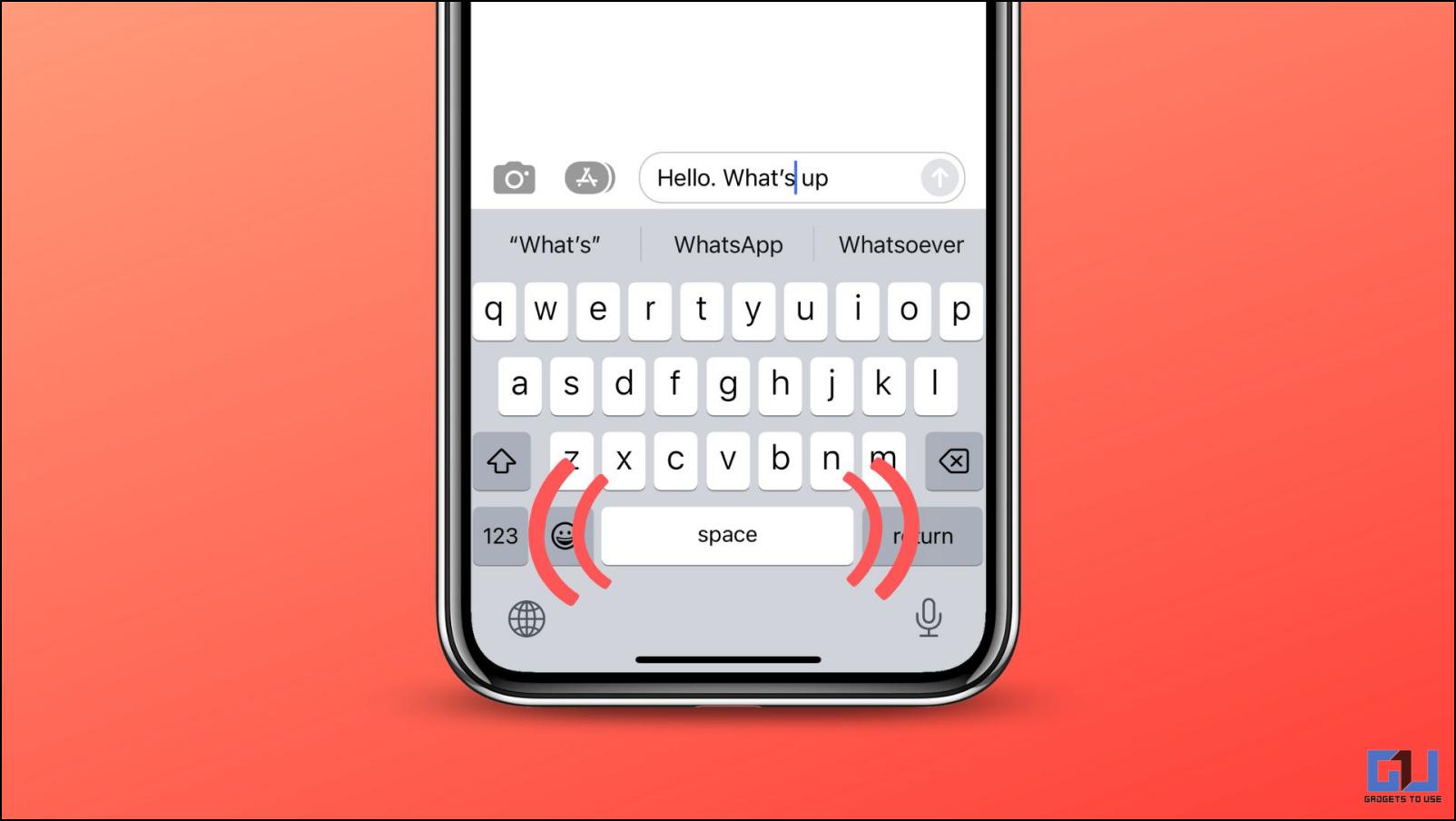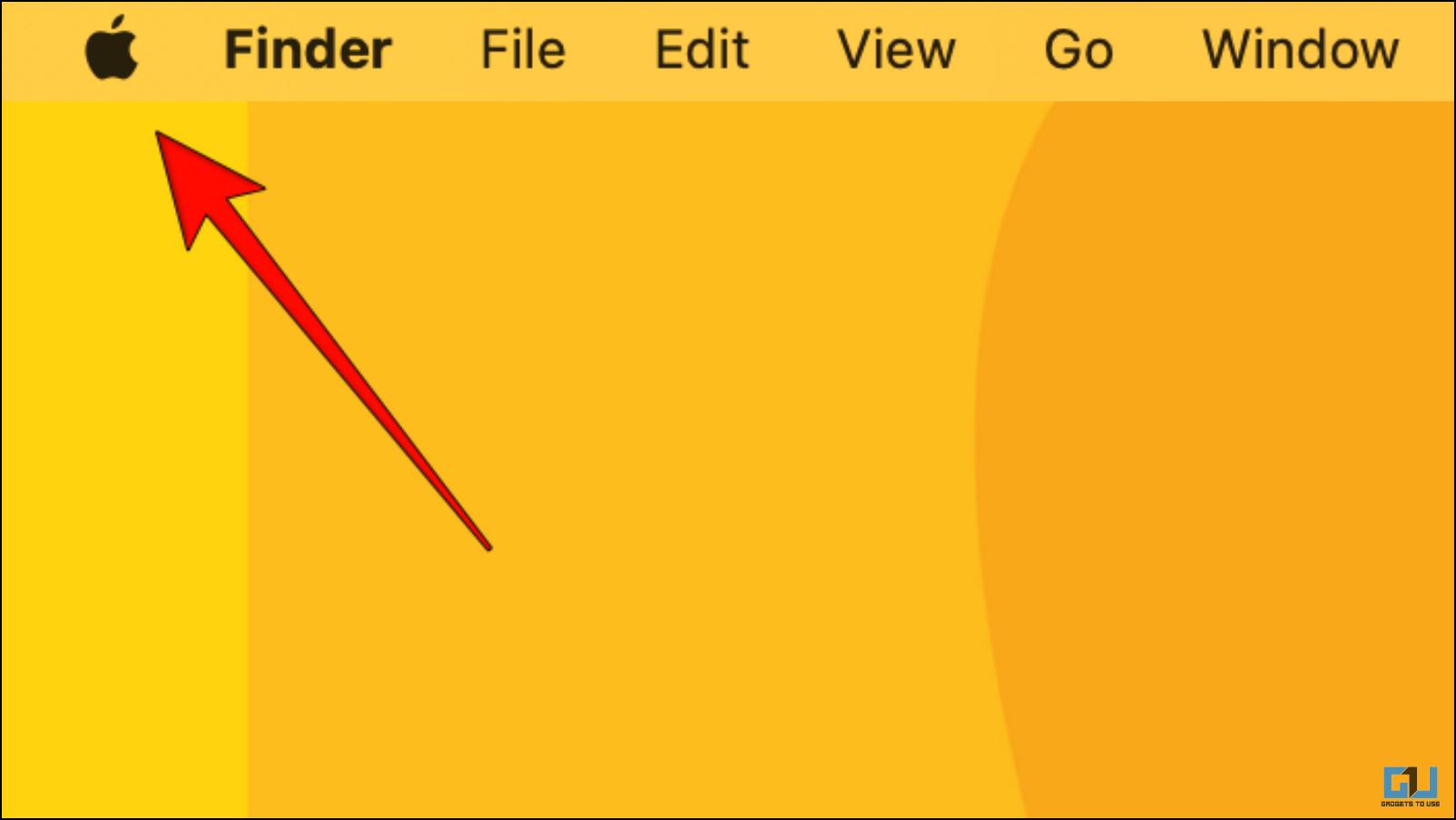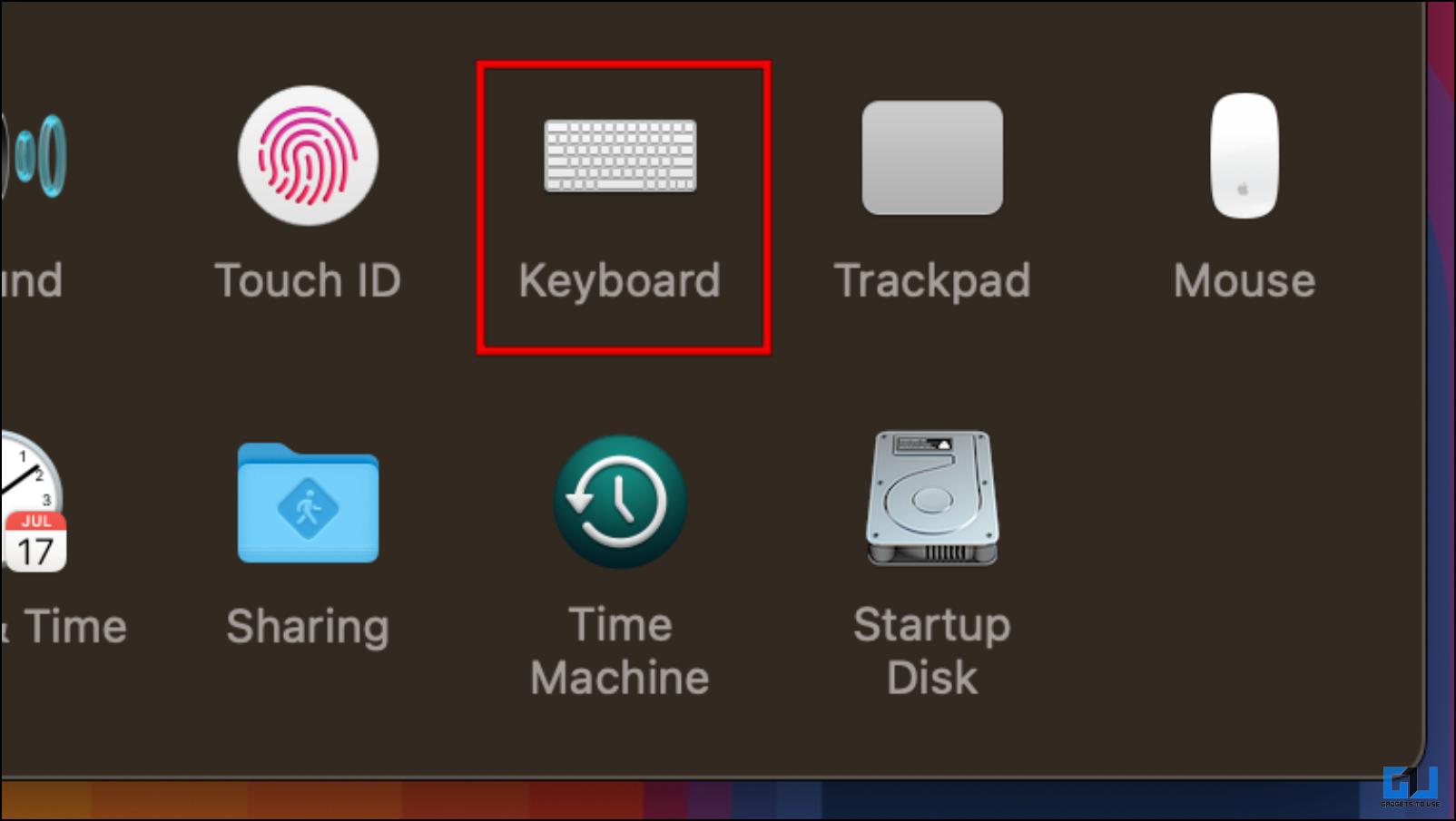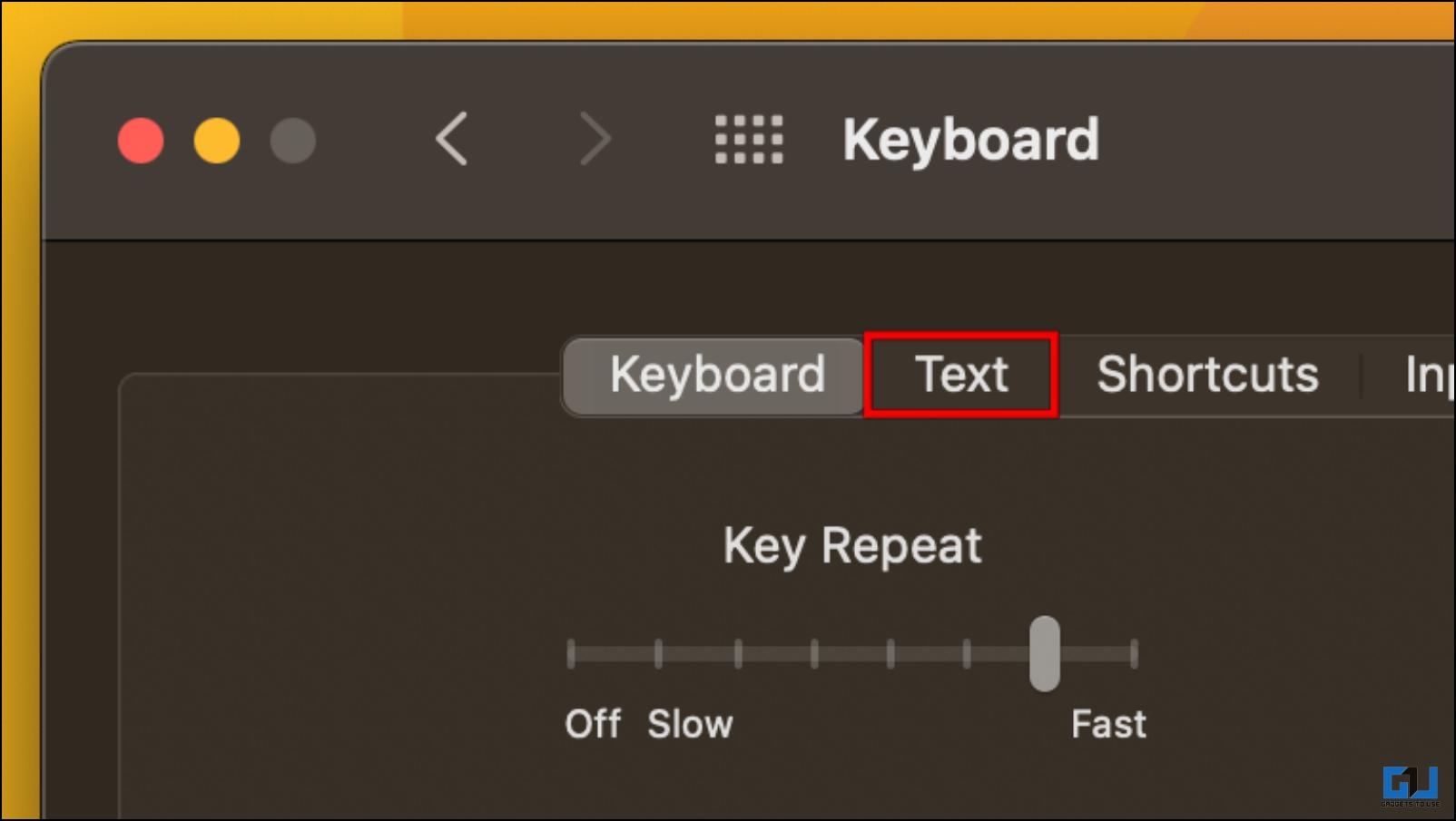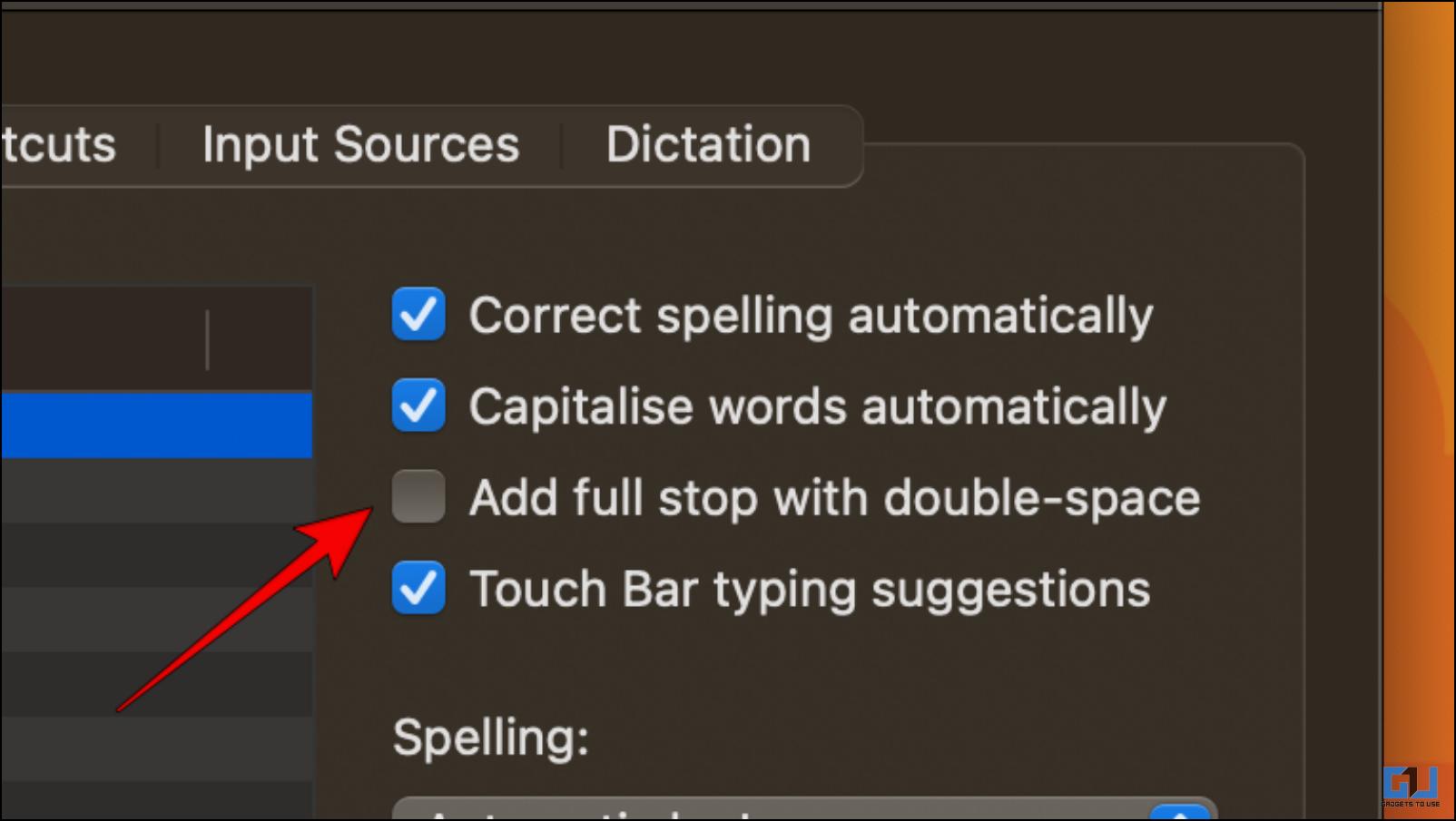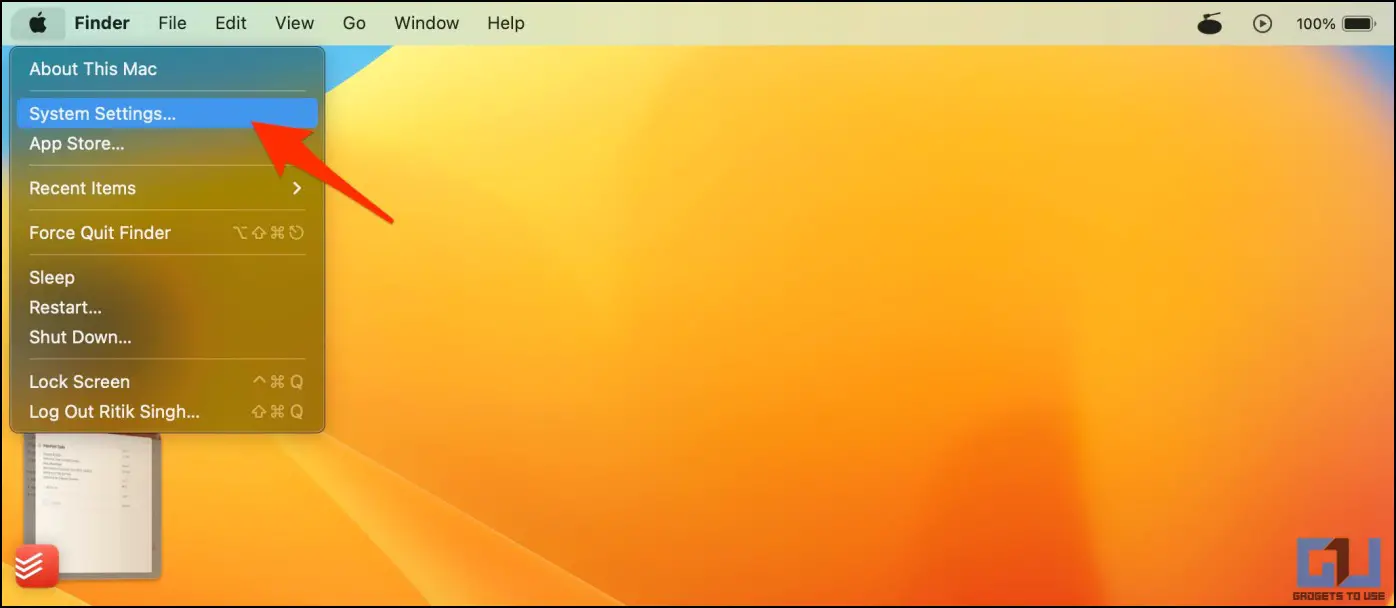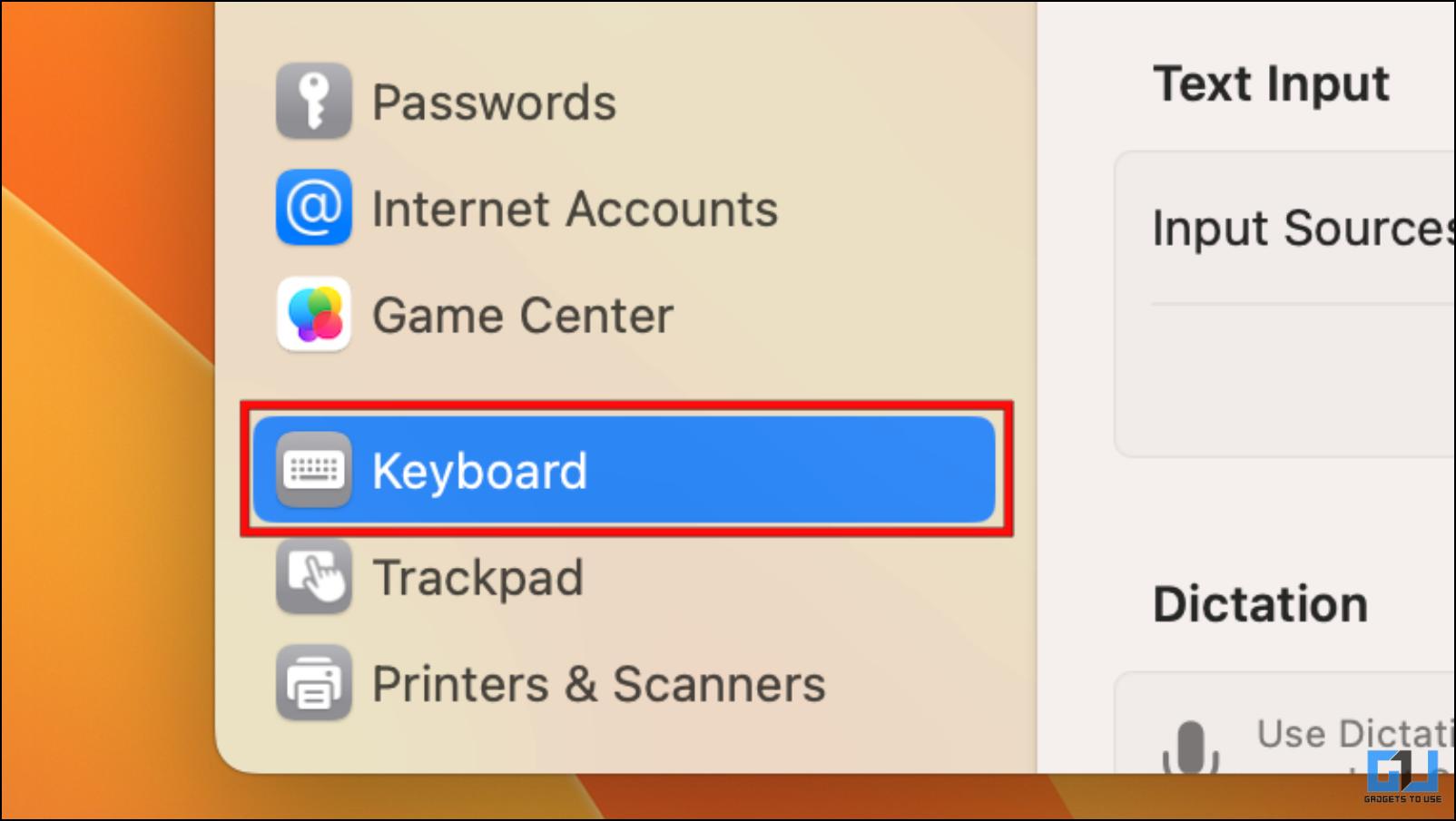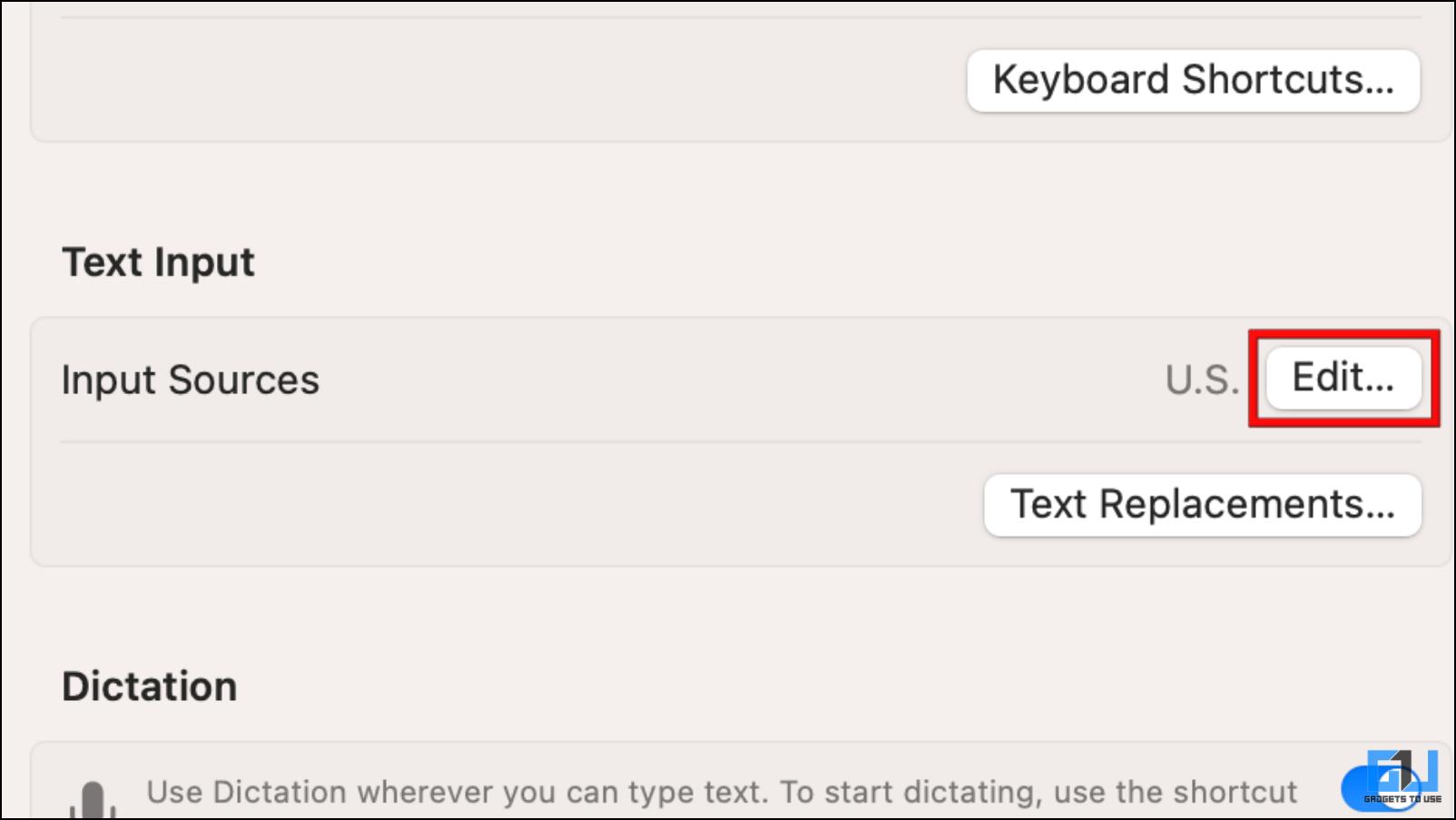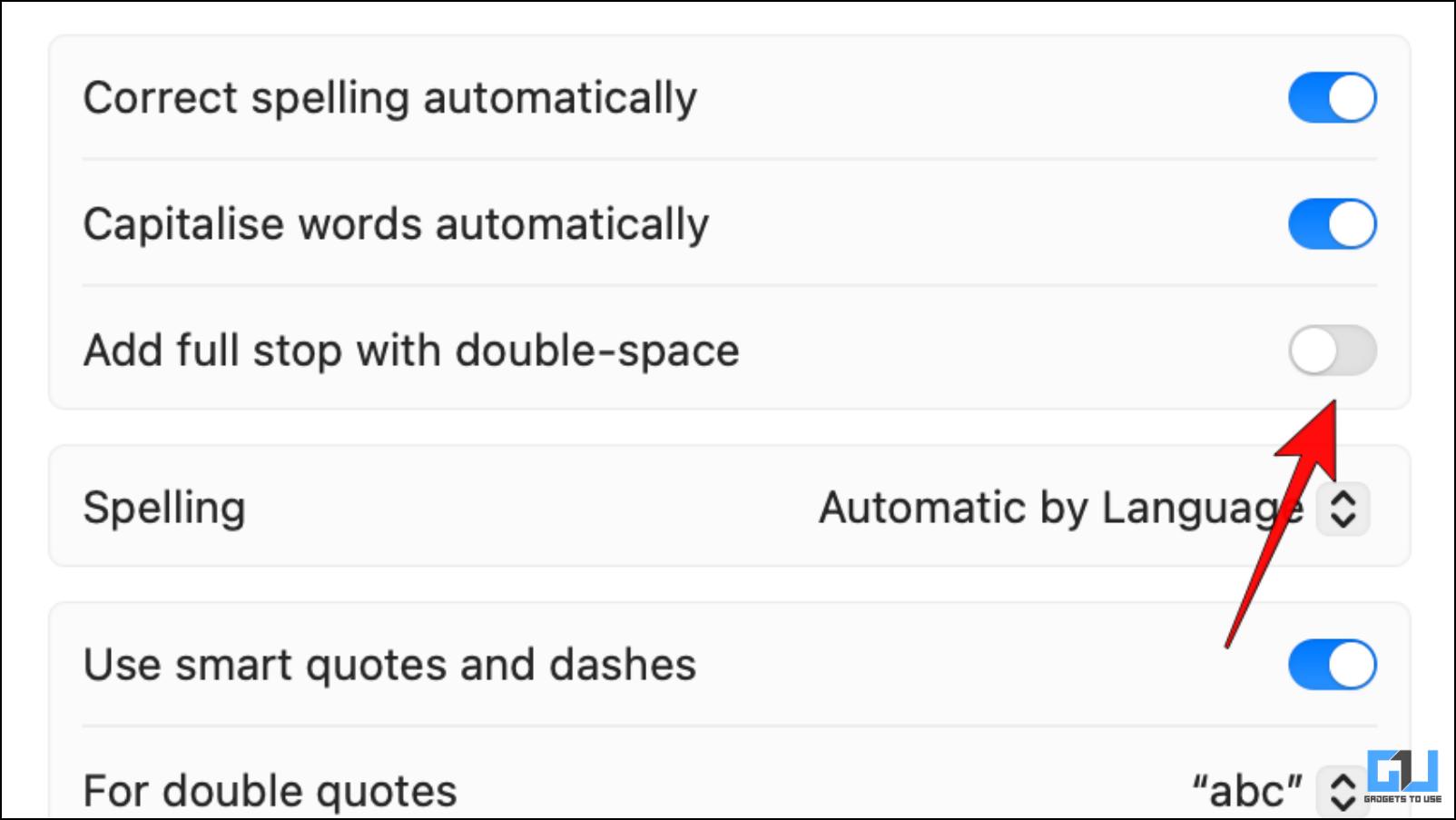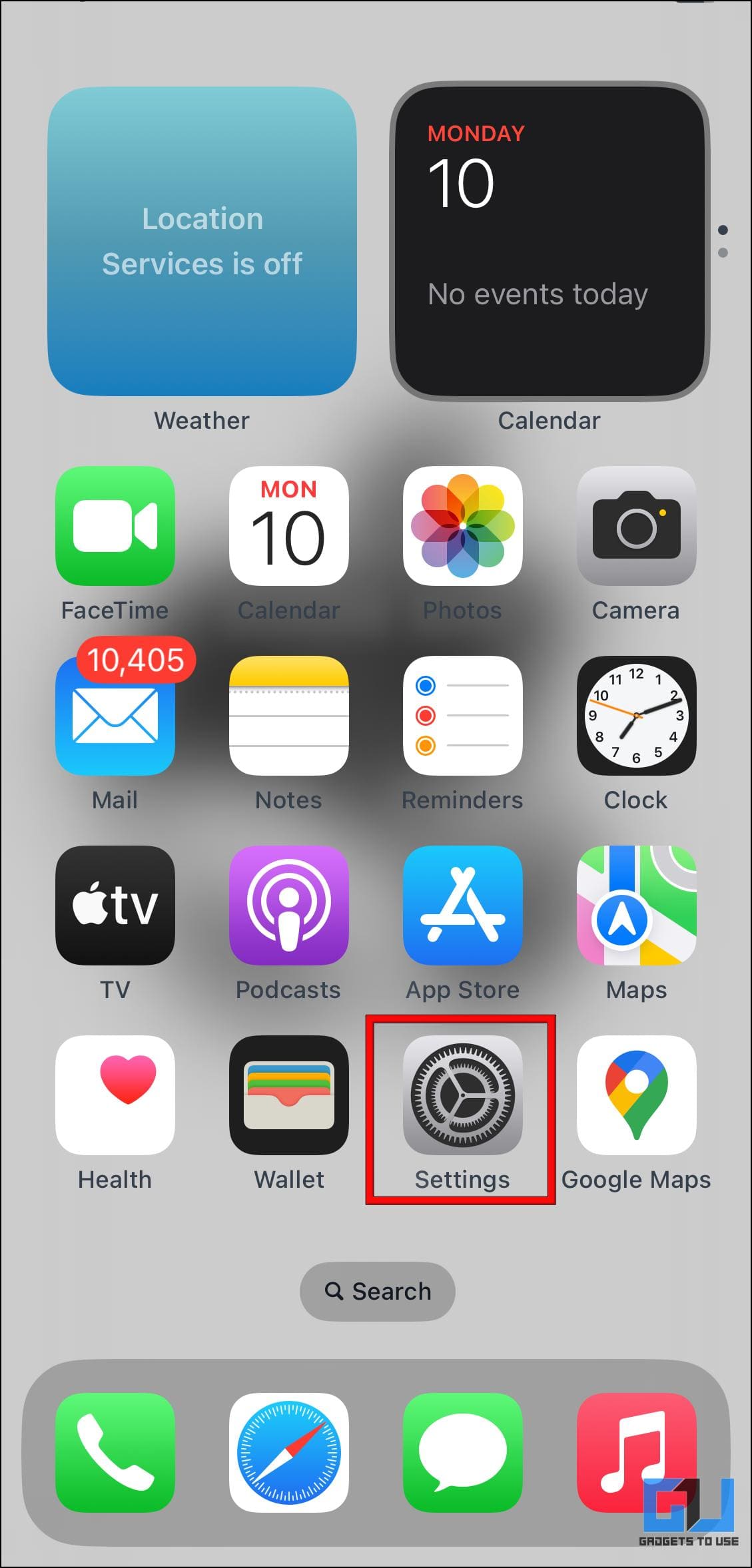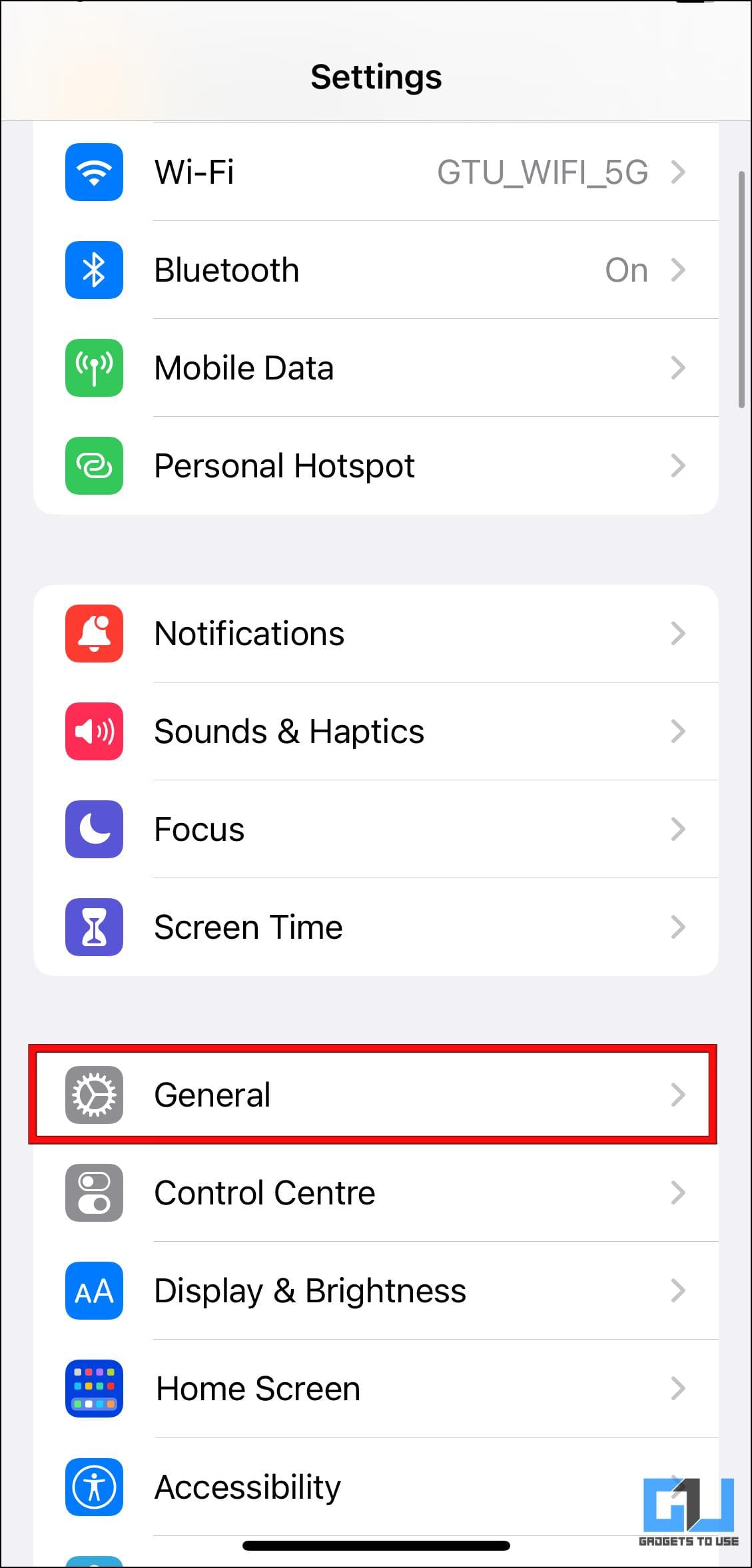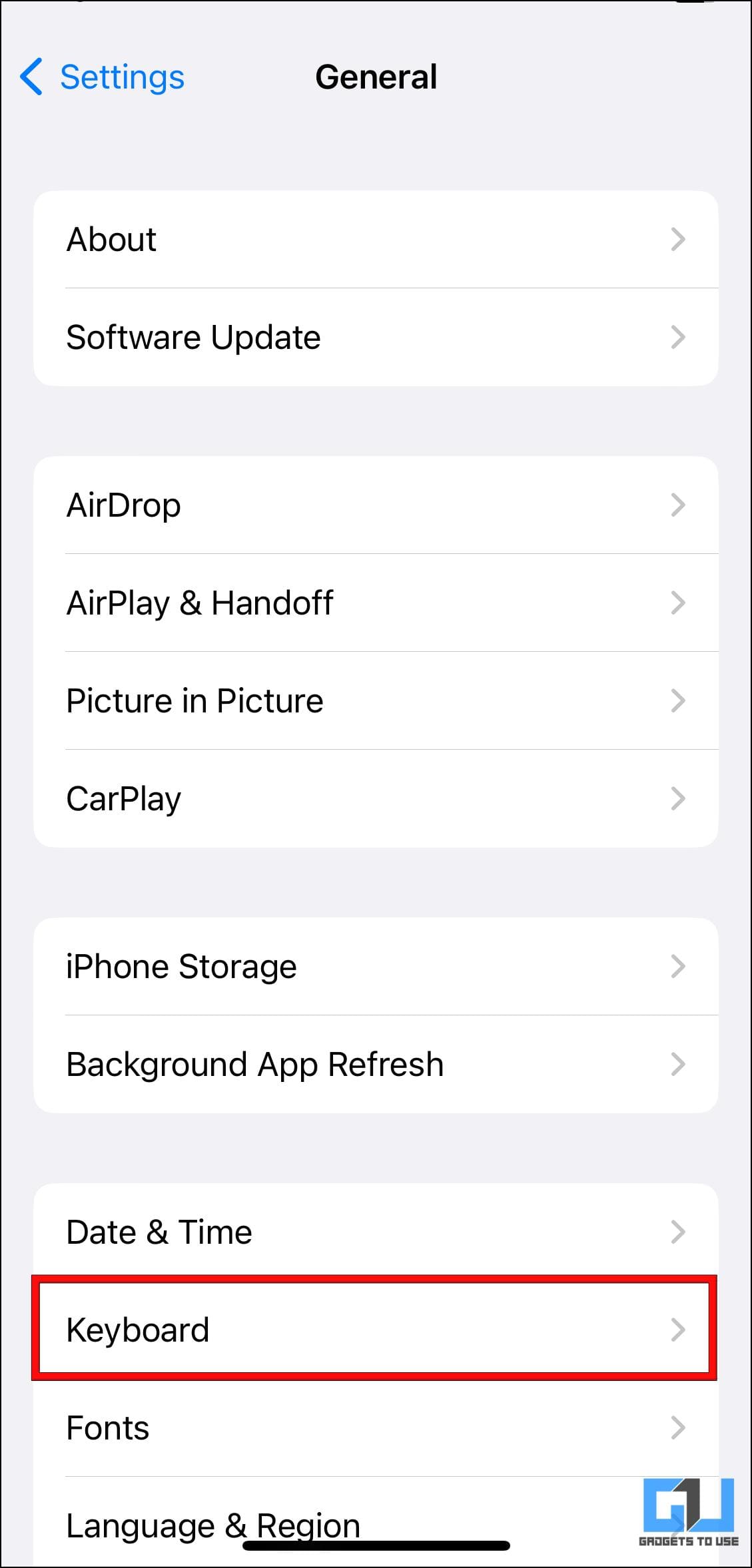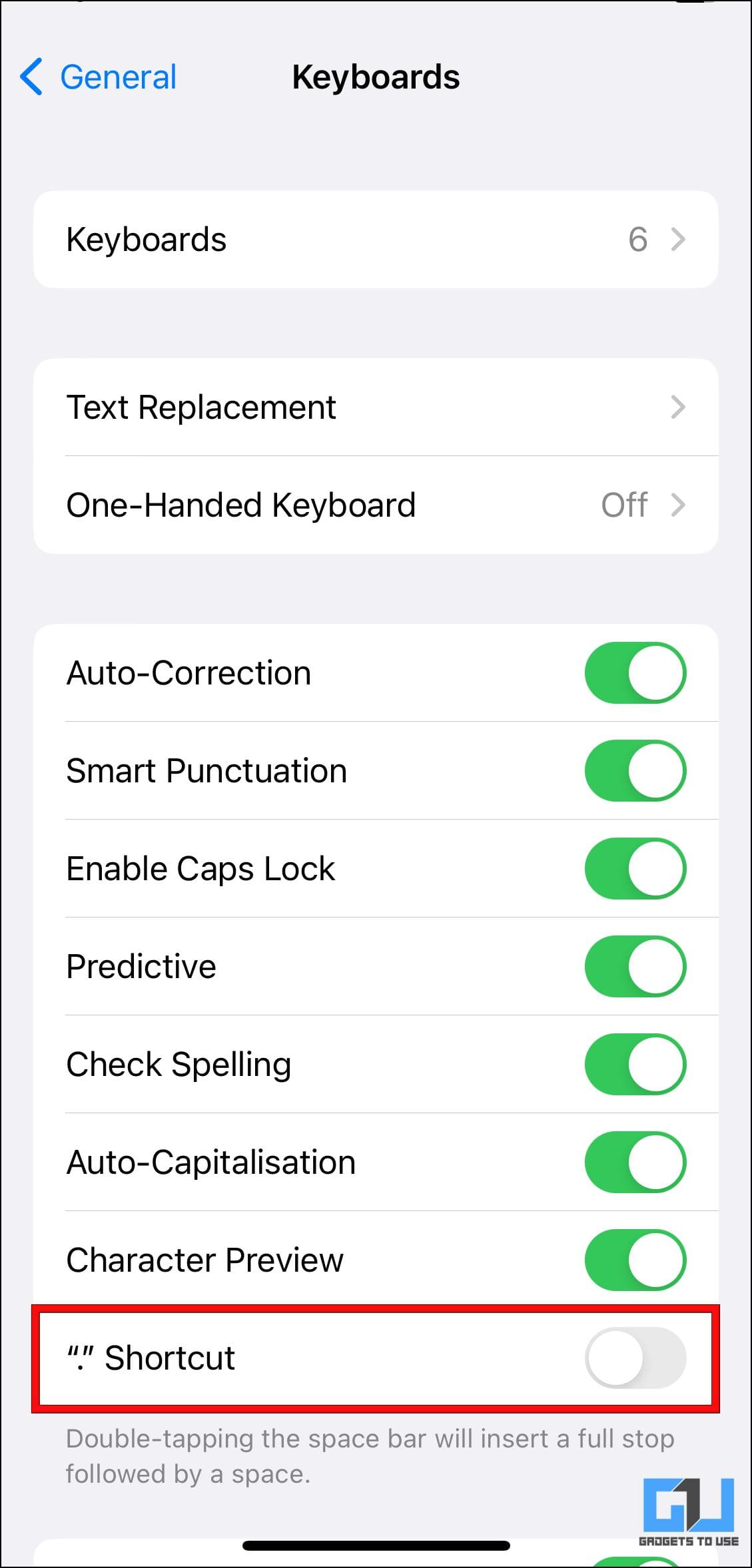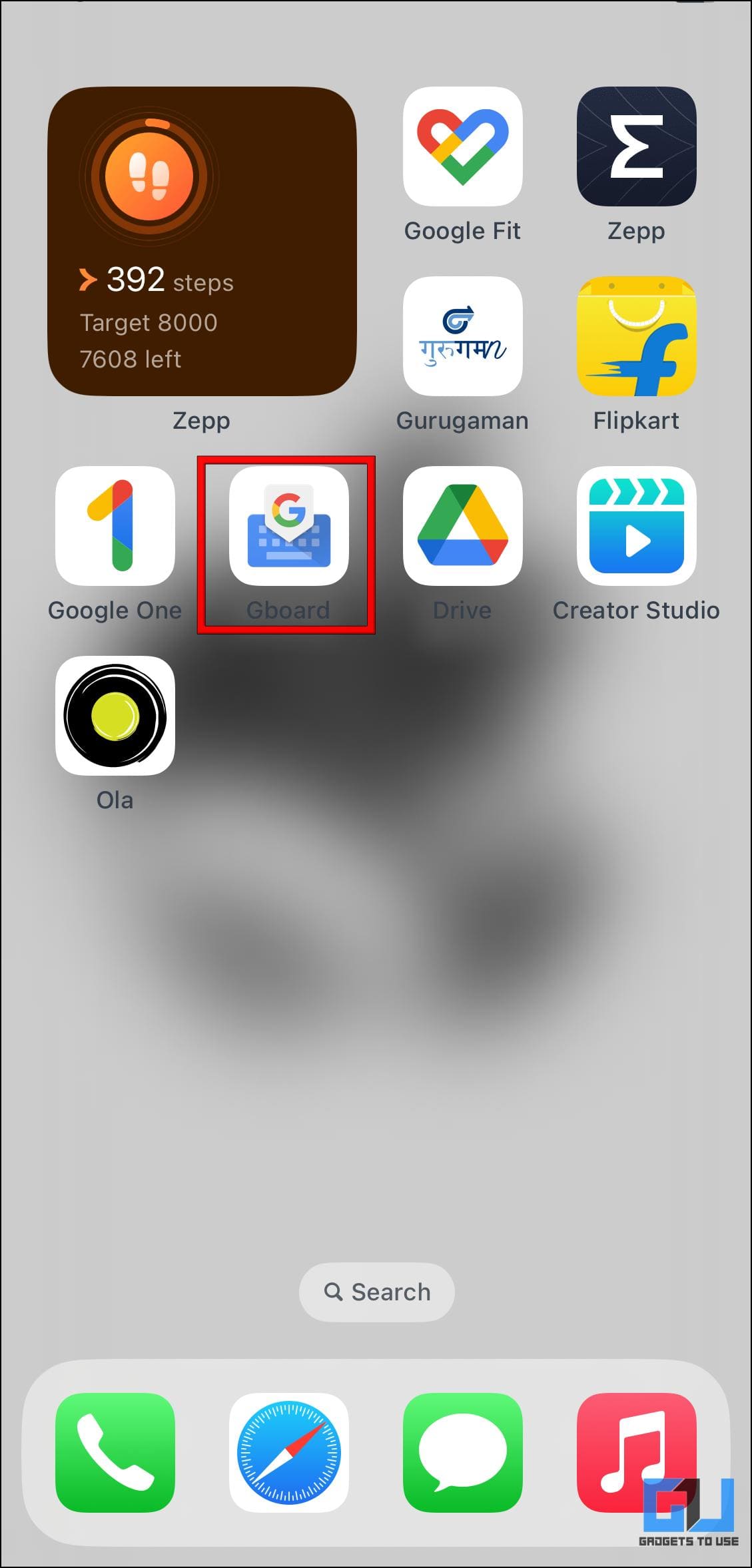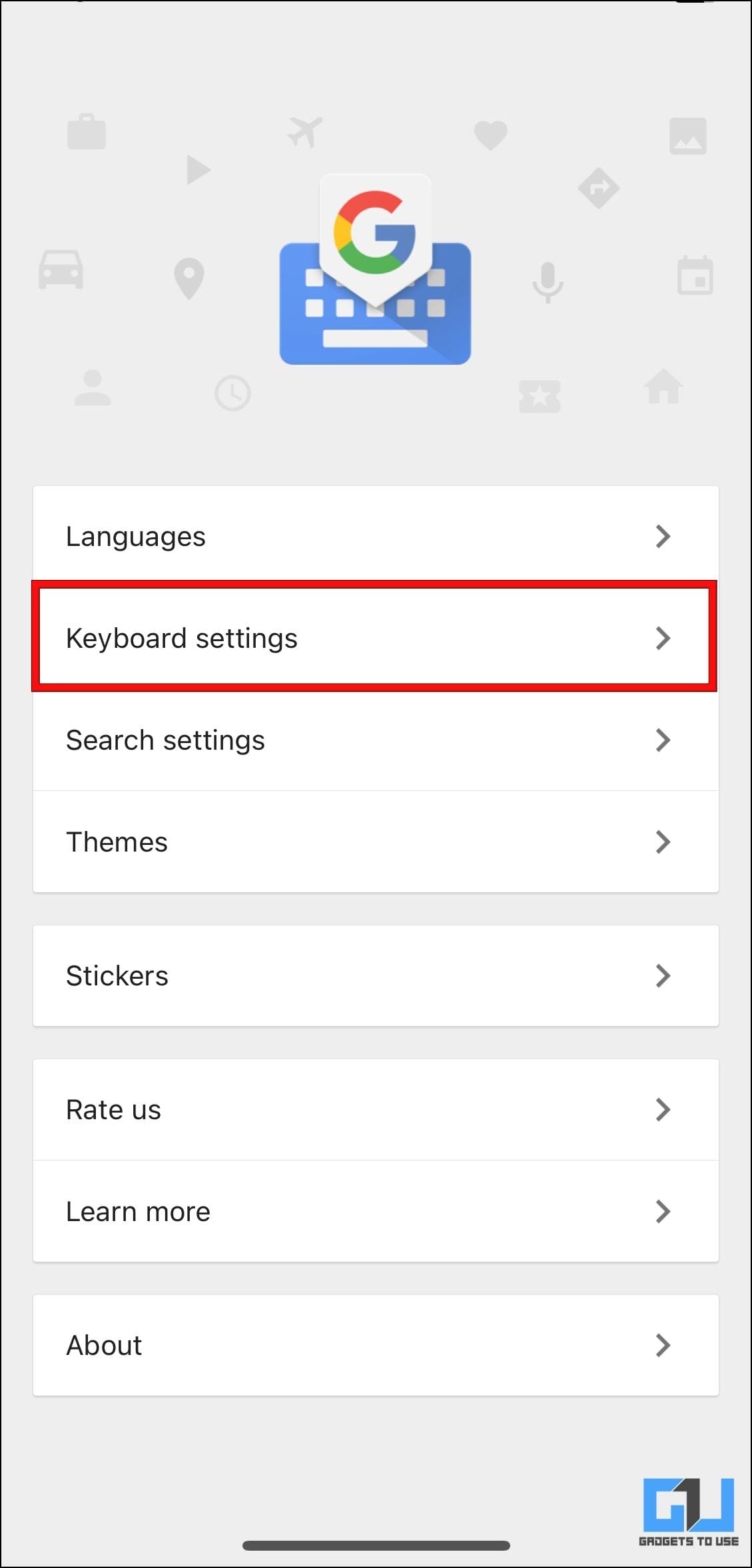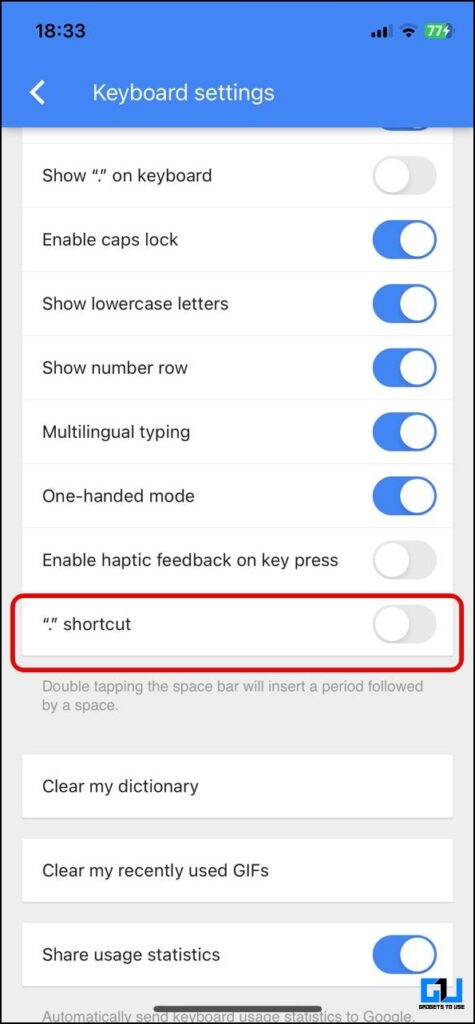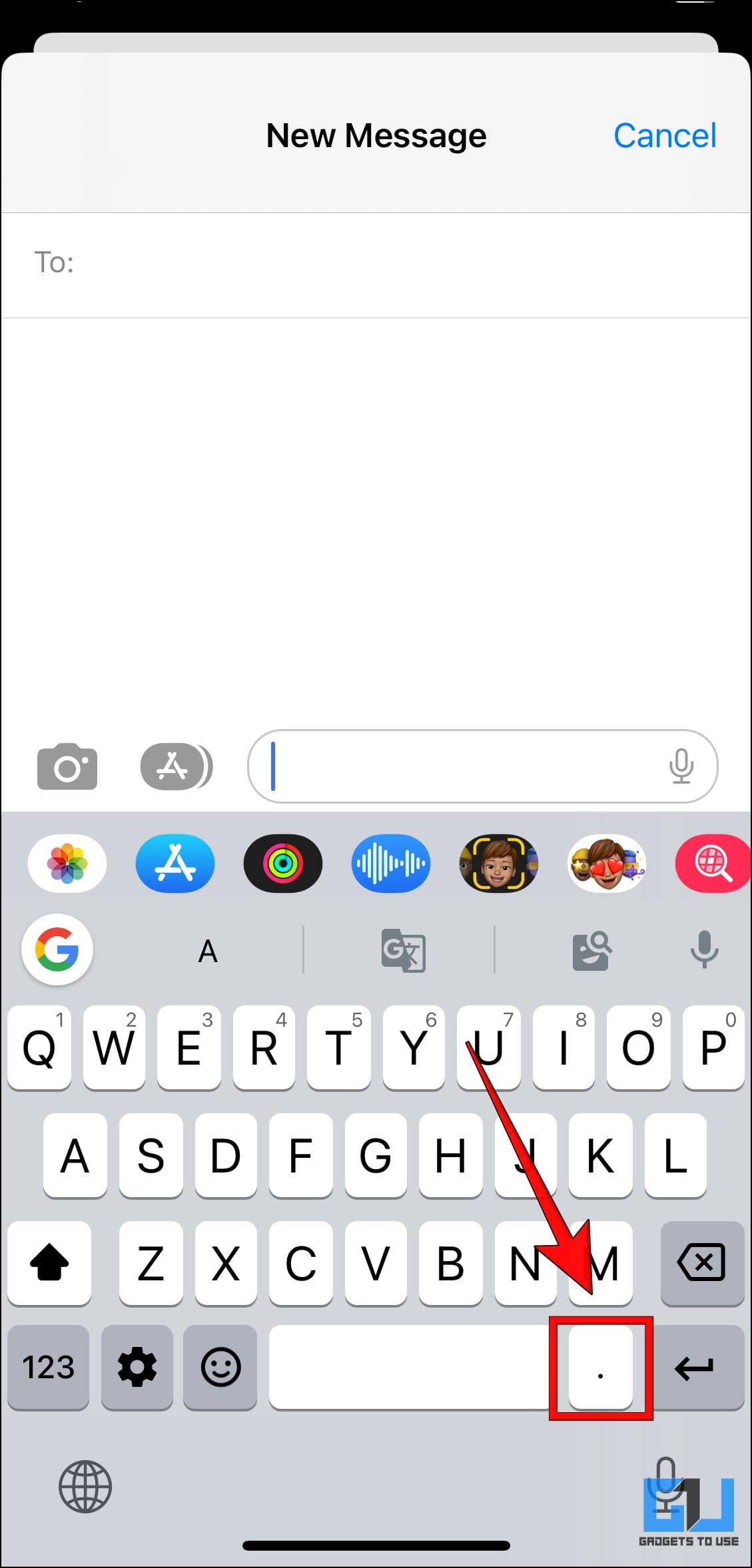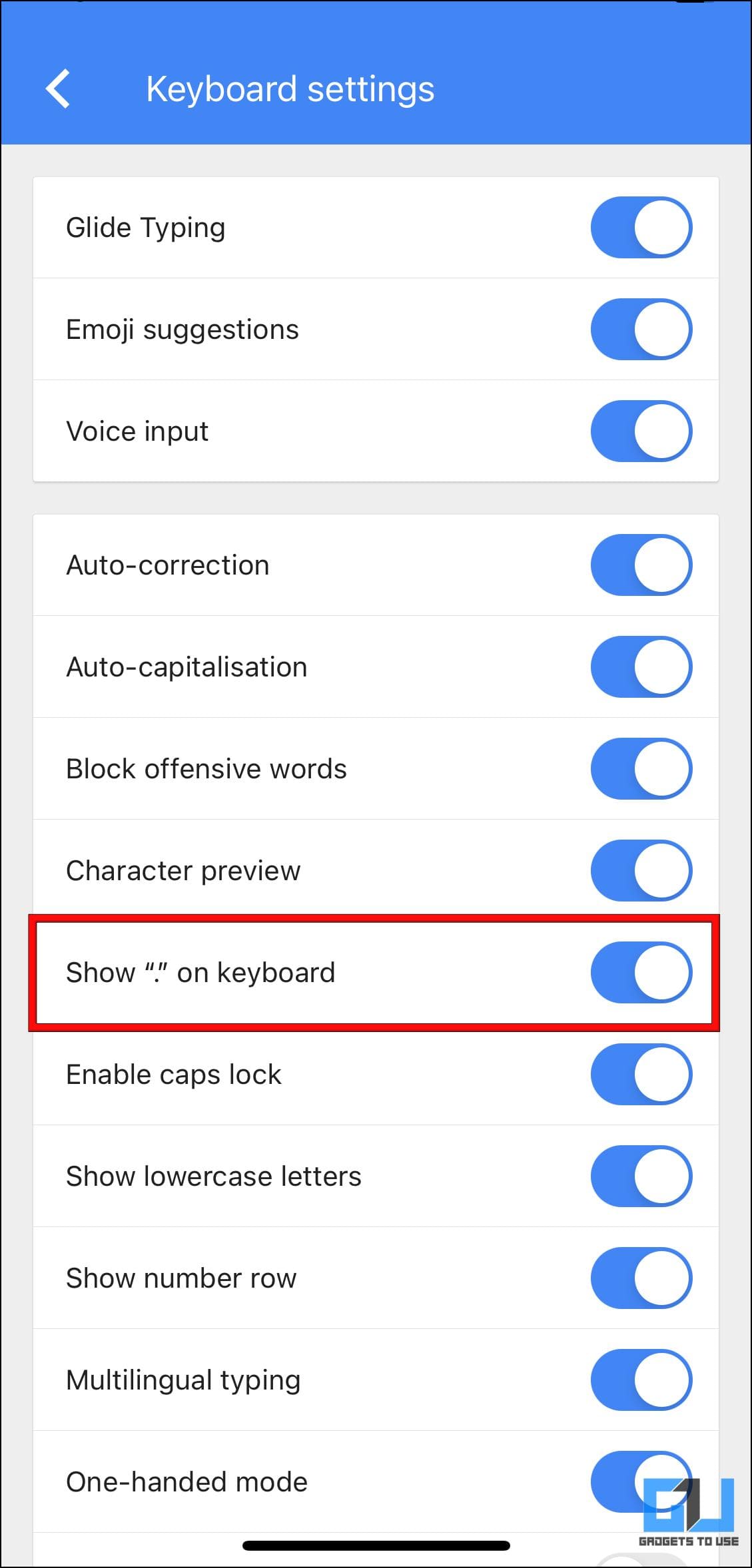Quick Answer
- If you continue to type full stop by accident on Gboard due to the placement of the dedicated full stop key directly next to the space bar.
- So if you use the Gboard app then here are the steps to disable double space for a full stop.
- When you double-press the spacebar on your Mac or iOS keyboard, it automatically adds a full stop to the sentence.
When you double-press the spacebar on your Mac or iOS keyboard, it automatically adds a full stop to the sentence. This is quite annoying as every time I pressed the spacebar, I kept accidentally adding a period. Removing these full stops is even more vexing. So if you are also looking to disable this feature then keep reading as we discuss how to disable the double space for periods on Mac, iPhone, and iPad. You can also learn to hide Keyboard and Mic Shortcuts on iPadOS 16.
How to Disable Double Space for Period on Mac, iPhone, and iPad
Double space for full stop or period is a keyboard shortcut enabled by default on most Apple devices. It can be useful for some, but most people prefer to turn it off, to avoid adding accidental periods in a sentence. To fix this we have discussed the steps to disable it for macOS Monetary and Ventura along with iPhone and iPad.
Turn Off Double-Space for a Period on macOS
In macOS, you can disable double space for the period quite easily. You just have to go to the keyboard settings and uncheck this option. But since the settings changed with the Ventura, we have covered the process for both versions of macOS.
MacOS Monetary
Follow these steps to disable double space for a full stop in macOS Monetary.
1. Click on the Apple icon in the top left corner.
2. Go to System Preferences…
3. Select the Keyboard settings.
4. Go to the Text tab under Keyboard settings.
5. Untick the option for Add full stop with double-space.
MacOS Ventura
Here are the steps to disable double space for a full stop in macOS Ventura.
1. Click on the Apple icon in the top left corner.
2. Go to System Settings…
3. Scroll down the left sidebar menu and click on Keyboard.
4. Click on the Edit… option next to Input Sources.
5. Here, turn off the toggle for Add period with double-space.
Disable Add Period With Double Space on iPhone and iPad
Given both iPhone and iPad share similar settings for the keyboard, the process will remain the same. This is how you can remove the double space for a period shortcut.
1. Open the Settings app and go to General.
2. Under General, select the Keyboard option.
3. Scroll down and turn off the toggle for the “.” shortcut.
Remove Double Space Shortcut on Gboard
Gboard on iOS also has a full-stop shortcut identical to the default iOS keyboard app. So if you use the Gboard app then here are the steps to disable double space for a full stop.
1. On your iPhone, open the Gboard app.
2. Go to Keyboard settings.
3. Scroll down and turn off the toggle for the “.” shortcut. Once it is disabled you won’t accidentally type the period from the space bar.
If you continue to type full stop by accident on Gboard due to the placement of the dedicated full stop key directly next to the space bar. Then follow the steps below to turn it off.
4. Under Keyboard Settings, turn off the toggle for Show “.” on keyboard.
Wrapping Up
This brings us to the end of this article. Although useful, the double space shortcut is often annoying for most and they don’t realize that it’s enabled till they find that their sentences are riddled with full stops. I hope you find this guide useful and were able to disable this feature. Do reach out to us if you have any queries related to the article and stay tuned on GadgetsToUse for more such articles, reviews, and How-Tos.
You might be interested in:
- 4 Ways to Enable or Disable Grayscale on iPhone and iPad (and Why)
- 8 Ways to Fix iOS 16 Haptic Keyboard Not Working on iPhone
- 4 Ways to Make Keyboard Bigger on iPhone (2022)
You can also follow us for instant tech news at Google News or for tips and tricks, smartphones & gadgets reviews, join GadgetsToUse Telegram Group or for the latest review videos subscribe GadgetsToUse YouTube Channel.