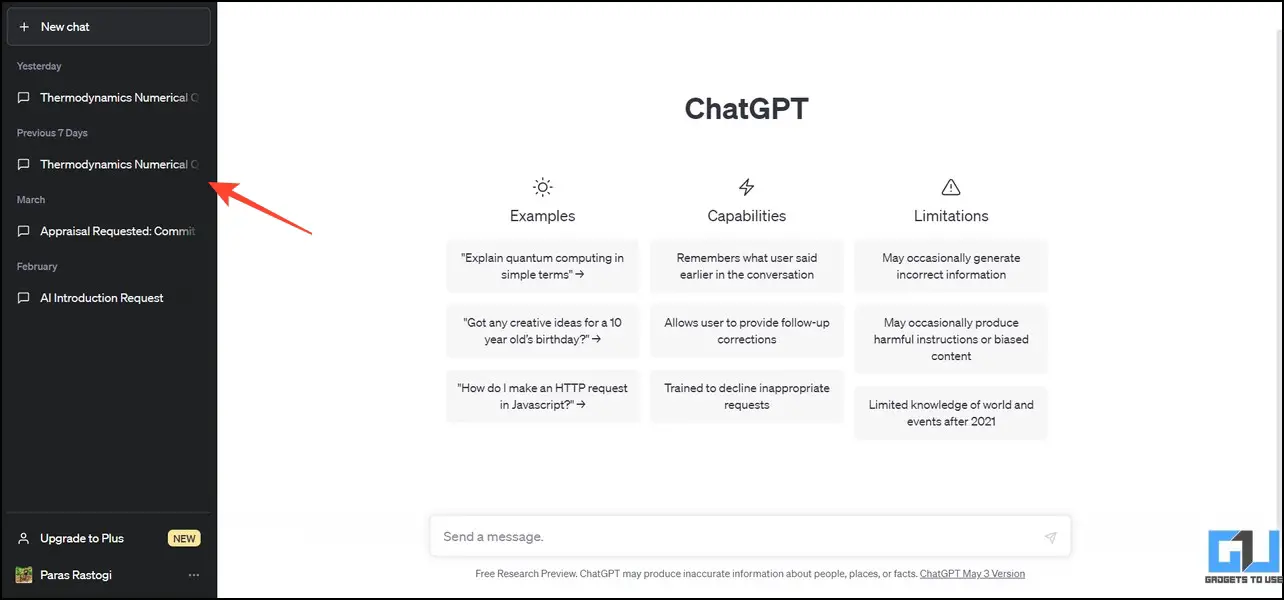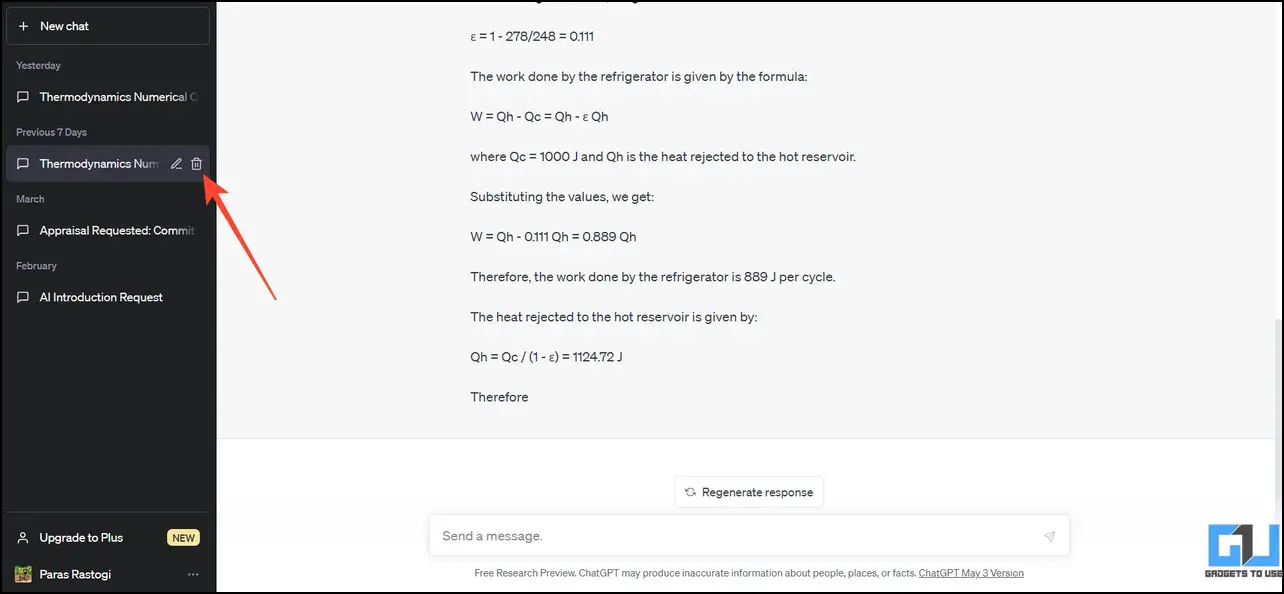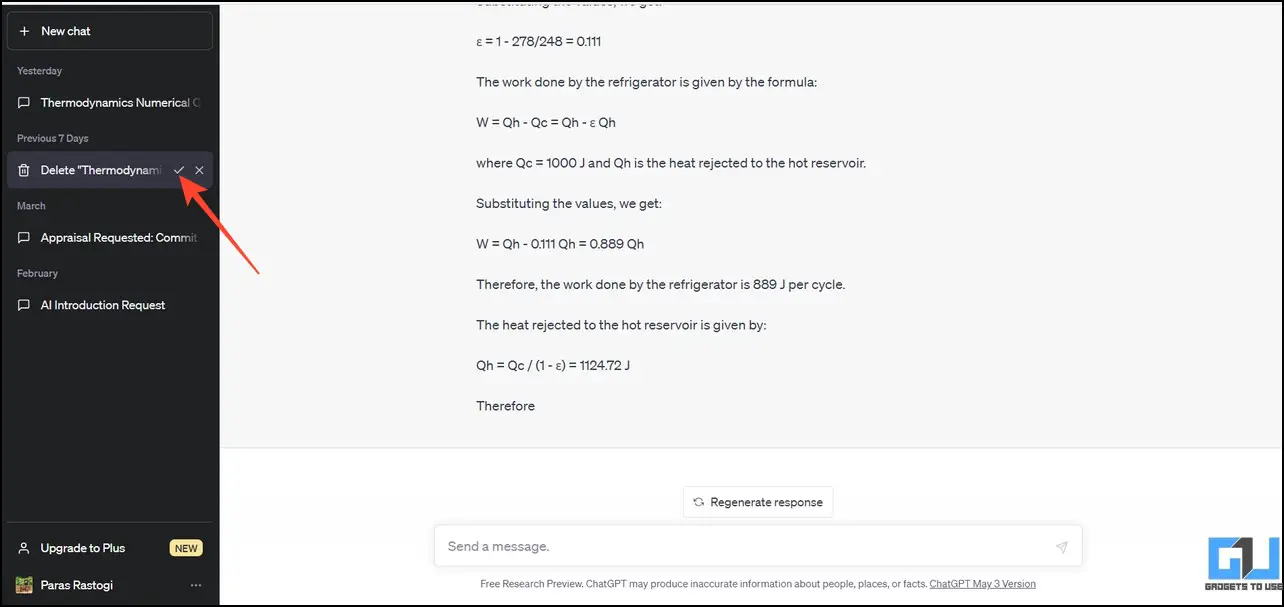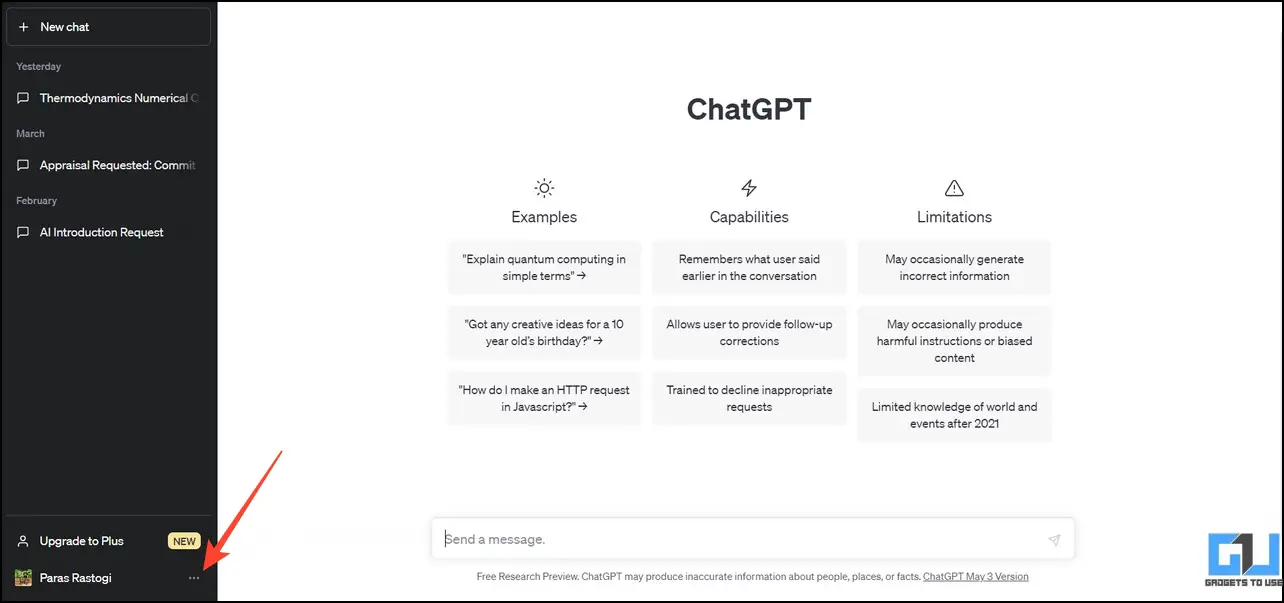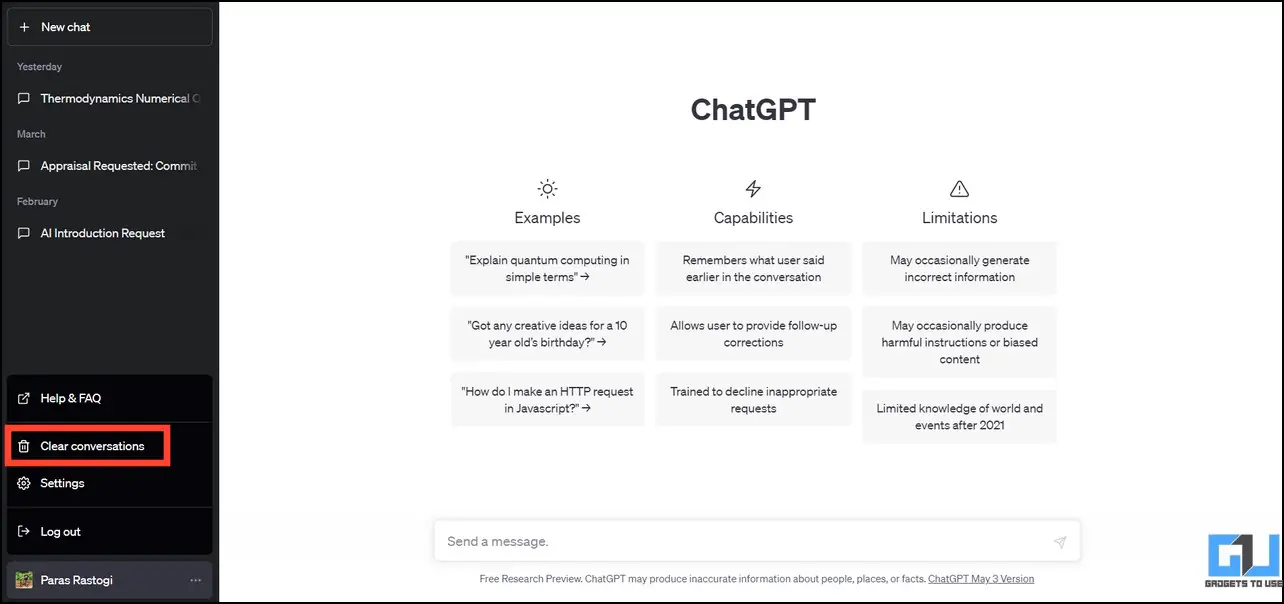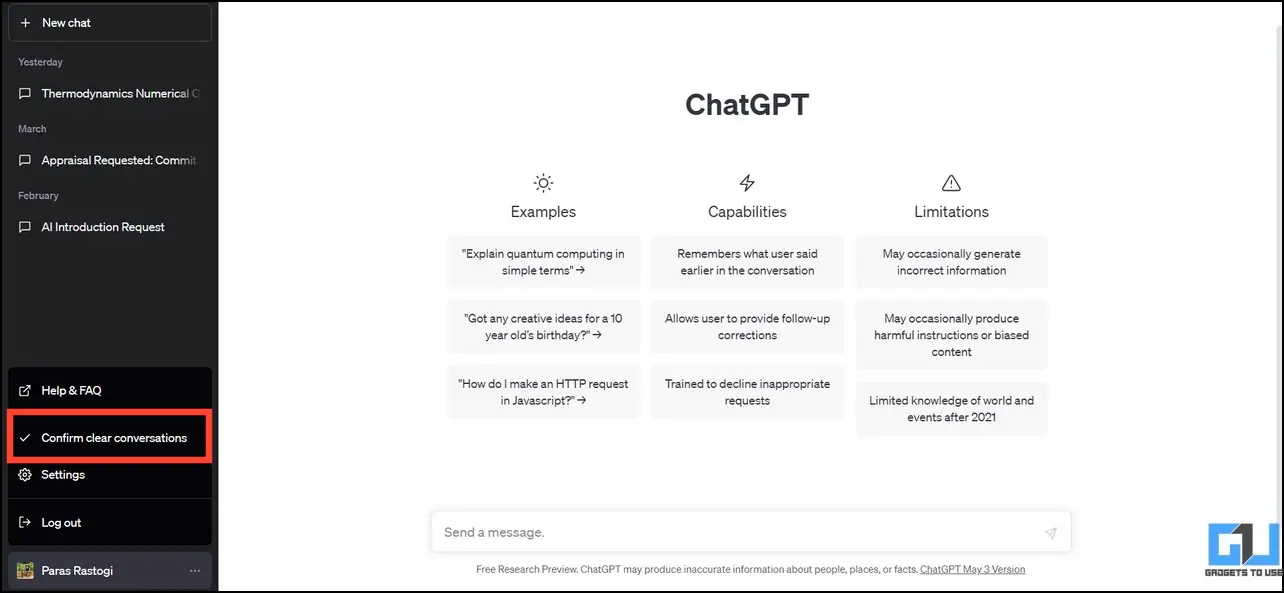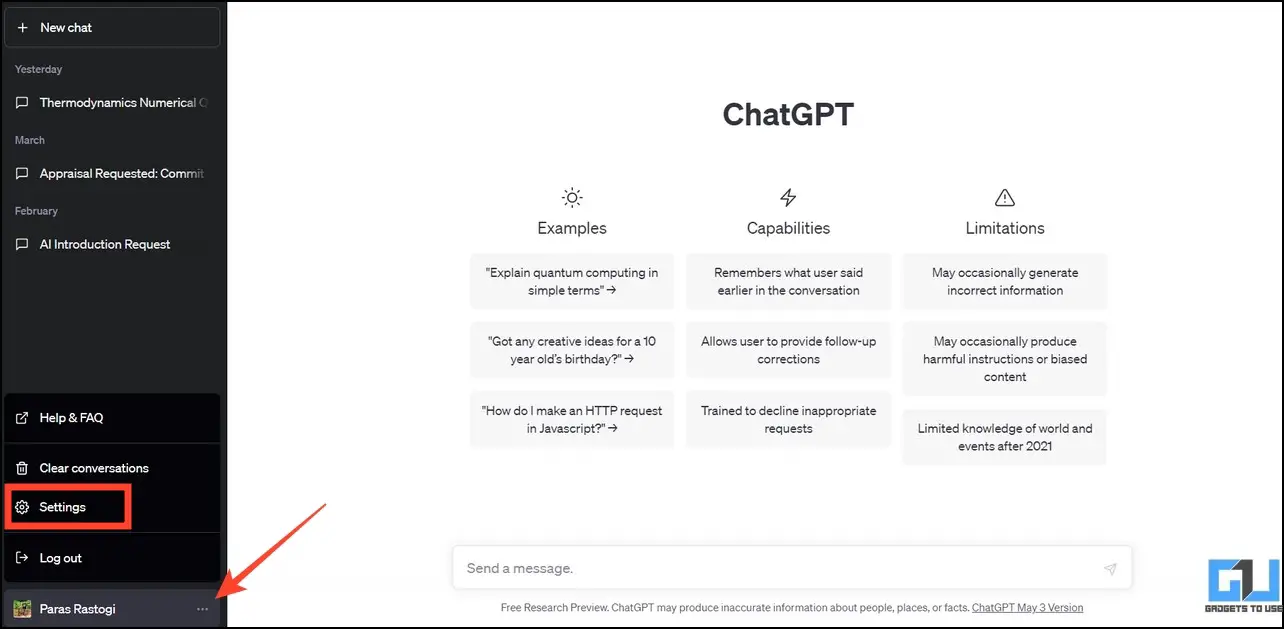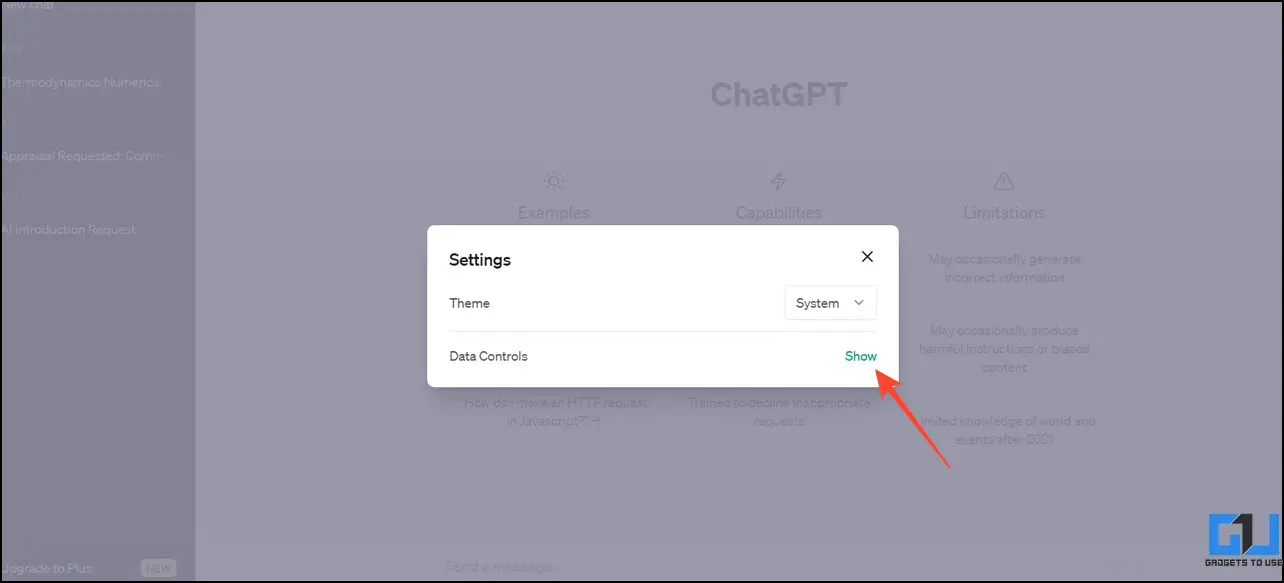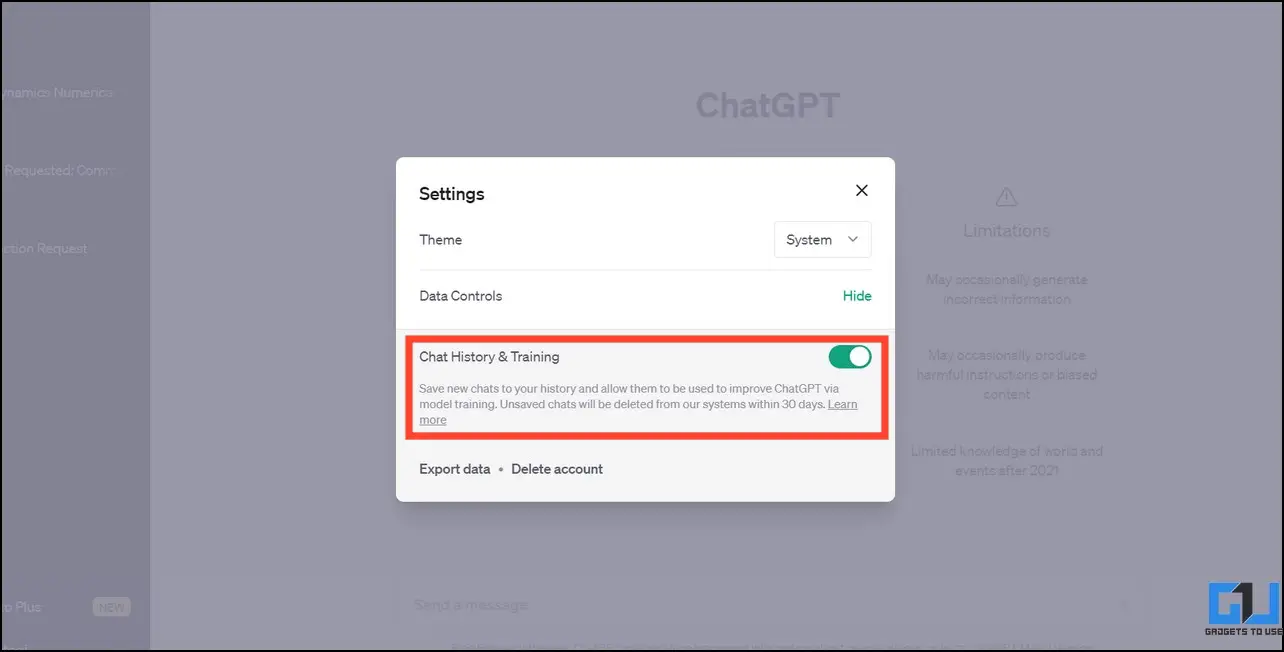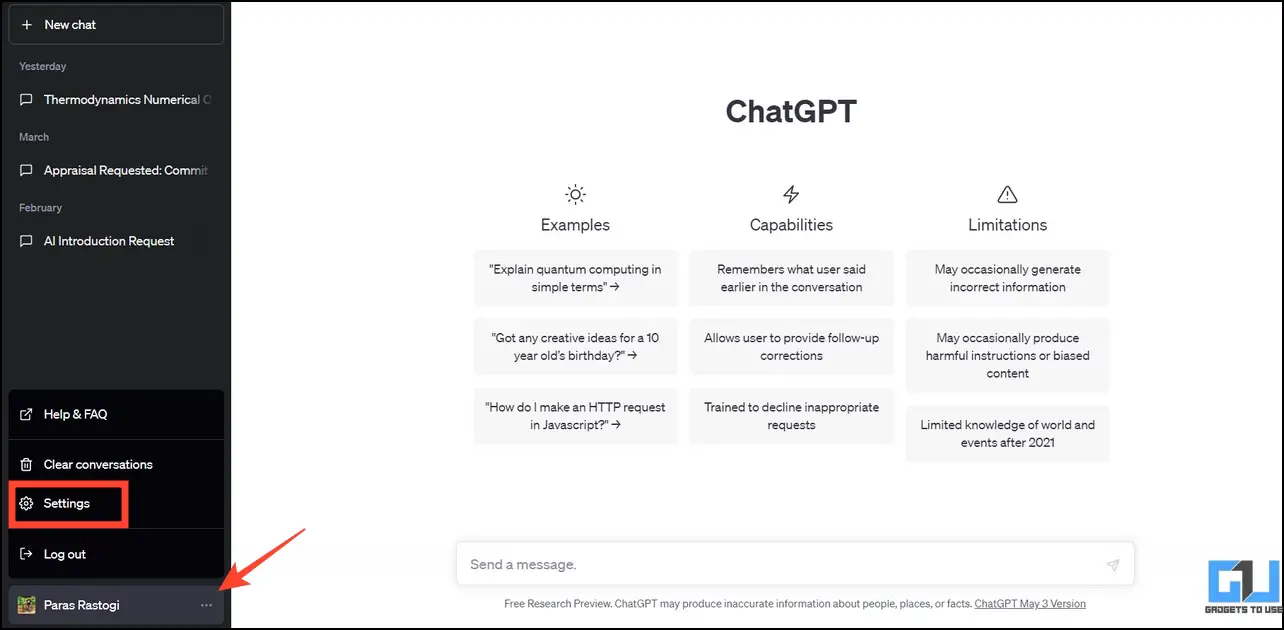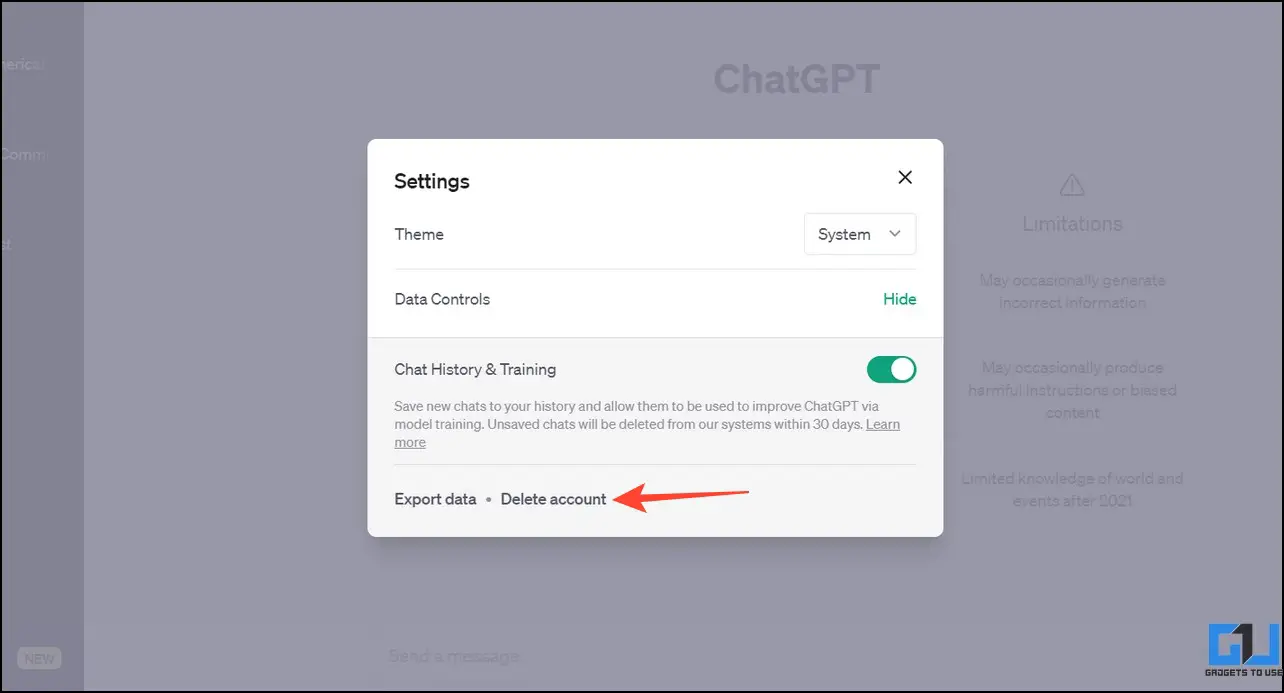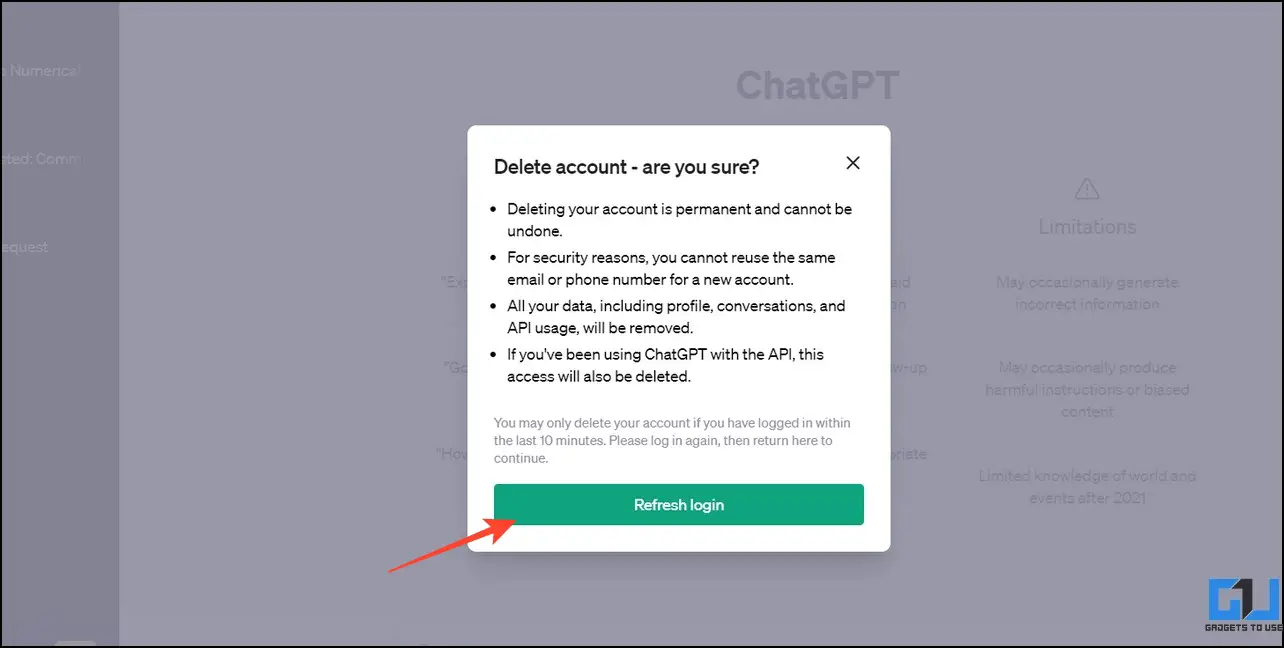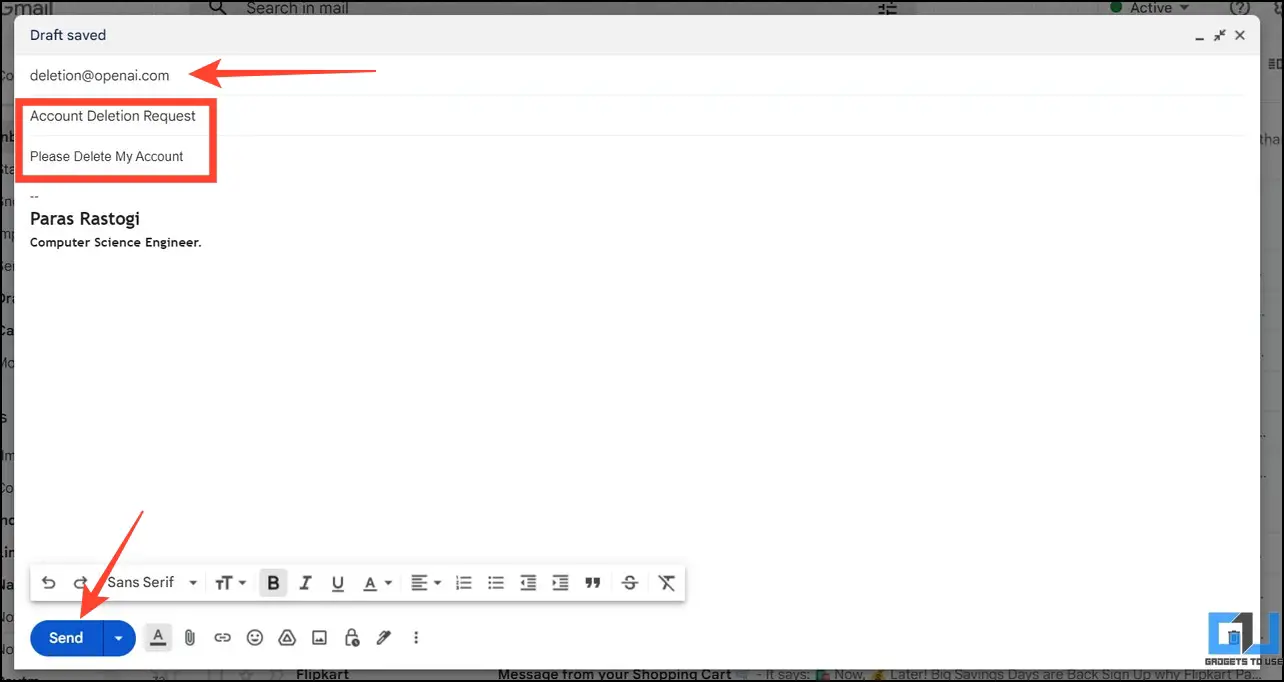Quick Answer
- Similar to Google Bard, OpenAI allows you to delete your ChatGPT history for individual chats, and all your conversations at once, and even turn off the chat history.
- Once you delete your ChatGPT account, you won’t be able to use the same email or phone number to create a new account.
- If you share your ChatGPT account with your friend, deleting the history might save you from the embarrassment of someone else viewing awkward AI solutions to your problems.
From creating memes to extracting data from PDFs, the applications of ChatGPT are innumerable. However, during conversations, we often end up sharing personal details, which get stored on OpenAI’s servers. If you’re concerned about this data, you can remove its history or delete the OpenAI account. That said, this explainer discusses several methods to delete the ChatGPT history or account. Meanwhile, make sure to export the ChatGPT conversations before deleting them.
Why Should You Delete the ChatGPT History?
If you frequently take the help of ChatGPT, deleting the existing conversations should be of utmost priority due to the following reasons:
- ChatGPT is an AI chatbot that stores all conversations on its servers to learn and improve itself consistently. Consequently, sharing any personal details in the conversation can pose a big risk to your security and privacy in the long run.
- Any app/tool that requires access to your ChatGPT account might read all your conversations from ChatGPT’s history.
- Deleting your conversation history on ChatGPT can reset the chatbot to produce better results if you’re getting strange, awkward responses to your queries.
- If you share your ChatGPT account with your friend, deleting the history might save you from the embarrassment of someone else viewing awkward AI solutions to your problems.
How to Delete Your ChatGPT History?
Similar to Google Bard, OpenAI allows you to delete your ChatGPT history for individual chats, and all your conversations at once, and even turn off the chat history. Let’s discuss each of them in detail.
Method 1 – Delete Selective History From ChatGPT Account
Instead of removing the entire conversation history, you can delete individual ChatGPT history using its web interface. Here’s how it can be done:
1. Visit the ChatGPT website and log in to your OpenAI account to use it.
2. Click the desired conversation in the left sidebar to open it.
3. Next, click the Trashcan button next to the conversation to delete it.
4. Finally, confirm your action by clicking the tick button.
Method 2 – Delete Your Entire History From ChatGPT
If you wish to get rid of your entire ChatGPT history altogether, you can use its clear conversations feature to delete it in one go. Here’s what you need to follow:
1. Go to ChatGPT and click the three-dot menu beside your profile name.
2. Here, click on Clear Conversations.
3. Finally, click the Confirm Clear Conversations option to delete all history from your ChatGPT account.
Method 3 – Turn Off History Collection in ChatGPT
Besides deleting the ChatGPT history, you can temporarily turn off its history collection to avoid storing your conversations on Open AI’s servers. Follow these easy steps to disable chat history :
1. Click the three-dot menu next to your account name to access ChatGPT Settings.
2. Click Show to expand the Data Controls.
3. Here, toggle off the Chat History and Training option. Once turned off, new chats won’t save anymore on OpenAI’s servers.
Method 4 – Deleting the ChatGPT Account
If you’ve decided to part ways from ChatGPT, deleting the OpenAI/ChatGPT account is fairly simple. You can either use its web interface or write a dedicated email to delete your ChatGPT account conveniently. Here’s how it can be done:
Note: Once you delete your ChatGPT account, you won’t be able to use the same email or phone number to create a new account.
Delete ChatGPT Account From Interface
Follow the below-mentioned steps to delete your ChatGPT account, this can be used both on your PC or mobile browser.
1. Click the three-dot menu next to your account name to access ChatGPT settings.
2. Expand Data Controls and click the Delete Account option.
3. Relogin using the Refresh Login button and follow the on-screen instructions to delete your ChatGPT account.
4. Finally, type your account email and ‘DELETE‘ in the input field to permanently remove your account.
Delete ChatGPT Account From Email
If you are not able to log in to ChatGPT, you can also delete your ChatGPT account from the registered email address. Here’s how it can be done:
1. Compose a new email from your registered email address with [email protected] as the recipient.
2. Enter the following subject and body text and click the Send button:
Subject: Account Deletion Request
Body: Please Delete My Account
That’s it! Your ChatGPT account will be automatically deleted within 2-4 weeks. You can also request it through the help section of ChatGPT.
FAQs
Q. How to Delete My ChatGPT Account?
You can raise a delete request from the ChatGPT website or send an email to OpenAI. Follow the above guide to delete your ChatGPT account with a few taps.
Q. How to Clear History in OpenAI’s CHATGPT?
You can either remove your individual chats or delete the entire conversation history from ChatGPT using its web interface. For more details, refer to the steps above.
Q. Can I Temporarily Pause the ChatGPT History?
Yes, from the Data Control settings of your ChatGPT account, you can pause the History and Training option. You can undo it anytime to resume storing your conversations on ChatGPT.
Q. Can I Use ChatGPT on Telegram?
Yes, there are several Telegram bots for ChatGPT, check out our easy explainer to learn to use ChatGPT on Telegram.
Q. How To Use ChatGPT on WhatsApp?
While there is no direct way to use ChatGPT on WhatsApp, we have curated a guide with workarounds to use ChatGPT on WhatsApp.
Wrapping Up
We hope this guide has helped you to delete your ChatGPT history and permanently delete your ChatGPT account. If you found it useful, share it with your friends, and subscribe to GadgetsToUse for more informative tips and tricks. You can also check the below links for more interesting reads on ChatGPT.
You might be interested in:
- 4 Ways to Use ChatGPT on Android or iPhone Keyboard
- 4 Ways to Install ChatGPT as a Windows App
- 6 Ways to Use ChatGPT Without Typing, Using Voice
- 3 Ways to Use ChatGPT with Google Search Side by Side
You can also follow us for instant tech news at Google News or for tips and tricks, smartphones & gadgets reviews, join GadgetsToUse Telegram Group, or for the latest review videos subscribe GadgetsToUse Youtube Channel.