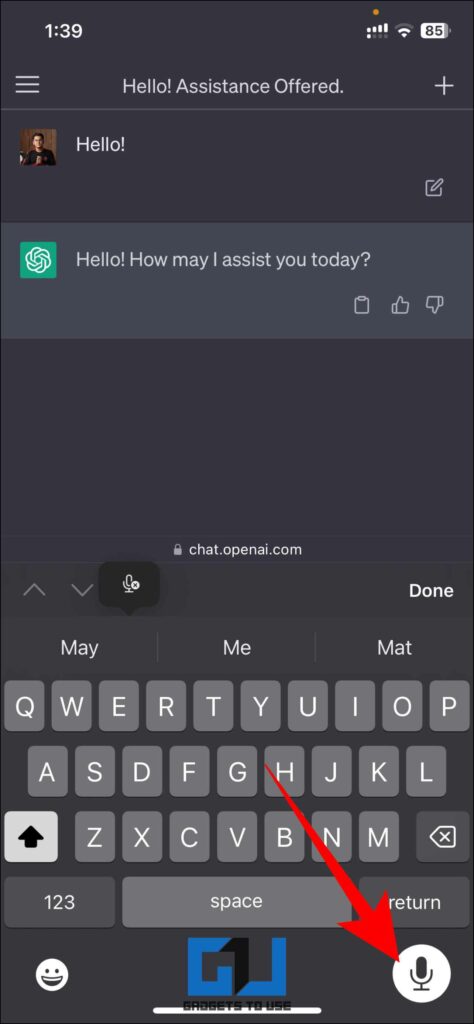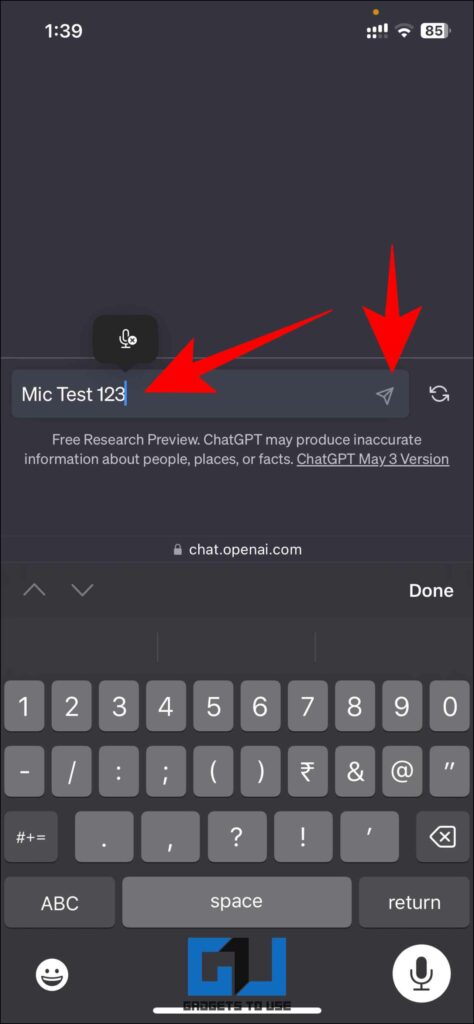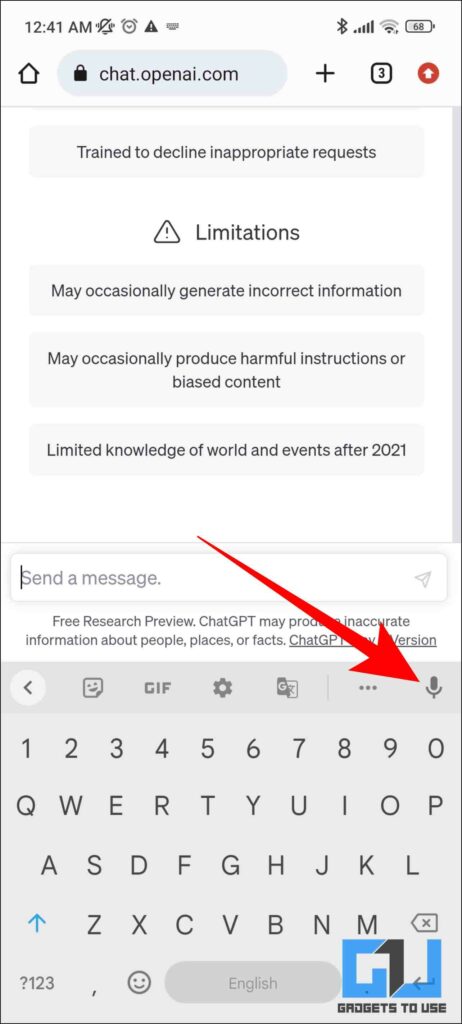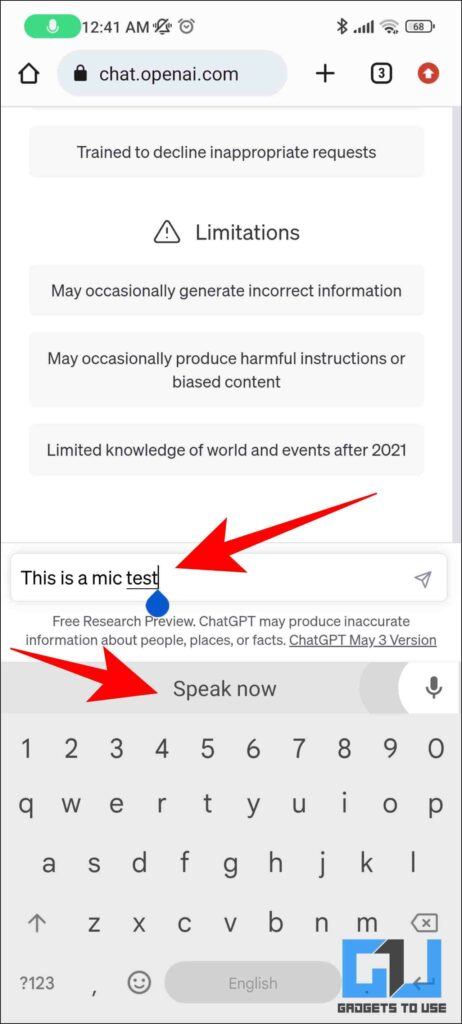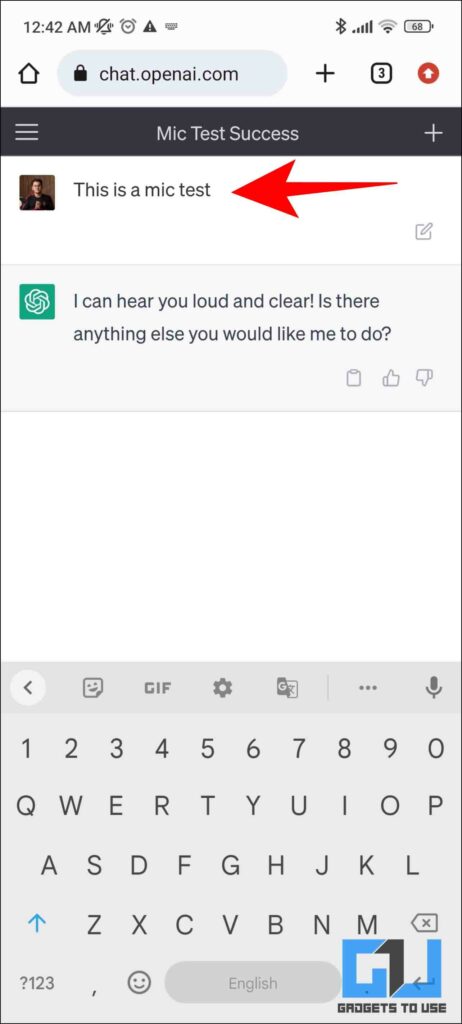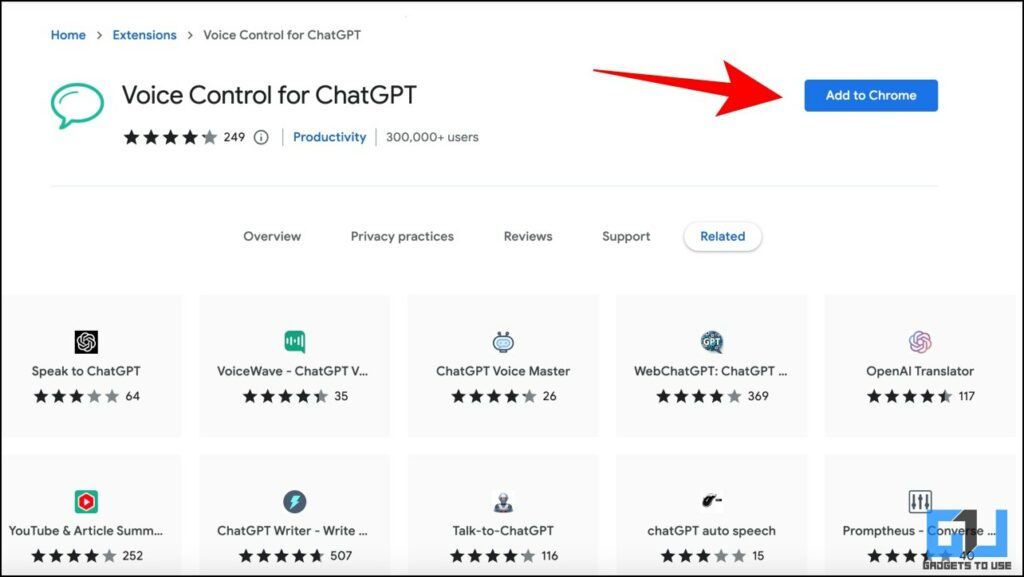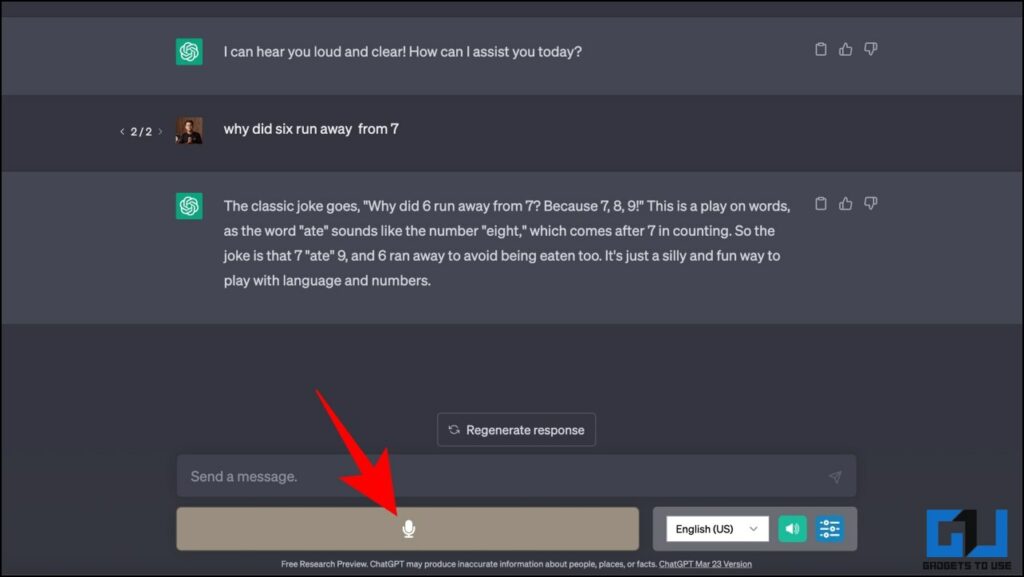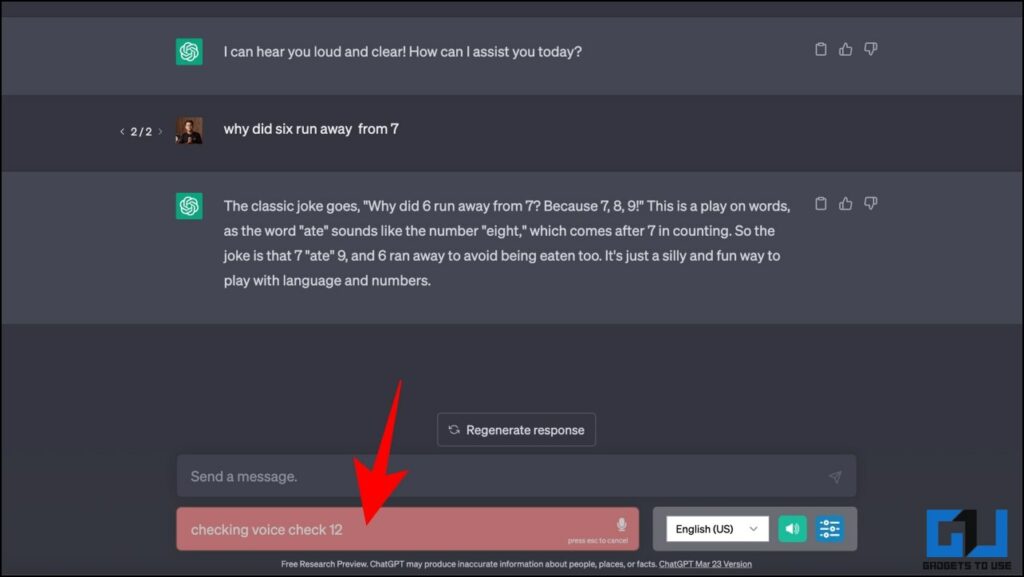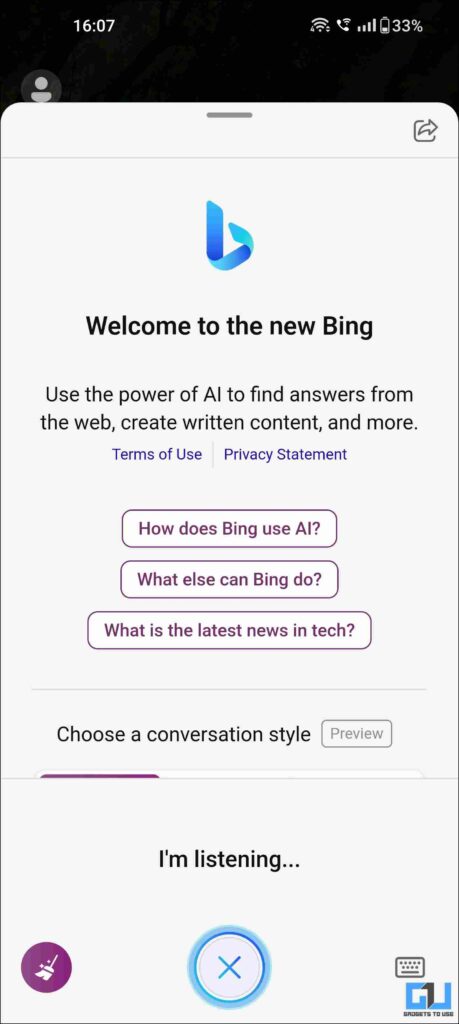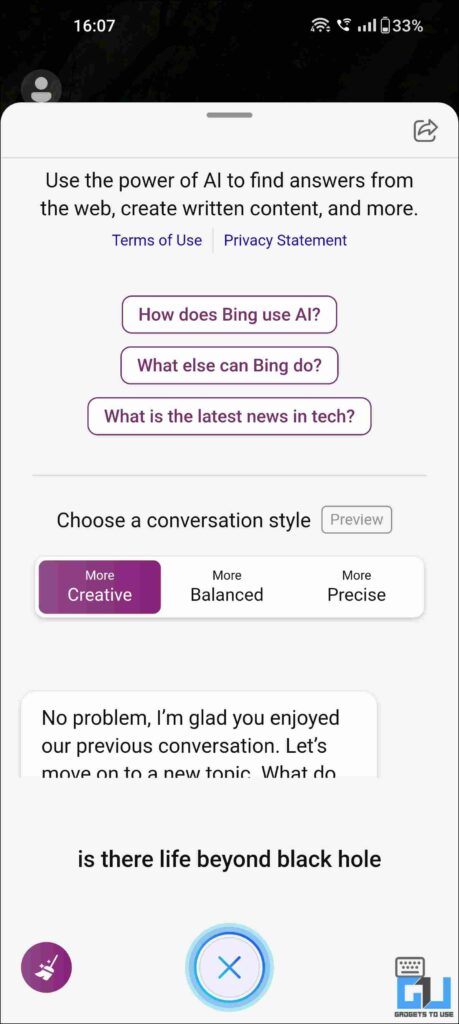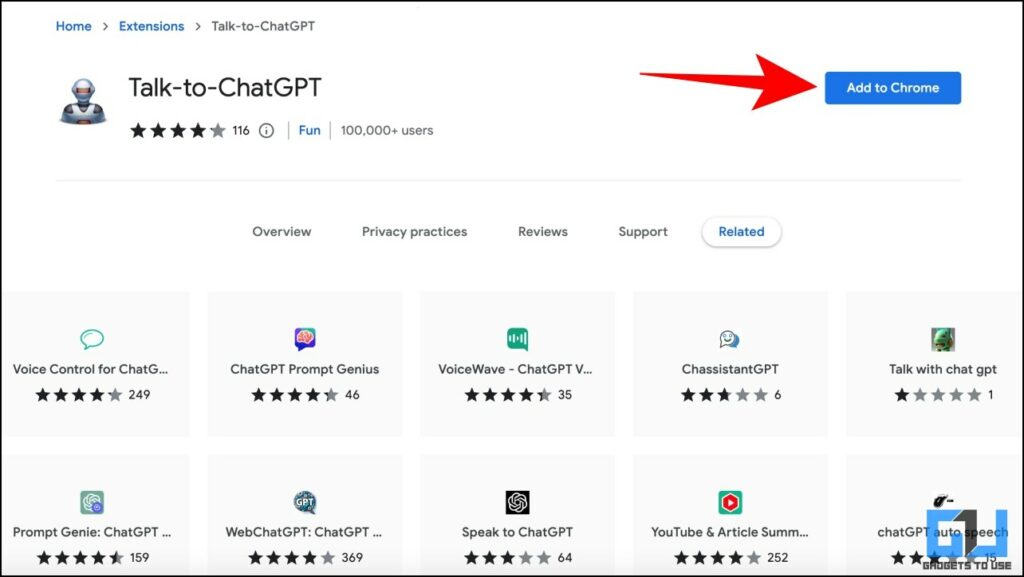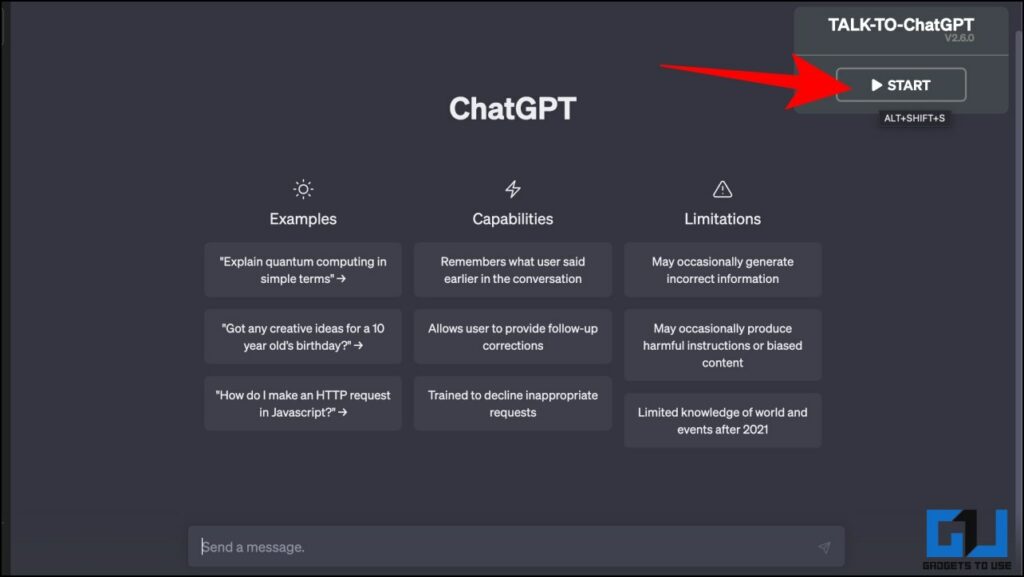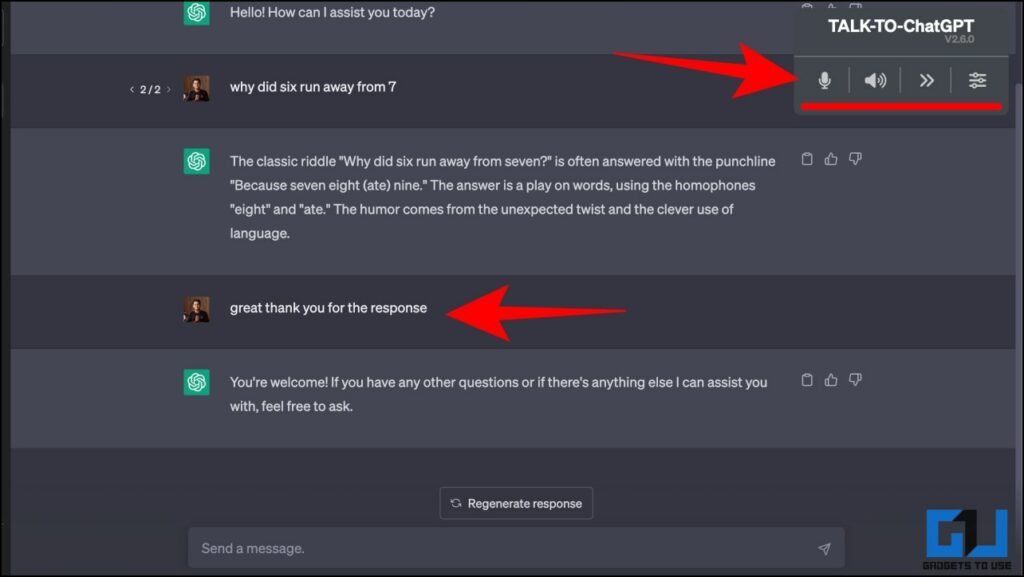If you use ChatGPT a lot, you may wish to give commands like your voice assistant instead of typing everything again and again. This article guides you through the easy ways by which you can use ChatGPT without typing or using voice input. Meanwhile, you can also refer to our article on detecting AI Written content for free.
How to Use ChatGPT With Voice Input
We have researched six ways to use the ChatGPT AI Bot using your voice commands, these six methods can be used on your Android, iPhone, or even your PC or Mac.
Use Siri Shortcuts to Access ChatGPT With Voice
You can use a shortcut that can be triggered using Siri to access ChatGPT. Once triggered you can use your voice to give commands via Siri to use ChatGPT. Follow our detailed article to enable ChatGPT on Siri.
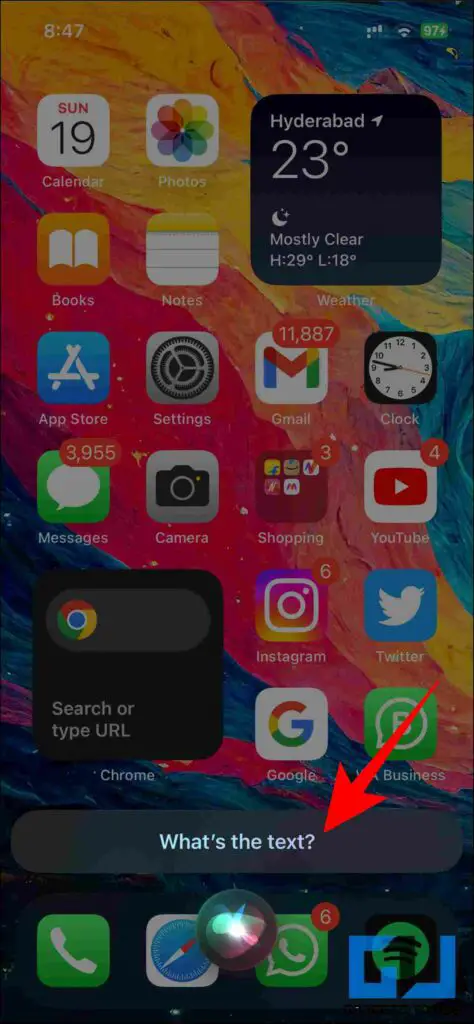
Use iOS Voice Typing
Voice typing on iOS allows you to dictate text using your voice. It has been greatly improved with iOS 16 and you can use the same on the ChatGPT. Here’s how to use it.
1. Visit the ChatGPT website, and tap the typing area so that your Apple Keyboard pops up.
2. Now, tap on the microphone button and give your commands.
3. Apple will automatically type the commands you’ve dictated.
4. Now, Tap the Search icon and ChatGPT will be able to search the same for you.
Use Text to Speech on Android
Similar to iOS, you can also use the Speech to Text feature to use ChatGPT with voice commands on your Android phone. Here’s how to use it:
1. Go to the ChatGPT website on your mobile browser, and tap the typing area so that your Android phone’s keyboard pops up. You can use Google Keyboard for a seamless experience.
2. Now, Tap on the microphone button and dictate your command.
3. Your keyboard will automatically type the commands for you.
4. Now, tap the Search icon and ChatGPT will be able to search the same for you.
Using Voice Control Extension for ChatGPT
You can also use the Voice Control browser extension for ChatGPT that adds a microphone button to the ChatGPT website. You can use that to provide voice commands to the AI bot.
1. Install Voice Control for the ChatGPT Chrome extension.
2. Go to the ChatGPT website. You will see a new microphone button.
3. Now, tap this microphone button and give your commands. Once the system receives your commands, tap on the red box to execute the command. ChatGPT will respond to your question by reading it out aloud.
Third-Party Apps to Use ChatGPT With Voice
Some third-party apps like BingAI now allow you to use ChatGPT on your smartphone with plenty of additional, convenient options including voice search. Follow our article to learn how you can enable Bing’s AI-Powered Chatbot. Once you are on the AI Search screen, you can use the microphone option to give voice commands to the bot.
There are some other third-party apps, that allow you to use ChatGPT on Android with voice.
Using Talk to ChatGPT Chrome Extension
Another extension you can use ChatGPT without typing is Talk to ChatGPT is by far our favorite browser extension that allows you to talk one to one with ChatGPT without you having to tap on the microphone button multiple times.
1. Install the Talk to ChatGPT Chrome Extension.
2. Go to the ChatGPT website and click Start to enable the extension.
3. Now you can talk to ChatGPT similar to how a natural human conversation occurs.
FAQs
Q. How Do I Search by Voice on ChatGPT?
You can use the Bing AI App or some third-party apps and browser extensions like Voice Control for ChatGPT to use ChatGPT without typing. Follow the methods in our article to learn more.
Q. Does ChatGPT Work With Voice?
Natively ChatGPT does not allow voice input, however, you can use the workaround we have mentioned in the article to use ChatGPT with your voice.
Q. How Do I Use Voice Control on ChatGPT?
You can use the Siri Shortcut or Voice Typing on Android and iOS, to use ChatGPT with voice. Follow the methods in our article above to learn more.
Q. I Am Not Able to Use ChatGPT, Facing the “An Error Occurred” Issue.
If you are facing the “An Error Occurred” issue, it might be a network issue. Read our dedicated guide to fix ChatGPT “An Error Occurred” issue.
Wrapping Up
So that is a wrap. These are the easy ways by which you will be able to use your voice to access ChatGPT. If you found this guide helpful, share it with your friends. Check out more tech tips and tricks linked below. Stay tuned to Gadgets To Use for more such reads.
Also, Read the following:
- 3 Ways to Use ChatGPT On Your Mobile Keyboard
- 5 Ways to Input Images to ChatGPT and Ask Questions
- 3 Ways to Create Memes Using ChatGPT
- 3 Ways to Use ChatGPT With Google Search Side by Side
You can also follow us for instant tech news at Google News or for tips and tricks, smartphones & gadgets reviews, join GadgetsToUse Telegram Group or for the latest review videos subscribe GadgetsToUse YouTube Channel.