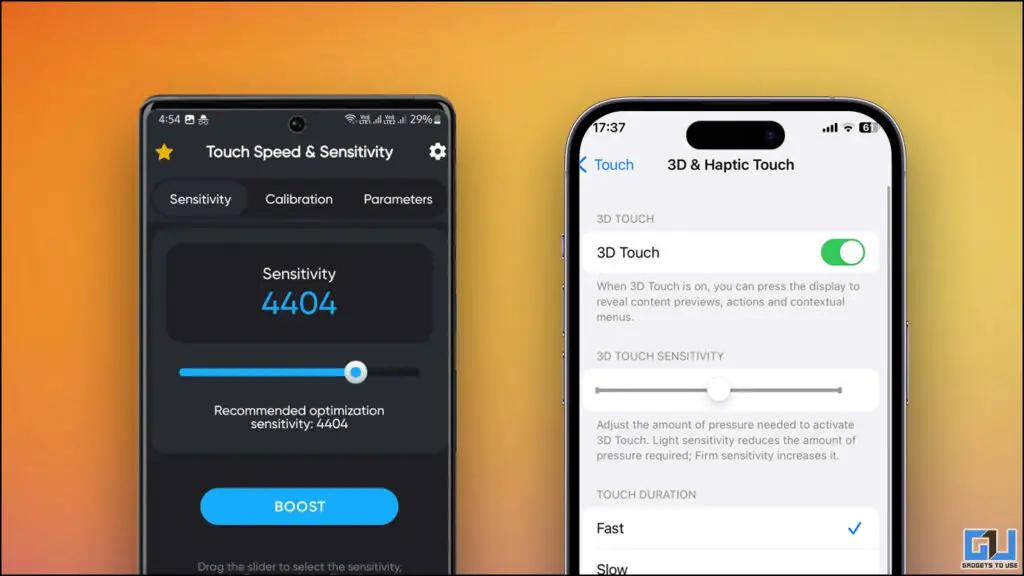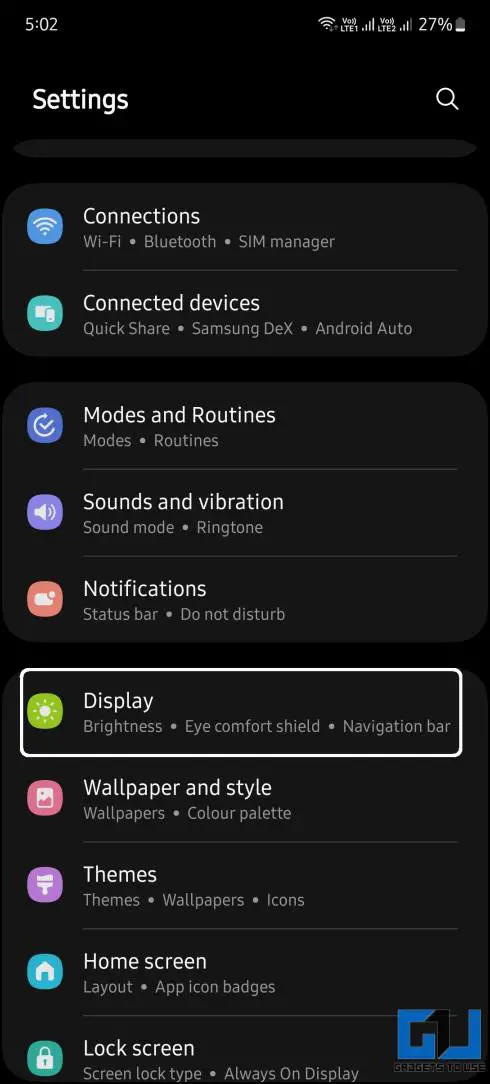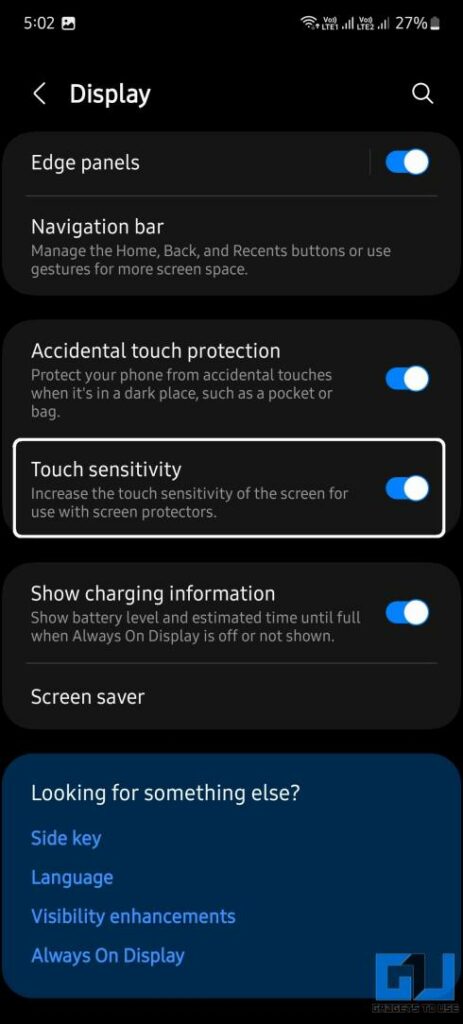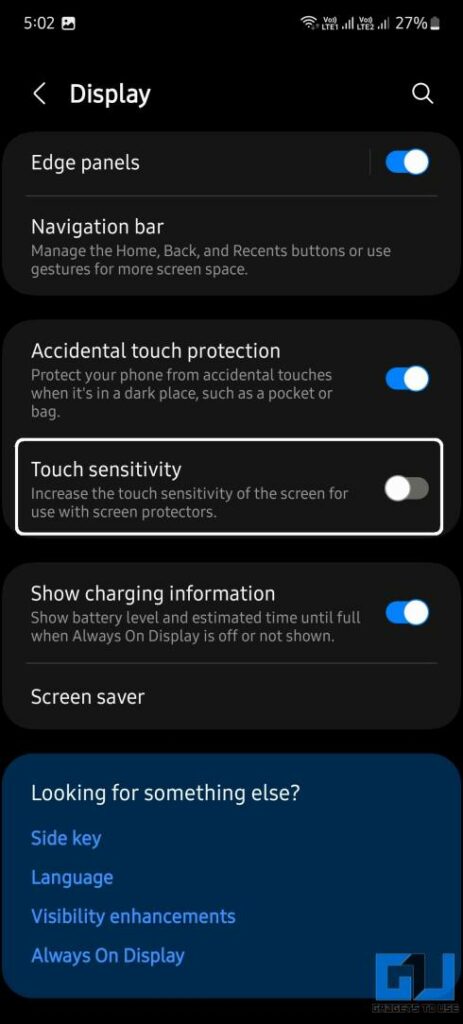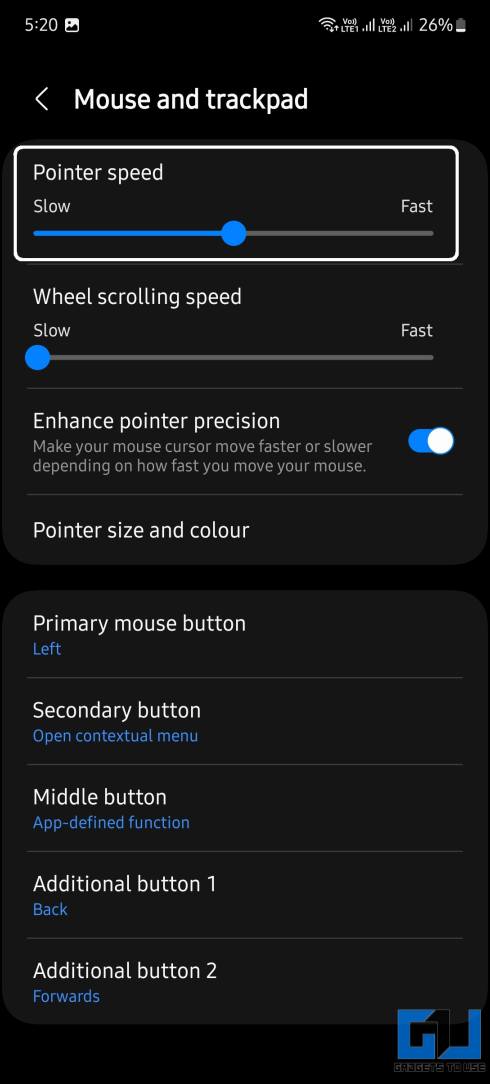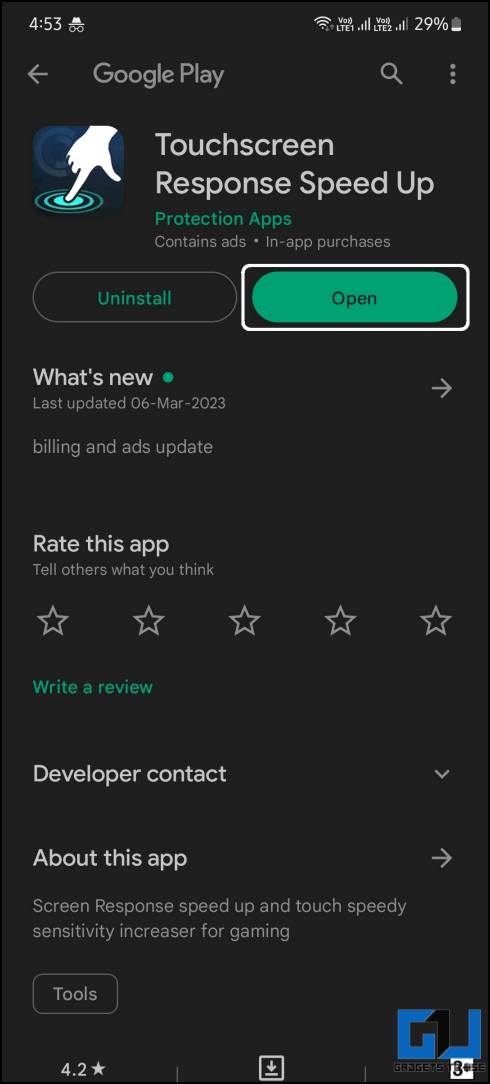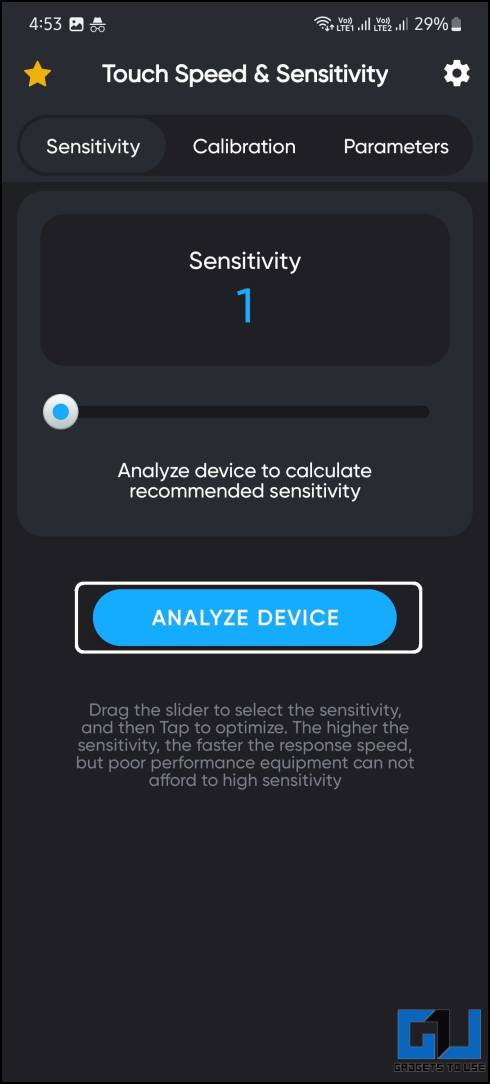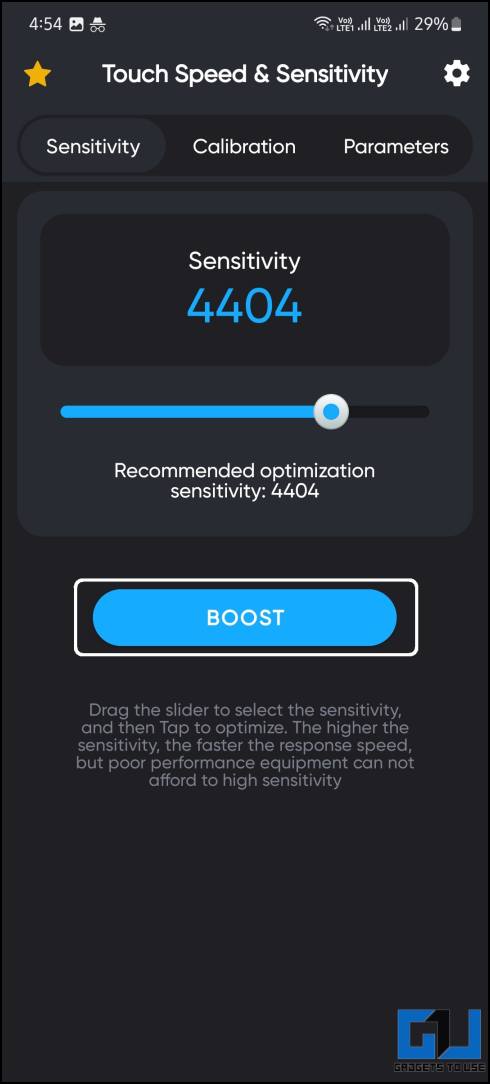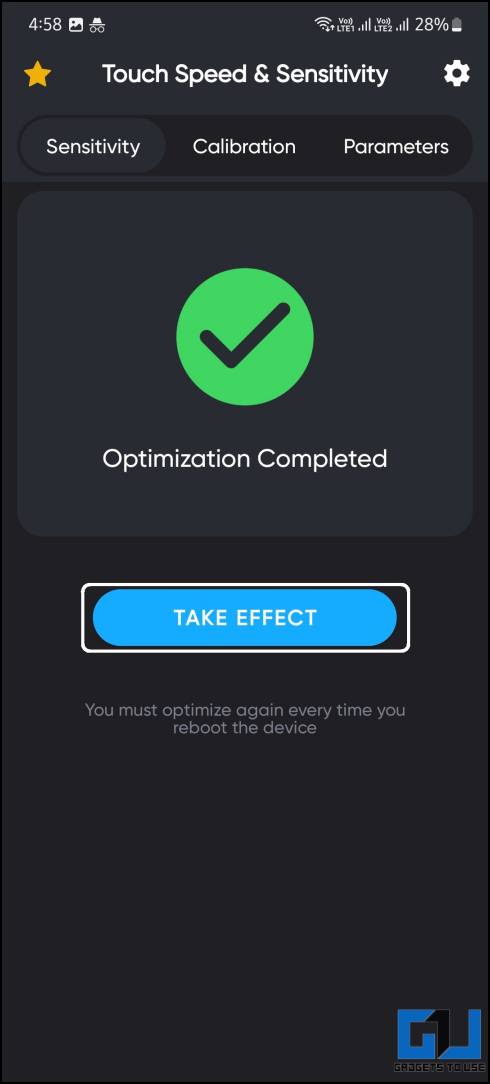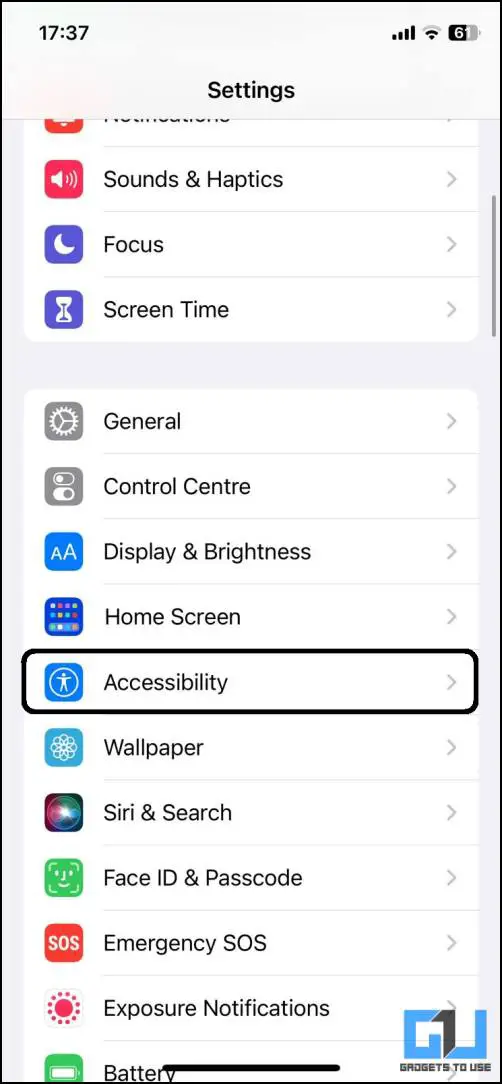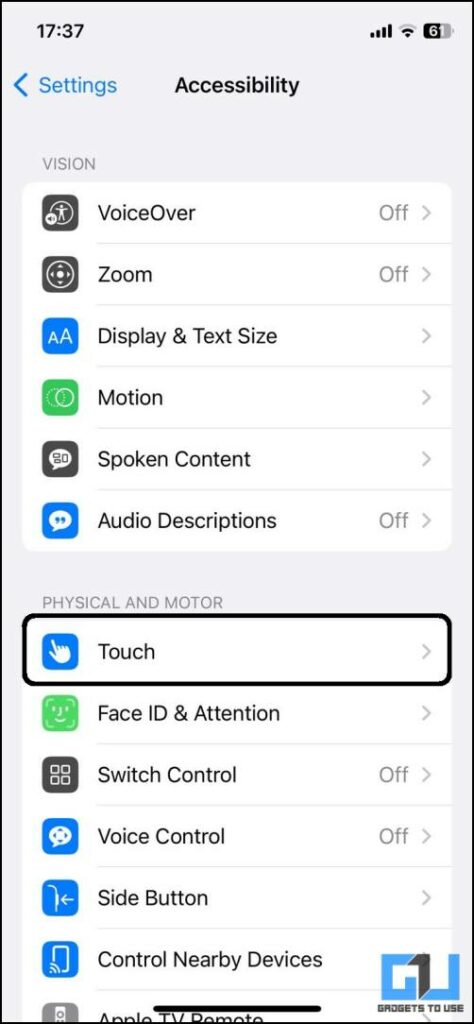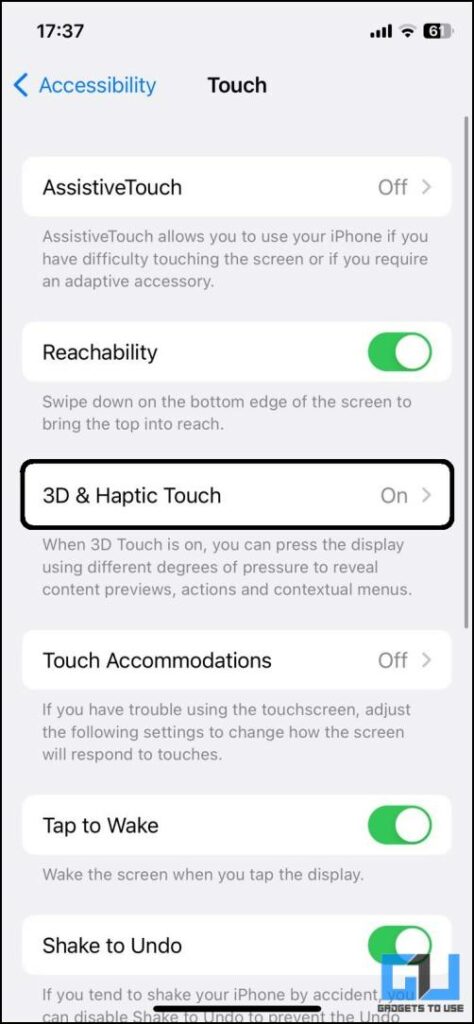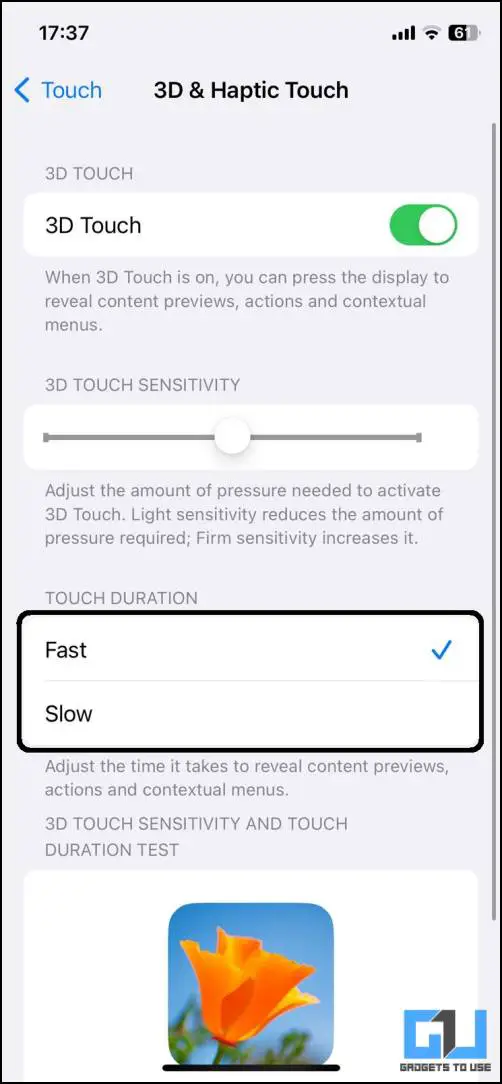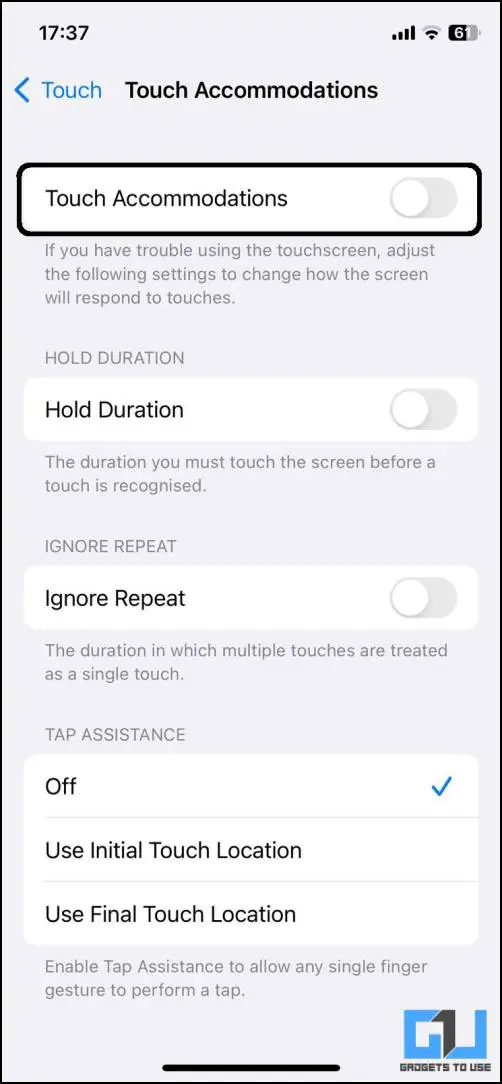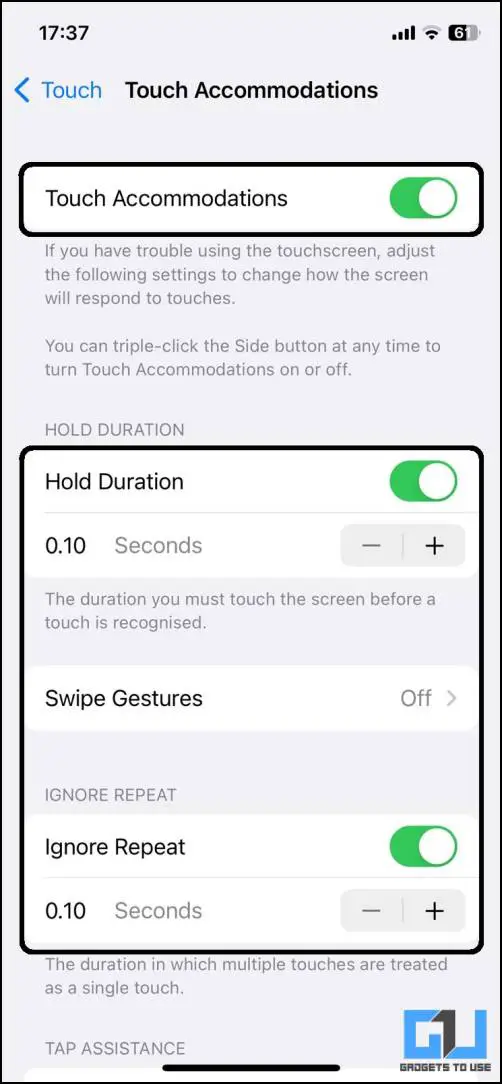Quick Answer
- However, if you still feel that the touchscreen is not working perfectly, it is too slow or fast, and want to change the touch sensitivity on your phone.
- On the next page, change the pointer speed by dragging the slider to the left or right to make it slow or fast, respectively.
- If you do not own a Samsung smartphone, try the next method to increase the sensitivity on your Android smartphone.
Do you want to change the touch sensitivity of your phone? Well, you know all smartphones, including Android and iPhones, come with a default touch sensitivity which is usually good enough for most people. However, if you still feel that the touchscreen is not working perfectly, it is too slow or fast, and want to change the touch sensitivity on your phone. In this read, we’ll discuss how to change the touch sensitivity on Android and iPhone.
Methods to Change Touch Screen Sensitivity
Sometimes, you’ll find that the touch sensitivity is either too sensitive or insensitive enough for your liking; you can change that by following the methods below on your Android and iOS devices.
Increase Touch Sensitivity on Android
Most Android smartphones come with an option to increase touch sensitivity from the built-in settings. It makes the smartphone screen more sensitive, which can even be used with gloves on. Follow the steps below to increase the touchscreen sensitivity on Samsung Phones.
1. Open Settings and go to the Display option.
2. Scroll to the very bottom to find the Touch Sensitivity option.
3. Enable the toggle for Touch Sensitivity.
Now, the touch sensitivity will be increased, and you will be able to use your smartphone while wearing your gloves. If you do not own a Samsung smartphone, try the next method to increase the sensitivity on your Android smartphone.
Change the Pointer Speed on Android
You can change touch sensitivity on Android from the Language & Input settings. The location of this feature can be different based on the phone’s UI. On OnePlus, it is located under System. Some smartphones have a separate setting for this. You can directly search for “Language & input” in the settings. Follow the steps below to change the pointer speed on Android.
1. Go to Settings on your phone.
2. Now, select System and then tap on Language & Input.
3. Here, tap on the Pointer Speed option.
4. On the next page, change the pointer speed by dragging the slider to the left or right to make it slow or fast, respectively.
After changing it, you can return to your home screen and check for responsiveness. It usually works on most phones, but if you still face any problems, you should try a third-party app to increase the sensitivity.
Increase Touch Sensitivity on Android Using a Third-Party App
If your phone does not have the glove mode feature and the pointer speed workaround doesn’t work, try using this third-party app. This app makes the display more responsive to your touch, giving you an edge over other players while gaming. Follow the below-mentioned steps to set up and use the app on your Android phone.
1. Install the Touchscreen Response Speed Up in Play Store and select the first app.
2. Tap the Analyse device button, and the app will automatically set the sensitivity.
3. Tap the Boost button and wait for the optimization to complete.
4. Finally, tap the Take Effect button.
The sensitivity will increase, and you will have a better gaming experience. You will also be able to use your smartphone using gloves as well. The downside is that you need to do this every time you want to change the sensitivity.
Increase Touch Sensitivity on iPhones
Apple also lets users change the touch duration with two fast or slow options. Here’s how you can change touch sensitivity on an iPhone.
1. Go to the Settings app.
2. Now, scroll down and navigate to Accessibility.
3. Open Touch settings and then select 3D and Haptic Touch options.
4. Now, select Haptic Touch in the next window.
5. Here, you can change the touch speed and duration.
Once you’ve changed this, touch and hold the image under ‘Touch Duration Test’ below to ensure your changes work the way you want. That’s all.
Change Touch Accommodation on iPhone
You can change how your iPhone behaves with taps and swipes to make it more responsive to your touch. Follow the steps to use Touch Accommodation Features on your iPhone to increase the touch sensitivity.
1. Go to your iPhone Settings and navigate to Accessibility > Touch > Touch Accommodations.
2. You can change the hold duration by enabling the toggle and then tune it to your liking.
3. Enable the Tap Assistance feature by choosing between Initial Touch or Final Touch Location.
4. Enable Ignore Repeat feature to register multiple touches as a single touch.
These features can be tuned to get the best experience you desire from your phone. You can easily change the different settings, and we recommend you change the settings before enabling the feature.
Wrapping Up
This is how you can change touch screen sensitivity on your smartphone, whether Android or iPhone. This will help you in any situation if you like wearing gloves or have wet fingers, and it will help you get better gaming performance as well. Stay tuned to GadgetsToUse for more such reads.
You might be interested in:
- 4 Ways to Check Touch Sampling Rate (Response Rate) of Smartphone Display
- 3 Easy Ways to Disable Touch Screen on Android and iPhone
- Top 5 Touch Screen Gestures for Android, No Button Press Needed
You can also follow us for instant tech news at Google News or for tips and tricks, smartphones & gadgets reviews, join GadgetsToUse Telegram Group or for the latest review videos subscribe GadgetsToUse Youtube Channel.