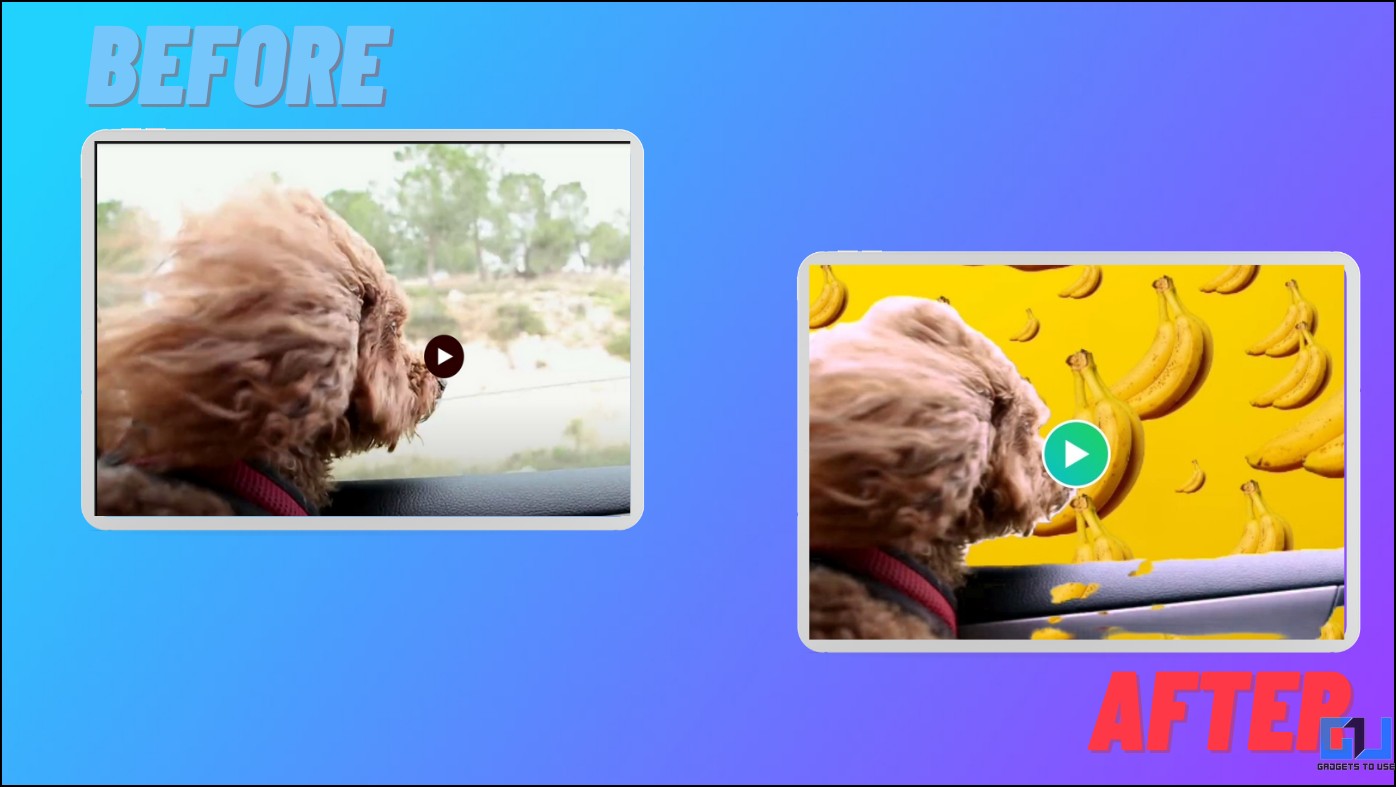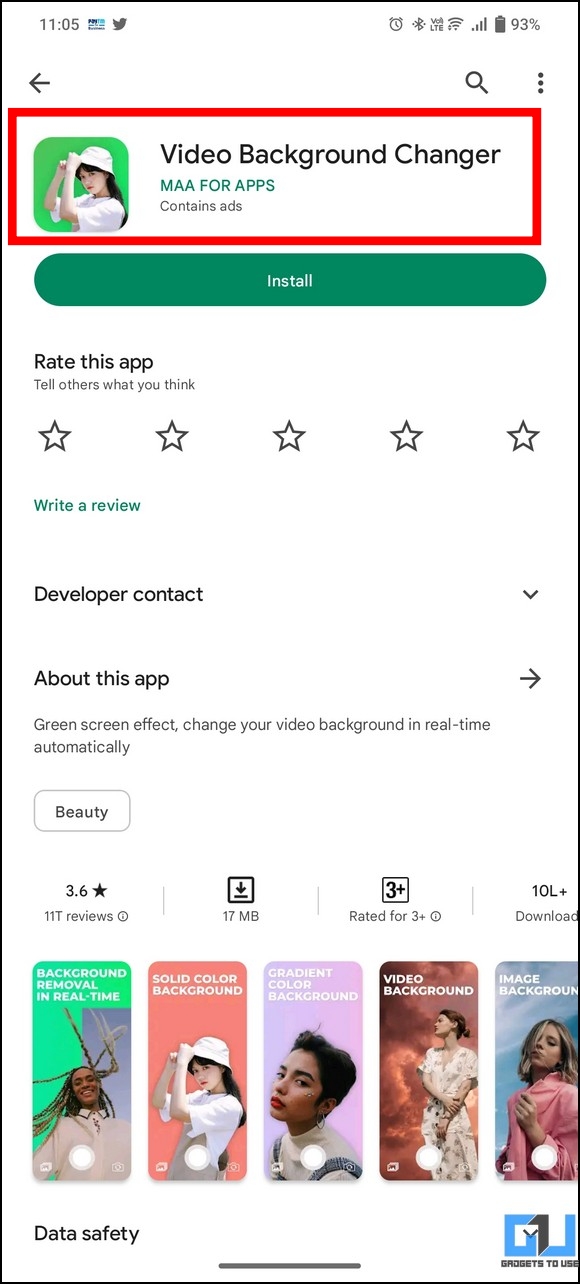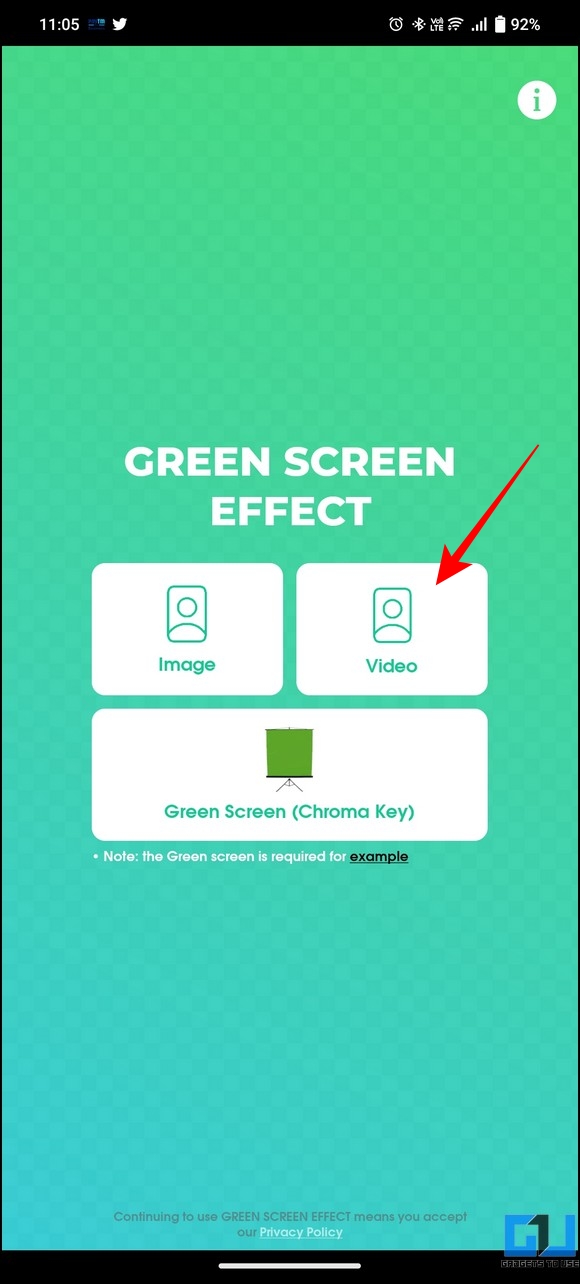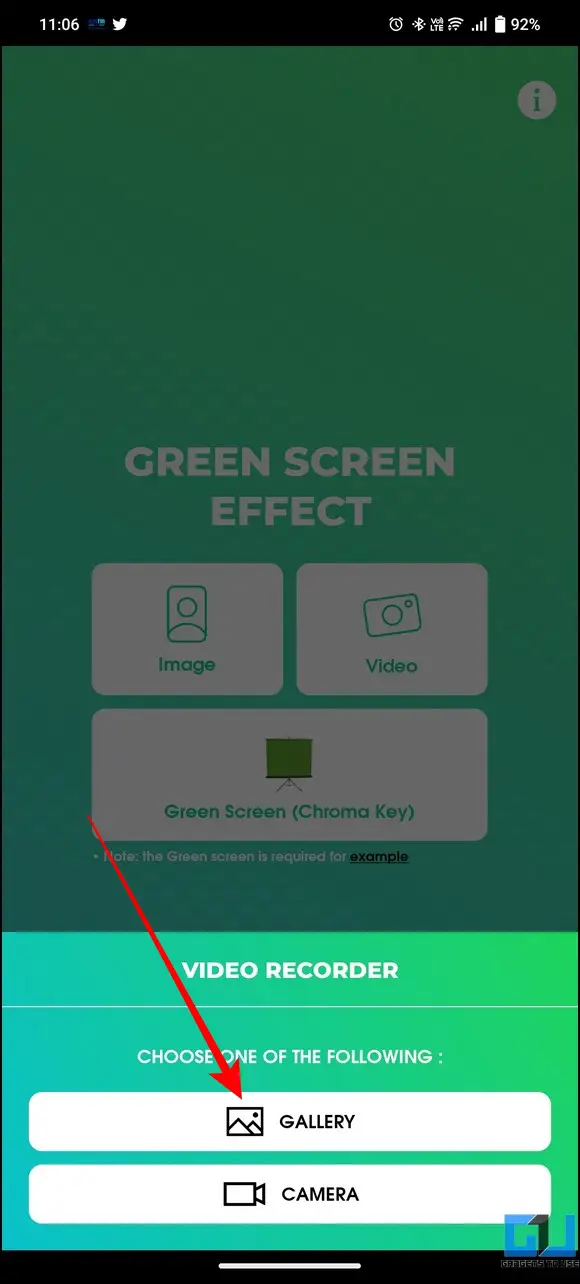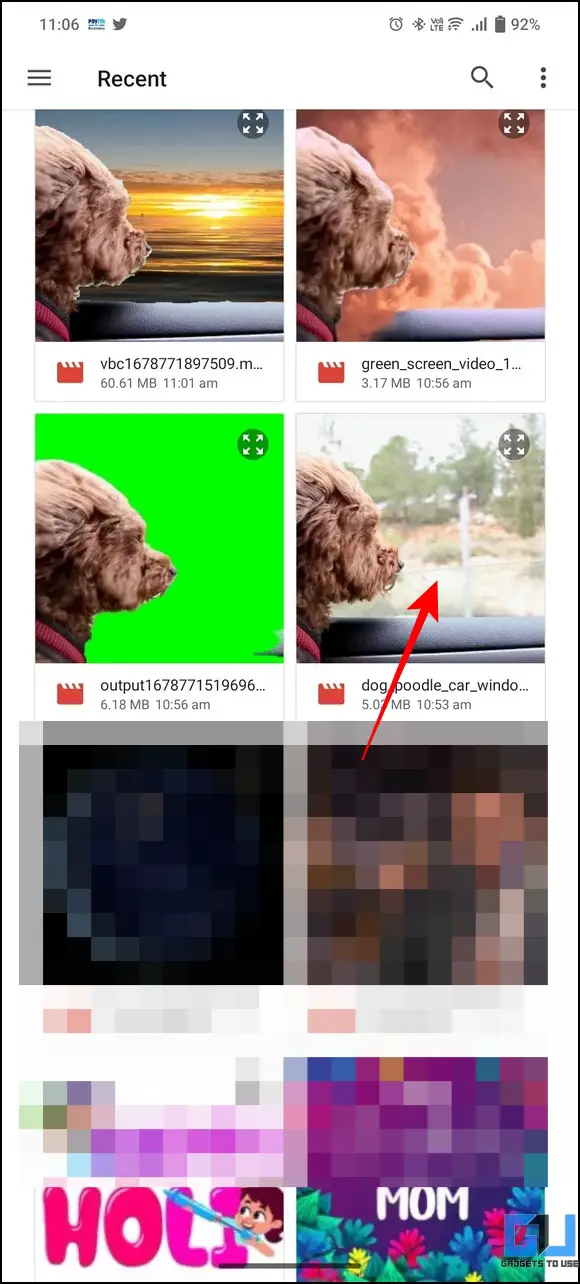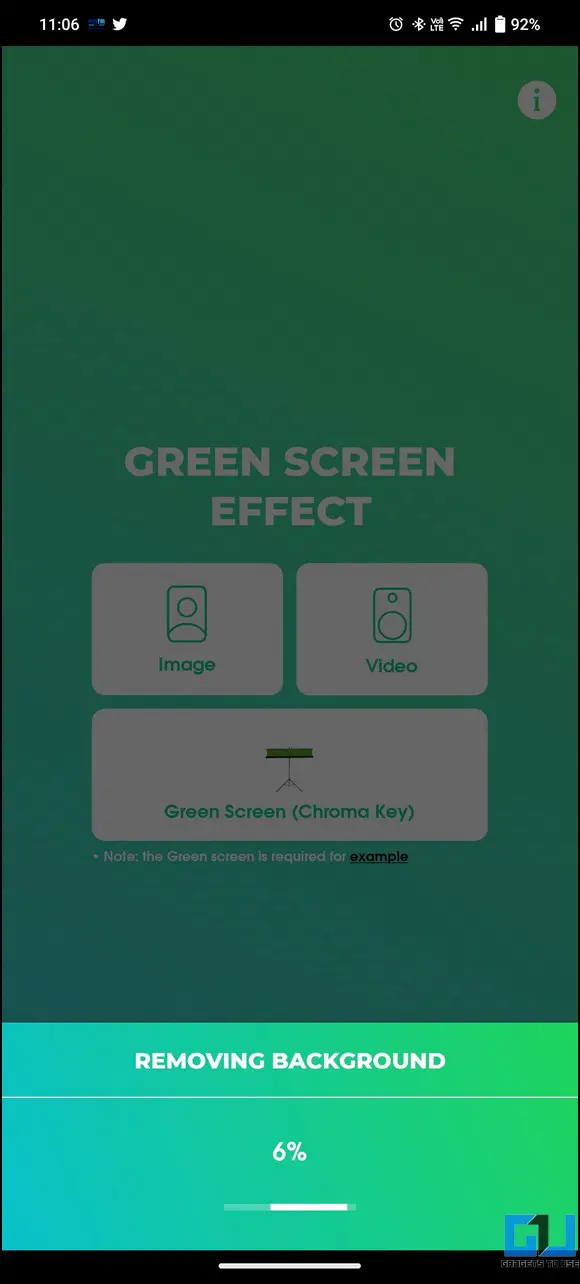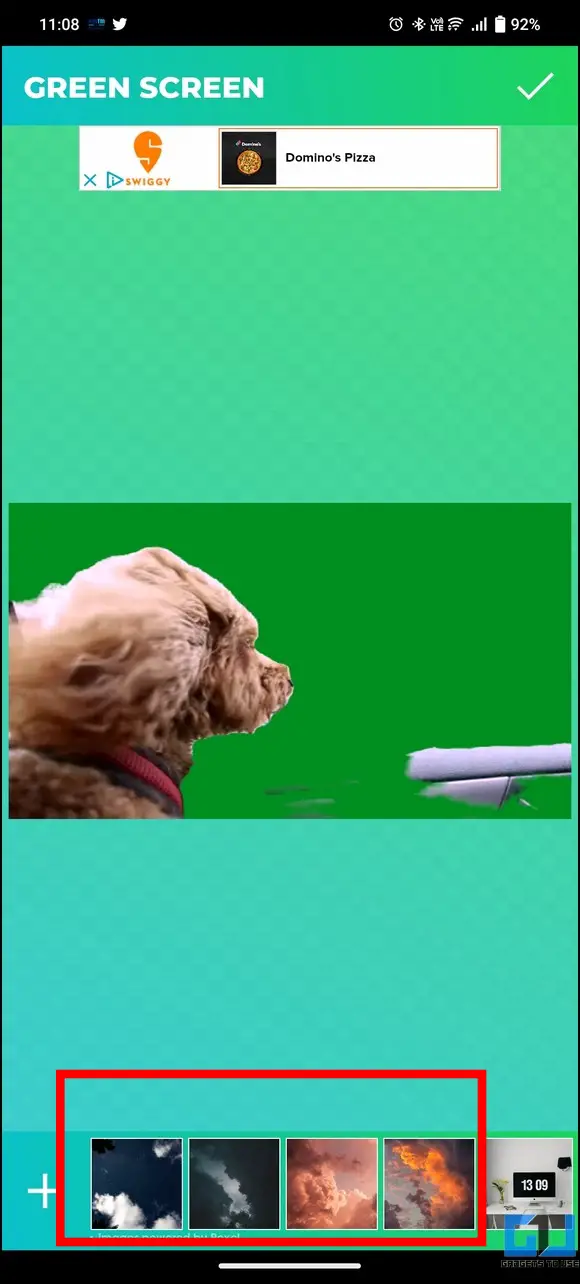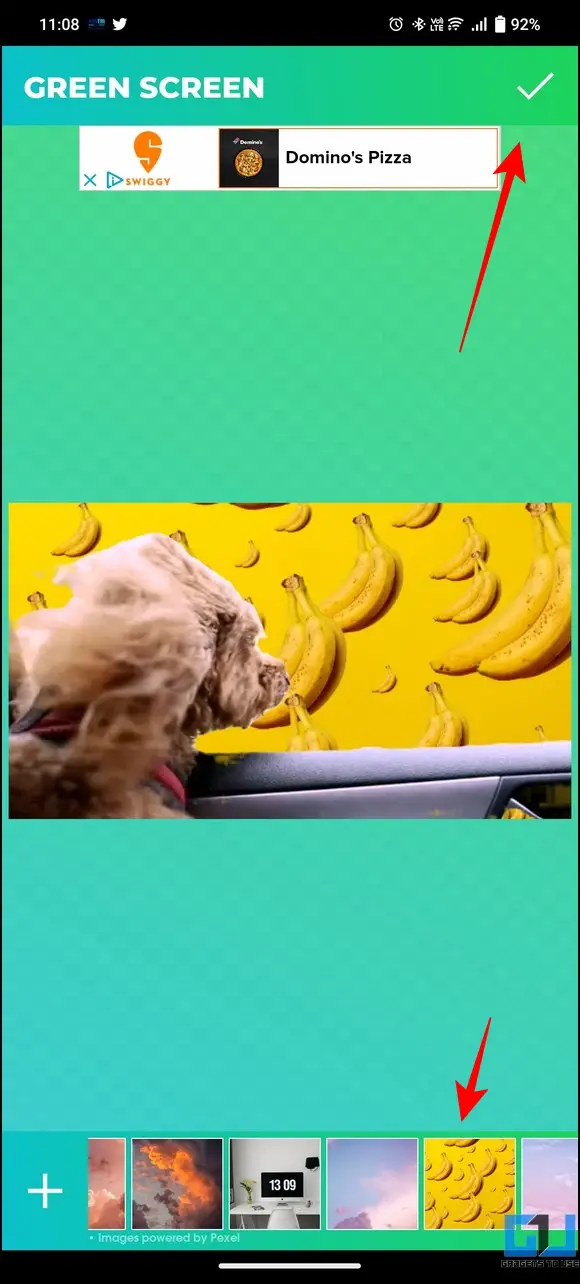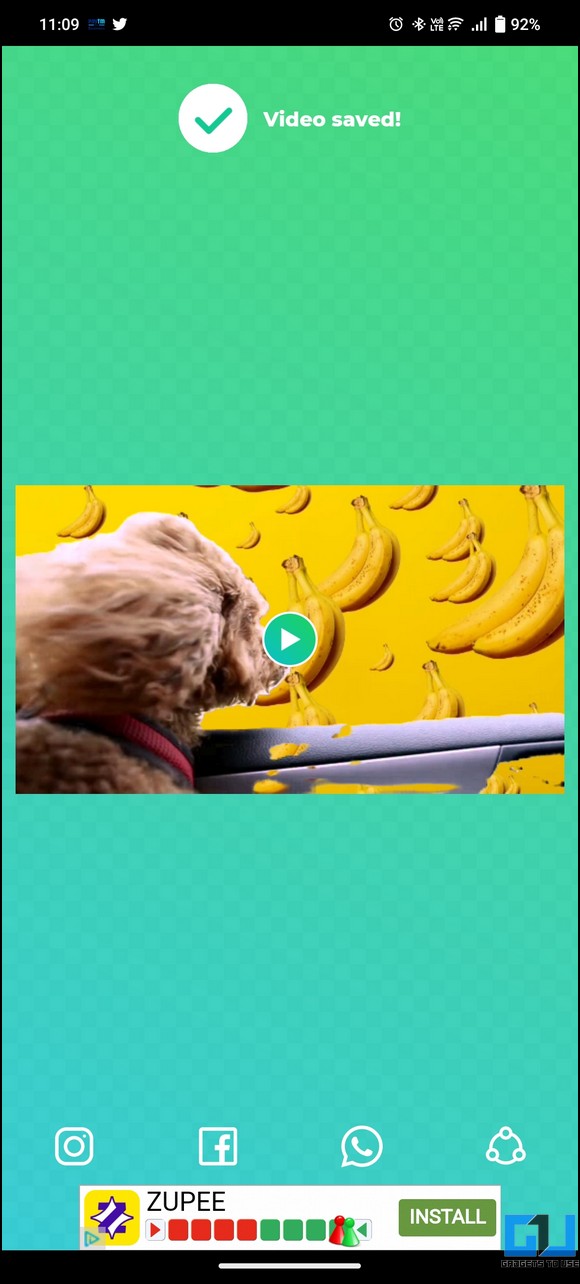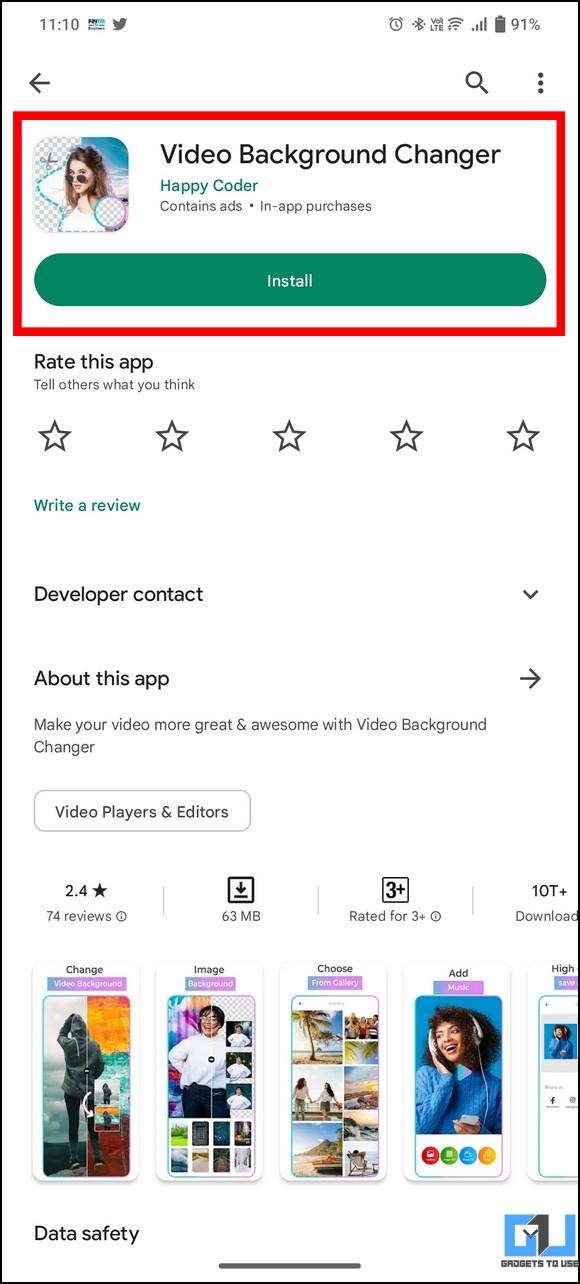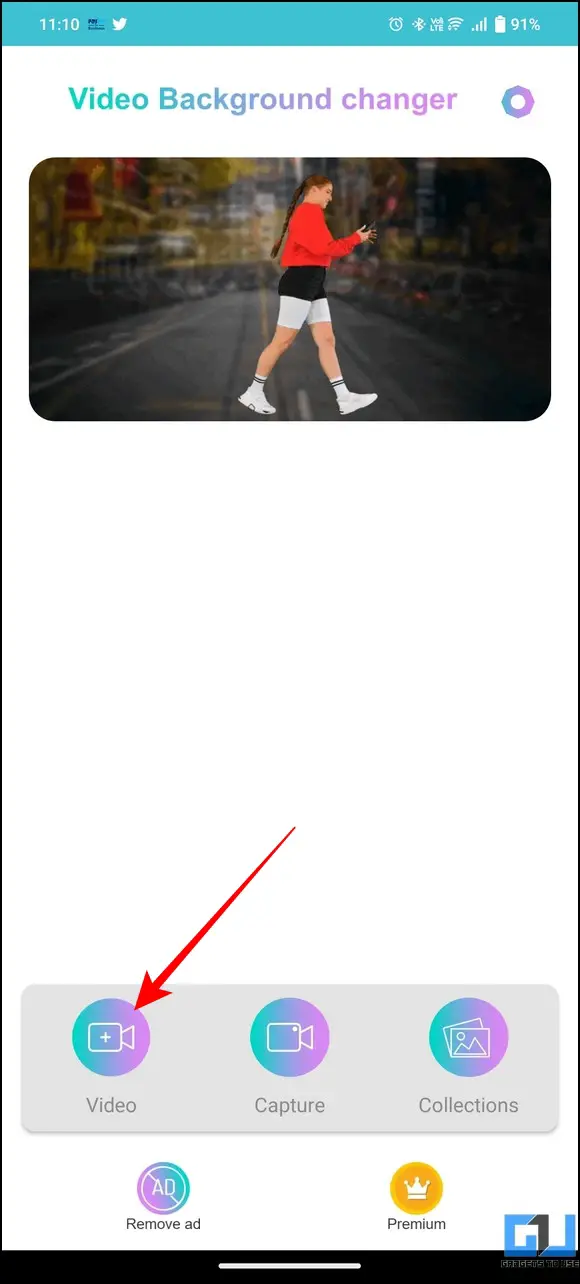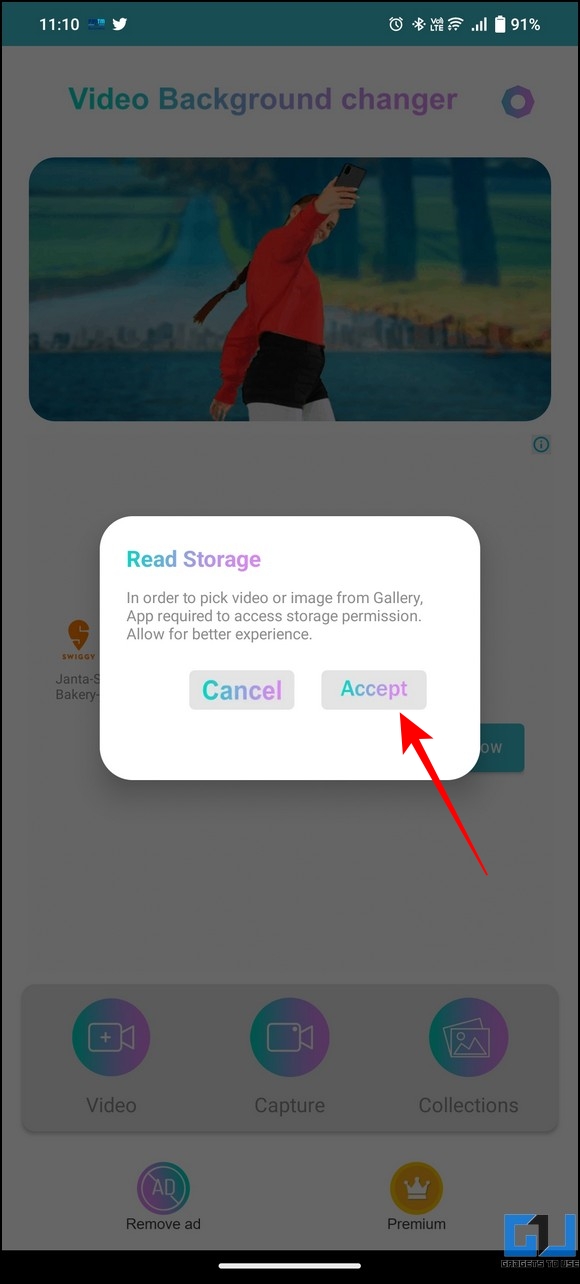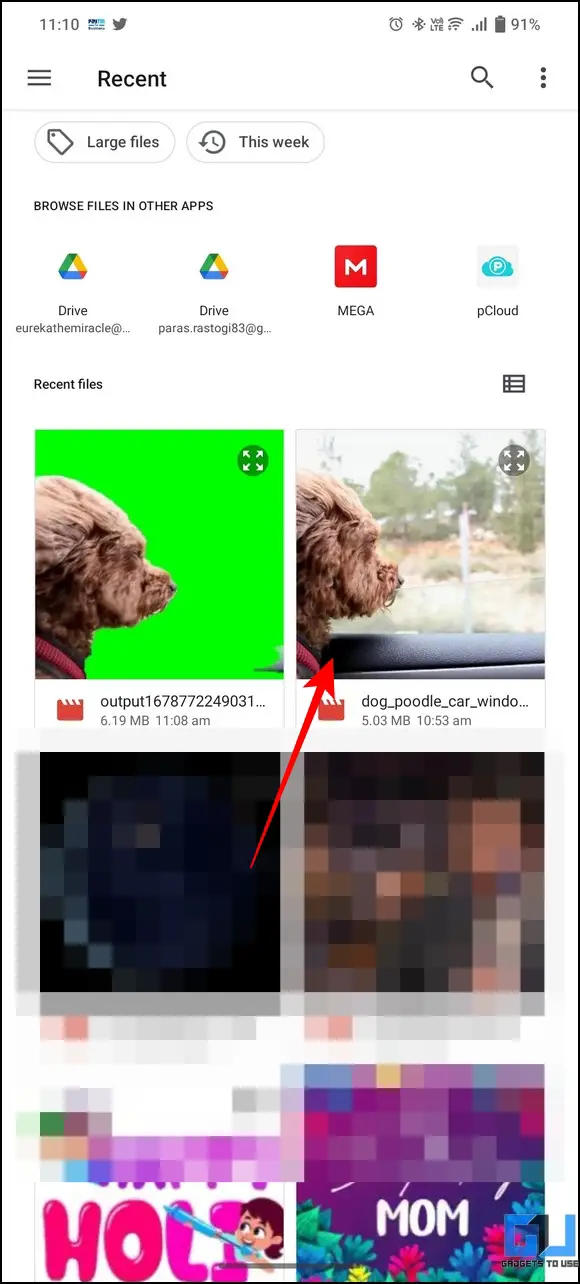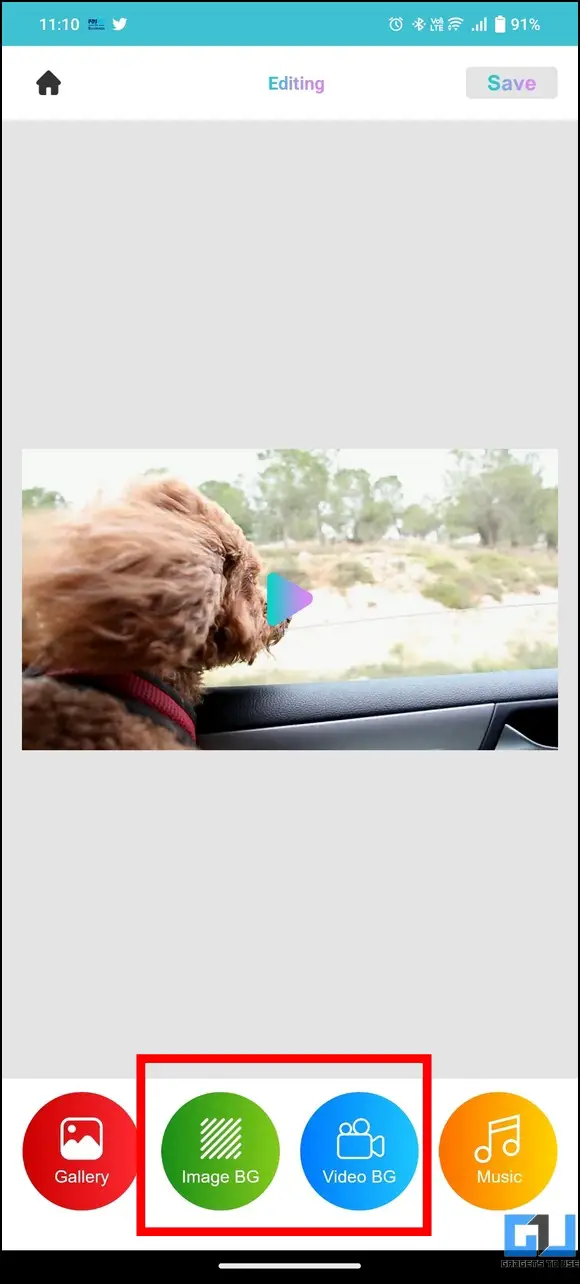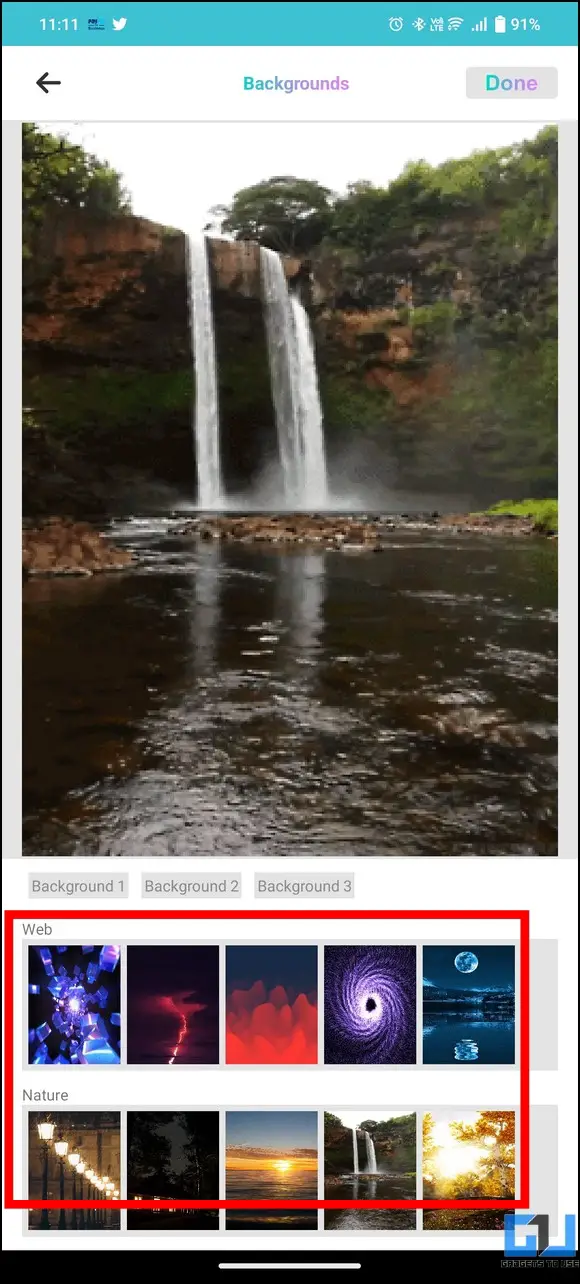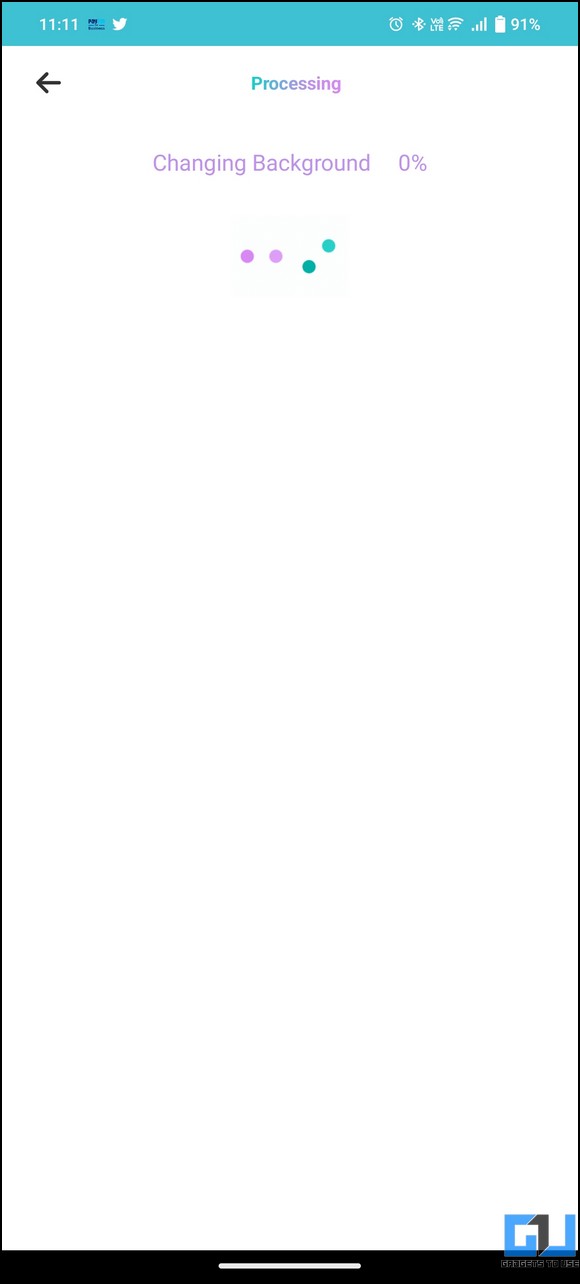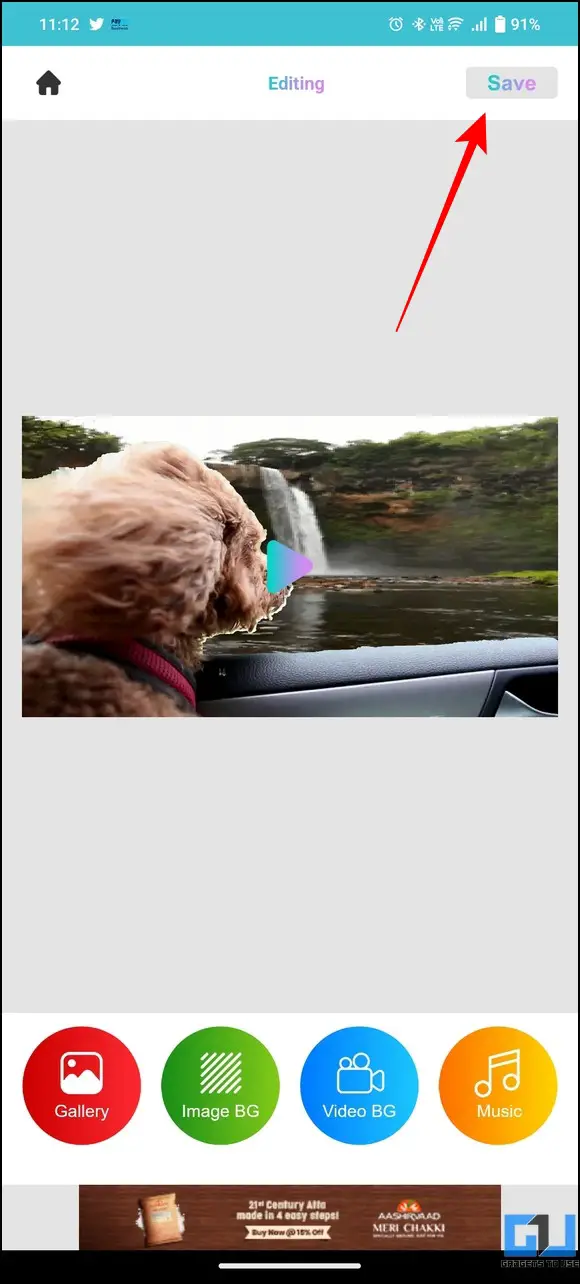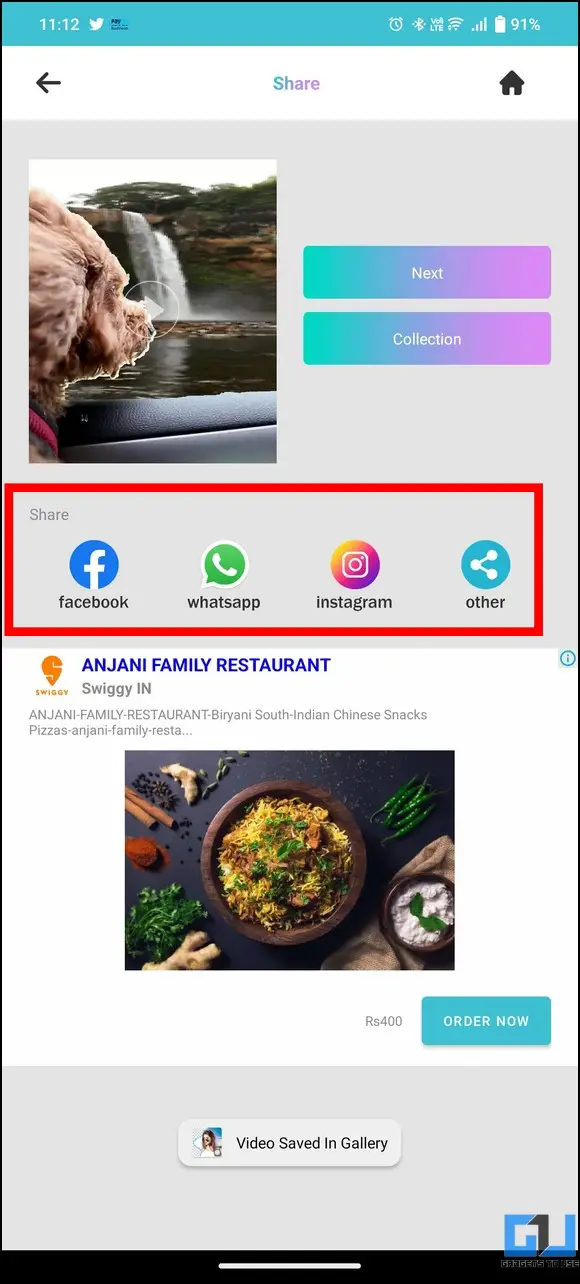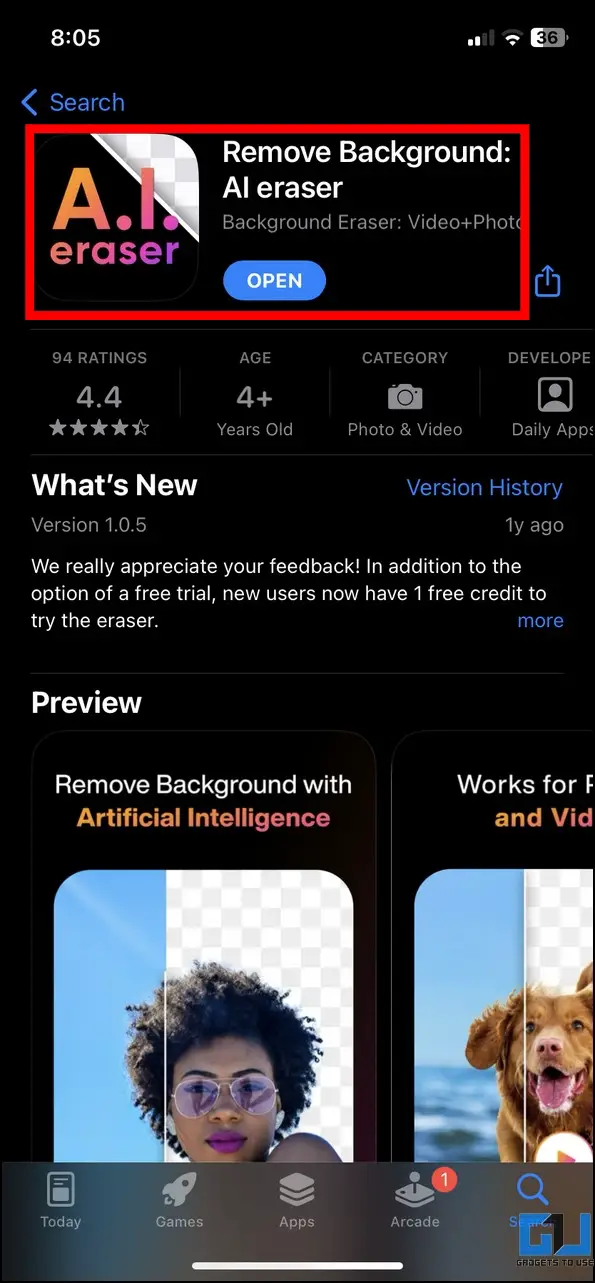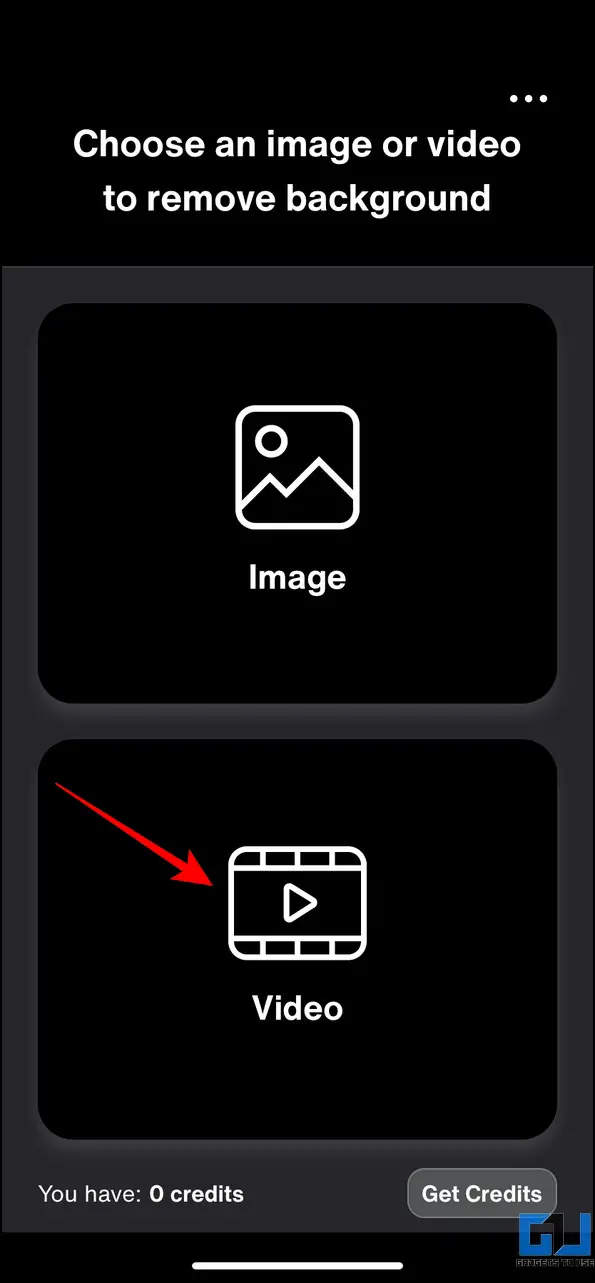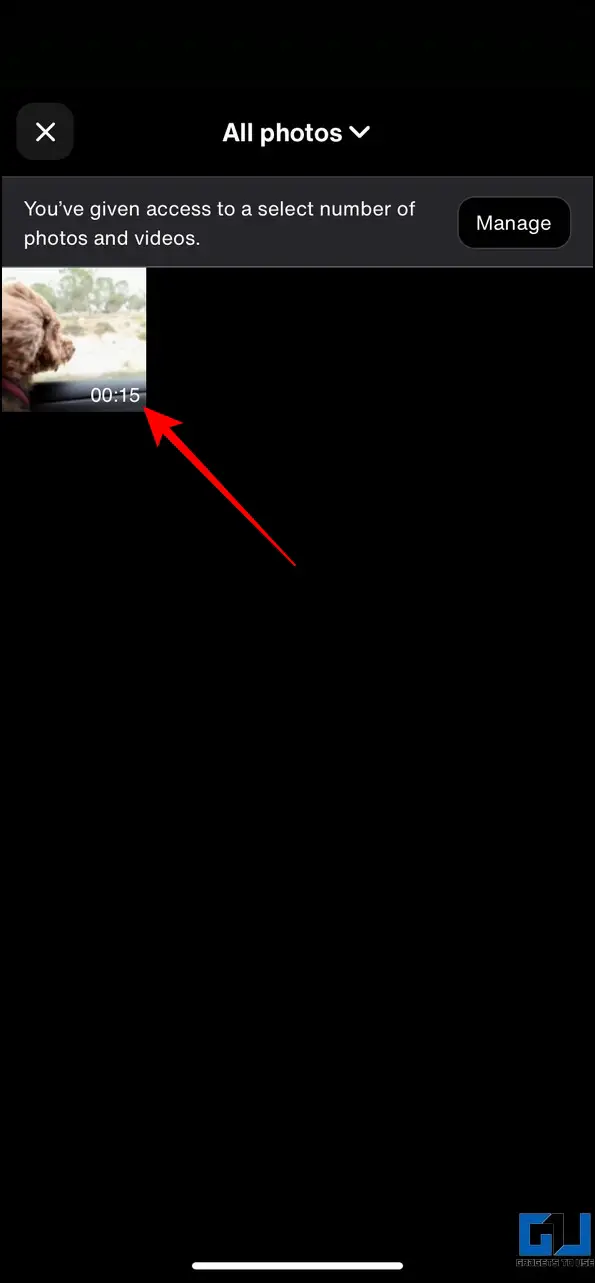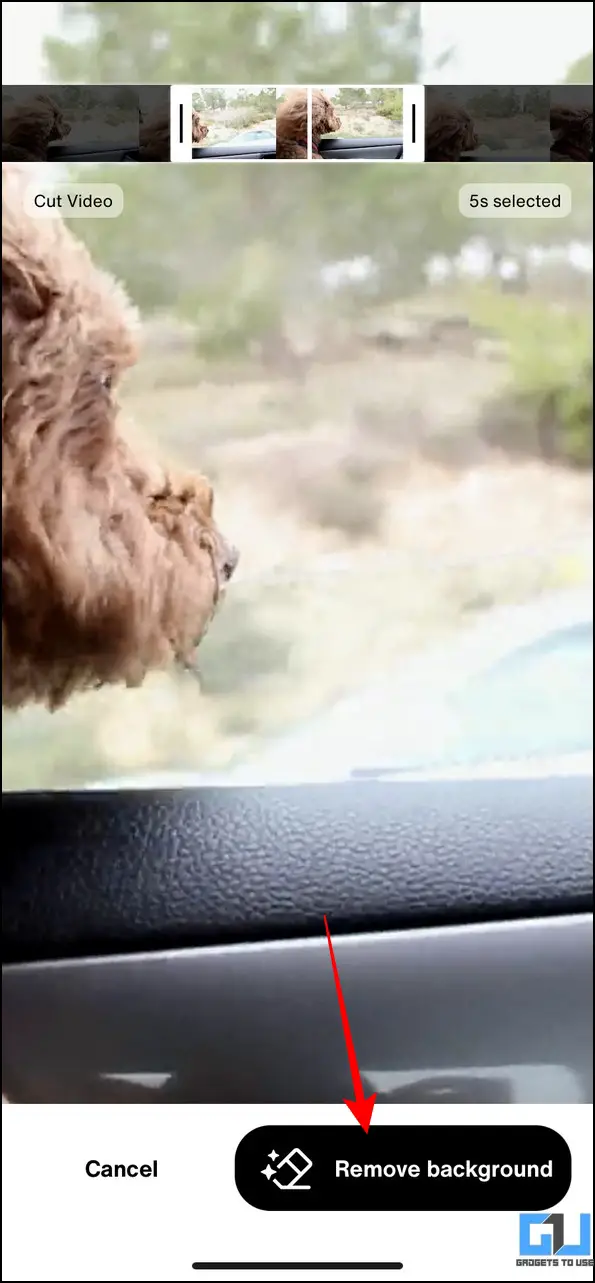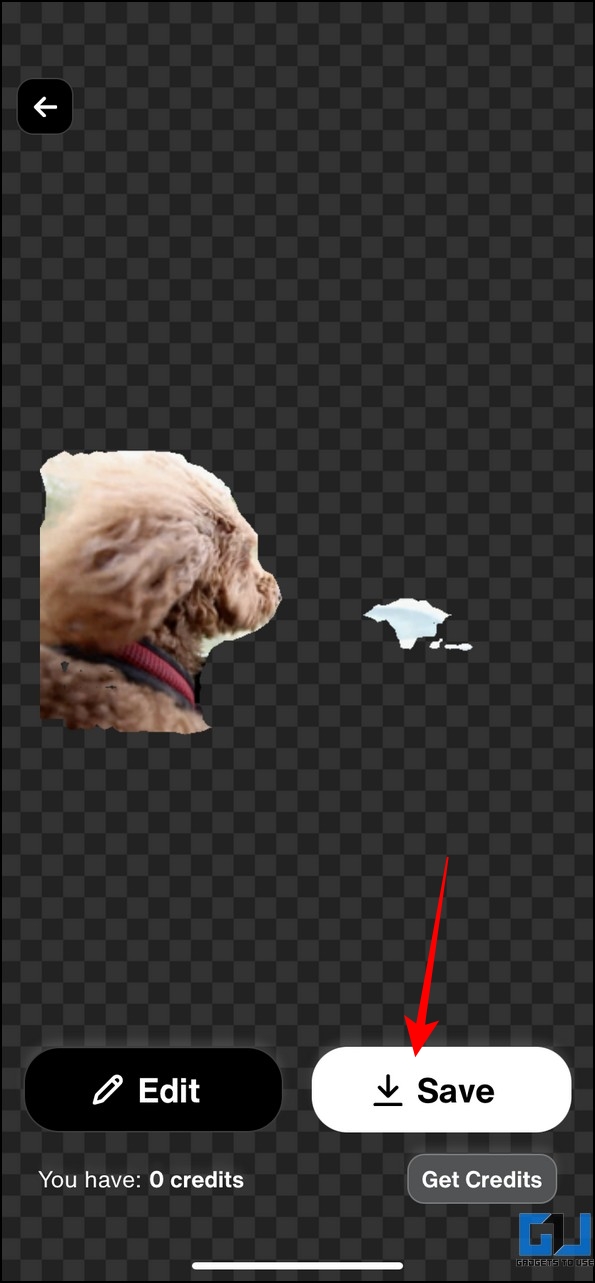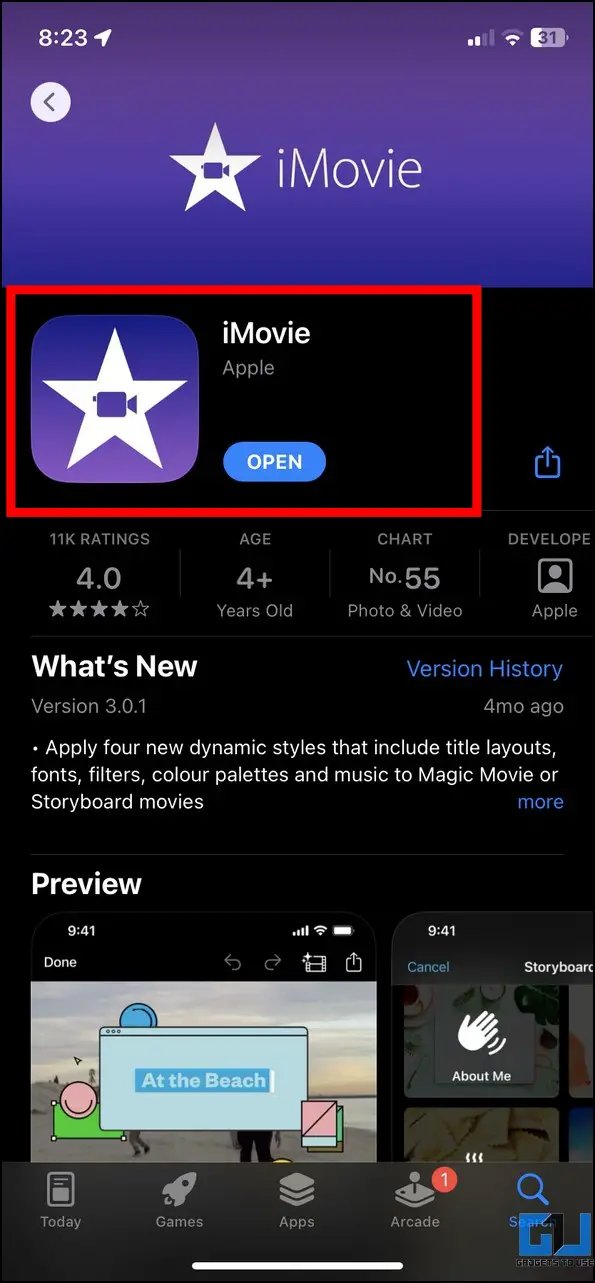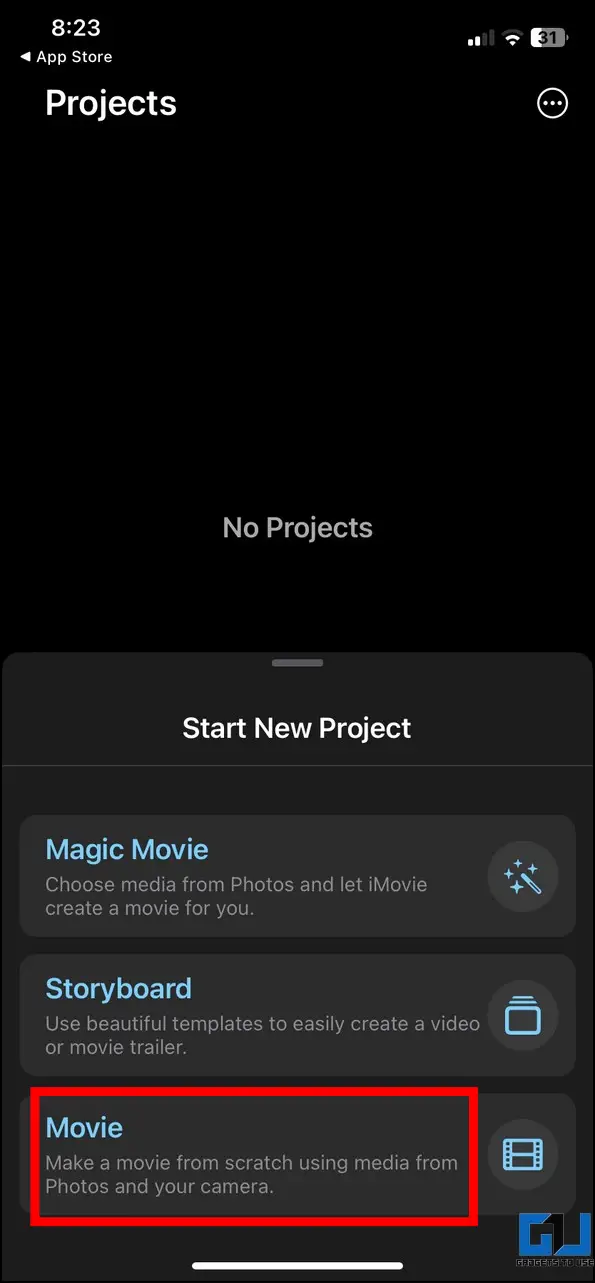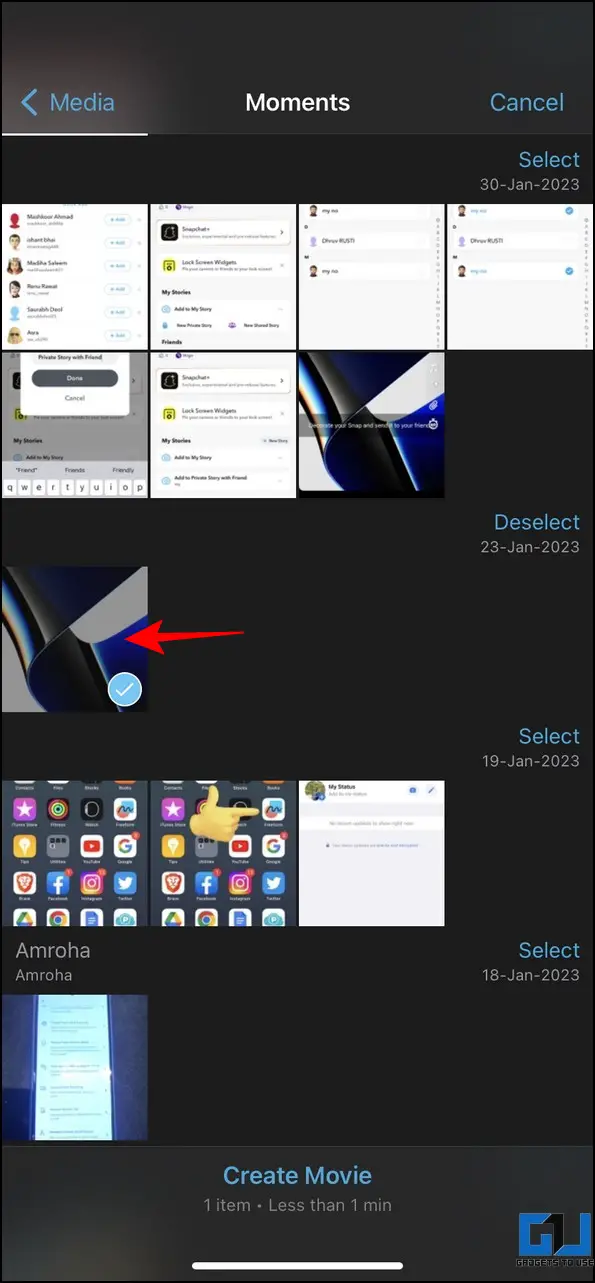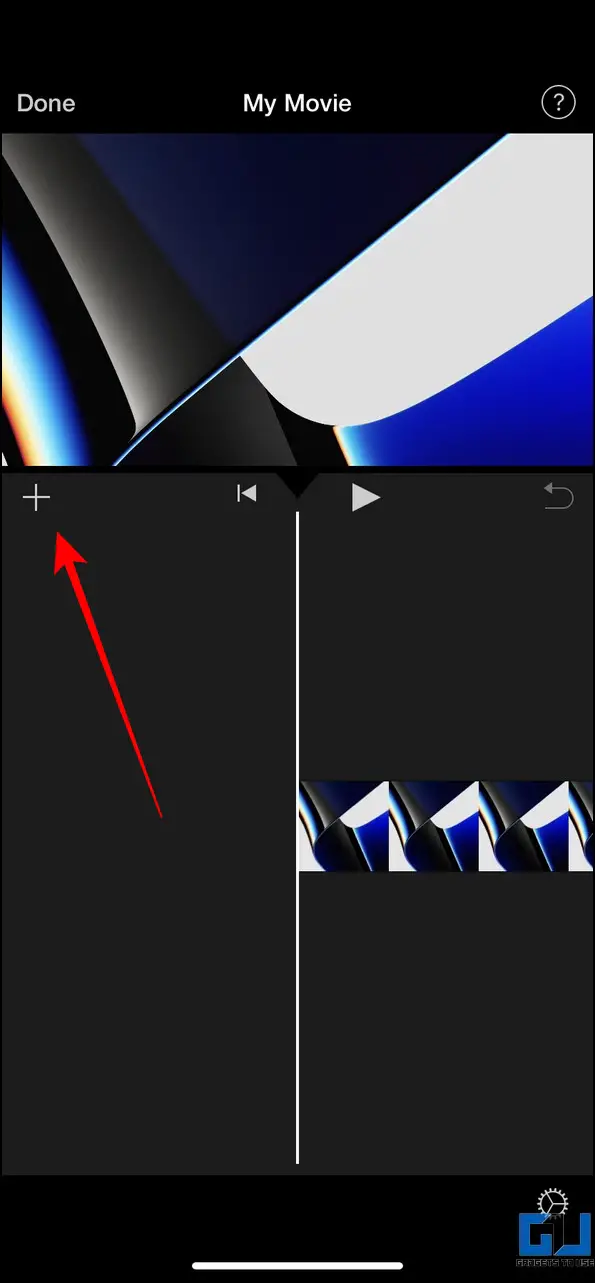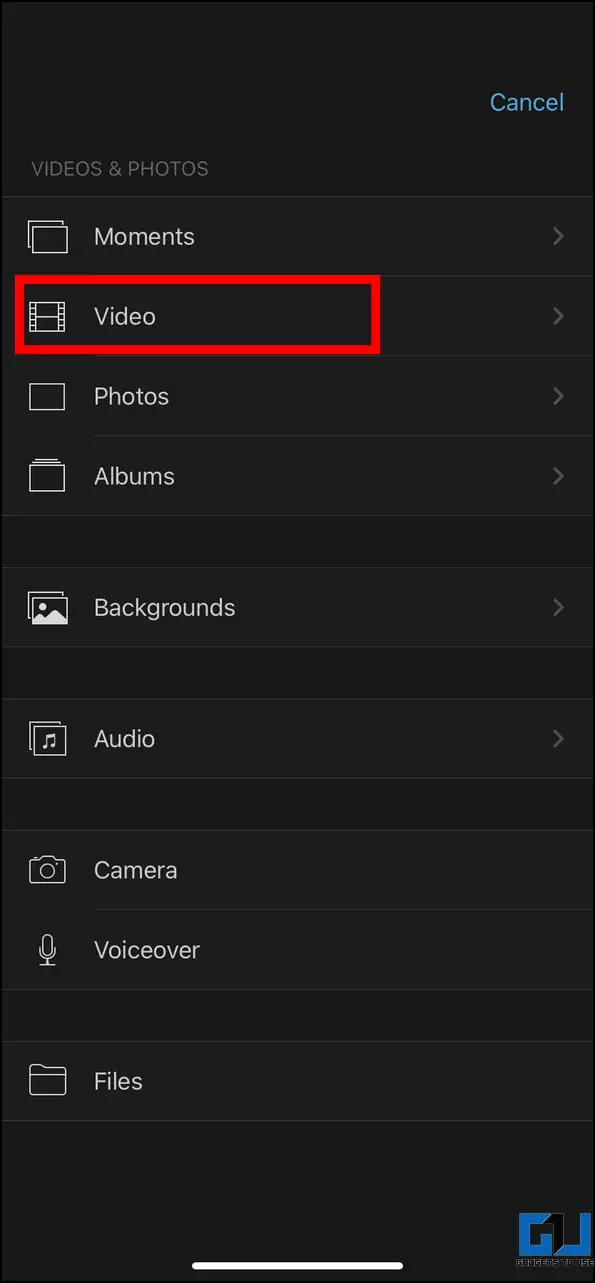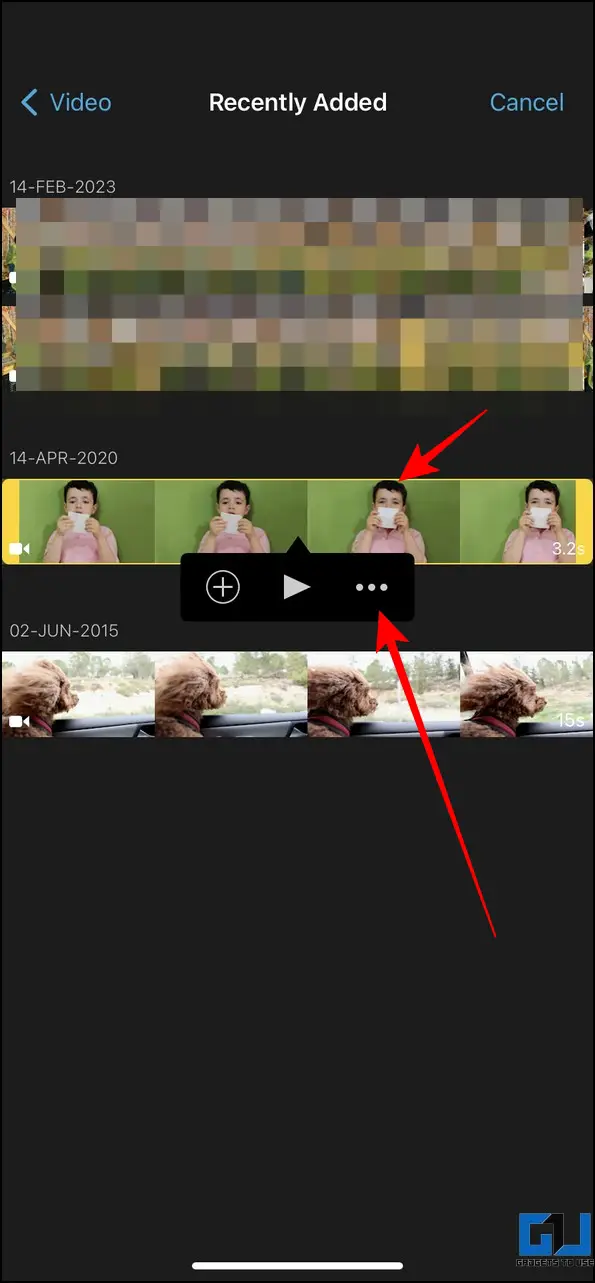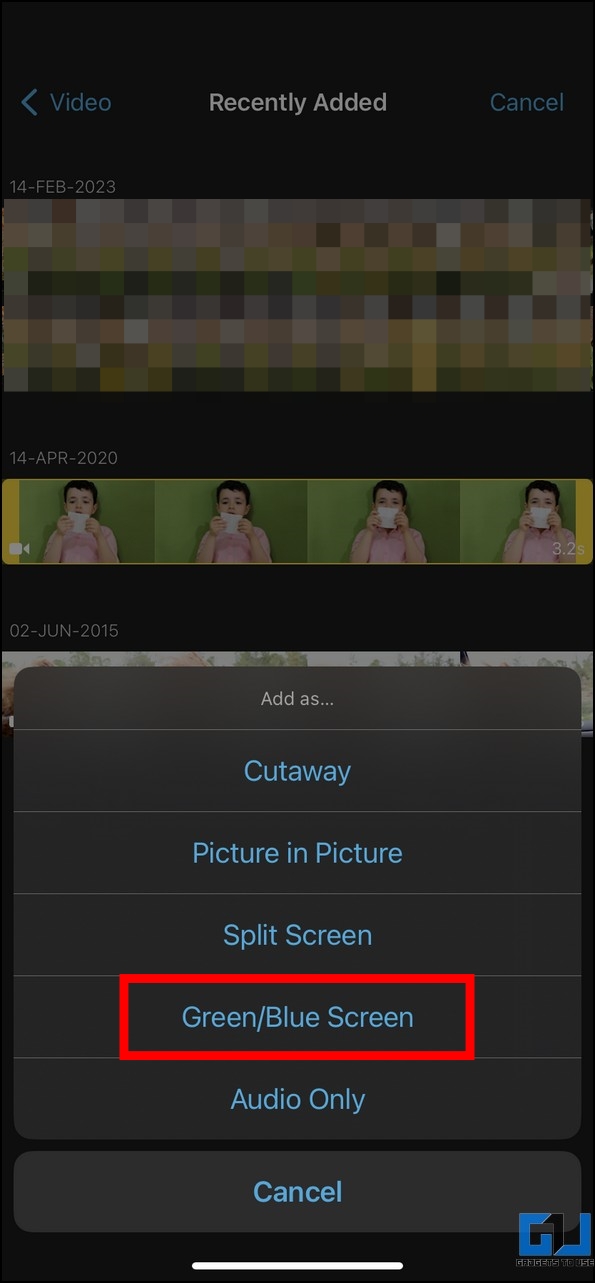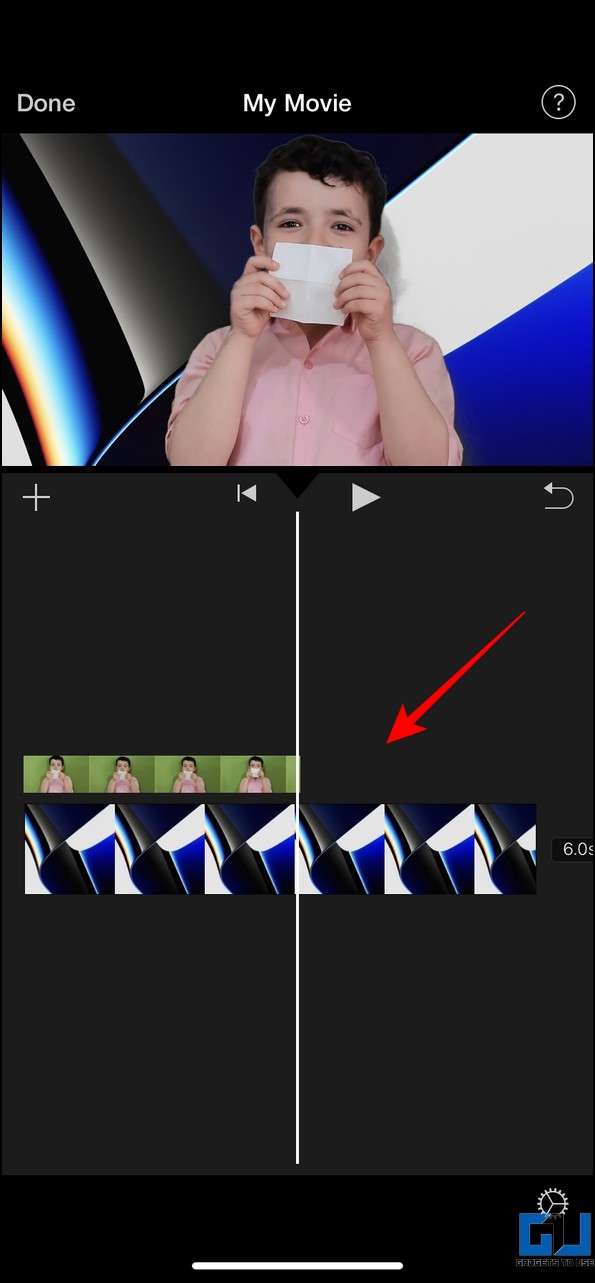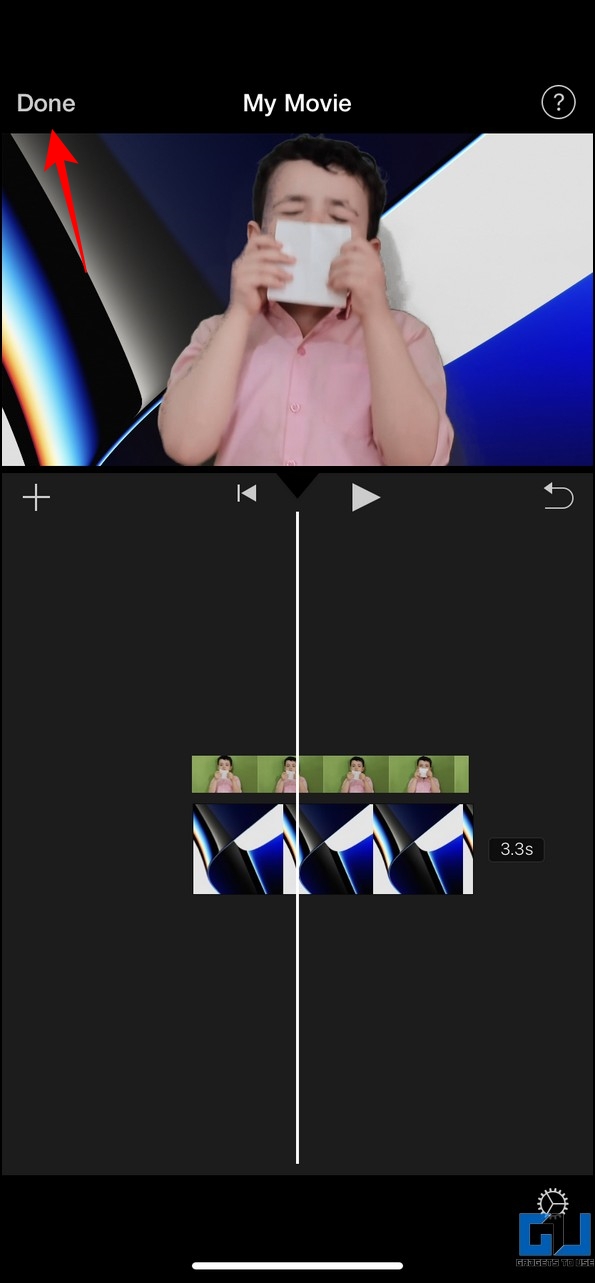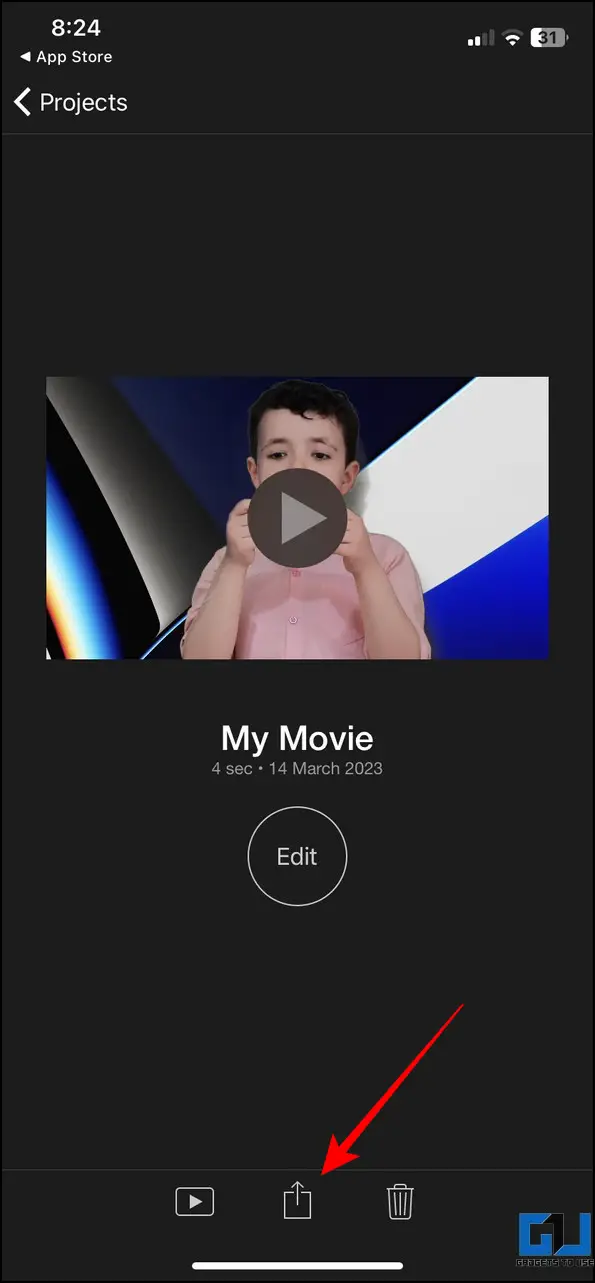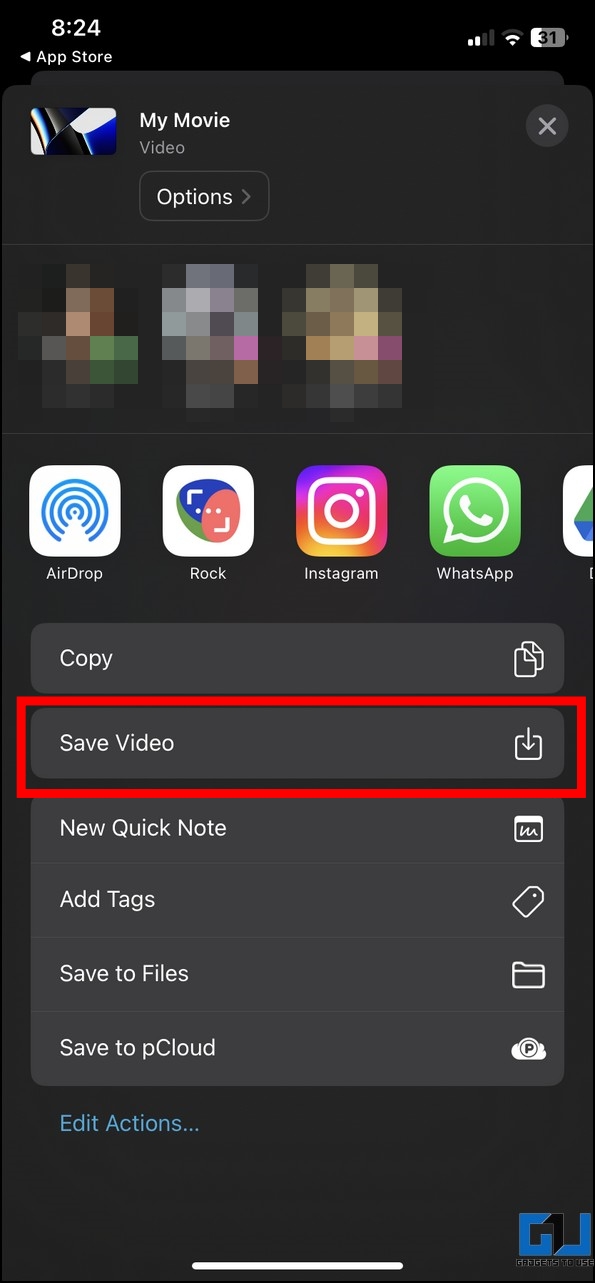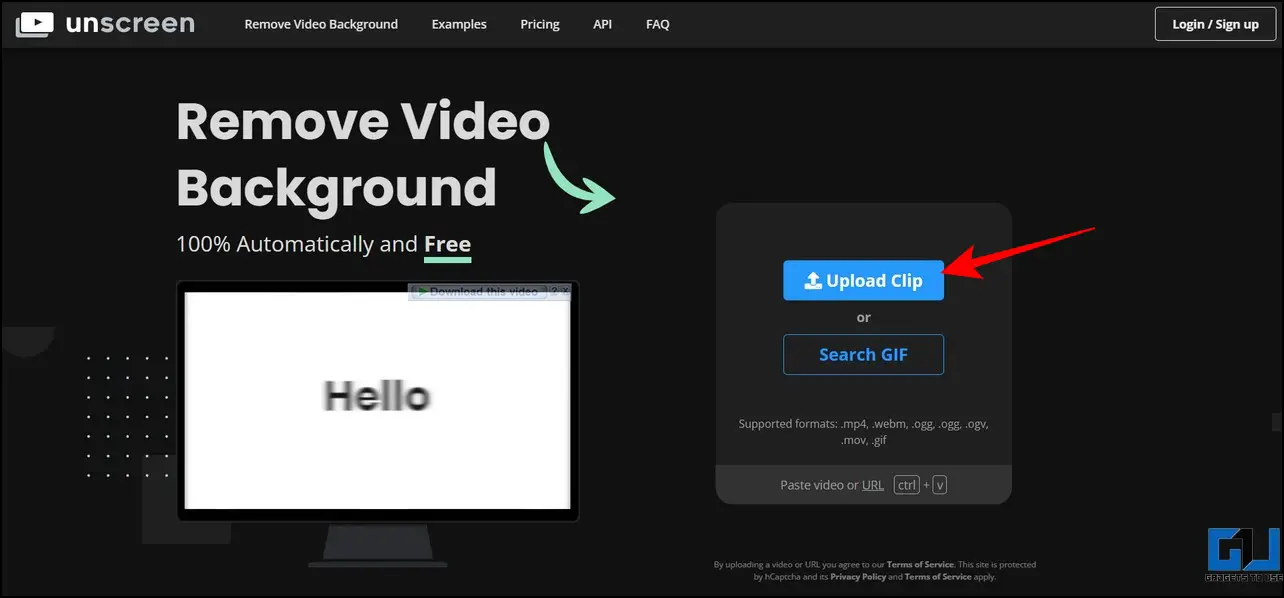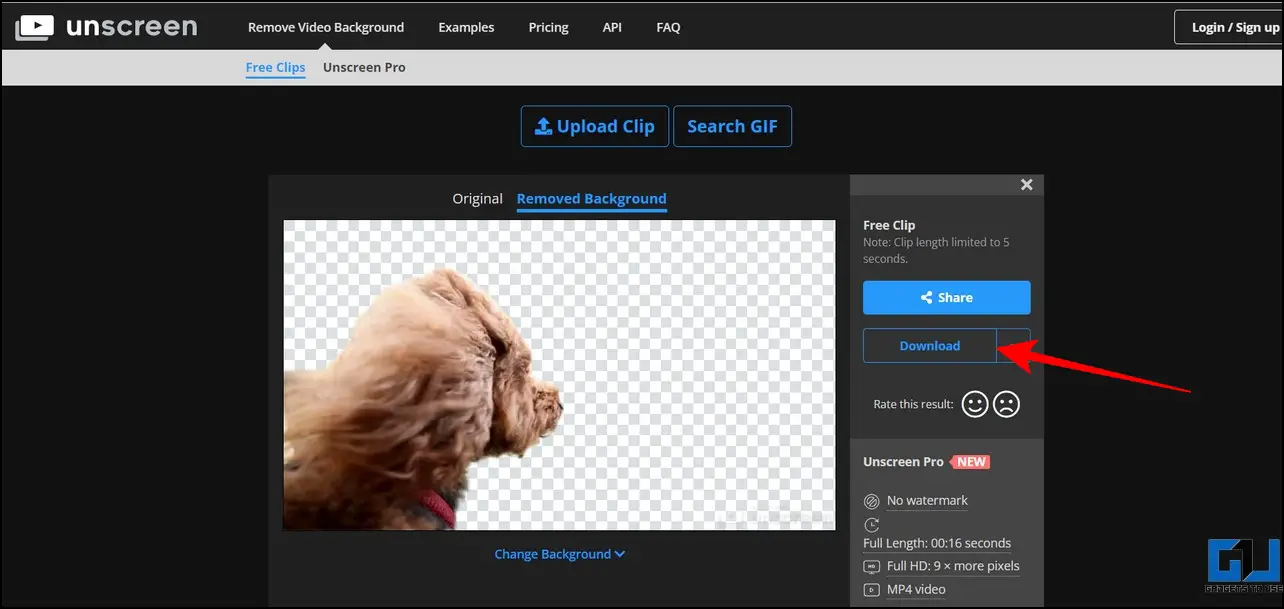Quick Answer
- Pick your desired video to edit its background and press the Video BG button at the bottom to replace it with a new video background.
- Install the AI Eraser app from the Apple App Store and press the Video button to pick a video to remove its background.
- Removing and replacing the background from a video might sound like a ‘Mission Impossible’ task, but it isn’t as challenging as it sounds if you choose the right tools.
Removing and replacing the background from a video might sound like a ‘Mission Impossible’ task, but it isn’t as challenging as it sounds if you choose the right tools. Numerous free apps and online tools make the process as easy as cutting a cake. Today, in this explainer, we’ll guide you through several ways to remove and replace the background from video using free AI Tools across different platforms. Additionally, you can learn to hide or change your background in a Zoom Meeting.
Remove and Replace Background From Videos Using AI Tools
Besides using Artificial Intelligence to answer your mysteries through ChatGPT, you can utilize it to remove and replace the background of any video. Let’s look at several free AI tools to remove and replace the background in a jiffy. So, without further adieu, let’s get started.
Use Green Screen App [Android]
The Green Screen app is one of the easiest and most effective Android apps to remove and replace any video’s background conveniently. Follow these steps to do so:
1. Install and open the Green Screen/Video Background Changer app from Google Play Store.
2. Next, tap Video and press the Gallery button to pick the video to change its background.
3. Once you have selected the video, the app will remove its background.
4. Once the background is removed, you can choose from different available presets to change the background of your video.
5. Finally, press the Tick button in the top-right corner to save the processed video with the changed background to your smartphone.
Use the Video Background Changer App [Android]
Besides the Green Screen app, the Video Background Changer app offers solid competition to other tools for removing and replacing any video’s background in a few taps. Follow these quick steps to install and use this app.
1. Install and launch the Video Background Changer app on your phone.
2. Next, press Video and provide the necessary access privileges to the app when prompted.
3. Pick your desired video to edit its background and press the Video BG button at the bottom to replace it with a new video background. Alternatively, you can press the Image BG button to pick a static wallpaper as the background for your video.
4. On the next page, choose from the available background presets and tap the Done button to apply changes.
5. That’s it! You’ve successfully changed the background of your desired video. You can tap the Save button in the top-right corner to export it to your smartphone or share it directly to various social media accounts.
Use RemoveBackground AI Eraser [iOS]
If you want to remove a video’s background instead of replacing it, the AI Eraser tool has you covered. This iOS app can quickly remove the background from any video, making the subject stand out in a transparent canvas.
1. Install the AI Eraser app from the Apple App Store and press the Video button to pick a video to remove its background.
2. Next, select the video and press the Remove Background button to let AI analyze the subject and remove the background.
3. Press the Save button to export the processed video (with its background removed) to your iOS device once processed.
4. That’s it! You’ve successfully removed your desired video’s background. Follow the next iMovie method to add a new background to this processed video.
Replace Video Background with iMovie [iOS]
If you’ve recorded a green screen video and wish to replace its background, the iMovie app is all you need. This app lets you easily transform and set a new background for your green/blue screen video. Here’s how it can be done:
1. Install the iMovie app to your iOS device from the App Store and press the Movie button to create a new video project.
2. Next, pick a static or moving video that you wish to use as a new background for your video.
3. Adjust the video timeline and press the + button to add your video.
4. Tap the video recorded on the green screen and press three dots next to it to pick the Green/Blue screen option for importing the video.
5. Match the length of the added video by dragging the frames on the timeline and press the Play button to preview it.
6. Finally, press Done and tap the Share button to export the edited video to your iOS device.
7. Tap the Save Video button. Alternatively, it can be saved directly to your local device folder by Saving it to Files.
Remove Video Backgrounds with Unscreen [Web]
In addition to free AI Android and iOS apps, you can use various free online tools such as Unscreen to easily remove the background from any video. Here’s how it can be done:
1. Access the Unscreen online tool and press the Upload Clip button to choose your desired video to remove its background.
2. Once uploaded, wait a few seconds to let the online tool remove its background. Once processed, press the Download button to export it to your desktop with a transparent background.
Bonus: Remove and Replace Image Background on Android and Mac
The process of removing and replacing backgrounds is not just limited to videos. You can take the help of various free apps and online tools to remove or replace the background of your favorite images in no time. Check our detailed explainer to remove an image background on Android and remove an image background on Mac.
FAQs
Q. How to Remove a Video Background Online Without the Green Screen?
You can use free apps like Green Screen, Video Background Changer, or AI Eraser to remove any video’s background online without the green screen. Follow the methods mentioned above to learn more.
Q. How Do I Change My Video’s Background Through the Background Remover App?
Several free apps, such as the Video Background Changer and Remove Background AI tool, offer quick buttons to quickly alter a video’s background. For more details, refer to the steps above.
Q. How to Remove the Background of an Image Online?
You can either use the Remove. bg tool or refer to our bonus section to remove the background of any image online.
Q. Can I Remove the Video Background Using AI?
You can use various free Android and iOS apps to remove the video background using Artificial Intelligence. To learn more, check the methods listed above.
Q. How to Remove Video Background in One Click?
With the help of the Unscreen online tool, you can quickly remove the background of any video in a single click. For more details, check the method above.
Wrapping Up
In this read, we discussed how to remove and replace the background of a video. If you found it helpful, forward it to your friends, and check the below links for more productive walkthroughs. Stay tuned to GadgetsToUse for more such reads.
You might be interested in the following:
- 3 Ways to Remove Animoji Video Background on iPhone
- 5 Ways to Fix Background Noise in Reel Videos
- How to Use Animated Backgrounds in Google Meet on PC and Mobile
- How to Use Virtual Backgrounds on Google Meet
You can also follow us for instant tech news at Google News or for tips and tricks, smartphones & gadgets reviews, join GadgetsToUse Telegram Group, or for the latest review videos subscribe GadgetsToUse Youtube Channel.