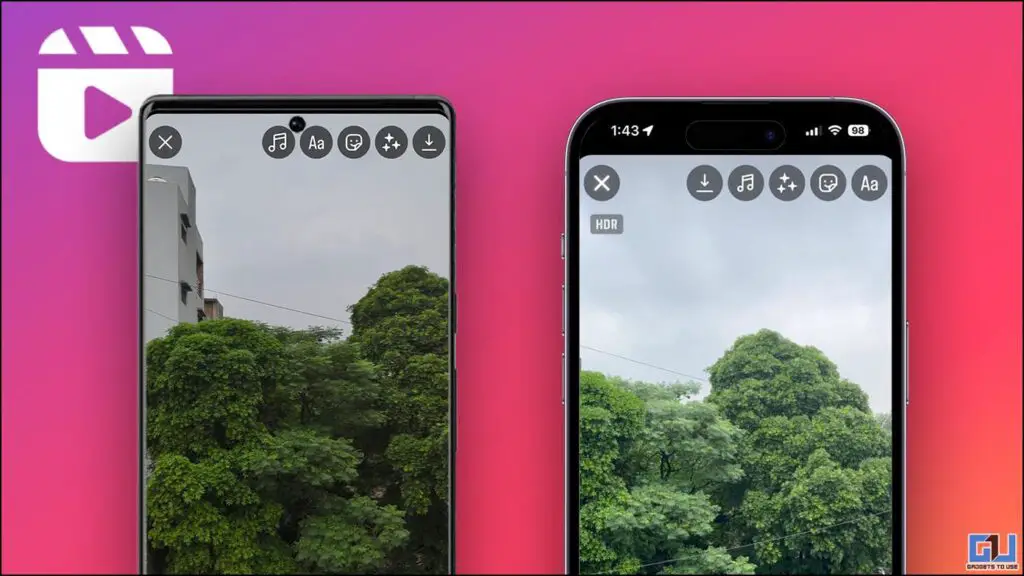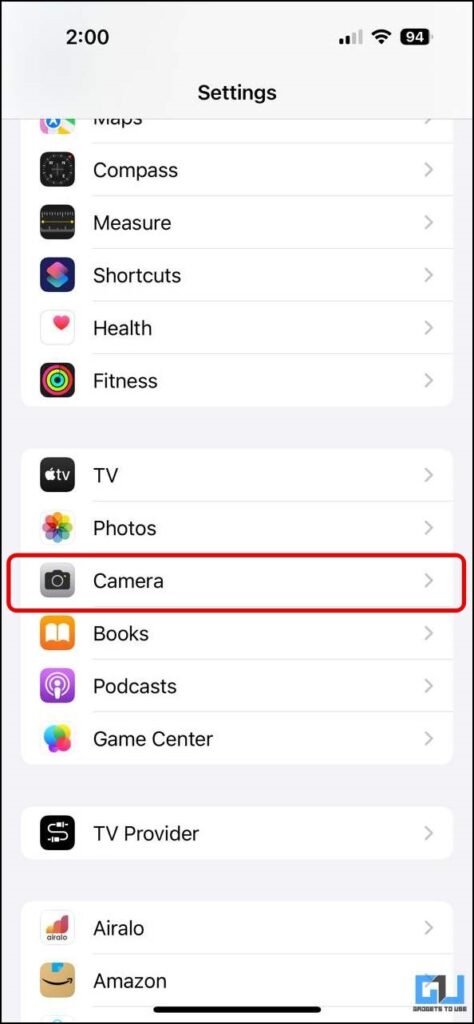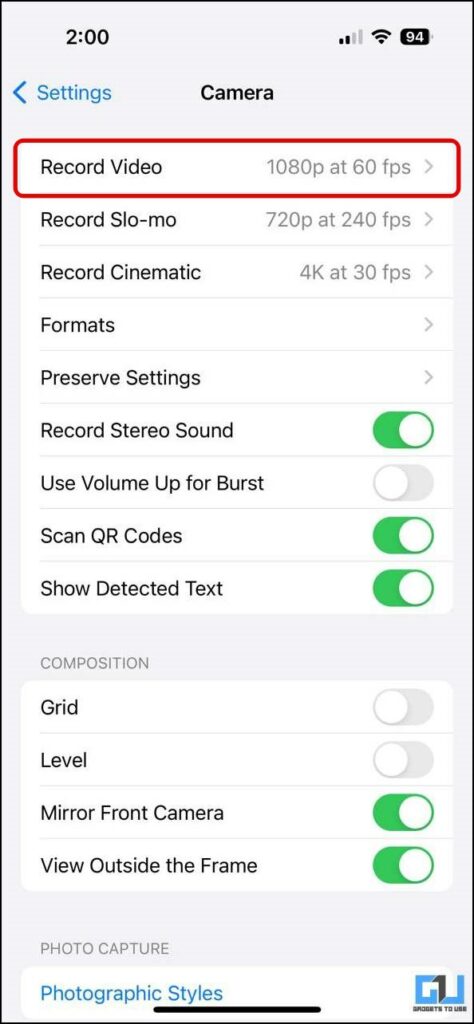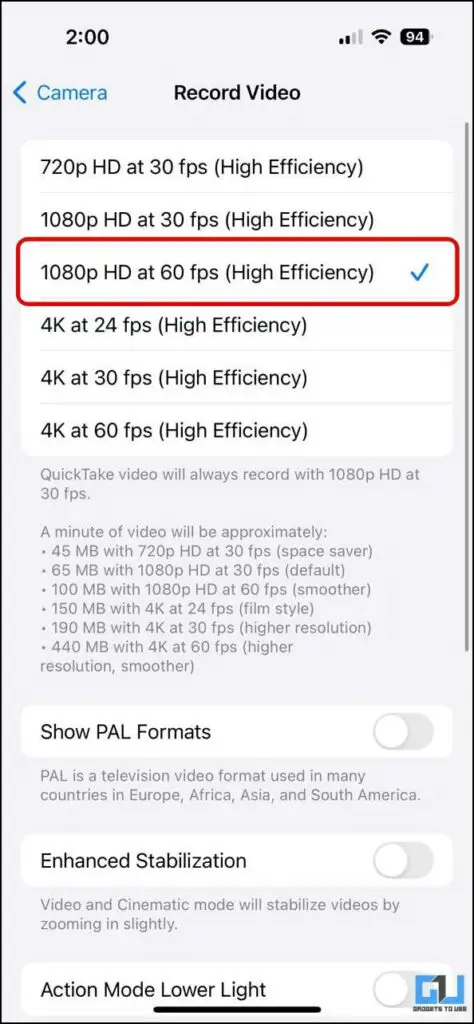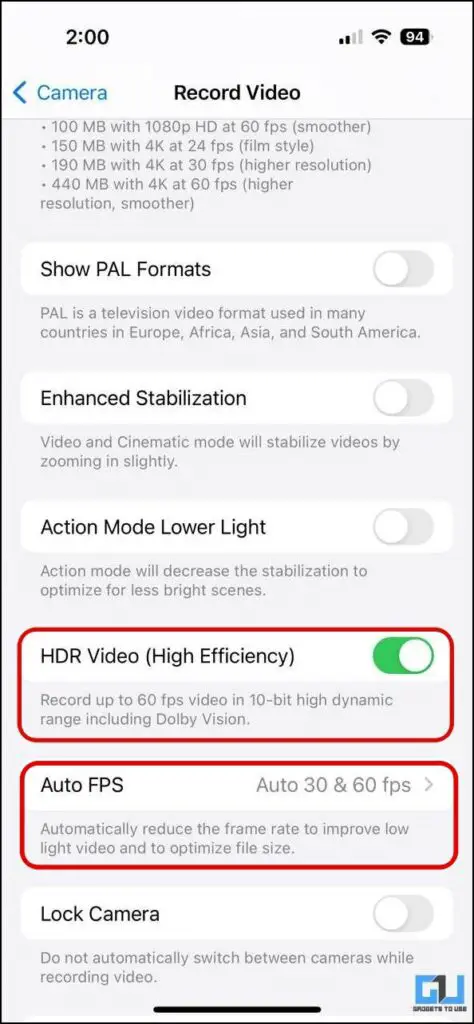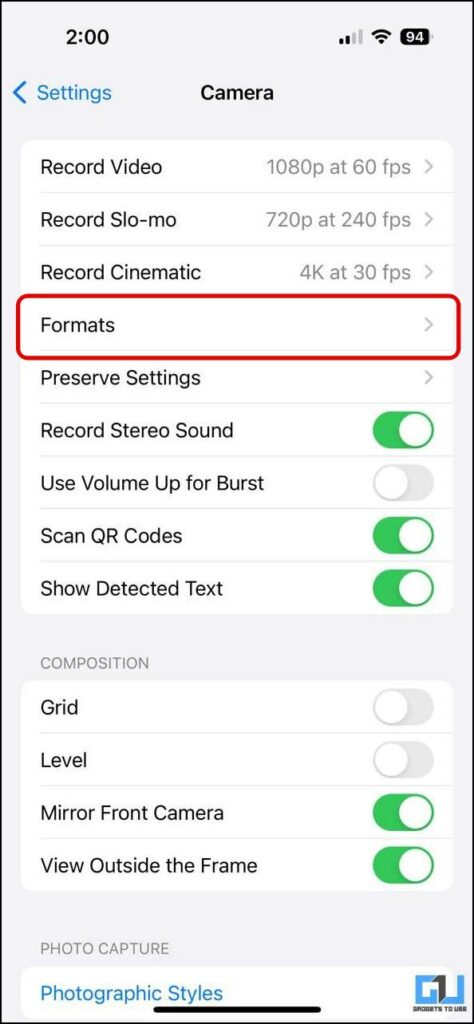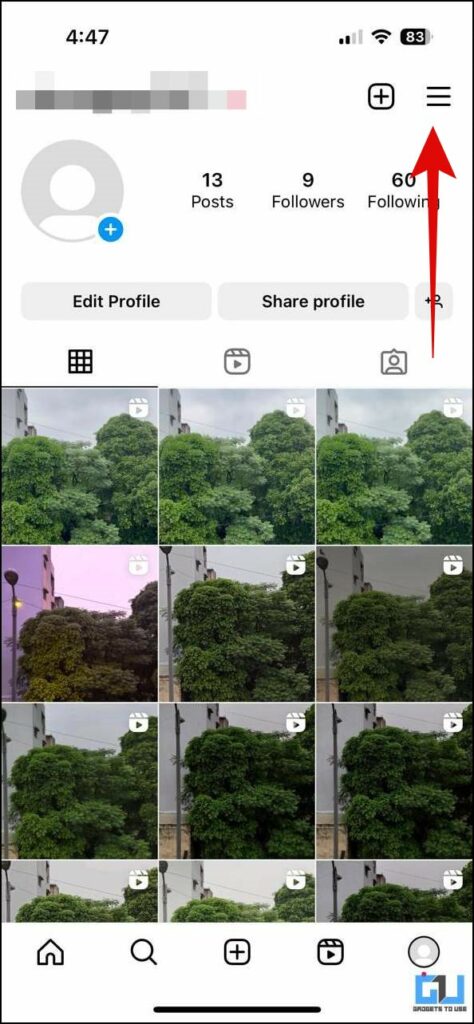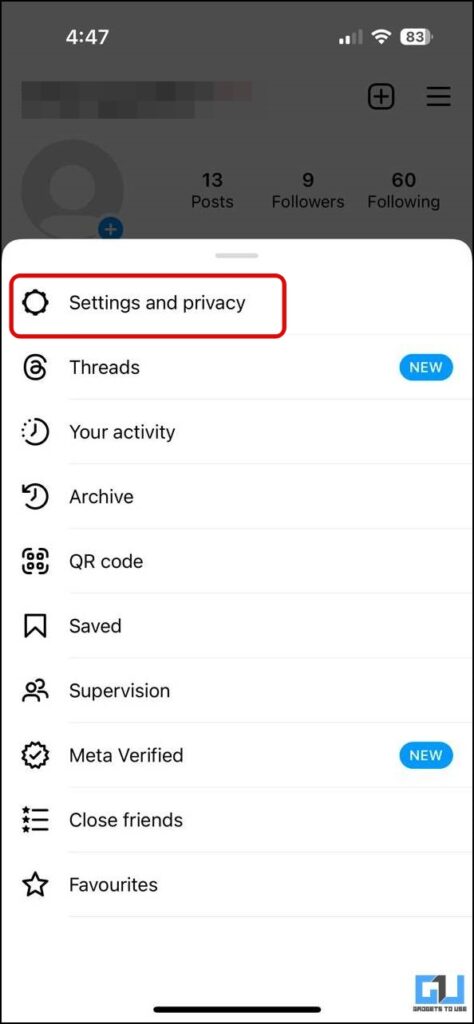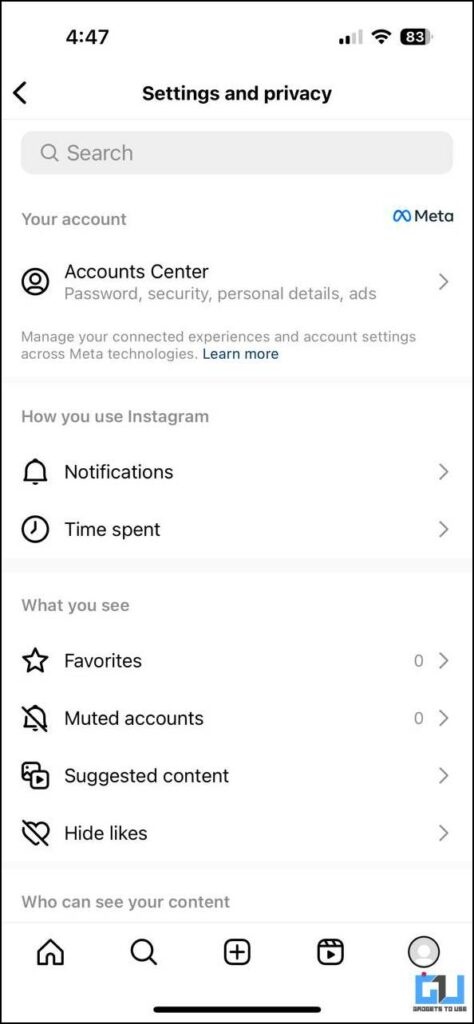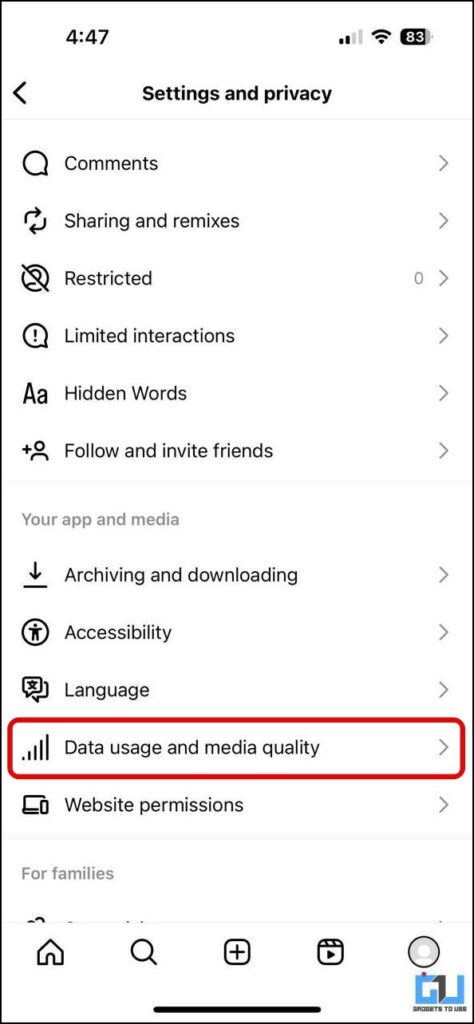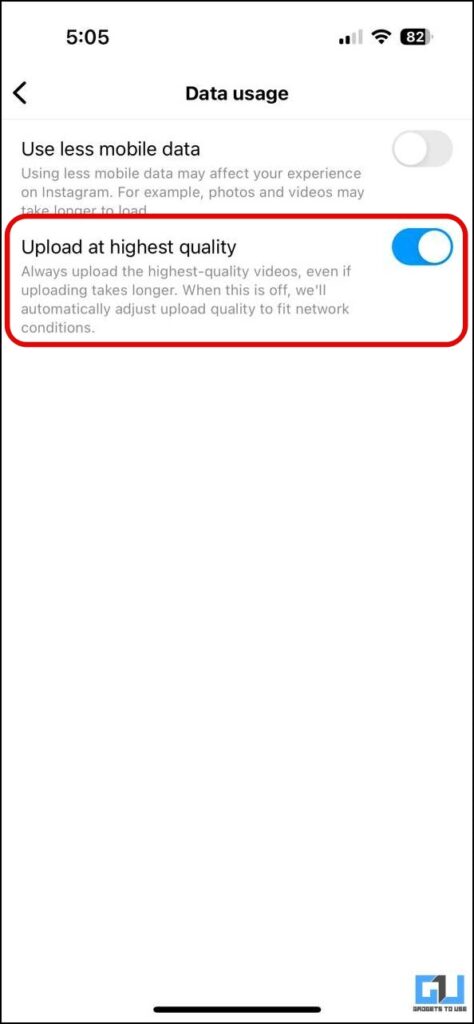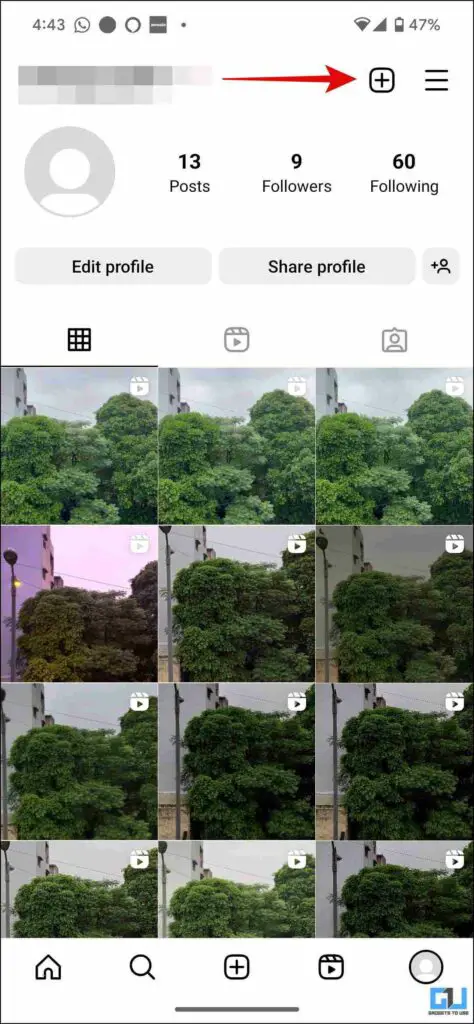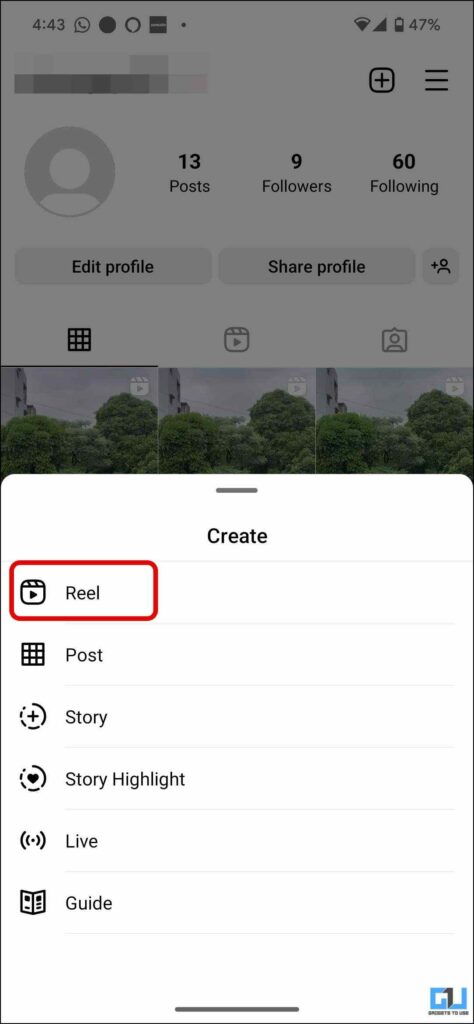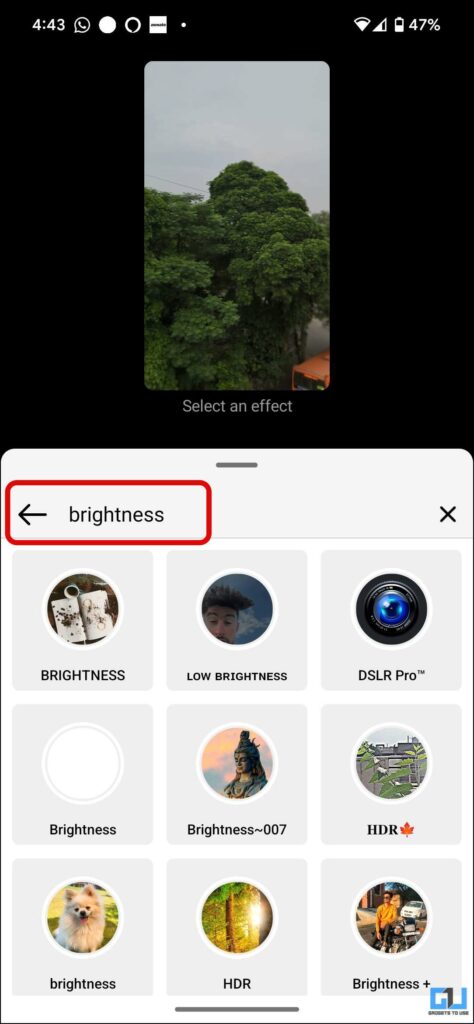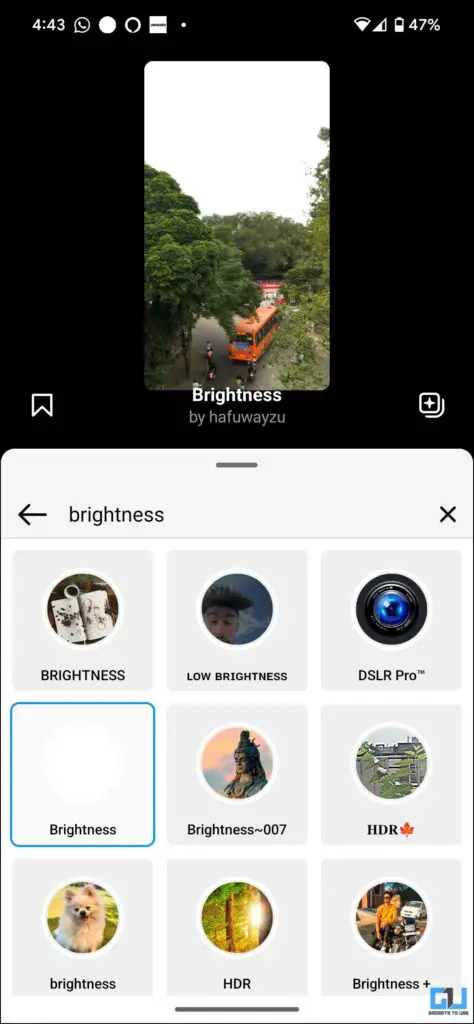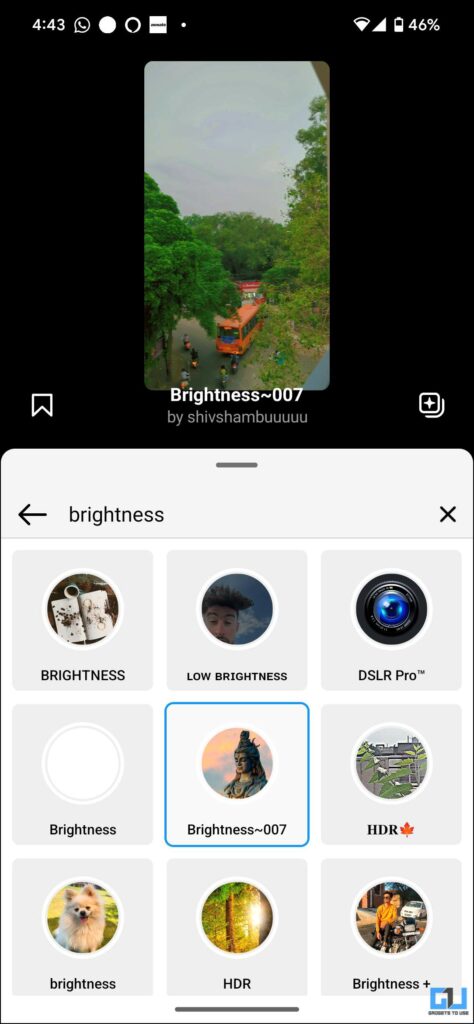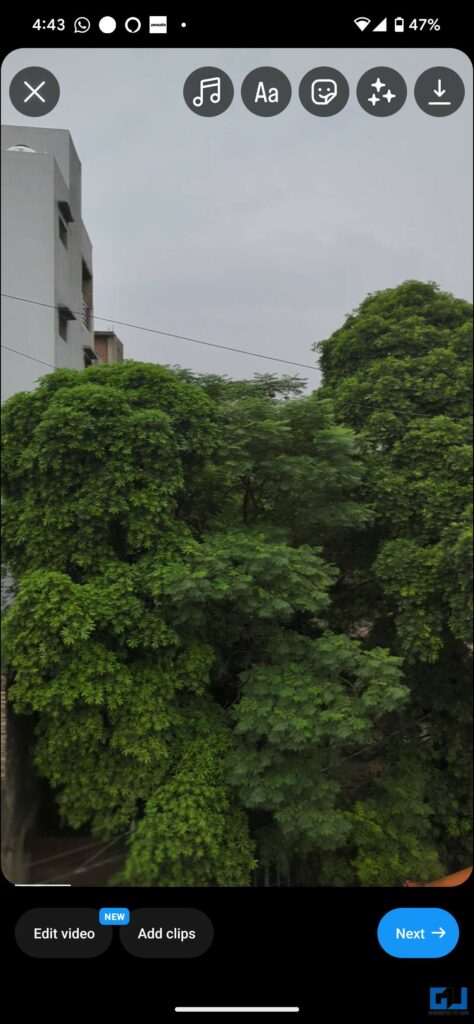Quick Answer
- Now, upload your HDR video as a reel, and to ensure you are uploading an HDR reel, look for the HDR icon while uploading it.
- In such a case, you use the filters to upload extra bright reels on Instagram.
- In the case of Android users, since each manufacturer uses a different HDR algorithm, it becomes hard for Instagram to analyze and process it.
You must have encountered some Instagram reels that automatically increase your phone’s brightness if your phone supports HDR playback. These high quality reels are easily legible outdoors, look better, and have more details, making your reel stand out. Today, in this read, we will help you upload extra bright HDR reels on Instagram. Meanwhile, if you found them annoying, check out our guide to fixing Instagram Reels increasing brightness on iPhone.
How to Upload Extra Bright HDR Reels on Instagram?
Before we proceed with the methods to upload extra bright HDR Reels on Instagram, here are a few things you must know:
- Ensure the Video is Recorded in HDR Format.
- Enable High-Quality Uploads on Instagram.
- Use a High-Speed Network to Upload the HDR Reels.
- Do not edit the video; otherwise, it will be converted to SDR. (You can export HDR videos using the iMovie or VN Editor)
- Instagram takes time to process HDR videos, this can vary between 12 hours to 48 hours.
Method 1: Record a HDR Video on an iPhone
1. Go to Settings on your iPhone and scroll down to Camera.
2. Under Camera Settings, tap on Record Video, and select 1080p HD at 60 fps (High Efficiency). Even though Instagram supports uploading 4K videos, some users have complained about compression issues, so to avoid such issues, it is better to record at 1080p.
3. Scroll down, enable the toggle for HDR Video, and set the Auto FPS to 30 & 60 fps.
4. Go to the formats menu and set it to High Efficiency.
This will ensure every regular or cinematic video recorded from the iPhone camera app will be in HDR format.
Alternatively, you can record the HDR video from a Samsung phone. We tested a sample with the Samsung Galaxy S21, and the iPhone detected it as HDR video and boosted the screen brightness.
Method 2: Upload Reel Using iPhone
It has been observed over the last couple of years that social media apps work well, with better optimization on iPhones. This is due to fewer models released in a year and consistent software, so it is easy for social media apps to do optimization quickly. This ultimately results in successfully uploading an extra bright HDR reel on Instagram, as follows:
1. Go to Instagram Settings and Privacy from the hamburger menu on the profile page.
2. Under Settings and Privacy, scroll down to “Data usage and media quality.”
3. Enable the toggle for “Upload at highest quality.”
Now, upload your HDR video as a reel, and to ensure you are uploading an HDR reel, look for the HDR icon while uploading it.
Method 3: Use Instagram Filter to Upload Bright Reels
In the case of Android users, since each manufacturer uses a different HDR algorithm, it becomes hard for Instagram to analyze and process it. In such a case, you use the filters to upload extra bright reels on Instagram.
1. Tap the plus icon (+) to upload your reel.
2. Tap the effects icon from the top right on the edit screen.
3. Now, tap the search effect icon and search for any of the following effects:
- Brightness,
- HDR
Tap to preview the effect and select the one that looks the best per your preference. Now, continue to upload your reel, and it will be brighter than other reels.
Wrapping Up
So this is how you can upload extra bright and vibrant HDR reels on Instagram. Currently, it works only on iPhone 12 and above; in the case of Android phones, you can use the third method to upload extra bright reels. Instagram should optimize its app to allow uploading HDR reels from Android, and we’ll update whenever the update drops. Stay tuned to GadgetsToUse for more such reads, and check the ones linked below.
You might be interested in the following:
- 4 Ways to Auto Scroll Reels on Instagram (Android, iOS)
- 5 Ways to Fix Instagram Playing Wrong Reel When Clicked
- 3 Ways to Download Instagram Reels and Videos Thumbnail
- 2 Ways to Upload Extra Bright HDR YouTube Shorts Video
You can also follow us for instant tech news at Google News or for tips and tricks, smartphones & gadgets reviews, join GadgetsToUse Telegram Group or for the latest review videos subscribe GadgetsToUse YouTube Channel.