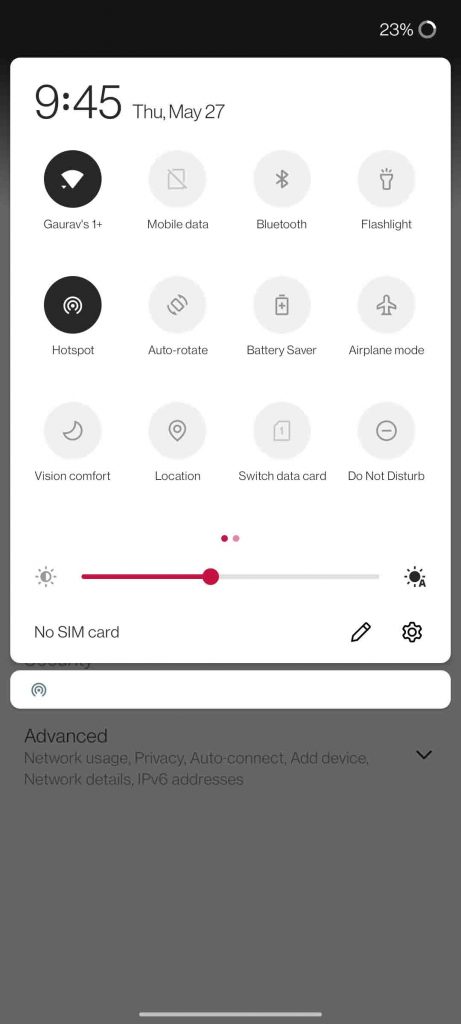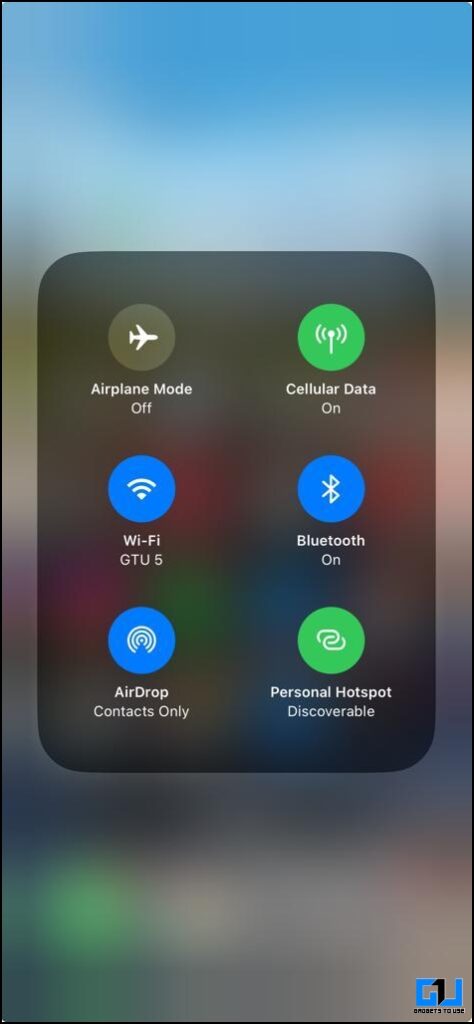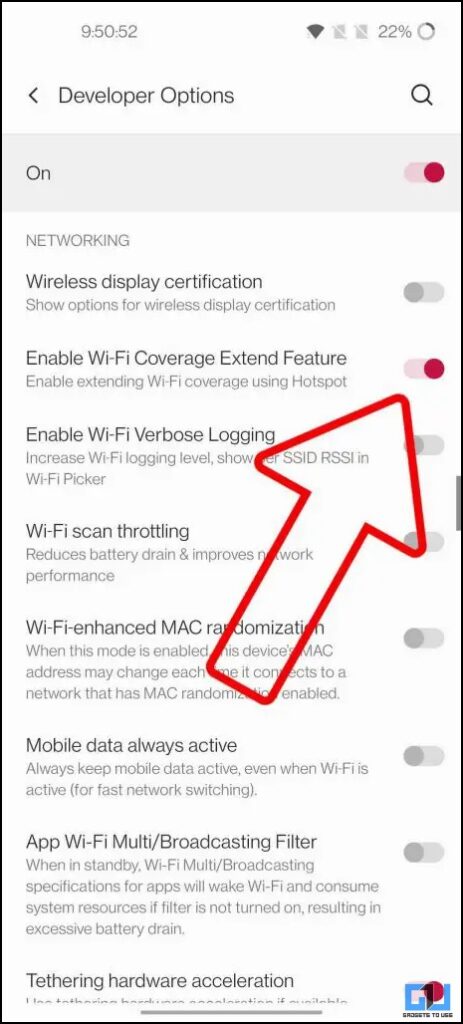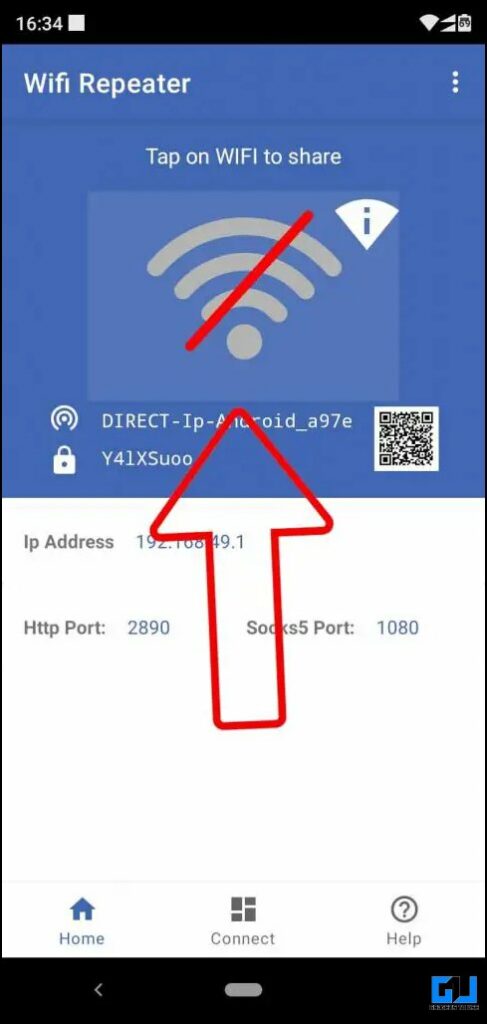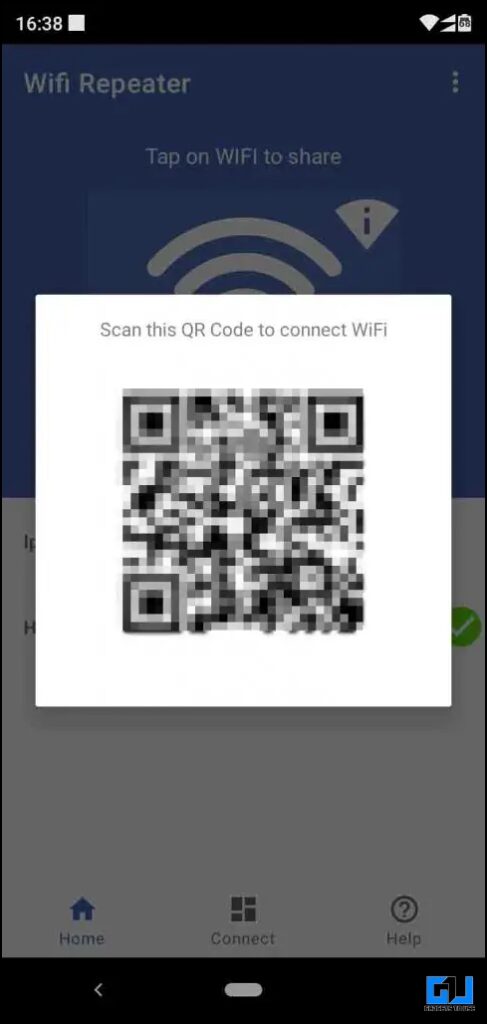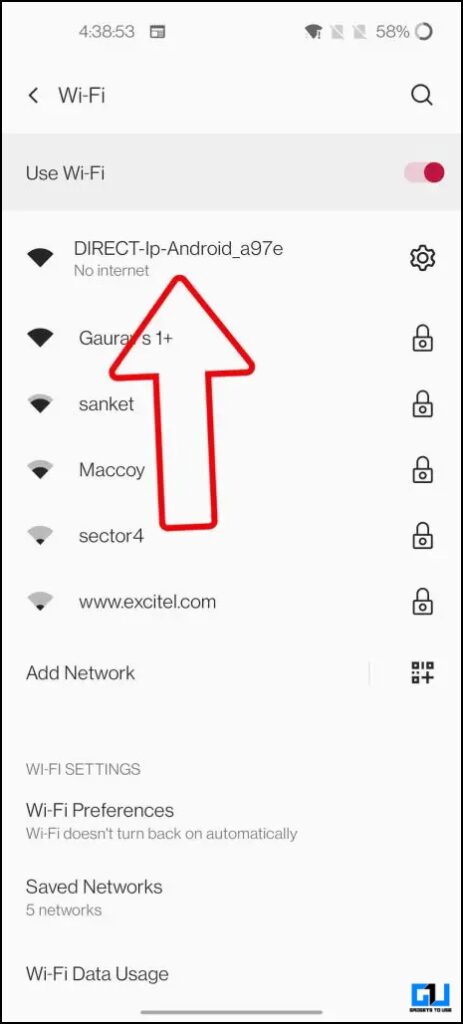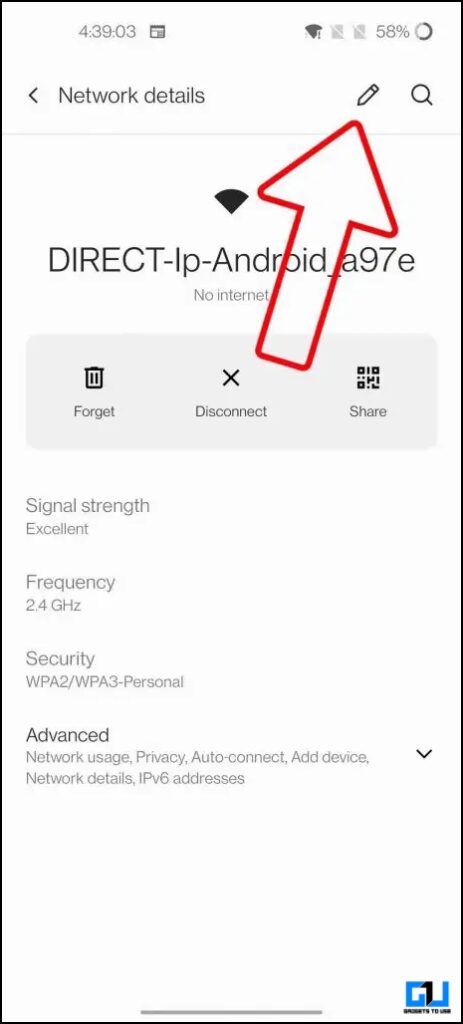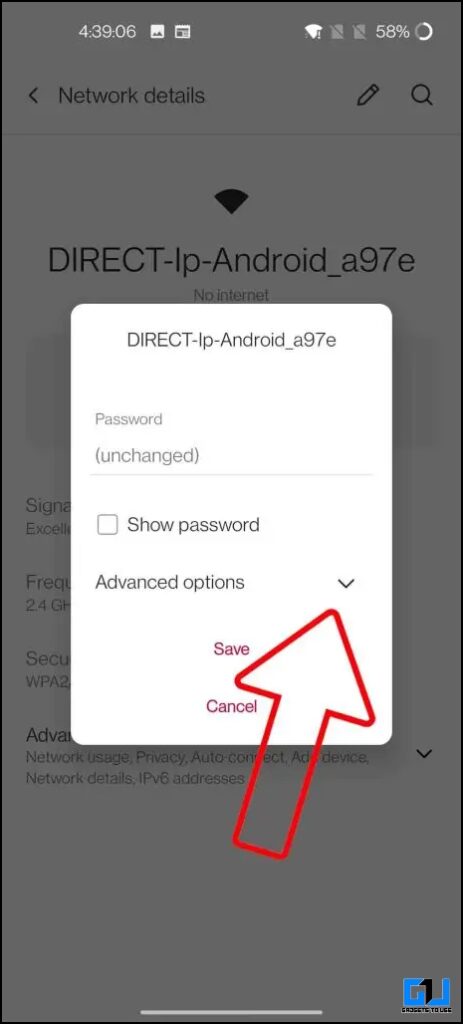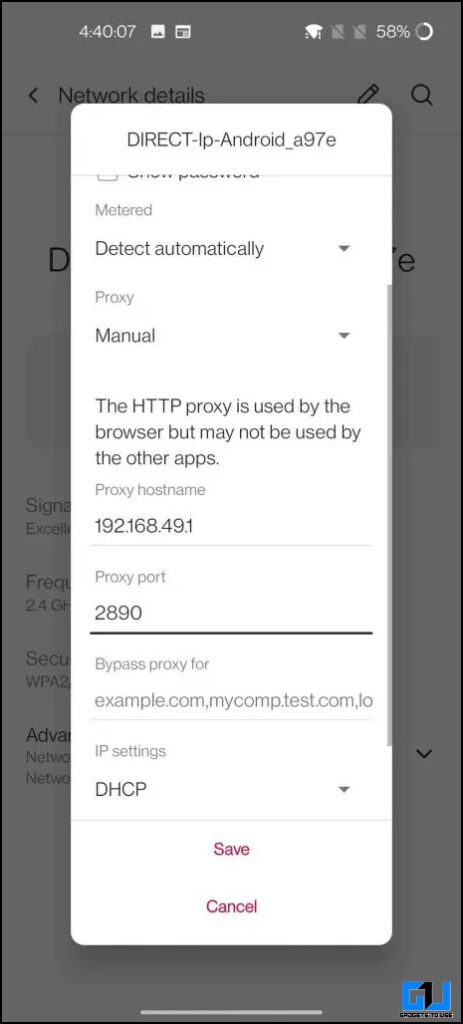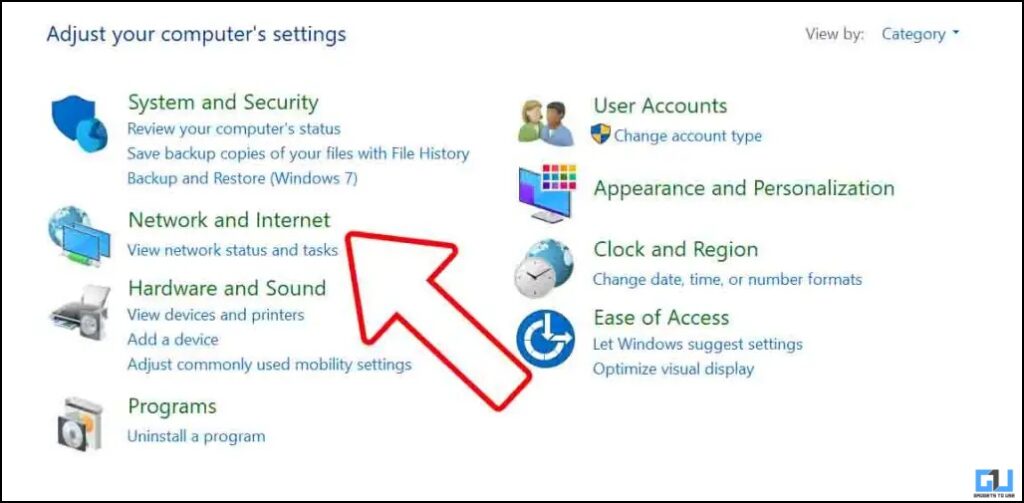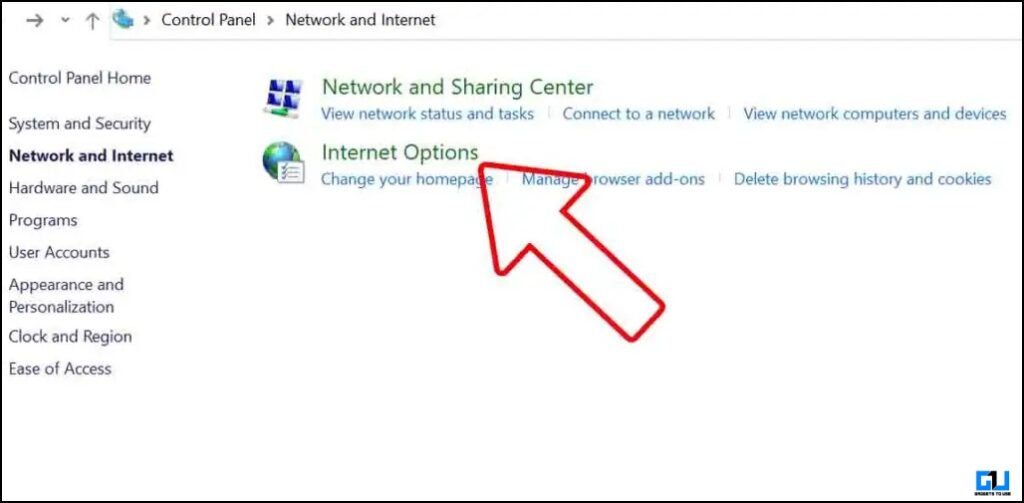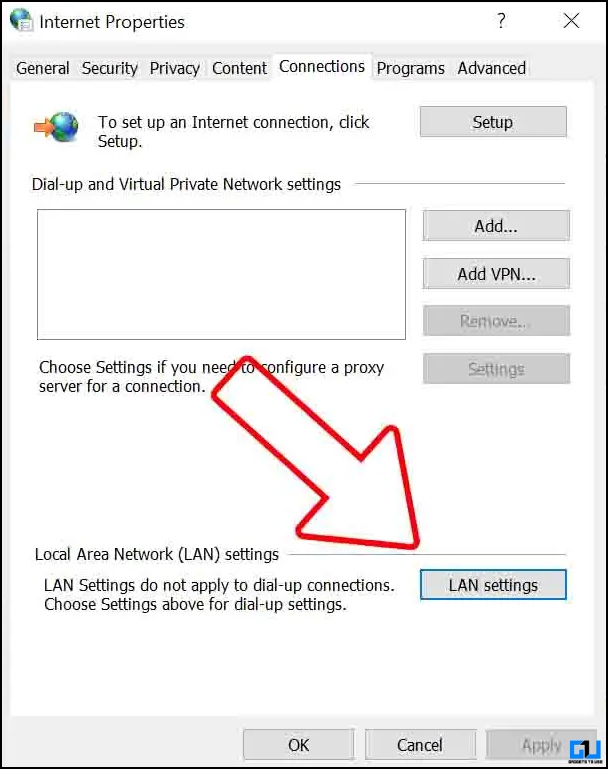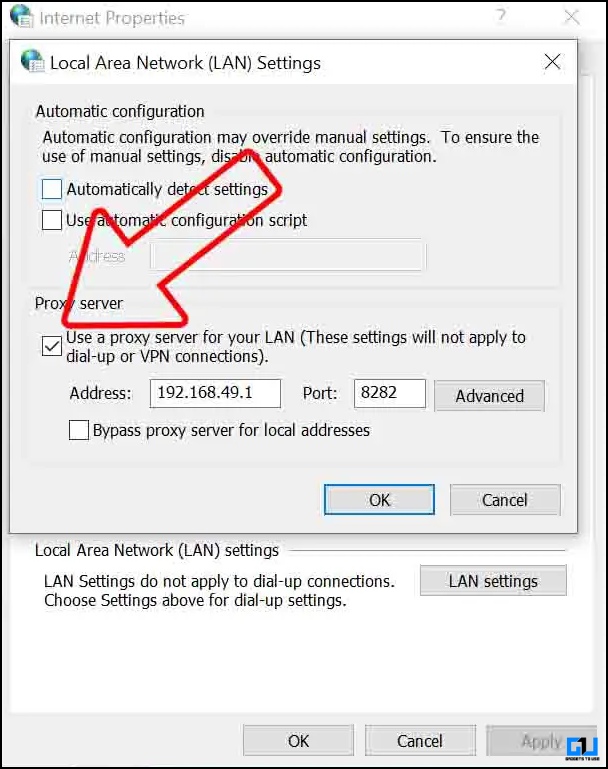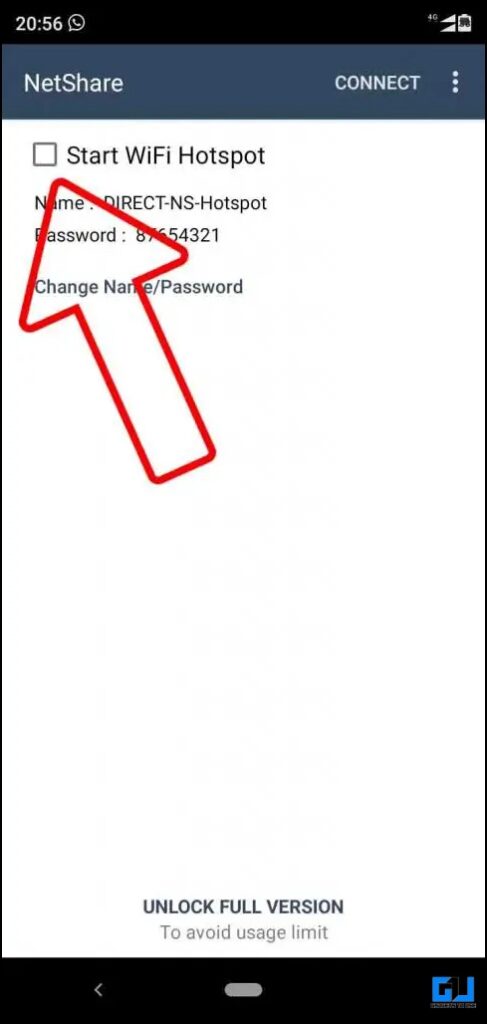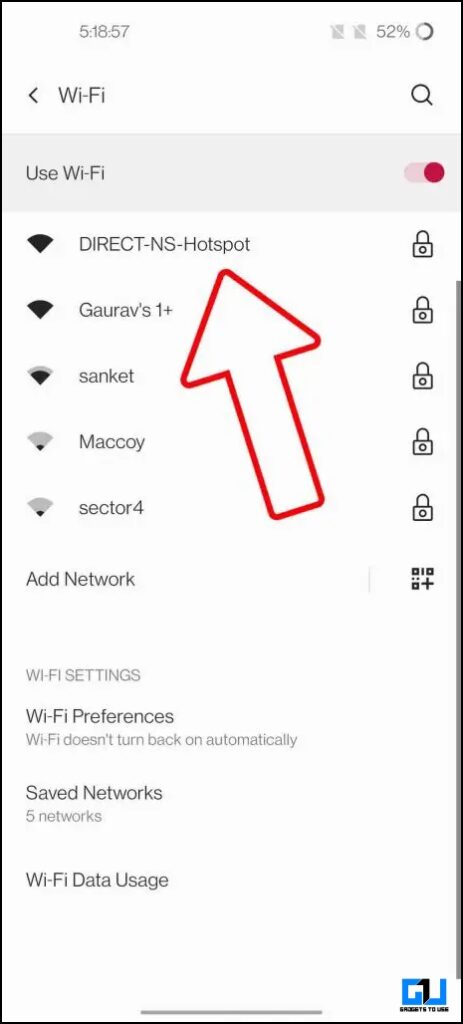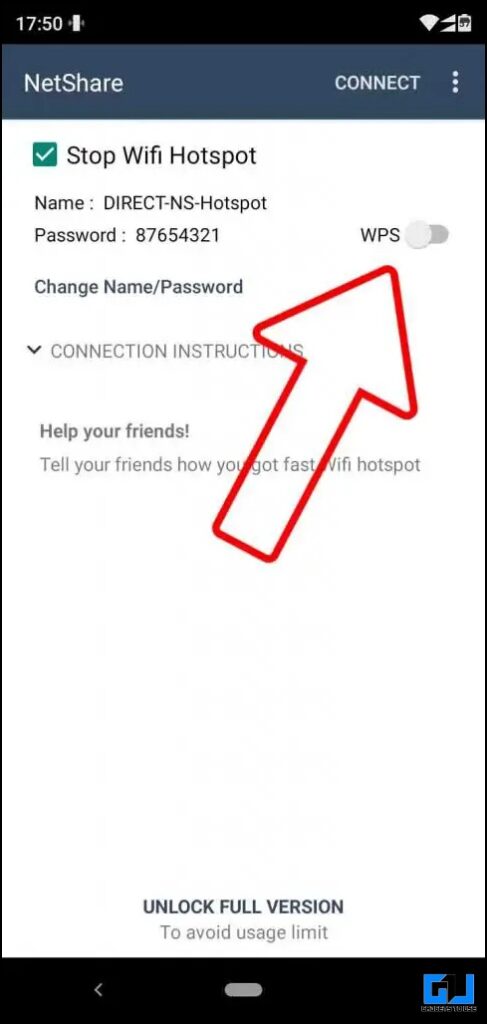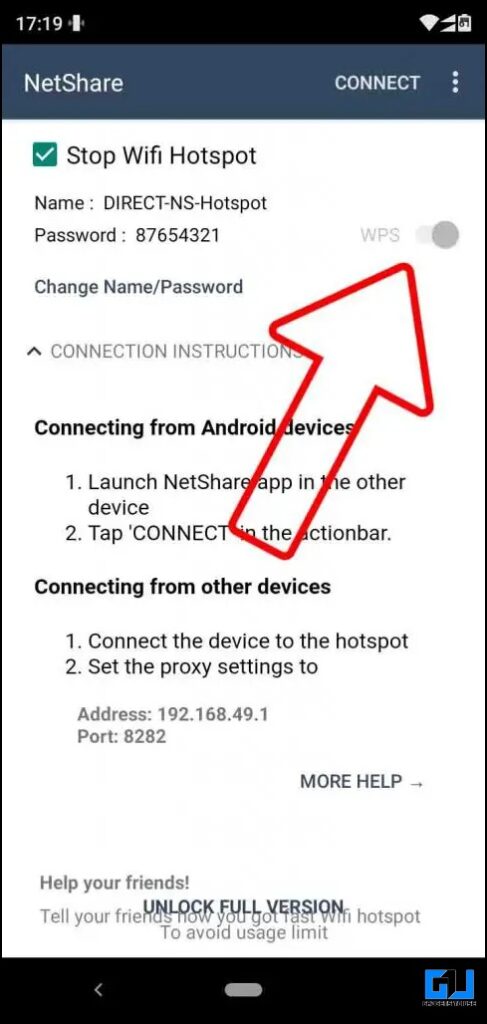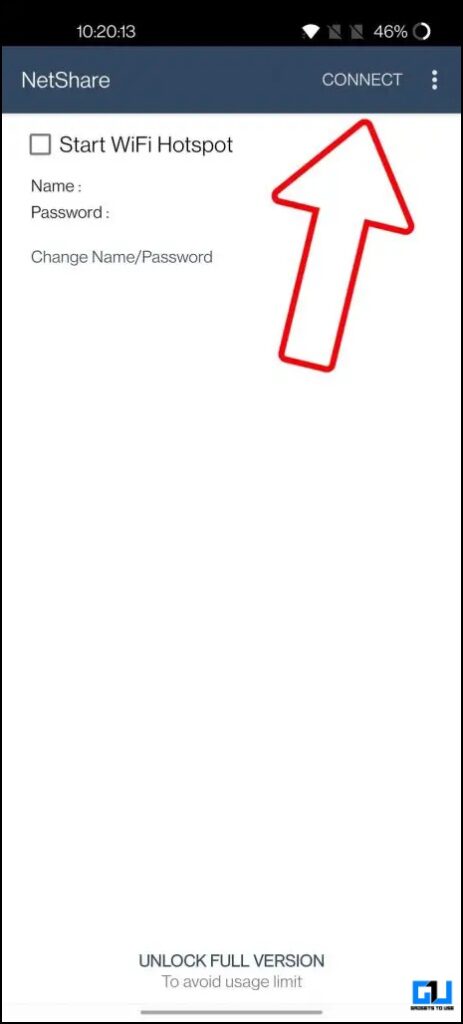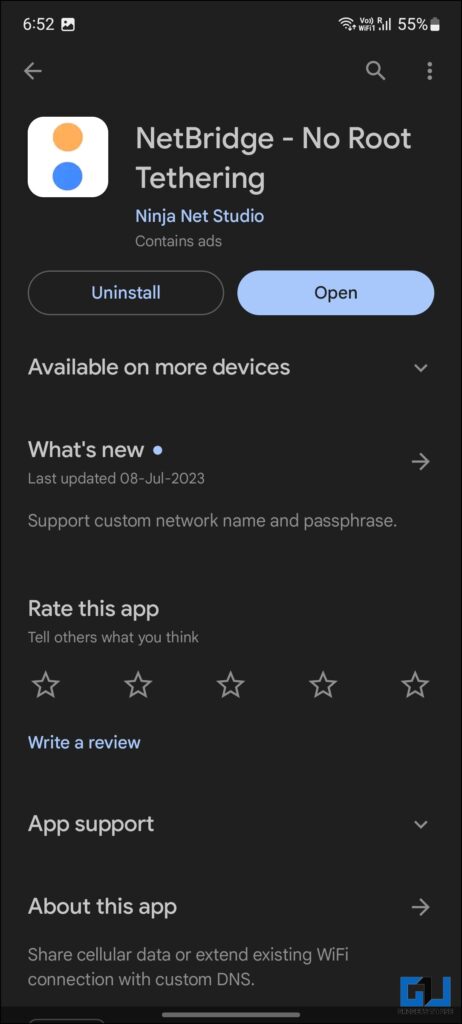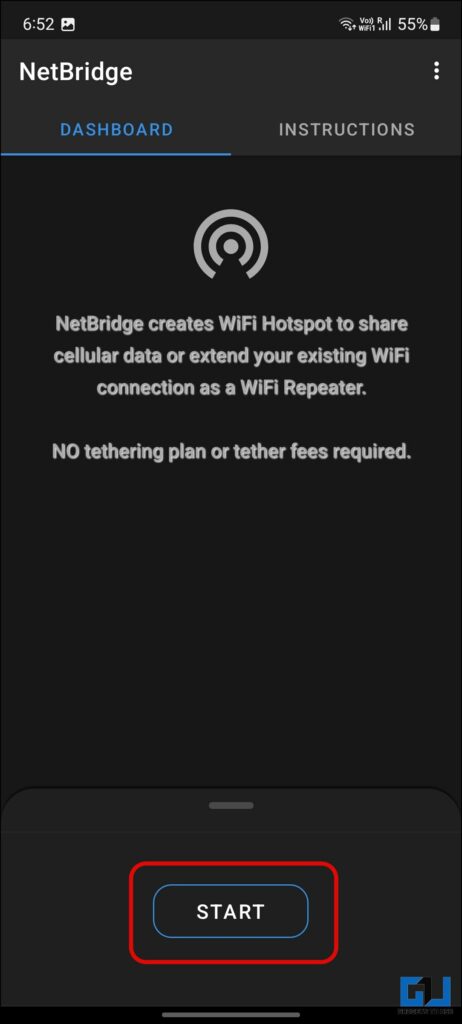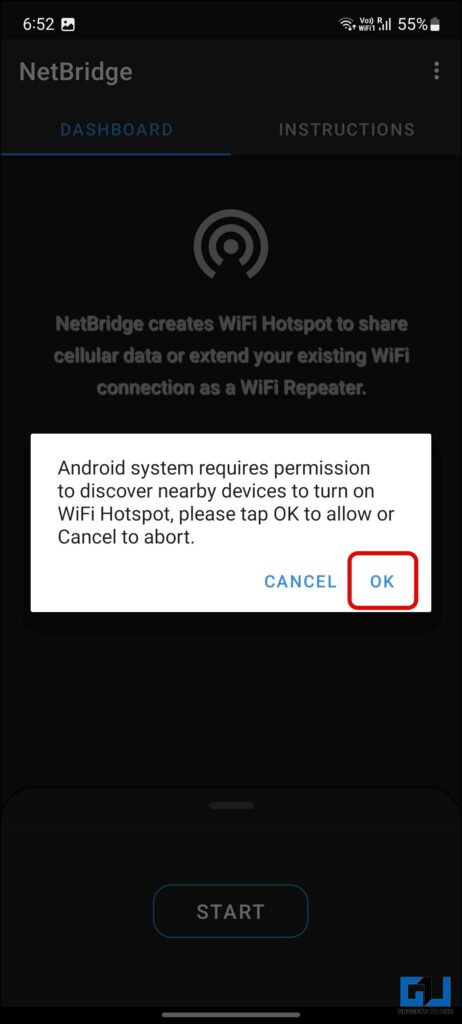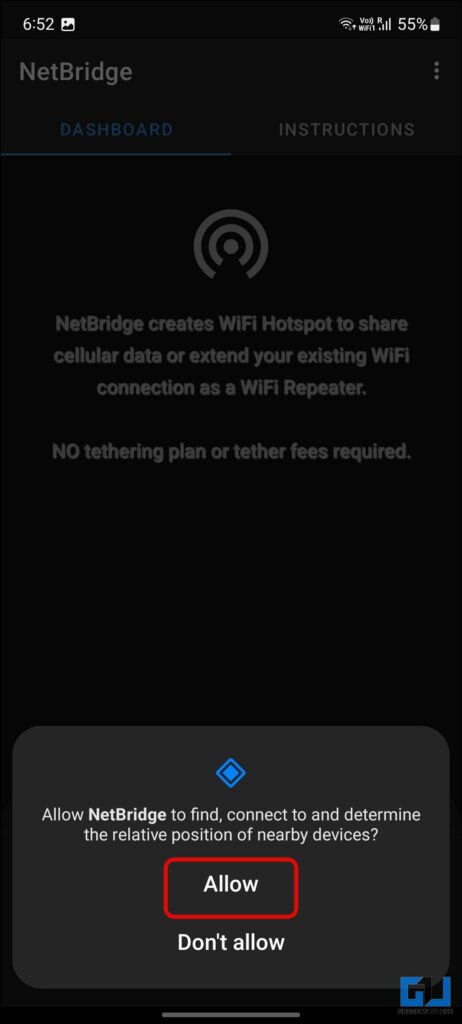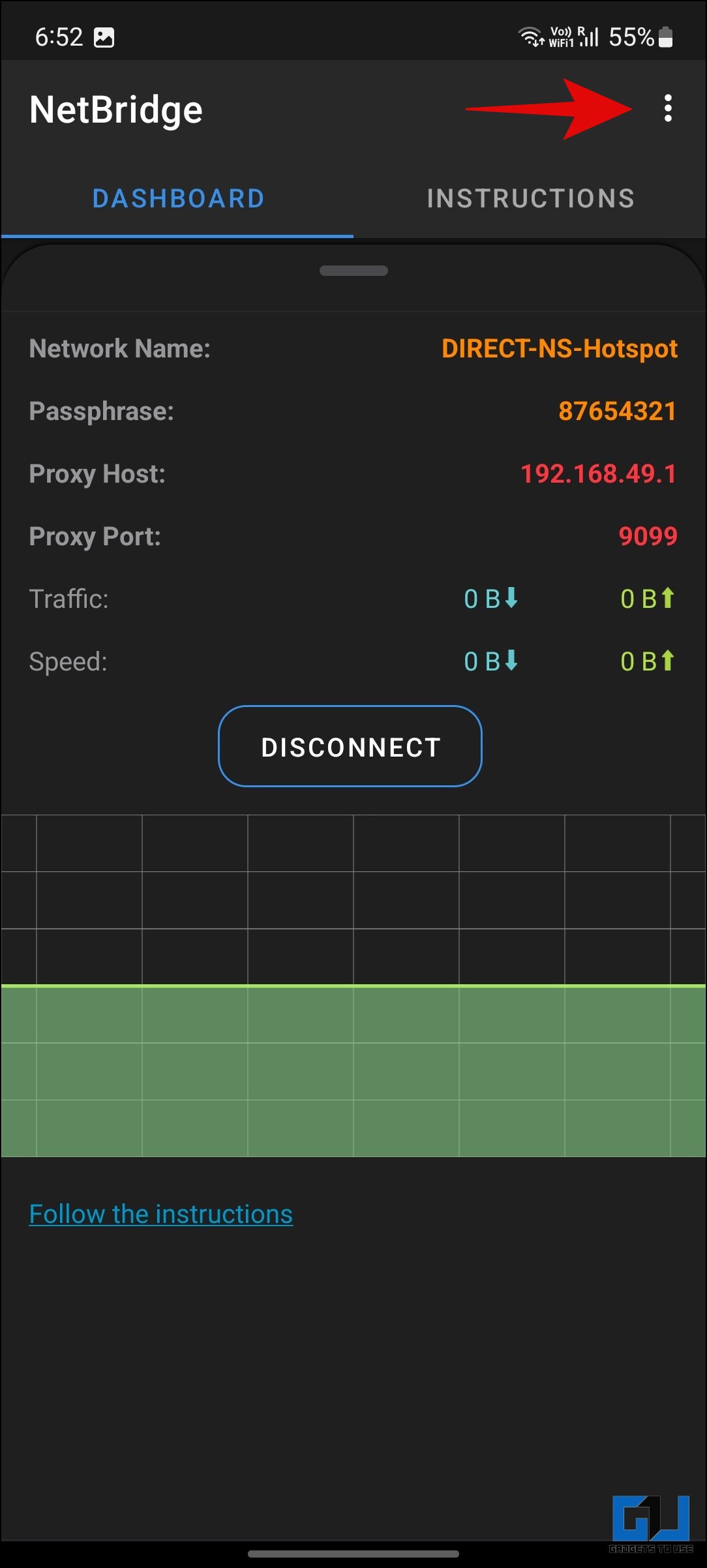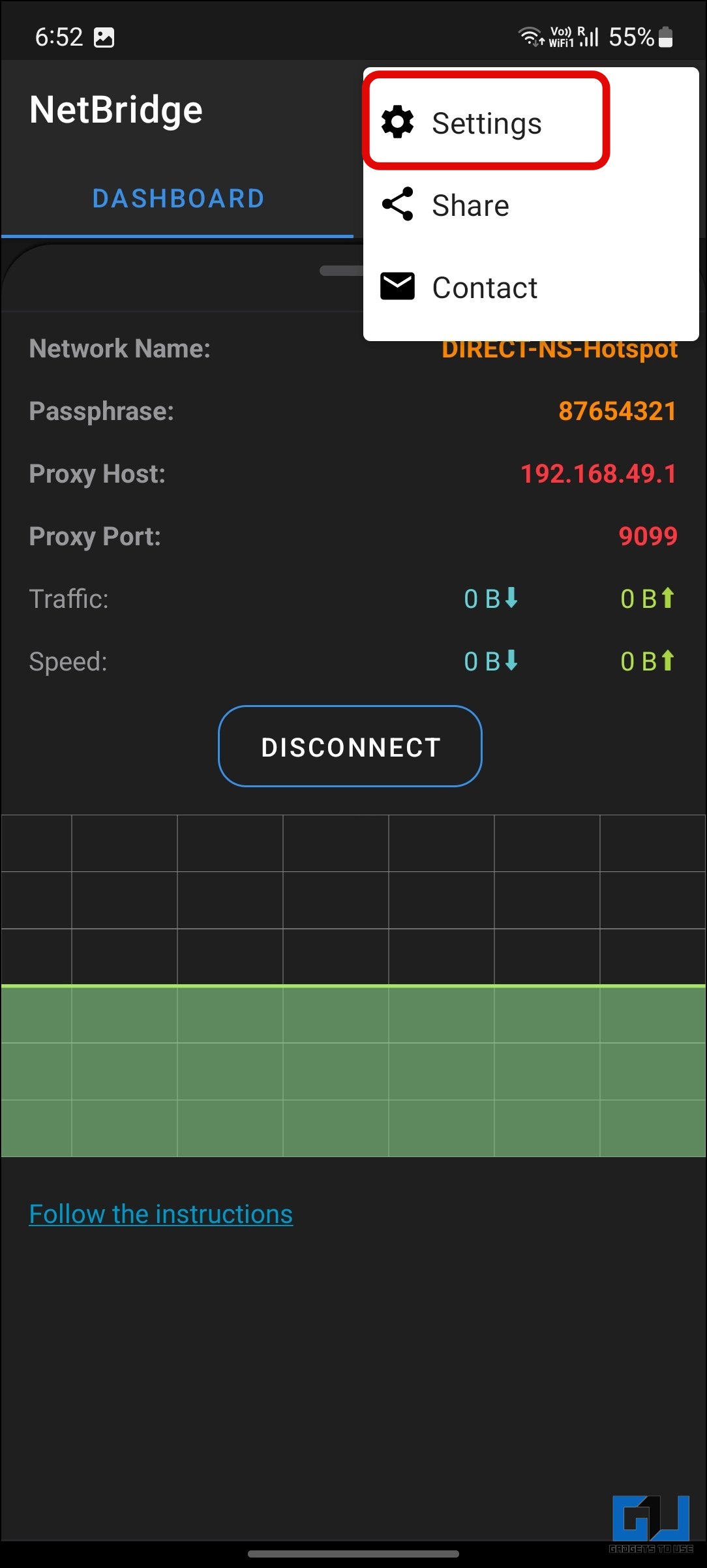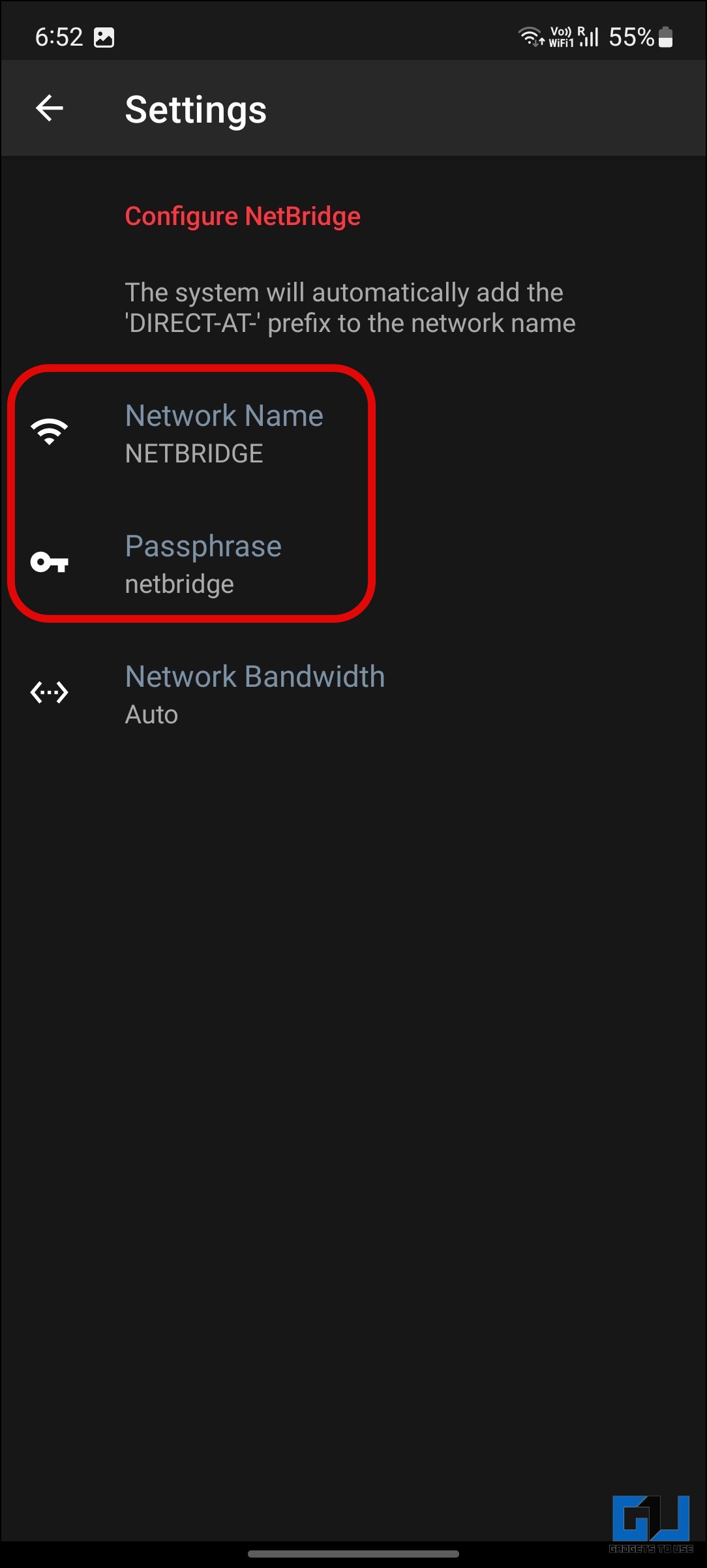Quick Answer
- To use your phone as a WiFi repeater, you need to enable WiFi and your phone’s WiFi hotspot at the same time.
- One such app is WiFi Repeater, which will work on almost every Android phone, as it can be used on phones running on Android 4.
- Download and Install the WiFi Repeater App and connect your phone to a WiFi network.
Poor WiFi coverage or frequent WiFi disconnection can be frustrating while working. This problem can be solved with the help of WiFi repeaters, but what if you don’t want to make an additional investment right now? Another quick way to temporarily fix the WiFi problem is to use your phone as a WiFi repeater; you can even use an old phone. Today, we will share a few ways to use your Android Phone as a WiFi repeater.
How to Use Android Phone as a WiFi Repeater?
Android 9 was the first to have the WiFi repeater feature; however, this can also be found on some Android 8 phones. Samsung introduced it with the Galaxy S7 series as WiFi-sharing, while Honor calls it WiFi Bridge. Nowadays, most modern phones have this feature, like those from Google, Samsung, OnePlus, OPPO, Vivo, etc. Let’s look at the apps to use your phone as a WiFi repeater.
Method 1 – Using the Inbuilt WiFi Repeater
Let’s begin with the easiest one; as mentioned, most modern-day smartphones have an inbuilt feature to use your phone as a WiFi repeater. To use your phone as a WiFi repeater, you need to enable WiFi and your phone’s WiFi hotspot at the same time. As you can see in the screenshot attached, the OnePlus 9 Pro can done out of the box. iPhones also support it; you can try it on your phone to test it yourself now.
Method 2 – Enable WiFi Coverage Extender From Developer Options
If the above method doesn’t work for you, there is a possibility that your phone supports the feature, but the brand has disabled it. You can enable it from Developer Options as follows:
1. Enable Developer Options on your Android phone by tapping the build number 7 times under the About phone settings.
2. Go to the Developer Options, scroll to Networking, and enable the Enable Wi-Fi Coverage Extend Feature toggle.
Now, try enabling the WiFi along with the hotspot. If you cannot enable them simultaneously, follow the next method.
Method 3 – Use the WiFi Repeater App
If the above-mentioned methods don’t work for you, don’t worry; you can still use third-party apps. One such app is WiFi Repeater, which will work on almost every Android phone, as it can be used on phones running on Android 4.2.2 (JellyBean) and above.
1. Download and Install the WiFi Repeater App and connect your phone to a WiFi network.
2. Open the app and tap the WiFi icon to share the network.
3. Connect your other (second) phone or computer using the password mentioned in the app or via QR code.
4. We need to add proxy settings manually to bridge the network.
6. Go to the WiFi repeater connection on the second phone and tap the edit button.
7. Now, add the IP address and HTTP port number.
7. Now, you can access the extended internet connection on the second phone.
Steps to Use Extended WiFi on a PC
To use this extended WiFi internet connection on your computer, you need to follow these steps:
1. Connect to the WiFi network generated from the first phone by entering the password mentioned in the app.
2. Go to the Windows Control Panel on your PC and navigate to Network and Internet > Internet Options.
4. Switch to the Connections tab and click on LAN settings.
5. Click on Proxy Server and enter the same IP address and port from the App.
Note: You need to disable Proxy Server and set it to detect settings when connecting directly to any network automatically.
Method 4 – Use Net Share App (No Root)
Net Share is another similar app to convert your Android phone into a WiFi repeater. This app works on Android 6 and above.
1. Download and Install the Net Share No Root Tethering App on both phones.
2. Connect the phone to a WiFi network, click on StartWiFi hotspot, and allow the required permissions.
3. Connect your other (second) phone or computer using the Password mentioned in the app.
5. Make sure to enable the WPS toggle from the app on the first phone.
6. Open the app on the second phone and click Connect. Now, you can access the extended WiFi on the second phone.
Steps to Use Extended WiFi on a Computer
To use this extended WiFi internet connection on your computer, you need to follow the same steps we followed in the case of the WiFi Repeater app.
Method 5 – Use the NetBridge App
NetBridge is also a handy app to convert your Android phone into a portable WiFi extender. It does not require root privileges and runs on Android 5.0 and above. Here’s how to use it.
1. Download the NetBridge app from the Google Play Store and tap on Start.
2. Allow permission to run the app and create a WiFi extender.
3. Connect your other (second) phone or computer using the Password mentioned in the app settings. You can tap on the password to change it, as per your choice.
FAQs
Q. Can I Use My Android Phone as a Wi-Fi Extender?
Yes. Android phones running Android 9 and above do come with a native WiFi extender feature. To use it, turn on and connect to a WiFi network, and then enable WiFi Hotspot. This will convert your old phone into a WiFi repeater and extend the range of your WiFi network.
Q. Can I Use My iPhone as a Wi-Fi Extender?
Yes. Apple introduced the feature to use an iPhone as a WiFi extender since iOS 5, running on iPhone 4S. To use it, turn it on, connect to a WiFi network, and then enable Personal Hotspot. This will convert your old iPhone into a WiFi repeater and extend the range of your WiFi network.
Wrapping Up
So these are the ways to convert your old phone into a WiFi repeater and put it to good use. Since we are routing a WiFi connection through a phone, it can hamper the speeds on the second phone or computer, so don’t expect to run heavy downloads or do video streaming, but it will be good enough for casual work and web browsing. Stay tuned to GadgetsToUse for more such reads, and check the ones linked below.
You might be interested in the following:
- 5 Methods to Fix WiFi Not Working On Your Android Phone
- WiFi Calling Not Working on Your Android? 5 Fixes You Can Try
- Forgot WiFi Password? 3 Ways to Recover WiFi Password on iPhone
- 5 Ways to Fix Android Connected To WiFi But No Internet Issue
You can also follow us for instant tech news at Google News or for tips and tricks, smartphones & gadgets reviews, join GadgetsToUse Telegram Group or for the latest review videos subscribe GadgetsToUse Youtube Channel.