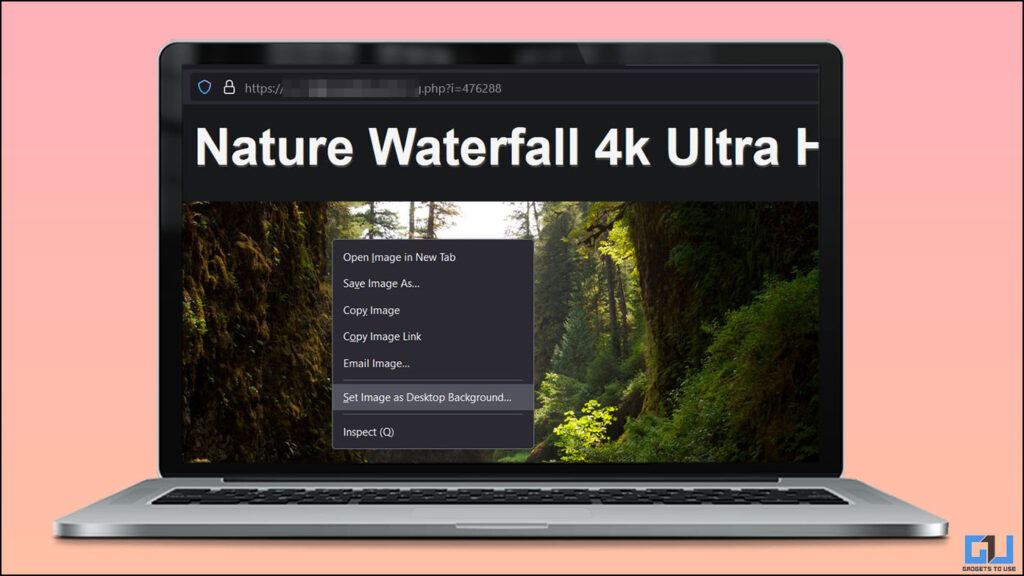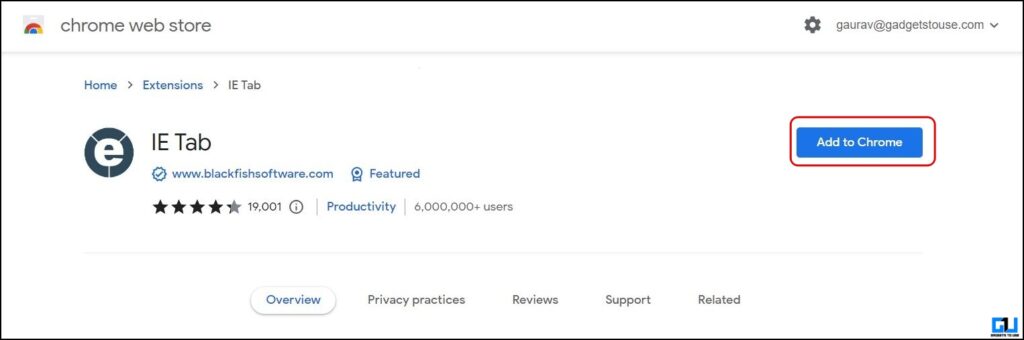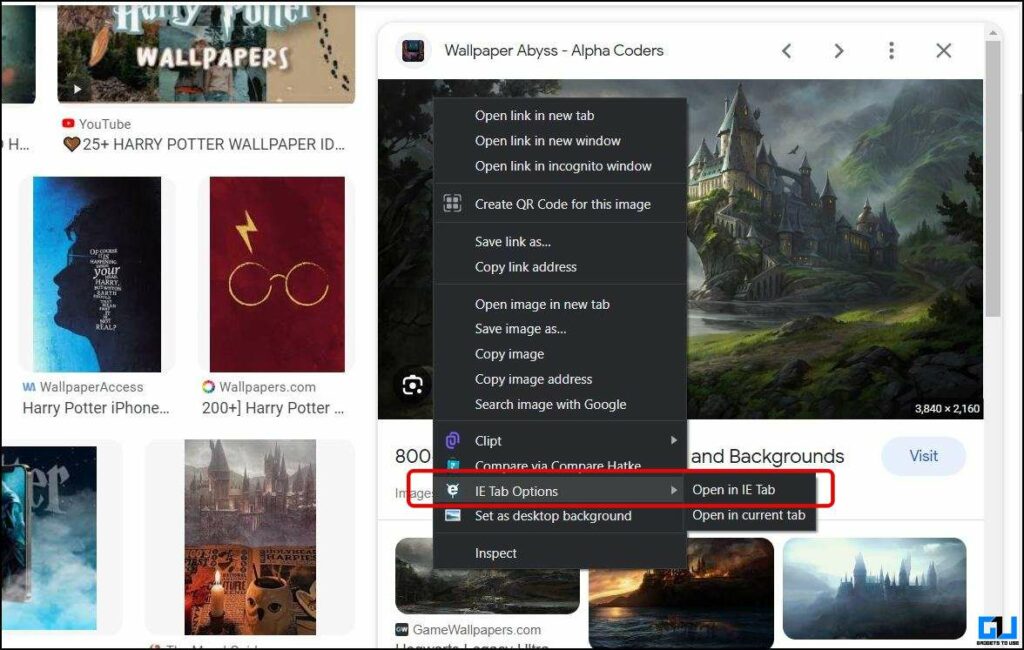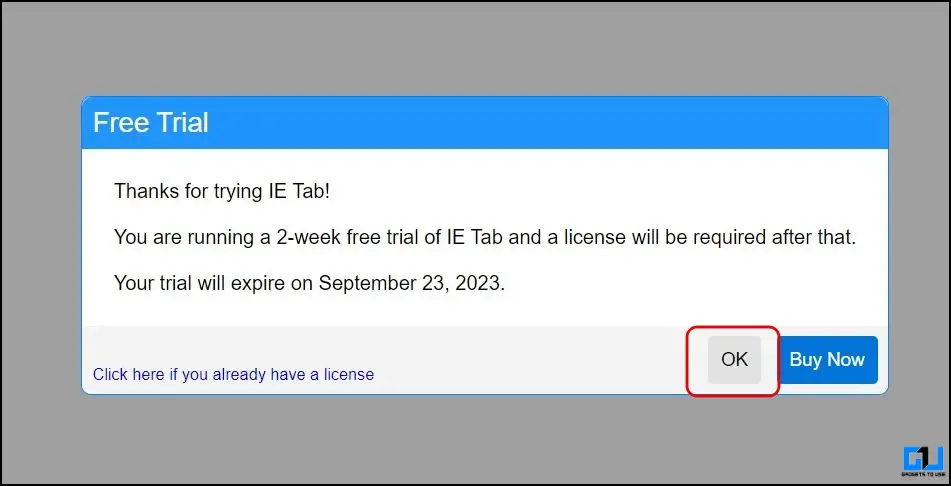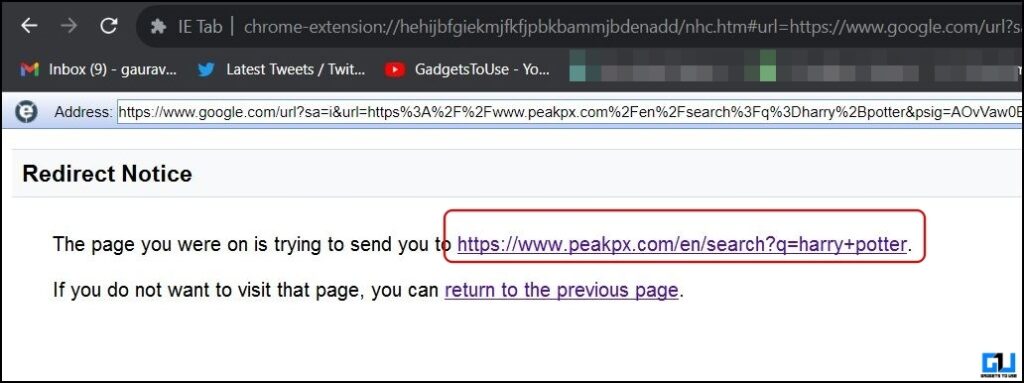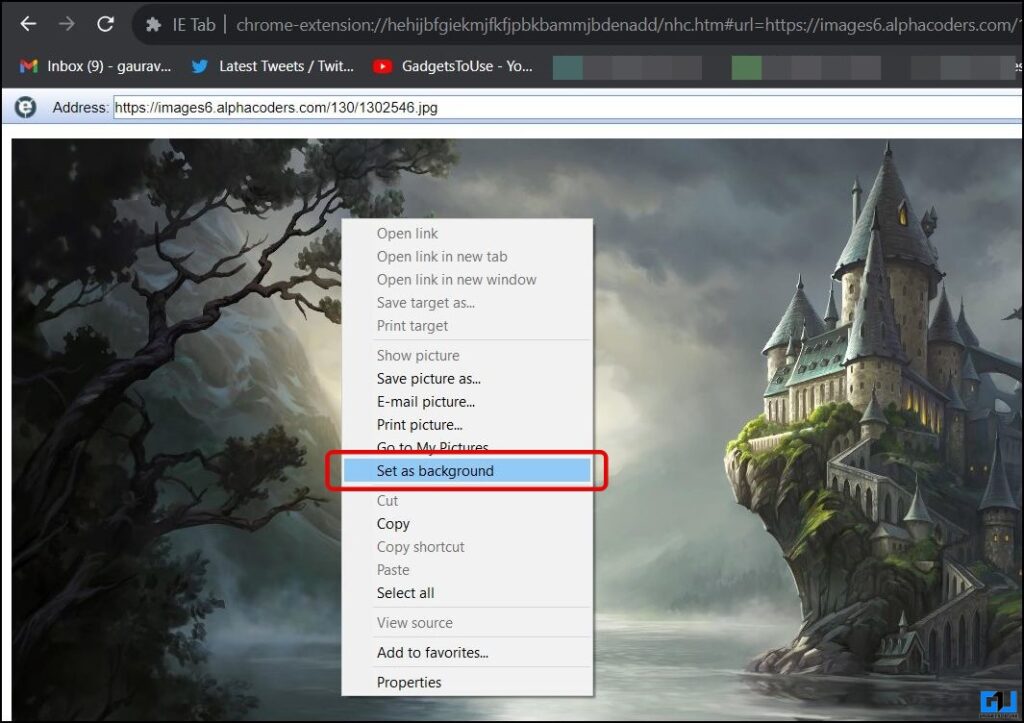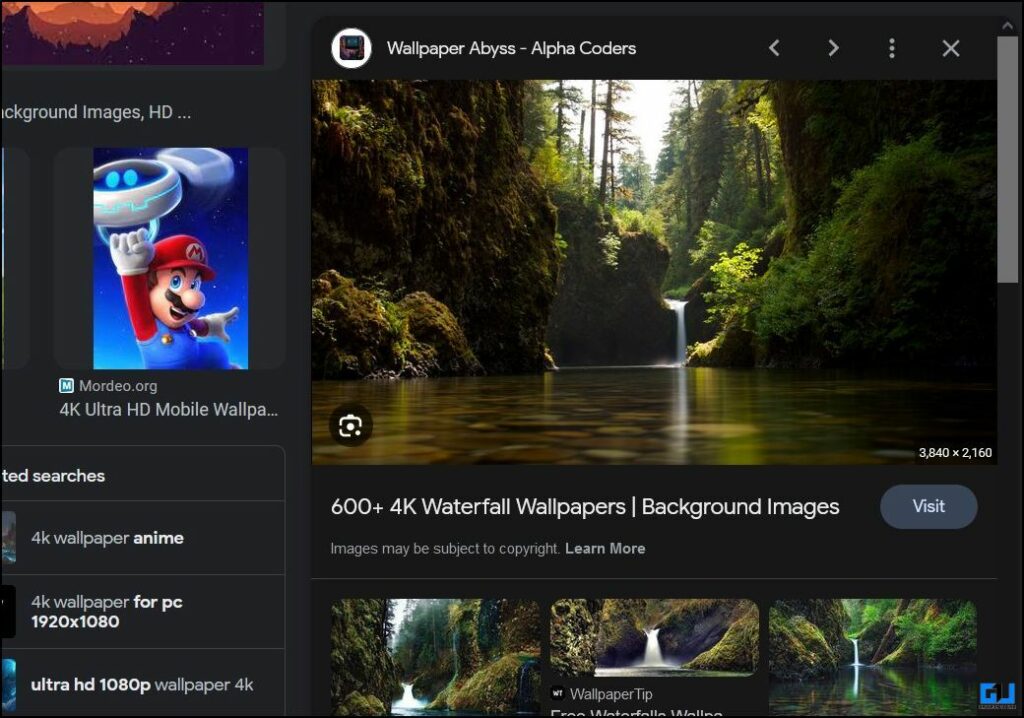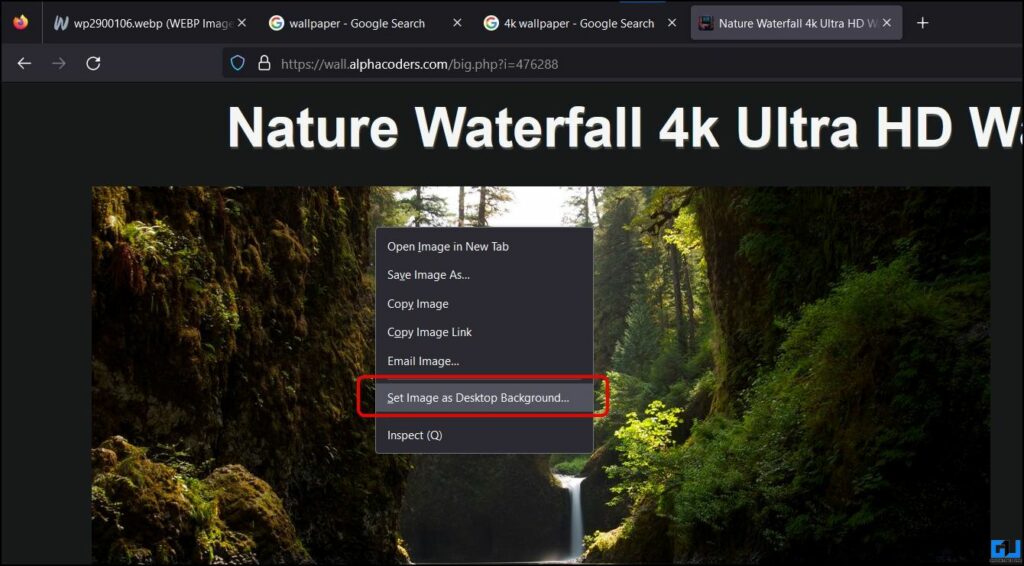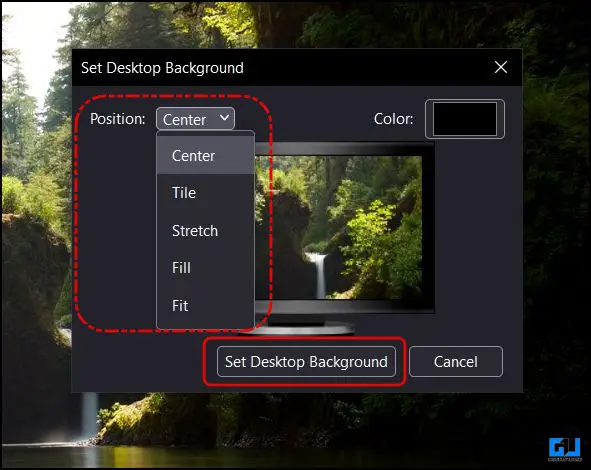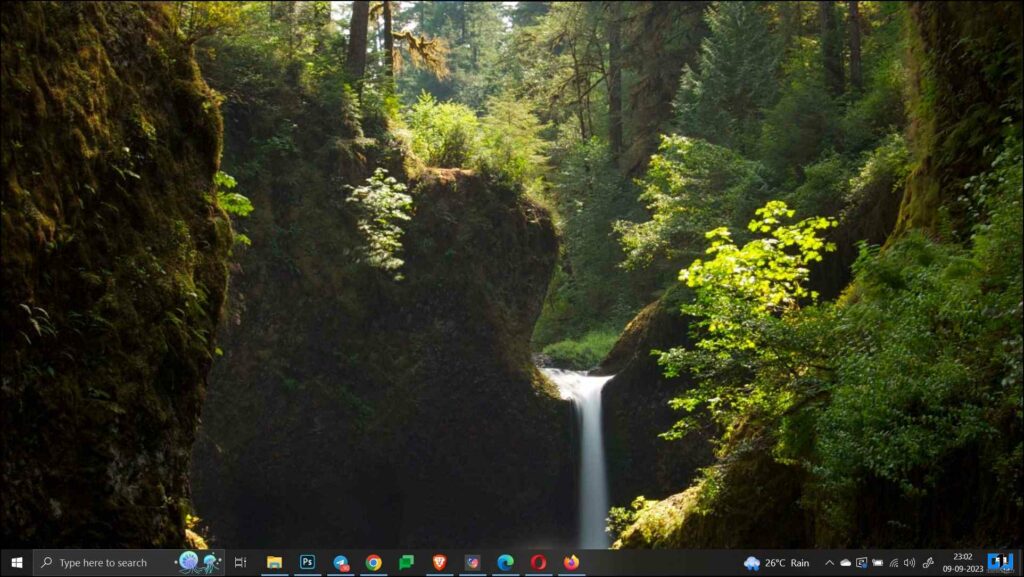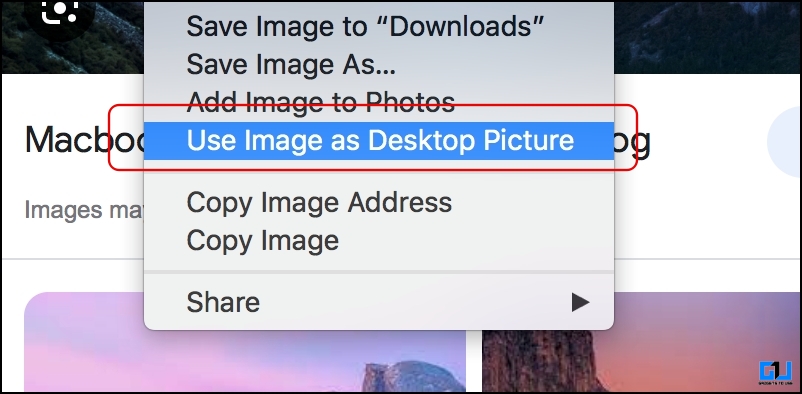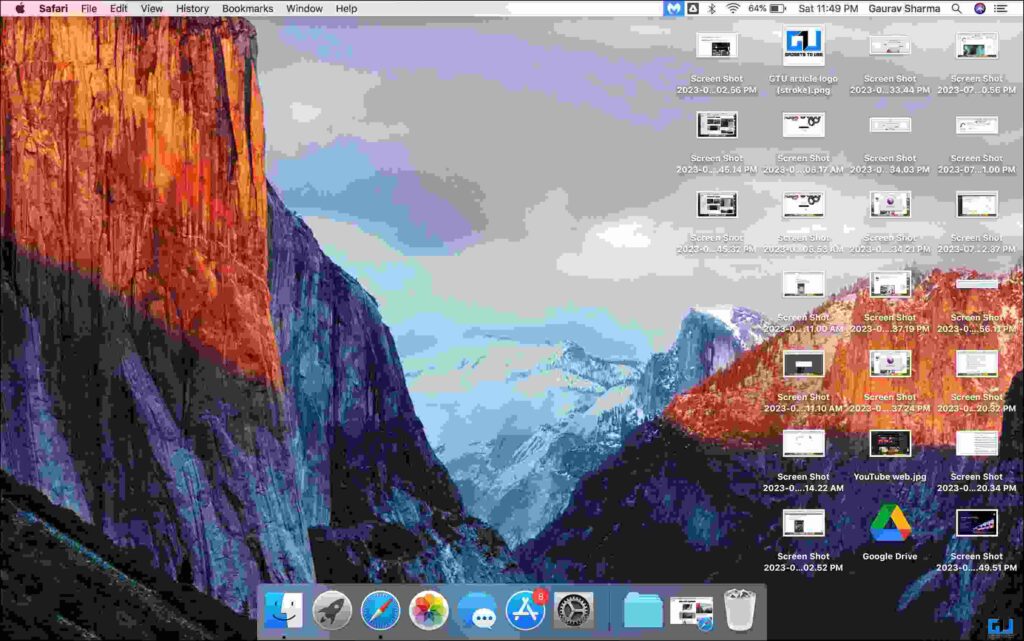Quick Answer
- You must have wondered if there is any way to set a new desktop background wallpaper directly from the web browser instead of downloading the image to your desktop and filling up storage space.
- While changing a new desktop background is quite easy, applying a new desktop background directly from the web browser without downloading is not, especially on Google Chrome.
- How to Set a Web Image as a Desktop Background Picture on a Mac.
If you are someone who likes to refresh the look of your desktop now and then by changing its wallpaper or background. You must have wondered if there is any way to set a new desktop background wallpaper directly from the web browser instead of downloading the image to your desktop and filling up storage space. Well, it can be done, and today, we’ll discuss how to do it on Windows and Mac.
How to Set an Image as Desktop Wallpaper Directly From Browser?
While changing a new desktop background is quite easy, applying a new desktop background directly from the web browser without downloading is not, especially on Google Chrome. Safari, Mozilla Firefox, and Internet Explorer have had it for years. Other browsers don’t have such an option or download the image on the PC. You can set a new image as a desktop background without downloading it using the below methods.
Method 1 – Use IE Tab (Chromium Browsers)
It is quite strange why Google Chrome does not allow setting a new desktop background, while Internet Explorer had it. After testing a dozen of chromium-based extensions, I found a working method. Though Internet Explorer has been discontinued, you can use the IE tab extension to emulate it on Chrome. Here’s how to change the desktop background directly from Chrome. This works only on Windows and not on Mac.
1. Install the IE tab extension from the Google Chrome Web store to your PC’s web browser.
2. Right-click the image you want to set your desktop wallpaper and select the “Open in IE tab” option from the IE options.
3. A prompt for the free trial will appear; click OK to proceed. This will open an Internet Explorer window in a new tab.
4. Click the redirect link to view the page in the Internet Explorer theme.
If it does not work, then install the “ietabhelper” program, downloaded while installing the extension.
If the page does not show any image preview, you can directly paste the image URL to preview it.
5. Right-click the image you want to apply as wallpaper and select set as background to apply it.
This will instantly change your desktop wallpaper, and the new wallpaper will be applied in its place.
Method 2 – Mozilla Firefox
Setting any image or wallpaper as a desktop or PC background is relatively easy on Mozilla Firefox. Here’s how it can be done:
1. Go to the image you want to set your desktop’s background.
2. Right-click on the image and select Set Image as Desktop Background from the pop-up menu.
3. Select the position of the background on the small window.
4. Finally, click Set Desktop Background to apply it to your Desktop.
Now, your desktop’s wallpaper will be changed, and the new wallpaper will be applied.
Method 3 – Safari
Like Mozilla Firefox, Apple’s Safari browser also allows changing the desktop picture or wallpaper directly from the browser. Here’s how to set a new desktop picture on a Mac without downloading it from the browser.
1. Go to the image you want to set your Mac’s desktop background and right-click it.
2. Select Use Image as Desktop Picture from the pop-up menu.
Press Command + M to minimize safari and see your desktop’s new picture applied on your Mac.
FAQs
Q. How Do I Set a Picture as My Desktop Background on Google Chrome?
Google Chrome and other Chromium-based browsers do not support setting a new desktop background directly from the browser. However, the IE tab extension is the only working extension to do this. Please read the first method above to learn how it can be done.
Q. How to Make a Google Image Your Desktop Background on Windows?
You can use Mozilla Firefox to set a new desktop background image directly from the web without downloading it on Windows. You can use the IE tab extension to set a new background image directly from the browser for Chromium-based browsers.
Q. How to Set a Web Image as a Desktop Background Picture on a Mac?
Safari allows changing the desktop background picture directly from the web without downloading. Right-click the image and select “Use Image as Desktop Picture” to set the image as your Mac’s new desktop background.
Wrapping Up
These are the three ways to set a new desktop image background wallpaper directly from the web browser rather than downloading it first and then applying it as a desktop background. Strangely, Safari and Firefox have had it for years, while Chrome and even Microsoft Edge do not have any such native solution. I hope to see other players like Google, Microsoft, Brave, Opera, etc., introduce it soon in a future update. Stay tuned to GadgetsToUse for more such reads, and check the ones linked below.
You might be interested in the following:
- How to Enable Wallpaper Slideshow in Windows 10
- 4 Ways To Change Mac Wallpaper After Set Time Automatically
- 6 Ways to Fix Mac Wallpaper Changing After a Restart
- How to Install MacOS Dynamic Wallpapers on Windows 10
You can also follow us for instant tech news at Google News or for tips and tricks, smartphones & gadgets reviews, join GadgetsToUse Telegram Group or for the latest review videos subscribe GadgetsToUse YouTube Channel.