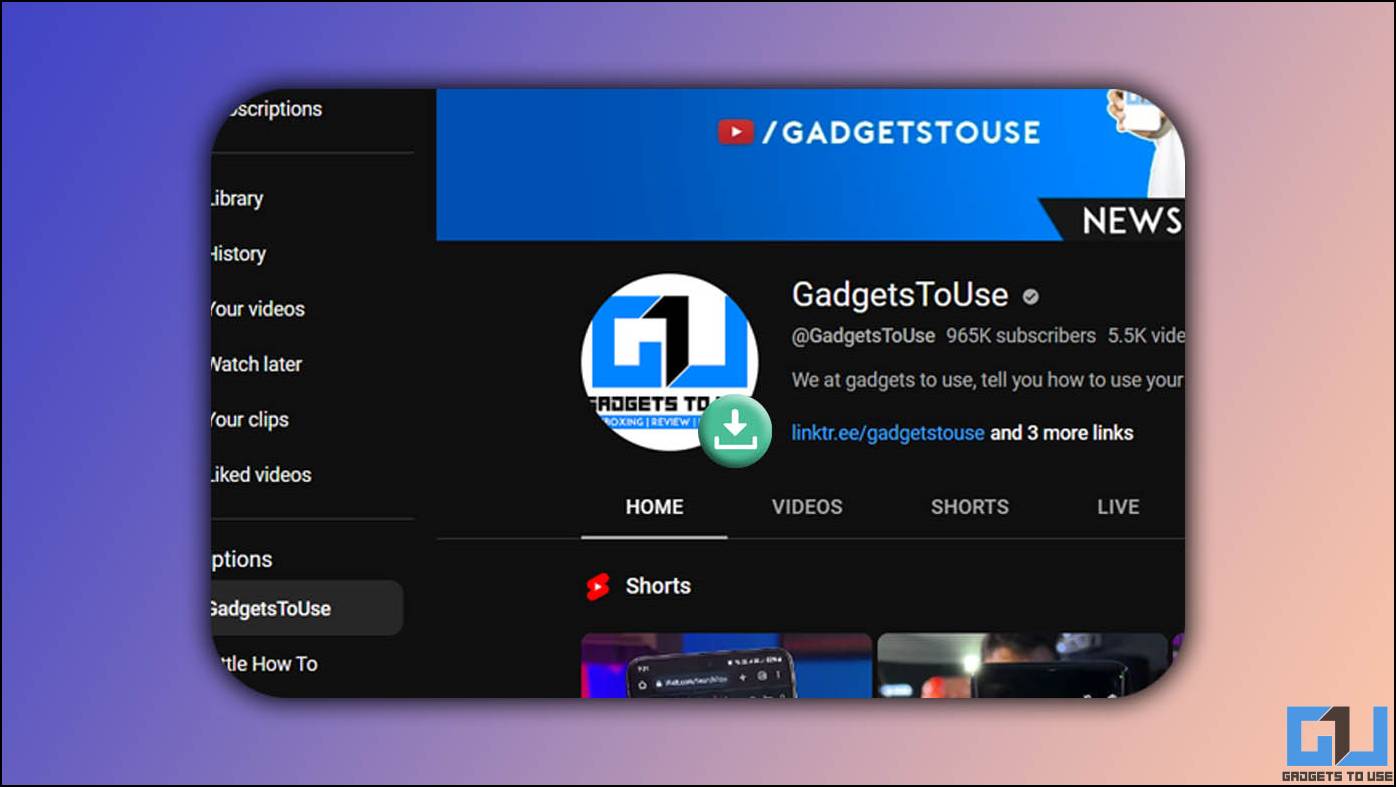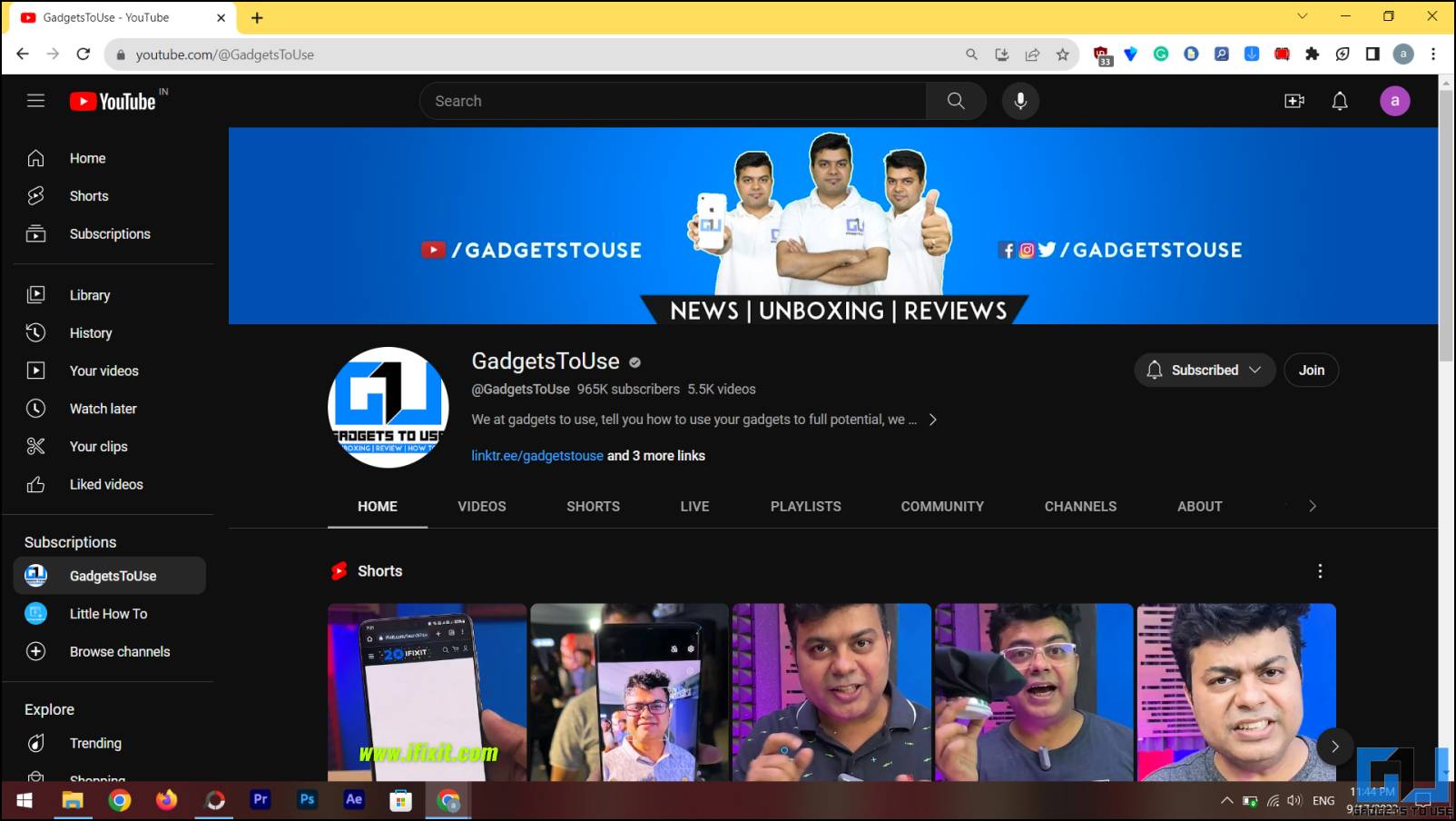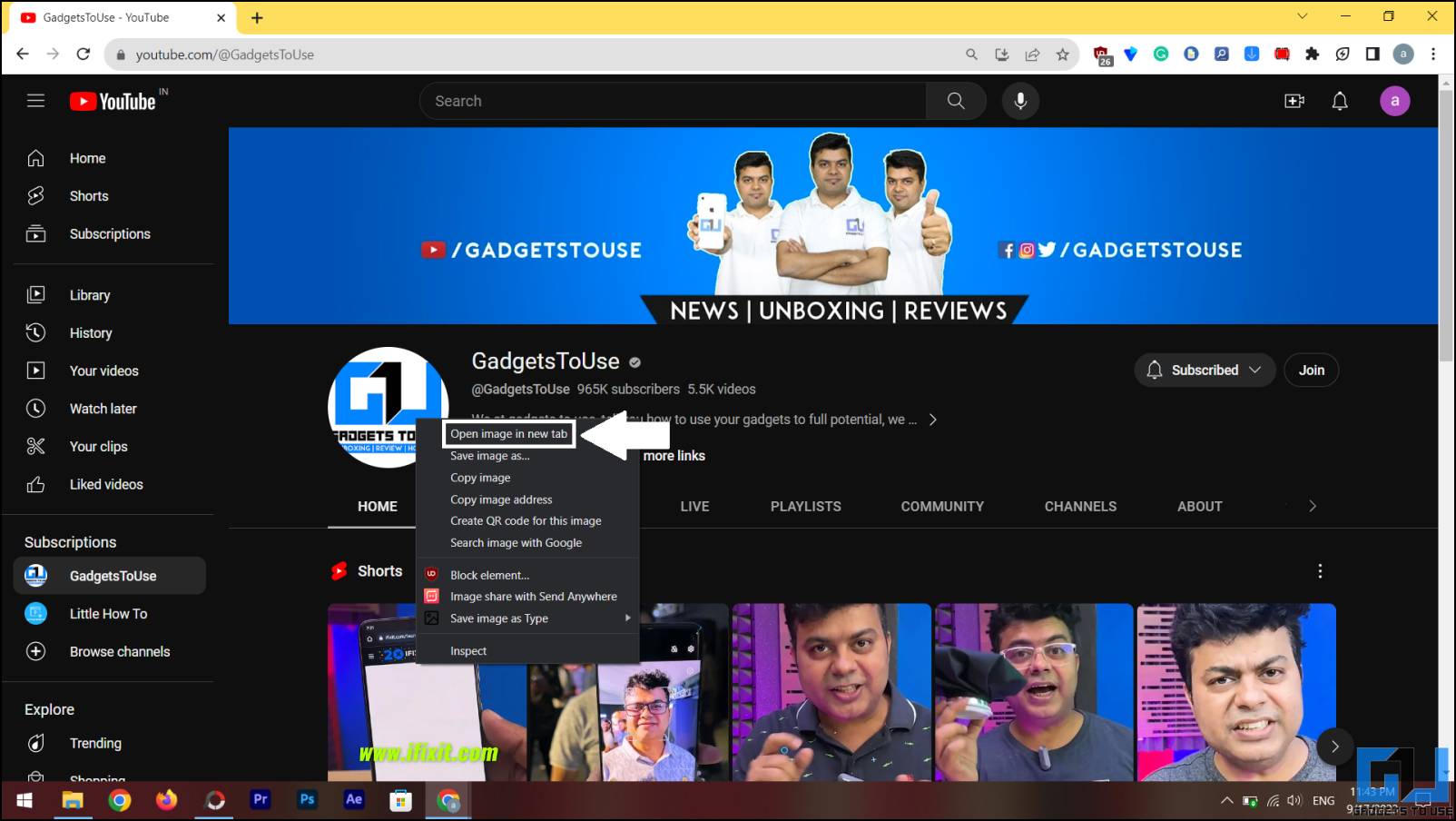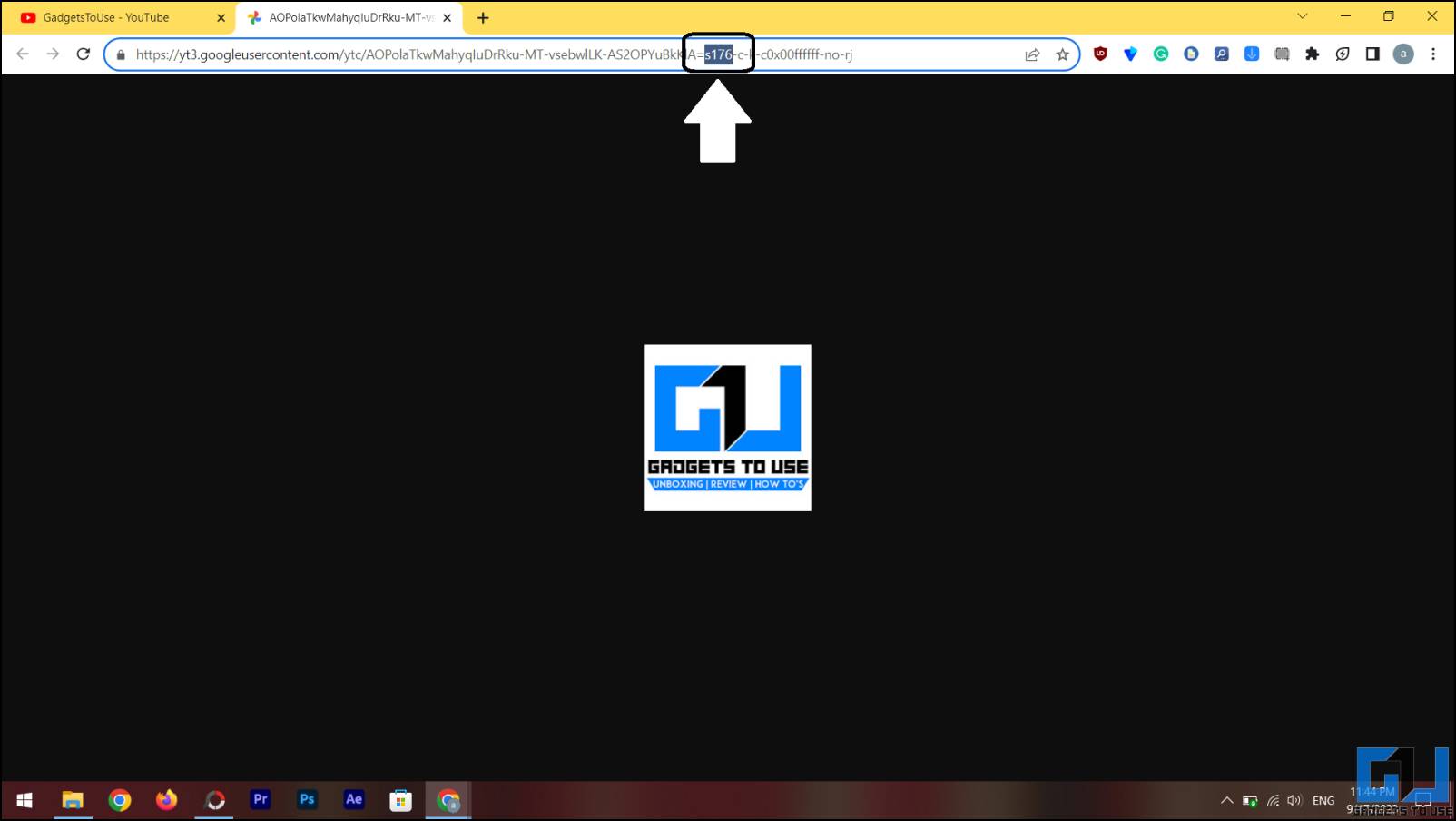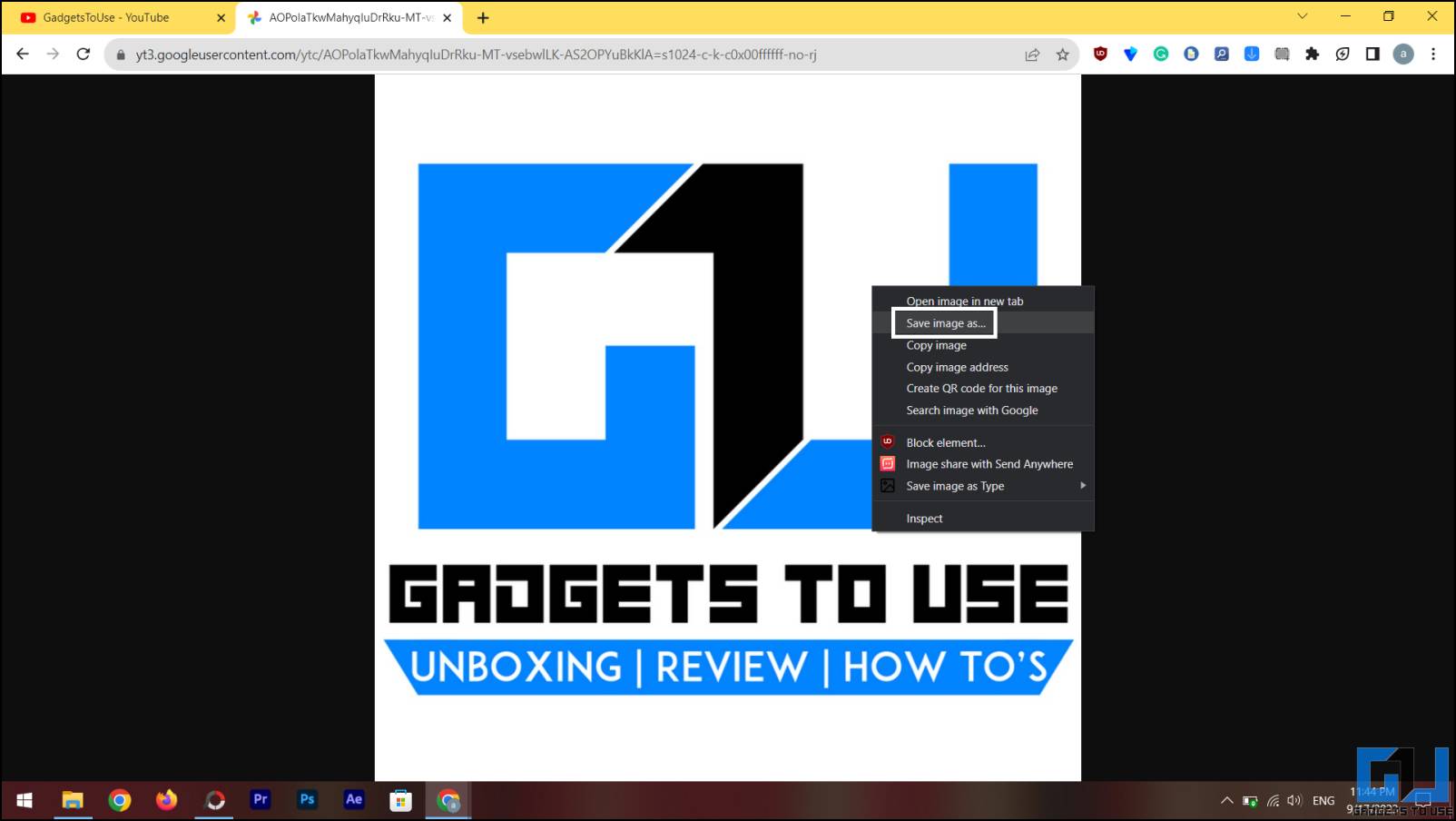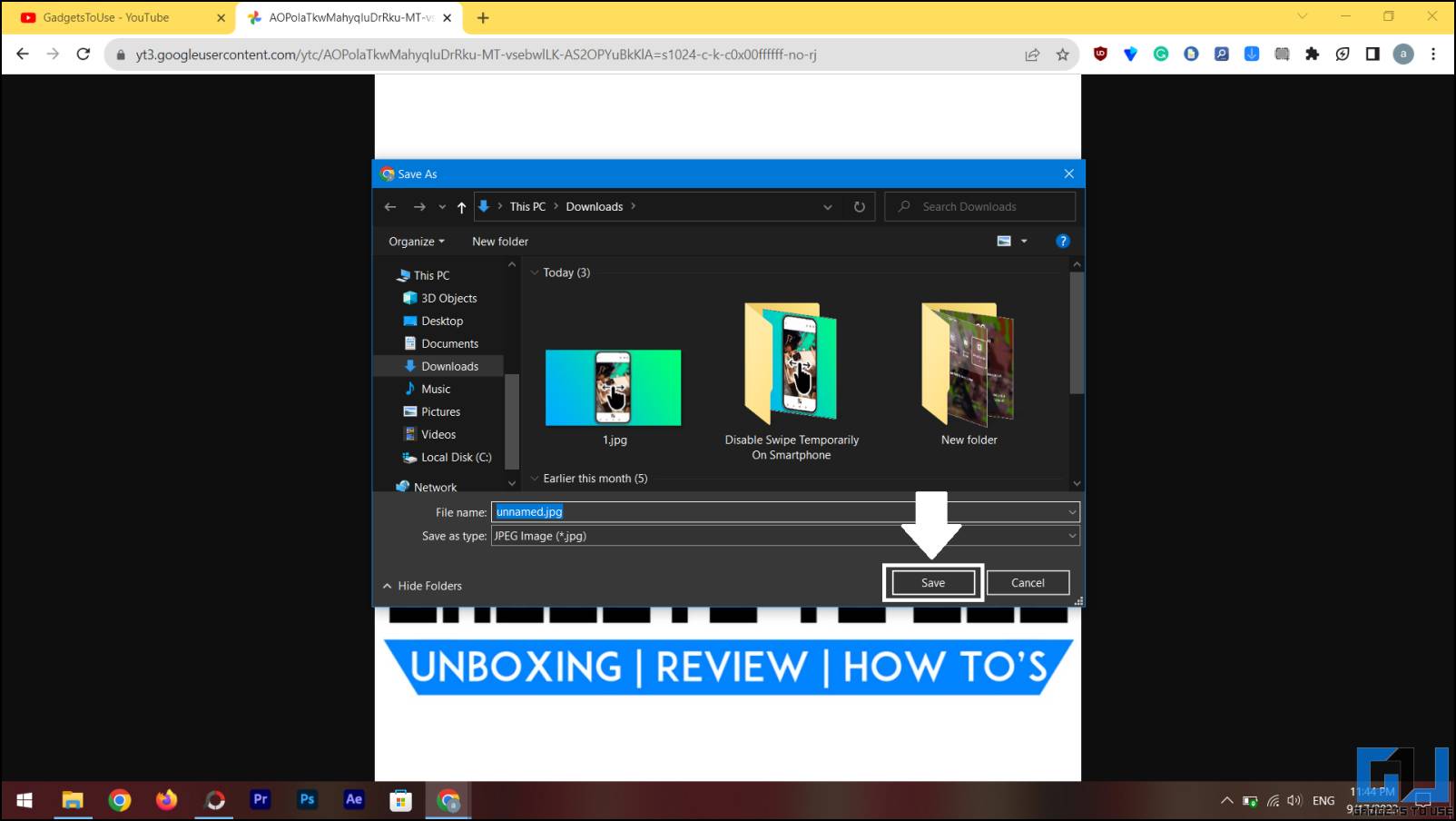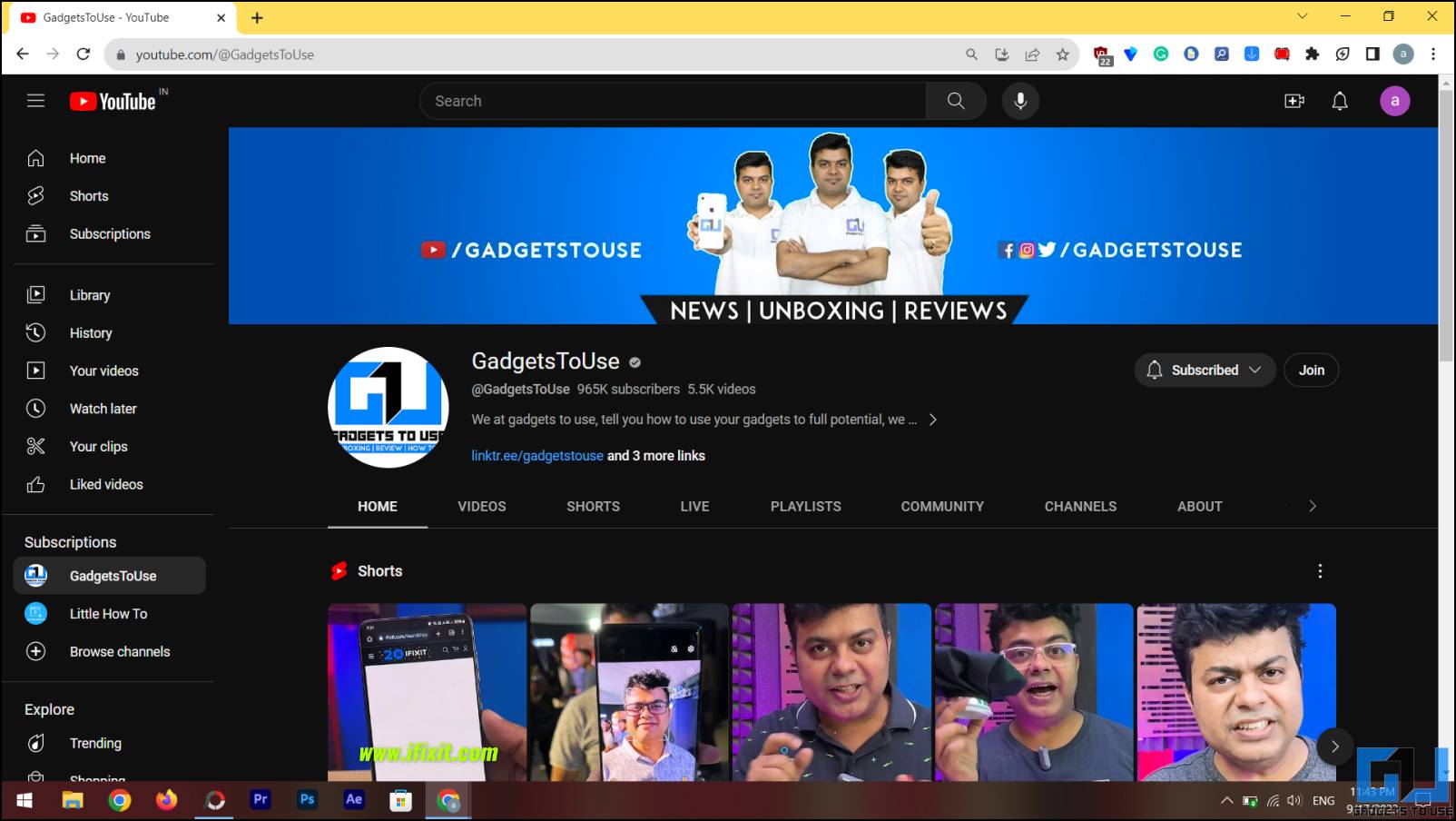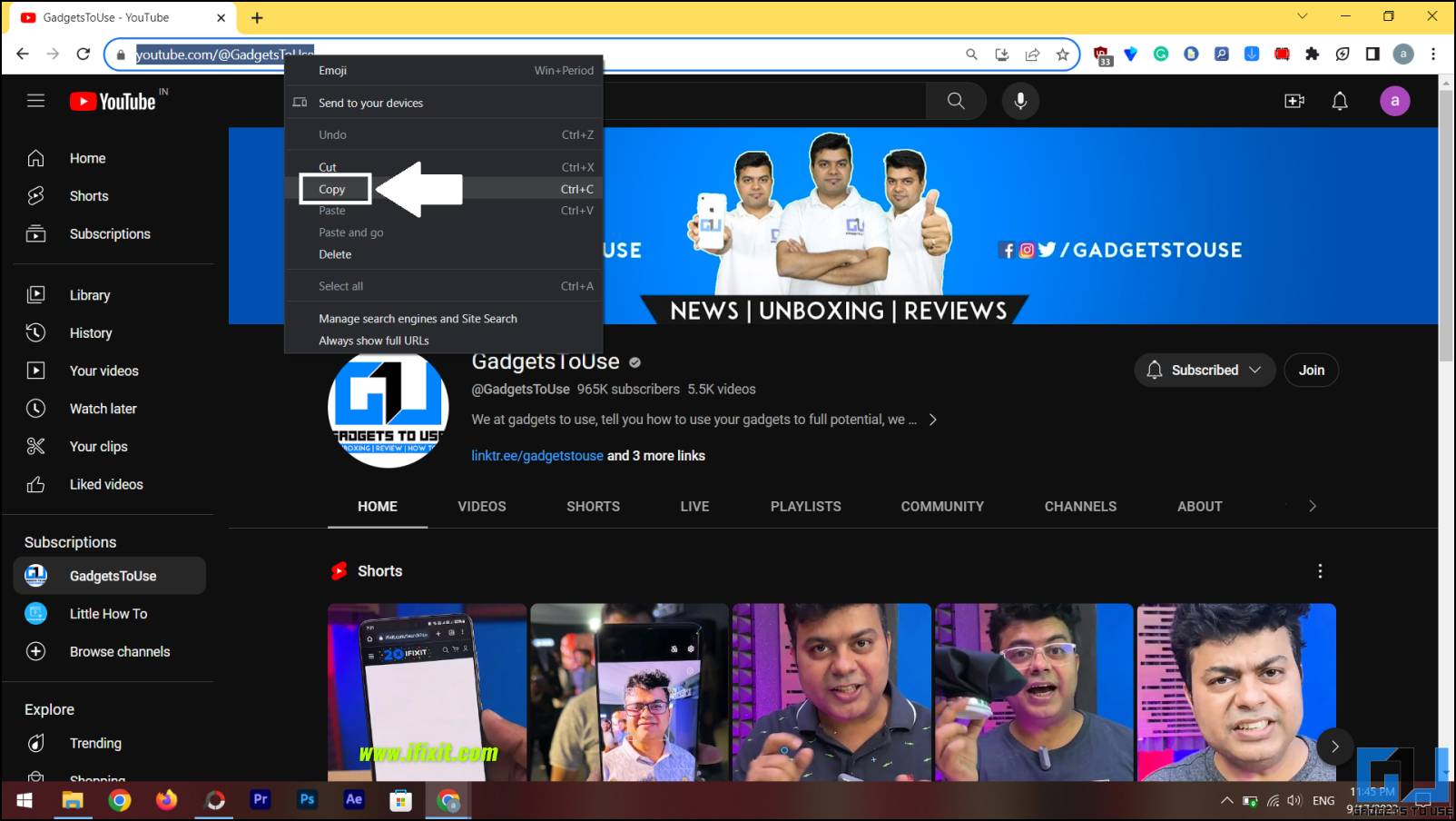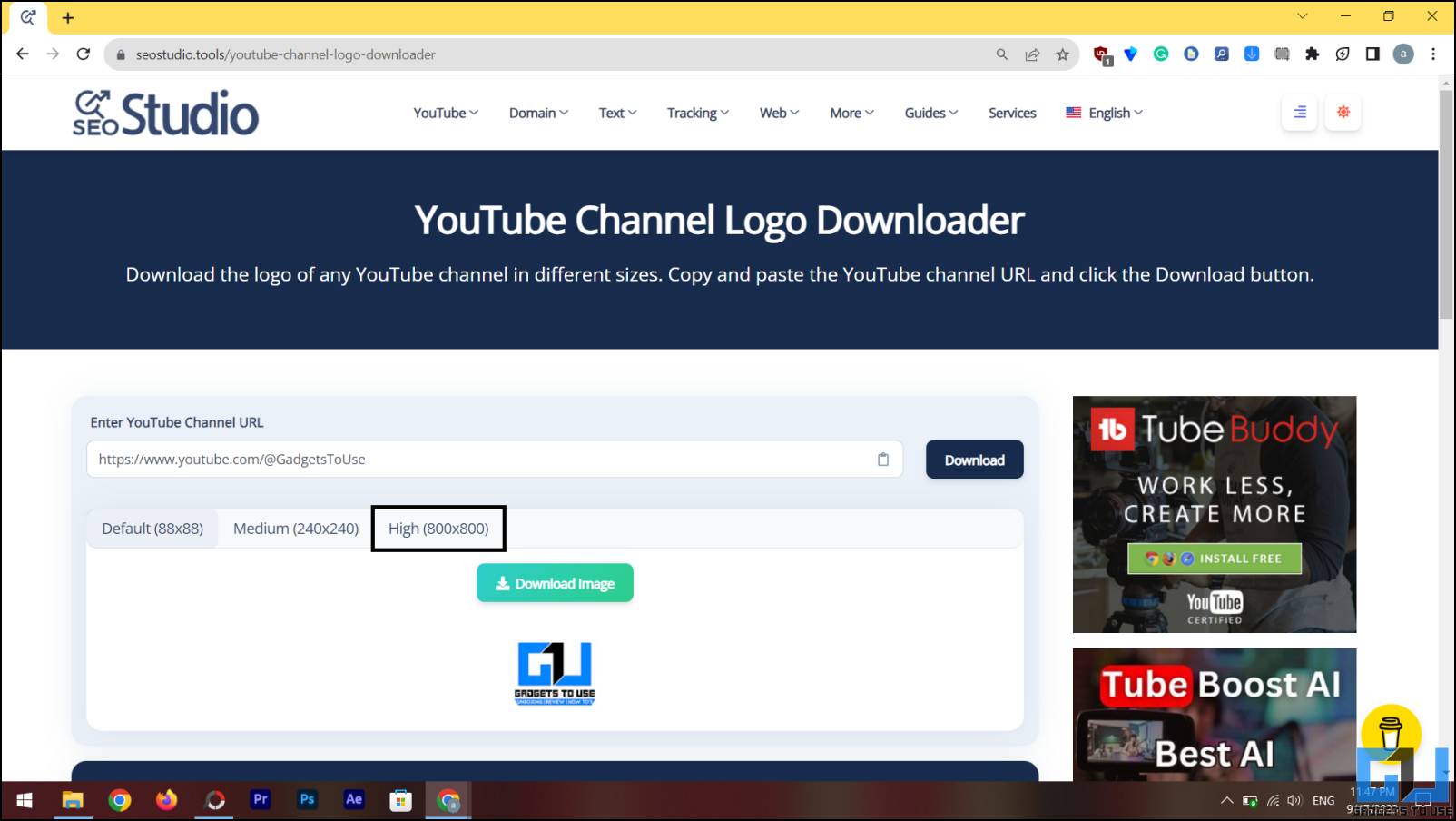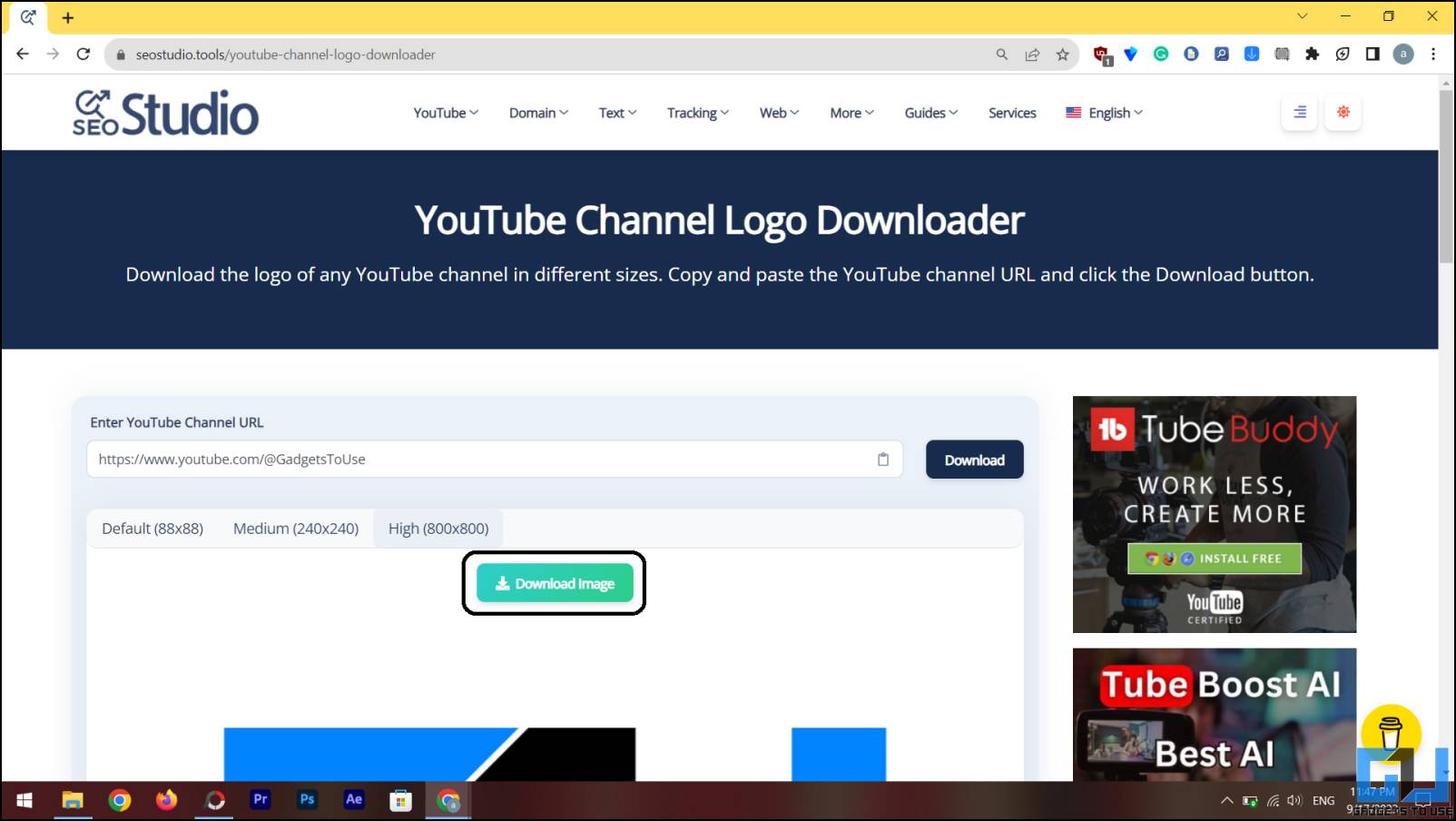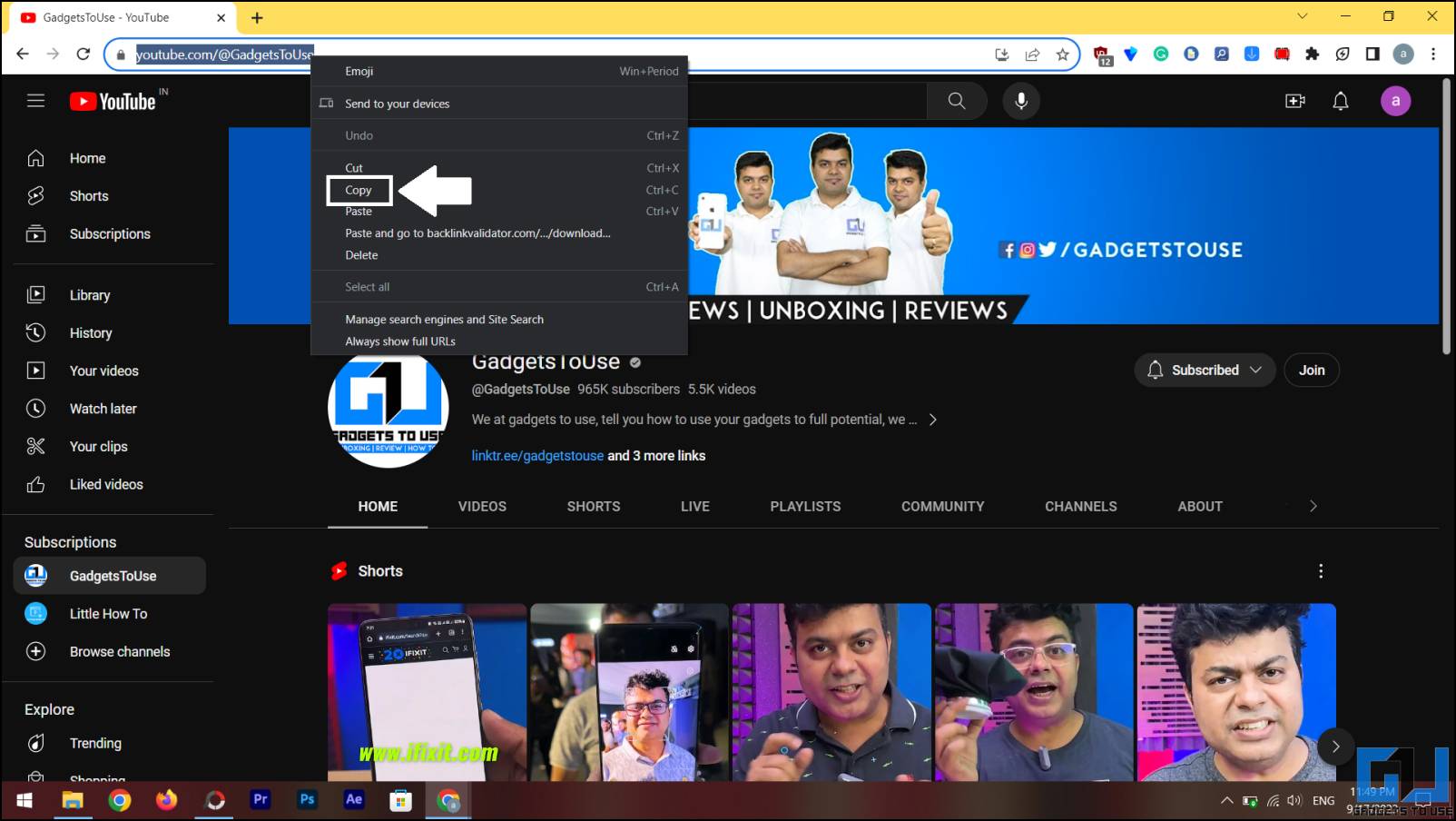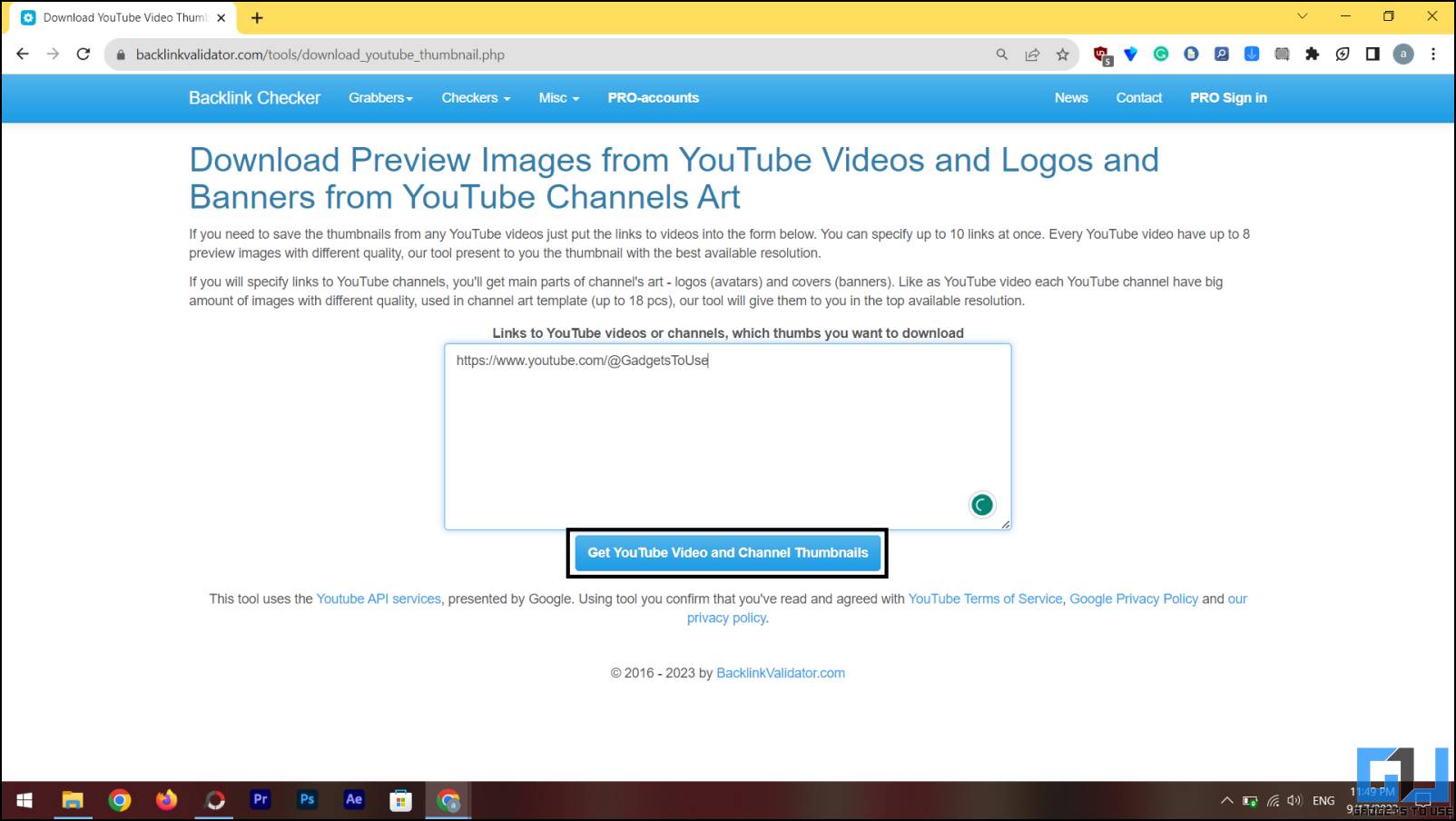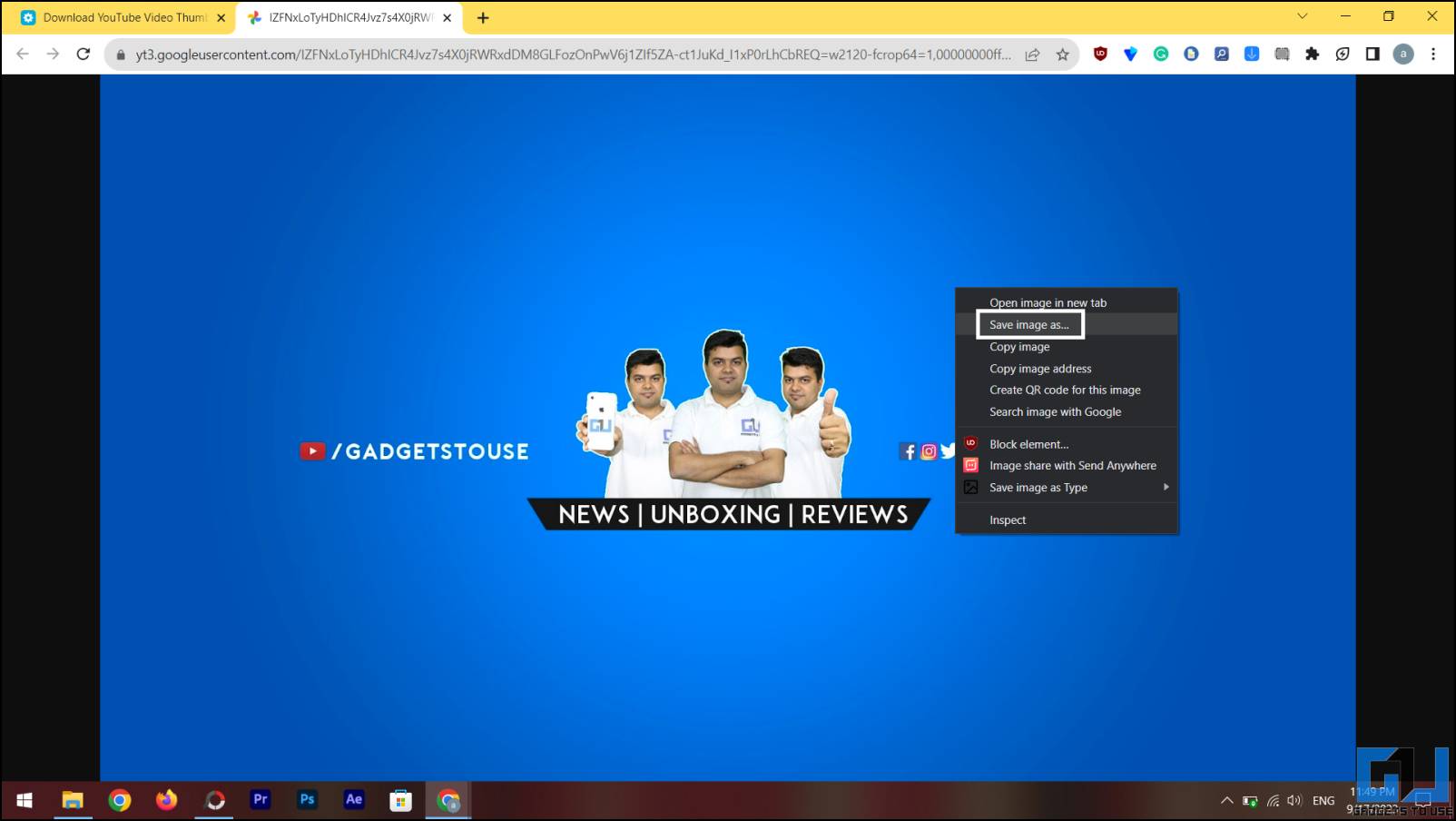Quick Answer
- This way, you can download not only the logo of the channel but also the banner image in high resolution.
- We also threw in a bonus trick to download the banner image from any YouTube channel.
A YouTube channel logo appears small on the desktop website, and there is no way to preview it. Fret not, as we have a couple of easy tricks to preview and download the YouTube Channel logo. You can even save the image if you want to use it to inspire your logo. We also threw in a bonus trick to download the banner image from any YouTube channel. Meanwhile, you can also learn to generate a free logo using AI.
How To Download YouTube Channel Logo Or Profile Picture?
There are several ways to preview or download any YouTube channel’s profile picture. We also threw in a bonus trick to download the banner image from any YouTube channel. Try the one that suits you better.
Method 1 – Download the Channel Logo From YouTube Web
This trick is straightforward and can be replicated on any desktop browser. We need to open the image and change the URL slightly to get a higher-resolution profile picture. Follow the guide below for detailed instructions.
1. Open the browser and navigate to the desired YouTube Channel.
2. Right-click on the profile picture and select the “Open image in a new tab” option.
3. Look for “s176” in the URL, change it to “s1024” and press Enter.
4. The page will reload with a higher-resolution picture.
5. Right-click on the picture and select the “Save image as” option.
6. Click the Save button from the dialogue box to download the image on your computer.
This will give you a higher-resolution image file of the YouTube profile picture. If you don’t want to use this method and want something simpler, the next method will be best for you.
Method 2 – Download the YouTube Channel Logo Using Free Online Tools
Various online tools let you easily download any YouTube channel logo. These tools are free to use and let you download the logos in maximum resolution. Follow the instructions below to do so.
1. Open the YouTube channel page whose logo you want to download.
2. Copy the URL of the YouTube channel from the address bar.
3. Visit the YouTube logo downloader tool website.
4. Paste the URL you just copied into the text field provided and hit the Enter key.
5. Now select the resolution of the image from the provided options.
6. Click the Download Image button to download the image on your phone or PC.
This way, you can download the YouTube Channel logo in the maximum resolution available. We have one more bonus trick for downloading a channel banner with the logo.
Method 3 – Download the YouTube Channel Banner Image
Downloading the logo of any channel is easy, and you can use any of the above-mentioned two methods. Here is a bonus trick where we demonstrate how to download any YouTube channel’s banner image.
1. Open the desired YouTube channel on a browser and copy its URL from the address bar.
2. Open the YouTube Logo and banner downloader tool in a new tab.
3. Paste the URL in the text field and click the Get YouTube Video and Channel thumbnails button.
4. A new page will open with the Channel logo and banner image in the maximum resolution possible.
5. Click the logo and the banner image to open it in a new tab.
6. Right-click the image and select the “Save Image as” option.
This way, you can download not only the logo of the channel but also the banner image in high resolution.
FAQs
Q. How to Download the Logo of Any YouTube Channel?
There are a couple of easy ways to download the logo of any YouTube channel. You can use the URL trick or the free tool to do so. The detailed steps are mentioned above.
Q. How to Download the Banner Image of Any YouTube Channel?
Free tools can download any YouTube channel’s logo and banner image. It lets you download these images in the best possible resolution. Check the third method to download the banner image of any YouTube Channel.
Wrapping Up
This is how you can easily download the logo of any YouTube channel in the highest resolution. The images may be copyrighted property of the respective owners. So we recommend you not to use these methods to harm anyone. Stay tuned to GadgetsToUse for more such reads, and check the ones linked below.
You might be interested in the following:
- 4 Ways to Disable YouTube Shorts on Your Android TV
- 5 Ways to Download All Photos From Any Instagram Profile
- 3 Ways to Play YouTube Videos With Screen Off on Android
- 8 Ways to Download YouTube Shorts (Android, iPhone, and PC)
You can also follow us for instant tech news at Google News or for tips and tricks, smartphones & gadgets reviews, join GadgetsToUse Telegram Group or for the latest review videos subscribe GadgetsToUse Youtube Channel.