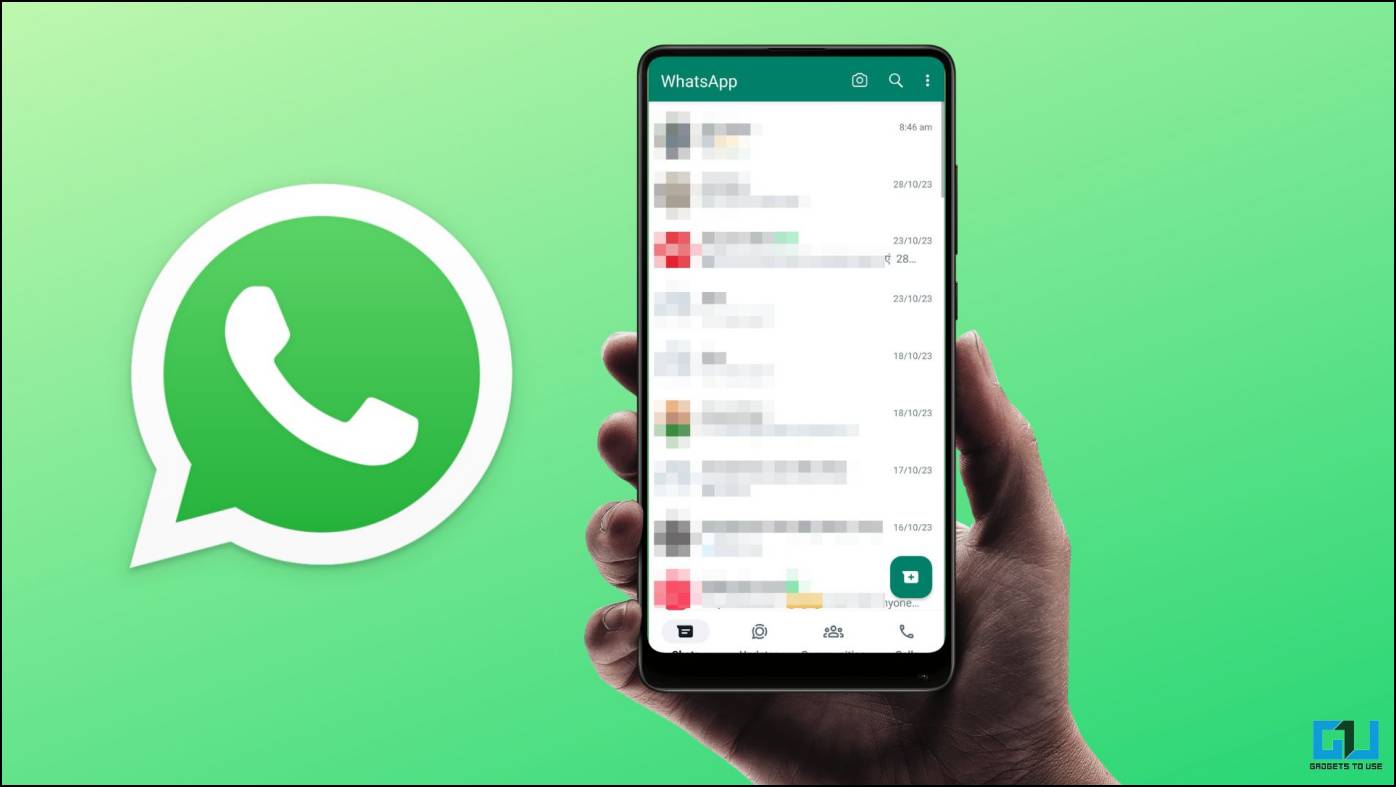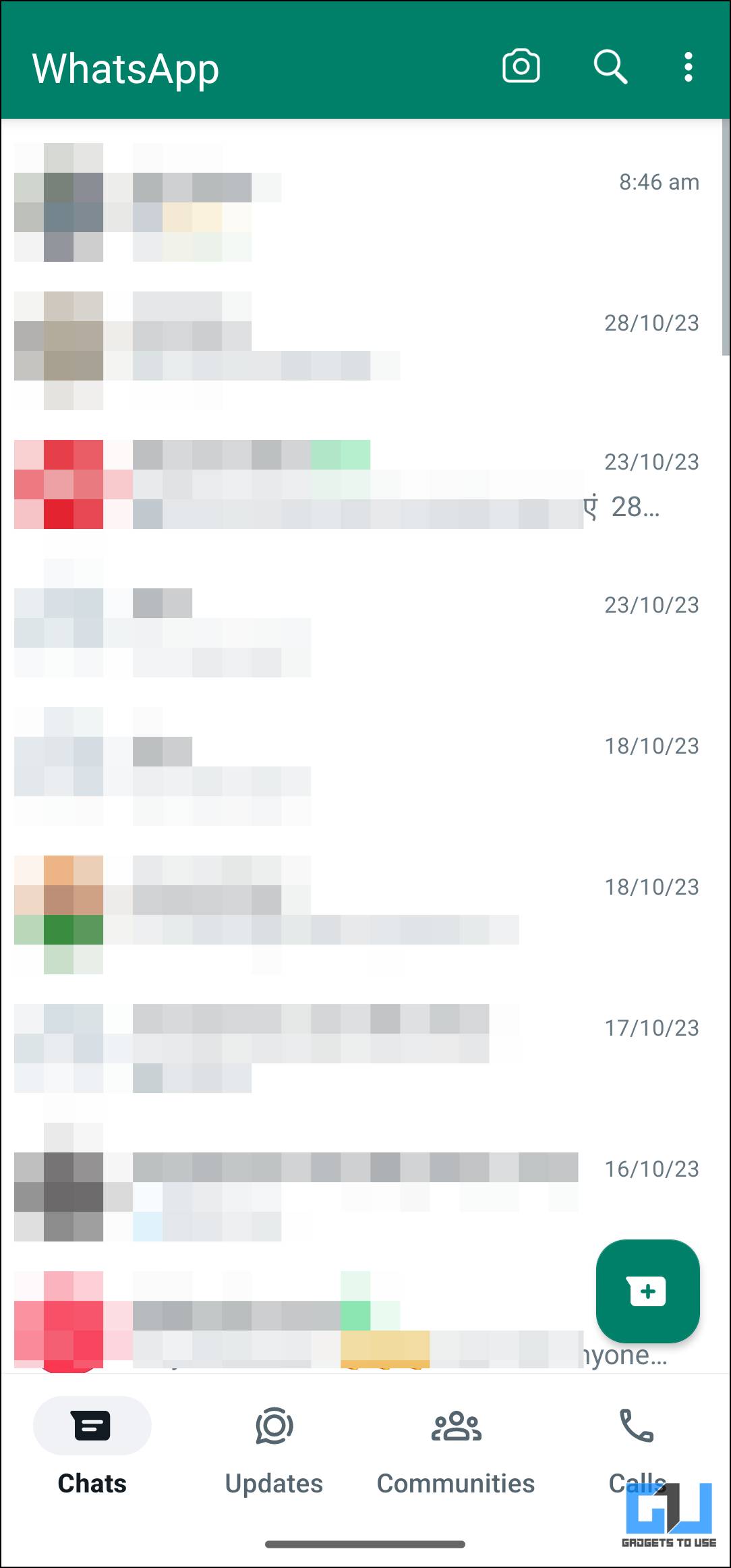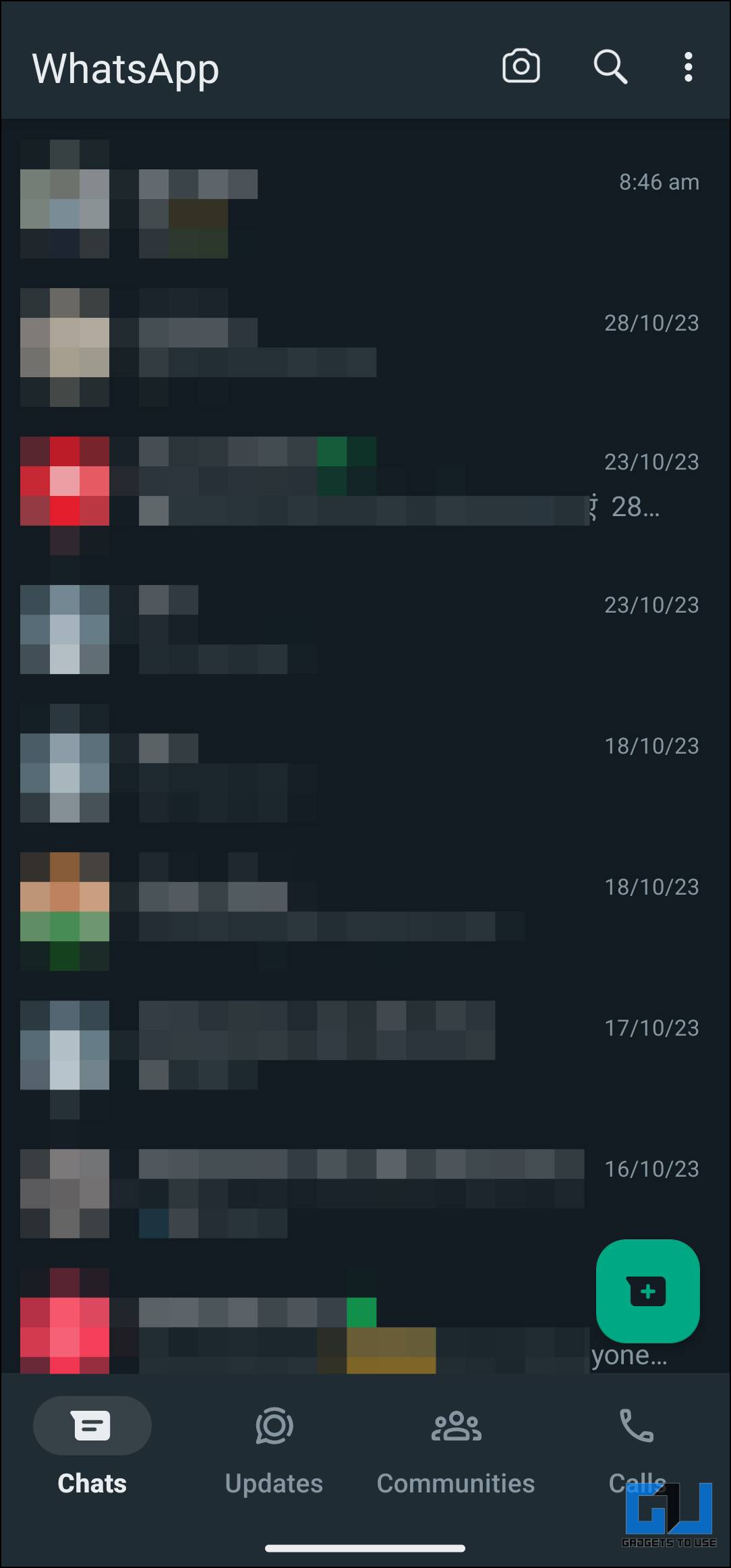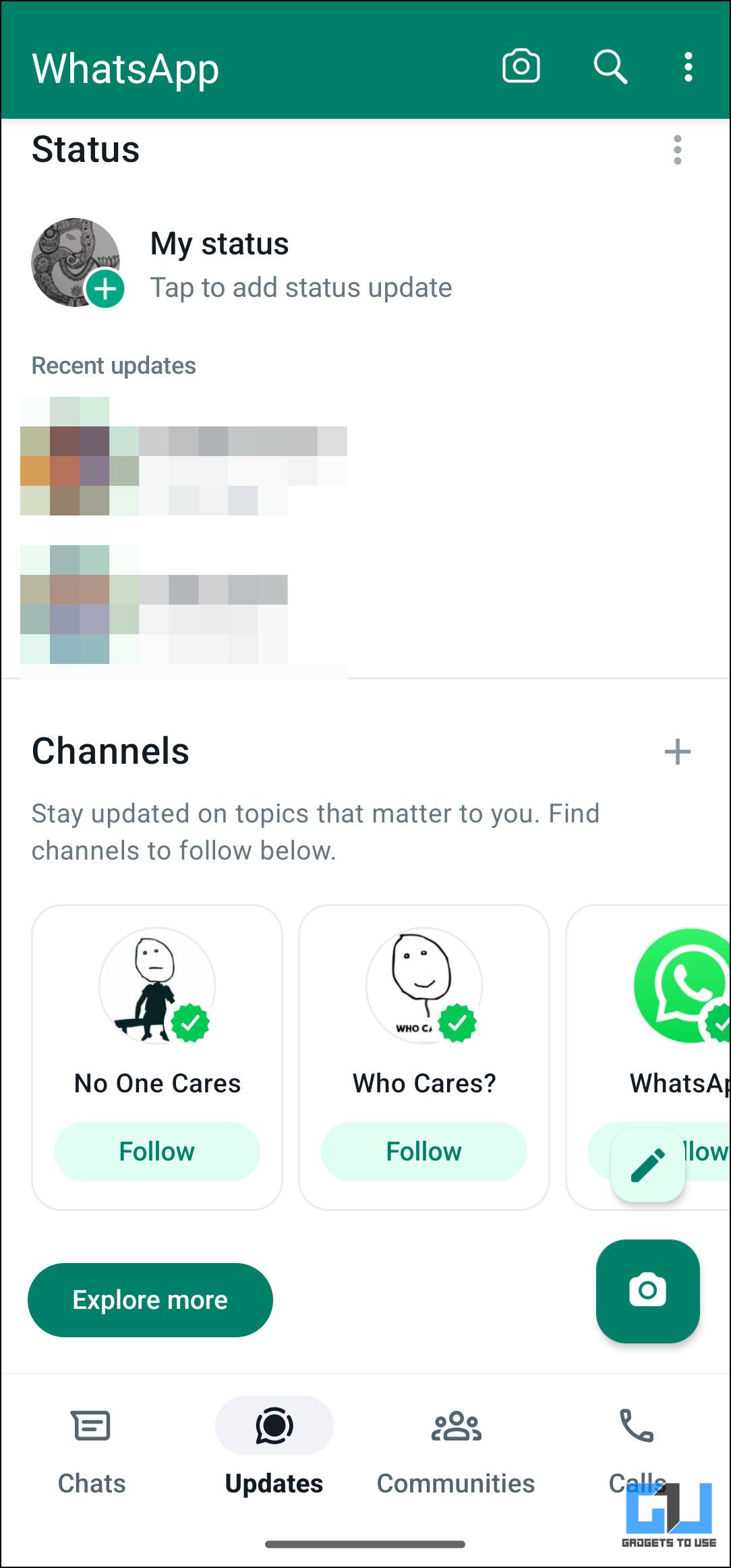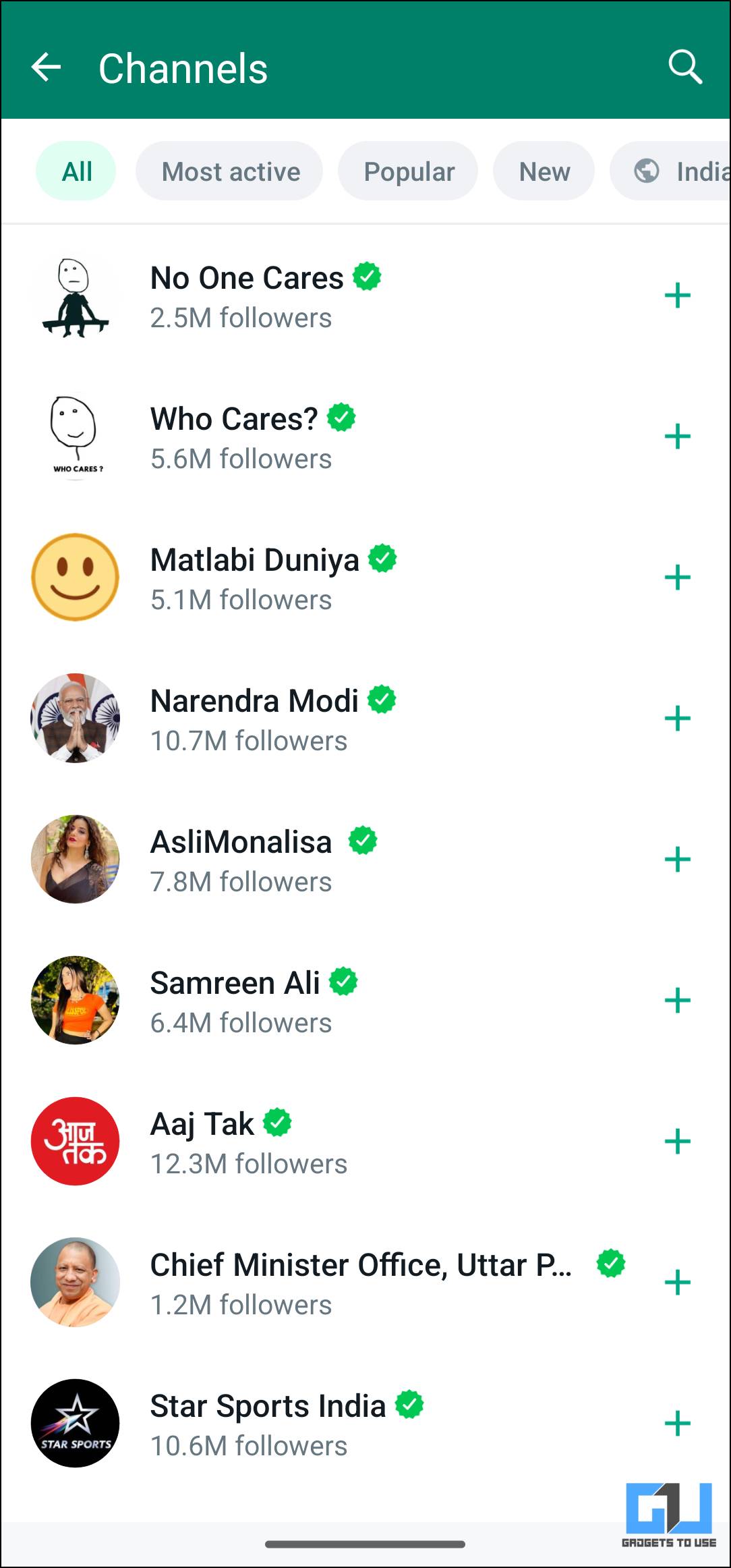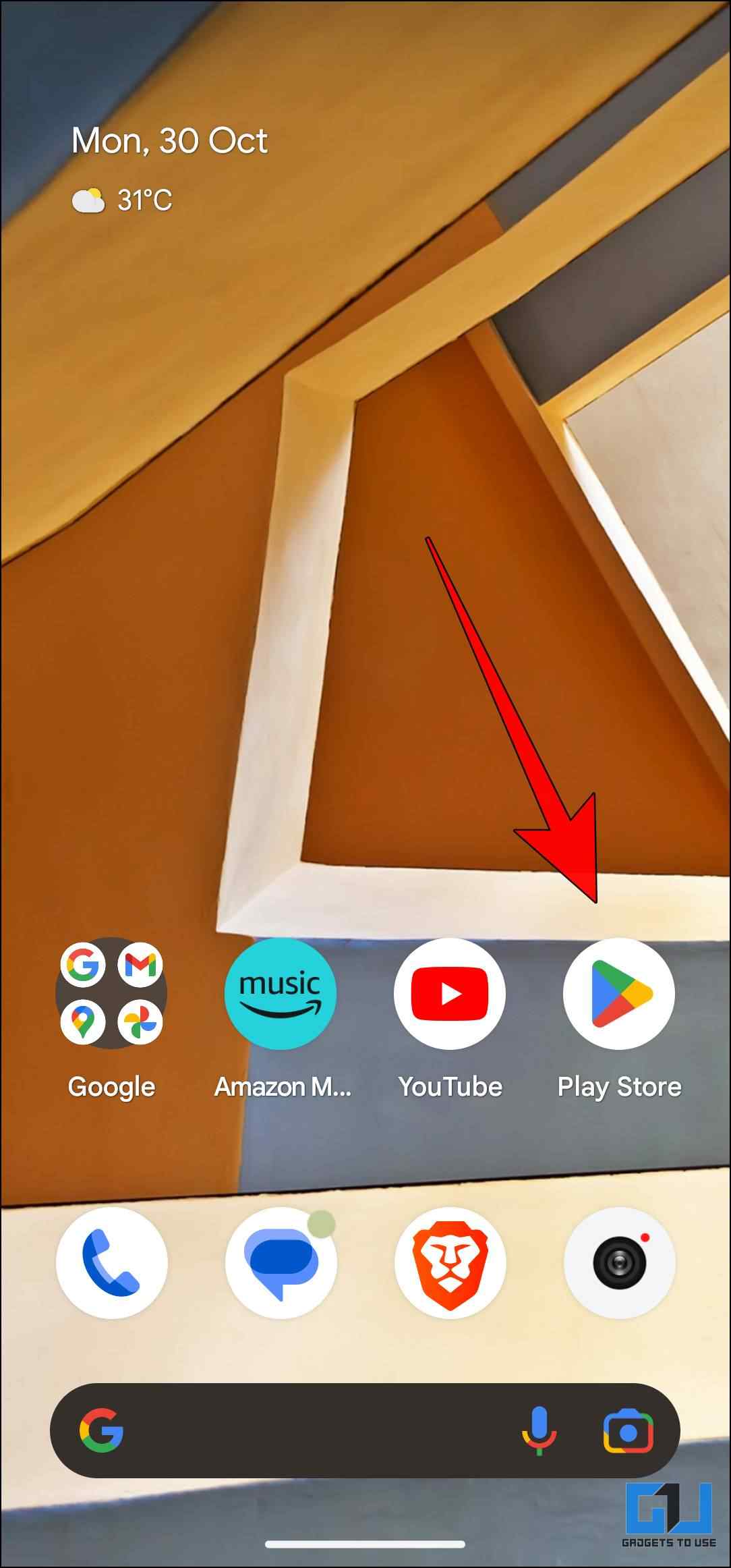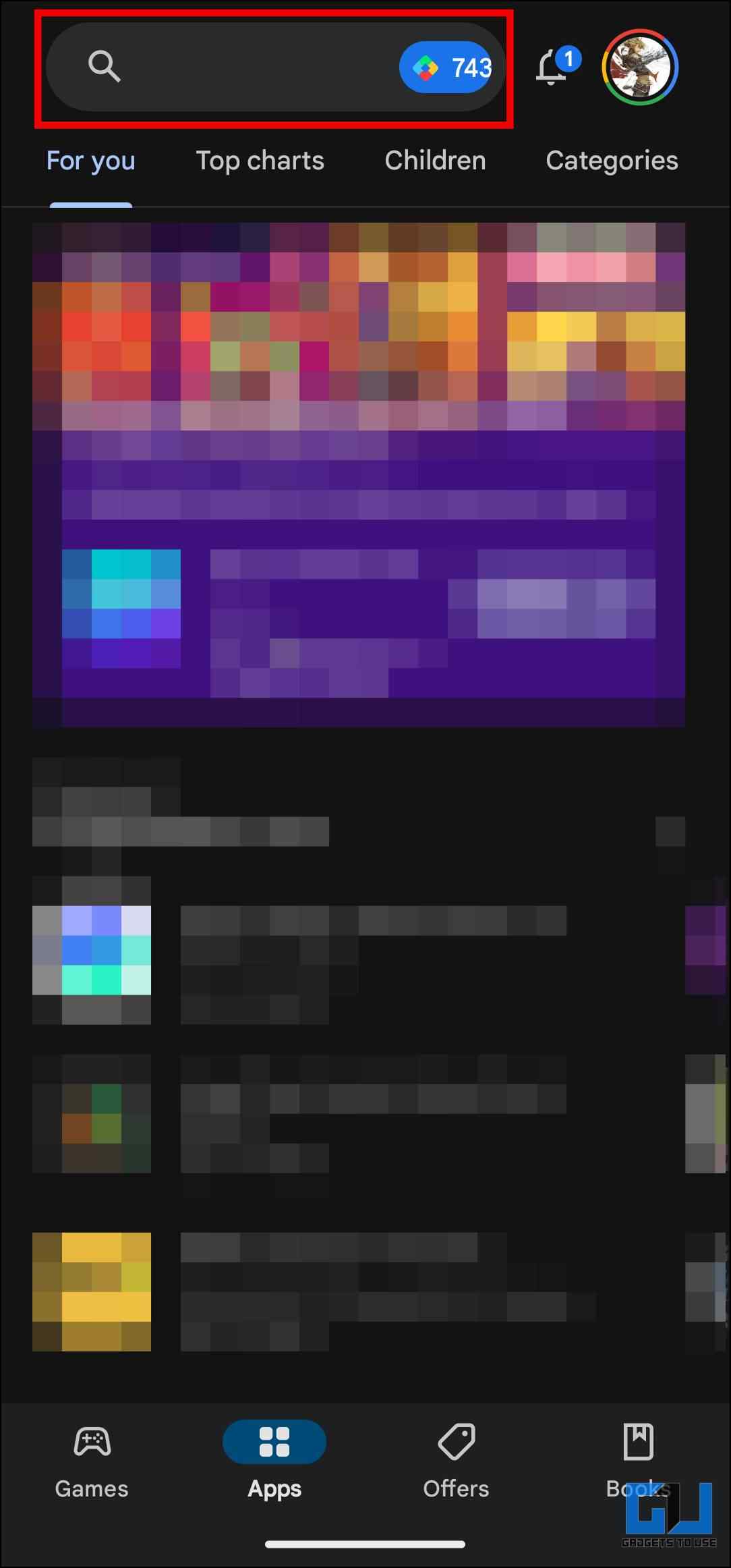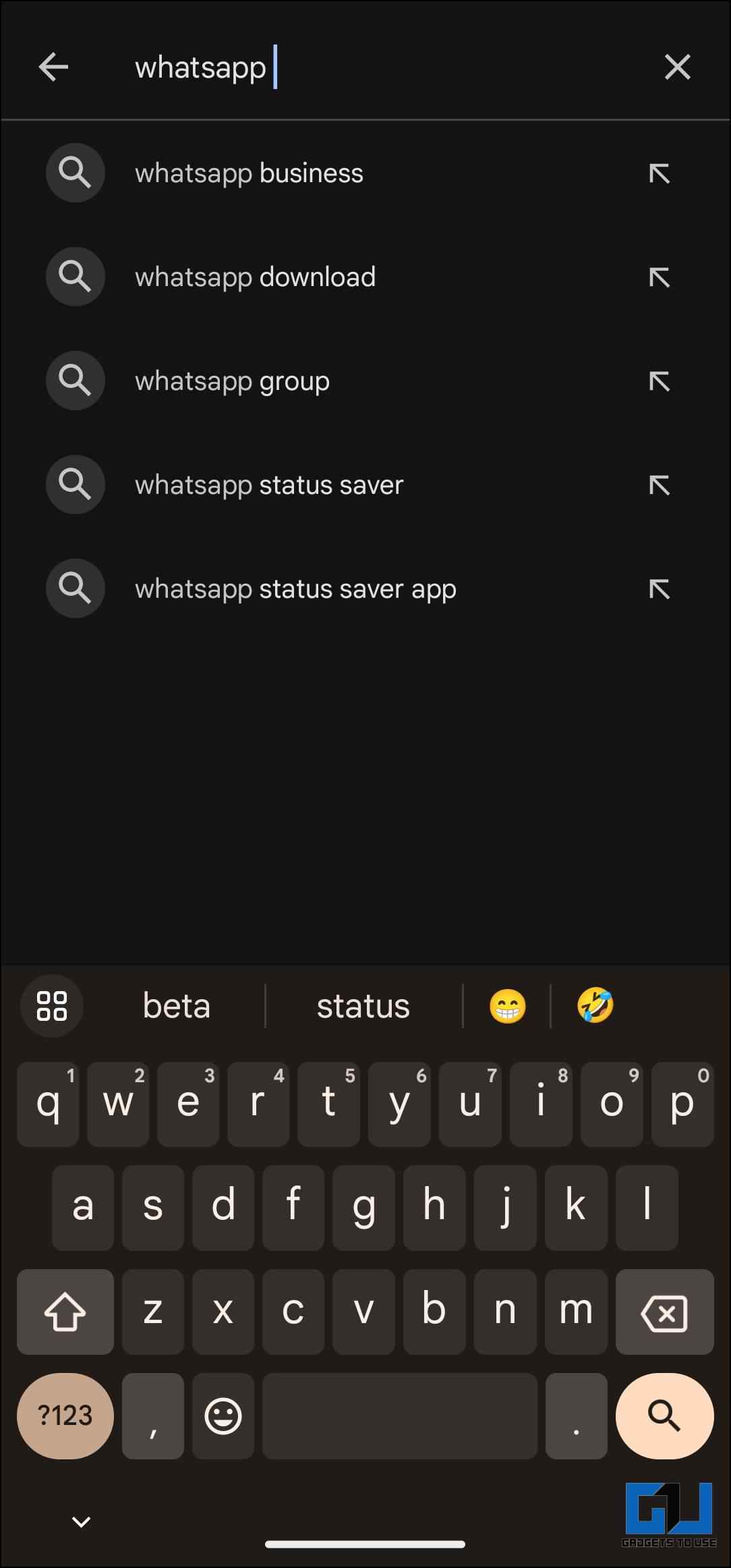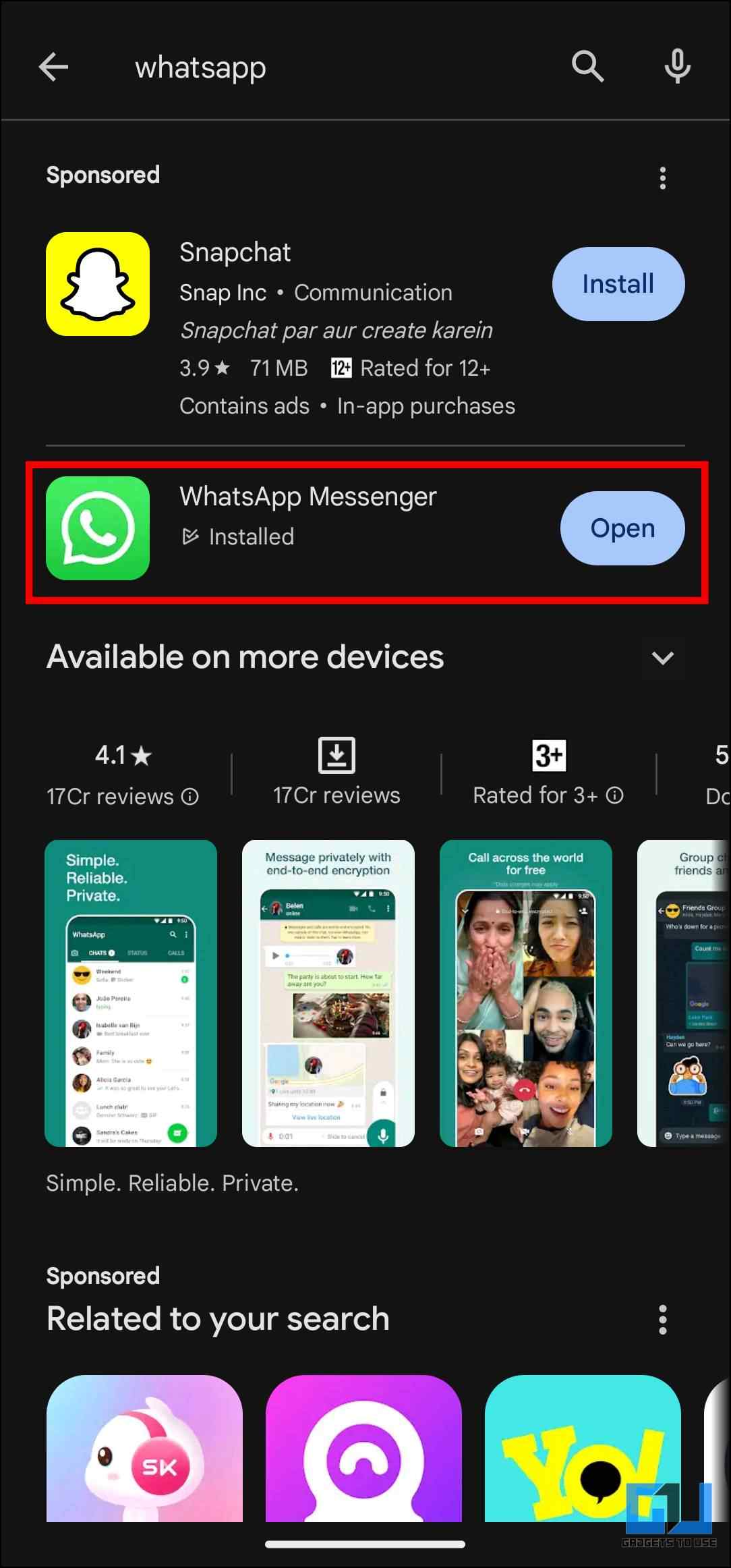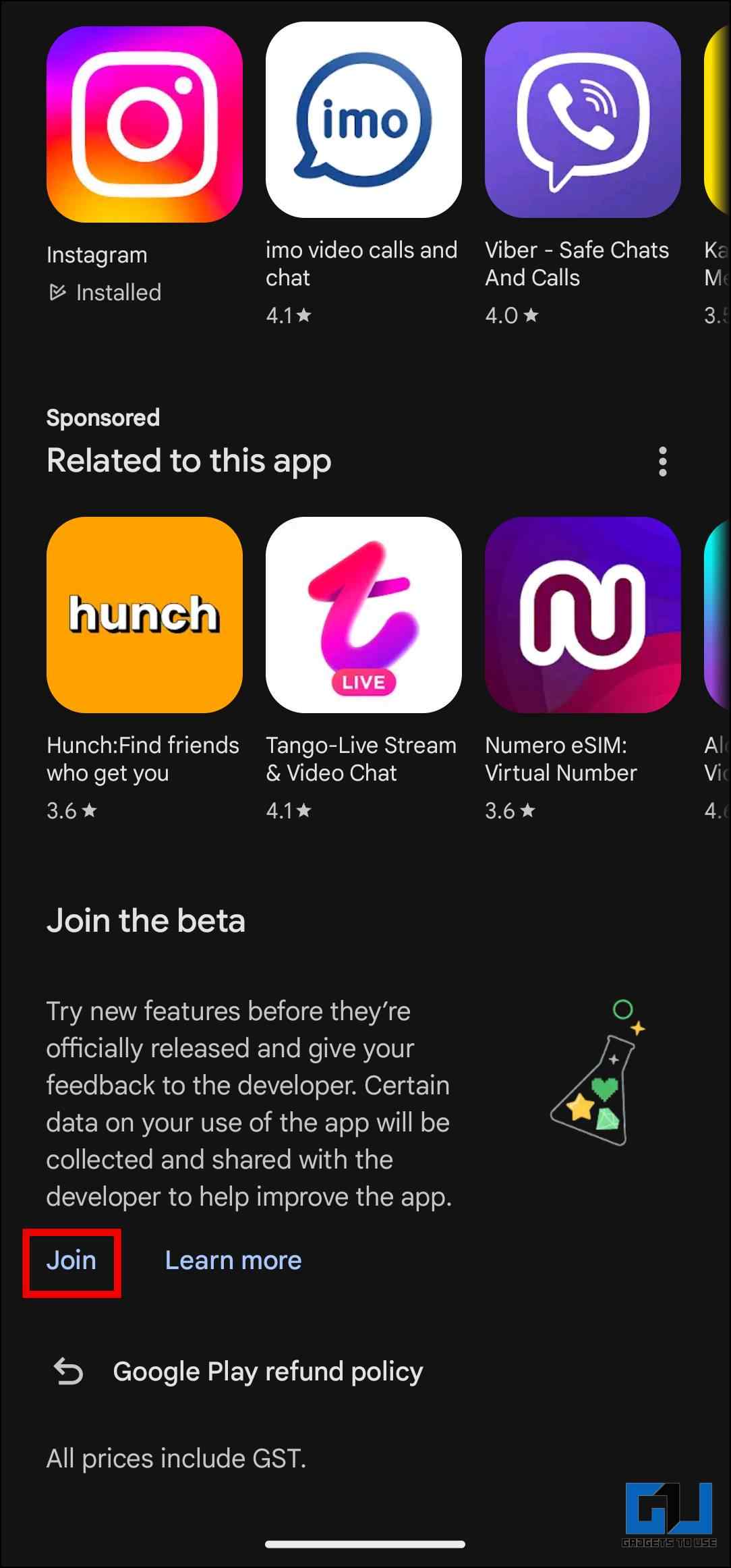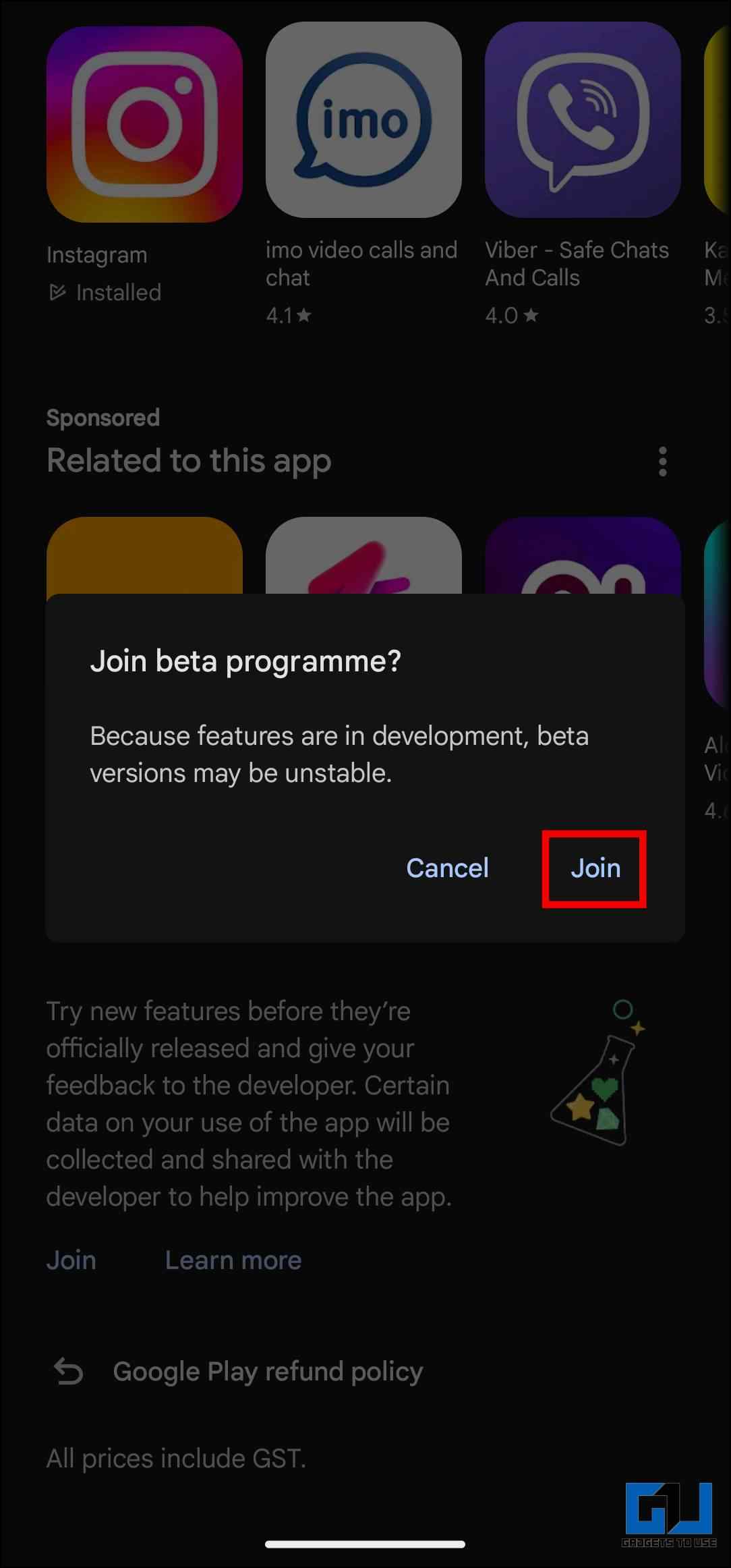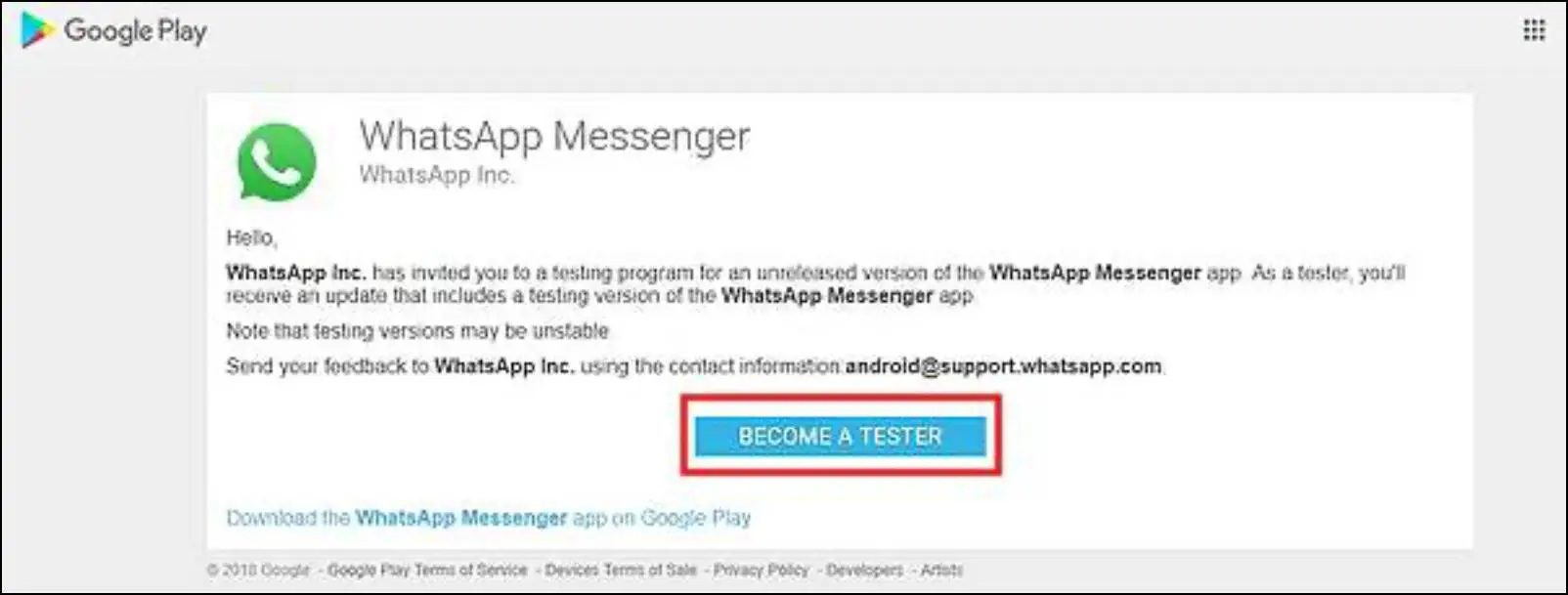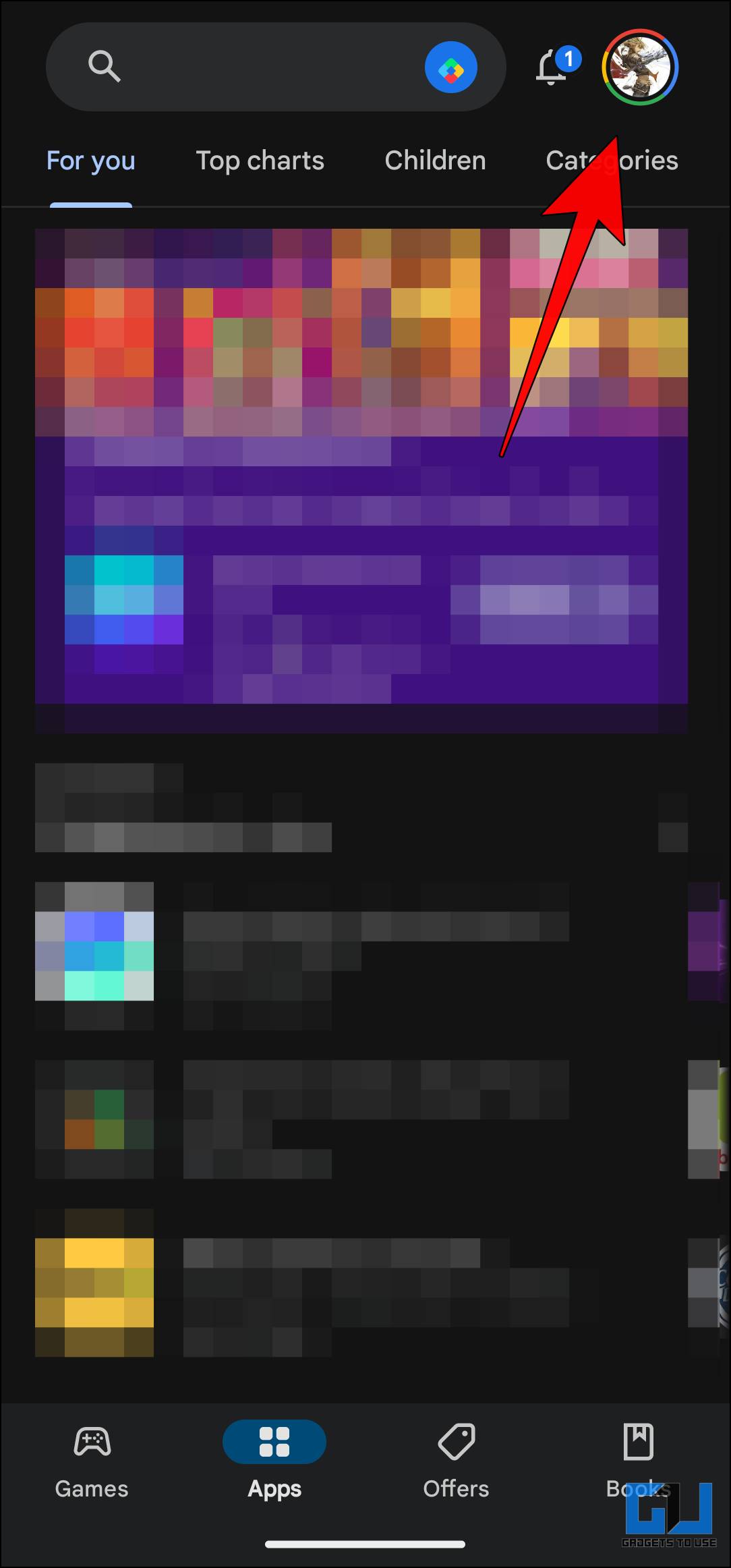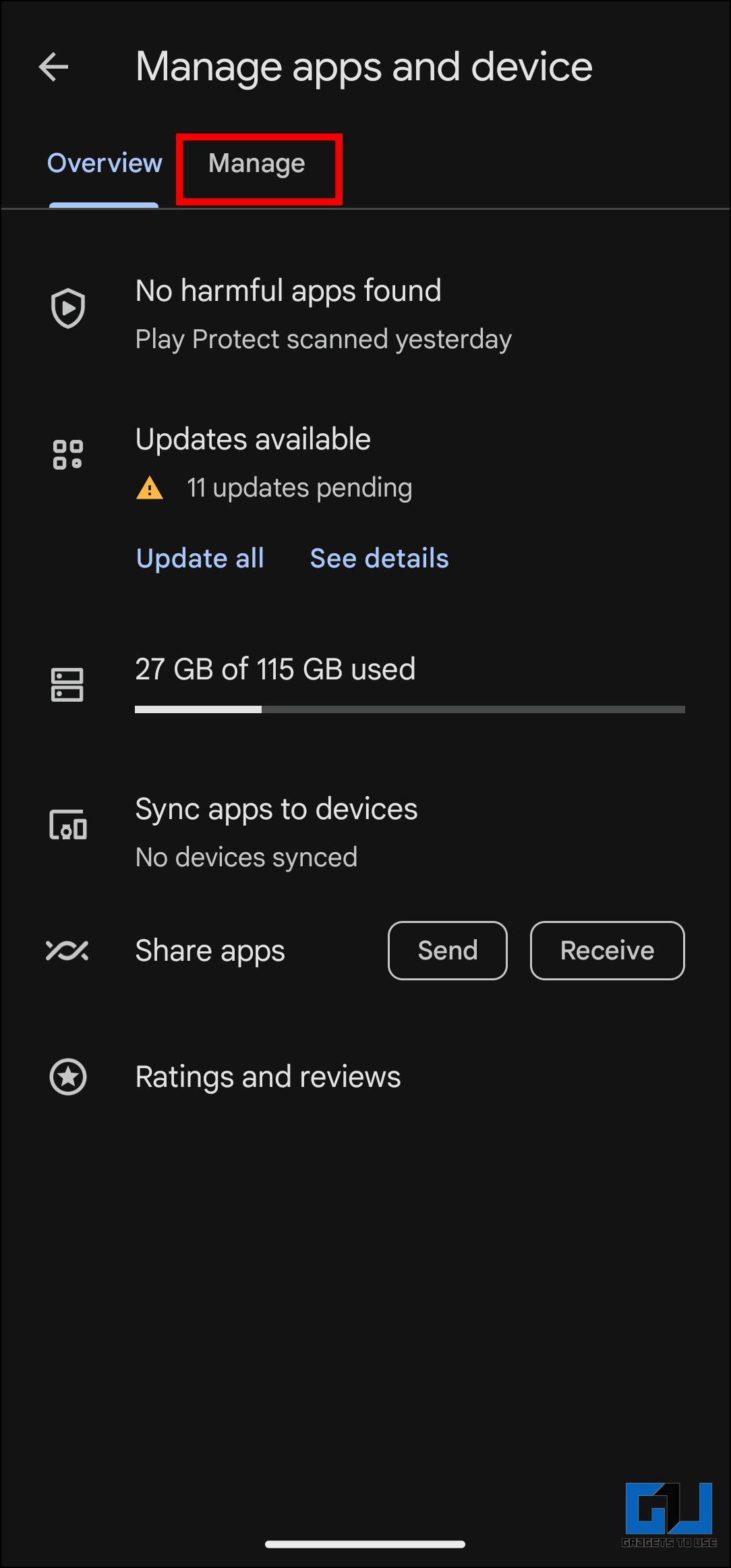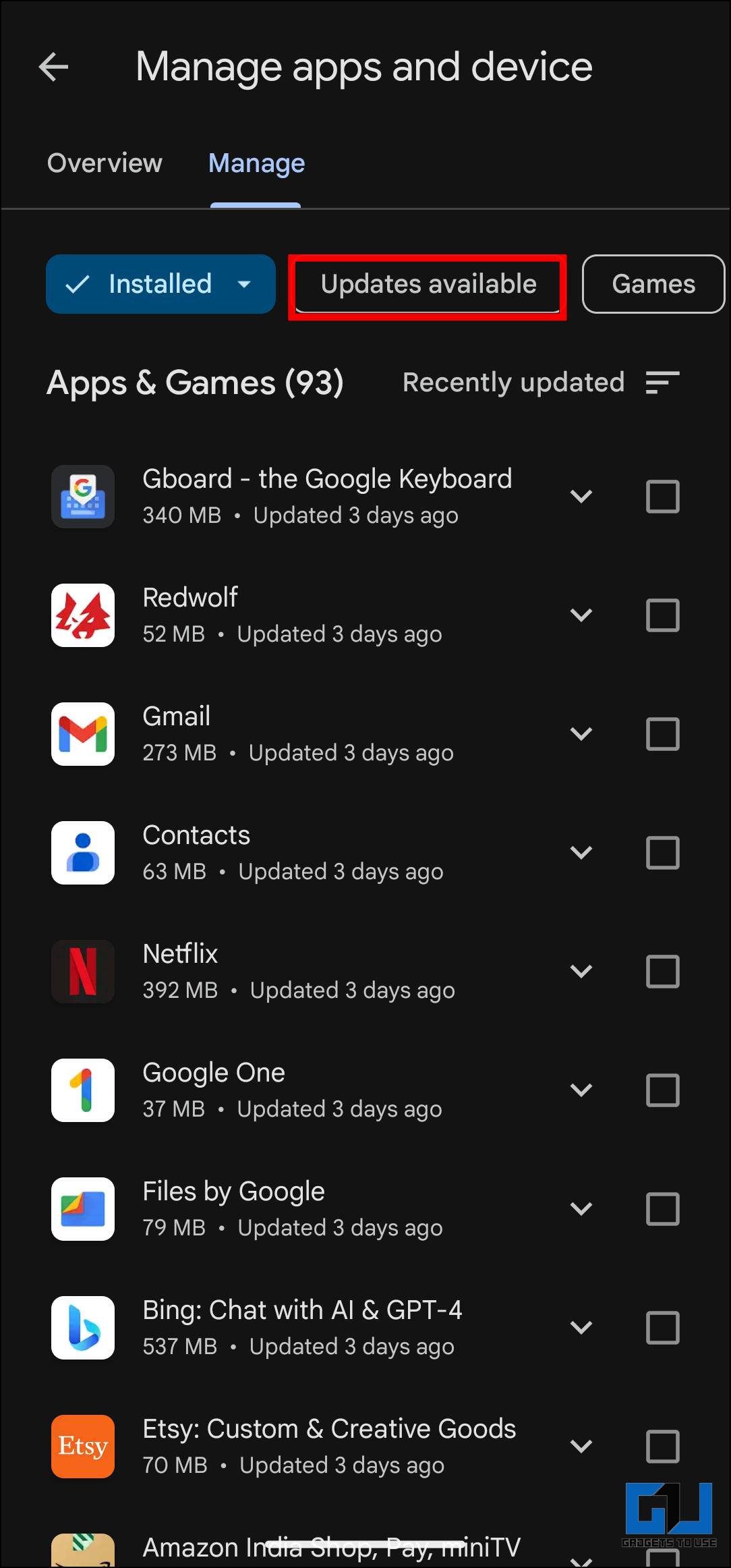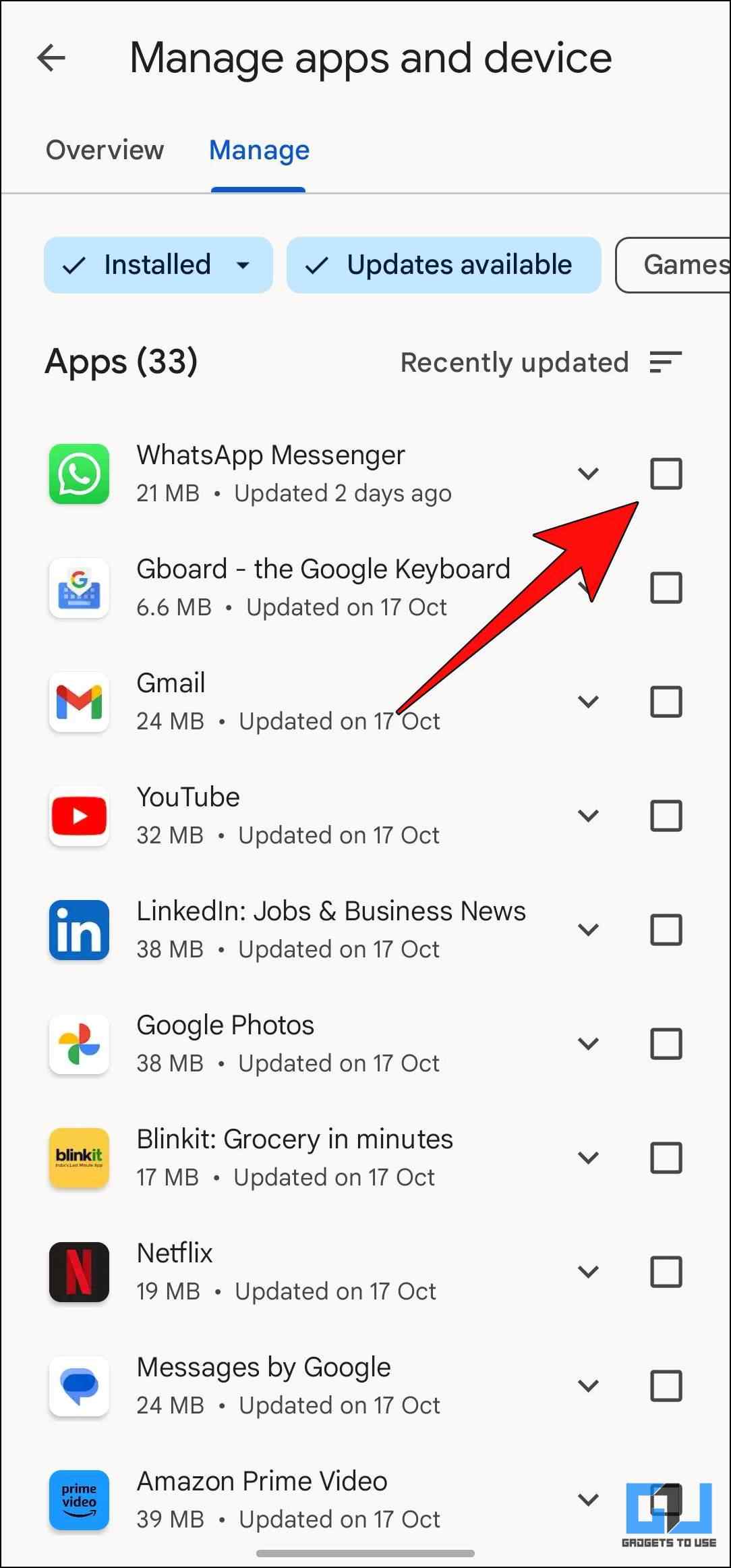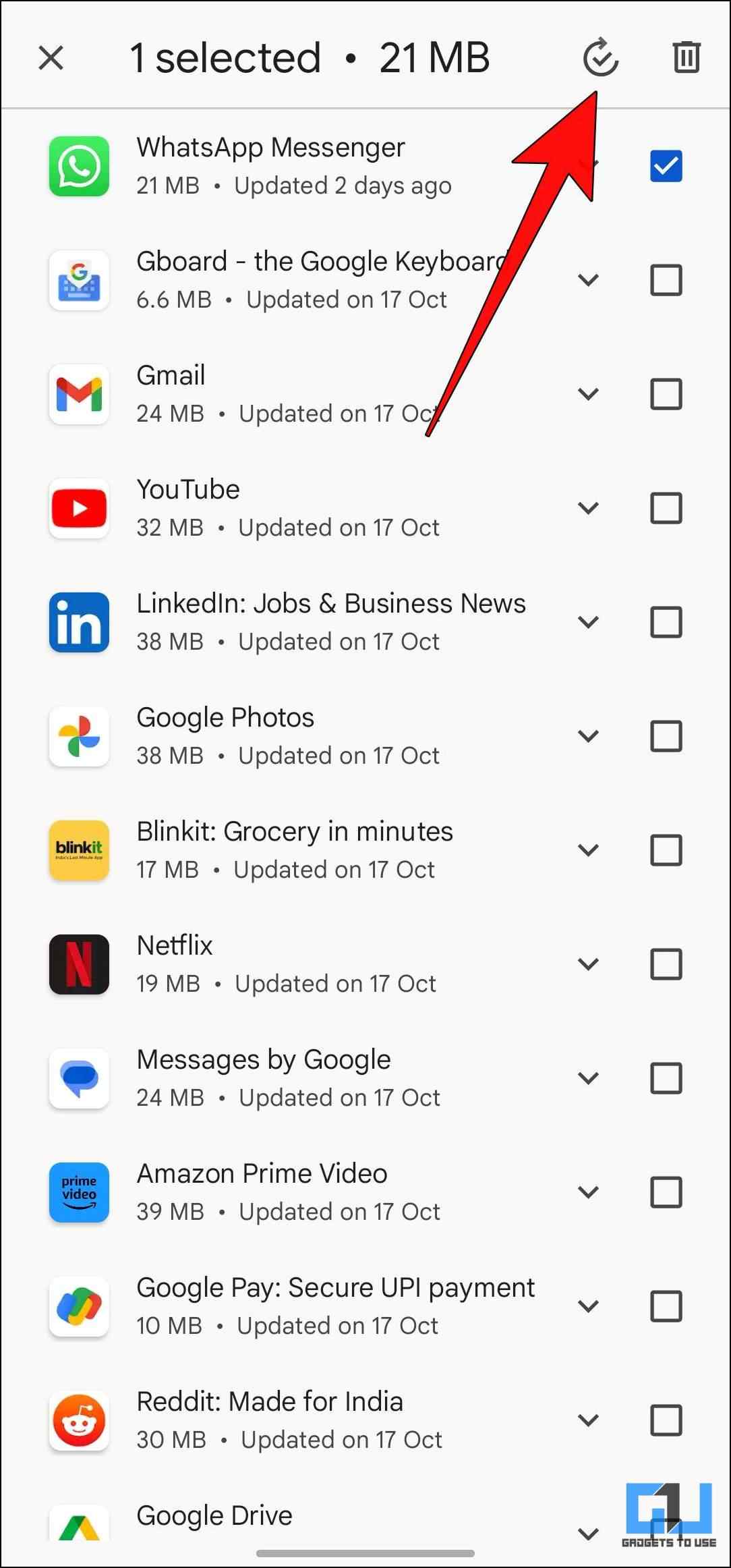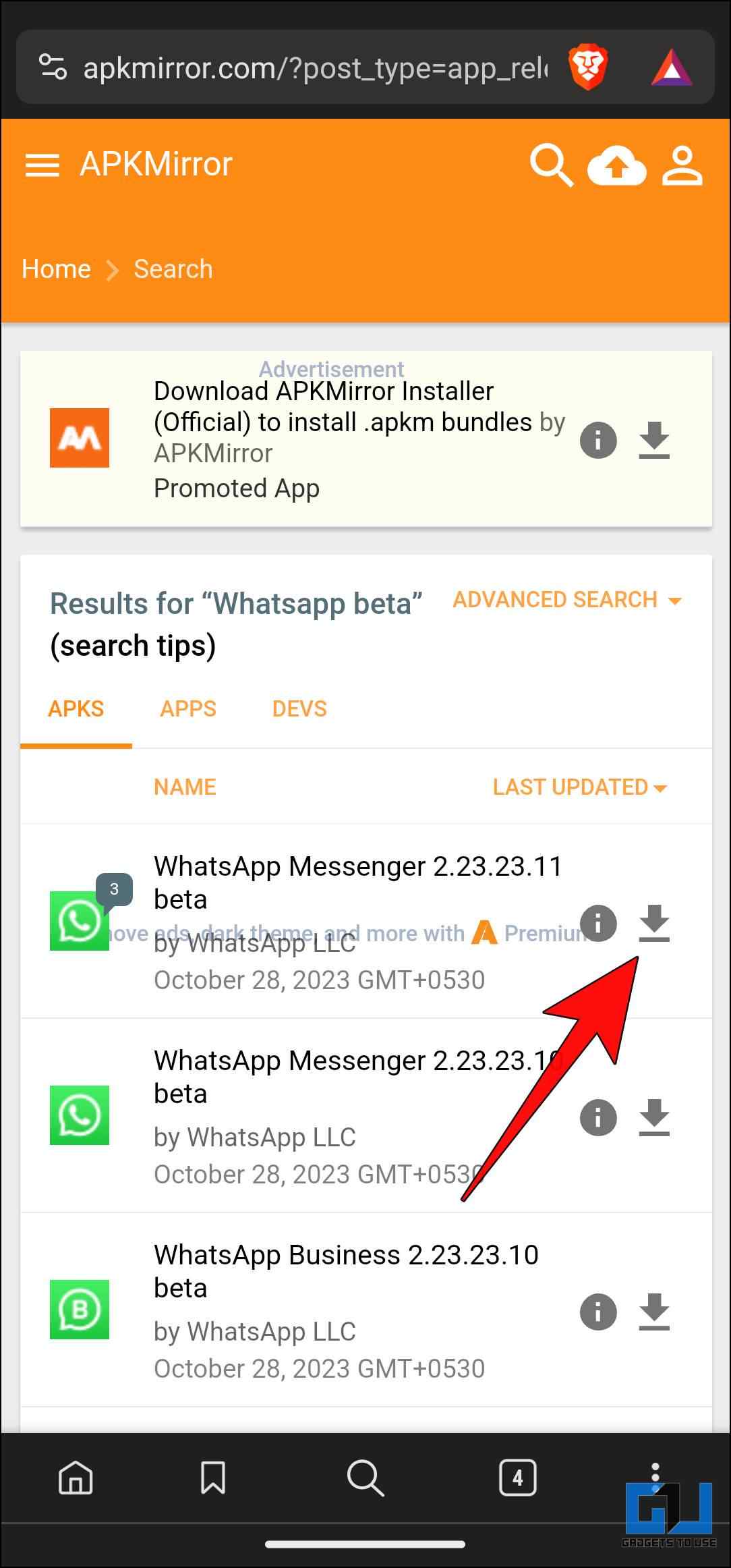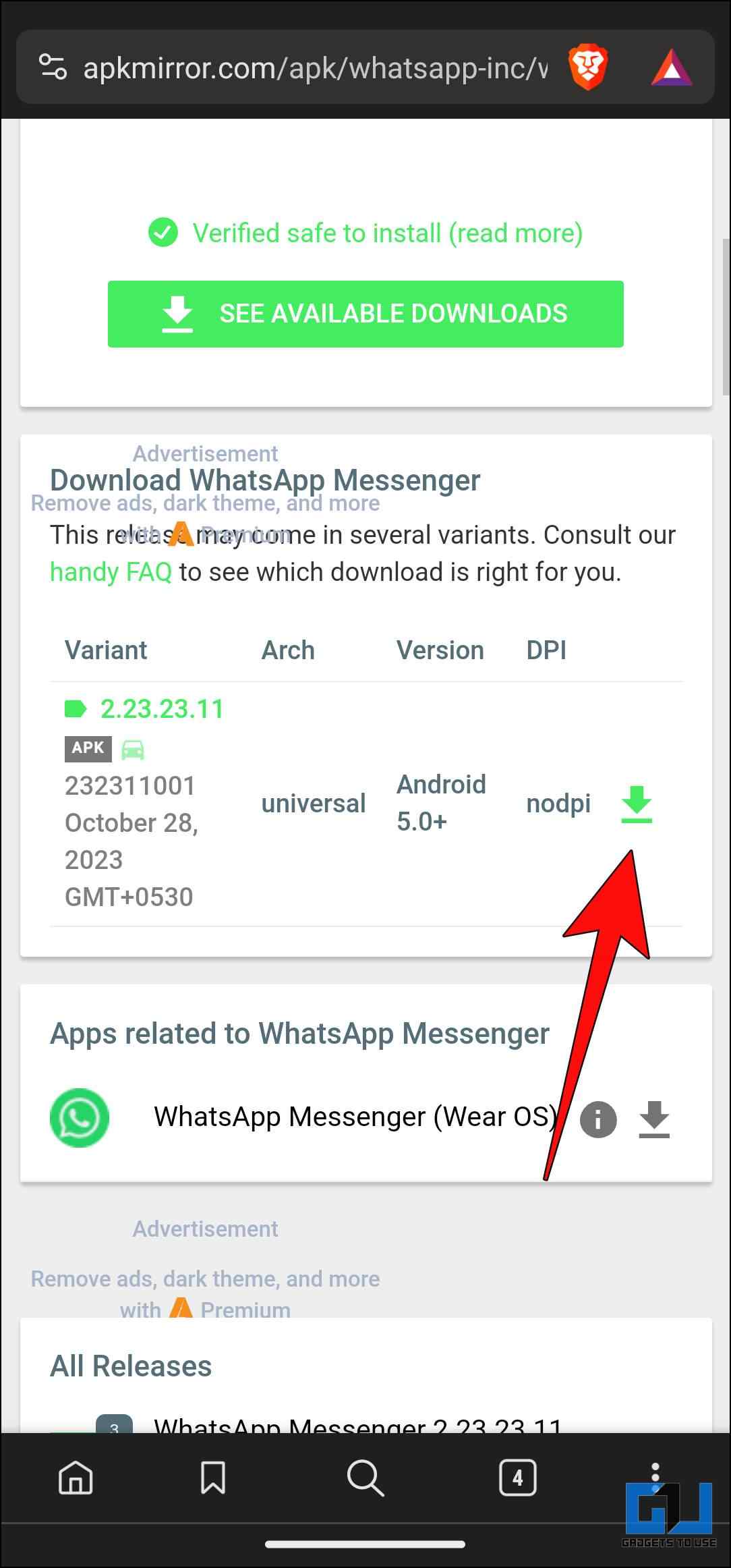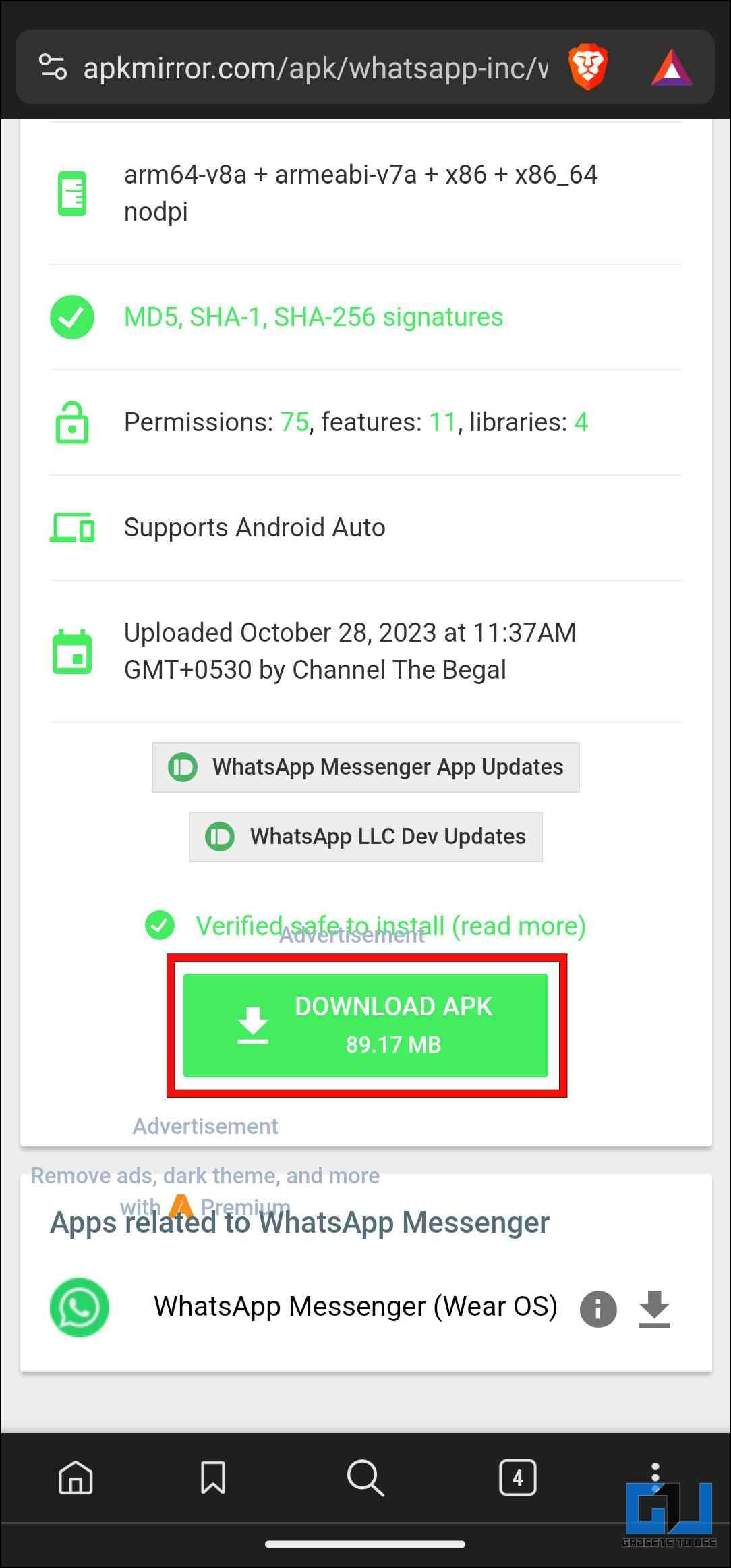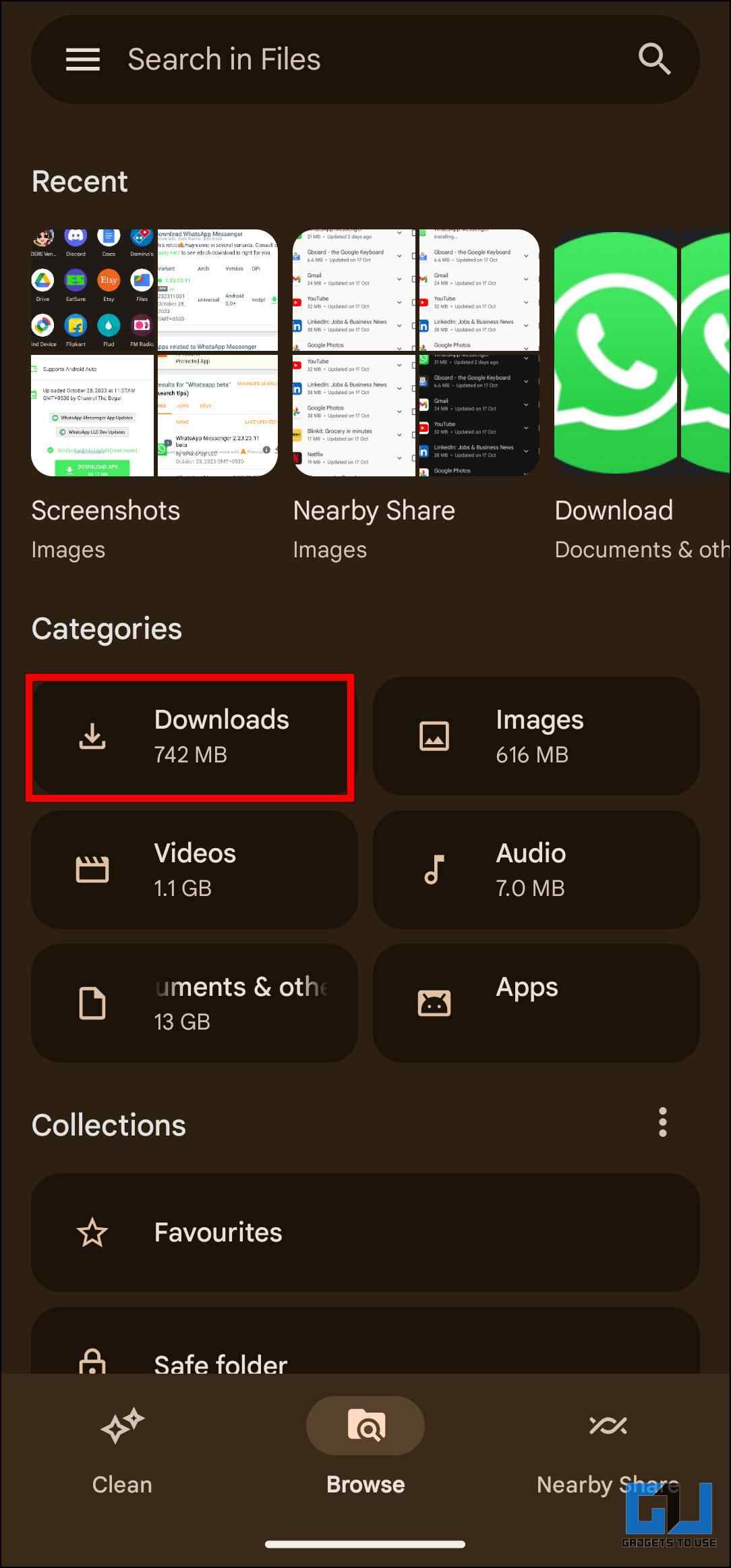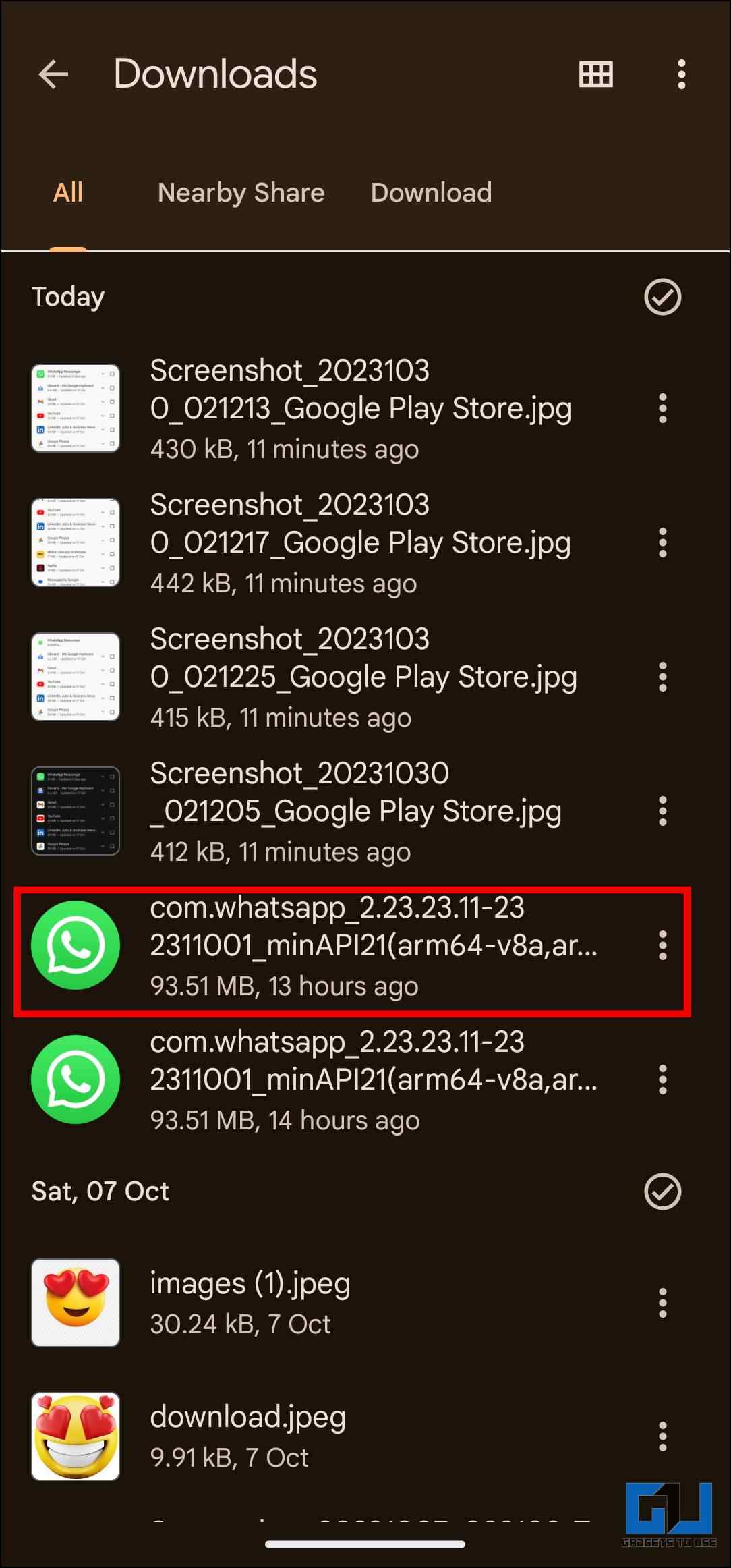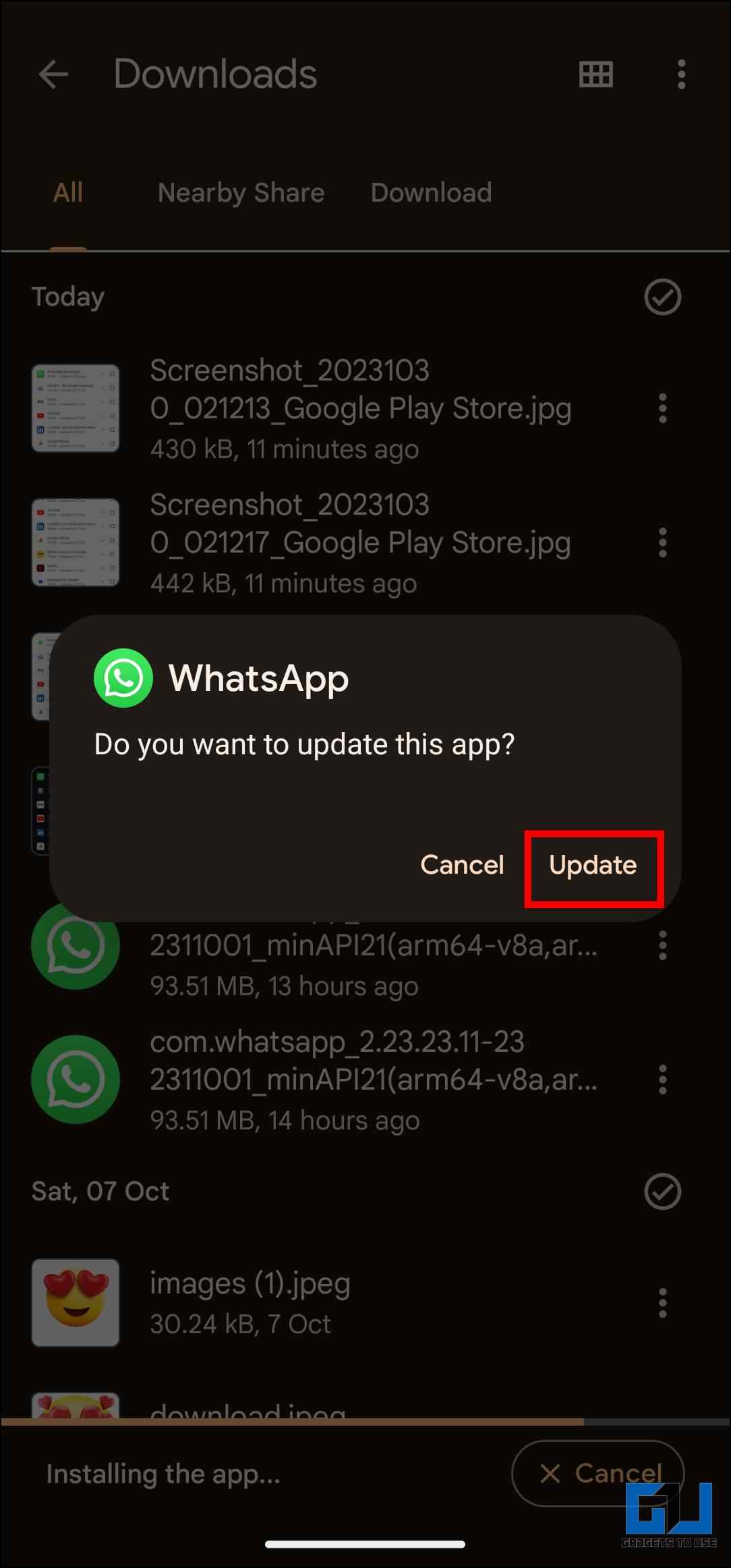Quick Answer
- If you ever want to leave the Beta program, then come to the same App page and tap on the Leave option under “You’re a Beta tester”.
- Now, it seems to be rolling out to regular users, but the rollout is gradual, and it might take a while for it to reach your device.
- The new layout change shifts the navigation bar from the top to the bottom, as you can view in the screenshots below.
WhatsApp has seen several updates and feature additions this year, like WhatsApp Channels, multiple accounts, all new Passkeys, and more. Among them is the new layout change that has got many people excited. However, it is only available to a limited number of users. So, in this article, we will discuss what’s updated in this new WhatsApp UI and how you can get it on your device.
What Is the New WhatsApp UI Change?
Over the decades, WhatsApp has rarely seen any design changes on Android. The last major change was the material theme to match the aesthetics of Android Lollipop. The new layout change shifts the navigation bar from the top to the bottom, as you can view in the screenshots below. This is similar to the iOS version of the app, as it always had the navigation bar at the bottom.
Though the new UI looks more refined and appreciated by those who have already received it, it does take away the ability to slide between different pages. This is the same thing we saw when YouTube switched its navigation bar from top to bottom.
The “Status” page has also been renamed to “Updates,” as it will house both the recent status updates of your contacts and will allow users to search for WhatsApp Channels. Besides this, the rest of the layout remains the same.
How to Enable New WhatsApp UI on Android?
The layout design change first became available for WhatsApp Beta users on Android. Now, it seems to be rolling out to regular users, but the rollout is gradual, and it might take a while for it to reach your device. To get a taste of this new layout, use the methods below.
Method 1 – Enroll for WhatsApp Beta on the Google Play Store
The first method requires you to switch to the beta build of WhatsApp. This not only allows you to get the new layout officially but also grants you access to new changes and features before others. To get WhatsApp Beta, you must enroll in the Beta Programme from the Google Play Store. Here is how you can do that.
1. Open the Google Play Store and tap on the search bar above.
2. Type WhatsApp on the search bar to look it up.
3. Tap on the WhatsApp Messenger option.
4. Scroll down the page, and you should see an option that says, “Join the beta.”
5. Tap on the Join option below it.
This will enroll you in the WhatsApp Beta. Within a few minutes, you should get an option to update the app.
6. Tap on Update to switch over to the Beta build.
If you ever want to leave the Beta program, then come to the same App page and tap on the Leave option under “You’re a Beta tester”.
Method 2 – Enter the WhatsApp Beta Program on the Desktop
Usually, the beta program on Android is full, but worry not. There is another way to enroll for WhatsApp Beta to get the new layout. This method requires you to browse the web version of the Play Store and enroll for the Beta Programme. This is how it works.
1. On your desktop browser, head over to the WhatsApp listing on the Google Play Store for the web.
2. Here, you should see a dialogue box that says, “Become a Beta tester.” Click on it.
Make sure you are logged in with the same Google account as on your smartphone. Once you have enrolled, wait for about 24 hours. If you are selected, the site should display a message, “Welcome to the testing program.”
4. Now, open the Google Play Store on your Android smartphone.
5. Tap on the profile icon in the top right corner.
6. Pick the Manage apps and devices.
7. Go to the Manage tab and then tap on Updates available.
8. Tick the box next to WhatsApp Messenger.
9. Tap on the update icon at the top.
Once the app is updated, you will be greeted by the new new revamped layout.
Method 3 – Sideload WhatsApp Beta APK
In case both methods show that the Beta program is full or at maximum capacity, then you can always resort to the good old sideloading method. You can download the WhatsApp Beta APK on your Android device from any reputable APK hosting website like APK Mirror and get the latest WhatsApp layout instantly. Here are the steps for it.
1. Visit the WhatsApp listing on APK Mirror on your Android phone.
2. Tap on the download icon next to the latest available option.
3. Again, tap the download icon for the correct APK version.
4. Next, scroll down and tap on Download APK.
5. Once the file is downloaded, head to the file manager app.
6. Go to the Downloads folder.
7. Tap on the downloaded WhatsApp Beta APK file.
8. Choose the Update option from the prompt.
Once the update is installed, open WhatsApp to be greeted by the new layout.
FAQs
Q. How Do I Get the New UI on WhatsApp?
The update for implementing the latest and updated User Interface on WhatsApp is rolling out in a phased manner. It should automatically arrive on your phone. If you want to get it before the rollout, check the three methods mentioned above.
Q. Is the WhatsApp Web UI Also Updated?
No. The current new changes are limited to the WhatsApp app only, and we did not observe any new changes in the UI. If we notice any updates, we’ll update this article.
Wrapping Up
These are the three methods you can use to get the new updated WhatsApp layout on your Android device. You also have the option to wait for a while as the new layout is slowly rolling out to all users in phases. Stay tuned on GadgetsToUse for more articles, reviews, and How-to’s.
You might be interested in the following:
- 3 Ways to Edit Messages on WhatsApp
- How to Use Truecaller to Detect Spam Calls on WhatsApp
- 4 Ways to Fix WhatsApp Linked Devices Logout Automatically
- 5 Ways to Share Your Phone Screen on WhatsApp
You can also follow us for instant tech news at Google News or for tips and tricks, smartphones & gadgets reviews, join the GadgetsToUse Telegram Group, or subscribe to the GadgetsToUse Youtube Channel for the latest review videos.