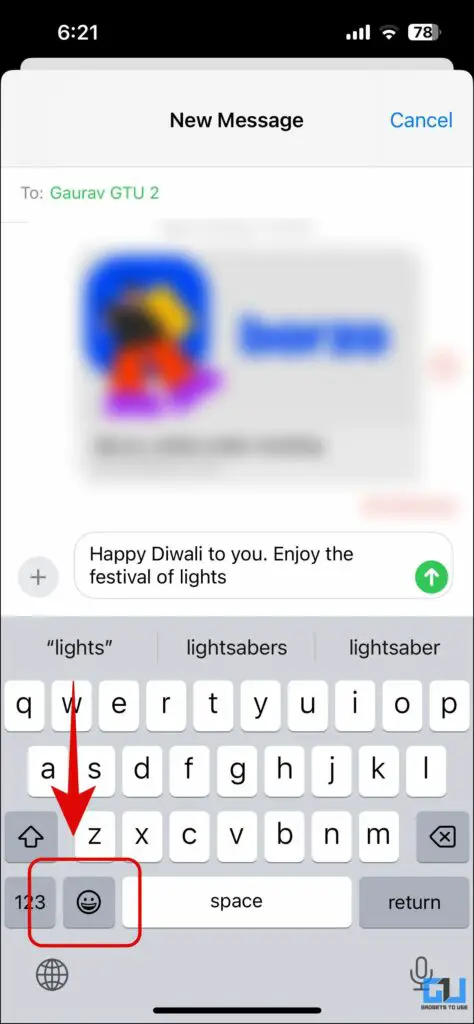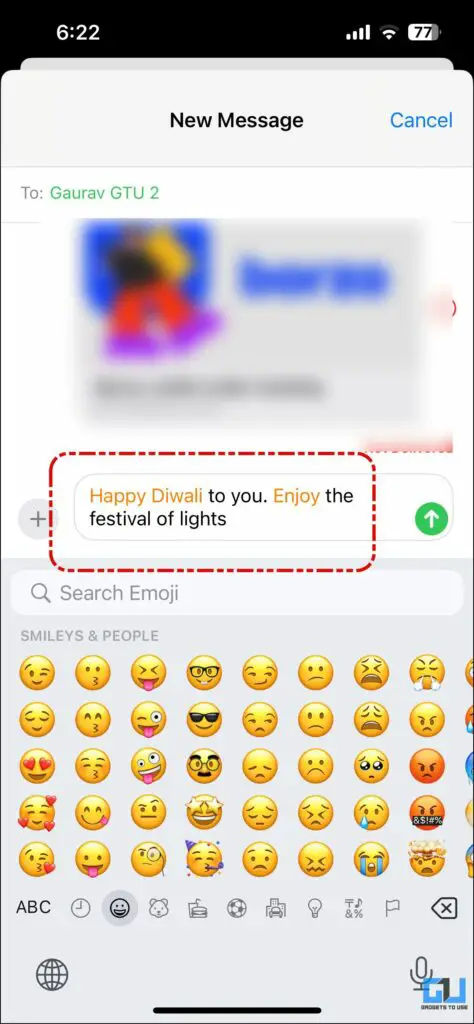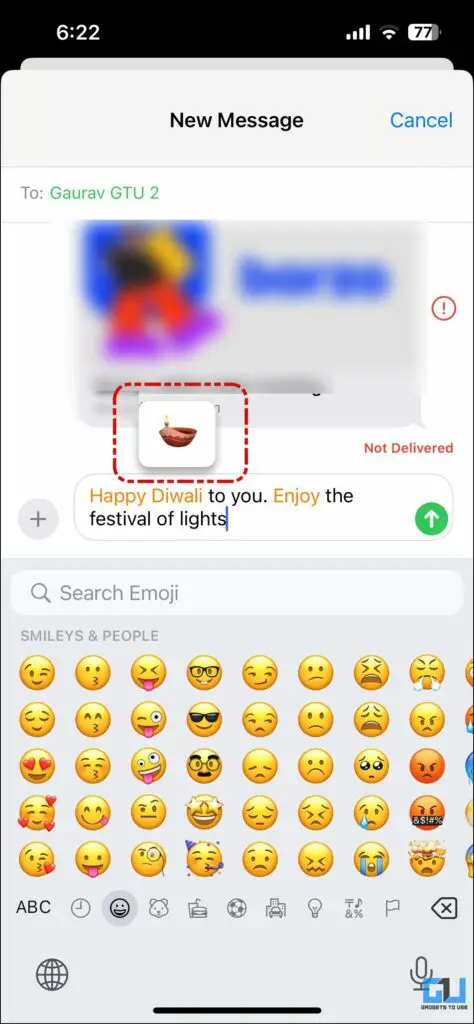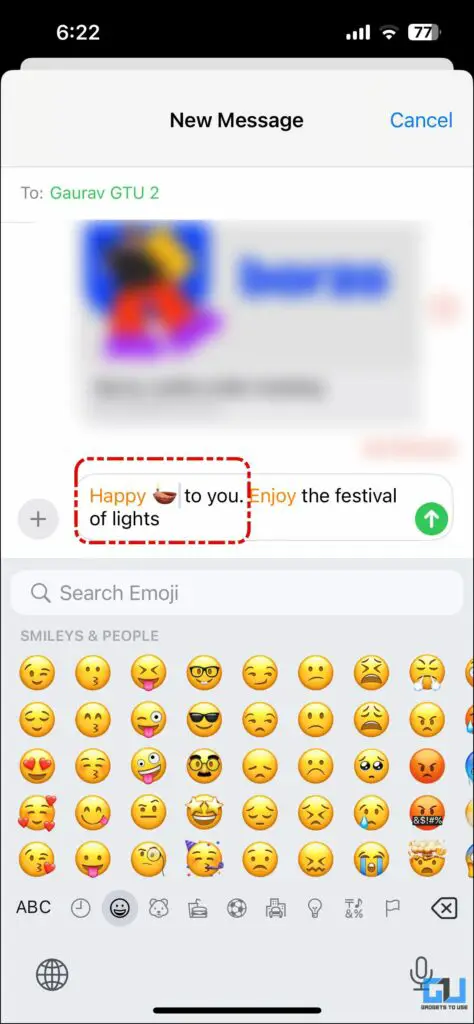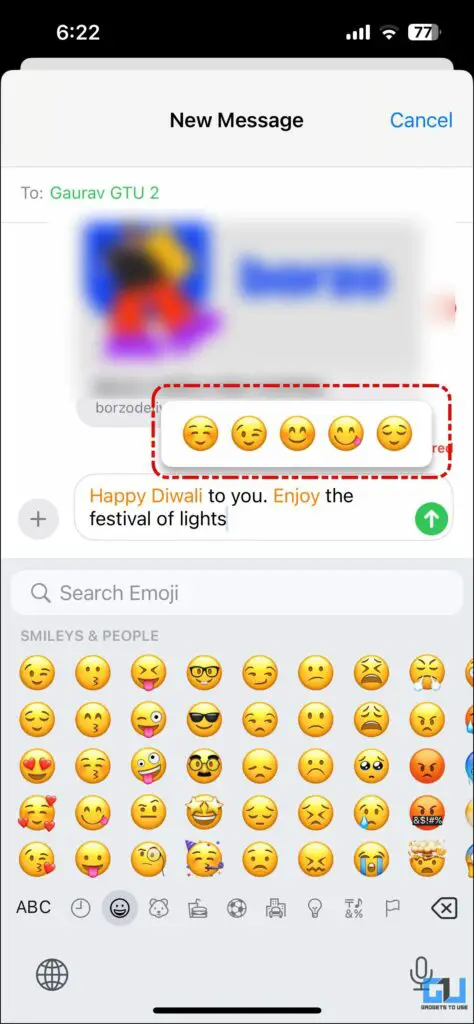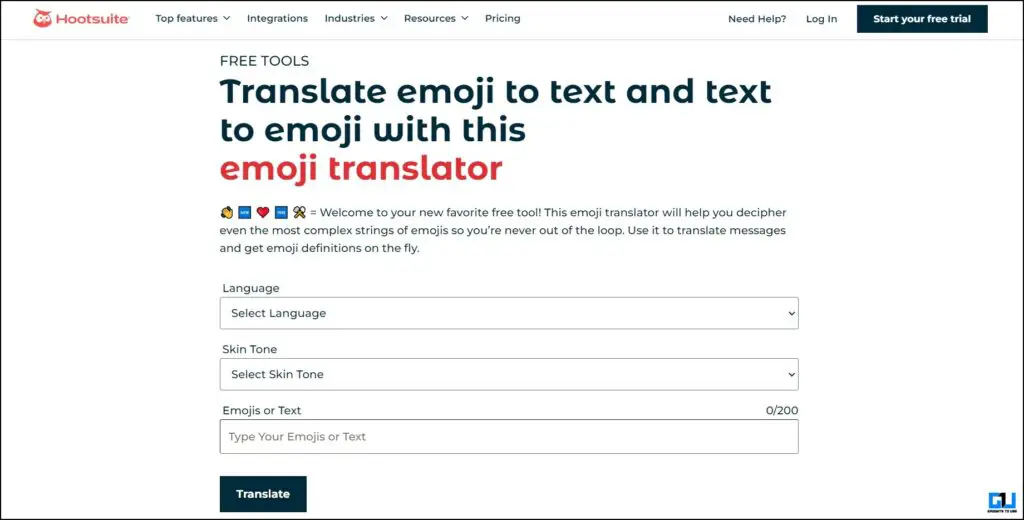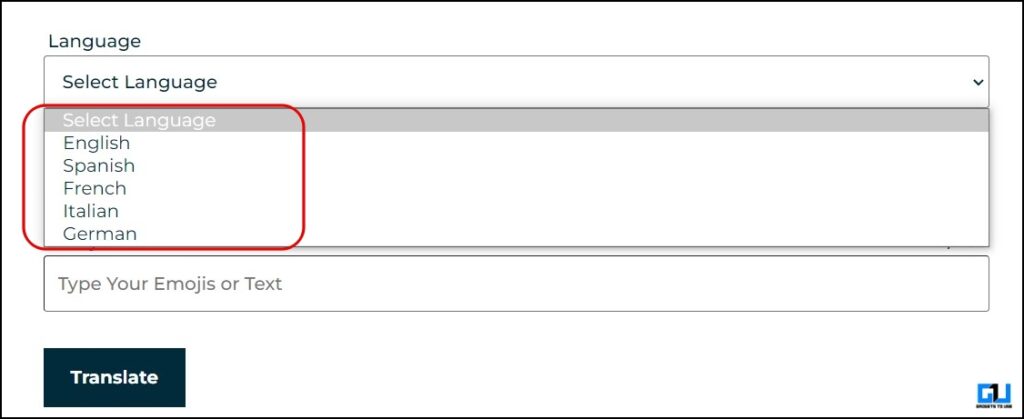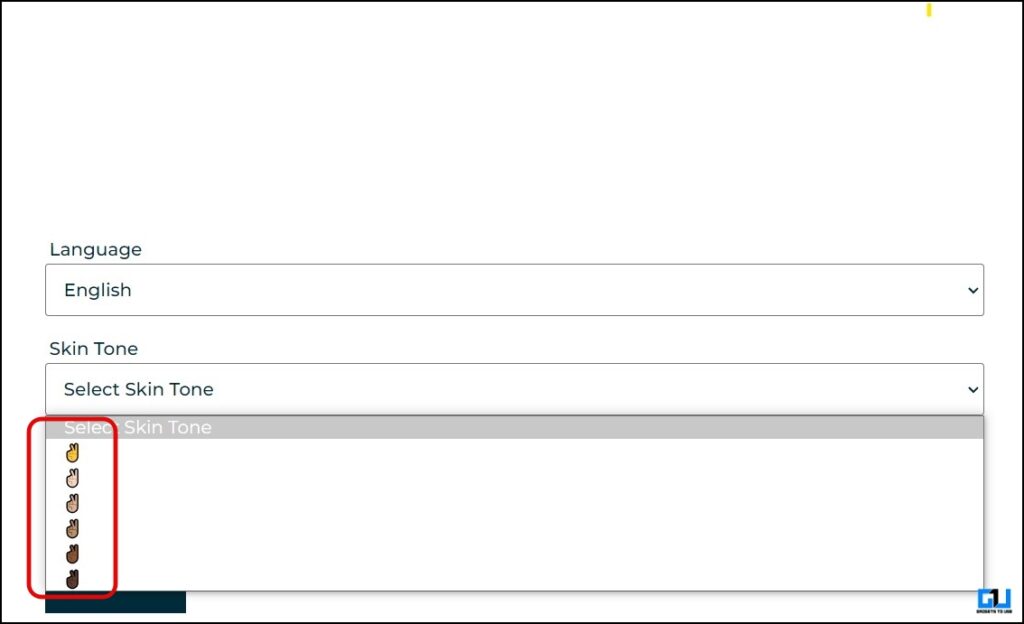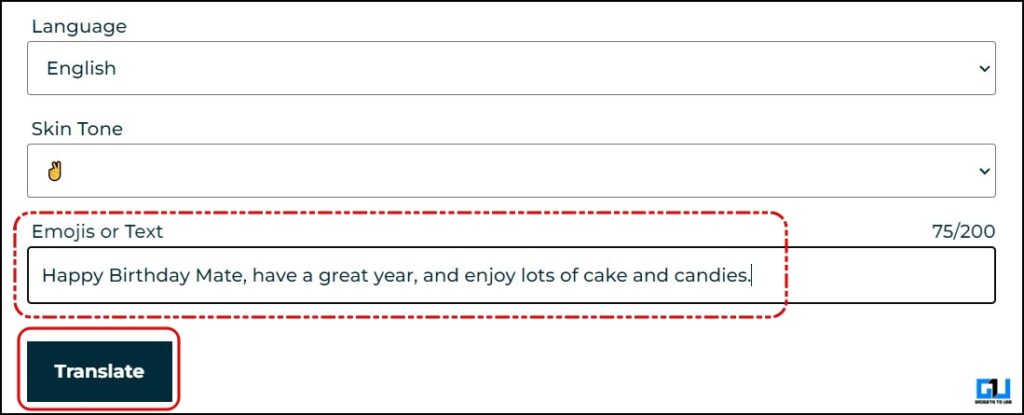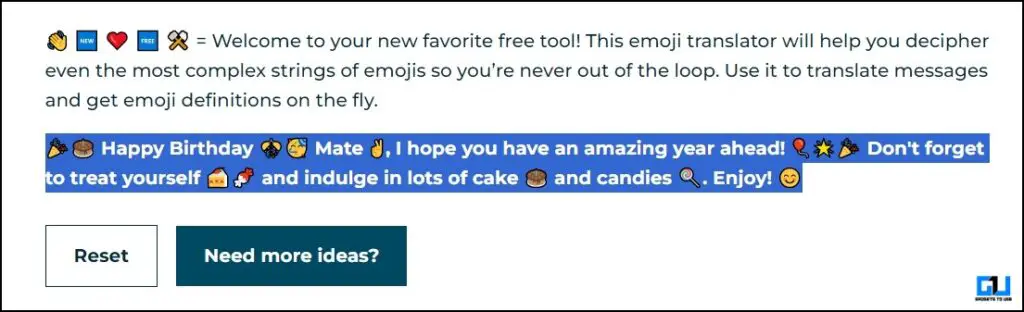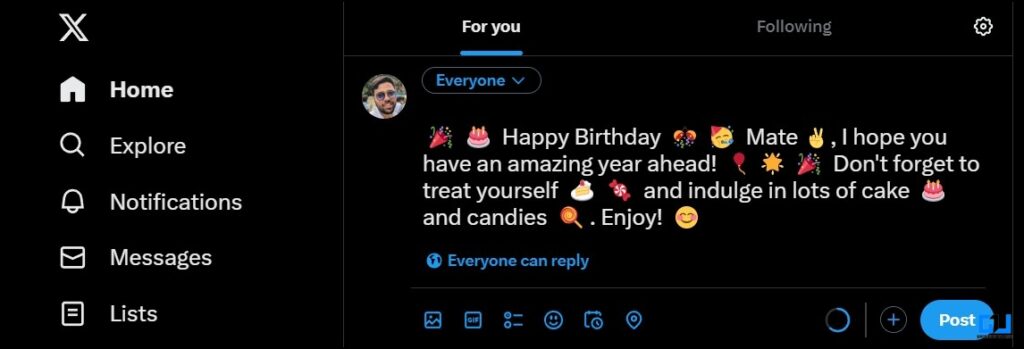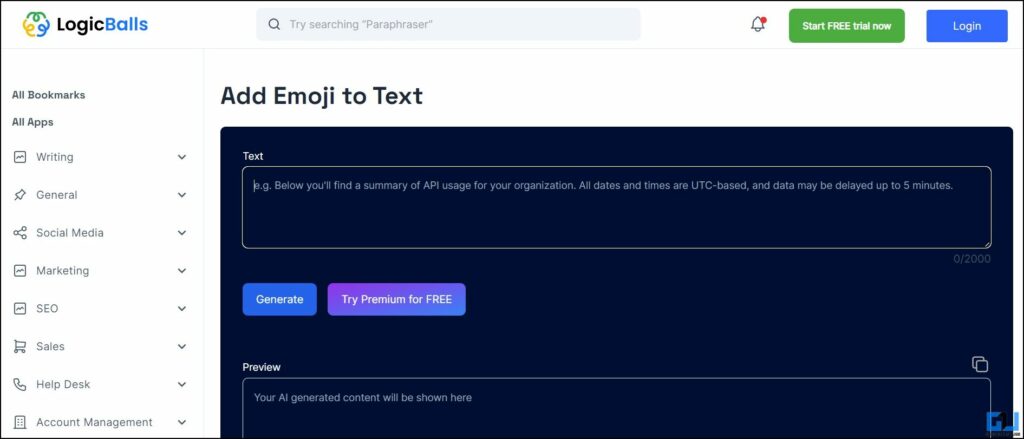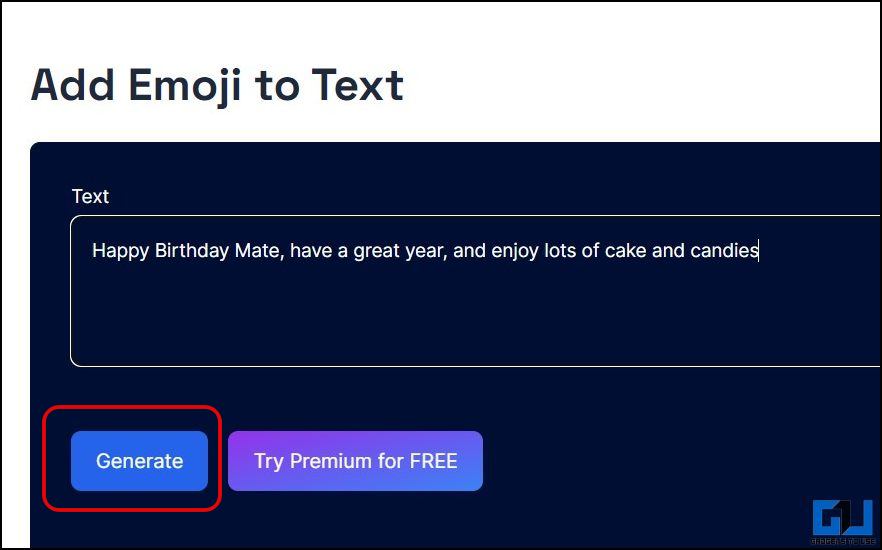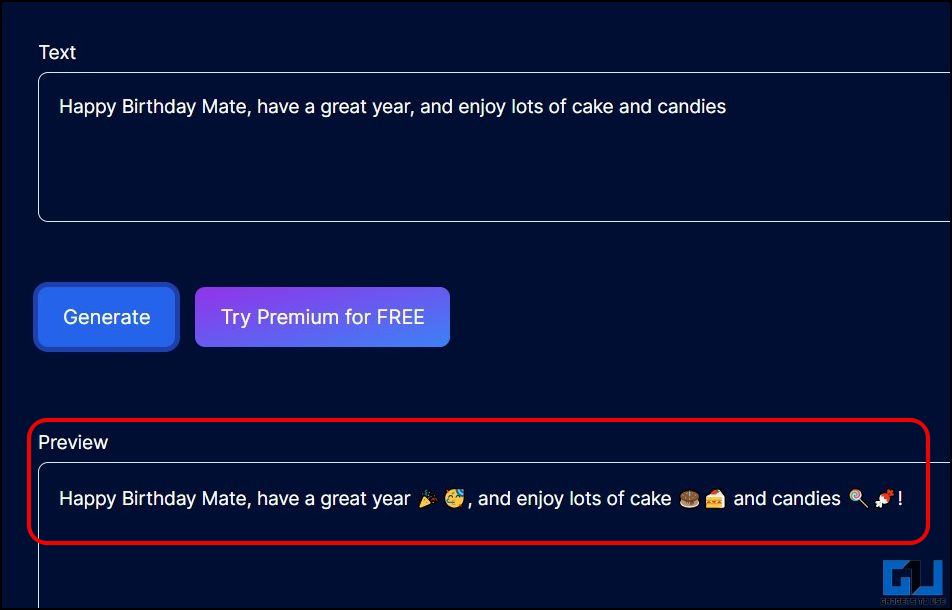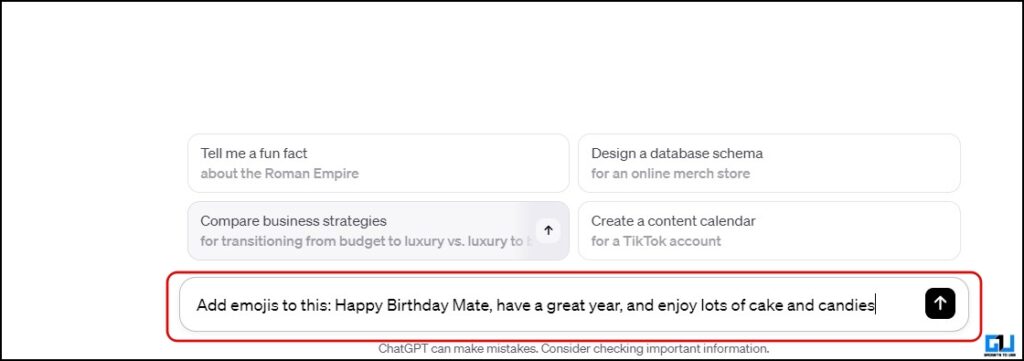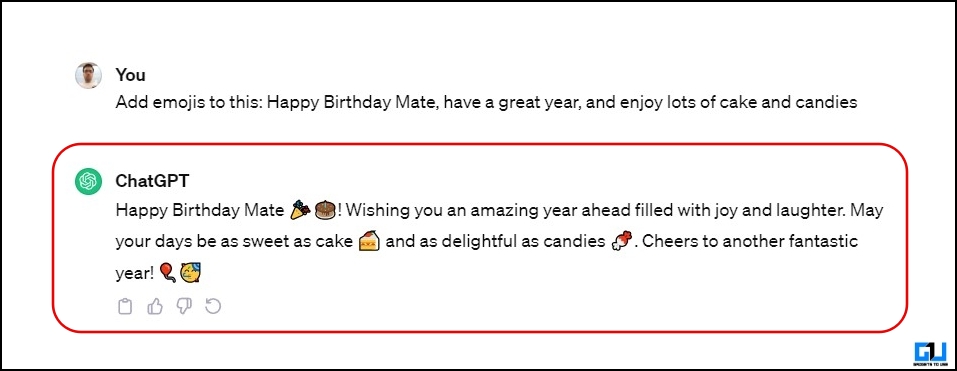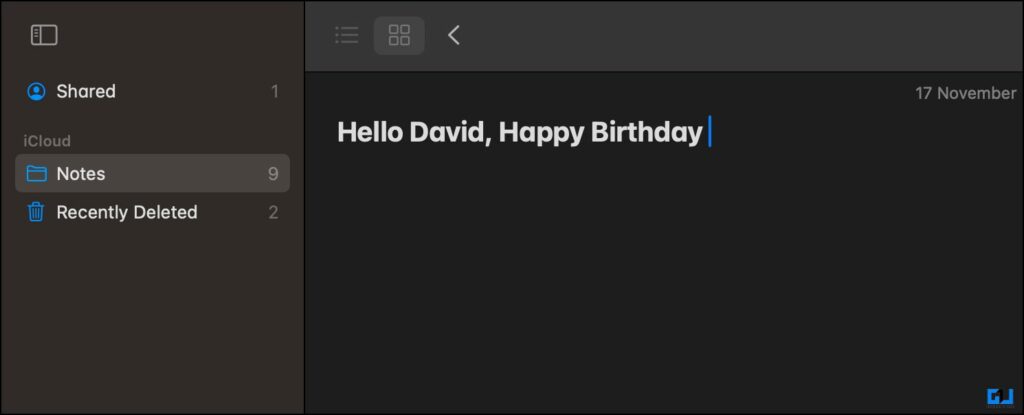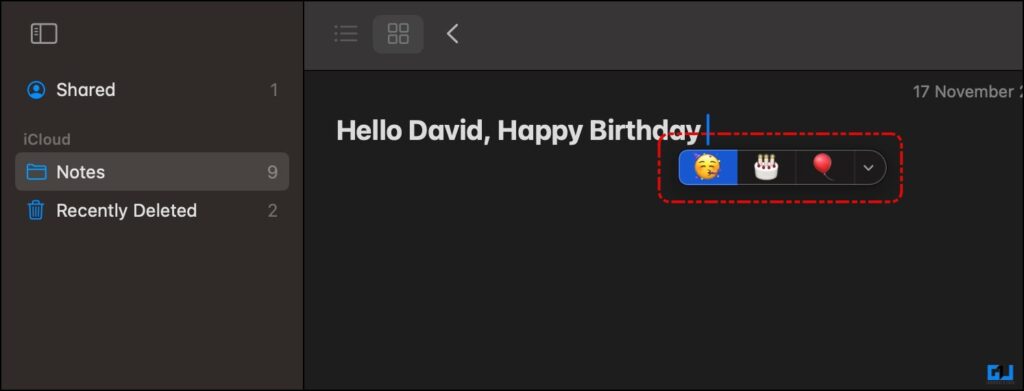Quick Answer
- To fix this, I resort to AI tools to do this for me, and in this read, we’ll discuss a few of them that automatically add the right emoji to your texts for free.
- Press the Fn + E to activate the emoji picker tool, and it will suggest the corresponding emoji based on the text behind the cursor.
- The added advantage they offer is you need not select the words, as the service will automatically add the emojis to the entire text with a single click.
Have you ever struggled and spent several minutes finding the right emoji to make your text or social media post more attractive? I’ve been through it several times while managing the GadgetsToUse socials, which affected my workflow. To fix this, I resort to AI tools to do this for me, and in this read, we’ll discuss a few of them that automatically add the right emoji to your texts for free.
How to Automatically Add Emoji to Text?
Artificial Intelligence tools are designed to ease your job; that’s what these tools do. They save you time scrolling through or searching the emoji list, fixing punctuations, and automatically adding the relevant ones. Let’s have a look at each of them.
Method 1 – Use iOS Emoji Keyboard (iPhone/iPad)
iOS has had this emoji replacement feature baked into the native keyboard app for several years to analyze the text and suggest relevant emojis automatically. Though it works only on specific apps, like Notes, iMessage, etc., you can use it to make texting easier.
1. Launch iMessage or Notes on your device running iOS or iPadOS.
2. Type the text you want to add emojis to.
3. Tap the Emoji button on the default Apple keyboard.
4. The words replaceable with an emoji will be highlighted within seconds.
5. Tap on the highlighted text to see the emoji suggestions, and pick one to replace the text with an emoji.
Method 2 – Add Emoji to Text Using HootSuite (Web)
You can use a dedicated service to add emojis to text. The added advantage they offer is you need not select the words, as the service will automatically add the emojis to the entire text with a single click. One such service is HootSuite, a social media—management company to help you grow your online presence. Here’s how to add emojis to your social posts using HootSuite.
1. Visit the Hootsuite Emoji Translator tool on a web browser.
2. Select the language skin tone of your emoji from the drop-down list.
3. Now, enter your text of up to 200 characters in the third field and click Translate.
The translator tool will analyze the entire text and add relevant emojis. Copy the result and paste it on any social platform of your choice.
Method 3 – Add Emoji to Text Using LogicBalls (Web)
Another similar third-party service to add emojis to your textual inputs comes from Logic Balls. It uses an AI algorithm designed to understand and analyze the context of your textual input automatically and suggest emojis based on it. Here’s how to use it:
1. Visit the Add Emoji to Text tool from Logic Balls on a web browser.
2. Type the text to which you want to add emojis, and click Generate.
The tool will analyze the textual input and place relevant emojis and other punctuation. You can copy it and paste it on any social platform.
Method 4 – Use ChatGPT to Add Relevant Emojis (Android, iOS, & Web)
You can also utilize the powers of ChatGPT to add emojis to your text and spice it up to make it more compelling and attractive. Here’s what you need to do.
1. Go to ChatGPT online or use the ChatGPT mobile app (Android, iOS).
2. Log in to your account, type the text to which you want to add emojis, and hit send.
3. ChatGPT will analyze the context of your textual input, rewrite it, and add relevant emojis to enhance it.
Method 5 – Use the MacOS Sonoma Emoji Picker (Mac)
For Mac users, Apple has provided an emoji picker tool like the emoji replacement feature. On macOS Sonoma, you need to summon the emoji picker tool, and it will suggest any relevant emoji based on the text behind the cursor. Here’s how to use it.
1. Launch the Notes app on your Mac, and type the text to which you want to add emojis.
2. Press the Fn + E to activate the emoji picker tool, and it will suggest the corresponding emoji based on the text behind the cursor.
Wrapping Up
Adding emojis to text is very effective in the modern era, as it helps connect the reader to your message and conveys your emotions. Adding AI to pick and automatically add emojis to your text is the future of texting, and you can use the time saved for more productive uses. Considering most of our digital life is spent on smartphones, and Apple has had it for a while, it’s time for Google to catch up and introduce a similar feature in the native Gboard app. Stay tuned to GadgetsToUse for more such reads.
You can also follow us for instant tech news at Google News or for tips and tricks, smartphones & gadgets reviews, join the GadgetsToUse Telegram Group, or subscribe to the GadgetsToUse Youtube Channel for the latest review videos.