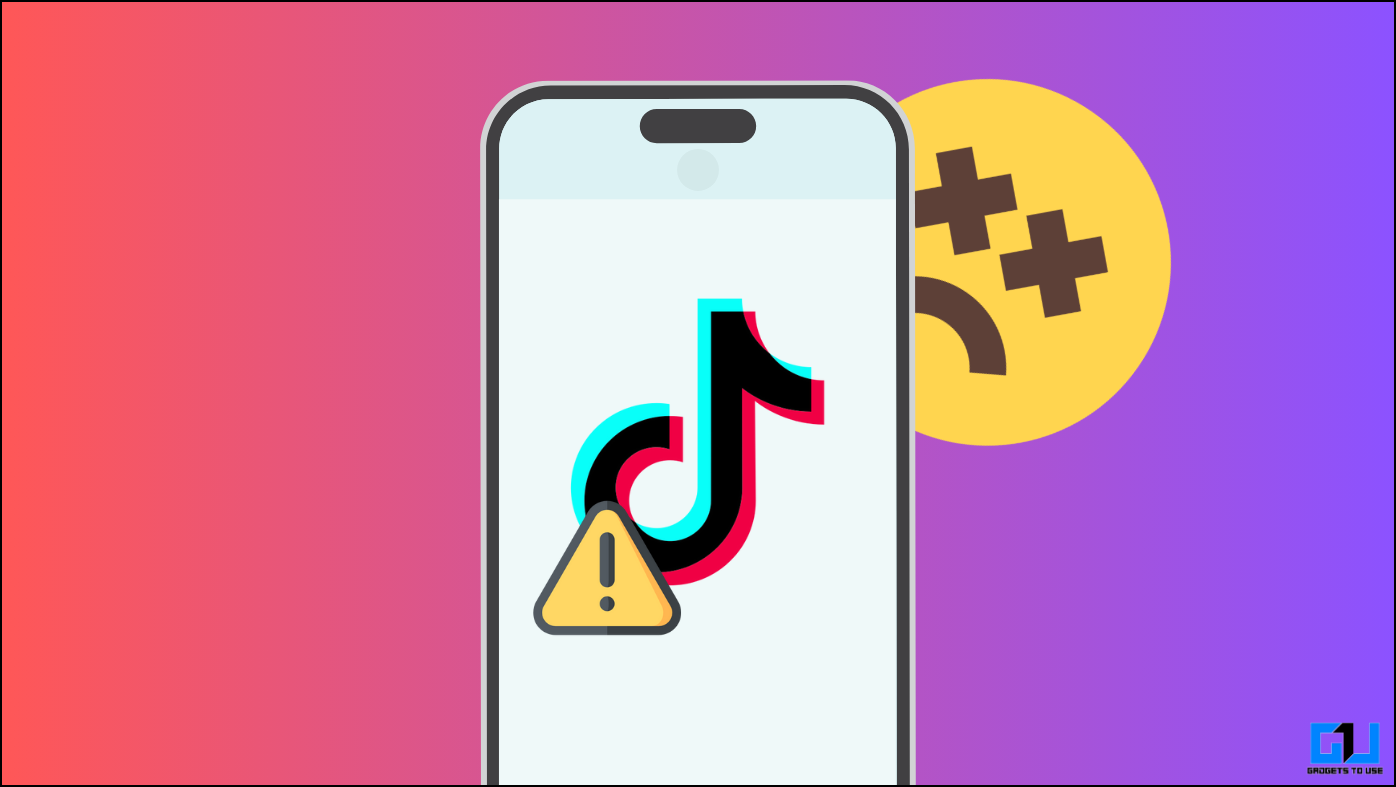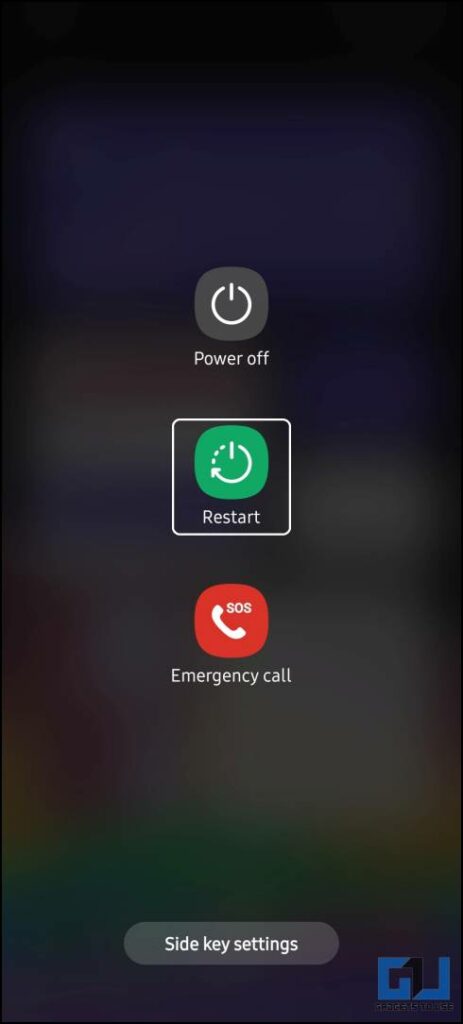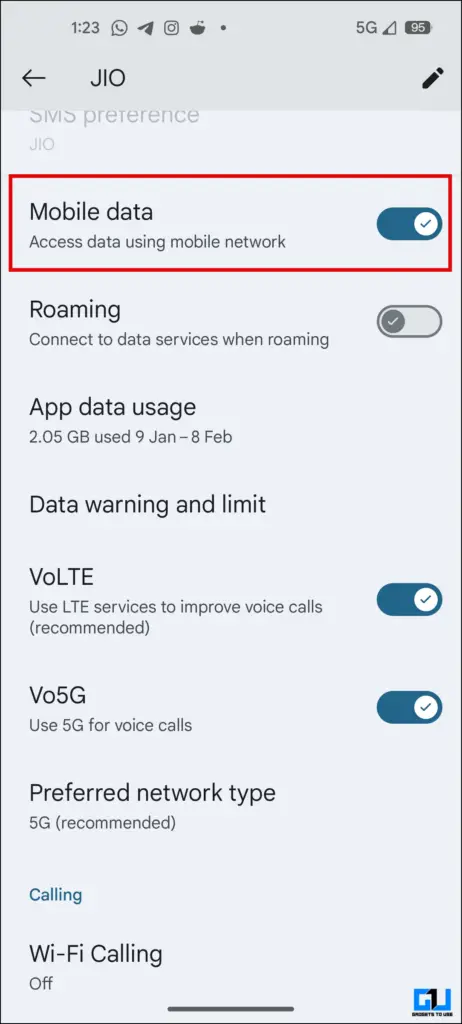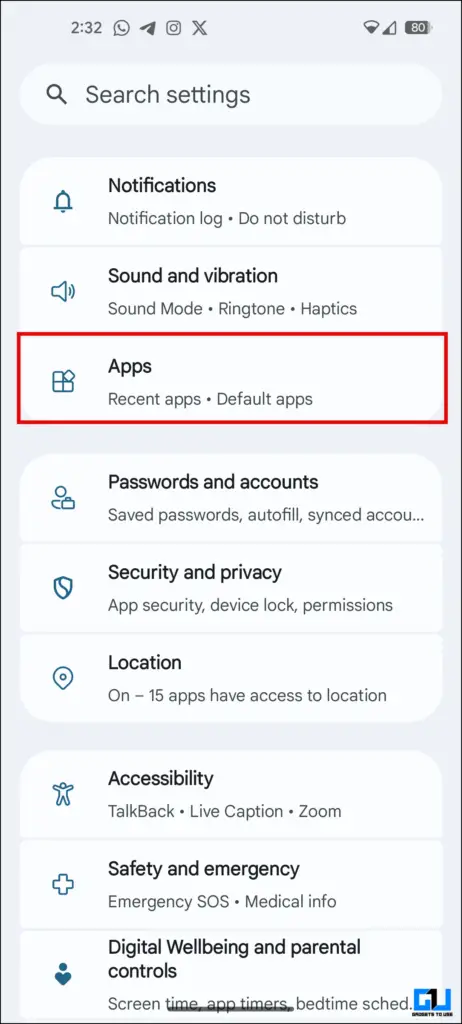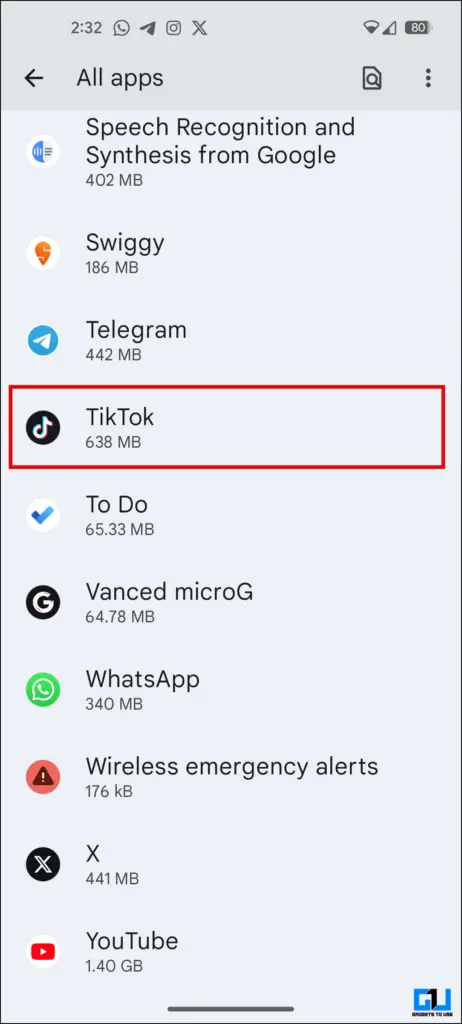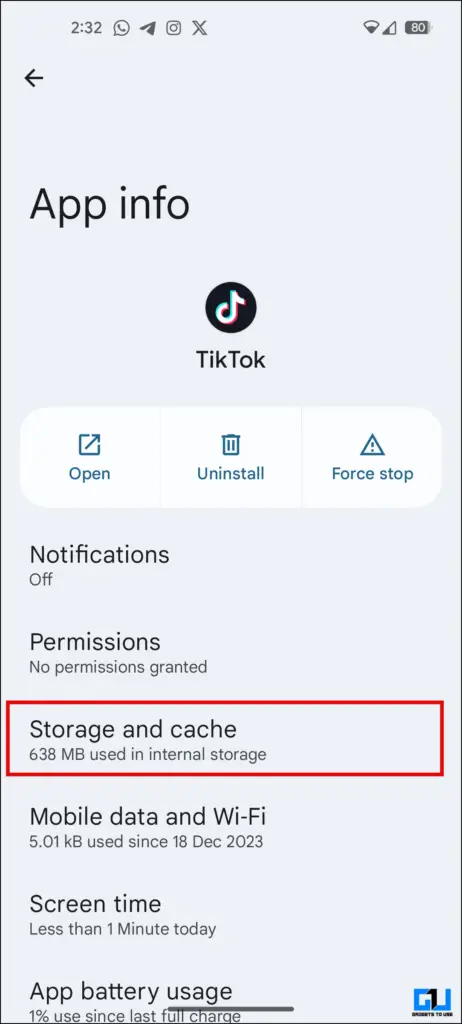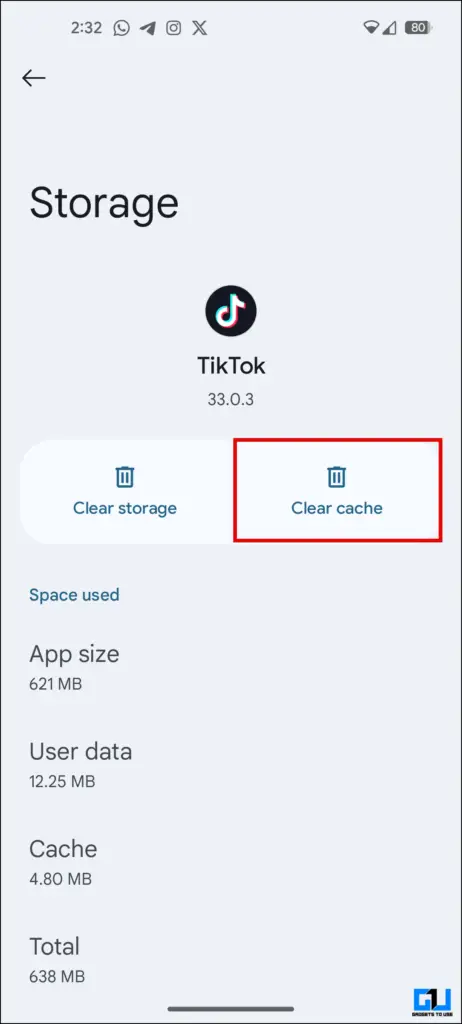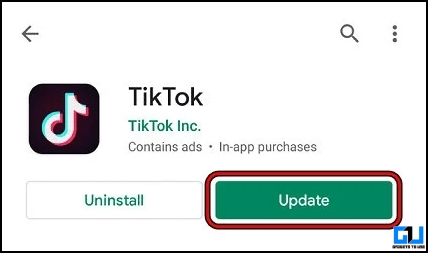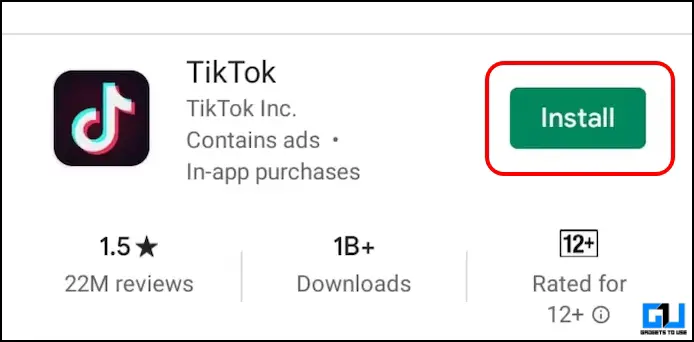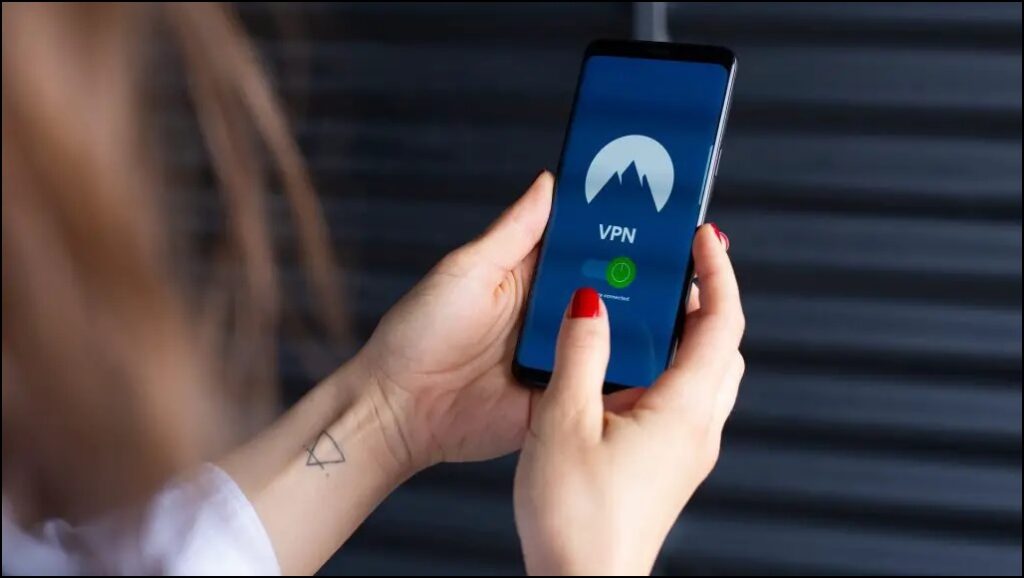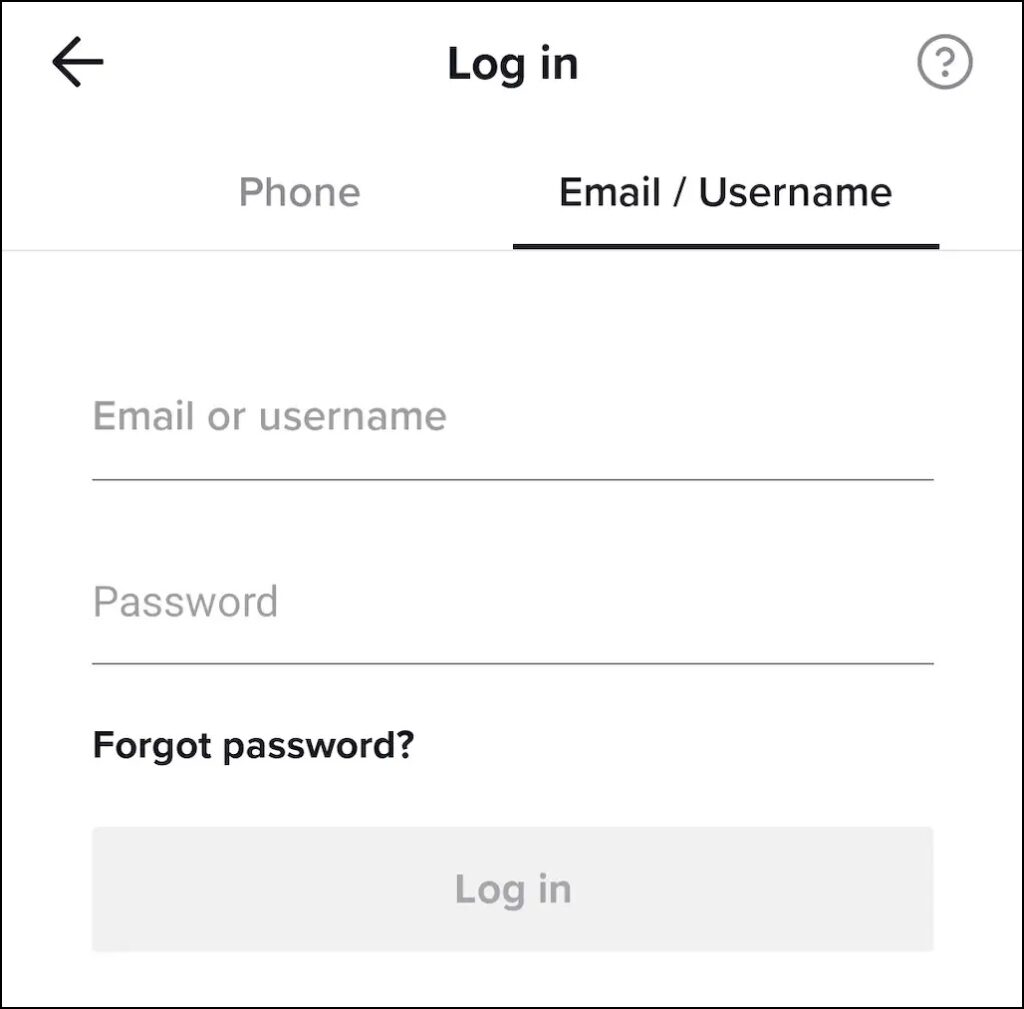Quick Answer
- If the data or WiFi is off, it can cause the TikTok app to not load on your devices like laptops, phones, or Macs.
- Ensure to connect to the network in a country where TikTok is not banned, like the US.
- If updating the app didn’t fix the issue, doing a completely fresh install is the way to go.
Like most applications, the TikTok app sometimes stops working on our smartphones and PCs. In such cases, it hampers our experience. If you are also facing issues running the app or Tiktok is not working on any of your devices. In this read, we will help you to resolve such issues.
Potential Issues When TikTok Is Not Working
Now, before moving forward with the solutions. Let’s look at potential issues we might face if the TikTok app is not working on our devices like smartphones, laptops, or PCs.
- The TikTok feed will not load.
- It prevents us from watching TikTok content posted by our friends and family.
- We miss updates from friends and influencers.
- It prevents us from uploading a video on TikTok.
How Do I Fix TikTok Not Working On My Phone or PC?
We know how annoying it can be if TikTok is not working on our devices. Let’s look at eight fixes to help you resolve the issue quickly.
Method 1 – Reboot System
The most logical first step to fix any software-related issue is to reboot the system. That is the same case if TikTok is not working on your smartphone, PC, Mac, or other devices it might be using. Restart your device and see if the app starts working or not.
If the TikTok app cannot play videos, move to the second method to fix your issue.
Method 2 – Check the Internet Connection
Another quick solution is to check if your data is on. We are so used to keeping the data and WiFi enabled that if we turn it off, it never crosses our mind to turn it back on. If the data or WiFi is off, it can cause the TikTok app to not load on your devices like laptops, phones, or Macs.
Method 3 – Clear App Cache (Android Only)
Sometimes, the app’s cache files might cause the app not to run properly. This can be one of the reasons the TikTok app is not working on Android devices. Clearing the TikTok app’s cache should help fix the issue and get the app up and running.
1. Open the Settings app on your Android Smartphone.
2. Navigate to App Settings.
3. Look for the TikTok App in the list of Apps installed on your phone.
4. Go to Storage and Cache.
5. Tap on the Clear Cache button.
That’s it. This should fix the TikTok app not working on your Android device. If the issue persists, check out a few more fixes below.
Method 4 – Update Tiktok App
Google Play and Apple App Store support automatic app updates in the background. However, unstable networks or other issues may prevent automatic updates, requiring us to update the app manually.
Just ensure you download the app from a verified app store or website. There is a chance that if you use third-party, unverified sources, then it can put your system at risk.
Method 5 – Re-Install App
If updating the app didn’t fix the issue, doing a completely fresh install is the way to go. There’s a possibility that some files might have gone corrupted during the installation or update process.
Therefore, re-installing the app could rectify this issue by replacing the corrupted file rather than simply updating the app. As previously stated, ensuring you’re downloading the TikTok app from verified sources is crucial.
Method 6 – Use VPN Services
TikTok app is banned in some countries like India and UK. If you reside in countries where TikTok is banned, you might need to toggle on any good VPN service. Ensure to connect to the network in a country where TikTok is not banned, like the US.
Method 7 – Log Out and Re-login
There is a possibility that your account might have been shadow-banned or frozen for some suspicious activity. Try logging out and re-logging in to the TikTok app. This will fix any potential problem with your account.
Method 8 – Contact TikTok Support
If TikTok isn’t banned in your region and none of the mentioned methods fix the issue. Reach out to the TikTok support team. They will fix any internal issues with your account or provide a solution if there aren’t any.
FAQs
Q. Is TikTok Banned in the US, India, and Nepal?
India and Nepal have completely banned TikTok. Only government-affiliated devices have banned TikTok. There’s no such restriction for personal devices.
Q. Can I Access TikTok if It Is Banned in My Country?
Yes. As mentioned above, you can access TikTok using a VPN service in fixes. Though not all features will be available depending on the ban restriction in your region, you can still view the TikTok feed.
Q. How Do I Know if My Account Is Banned on TikTok?
If there’s a soft or hard ban on your account, you will receive a notice on your account and your associated Email.
Wrapping Up
TikTok has revolutionized how we explore social media now with its vertical-style videos. It feels frustrating when the TikTok app does not work on our devices. Be it any platform like a smartphone, Windows, or Mac, the above-mentioned methods will help you fix the TikTok not working. Stay tuned to GadgetsToUse for more such reads, and check the ones linked below.
Also, Read:
- Remove Watermark From TikTok Videos On Android and PC
- 12 Ways to Download Videos From Any Website for Free
- 7 Ways to Save Instagram and Facebook Reels
- Trick to Stop Others From Downloading Your TikTok Video
You can also follow us for instant tech news at Google News or for tips and tricks, smartphones & gadgets reviews, join the GadgetsToUse Telegram Group, or subscribe to the GadgetsToUse Youtube Channel for the latest review videos.