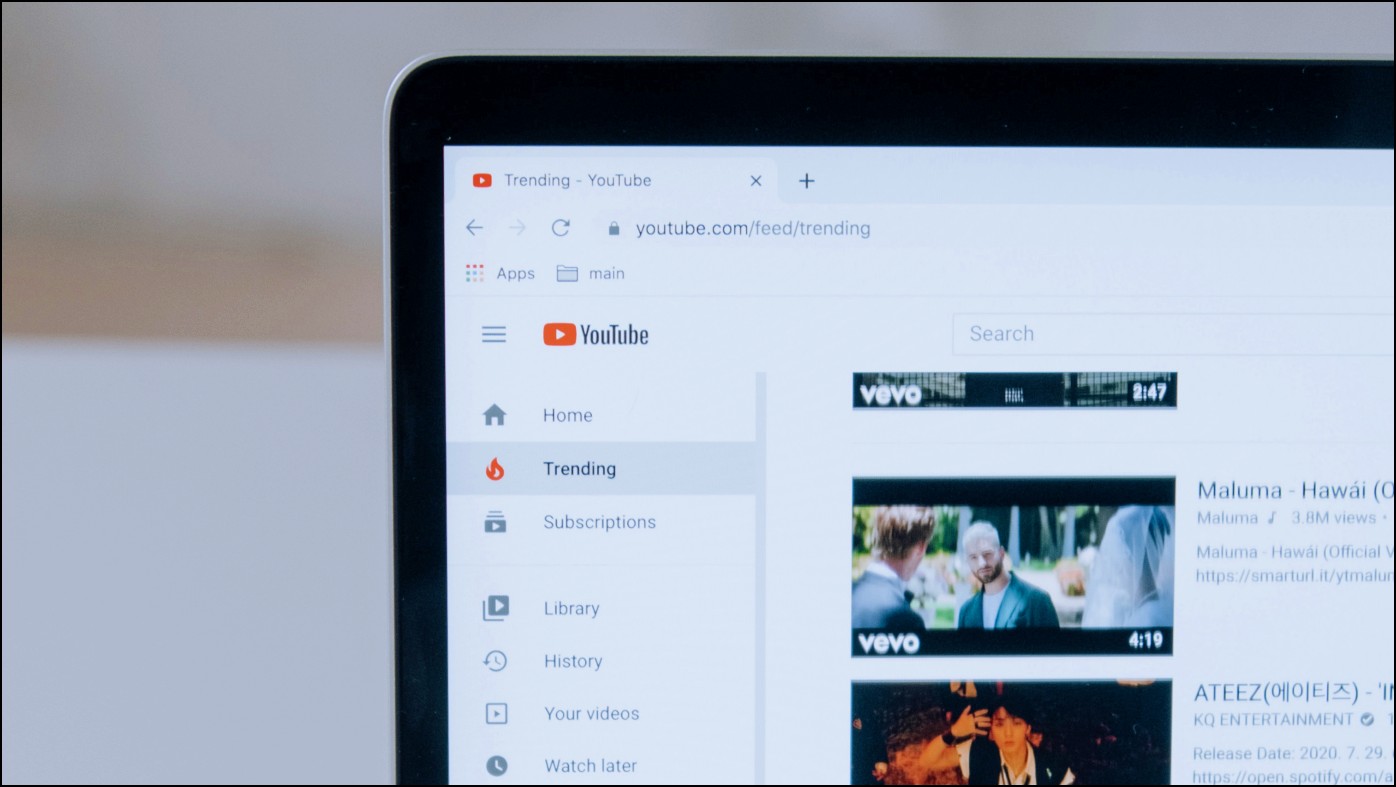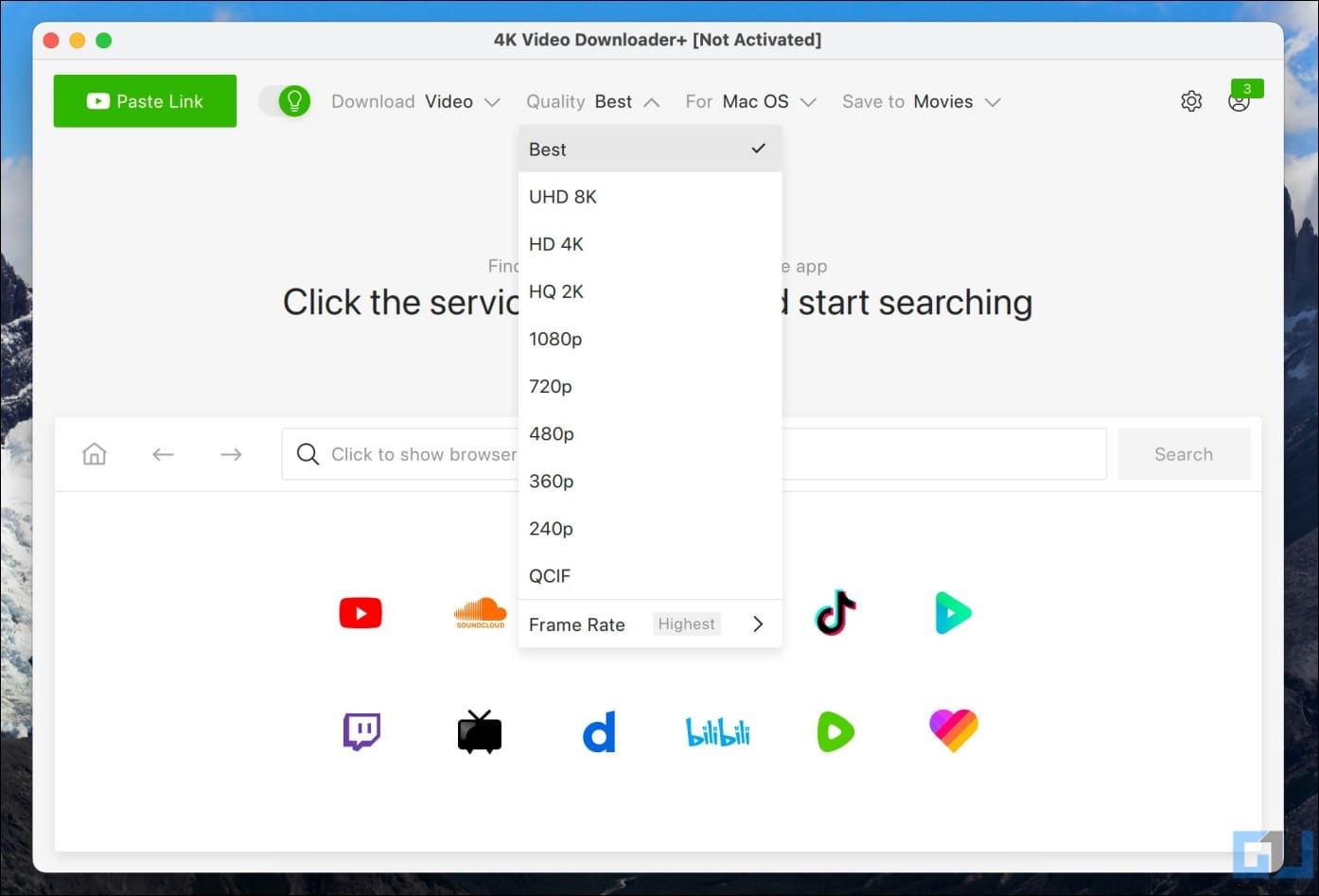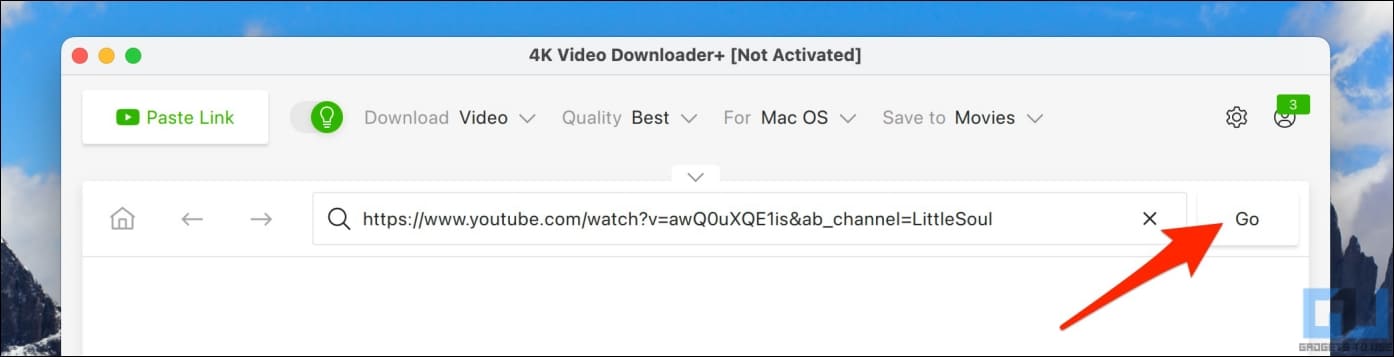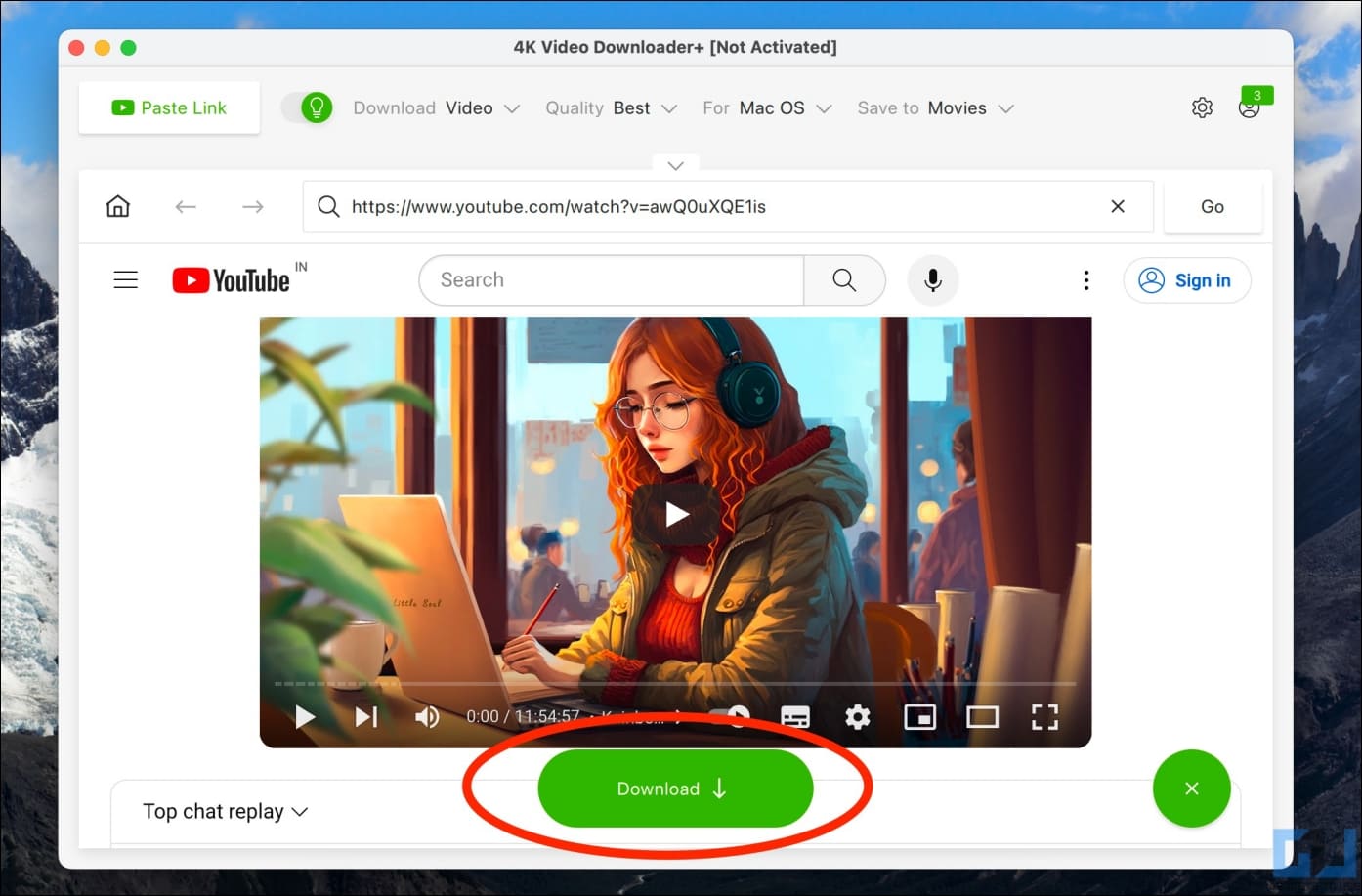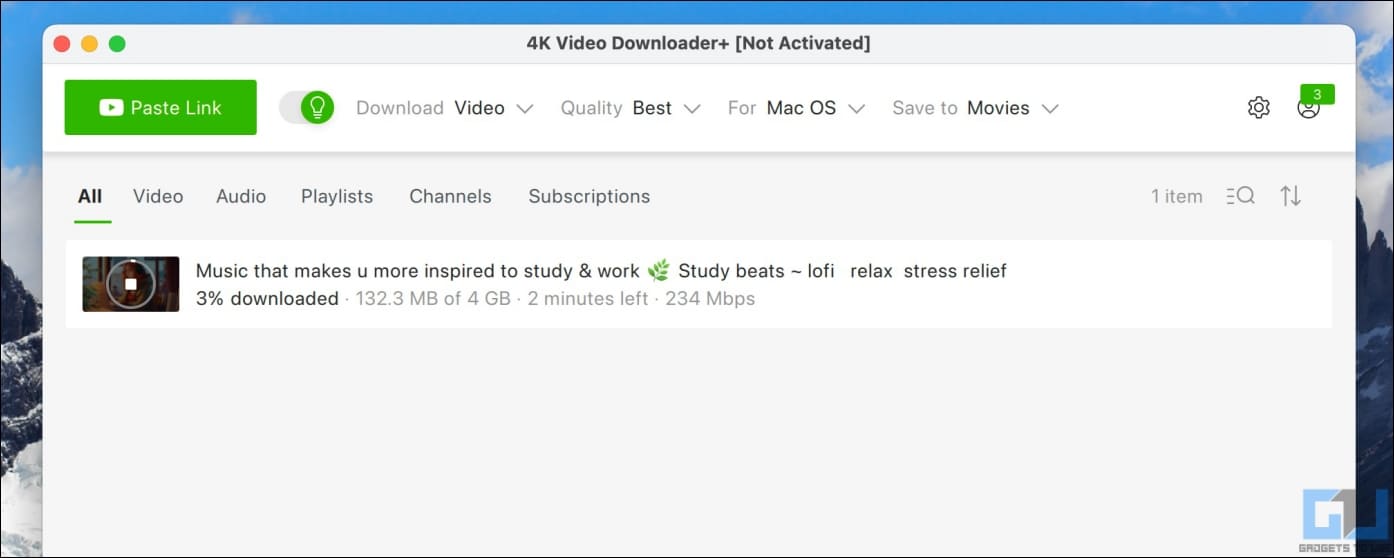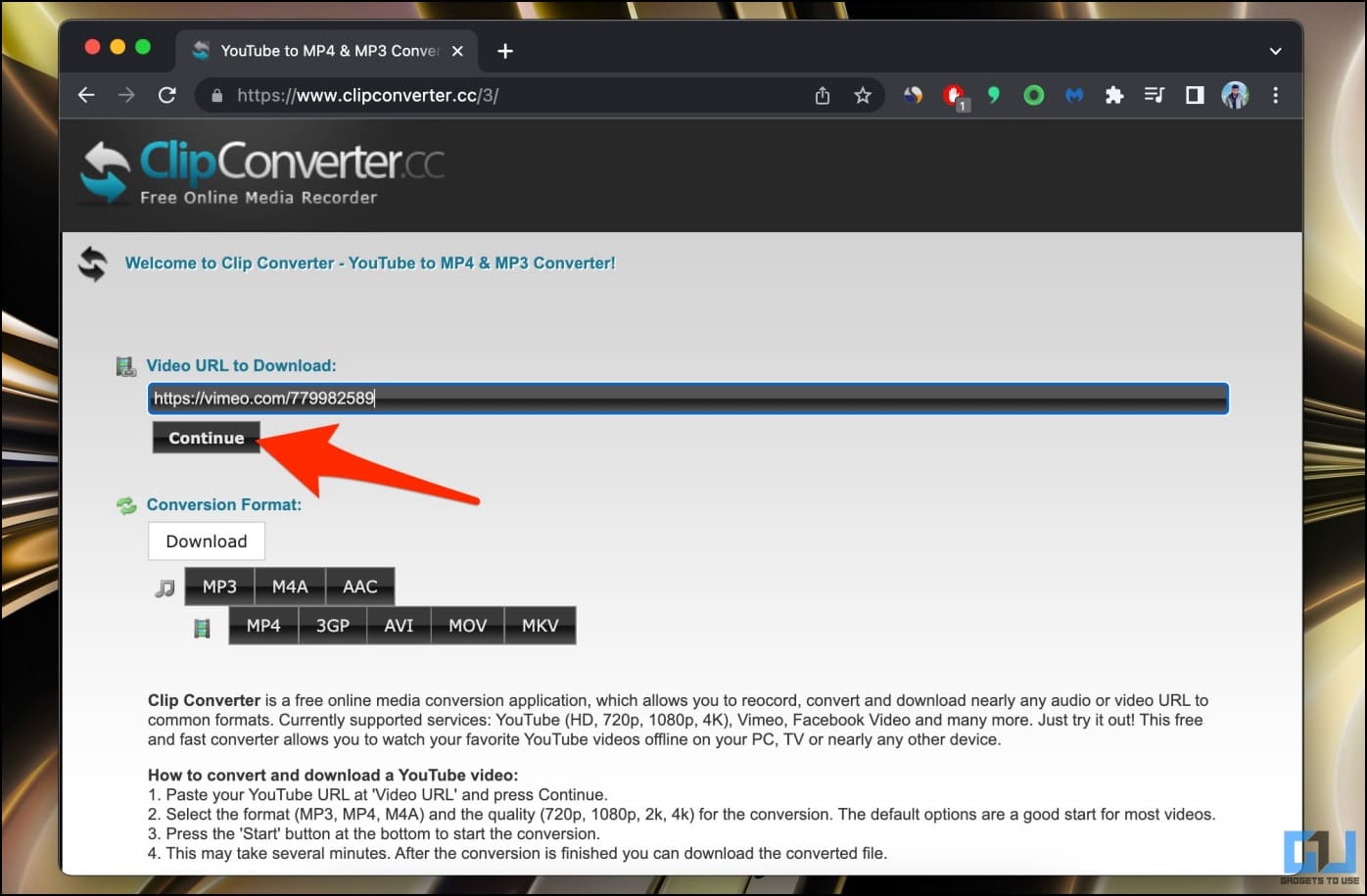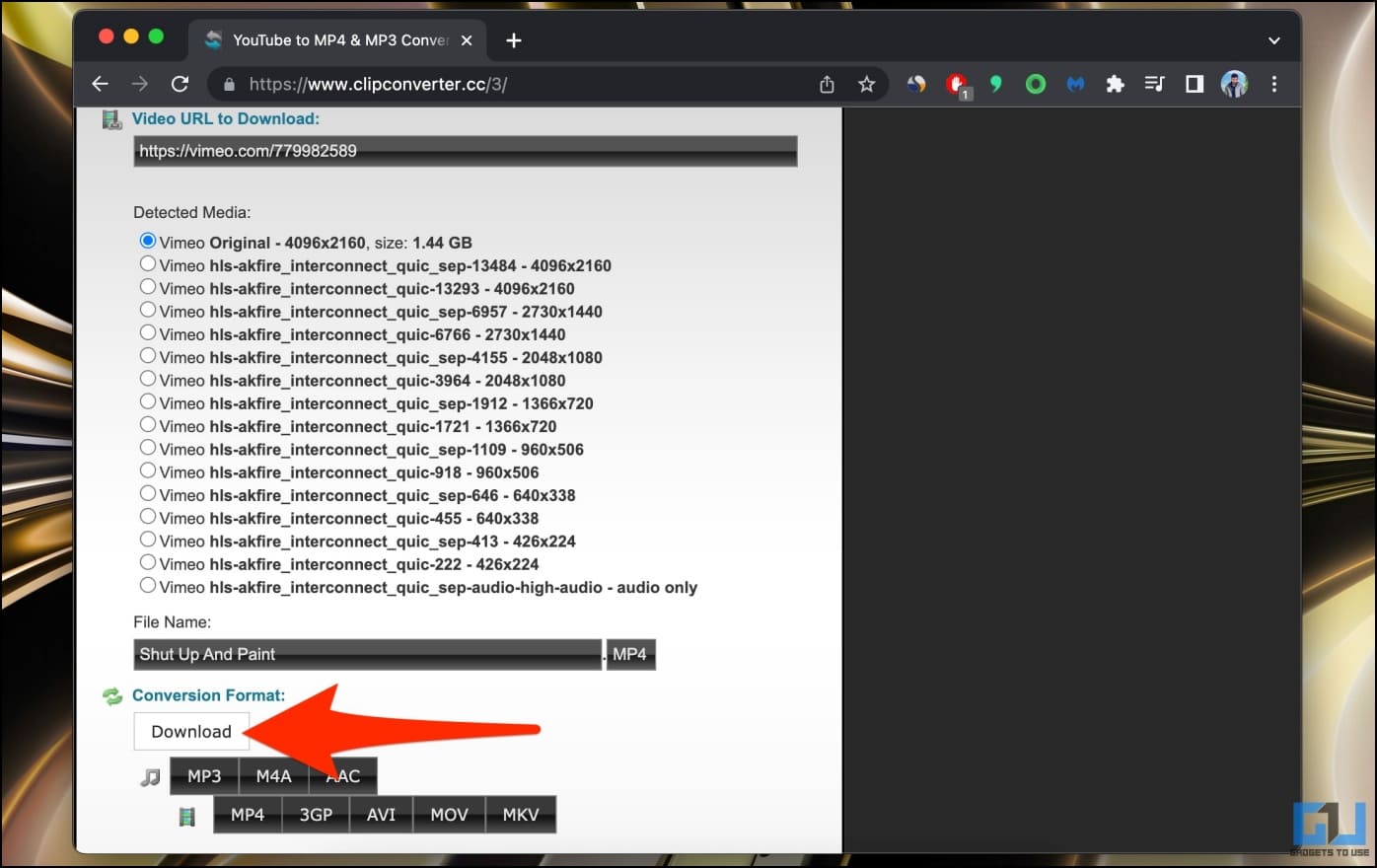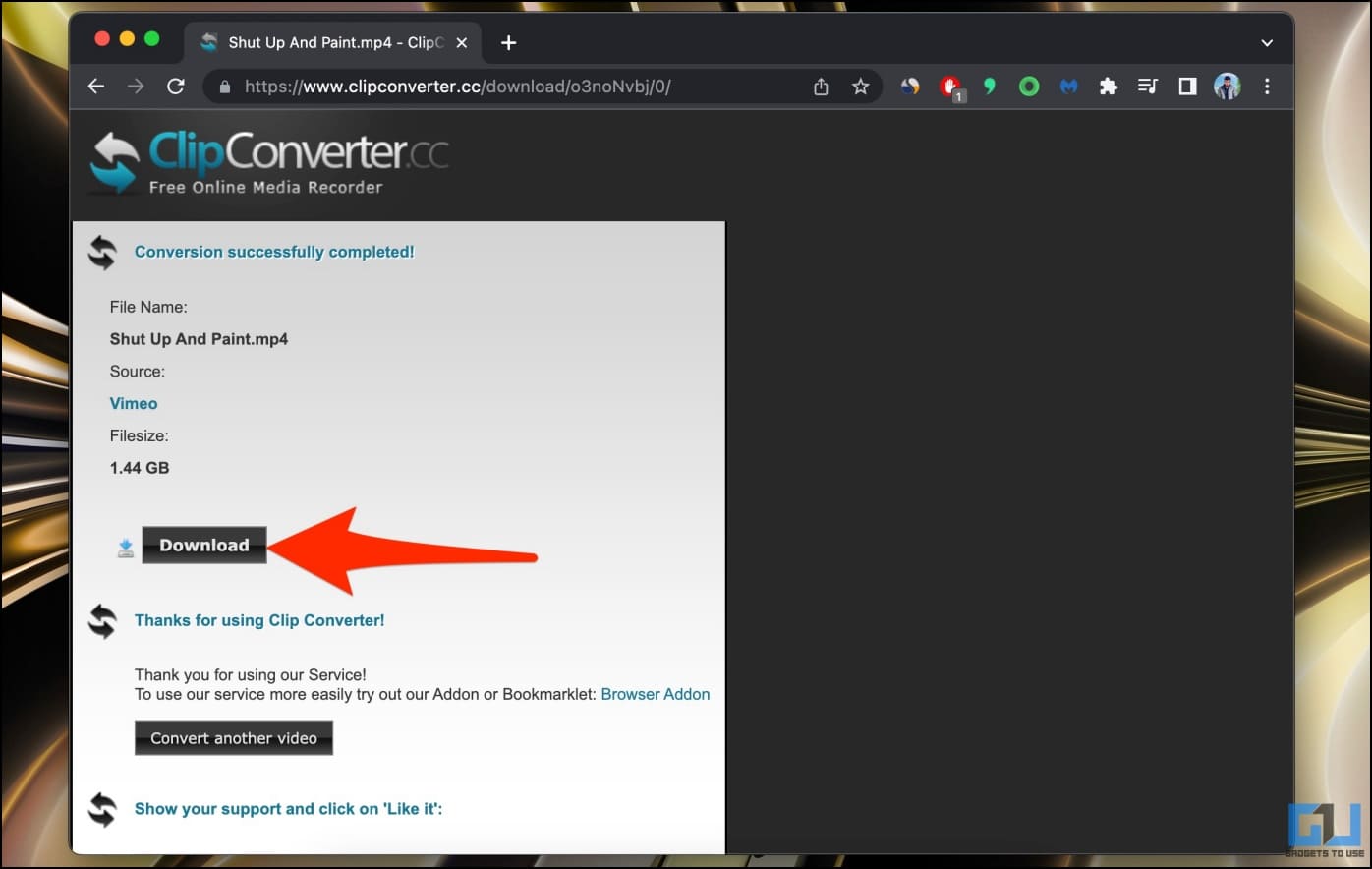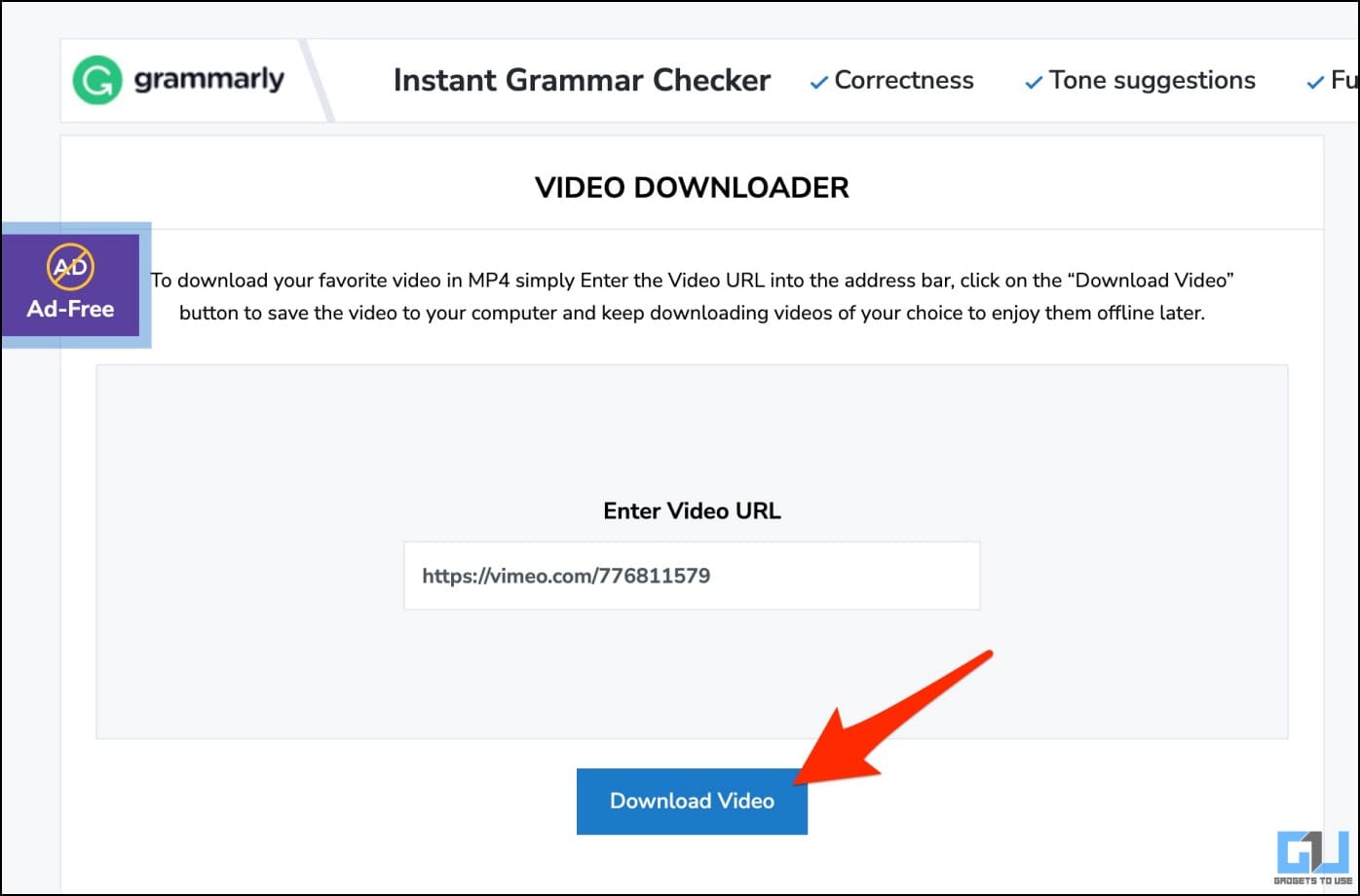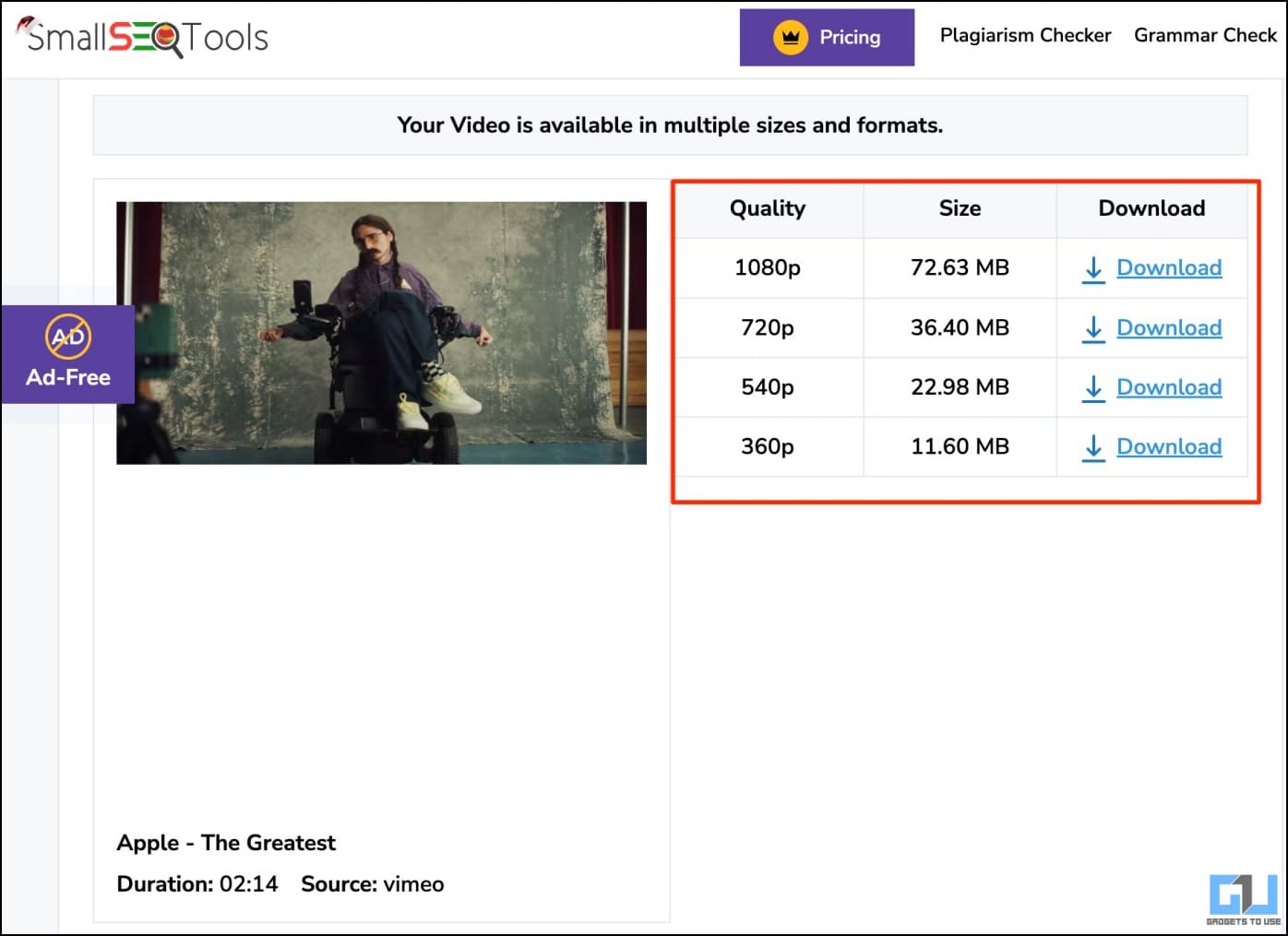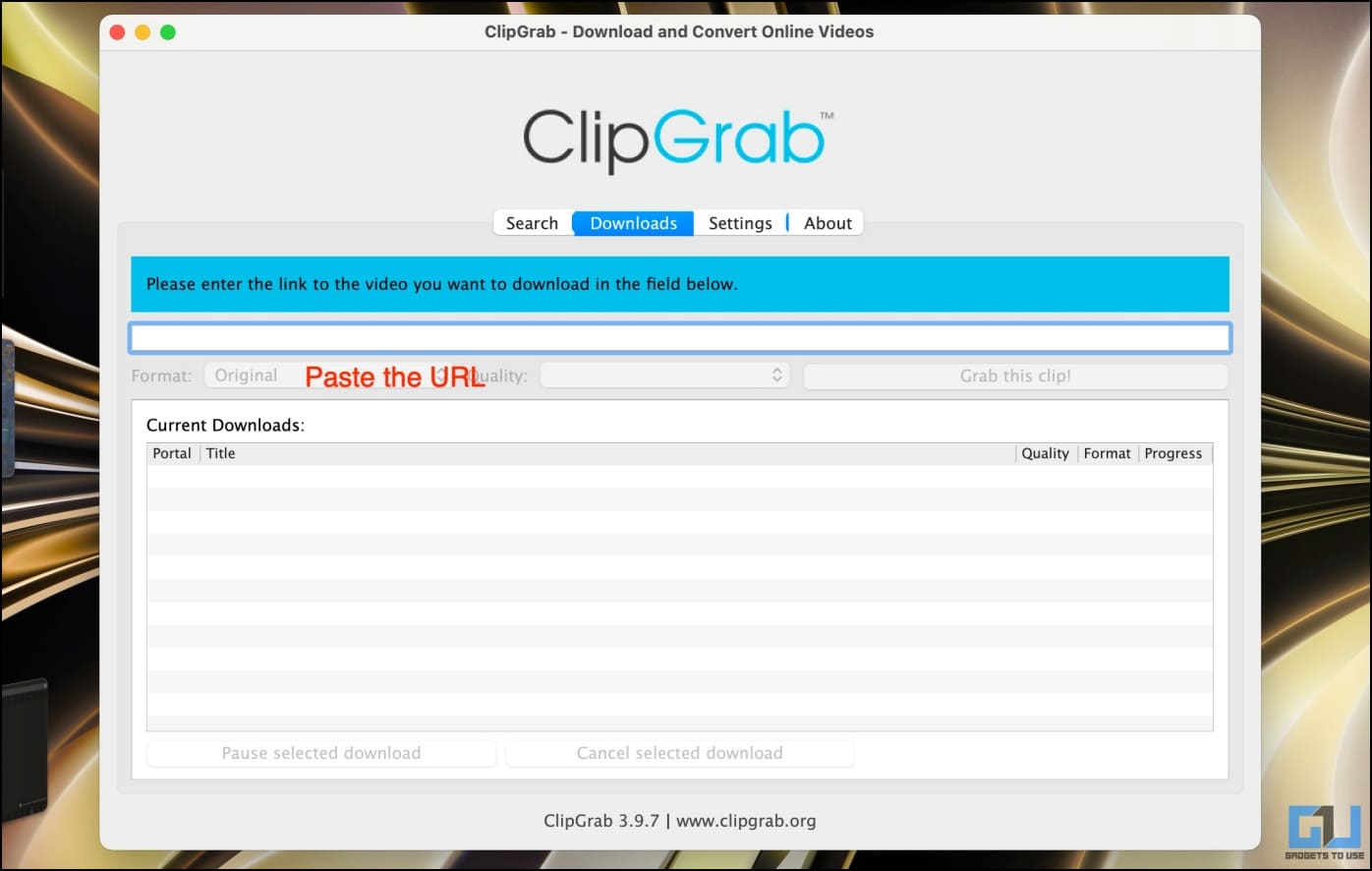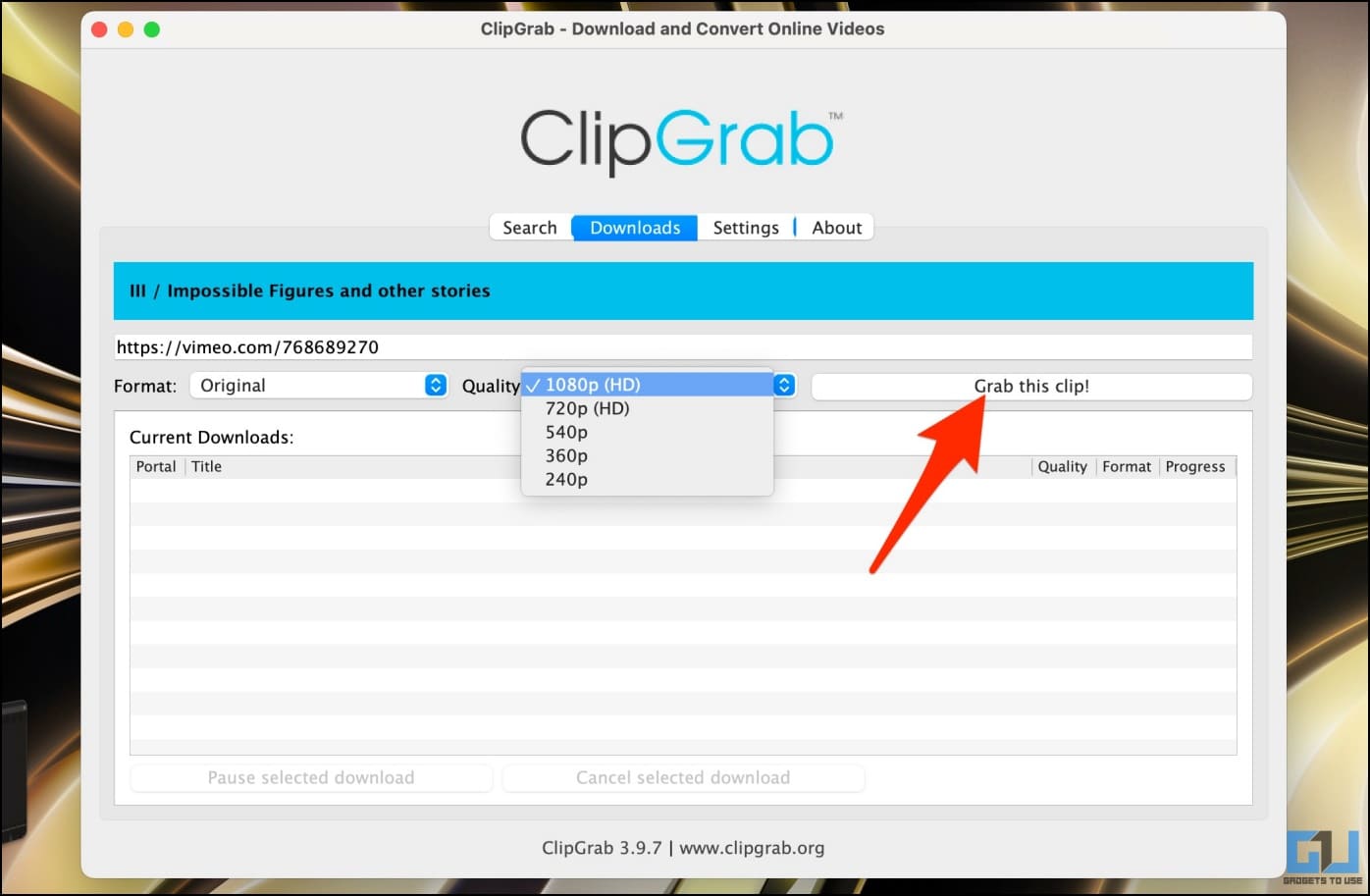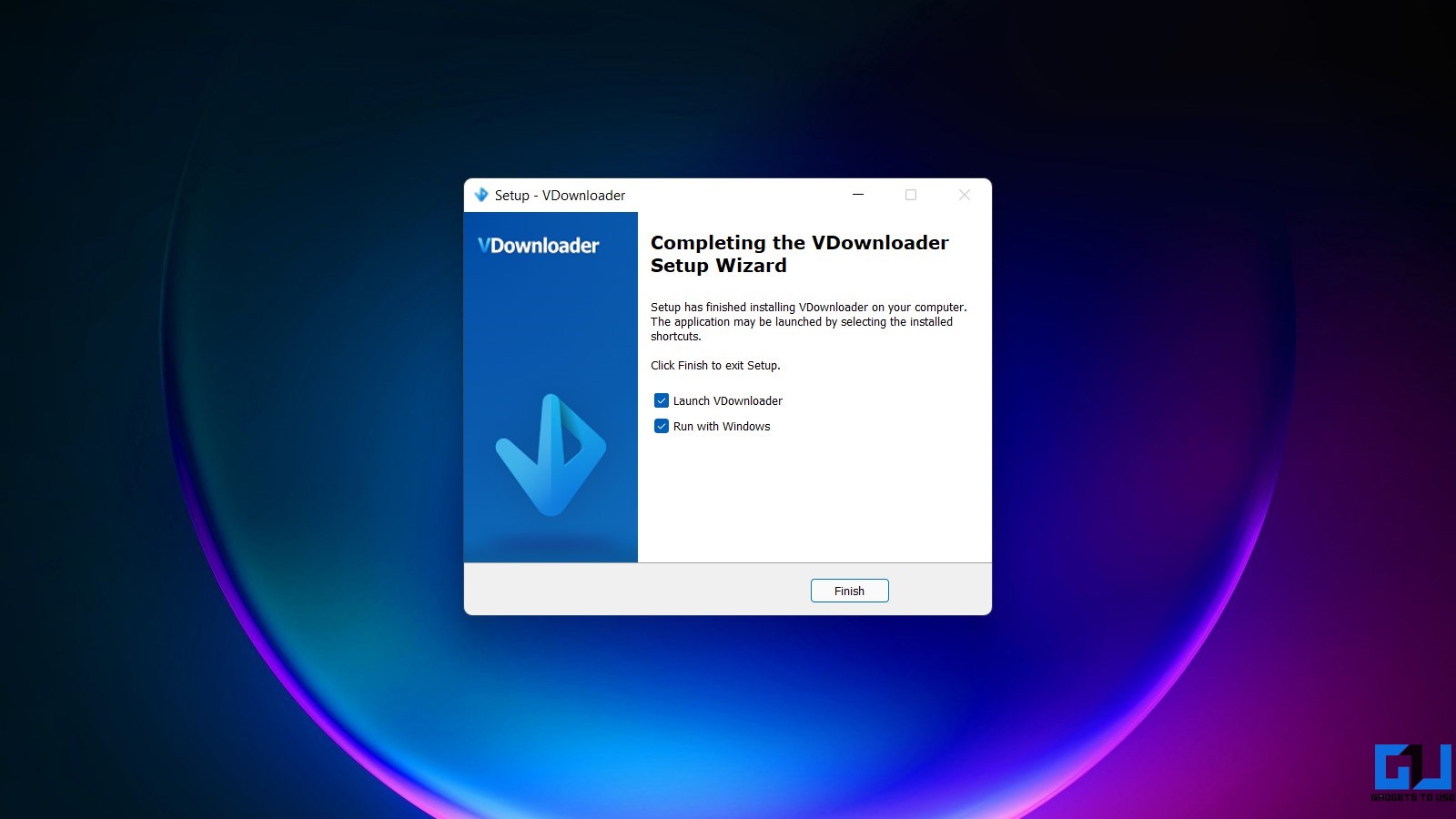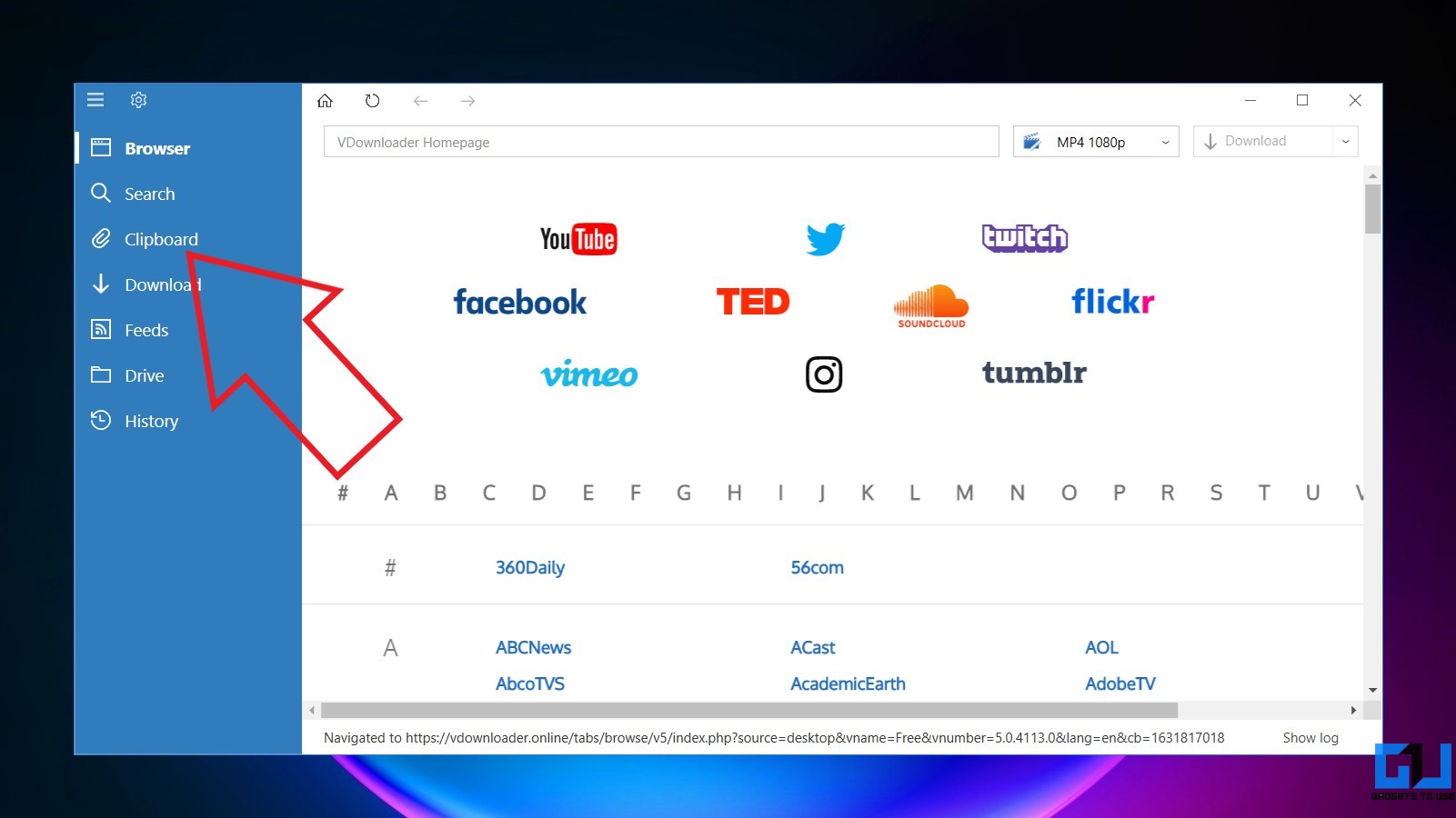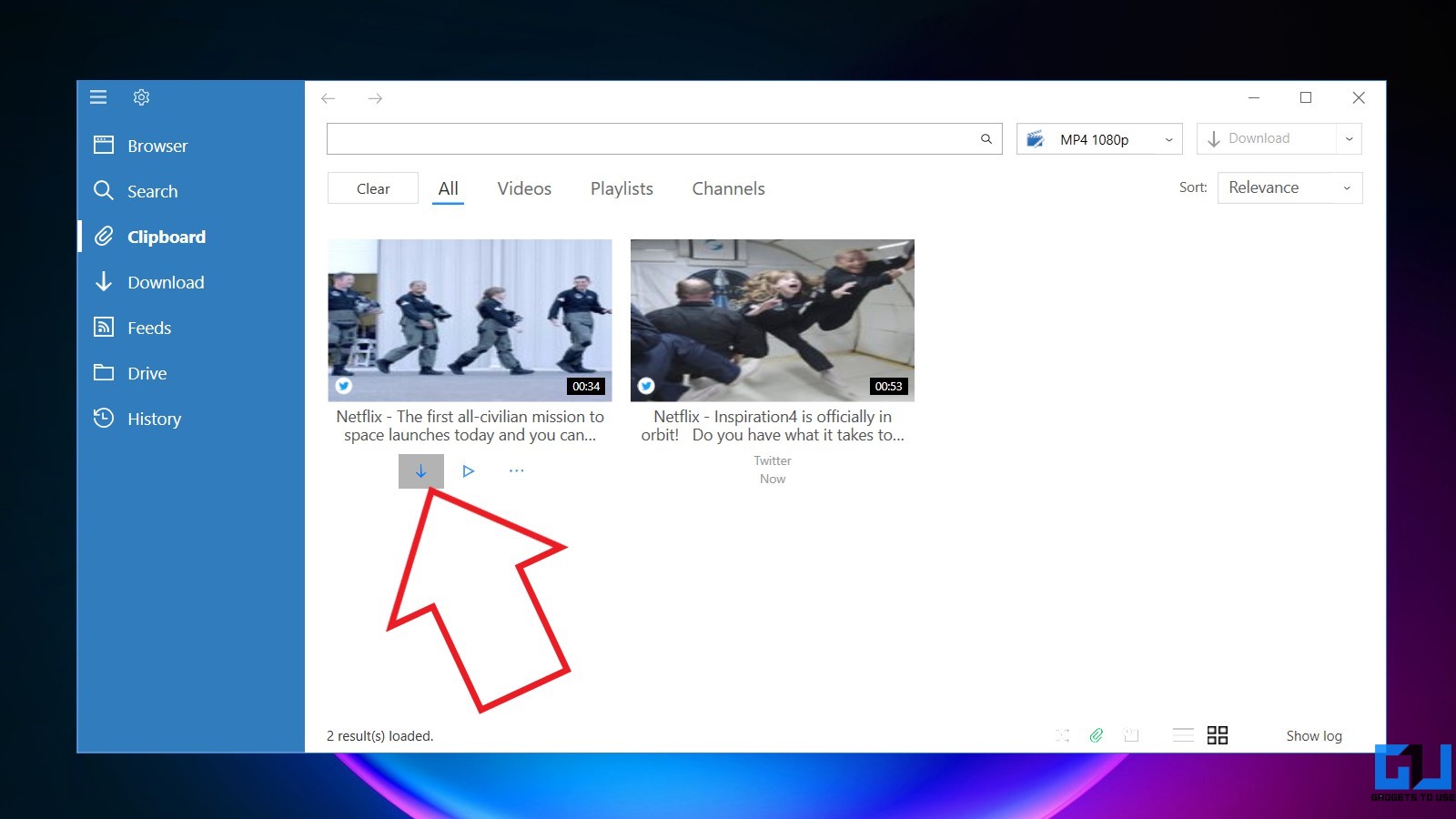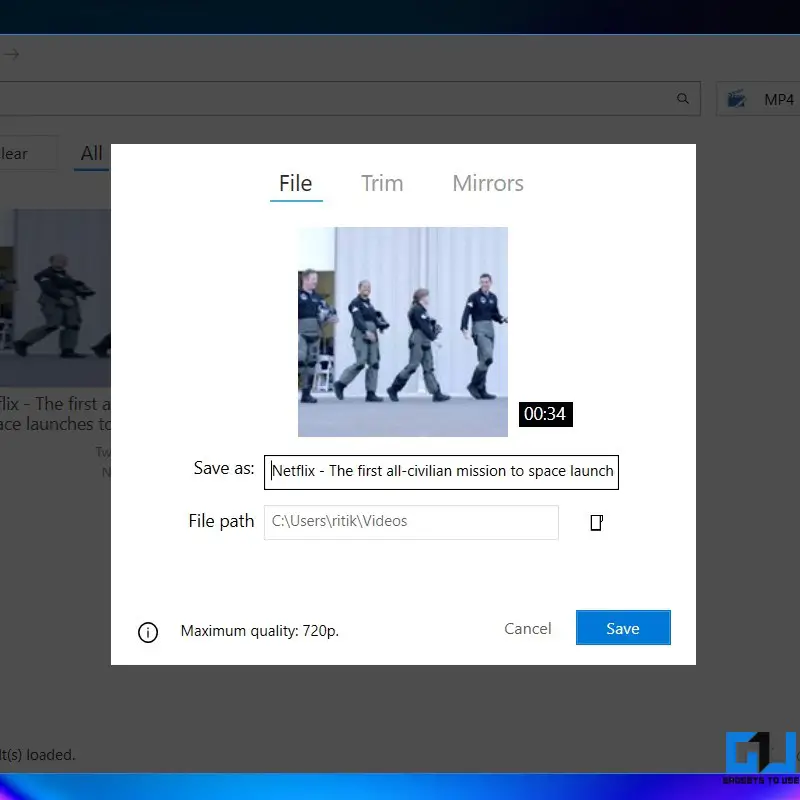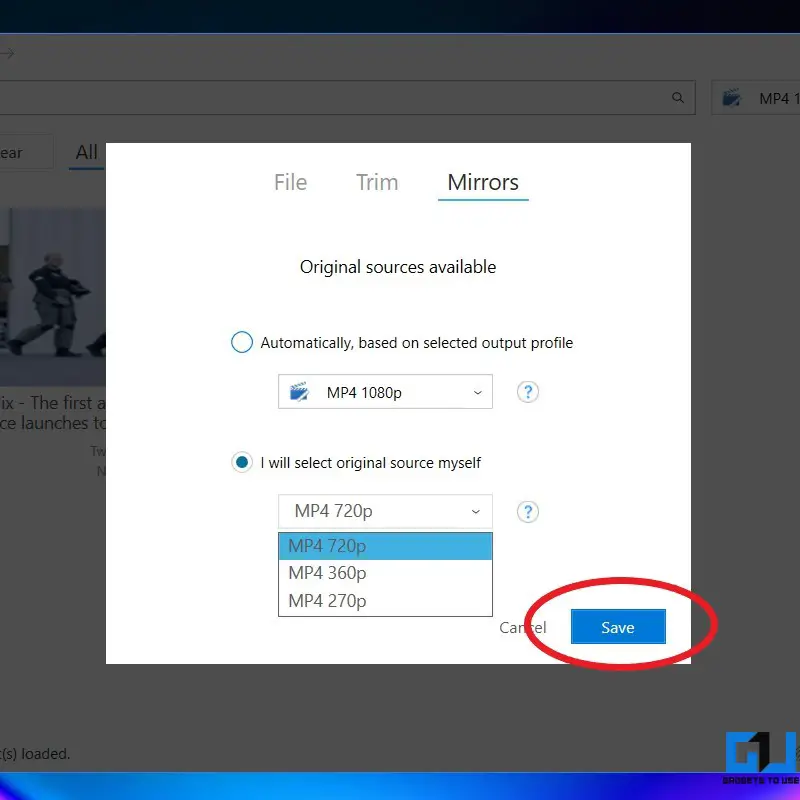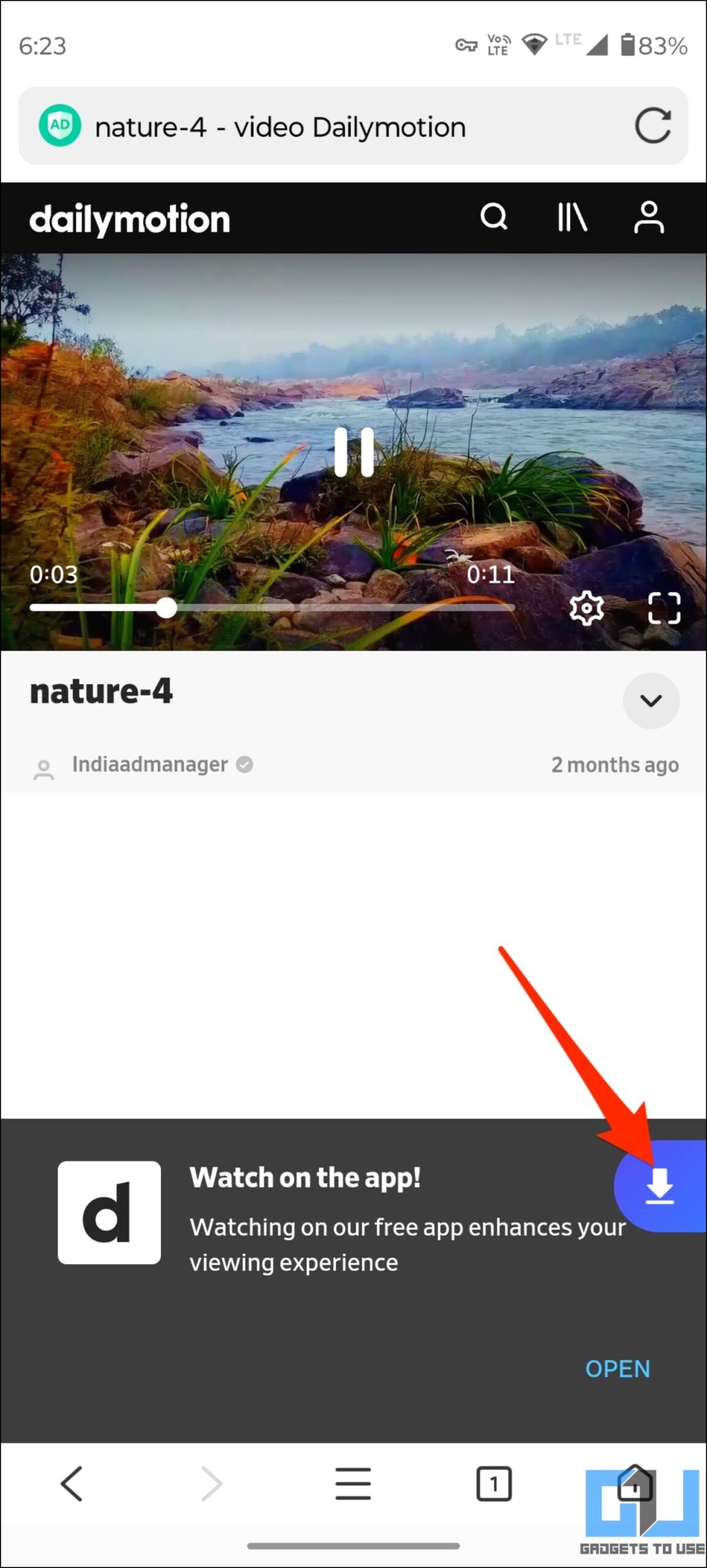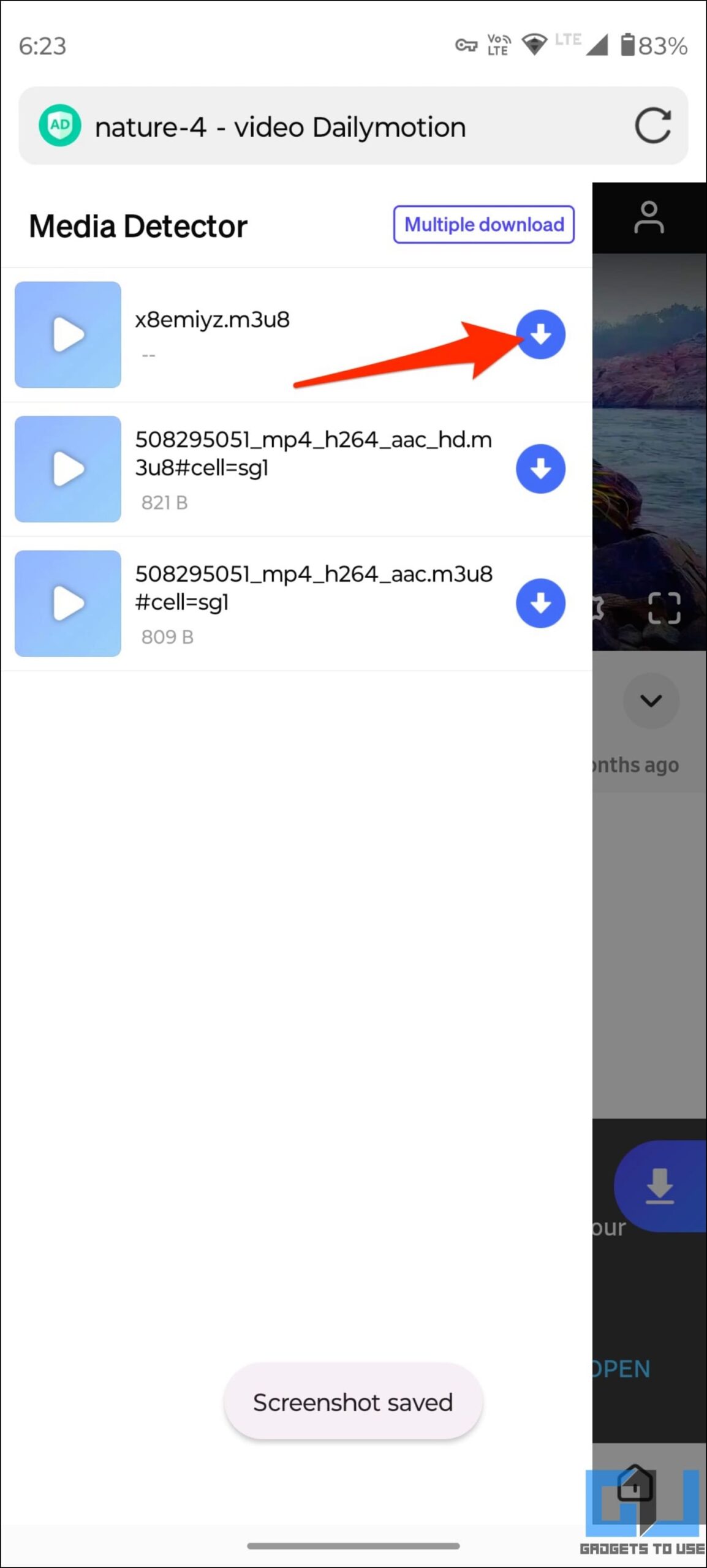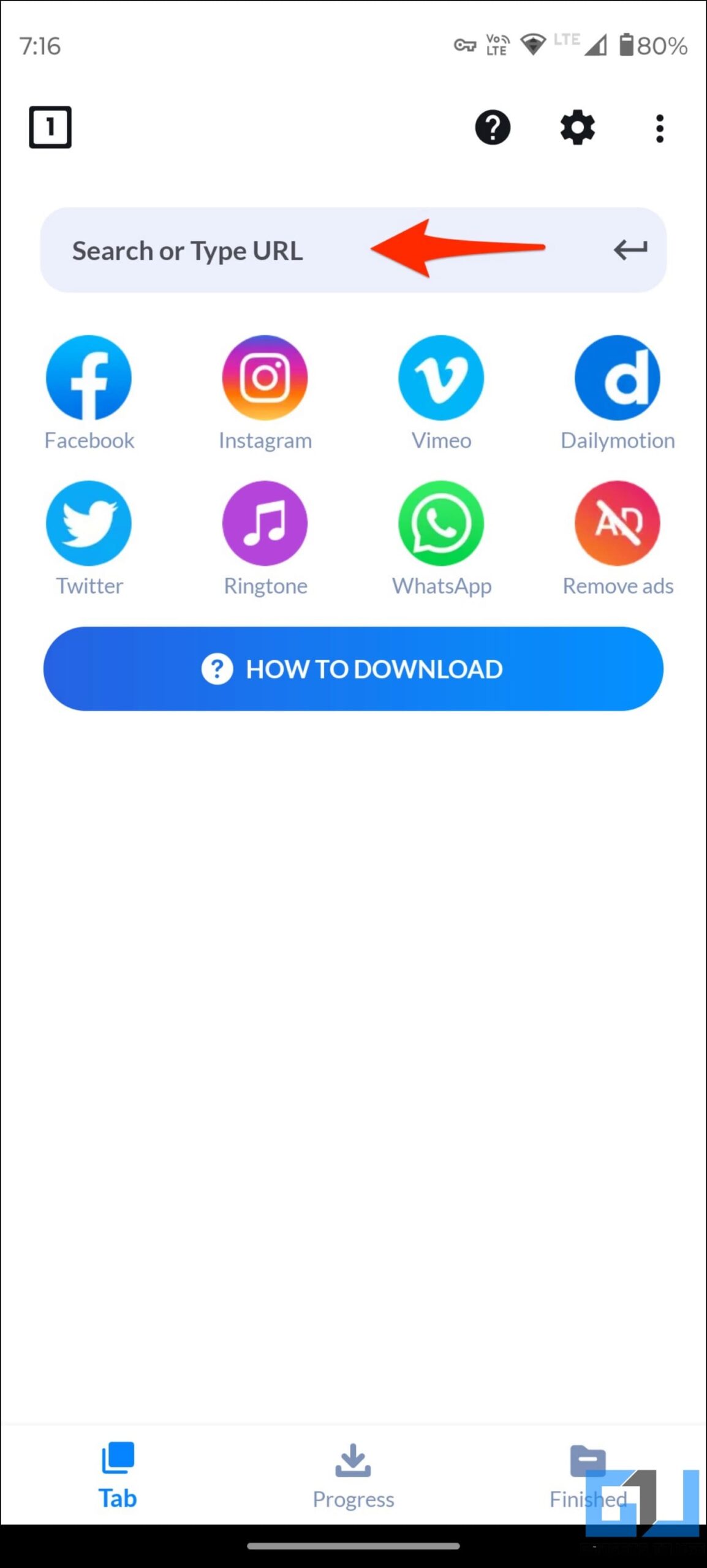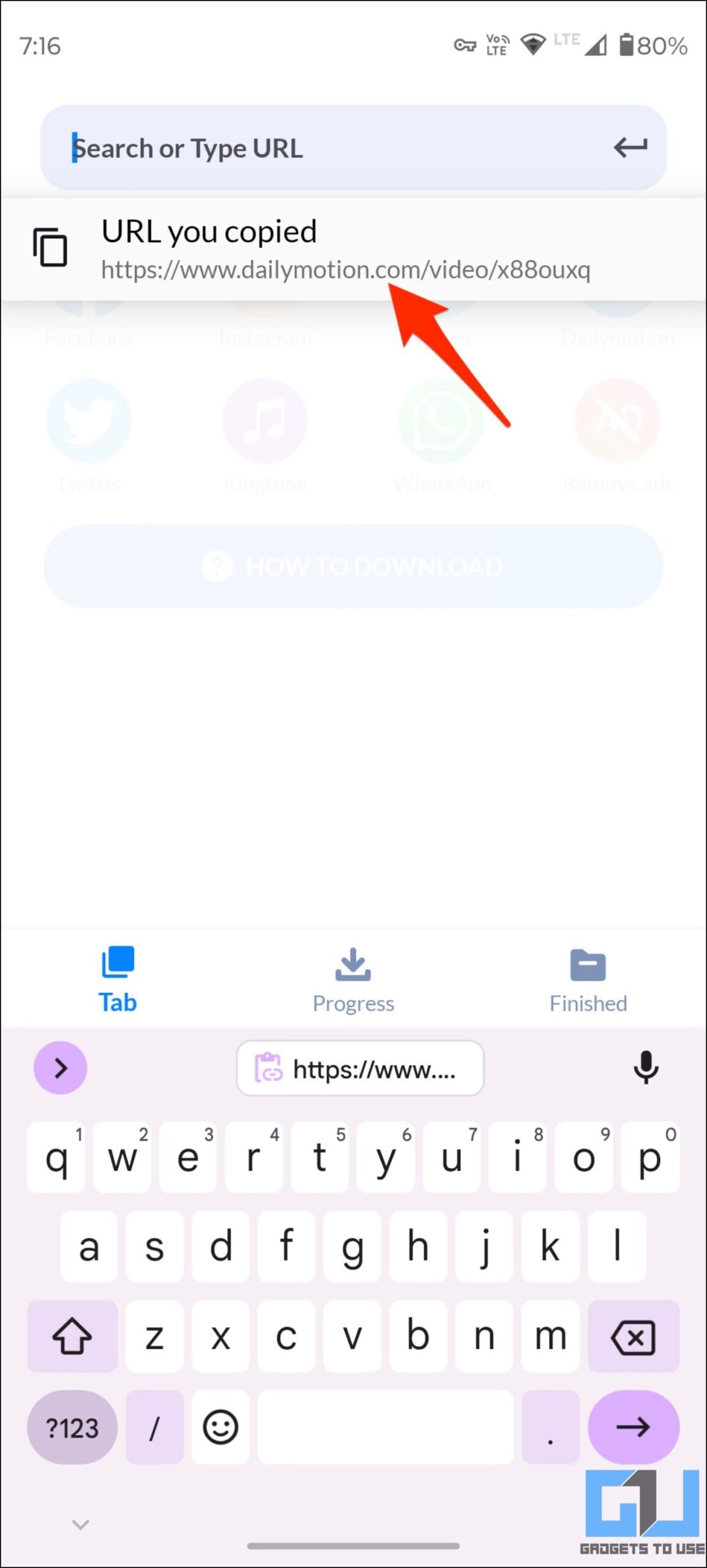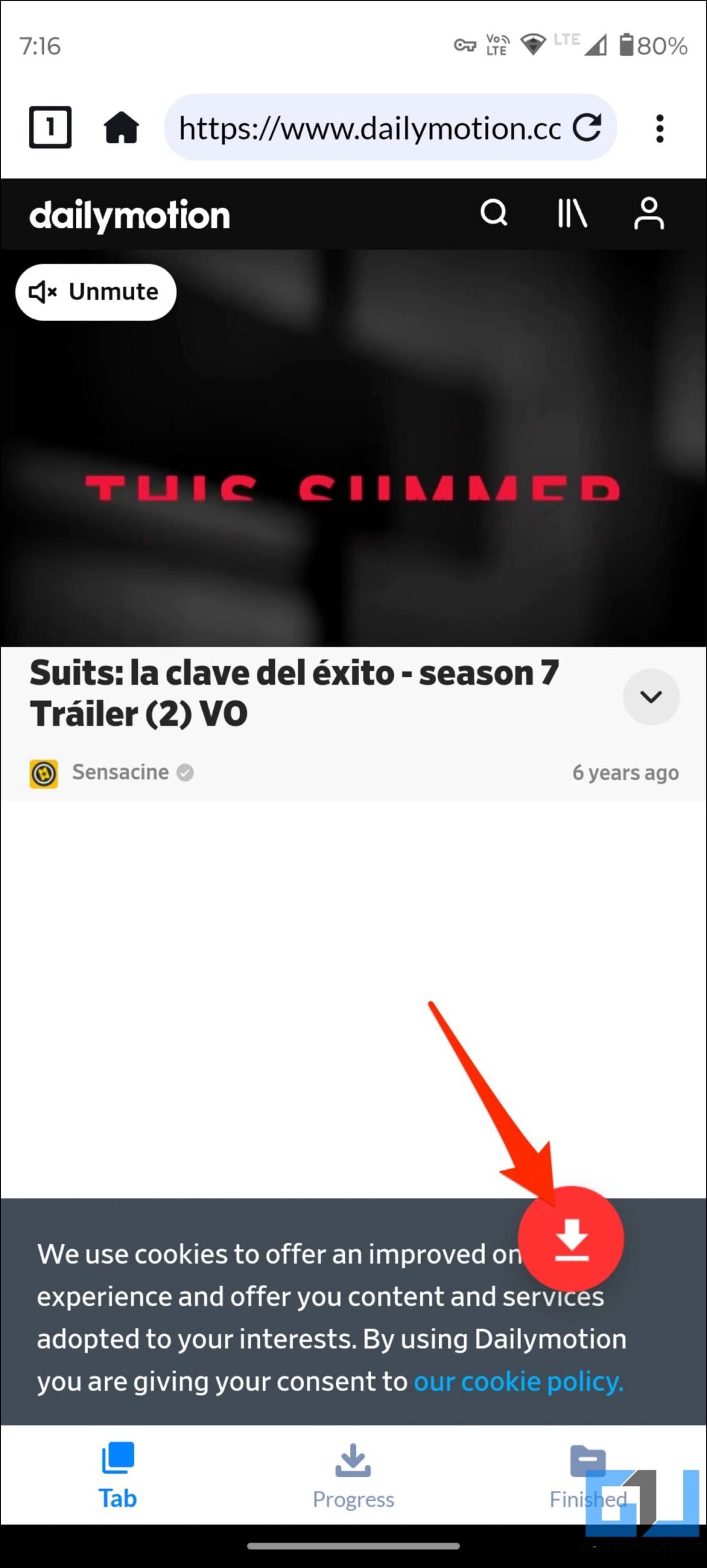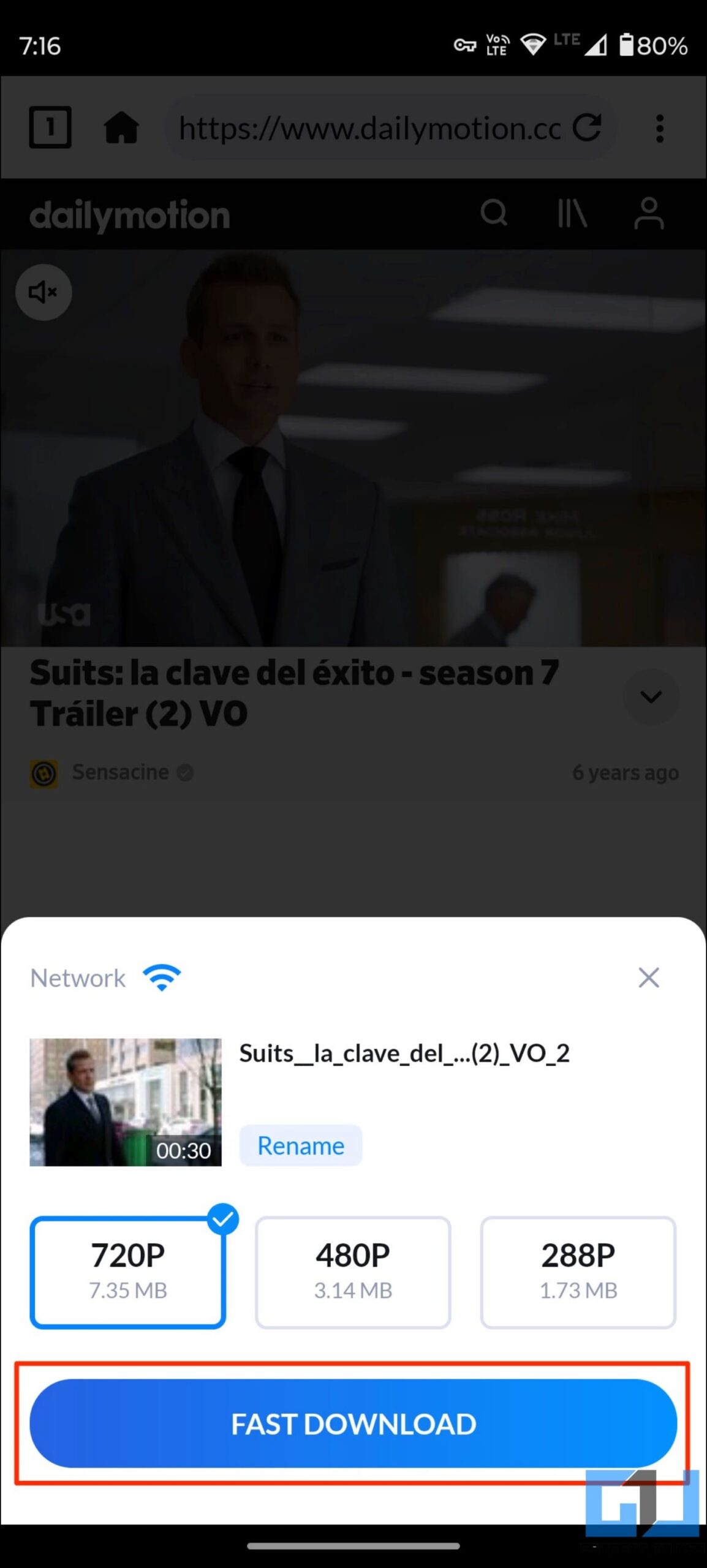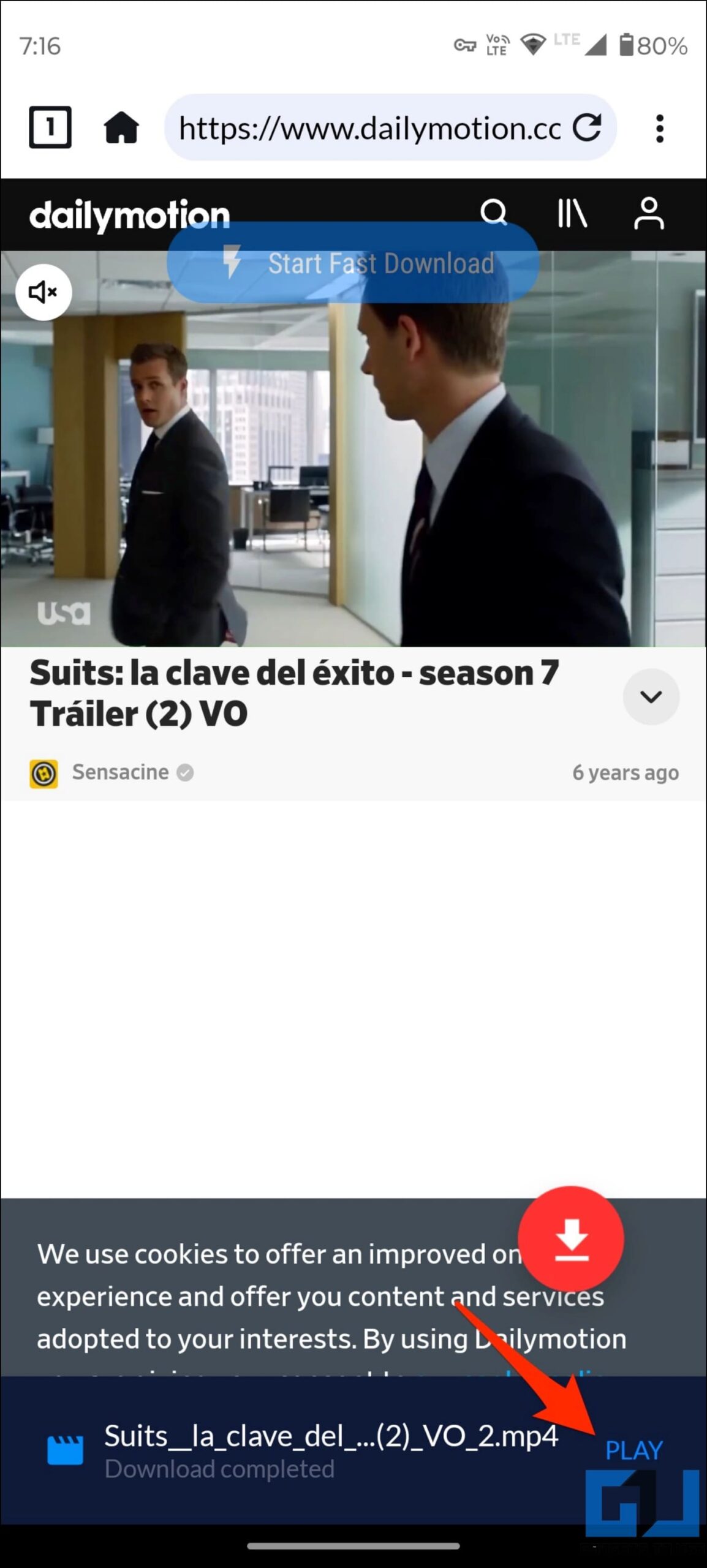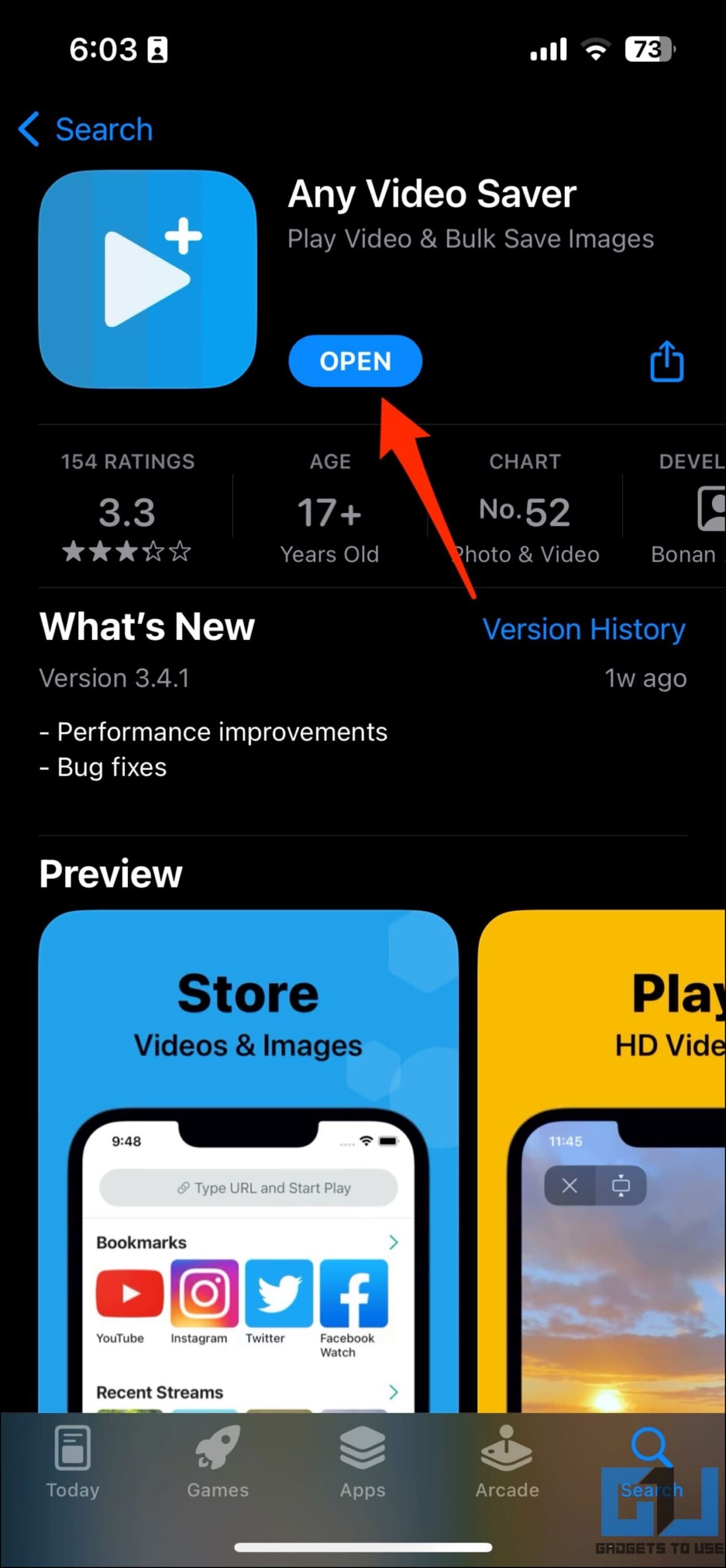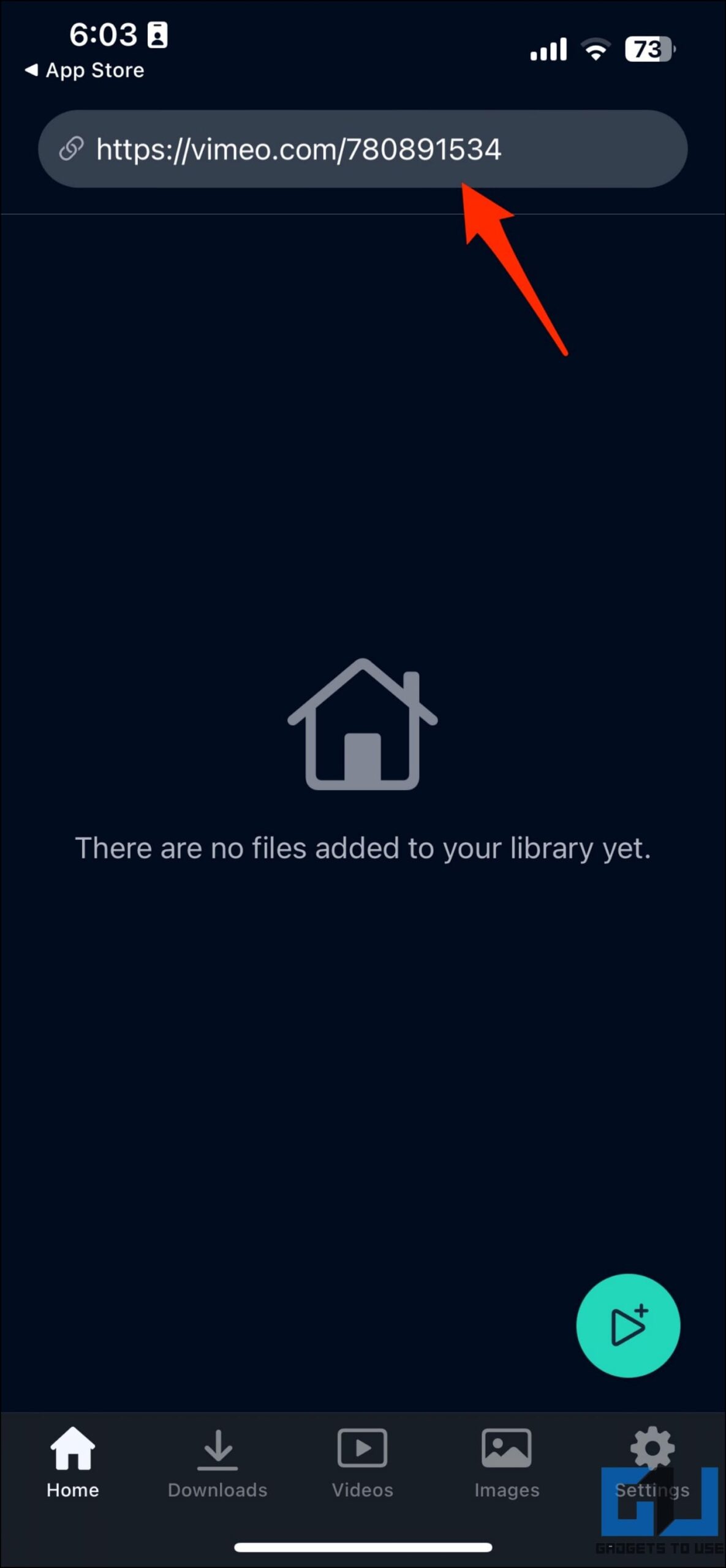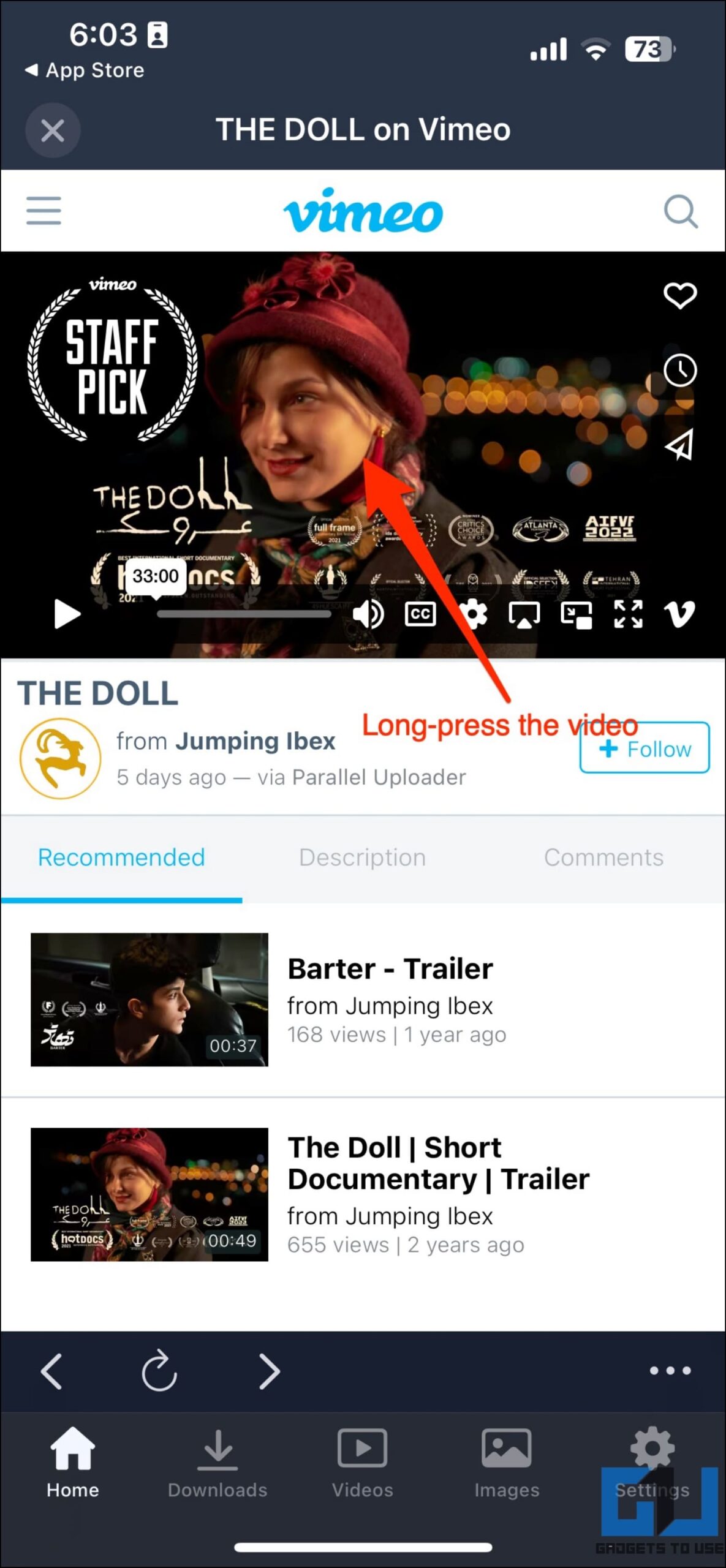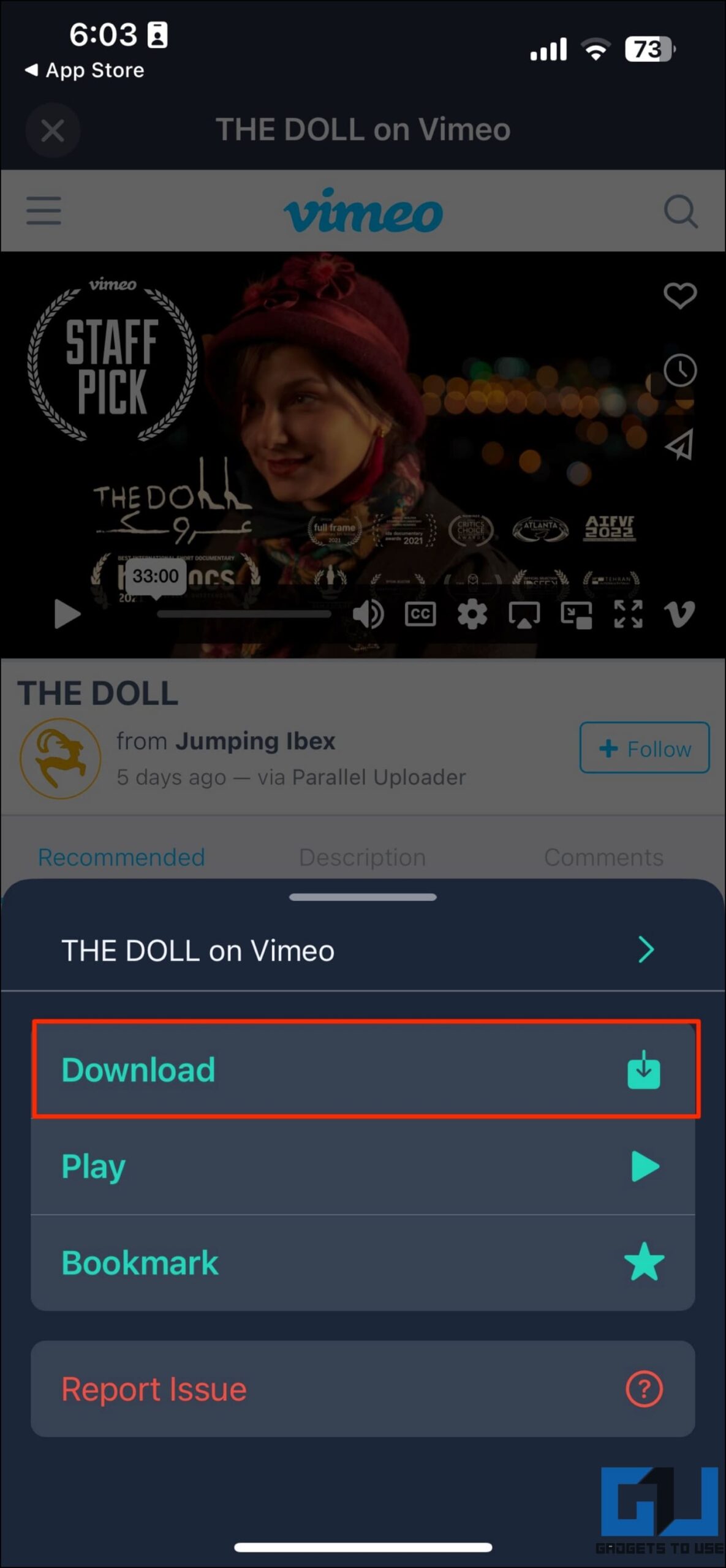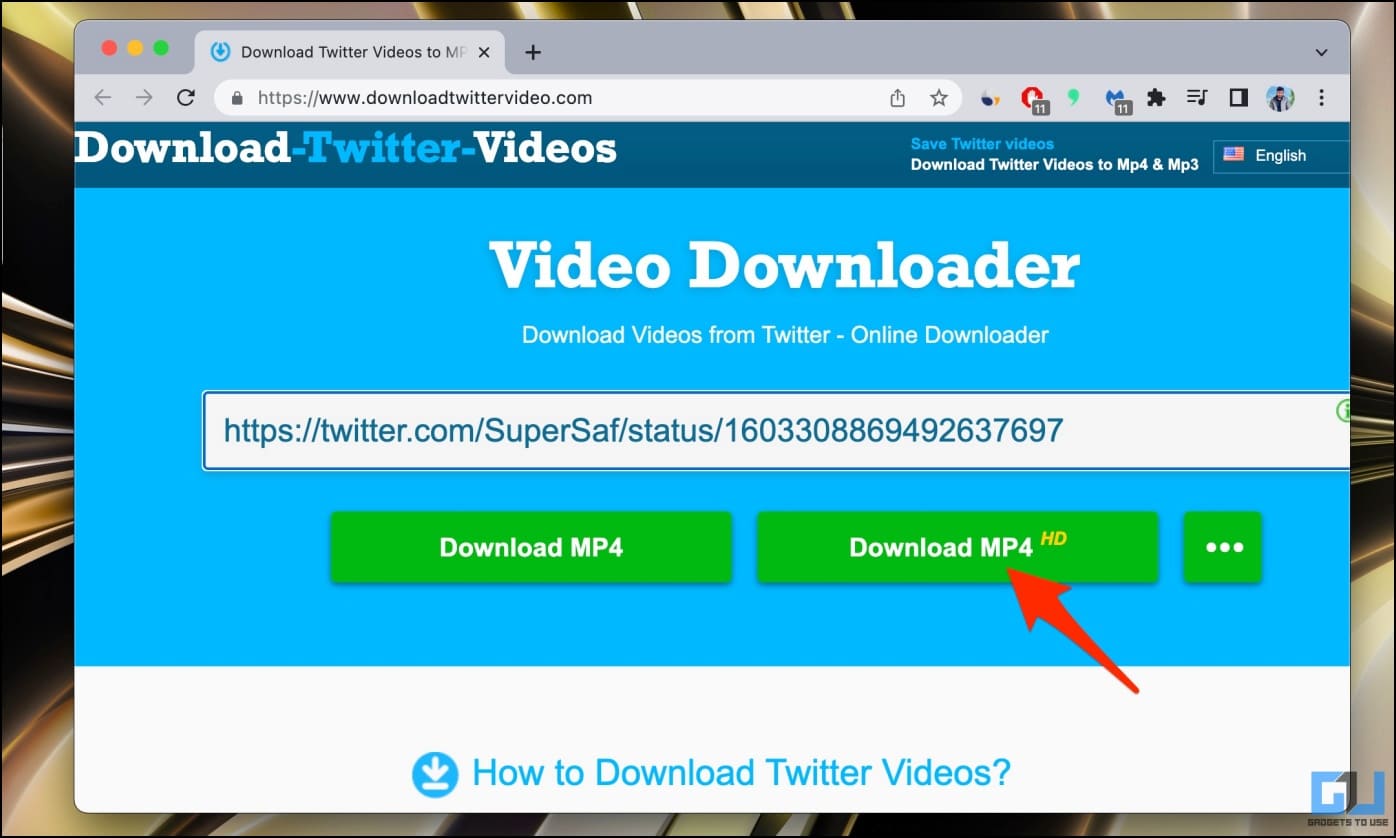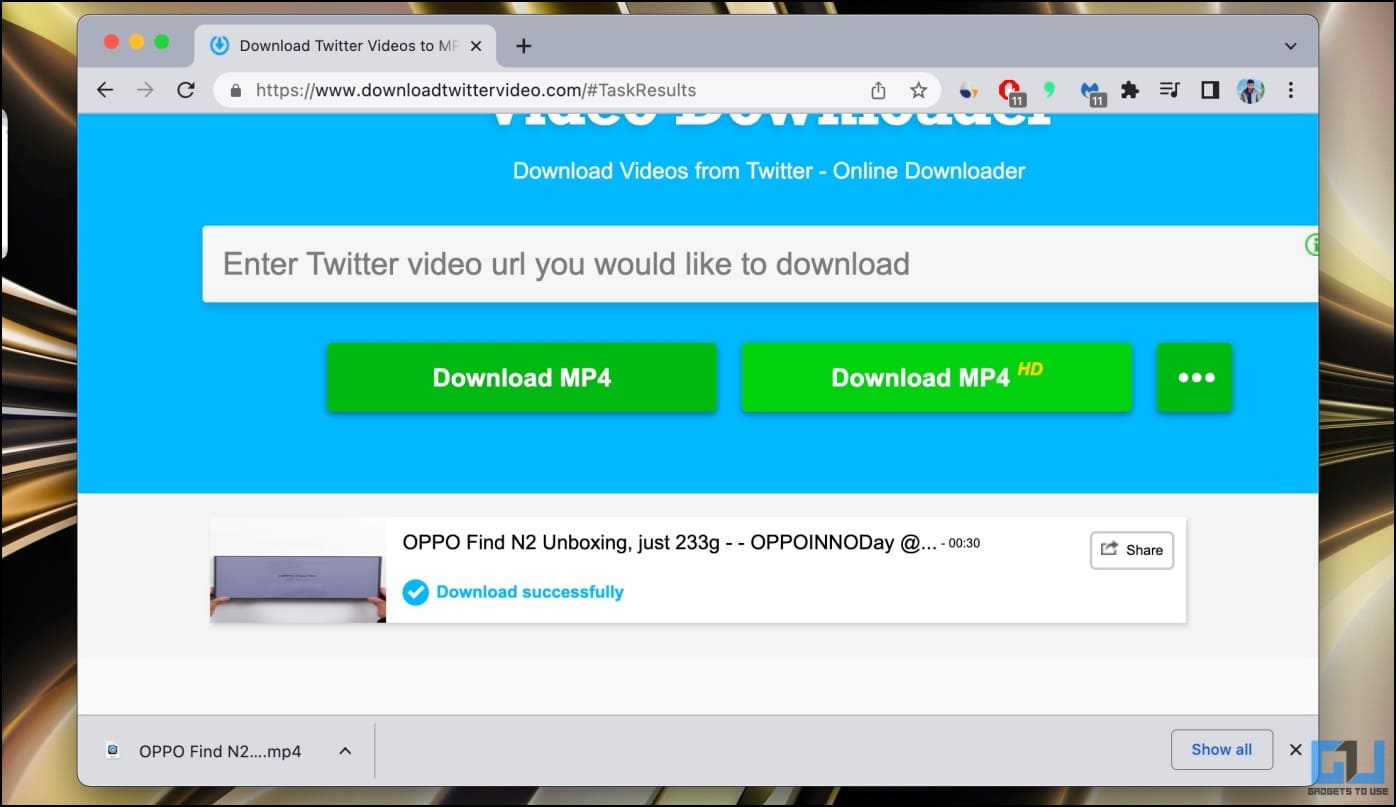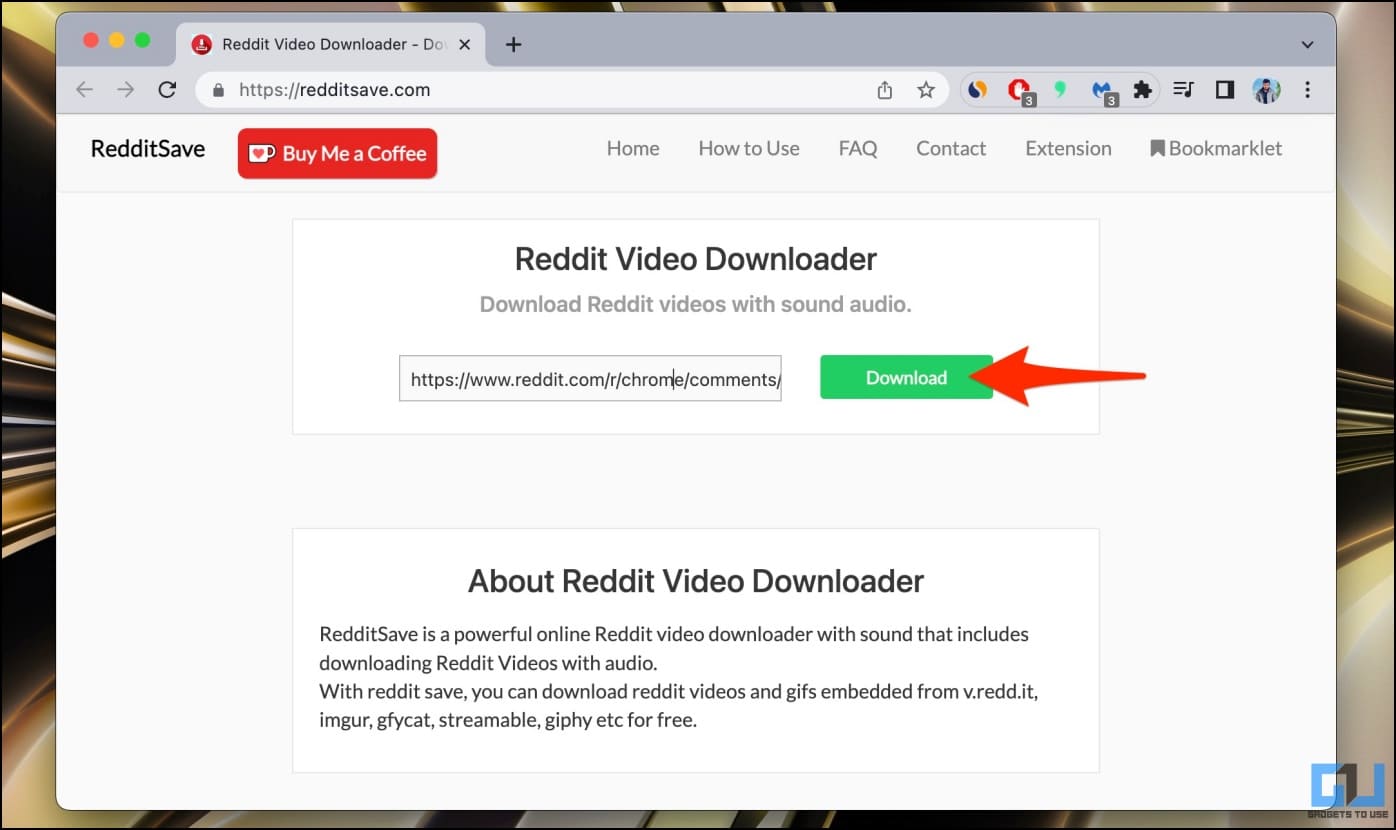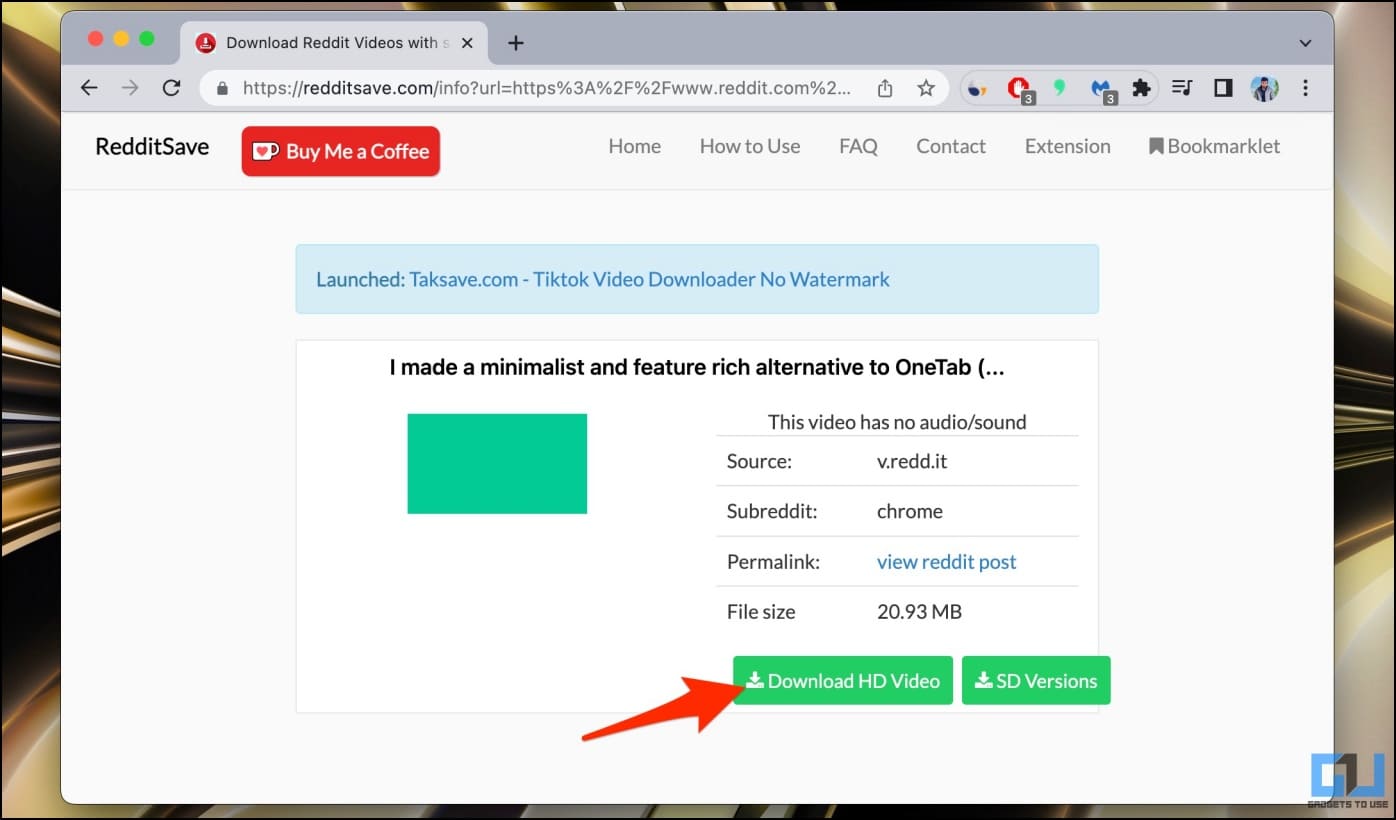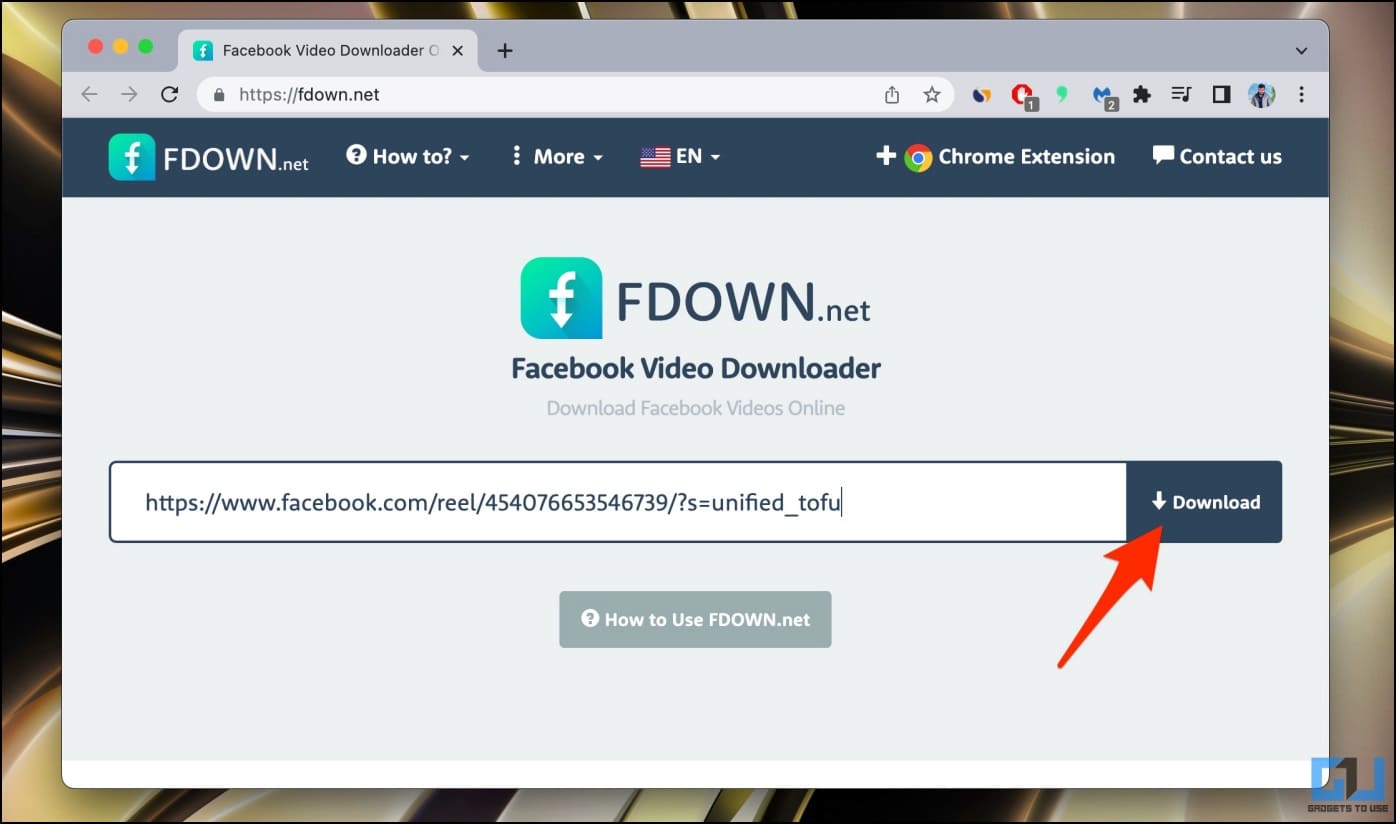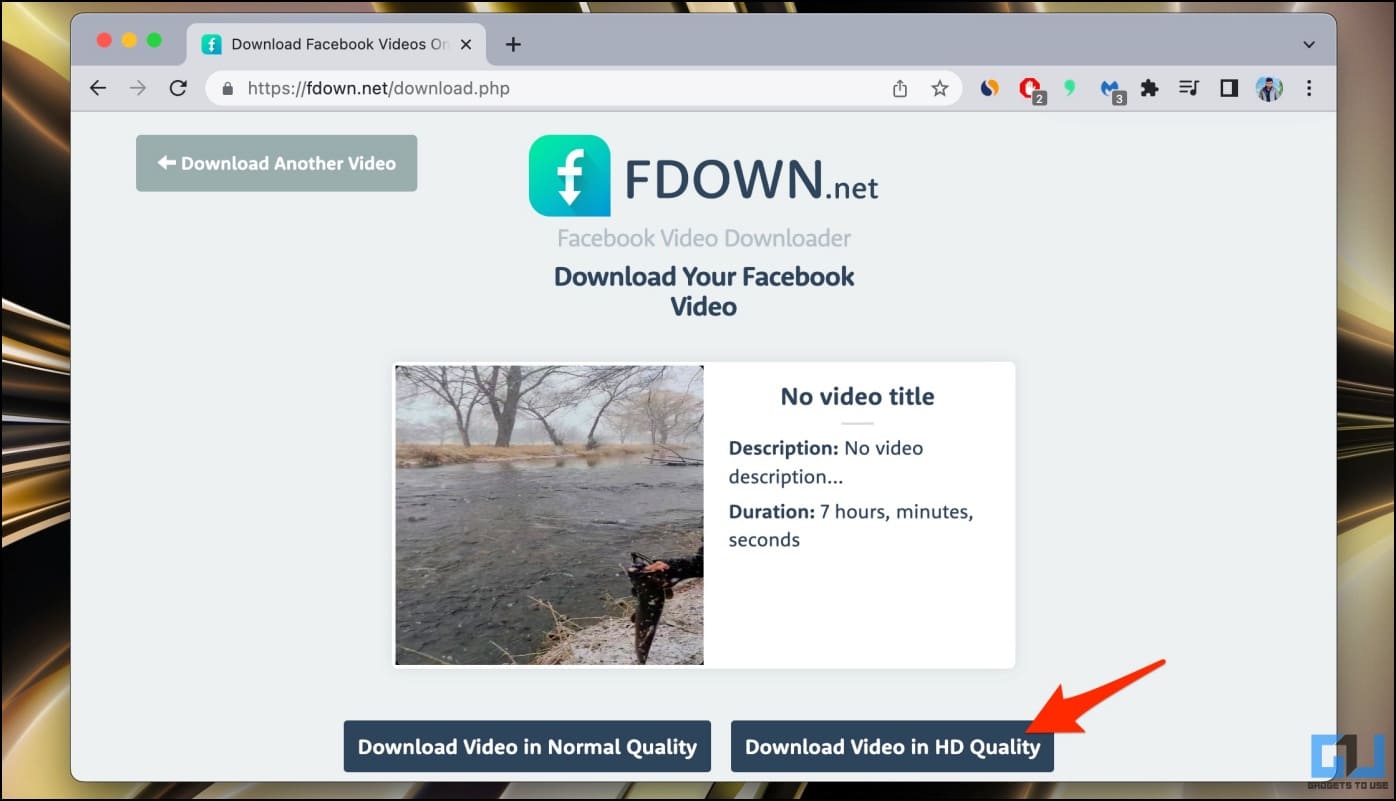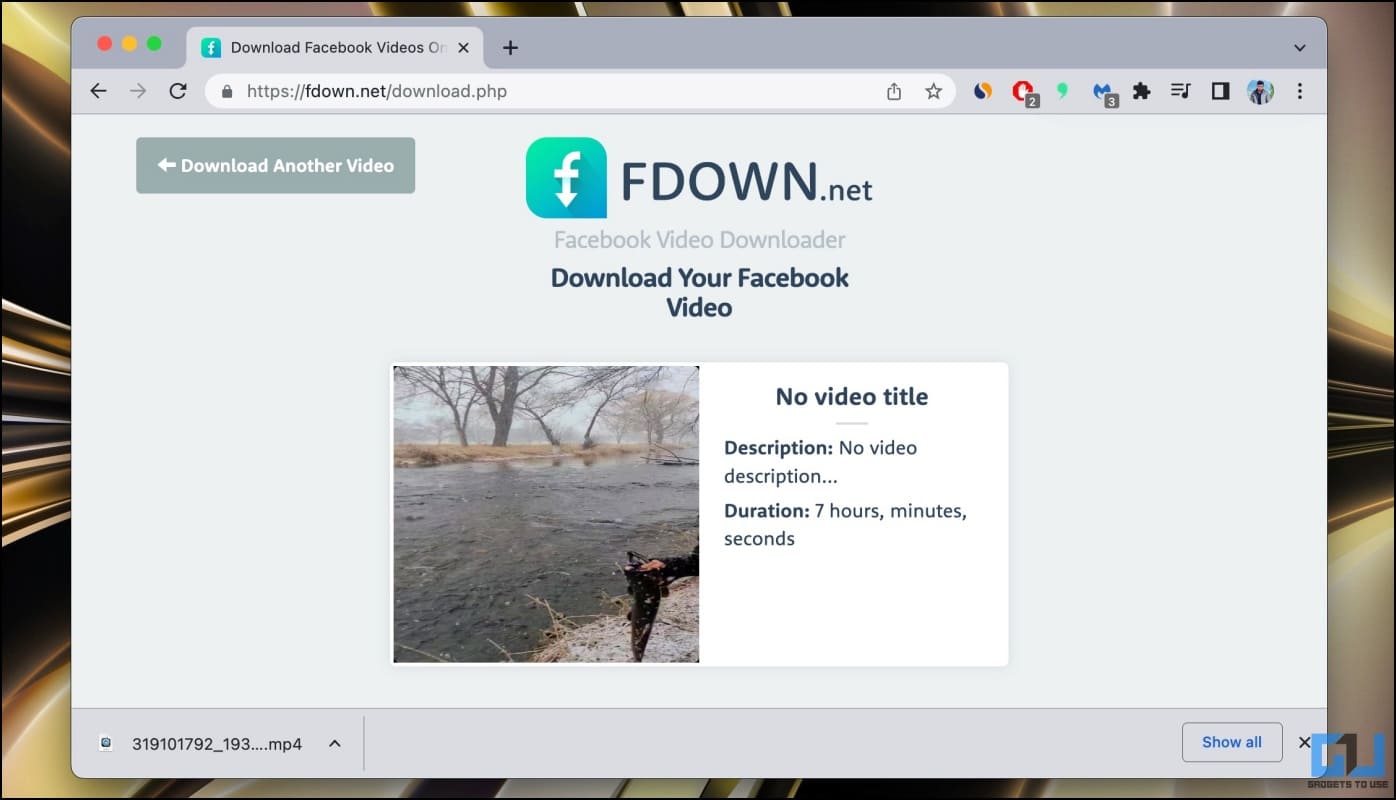Quick Answer
- Hit the Download button next to the quality you want to save the video in.
- If you’re on a desktop or laptop, you can use dedicated tools like ClipGrab on your device to download videos from any online source, as follows.
- Here, paste the link of the video you want to download in the given field.
At times, you may want to save videos you see on YouTube, Facebook, Vimeo, Reddit, or any other streaming platform to watch them later. And while these websites generally allow only online streaming, there are specific tools, Chrome extensions, and sites that let you download high-quality videos for free. Here are the top ways to download videos from any website on your computer.
Download Videos From Any Website for Free (Phone, PC)
Many people prefer saving videos instead of watching them online. This could be due to interruptions in playback and other problems faced while streaming on websites. Plus, the limited availability of active internet pushes people into downloading videos or movies instead of streaming them online.
Thankfully, we have several downloading services that let you save all types of videos from different websites and in the desired quality. You can also use the dedicated video grabber and downloader tools on your phone and PC, shown below.
Method 1- Using 4K Video Downloader+
Available for Windows and Mac, 4K Video Downloader+ lets you download videos from YouTube and other sites like Vimeo, TikTok, SoundCloud, Facebook, Twitch, and more in high quality. Here’s how to use it:
1. Download 4K Video Downloader+ on your Mac or Windows PC.
2. Once downloaded, open the tool on your computer and skip the tutorial.
3. Use the toolbar at the top to choose your download preferences, including audio/ video quality, frame rate, and destination folder.
4. Paste the video link in the search box and tap Go.
5. Once the video loads in the app window, tap the green color Download button.
6. It will automatically start downloading the video in the best quality available.
Method 2- Download Videos Using ClipConvertor Website
Alternatively, you can use ClipConvertor, which supports downloading from YouTube (Full HD to 4K), Vimeo, Facebook Videos, and more. It also lets you convert videos to MP3 and other formats. You can use it for free using the steps below:
1. Open a browser on your phone or PC and visit clipconverter.cc.
2. Here, paste the link of the video you want to download in the given field.
3. Select the desired format and directly click Continue.
4. Choose the format and quality in which you want to download it and hit Start.
5. Once converted, click on Download to save the video.
Method 3- Download Streaming Videos Using SmallSEOTools Website
SmallSEOTools offers yet another tool that lets you download videos from the web. However, it does not support downloading YouTube videos. Follow the steps below to use it:
1. Open your browser and visit smallseotools.com/online-video-downloader.
2. Paste the website link on the given text field.
3. Click on Download Video.
4. Hit the Download button next to the quality you want to save the video in.
Alternatively, you can use other video downloader services given below:
- https://savefrom.net/
- https://www.vidpaw.com/video-downloader-online/
- https://keepv.id/27/
- https://catchvideo.net/
Method 4- Download Videos Using ClipGrab (Windows, Mac)
If you’re on a desktop or laptop, you can use dedicated tools like ClipGrab on your device to download videos from any online source, as follows:
1. Open Clipgrab page in your browser. Download the installer for your Windows or macOS device.
2. Install the setup. On Mac, if it cannot verify the file for malware, head to Settings > Privacy and Security, scroll down and click Open Anyway.
3. Open ClipGrab and paste the video URL in the box.
4. Wait for it to fetch video information. Once done, select the quality and click Grab this Clip.
The tool will now download the video from the given website link.
Method 5- Download Videos Using VDownloader (Windows, Mac)
VDownloader is a similar software to download videos from over 200 websites, including YouTube, Facebook, Instagram, Vimeo, and more. You can also trim or convert your favorite video to any other file format. The software further supports 4K and 8K video downloads, and here’s how you can use it:
1. Visit the VDownloader page and download the tool on your Mac or Windows PC.
2. Next, copy the desired video link to your clipboard.
3. Open the VDownloader and head to the Clipboard section.
It’ll automatically paste the link you copied to fetch the video.
4. Click the Download button on the video.
5. Then, select the download location and quality.
6. Finally, click Save to download the video to your PC.
You can also use other alternatives like iTube Downloader, FreeMake Downloader, SnapDownloader, and more.
Method 6- Download Videos Using Phoenix Browser on Android
Several mobile web browsers feature built-in downloaders. For instance, the Phoenix browser on Android can download files from almost any website. It also automatically detects videos on the webpage, prompting you to save them offline. Here’s how you can download videos using the Phoenix browser on your Android phone:
1. Download the Phoenix browser on your Android phone.
2. Open it and visit the video streaming link.
3. The browser will automatically detect all the media on the website. Click the floating Download button.
4. Tap Download next to the video you want to download on the page.
You can also use the Multiple Download option to download videos in bulk from the webpage.
Method 7- Using Video Downloader App on Android
Similarly, you can use a dedicated video downloader app on your phone to save videos from the web. To do so, follow the steps below.
1. Download Inshot Video Downloader (or any similar tool) from the Google Play Store on your Android phone.
2. Open it and paste the video link in the URL bar.
3. Once the site loads, play the video for it to detect video resources on the page.
4. Then, tap the Download button and save the video to your phone.
Alternatively, you can use NewPipe, my favorite app, for downloading YouTube videos on Android. On the other hand, iPhone users can use apps like AnyDown, Video Saver Pro+, and VideoCopy.
Method 8- Using Video Downloader on iPhone or iPad
1. Install Any Video Saver from the App Store on your iPhone or iPad.
2. Open the app and paste the video link in the address bar.
3. Long-press the video on the webpage and hit Download.
5. Give the file a name and hit Save.
You can also try the Video Saver app. However, the free version only lets you download up to 20 minutes and 200MB of videos.
Method 9- Download Videos from Twitter
Want to download videos from a social media website? In that case, it would be best to use online services made specifically for the social media platform. In the case of Twitter, you can use Twitter downloaders, which are available online, as shown below.
1. Visit downloadtwittervideo.com on your web browser.
2. Paste the Twitter video URL in the box and press Download MP4.
3. The website will automatically process and download the video on your phone or PC.
Method 10- Download Videos from Reddit
1. Visit redditsave.com on your web browser.
2. Paste the Reddit video link in the box and hit Download.
3. Once the file details load, tap Download HD Video to save it.
Here are other ways to download Reddit videos with sound.
Method 11- Download Videos from Instagram
1. Open igram.io on your web browser.
2. Paste the Instagram video link and hit Download.
3. Wait for the video to load and click Download .mp4.
If the video opens in a new tab, click the three-dot button and hit Download to save. Furthermore, if you want to download reels or are looking for more options, check our guide to downloading Instagram reels with audio on your phone and desktop.
Method 12- Download Videos from Facebook
1. Visit fdown.net on your web browser.
2. Paste the Facebook video or reel link in the field and hit Download.
3. Choose Download Video in Normal Quality or HD Quality based on your preferences, and you’re good to go.
Download Online Videos With Ease
These were super easy ways to download videos from any website for free on your phone and PC. I hope this helps you save the videos you want to view later without the internet. If you’re looking to pile up content for offline access, here’s how to download the complete webpage for offline viewing.
You might be interested in:
- 5 Ways to Download Reels, YouTube Shorts on Phone and PC
- 5 Ways To Download Twitter Images in Original Quality
- 5 Ways To Download YouTube Shorts On Android, iPhone, and PC
- 3 Ways to Fix Downloaded Reels and Videos Not Showing on iPhone
You can also follow us for instant tech news at Google News or for tips and tricks, smartphones & gadgets reviews, join GadgetsToUse Telegram Group or for the latest review videos subscribe GadgetsToUse Youtube Channel.