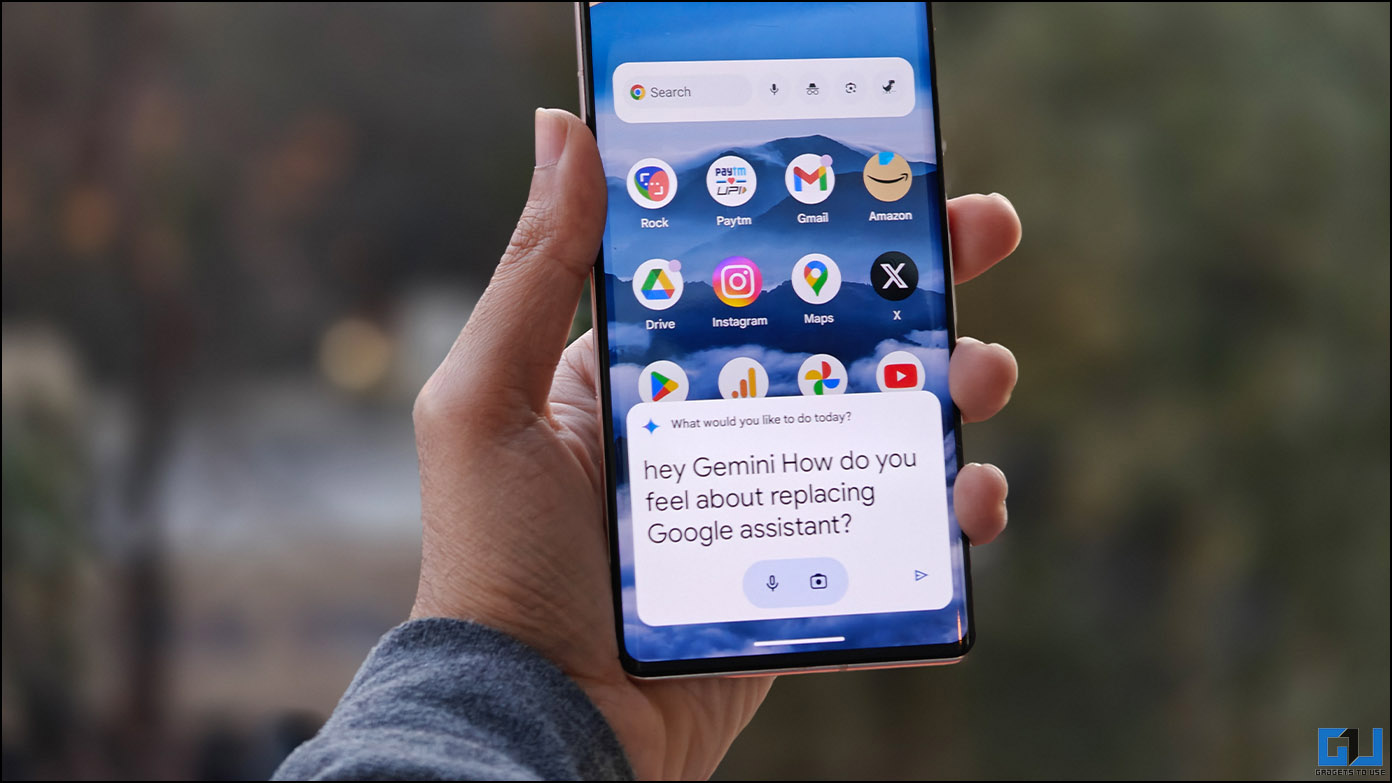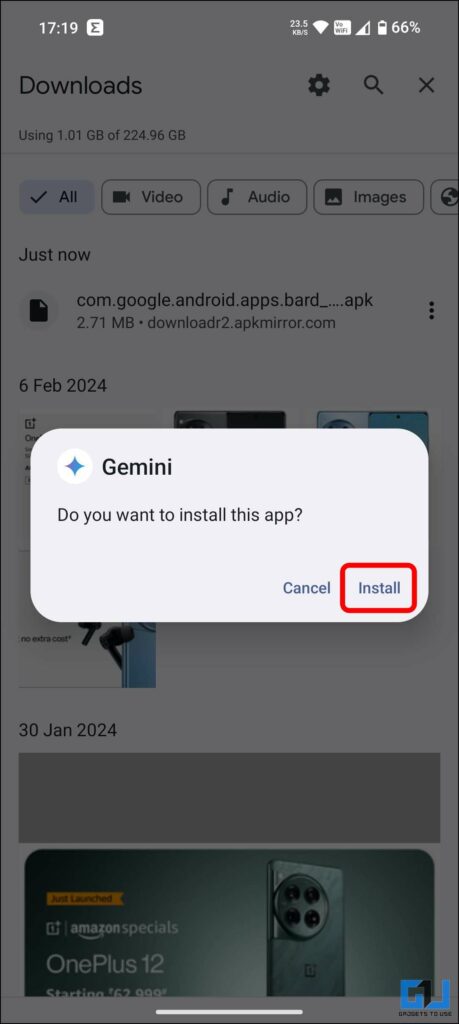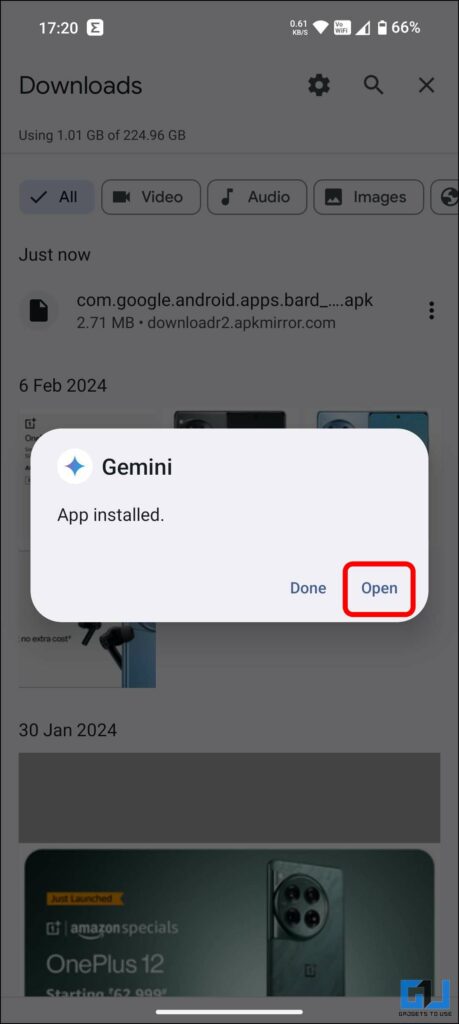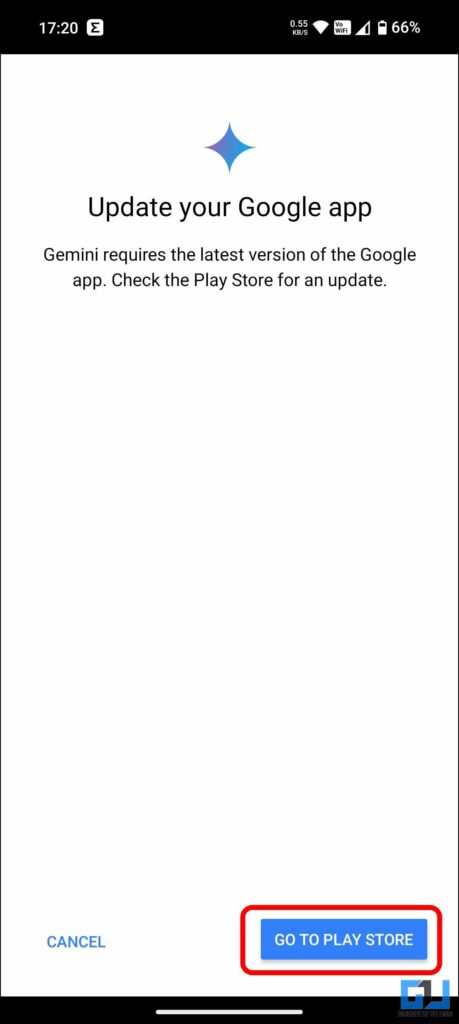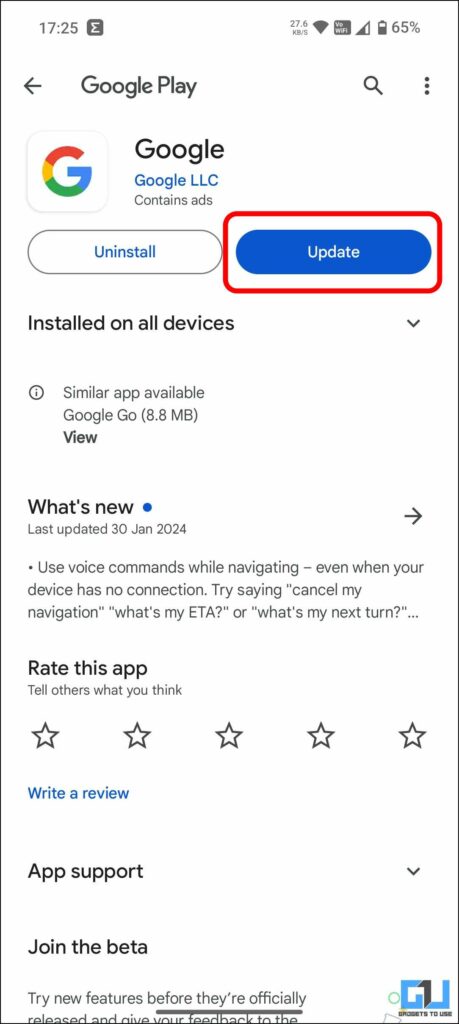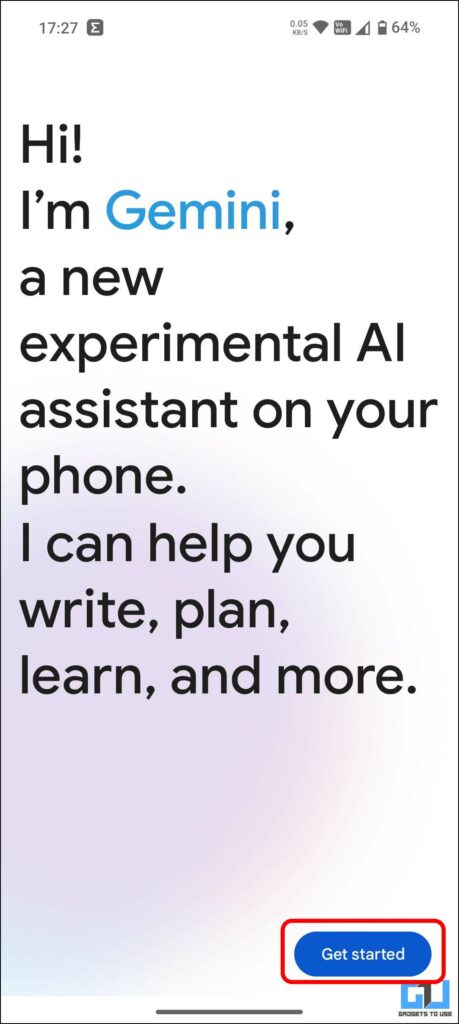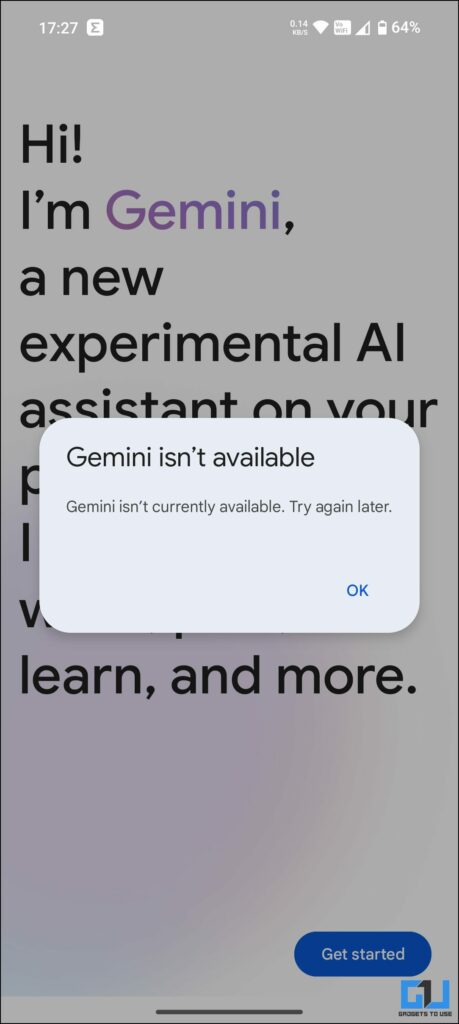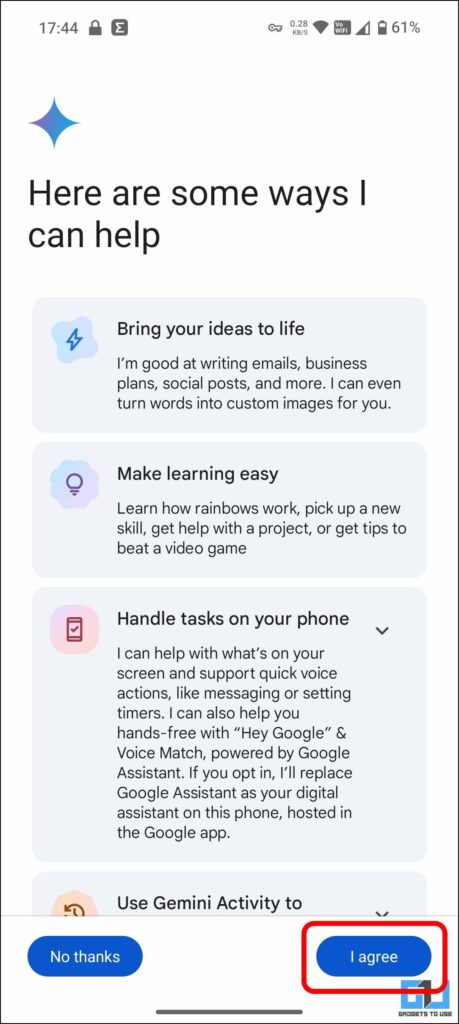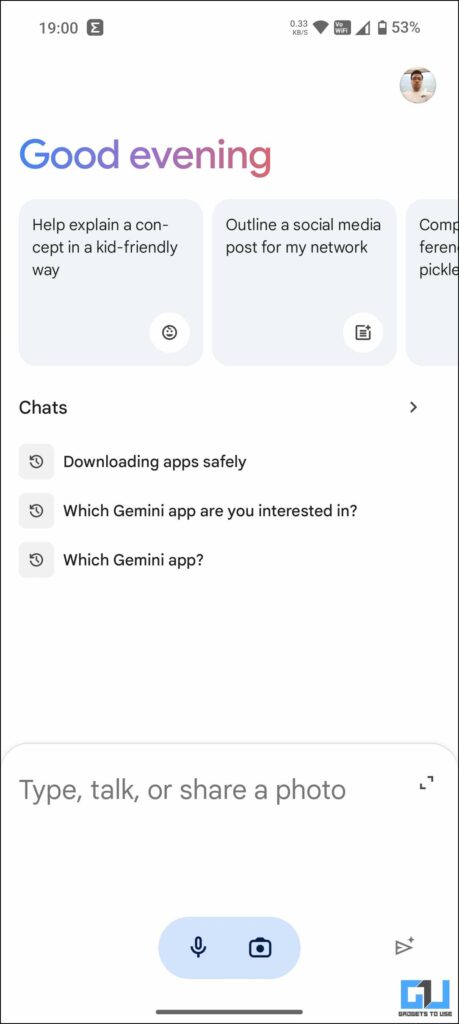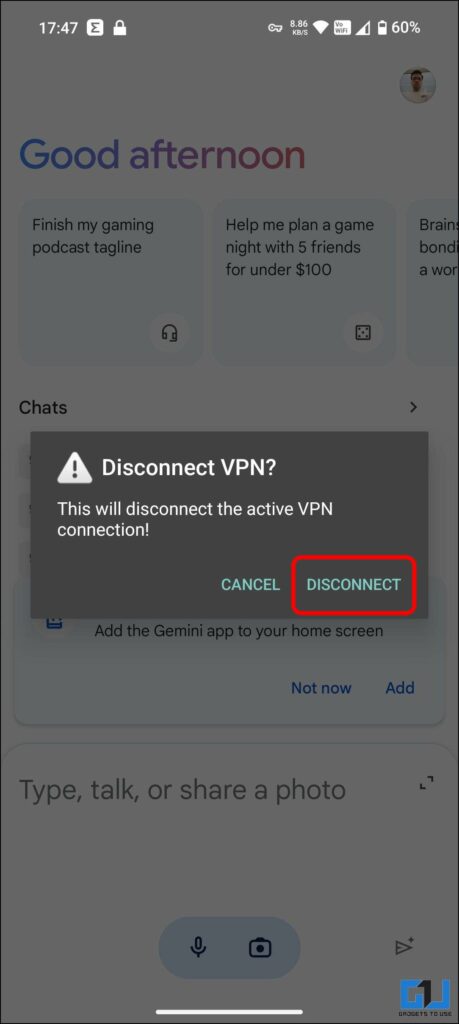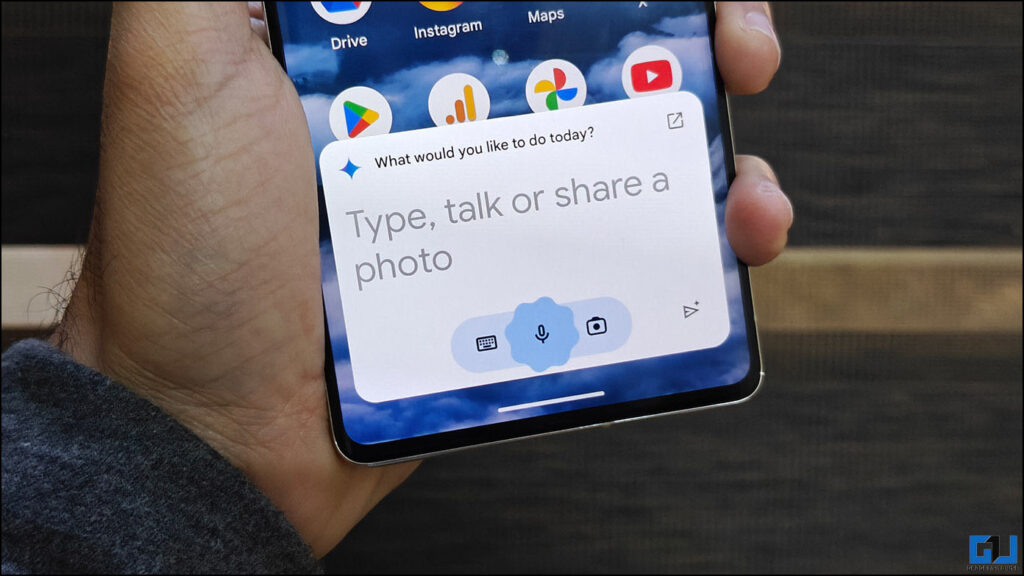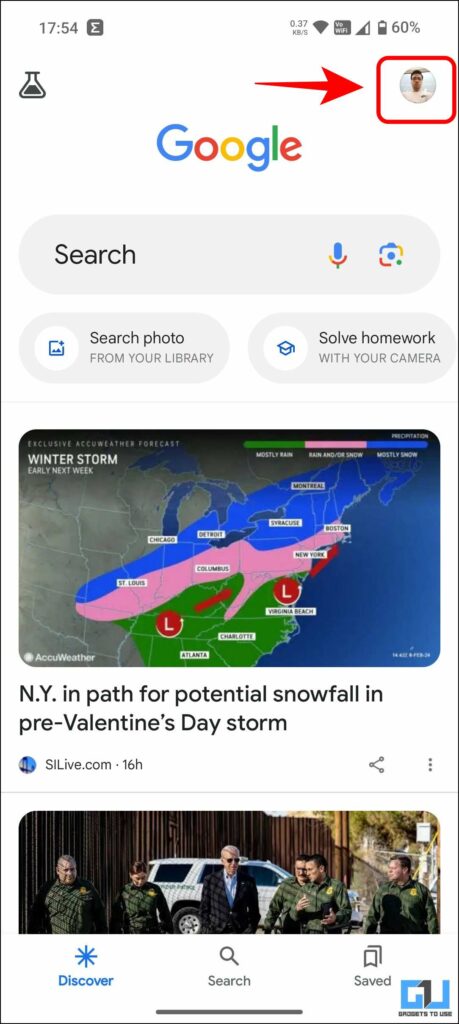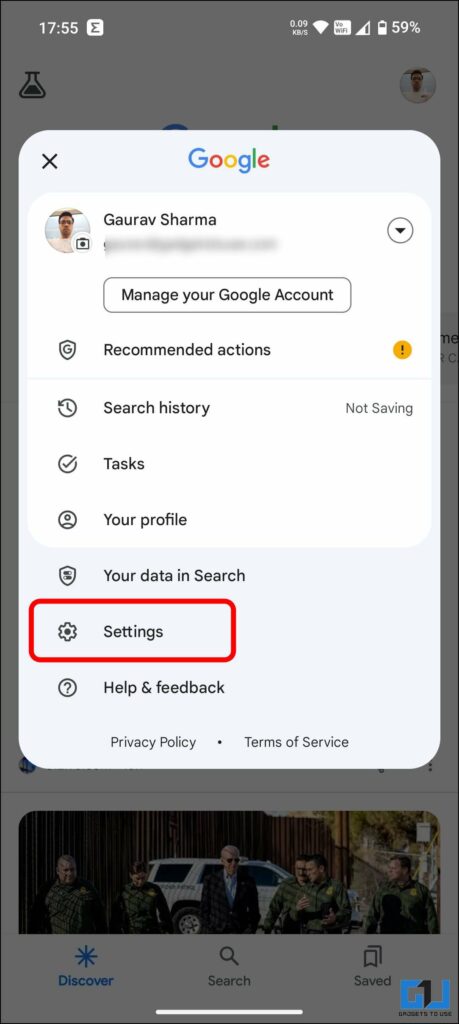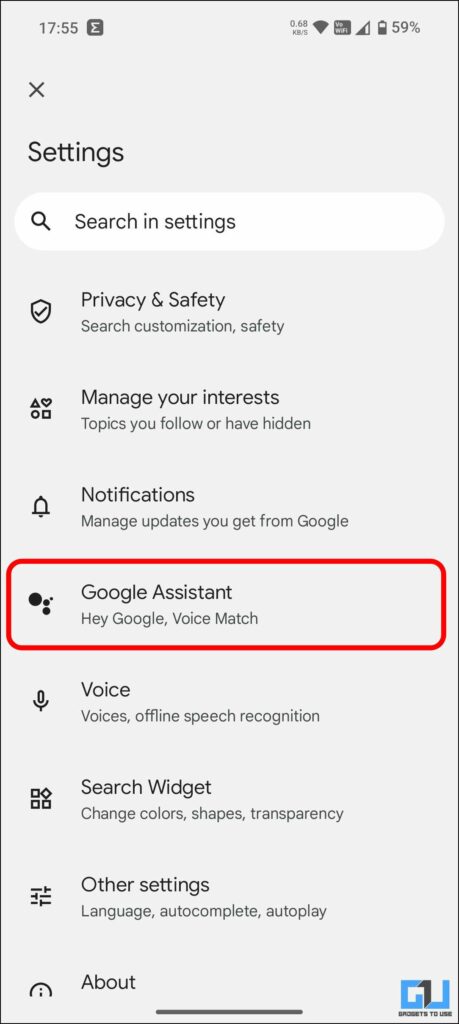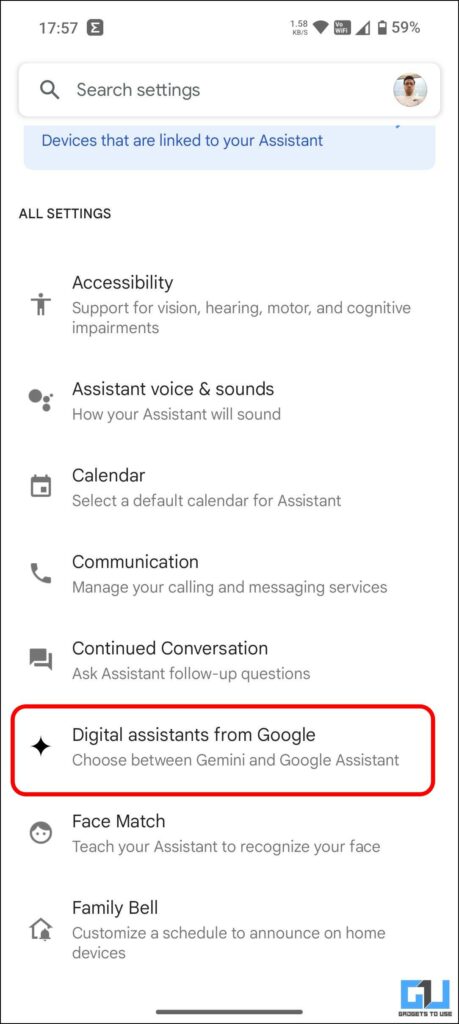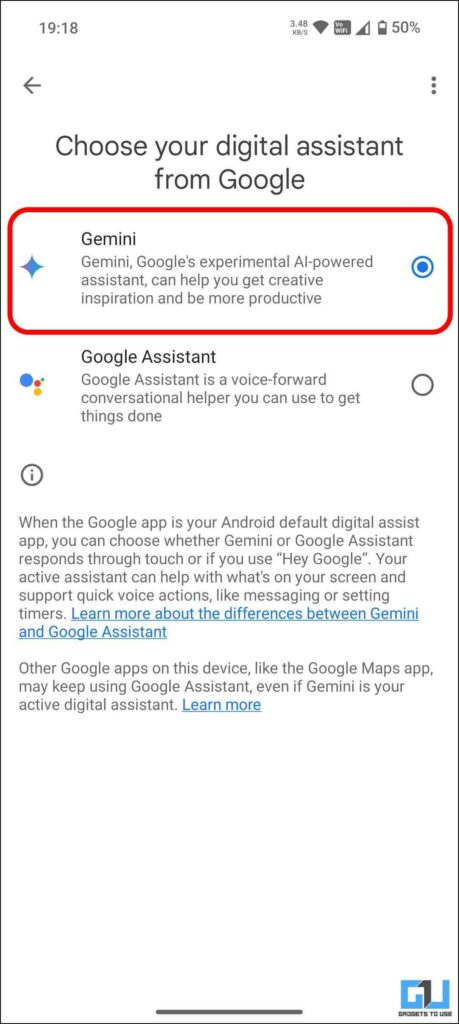Quick Answer
- If the Google Gemini app is not available in your region, or you want to test it out without any wait, you can sideload the Gemini app and set it up.
- After successfully installing and setting up the Google Gemini app on your Android phone, it’s time to replace the default Google Assistant with the new Google Gemini AI.
- If you face the “Gemini isn’t available error,” use a VPN app to connect to a US server and follow the below-mentioned steps.
Introduced as a Search Generative Experience (SGE) last year, Google Bard has got a new name, Gemini, and new powers. Google Gemini now supports an entire ecosystem and offers the largest model, Gemini Ultra 1.0, which has outperformed human experts on MMLU. This read will discuss how to use Gemini AI on your phone instead of Google Assistant.
How Do I Replace Google Assistant With Gemini AI on Your Phone?
With Gemini, Google has opened the possibility of using the advanced AI model directly as an app on your phone. With the Google Gemini app, you can talk or add an image for help while on the go. You can take a picture of your surroundings, ask for instructions, generate a custom image for your dinner party invitation, or ask for help writing a difficult text message.
Method 1 – Install the Gemini AI Assistant
The Google Gemini app is officially available to download in select regions. Currently, the Gemini AI is available in English and the US. Anyone in the US can head over to the Google Play Store to download the Google Gemini app. The app rollout will gradually expand to more languages, countries, and territories.
Method 2 – Sideloading Gemini AI Assistant in Other Countries
If the Google Gemini app is not available in your region, or you want to test it out without any wait, you can sideload the Gemini app and set it up. Here’s how to side-load the Google Gemini app in other countries:
1. Download the Google Gemini APK file from APKMirror.
2. Install the APK file from the downloads or file manager and launch the app.
Make sure you have the latest Google app on your phone, or you need to update it to use Gemini AI.
3. Launch the Google Gemini AI app and tap “Get Started“.
If you face the “Gemini isn’t available error,” use a VPN app to connect to a US server and follow the below-mentioned steps.
4. Launch the Gemini app and tap the “Get Started” button after connecting to a US VPN.
5. Tap “I agree” to accept Google’s terms of use for Google Gemini.
Now, you can turn off the VPN and continue using the Google Gemini app on your phone without connecting to a VPN every time.
Steps to Use Google Gemini AI as Default Assistant on Android
After successfully installing and setting up the Google Gemini app on your Android phone, it’s time to replace the default Google Assistant with the new Google Gemini AI. Here’s how it can be done:
1. Launch the Google app on your phone and tap your Profile Picture or initials at the top right.
2. Go to the Google app Settings and navigate to Google Assistant.
3. Under the Google Assistant Settings, tap the new feature named “Digital Assistants from Google.”
4. Now, select Gemini as the default Digital Assistant.
This might not work on all Android phones right now. Google Pixel and Samsung S24 Series users can replace the Google Assistant with Gemini after making the above-mentioned changes.
Wrapping Up
Google has had a history of renaming their products and services, and Bard has not been spared from it as well. We are not a fan of this change, but I guess we all are now used to this. The added advantage of using the camera for image recognition, is way more convenient, in the coming weeks we can see Bard fading away from Android. Stay tuned to GadgetsToUSe for more such reads, and check the ones linked below.
Also, Read:
- 16 Google Bard Tips You Must Use
- How to Enable Bard AI for Google Workspace Accounts
- 2 Ways to Add ChatGPT Voice Chat Shortcut on Android Home Screen
You can also follow us for instant tech news at Google News or for tips and tricks, smartphones & gadgets reviews, join the GadgetsToUse Telegram Group, or subscribe to the GadgetsToUse Youtube Channel for the latest review videos.